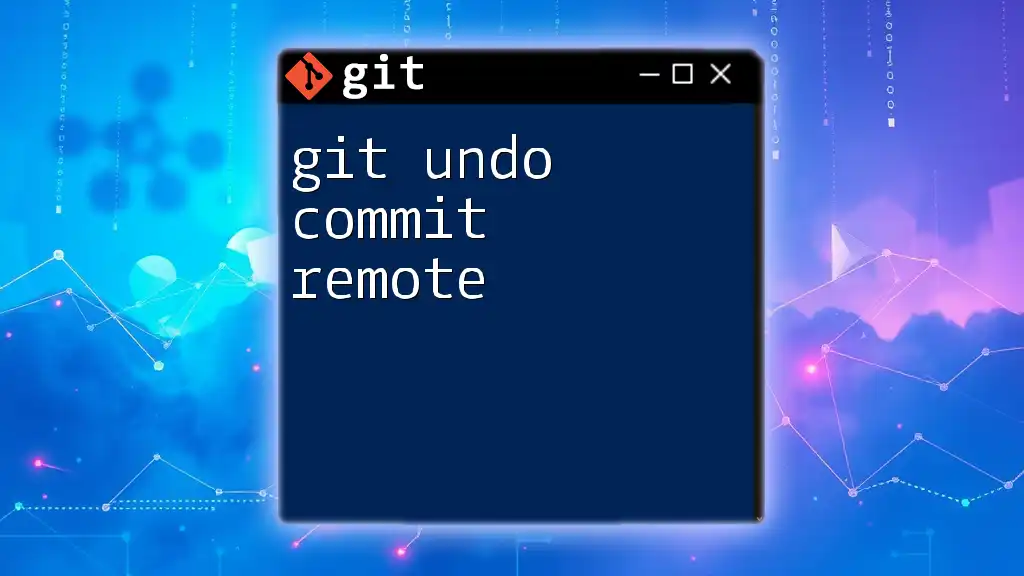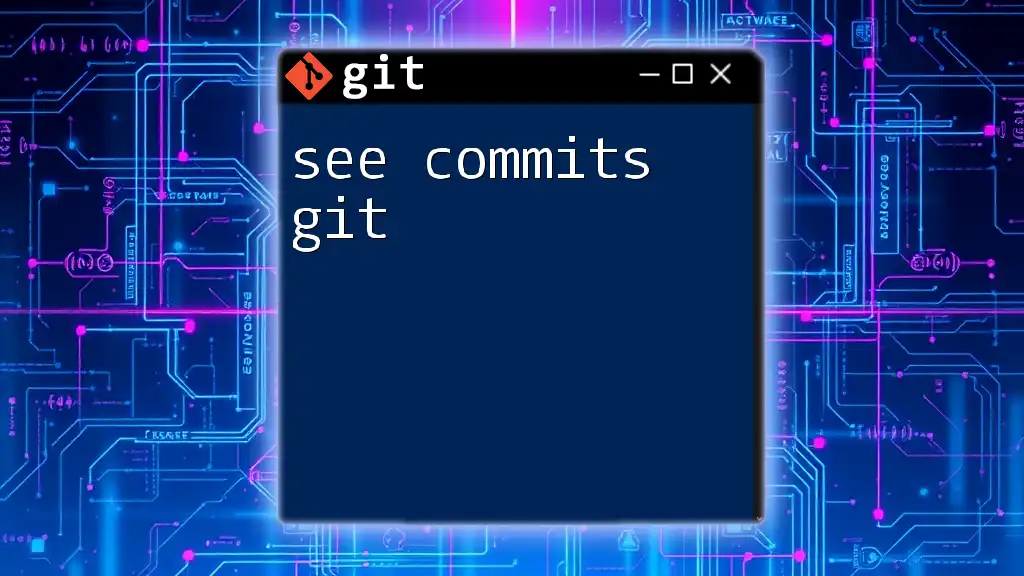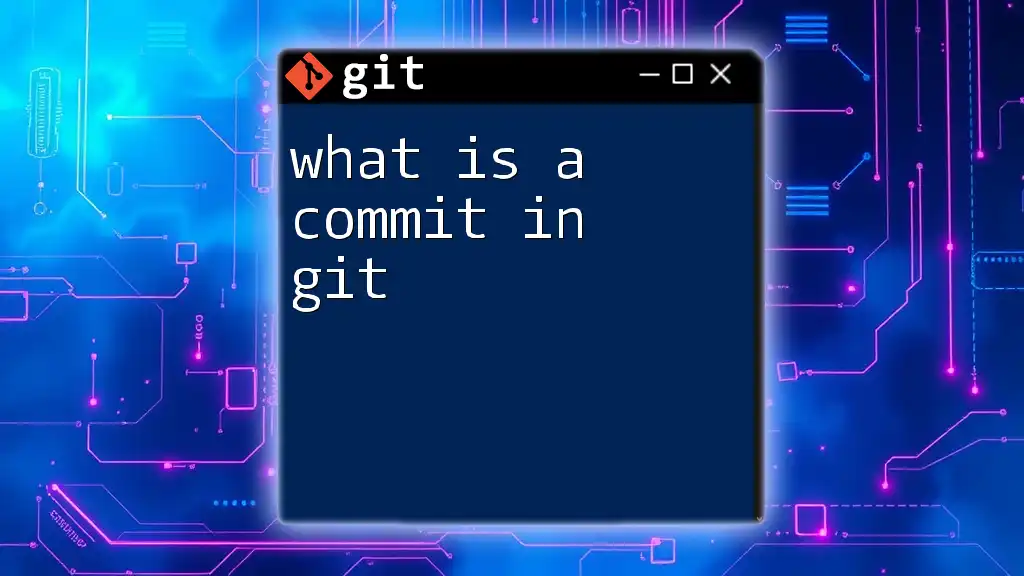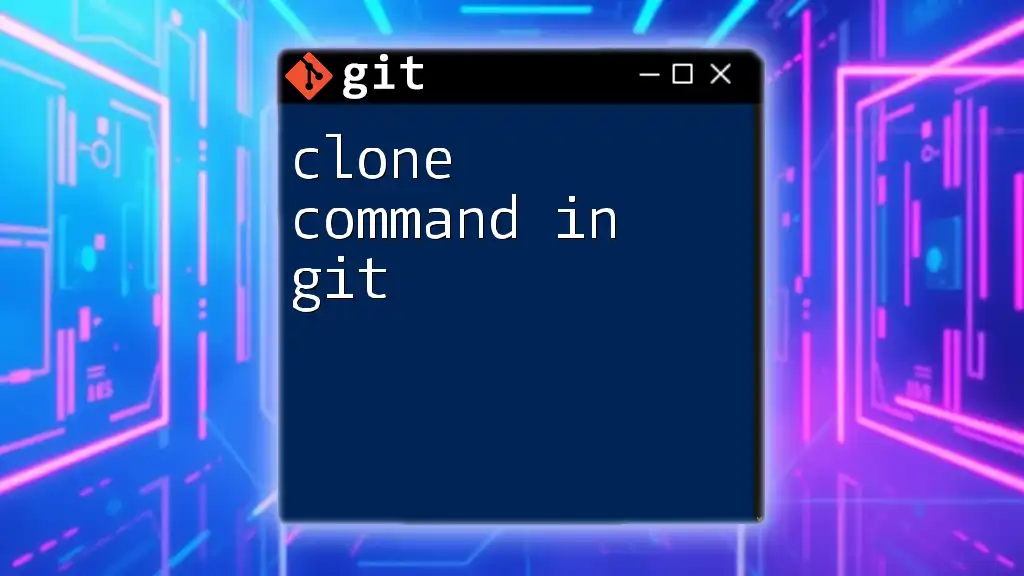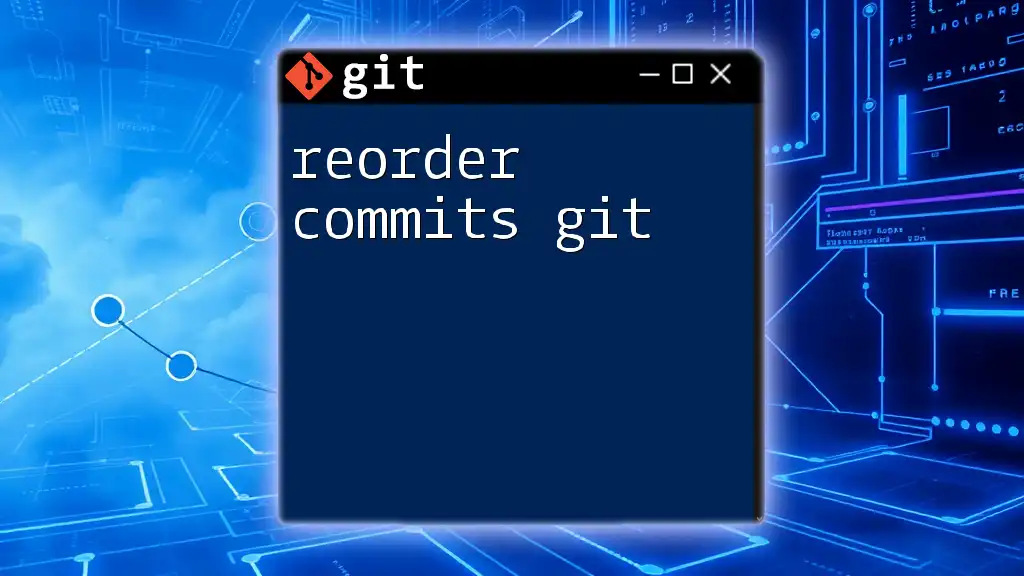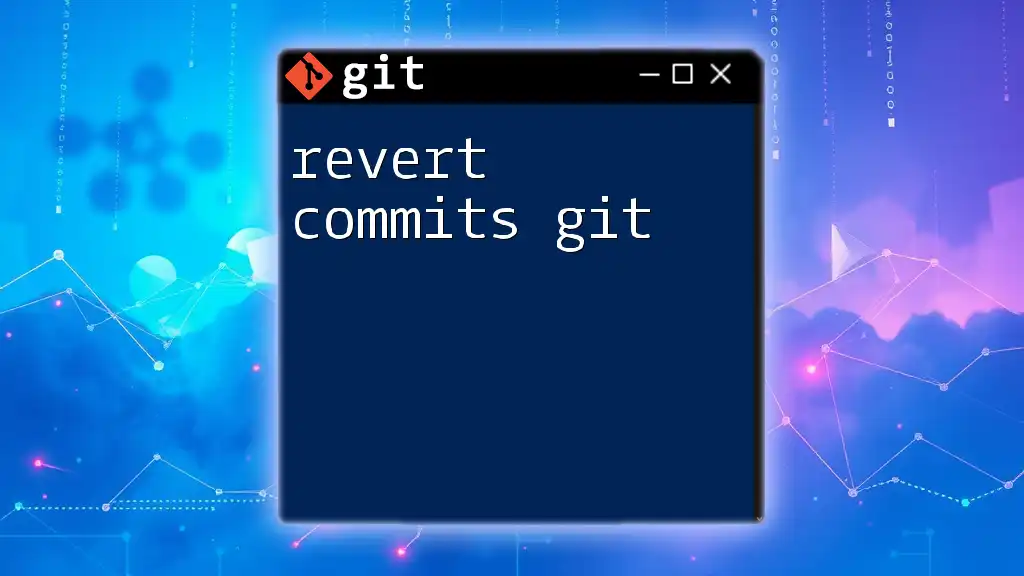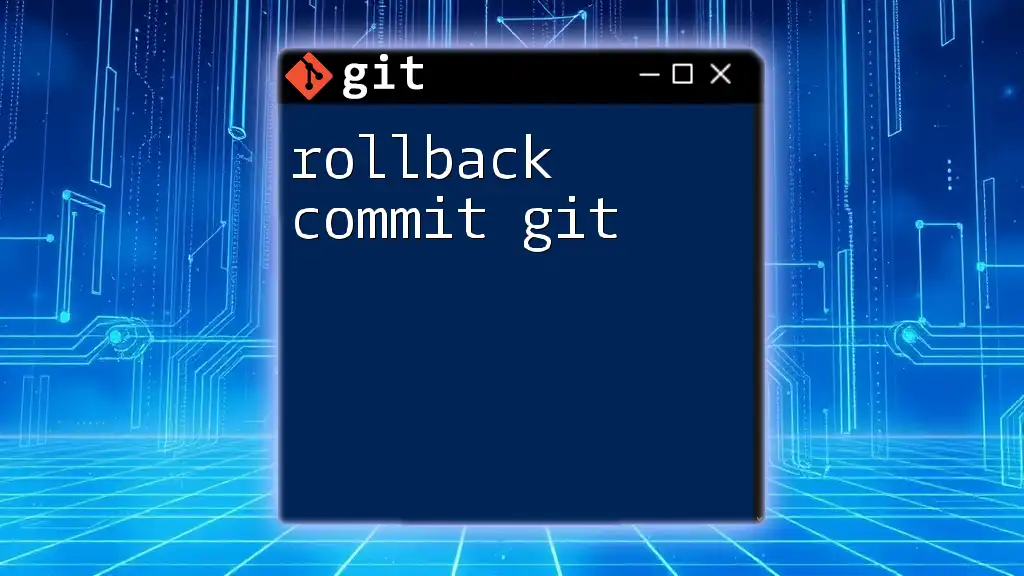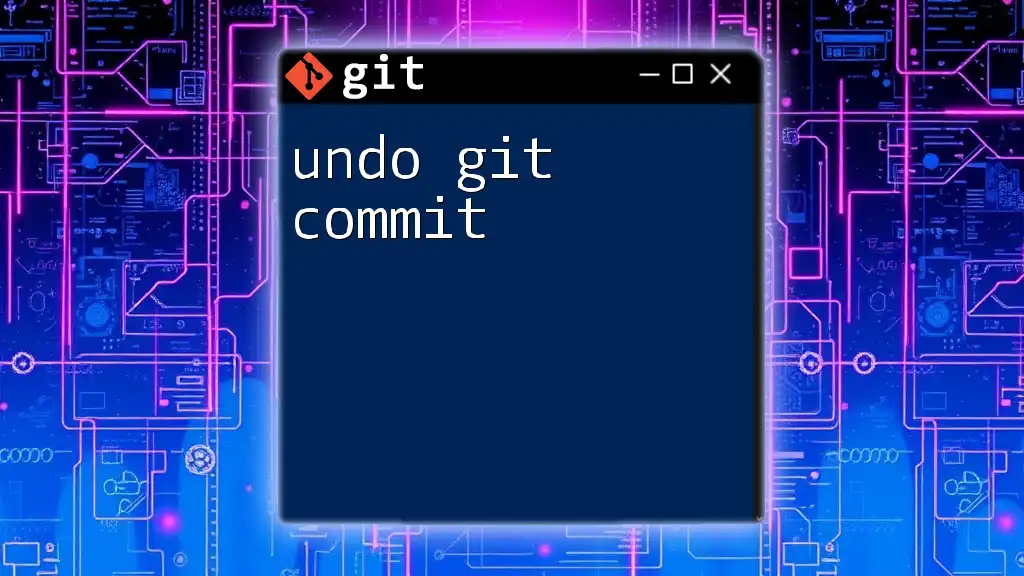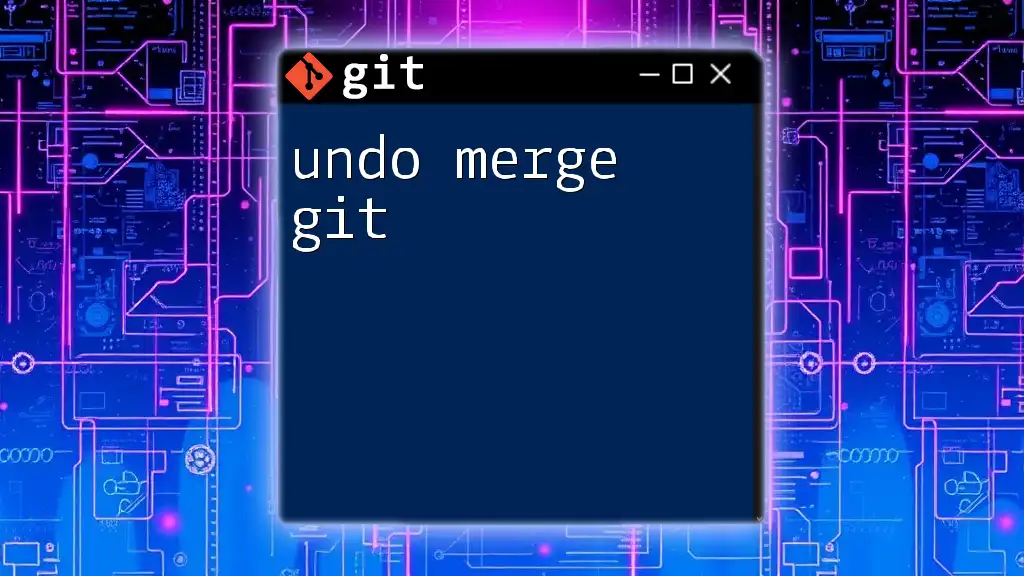To undo the most recent commit in Git while keeping the changes staged, use the command:
git reset --soft HEAD~1
Understanding Git Commits
What is a Commit?
A commit in Git represents a snapshot of your project at a specific moment. Each commit serves two primary purposes: it creates a checkpoint in your project's history and allows collaboration on shared code by tracking changes over time. Making a commit encapsulates a set of changes you’ve made to files and groups them together under a unique identifier (the commit ID).
The Structure of a Commit
Each commit comprises several components:
- Commit Message: A brief description of the changes included in the commit.
- Commit ID: A unique hash generated by Git that identifies the commit.
- Author: Details about who made the commit.
- Timestamp: Marks when the commit was created.
Here's a simple code snippet demonstrating how to create a commit:
git add <your-files>
git commit -m "Add new feature implementation"
These commands stage your changes and then commit them, respectively.
Common Scenarios for Undoing a Commit
There are various reasons for undoing a commit in Git, including:
- Mistyped Commit Messages: You may realize your commit message doesn't accurately reflect the changes.
- Accidental Commits: You've committed files or changes that weren’t meant to be included.
- Testing Changes: Trying out new features or bug fixes may lead you to need to revert changes that aren’t working as expected.
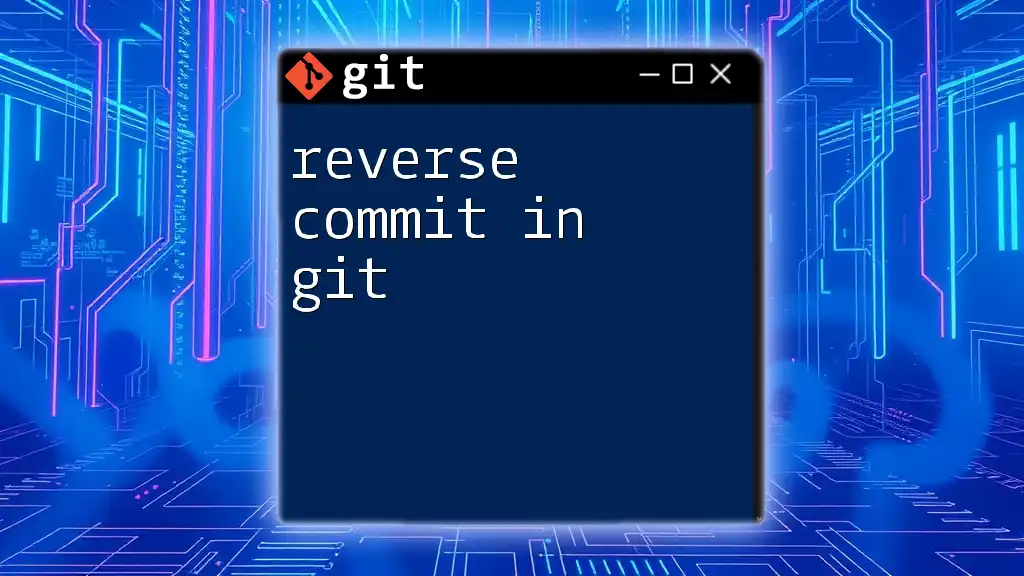
Methods to Undo a Commit
Using `git reset`
Soft Reset: `git reset --soft`
A soft reset is ideal when you want to undo a commit but keep the changes staged. This allows you to modify the changes and commit them again with the correct message or additional alterations.
Example usage:
git reset --soft HEAD^
In this command:
- `HEAD^` refers to the commit before the current one, meaning you are essentially moving the HEAD pointer back one commit while keeping your changes staged for a new commit.
Mixed Reset: `git reset --mixed`
A mixed reset unstages the changes from the last commit but keeps them in your working directory. This is advantageous when you realize the commit contains unwanted changes but want to make edits before recommitting.
Example usage:
git reset --mixed HEAD^
This command will reset the HEAD to the previous commit but keep your changes in the working directory, allowing modifications.
Hard Reset: `git reset --hard`
Use hard reset with caution; it completely removes the commit and all changes associated with it. This can lead to data loss if the changes haven’t been backed up or aren't pushed to a remote repository.
Example usage:
git reset --hard HEAD^
This command is powerful and should be used only when you are sure you no longer want the changes associated with that commit or have a backup.
Using `git revert`
Unlike `git reset`, which alters history, `git revert` is a safe method for undoing commits. It creates a new commit that undoes the changes made in a specified commit. This is particularly useful in collaborative environments where history should remain intact.
Example usage:
git revert <commit-id>
Here, `<commit-id>` is the hash of the commit you wish to undo. This command creates a new commit that reverses the changes made in the specified commit, ensuring that the overall history of the project is maintained.
Using `git checkout` for Files
If you only need to undo changes made in specific files from the last commit, you can use `git checkout`. This approach selectively reverts changes for individual files instead of altering commit history.
Example usage:
git checkout HEAD -- <file-name>
In this command, you replace `<file-name>` with the name of the file you wish to revert. This will restore the file to its state at the last commit, effectively discarding changes made since then.
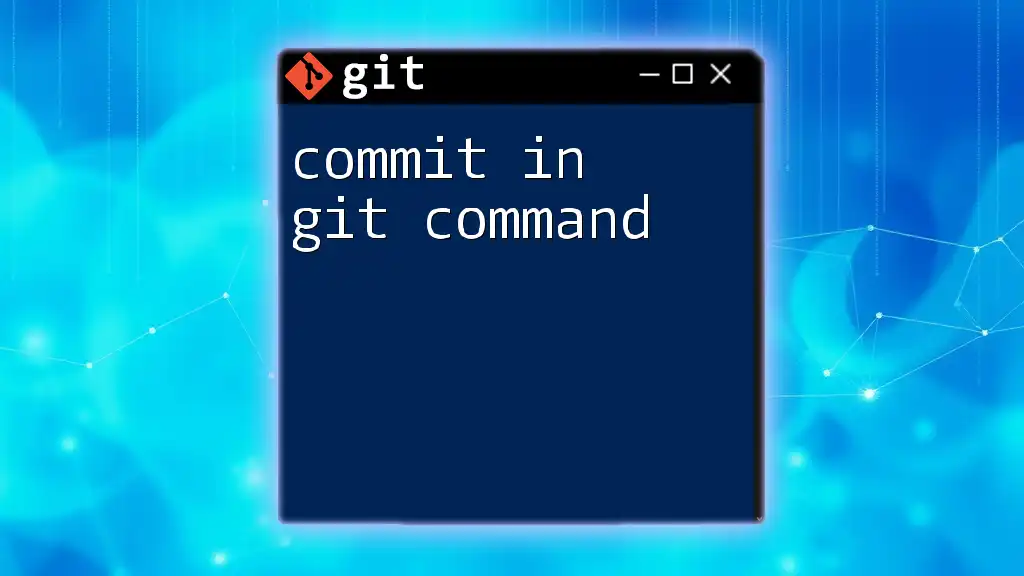
Best Practices When Undoing Commits
Make Frequent Commits
Committing often is generally a good practice that minimizes the impact of needing to undo a commit. Frequent commits result in smaller, more manageable changes, making it easier to revert back to a particular state without losing significant progress.
Use Meaningful Commit Messages
A clear and concise commit message is invaluable for understanding project history. When your commit messages accurately reflect the changes made, it simplifies the process of undoing unintended changes or commits.
Be Cautious with `git reset --hard`
Care should always be taken when using the `git reset --hard` command. Using this command can lead to unrecoverable changes if not handled properly. Always ensure you have backups of critical changes or use alternative methods like `git revert` when collaborating with others.
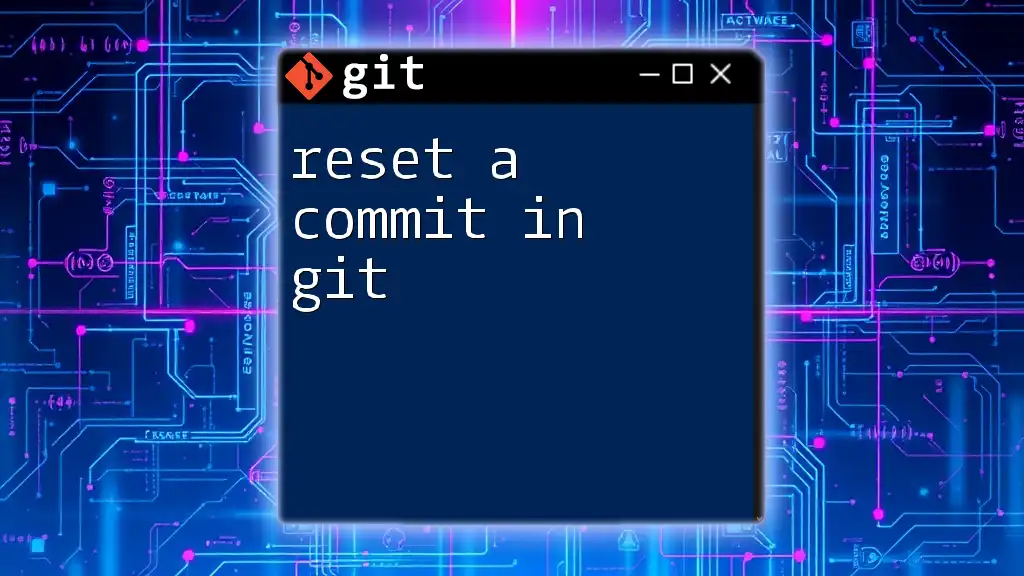
Conclusion
Undoing a commit in Git can be straightforward with the right commands at your disposal. Whether you choose to use `git reset`, `git revert`, or selectively revert changes with `git checkout`, understanding the implications of each method will help you to manage your project’s history efficiently. Practice these commands frequently to gain confidence and enhance your Git skills, ensuring a smooth flow in your development process.
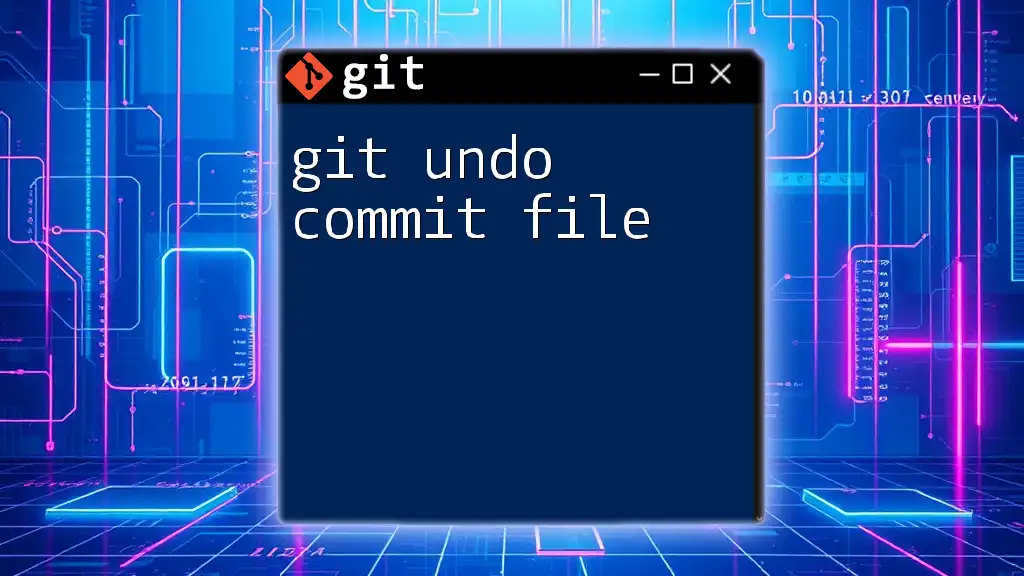
Additional Resources
For further exploration of Git functionalities, consider checking out Git’s official documentation or participating in workshops offered by us to deepen your understanding and command of Git.