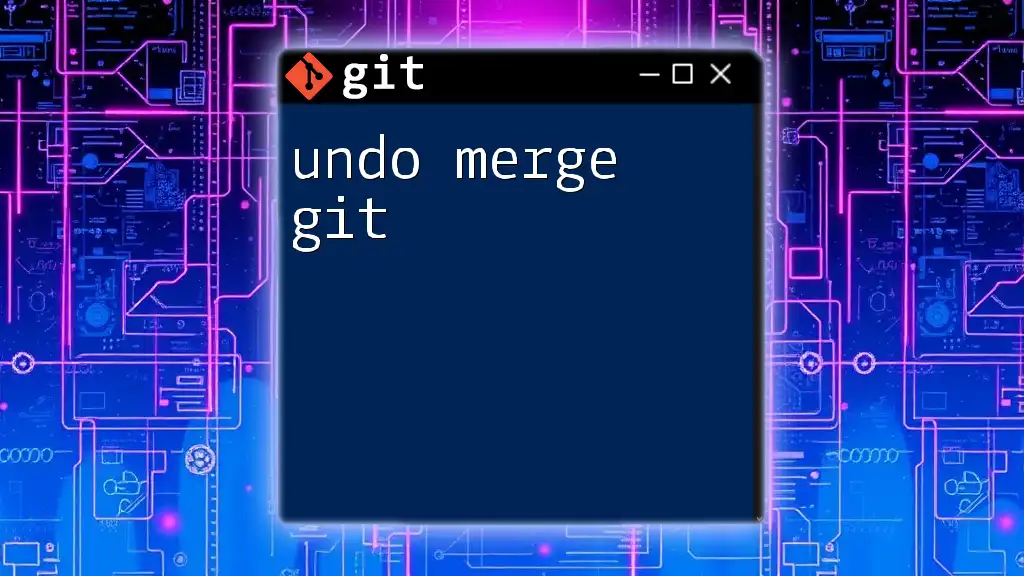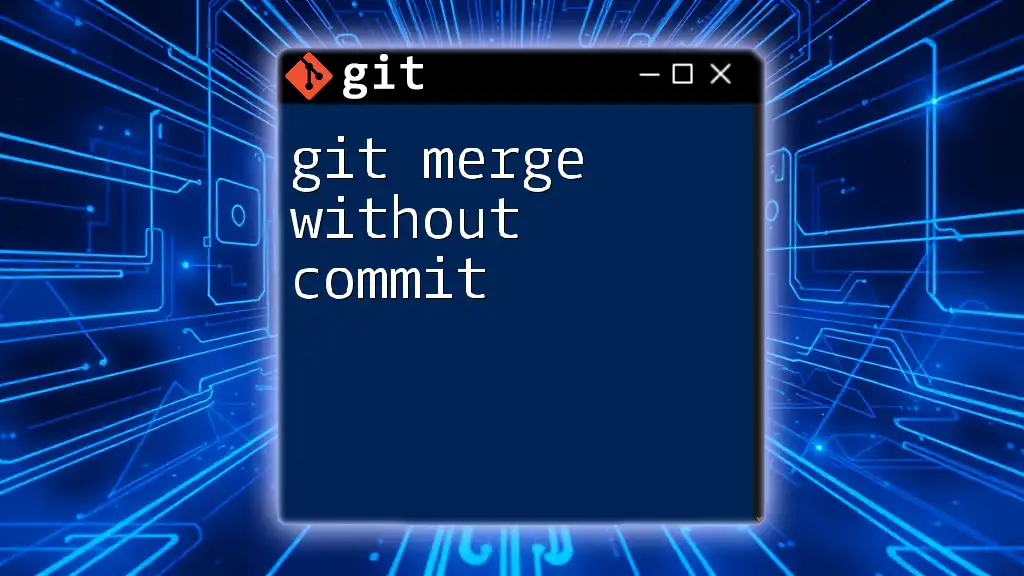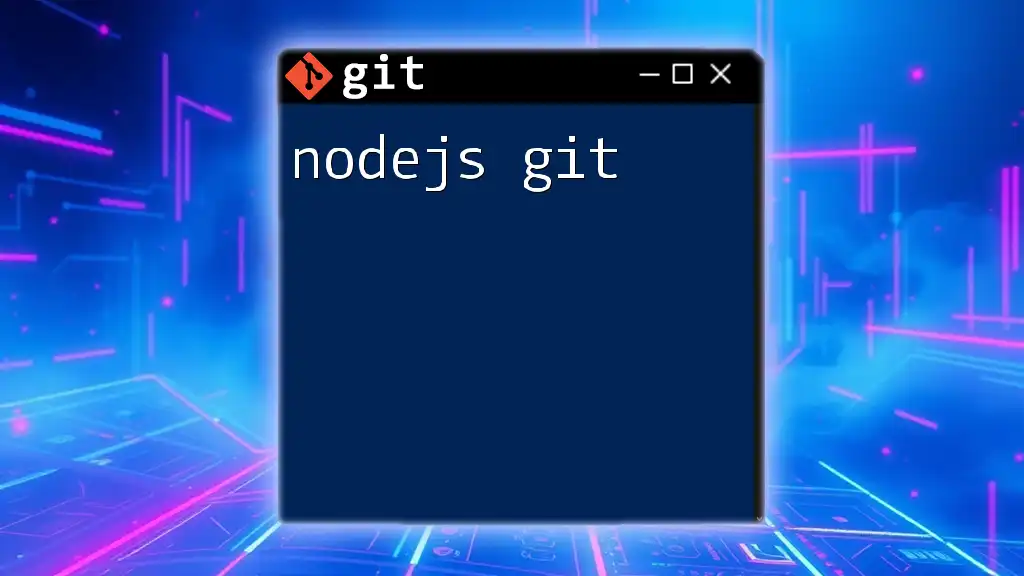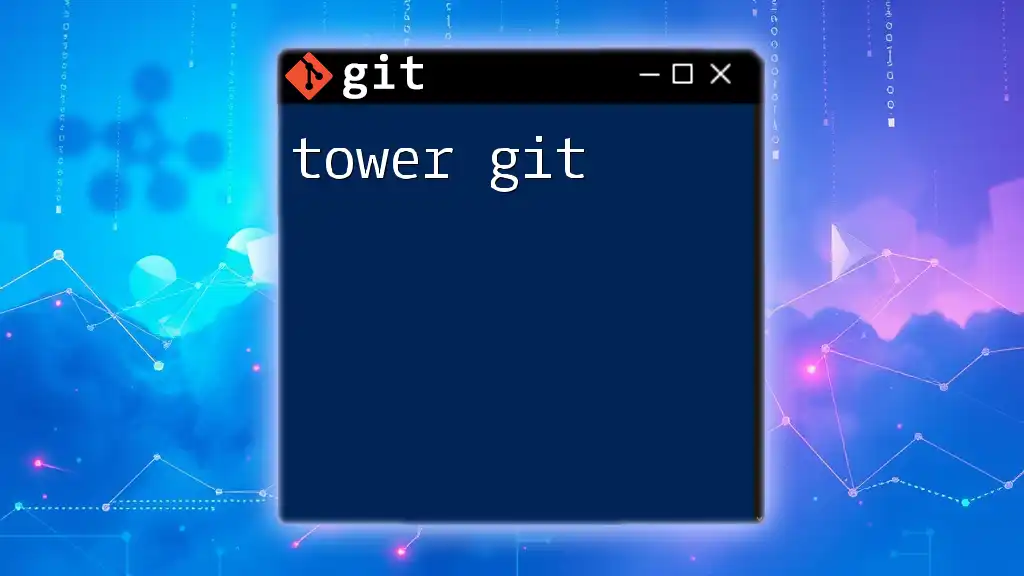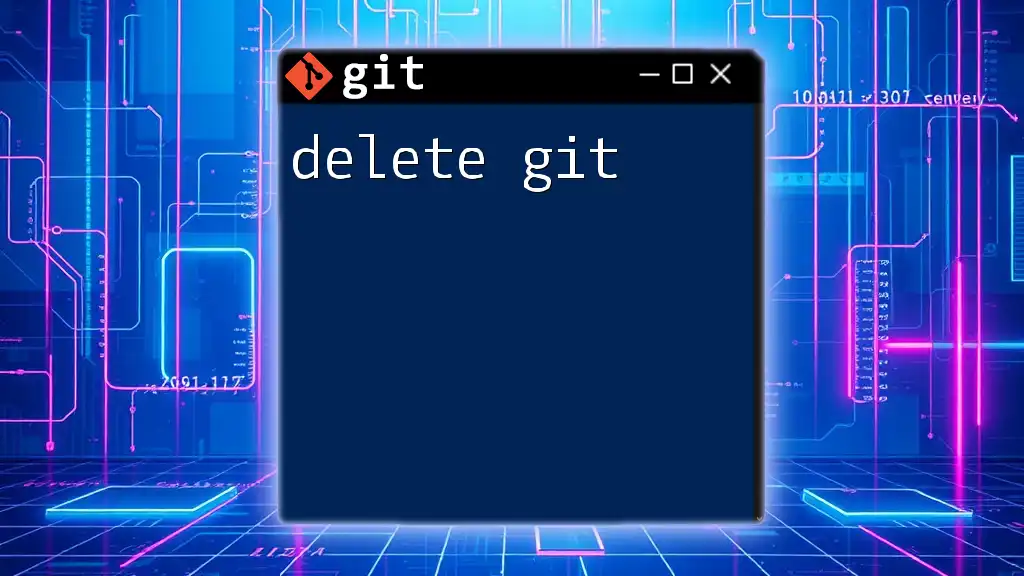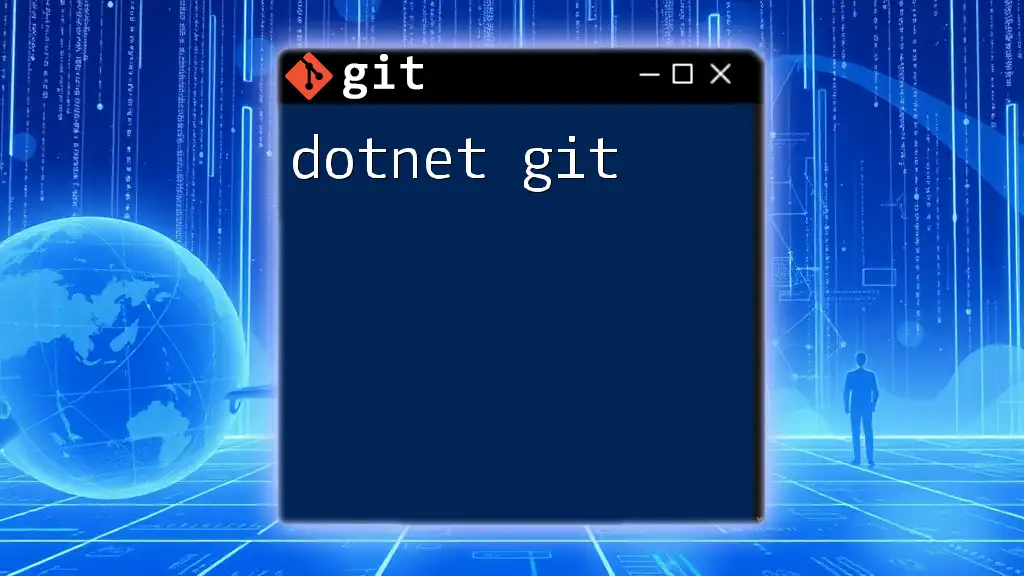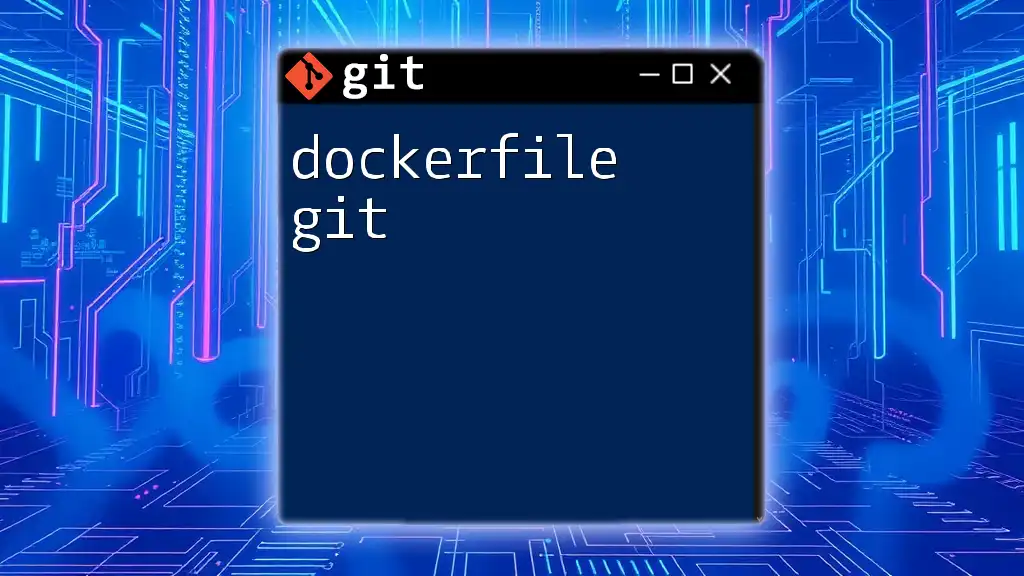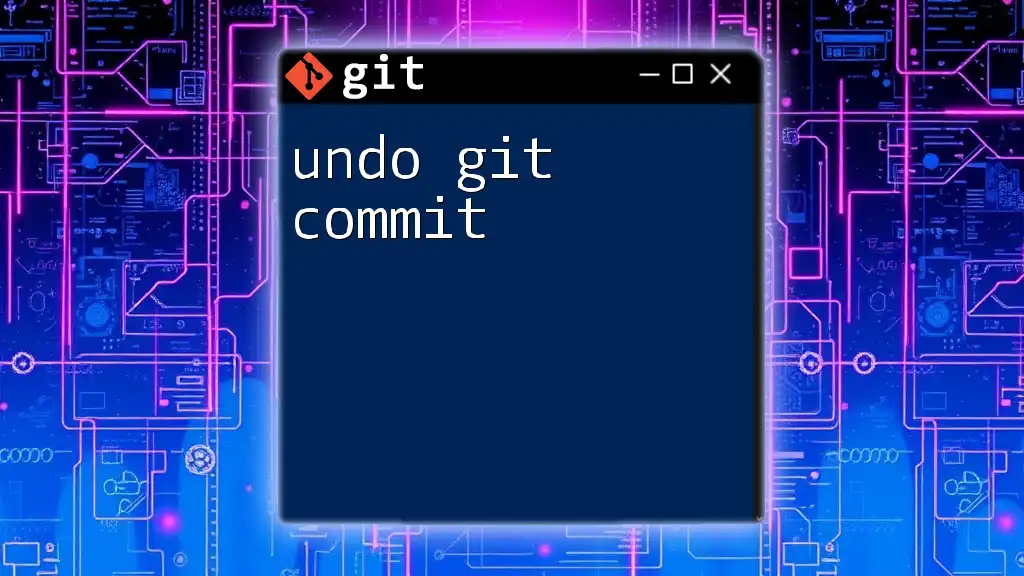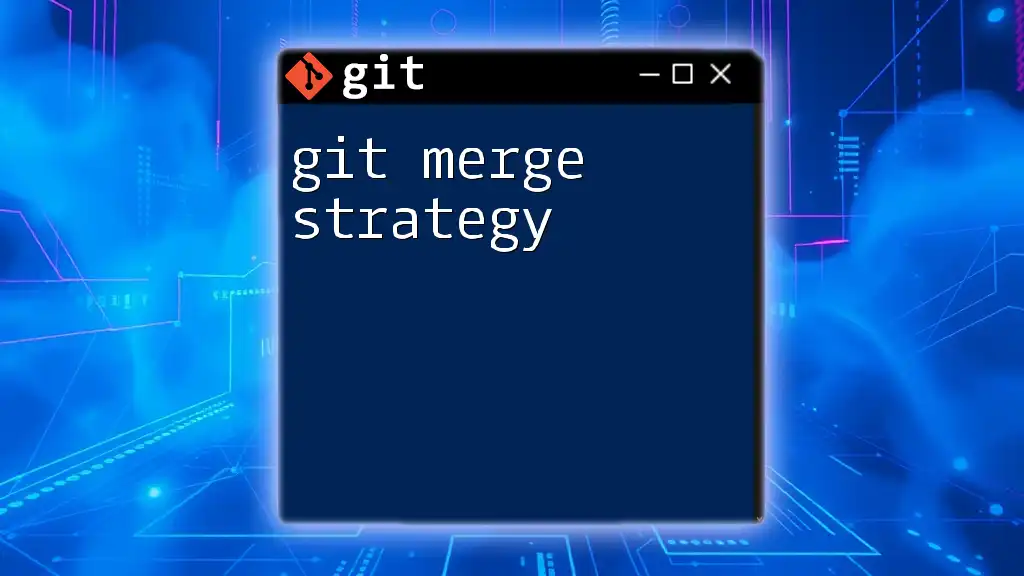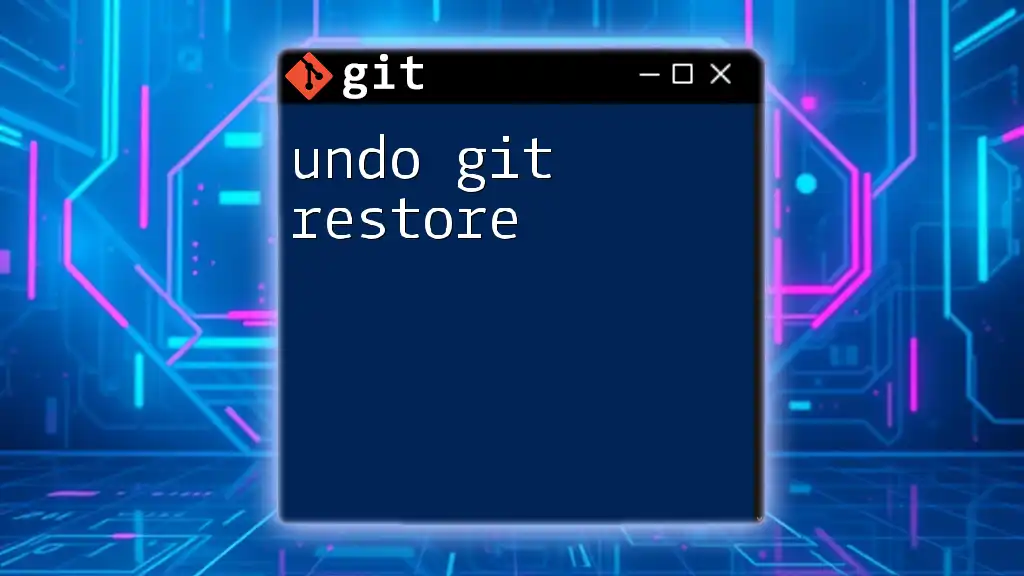To undo a merge in Git, you can use the `git reset` command to reset your branch to the commit before the merge happened. Here's how to do it:
git reset --hard HEAD~1
Understanding Merges in Git
What is a Git Merge?
A Git merge is a process that integrates changes from one branch into another. This is particularly important in collaborative environments where multiple contributors are working on different features or fixes simultaneously. There are two primary types of merges:
- Fast-forward merge: This occurs when the target branch has not advanced since the source branch diverged. In this case, Git simply moves the target branch pointer forward to the source branch.
- Three-way merge: This happens when there have been changes in both branches. Git combines the changes from both branches and may result in conflicts that need to be resolved manually.
Understanding these types lays the groundwork for effectively using commands to undo merge git operations.
Why You Might Need to Undo a Merge
There are several common scenarios where undoing a merge becomes necessary:
- Incorrect changes merged: If the changes introduced by the merge are not what you intended, it may be prudent to revert your project to a previous state.
- Merge conflicts that can’t be resolved: Sometimes, the changes clash in a way that is too complex to solve directly, necessitating a rollback.
- Accidental merges: Mistakes happen; maybe you merged the wrong branch by accident, and it requires immediate correction.
Recognizing these scenarios is crucial for maintaining a clean project history.
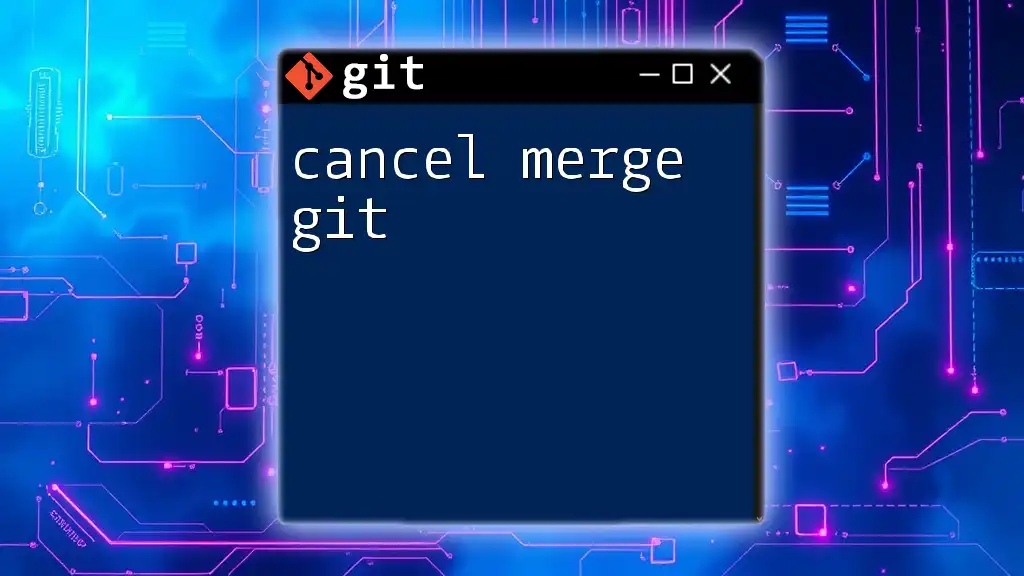
Methods to Undo a Merge
Using `git reset`
Definition and Use Cases
The `git reset` command is a powerful tool for undoing changes in Git. It is particularly useful when you need to remove a merge that is still in your current workspace. The command has several options:
- `--soft`: Moves the branch pointer to a previous commit but leaves your working directory and the index intact. This is ideal for small changes.
- `--mixed`: Resets the branch and the index, but leaves the working directory unchanged. This allows you to keep the changes locally.
- `--hard`: This option resets both the index and the working directory to match the given commit, discarding all changes. Use this with caution, as it can lead to data loss.
Example Usage
To undo a recent merge and go back one commit, you can use:
git reset --hard HEAD~1
This command returns your repository to the state it was in before the last commit. However, be aware that if there were any changes that were not committed, they will be lost.
Using `git revert`
Definition and Use Cases
Unlike `git reset`, the `git revert` command applies the changes of an existing commit in reverse. It is often a safer option when working collaboratively because it creates a new commit that undoes the merge rather than rewriting history.
Example Usage
To revert a merge commit, you would execute:
git revert -m 1 <commit-hash>
In this command, the `-m` option allows you to specify the parent number of the merge commit you want to keep. The `<commit-hash>` refers to the commit ID of the merge you are targeting. This method is especially useful in shared repositories, as it keeps the commit history intact.
Undoing Merge Conflicts
Identifying Merge Conflicts
Merge conflicts occur when changes from different branches cannot be reconciled automatically. Git will mark the conflicted files, allowing you to identify which files need your attention.
How to Resolve Merge Conflicts Before Finalizing
To deal with merge conflicts, follow these steps:
-
After attempting to merge two branches and encountering a conflict, run:
git statusThis command will list the files that are in conflict.
-
Open each file listed, and you’ll see conflict markers (e.g., `<<<<<<`, `======`, `>>>>>>`). Manual edits are required to resolve these conflicts.
-
After resolving the conflicts, stage the changes with:
git add <filename> -
Finally, complete the merge process by committing:
git commit
If you realize that the merge is fundamentally flawed, consider using `git reset` or `git revert` as discussed earlier.
Using the `git reflog` Command
What is `git reflog`?
The `git reflog` command allows you to view the history of actions performed in your repository, including recent commits. It keeps a record of where your branches were and provides a backup for restoring various states.
Example Usage
To see the recent activity in your repository, execute:
git reflog
The output lists all changes, along with their respective commit IDs. If you need to restore to a previous state following a problematic merge, find the appropriate commit and use:
git reset --hard <commit-hash>
This allows you to restore your working state effectively, avoiding the work lost during an undeliberate merge.
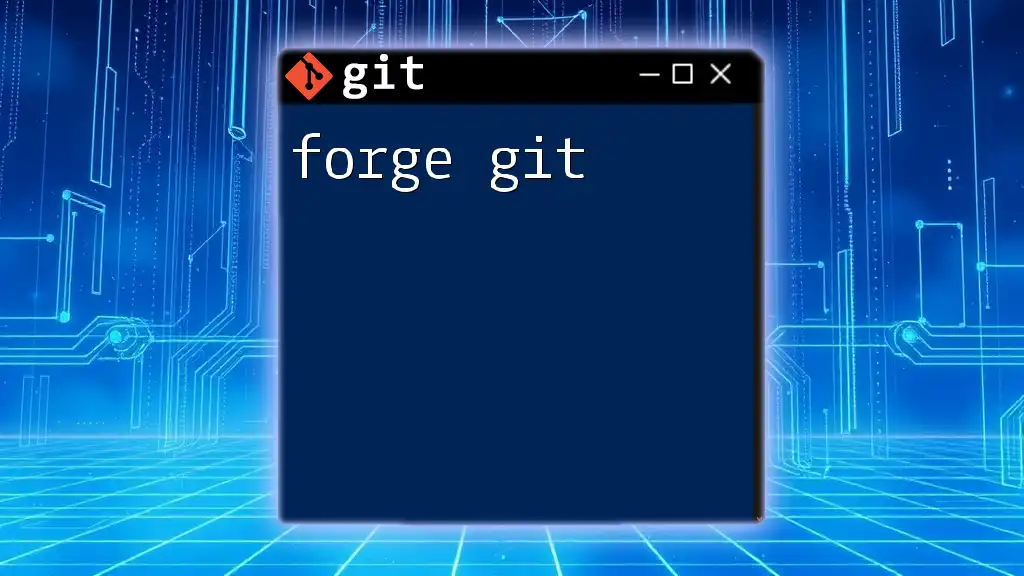
Best Practices for Undoing a Merge
When to Choose Each Method
Choosing the right method to undo a merge is context-dependent. Use `git reset` when you need to completely disregard a merge commit, especially in private branches. Opt for `git revert` when working in shared branches to maintain a clean history. Utilize `git reflog` as a safety net to explore and return to different points in history.
Regular Backups and Branching Strategies
To minimize the risk of needing to undo a merge, implementing regular backups and thoughtful branching strategies is critical. Create topic branches for each feature or fix, enabling easier access to previous states without extensive undo operations. Frequent, incremental commits also make it simpler to revert unwanted changes without major setbacks.
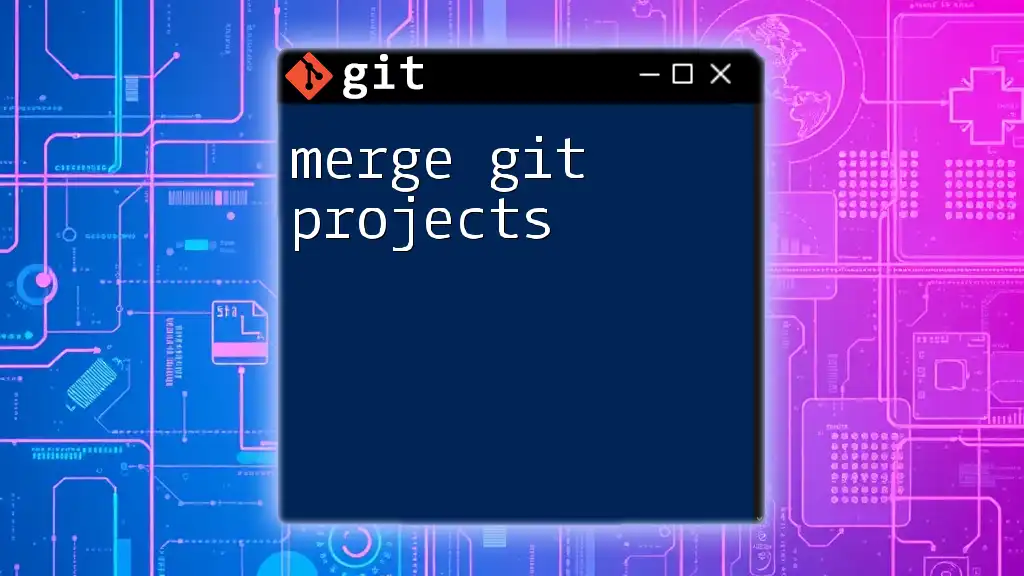
Summary
In conclusion, knowing how to undo merge git operations is a key skill for any developer working with version control. Whether you choose to use `git reset`, `git revert`, or consult `git reflog`, understanding these commands will empower you to maintain a clean and effective workflow.
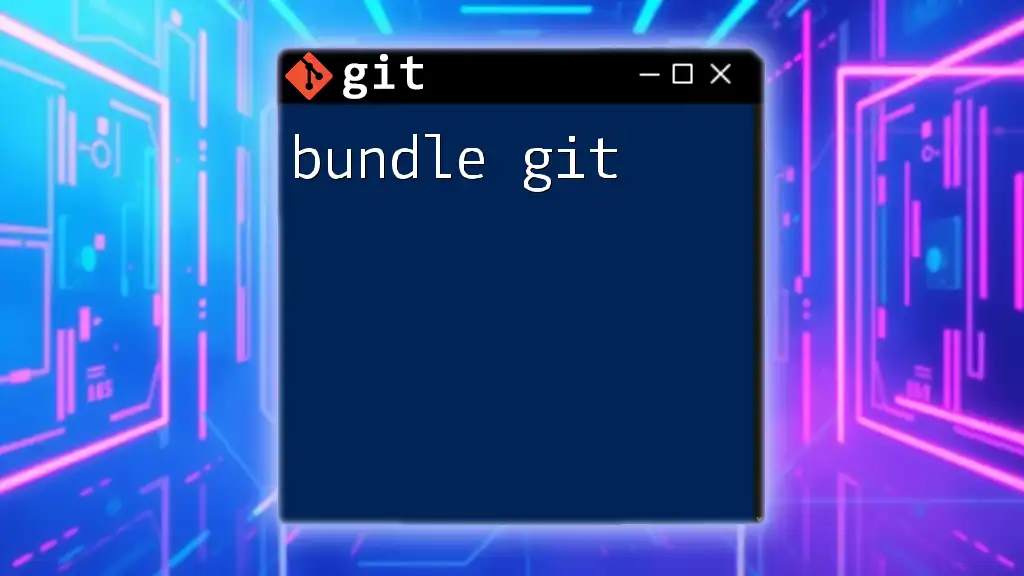
FAQ Section
Common Questions
-
What happens if I accidentally delete the wrong branch while undoing a merge? Review your reflog to locate the lost commit before proceeding with other recovery methods.
-
How can I avoid merge conflicts in the first place? Maintain open communication within your teams, and regularly pull changes from the upstream branch to keep your branch aligned.
-
Is there a safety net for merges in Git? Yes, using `git reflog` provides a backup view of recent commits, letting you easily revert to a prior state when needed.
By applying these methods and adhering to best practices, you can confidently navigate the challenges of merging in Git, knowing you have the tools to correct errors when they occur.