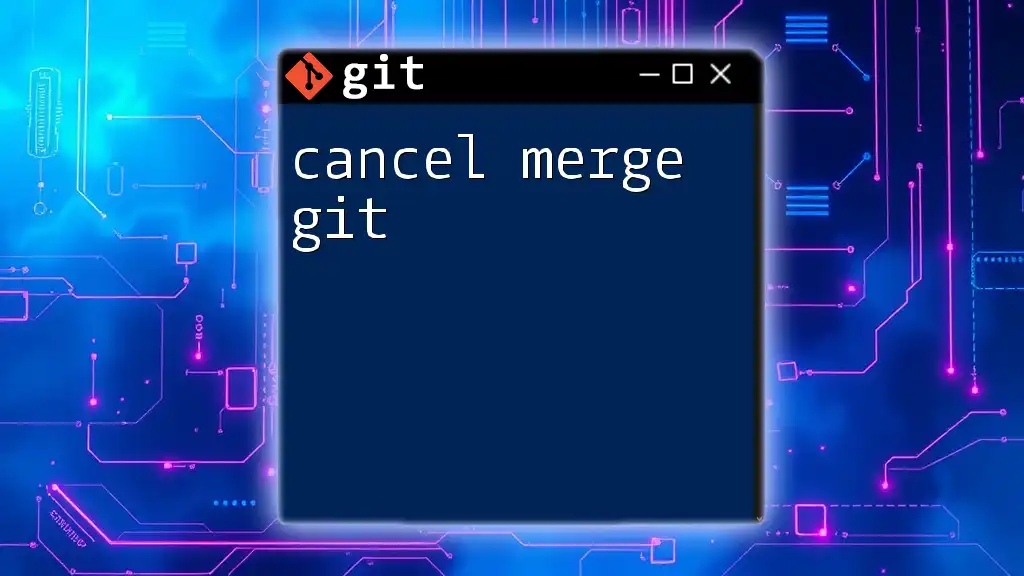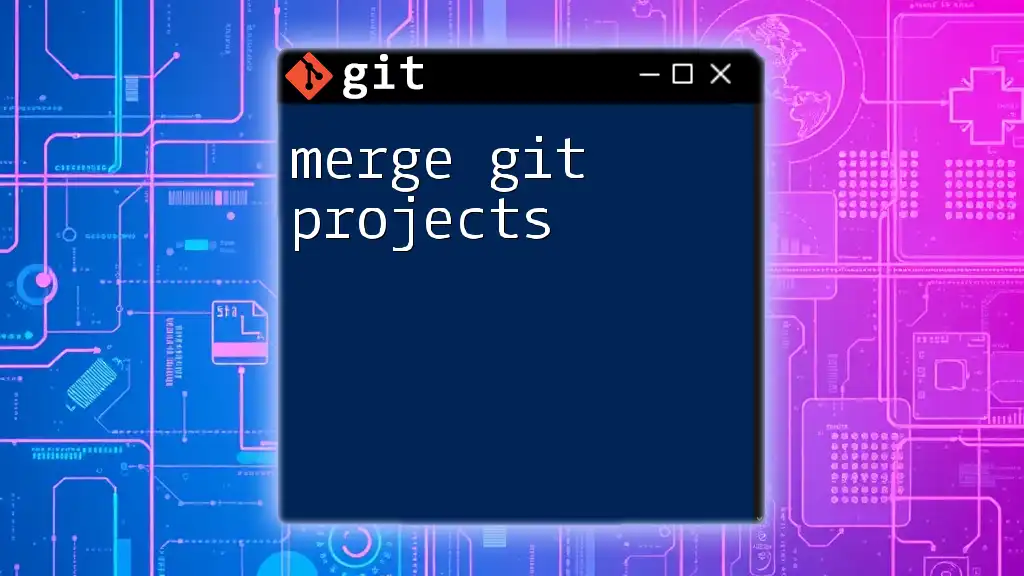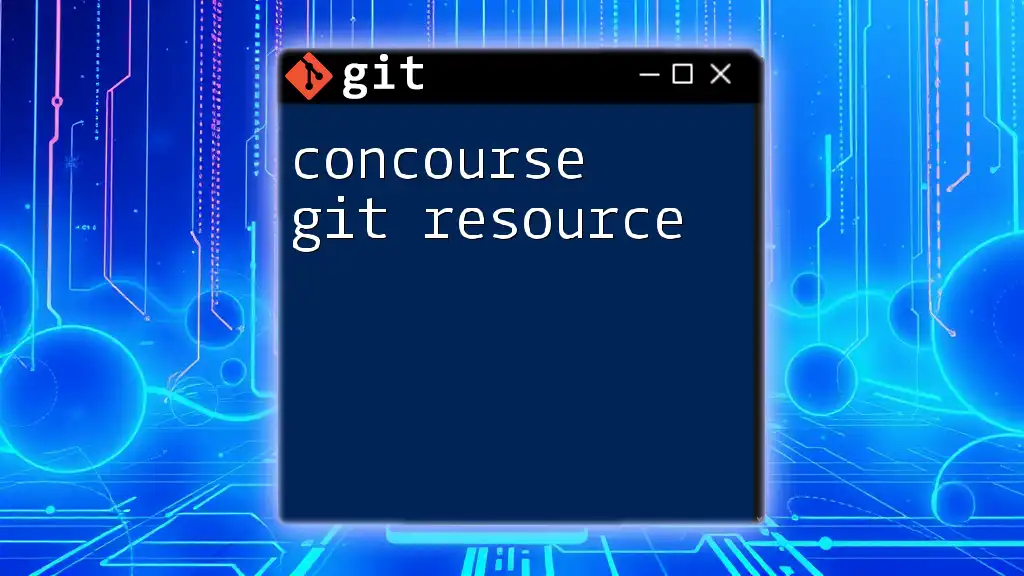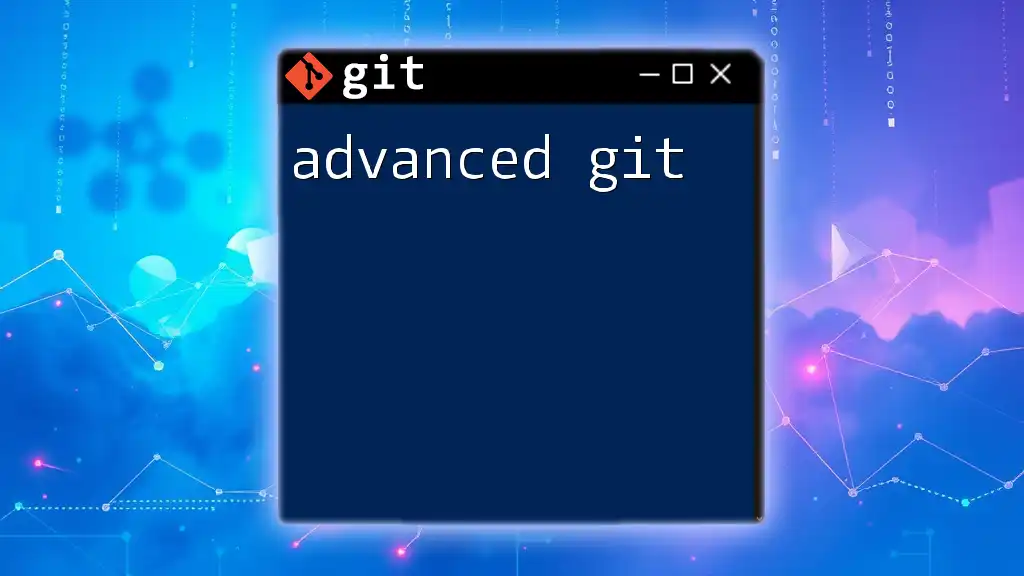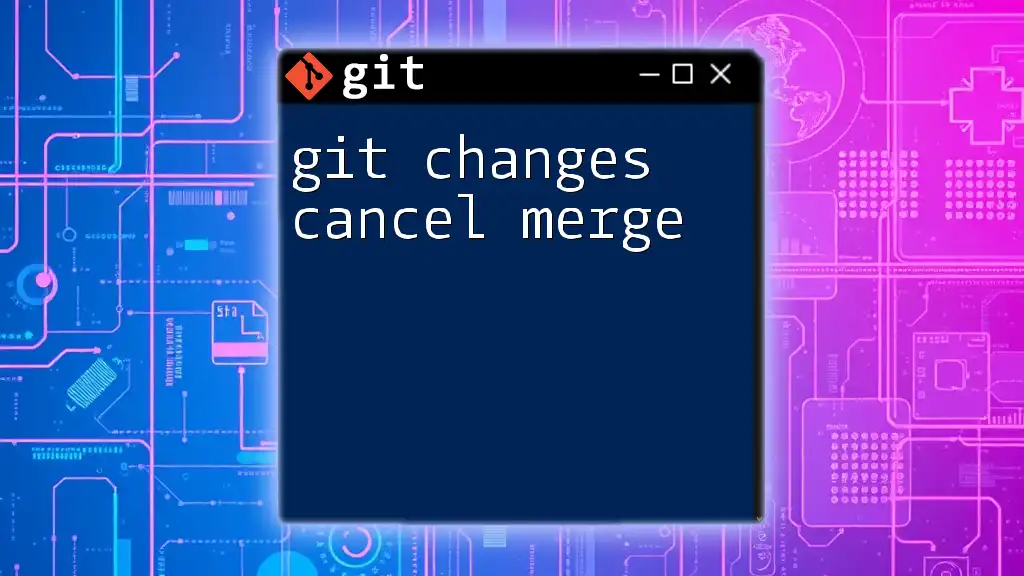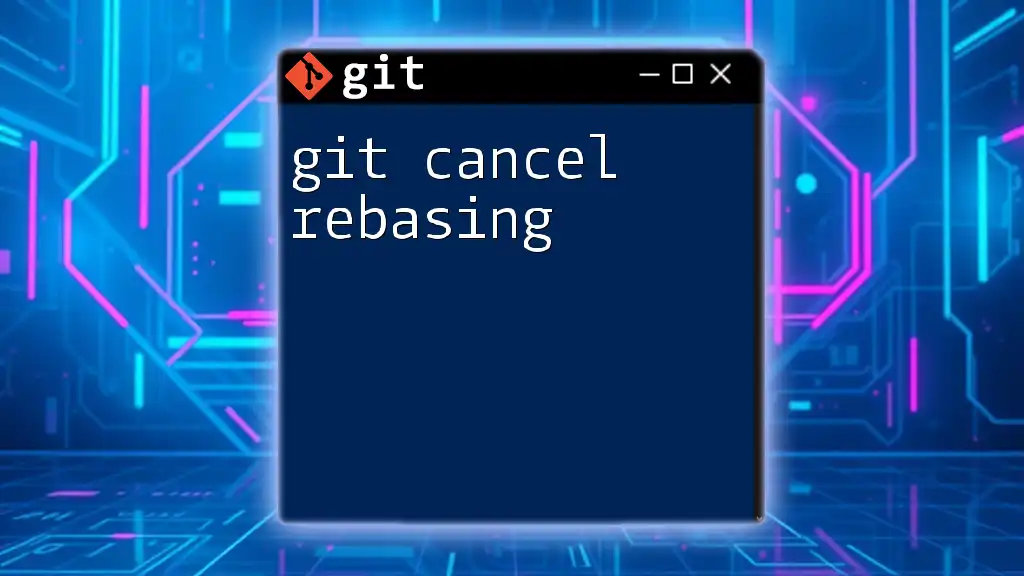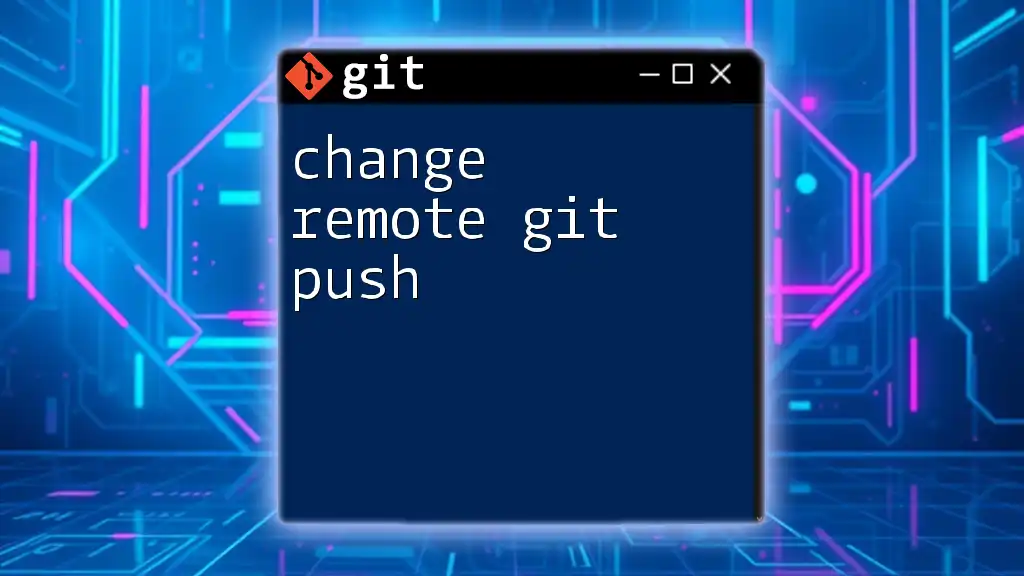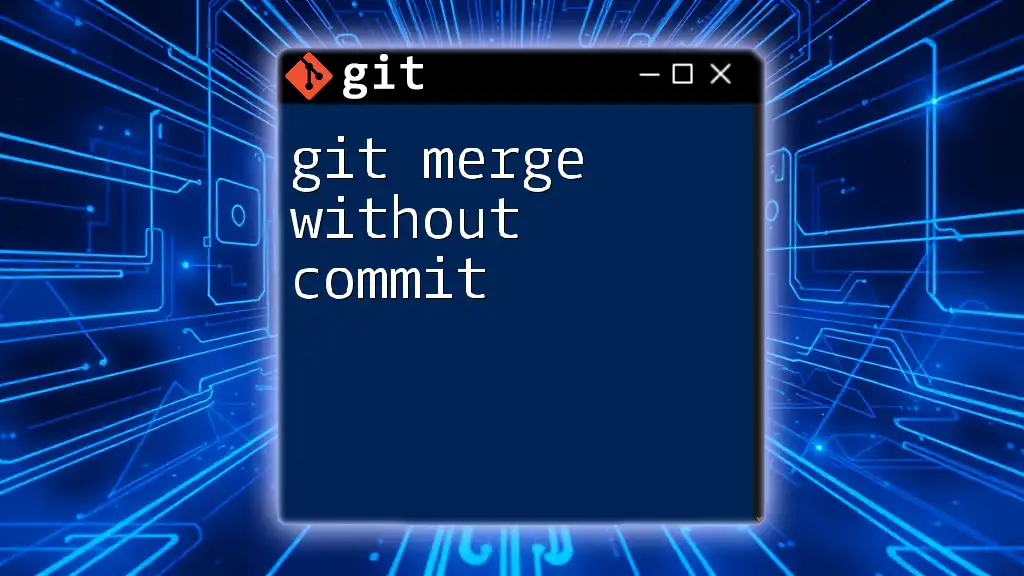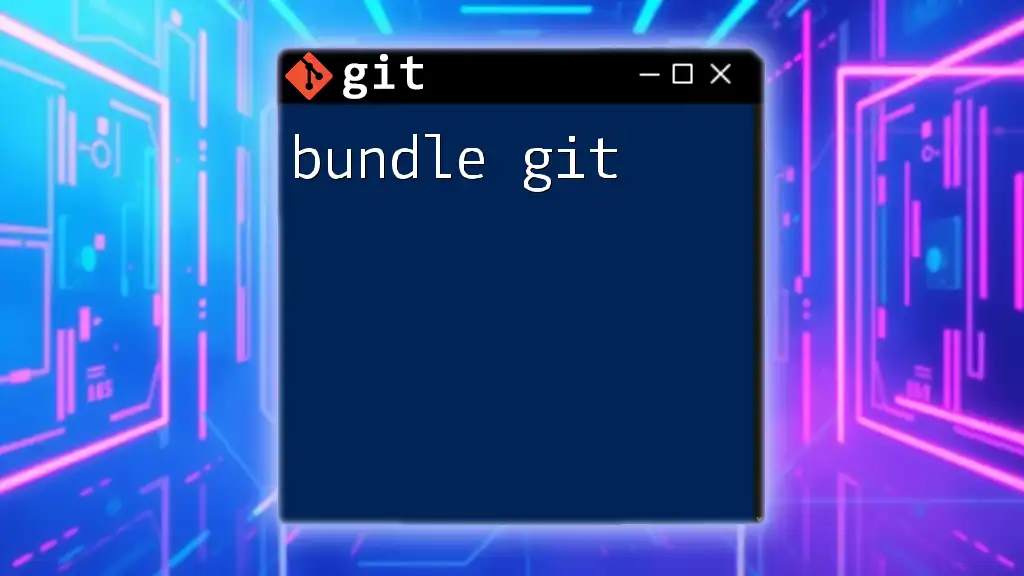To cancel an ongoing merge in Git, you can use the following command to revert back to the state before the merge began:
git merge --abort
Understanding the Merge Process
What is a Git Merge?
A Git merge is a fundamental operation that combines multiple sequences of commits into one unified history. When you merge a branch into your working branch, Git takes all the changes from the specified branch and incorporates them into your current branch. There are two main types of merges:
- Fast-Forward Merge: This occurs when there are no divergent changes between the branches, and Git can simply move the pointer of the current branch forward to the merged branch.
- Non-Fast-Forward Merge: This happens when changes exist on both branches, which requires creating a new commit that consolidates the changes.
Example of a basic merge command:
git merge <branch-name>
When to Merge?
Merging is commonly used in various scenarios:
- Feature Development: After completing a feature branch, it needs to be merged back into the main branch (e.g., `main` or `develop`).
- Collaboration: Team members will often merge their branches after completing their tasks to ensure the main branch contains all updates.
- Pull Requests: After reviewing code changes in a pull request, merging allows the reviewers to incorporate those changes.
Best practices include:
- Always ensure your working branch is up to date.
- Communicate with your team to avoid conflicts.
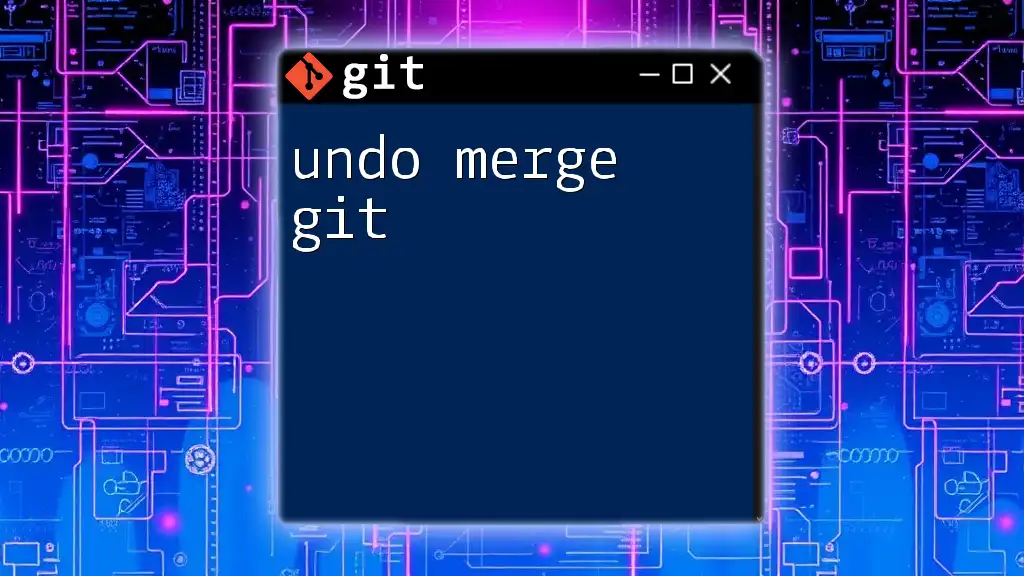
Reasons to Cancel a Merge
Conflicts During a Merge
A major reason to cancel a merge git operation is encountering merge conflicts. These conflicts arise when changes in the branches being merged overlap or contradict each other. Git will notify you of the conflict and pause the merge process, requiring manual intervention.
Wrong Branch Merging
Errors can happen when a merge is attempted between inappropriate branches. For example, merging a feature branch to a production branch by mistake can lead to critical issues if the feature isn't fully tested.
Incomplete or Incorrect Changes
Merging changes that are not intended can also be a problem. If you've accidentally included changes that are not finished or confirmed, canceling the merge is a prudent choice to ensure the integrity of your project.
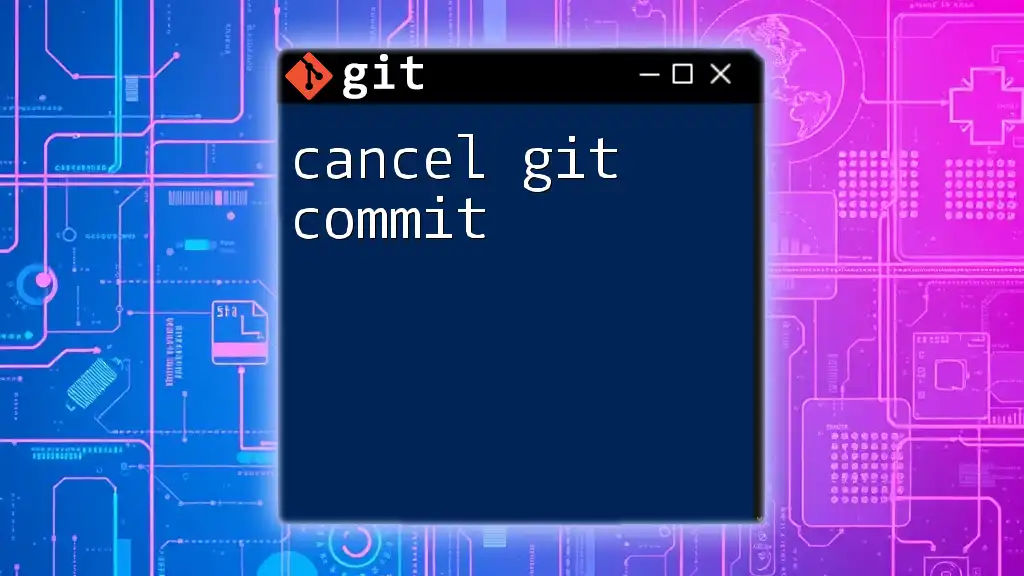
Canceling a Merge
Using `git merge --abort`
Overview
The command `git merge --abort` is used to cancel an ongoing merge. It will restore your working directory to the state it was in before you initiated the merge, effectively discarding the merge process.
Code Example
To abort a merge, simply run:
git merge --abort
After executing this command, Git will revert any modifications made by the merge attempt, returning your files to their original state before the merge started.
Using `git reset`
Overview
Another way to cancel a merge is by using the `git reset` command. This command can reset your current branch to a specified point in history, depending on the option you choose.
When to use `git reset --merge`
If you have more complex issues or need to refine what you want to keep, using `git reset --merge` is effective in a situation where you want to cancel the merge while keeping some staged changes.
Code Example:
git reset --merge
When you run this command, Git will keep the changes that were merged while dropping any merges that were not fully committed, allowing you to resolve issues flexibly.
Manual Cleanup (if necessary)
Understanding HEAD
During the merging process, HEAD references the last commit on your current branch. If you find yourself needing to recover specific changes after a merge, understanding how to manipulate HEAD is crucial.
Using HEAD to Restore the Previous State
You can always revert to the last stable state before the merge by checking out the HEAD. To restore a file to its state before the merge, use:
git checkout HEAD -- <file-path>
This command retrieves the version of the specified file from the last commit, discarding changes made during the merge attempt.
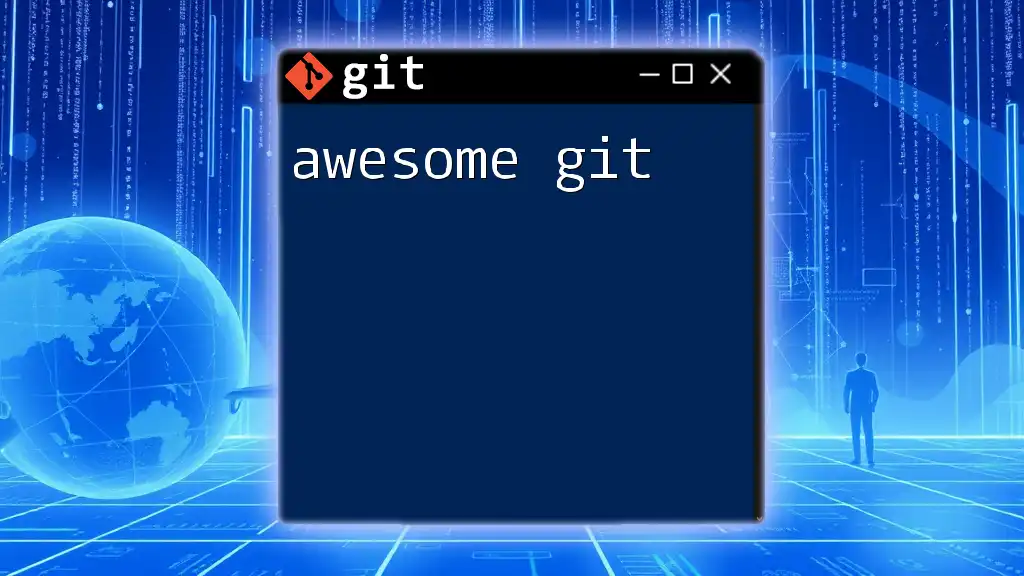
Conclusion
In the world of Git, knowing how to properly cancel a merge is an invaluable skill. It enables you to handle unexpected conflicts, avoid merging unwanted changes, and maintain a clean project history. Practice these commands in a safe environment to build confidence. Mastering these skills is essential for anyone looking to improve their proficiency with Git.
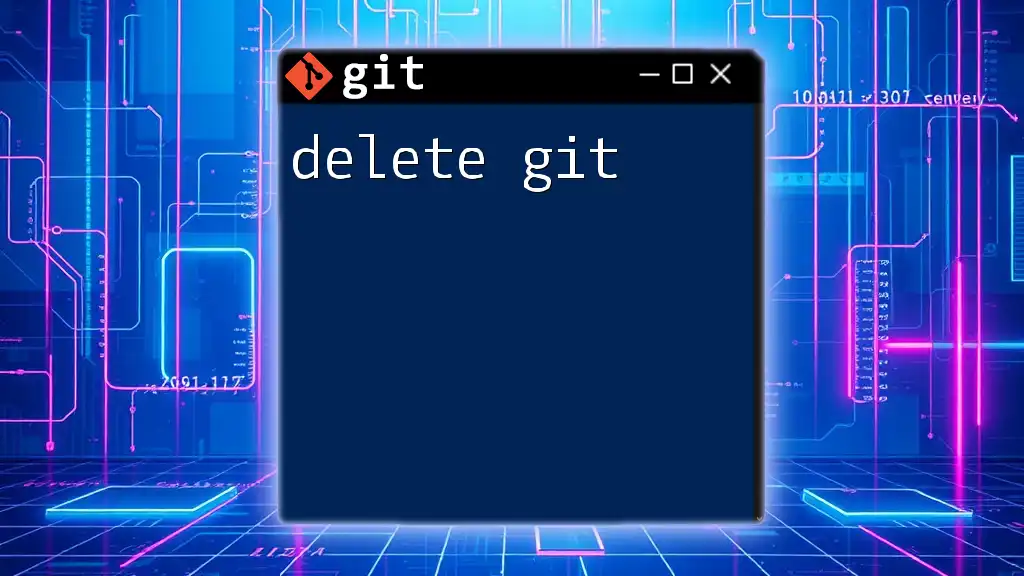
Additional Resources
For further deep dives into Git, refer to the official Git documentation. Familiarize yourself with helpful tutorials and materials that expand your understanding of version control best practices.
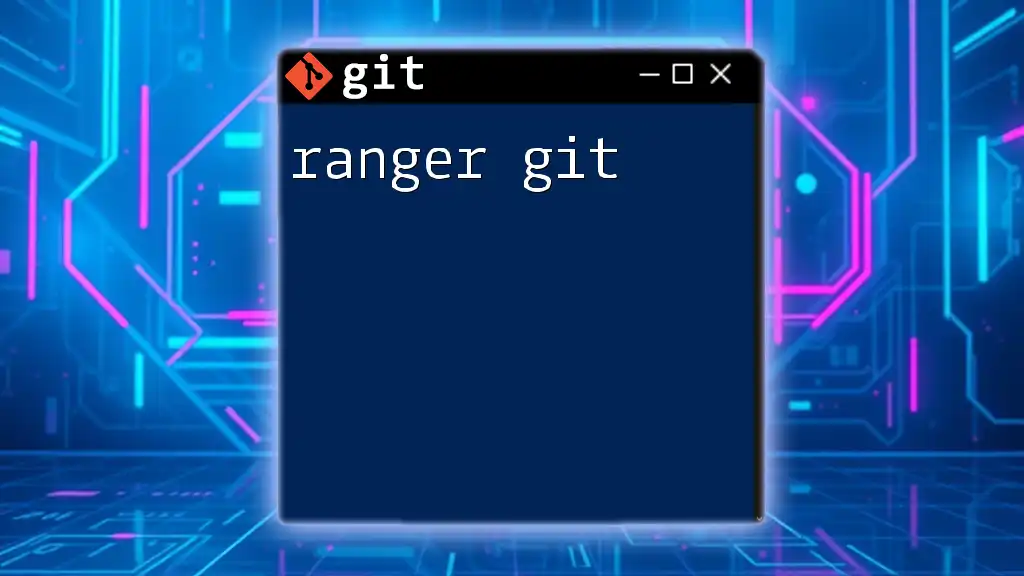
FAQs about Canceling a Merge in Git
Can I recover changes made during the merge after canceling?
Once you cancel a merge, you may be unable to recover uncommitted changes. However, changes still in the working directory that were staged prior to the merge attempt might be recoverable.
Is there a way to save my changes before canceling?
Absolutely! You can use `git stash` to save your progress before canceling a merge, allowing you to come back to those changes later:
git stash
How can I avoid merge conflicts in the future?
To minimize merge conflicts, maintain clear communication with your team, frequently pull changes from the main repository, and choose smaller, more focused changes in your feature branches.