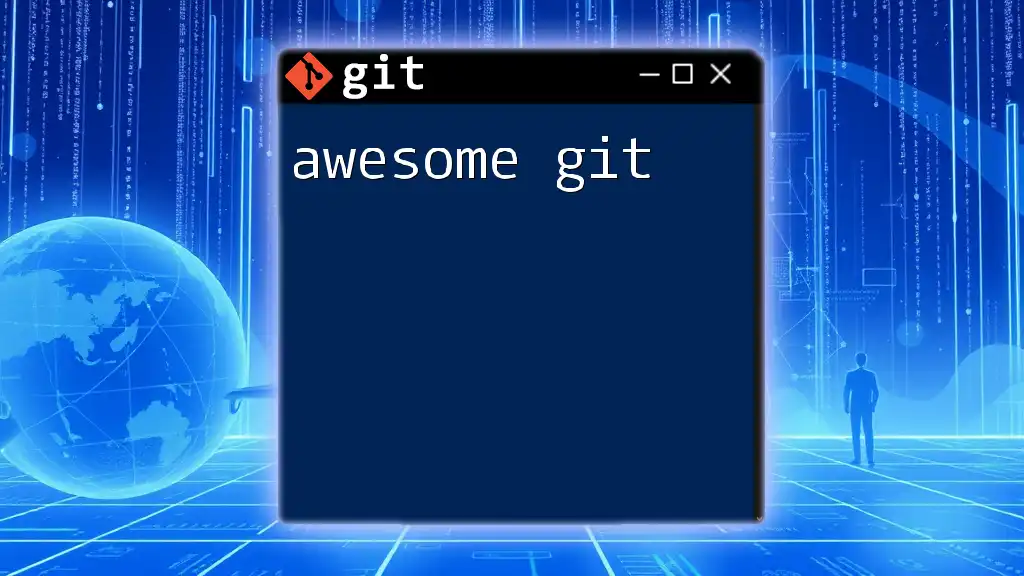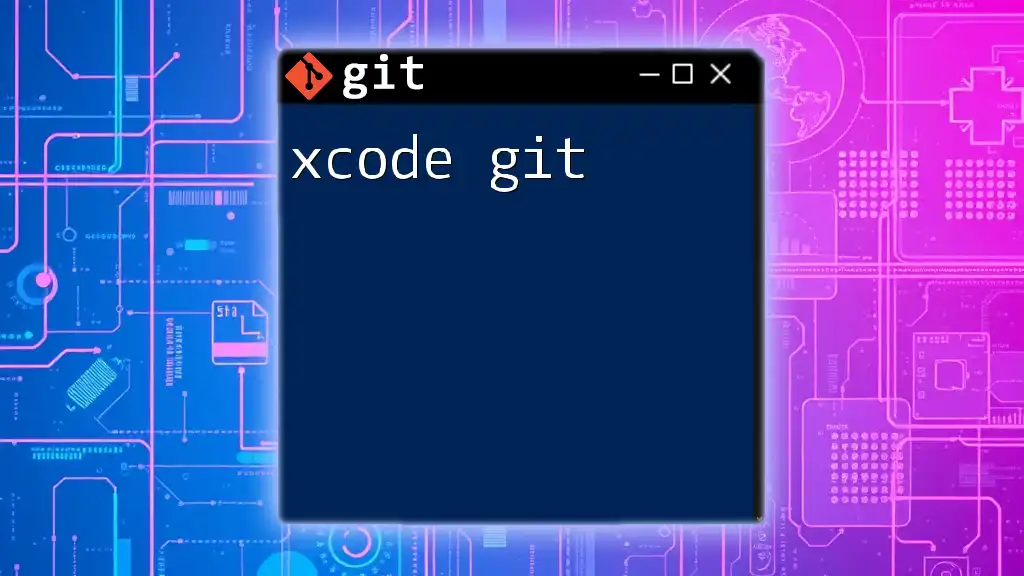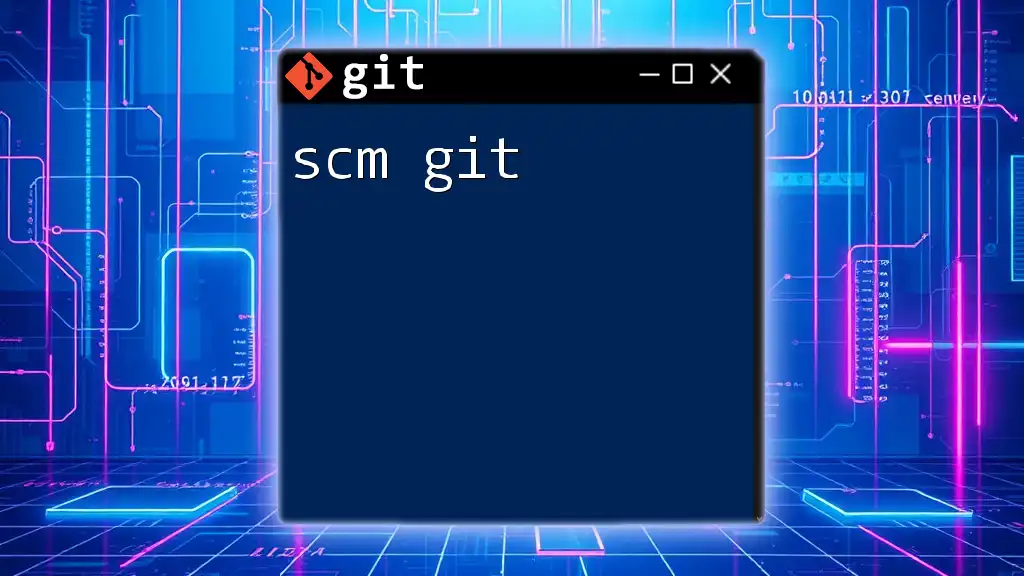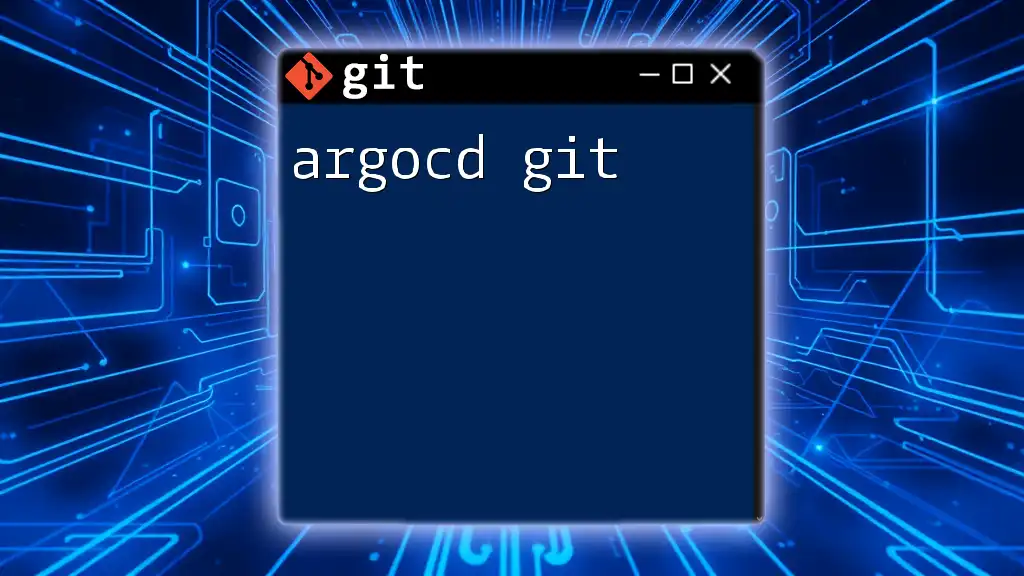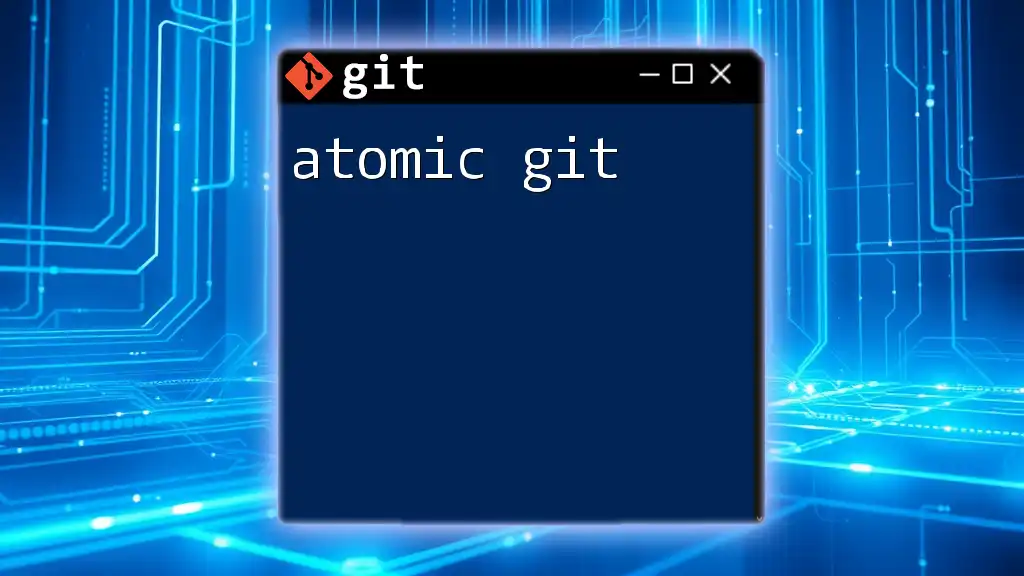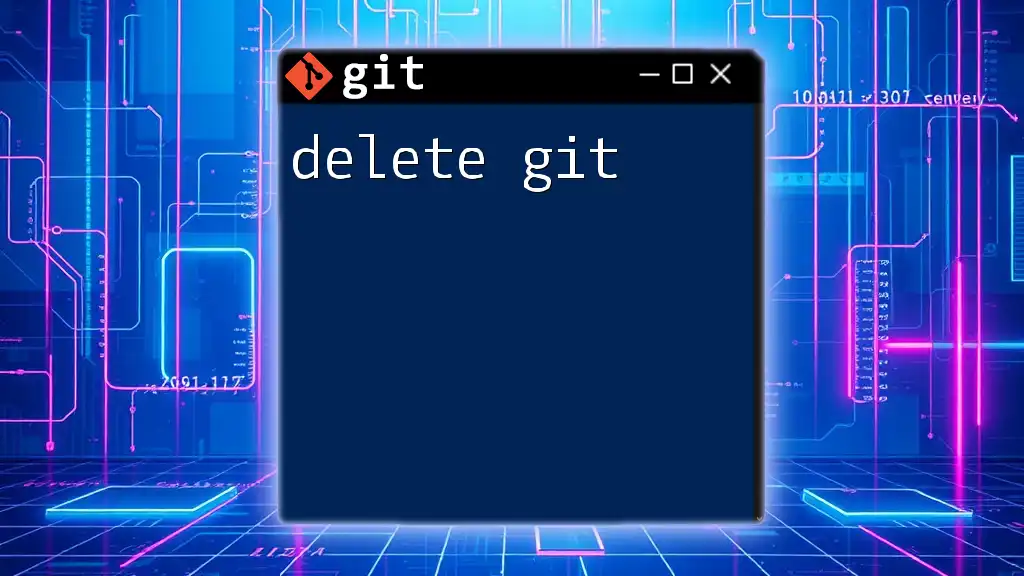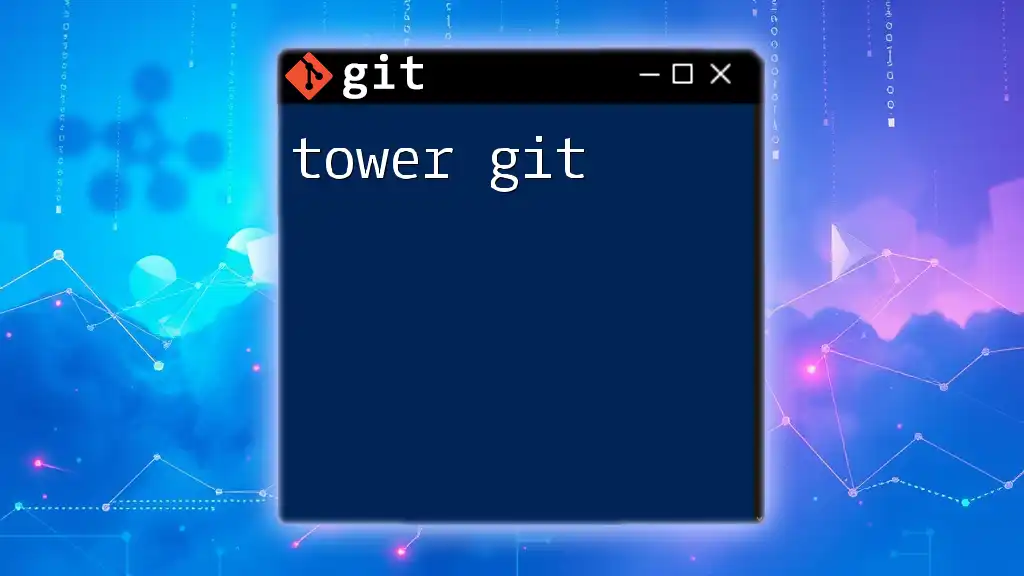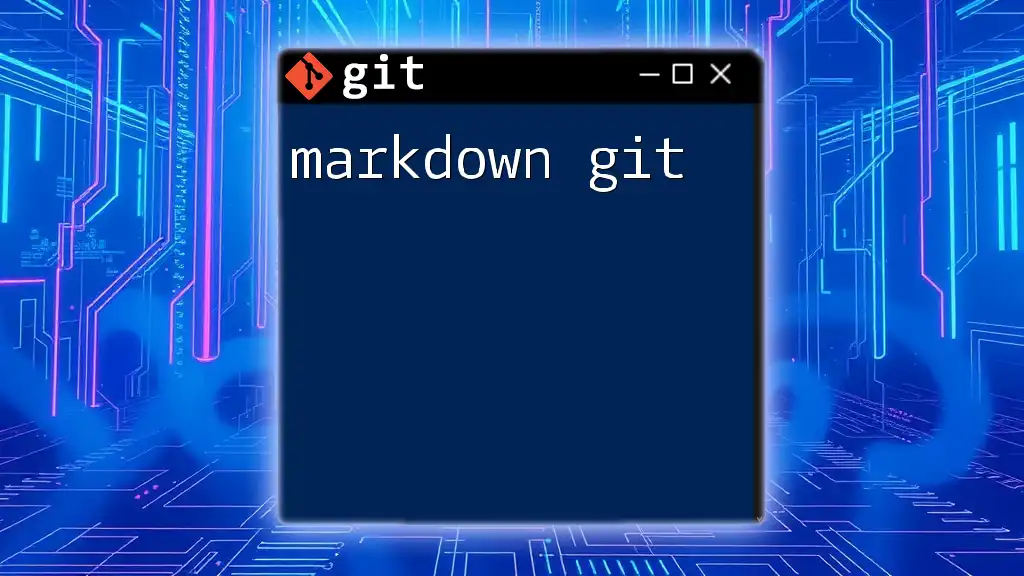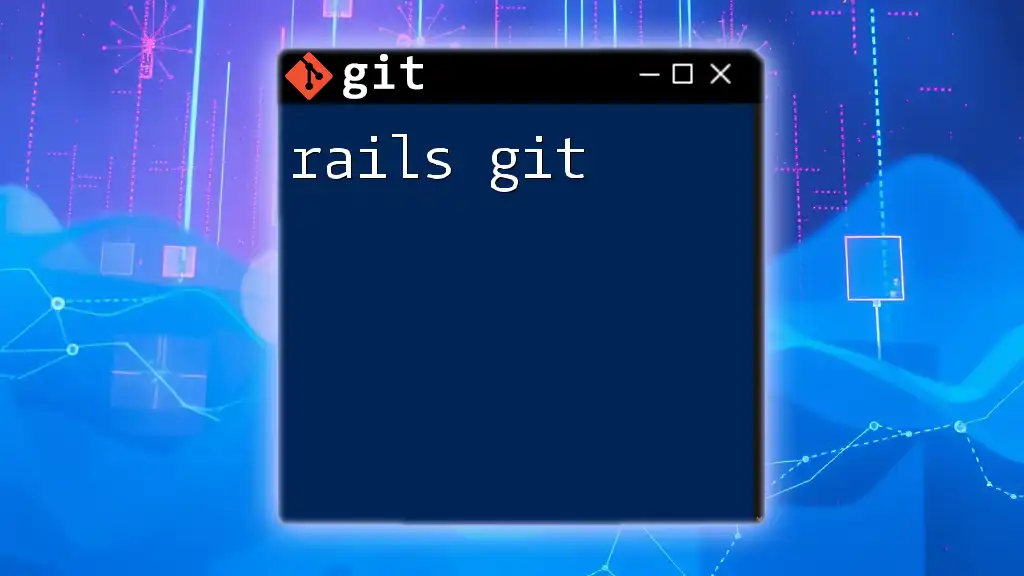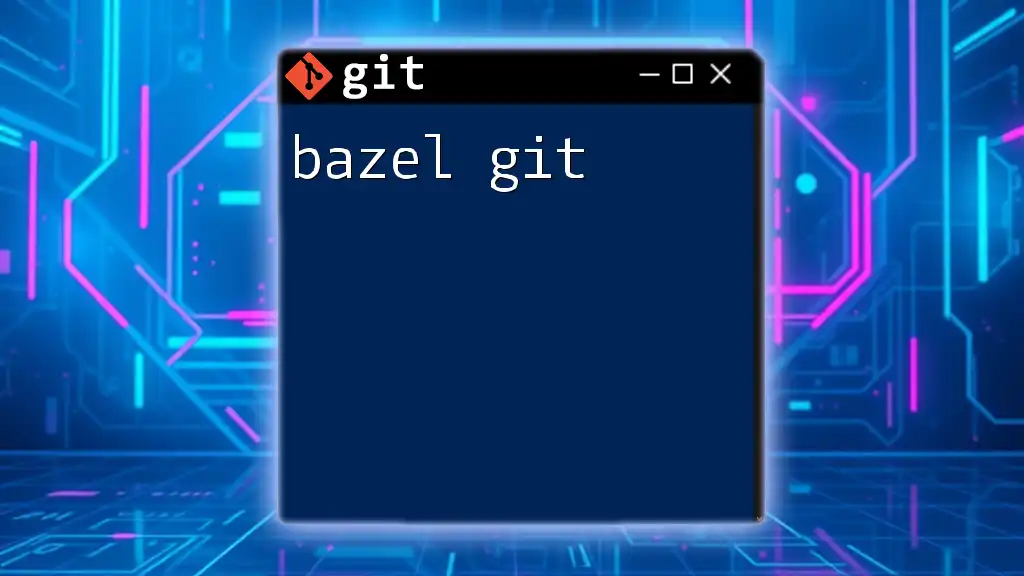"Awesome Git" is a concise guide that empowers users to master essential Git commands swiftly, making version control more efficient and accessible.
Here's a quick example of a useful Git command to create a new branch and switch to it:
git checkout -b new-feature
What is Git?
Git is a distributed version control system that was developed by Linus Torvalds in 2005 primarily for managing the Linux kernel development. It allows multiple developers to work on a project simultaneously without overwriting each other's changes. Unlike centralized version control systems, Git enables each developer to have their own local repository, facilitating flexibility and collaboration.
When working with Git, several key concepts are essential to understand:
- Repositories: A Git repository contains all the files and their version histories. There are two types: local and remote.
- Commits: Each commit represents a snapshot of your project's state at a specific point in time.
- Branches: Branches allow you to diverge from the main line of development to work on features or bug fixes without affecting the main codebase.
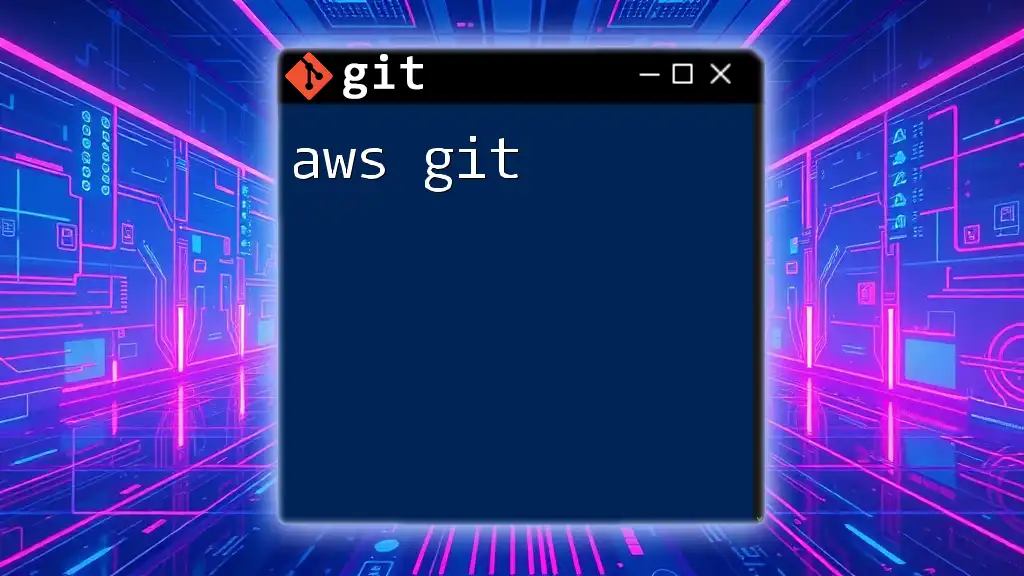
Getting Started with Git
Installing Git
To begin your journey into the realm of awesome Git, you first need to install it on your machine. Below are instructions for different operating systems.
Windows Installation: Download the Git installer from the official [Git website](https://git-scm.com/download/win) and follow the setup instructions.
macOS Installation: You can install Git conveniently via Homebrew. If you don’t have Homebrew, install it first, then run:
brew install git
Linux Installation: Most distributions come with Git in their package manager. Use the following commands to install Git on various distributions:
- For Debian/Ubuntu:
sudo apt-get install git - For Fedora:
sudo dnf install git
Configuring Git
After installation, you need to configure Git with your identity. This is crucial for associating your commits with your name and email. Use the following commands to set up your identity:
git config --global user.name "Your Name"
git config --global user.email "you@example.com"
You can check your configuration settings by running:
git config --list
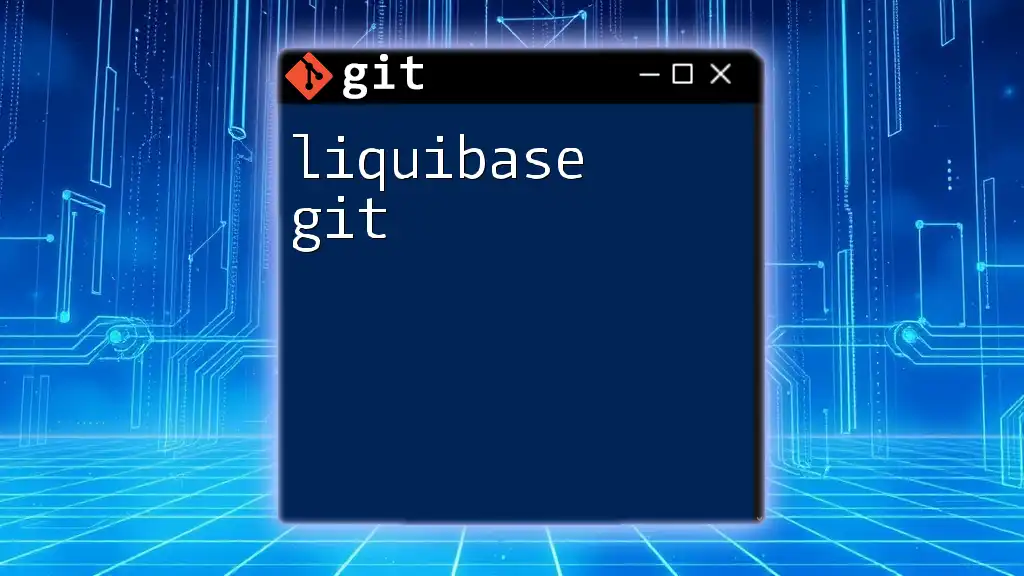
Core Concepts of Git
Repositories
Creating a new Git repository is straightforward. Simply create a new directory and initialize it as a Git repository:
mkdir my-project
cd my-project
git init
If you want to work with an existing project, cloning a repository is just as easy:
git clone https://github.com/user/repo.git
Commits
Commits form the backbone of Git's version control capabilities. Each commit represents a saved state of your project. You first need to stage your changes before committing them. Staging allows you to prepare specific changes for the next commit:
git add filename
Once changes are staged, you can commit them with a message describing what you've done:
git commit -m "Your commit message"
Branching and Merging
Branches play a crucial role in Git's flexibility, allowing you to isolate development work. To create a new branch, you can run:
git branch new-feature
Switch to the newly created branch with:
git checkout new-feature
To merge your branch back into the main branch, switch to the main branch and use the merge command:
git checkout main
git merge new-feature
When merging, you might encounter merge conflicts. Resolving these conflicts is an essential skill in maintaining project integrity.
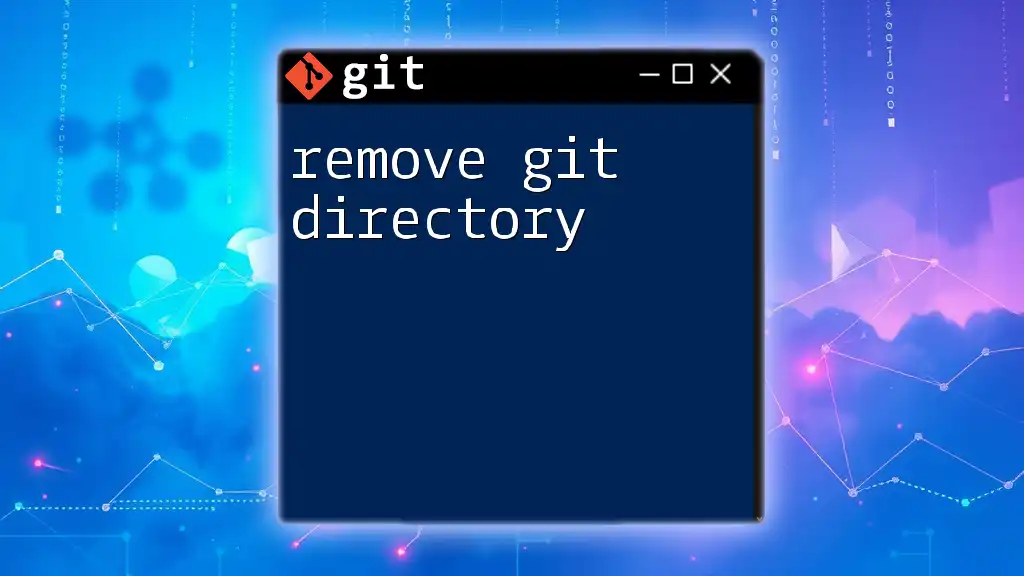
Advanced Git Commands
Working with Remotes
In collaborative environments, working with remote repositories is crucial. You can link your local repository to a remote one by adding a remote:
git remote add origin https://github.com/user/repo.git
Once linked, pushing your local changes to the remote repository is easy:
git push origin main
To keep your local repository updated with changes from your team, you can fetch and pull updates:
git fetch
git pull origin main
Viewing Project History
Git keeps a comprehensive log of all your commits, enabling you to monitor project history effectively. To view the commit log, use:
git log
Comparing different commits or viewing changes can be performed with the following:
git diff
Undoing Changes
Git also allows flexibility in undoing changes. If you decide to reset your last commit but keep your changes, you can run:
git reset --soft HEAD~1
If you need to completely undo a commit in the history while reverting changes, use:
git revert <commit>
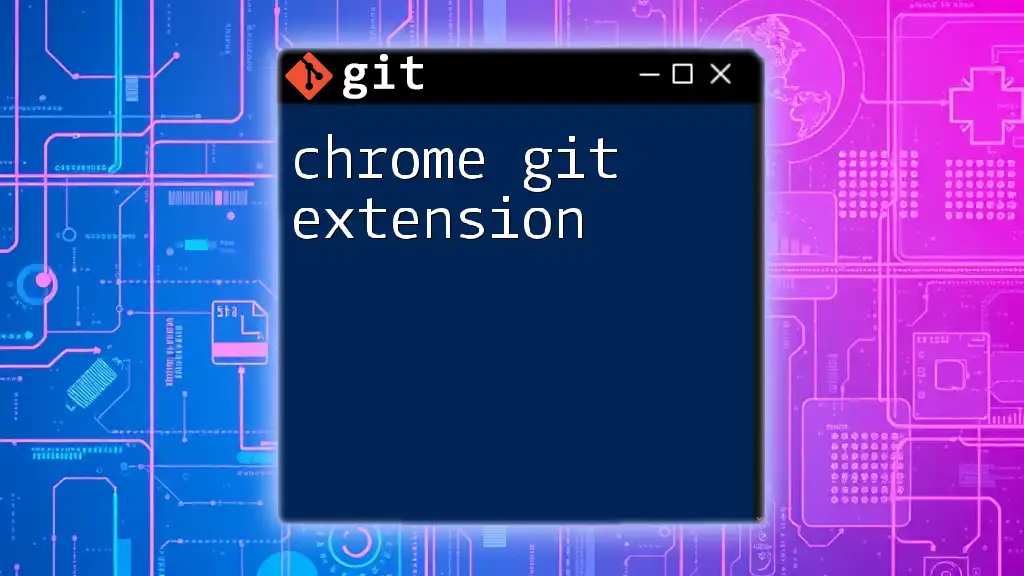
Best Practices for Using Git
Commit Message Guidelines
Clear and concise commit messages are vital for maintaining an understandable project history. Good commit messages detail what was changed and why, making it easier for others (and yourself) to comprehend your thought process. Avoid generic messages like "fix" or "update."
Branching Strategies
Adopting effective branching strategies can significantly enhance project management. Popular methodologies include:
- Feature Branching: Each new feature is developed in a separate branch before merging.
- Git Flow: A structured branching model that uses specific branches for development, features, and releases.
Organizing your branches appropriately leads to cleaner project histories and more manageable codebases.
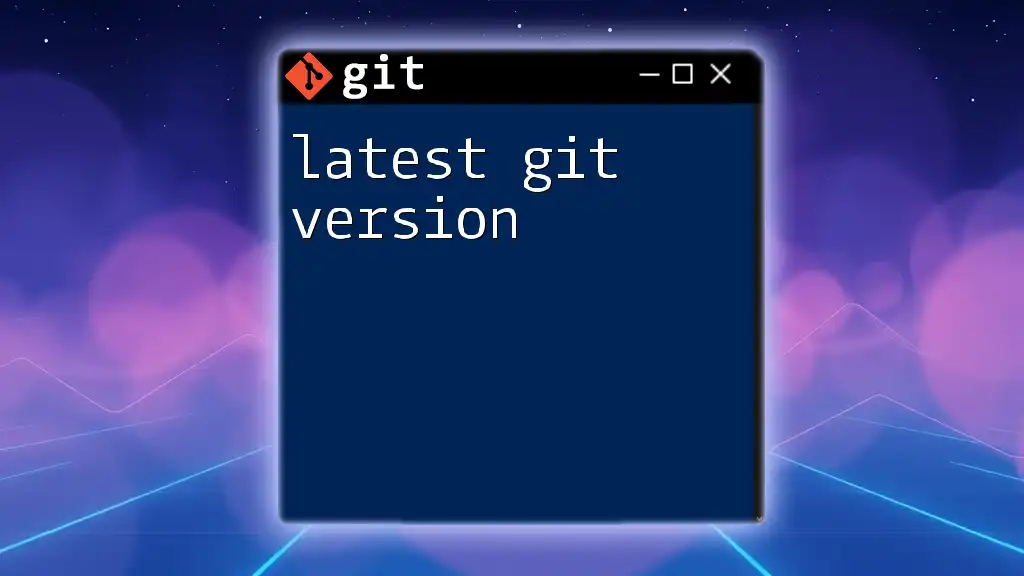
Conclusion
This guide to awesome Git covers the essentials of version control, including fundamental commands, configurations, and advanced features. Mastering Git not only streamlines your workflow but also enhances collaboration, making it an indispensable tool for developers. We encourage you to practice these commands and strategies in your projects.

Additional Resources
To further bolster your Git skills, consider exploring the following resources:
- Books on Git best practices and workflows
- Online courses on platforms like Coursera and Udemy
- The official Git documentation for in-depth specifications
- Community forums and groups that provide support and discussions around Git
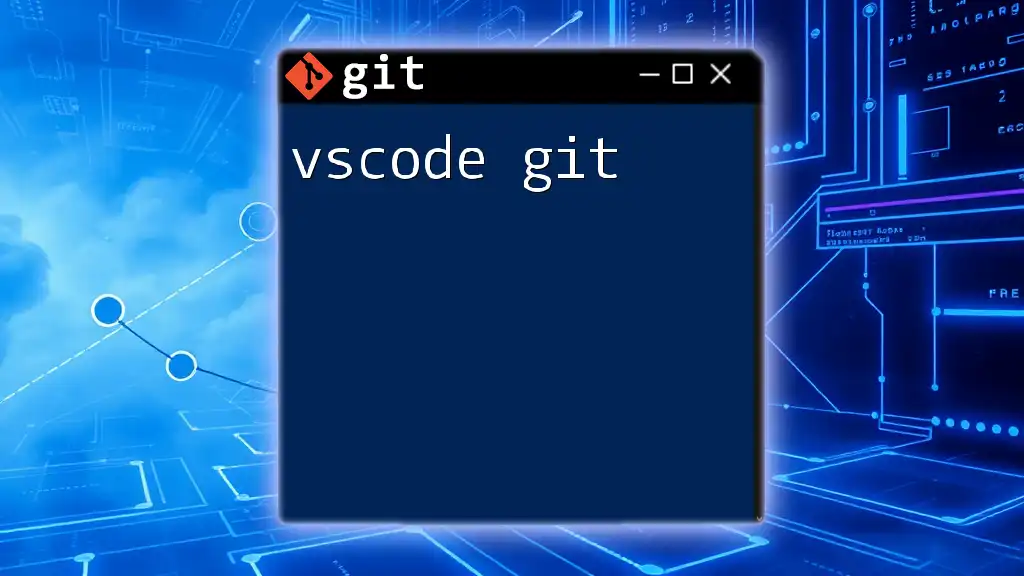
FAQs
Lastly, it’s common to have questions as you explore Git. Be sure to look into common problems and their solutions, ensuring a smoother experience as you integrate Git into your development routine.