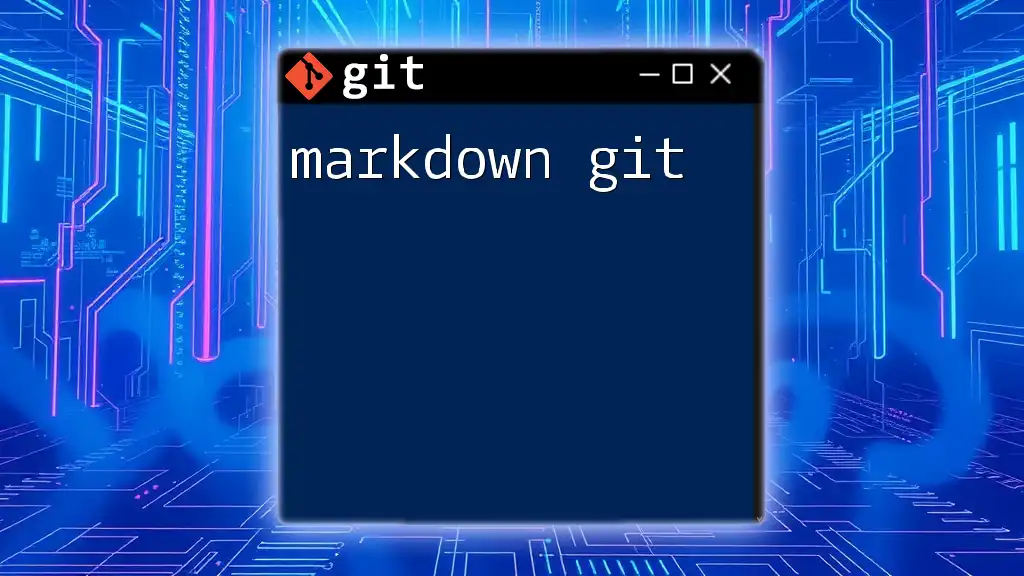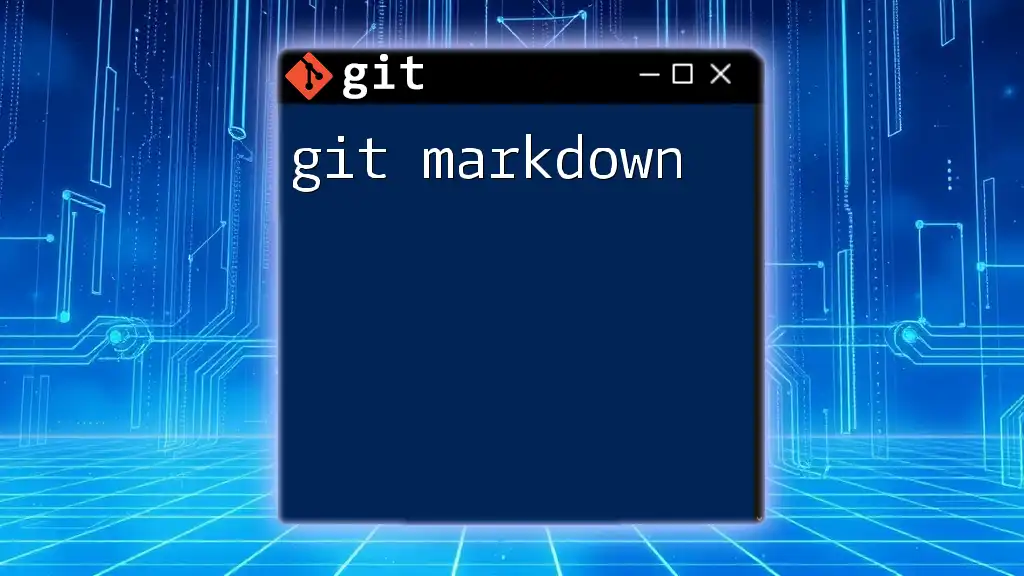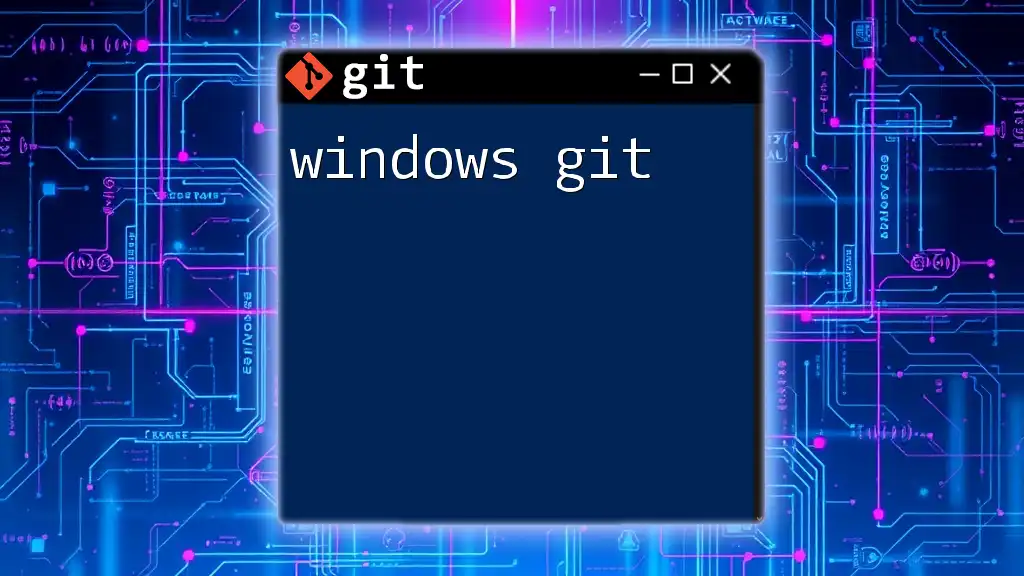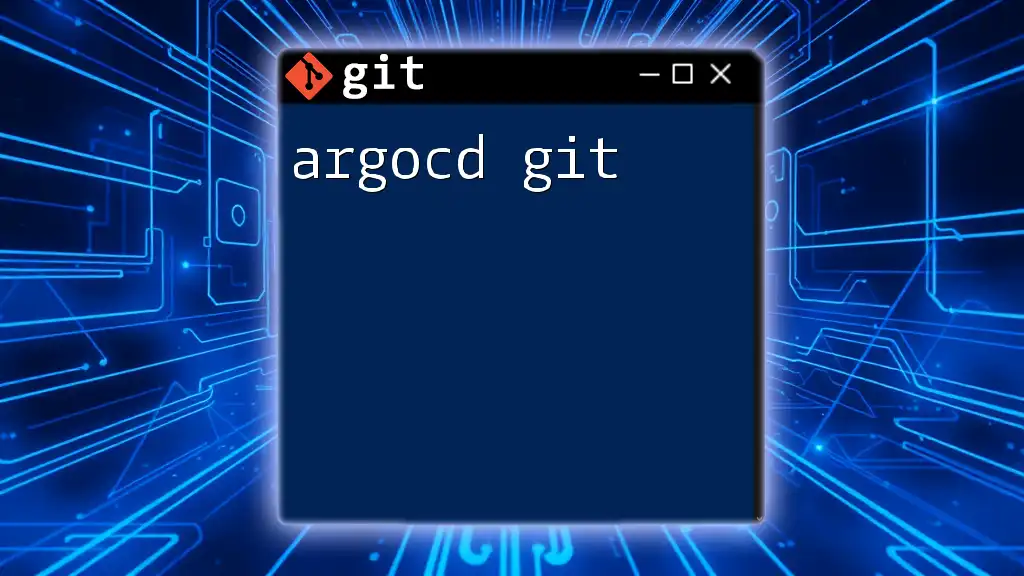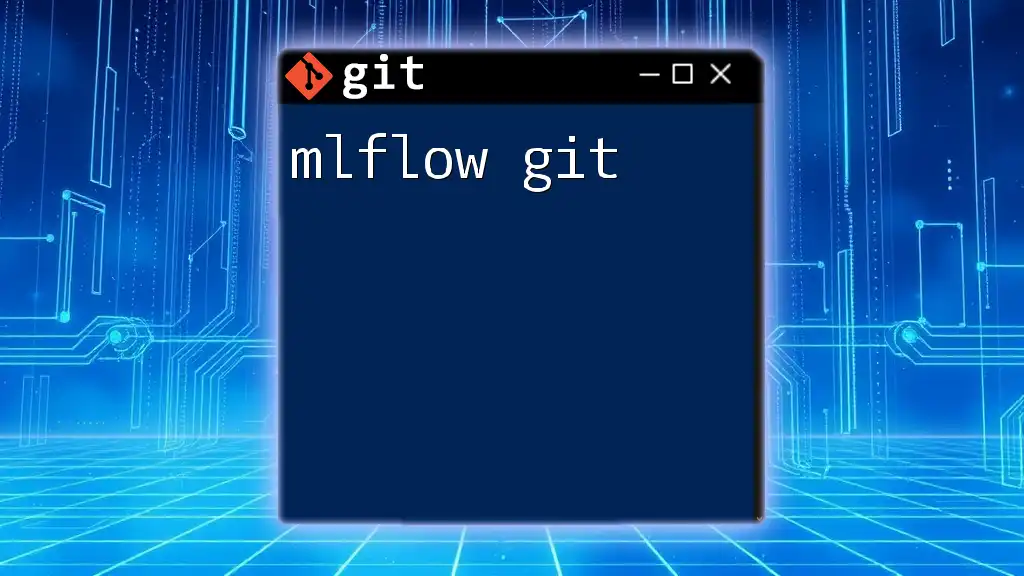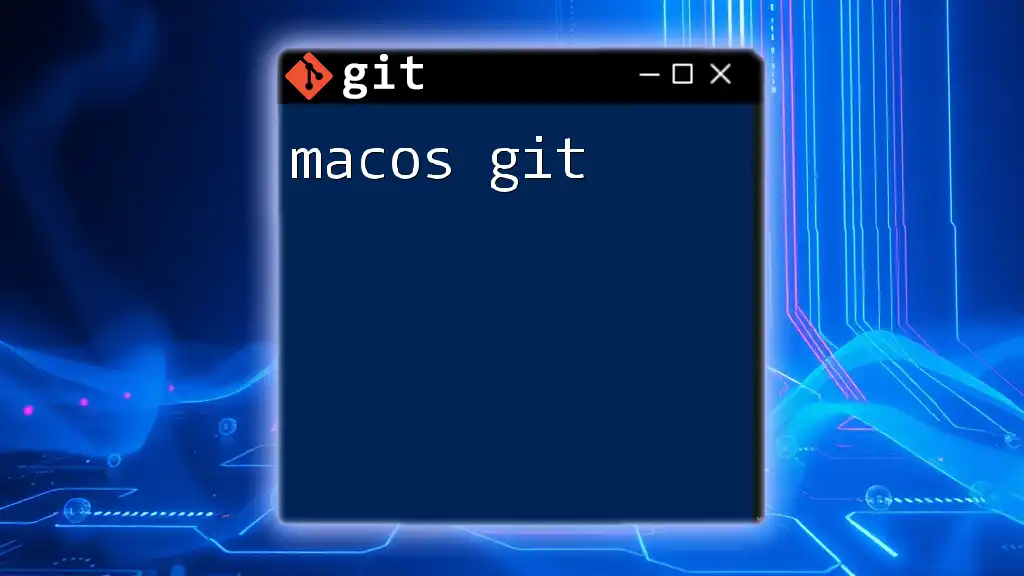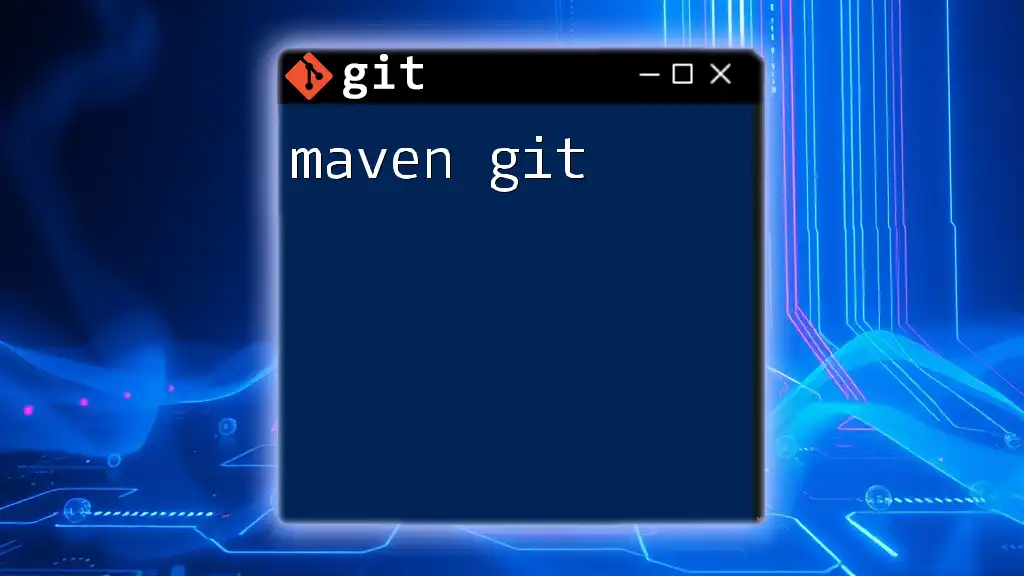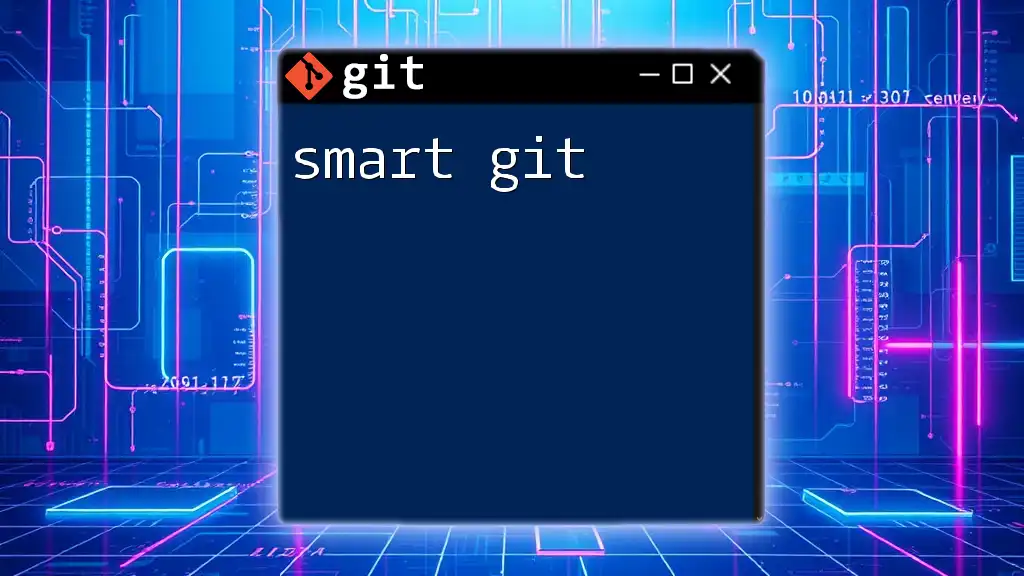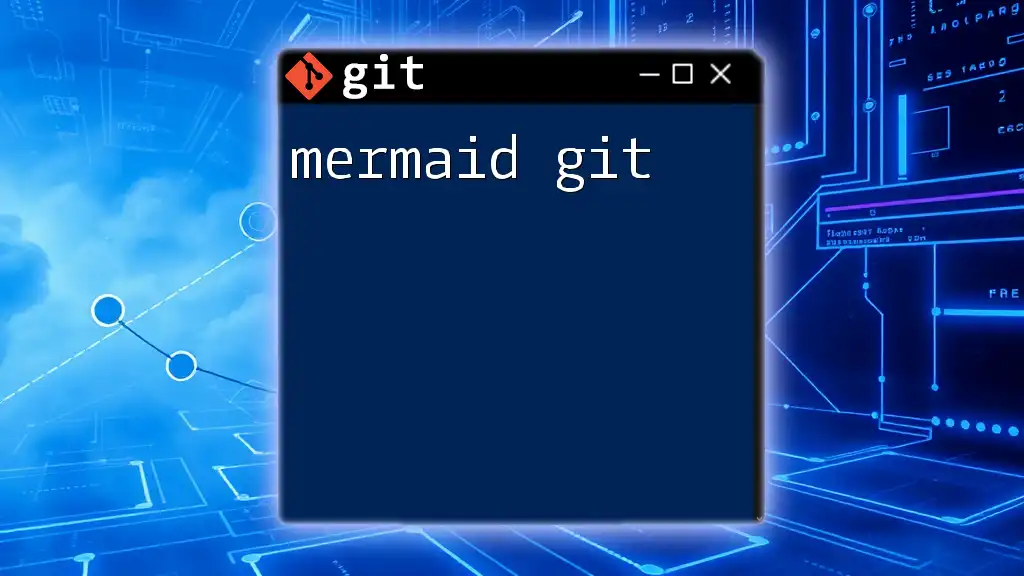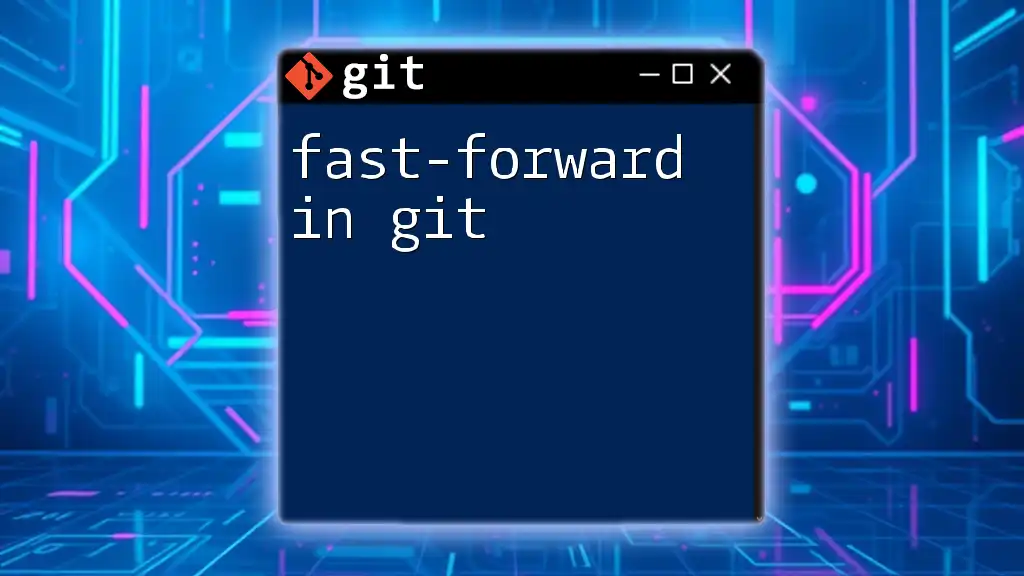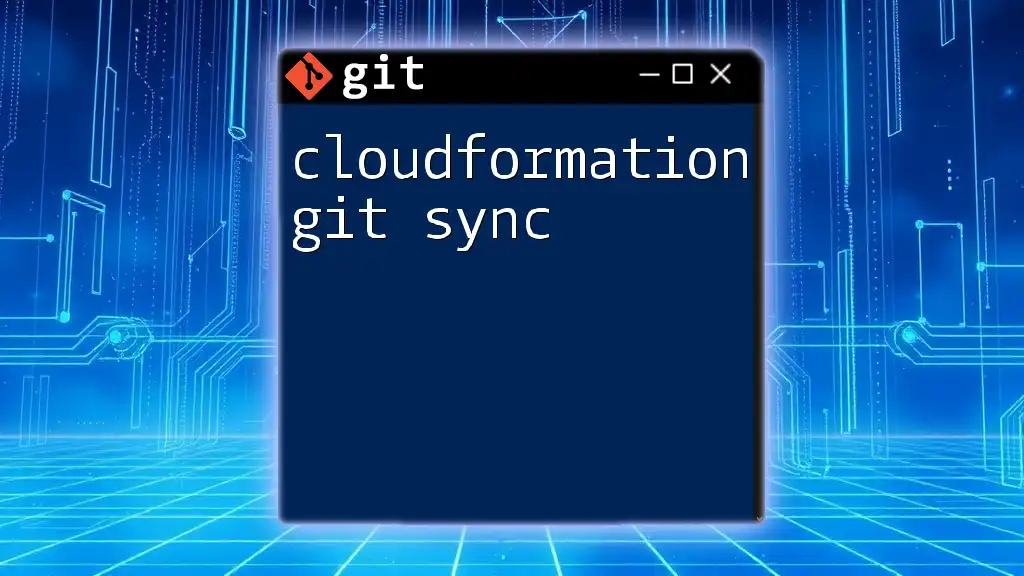Markdown Git refers to using Git commands to manage and version control Markdown files, allowing users to easily track changes and collaborate on documentation. Here’s a simple command to add a Markdown file to a Git repository:
git add example.md
What is Markdown?
Definition of Markdown
Markdown is a lightweight markup language that allows you to format plain text efficiently. Created by John Gruber in 2004, its purpose is to enable easy writing and reading while maintaining a simple syntax that can be converted to HTML and other formats. This versatility makes Markdown an excellent choice for documentation, especially in programming environments like Git.
Advantages of Using Markdown
Simplicity: Markdown’s syntax is intuitive and easy to learn, making it accessible for beginners and experienced users alike. You can focus on content without getting bogged down by complex formatting rules.
Compatibility: Markdown files are compatible with numerous platforms, including Git repositories. This means you can share your formatted documents without worrying about the software used by your collaborators.
Conversion: Markdown can be easily converted to other formats, such as HTML. This capability makes Markdown a great option for generating web content, reports, or presentations with minimal effort.
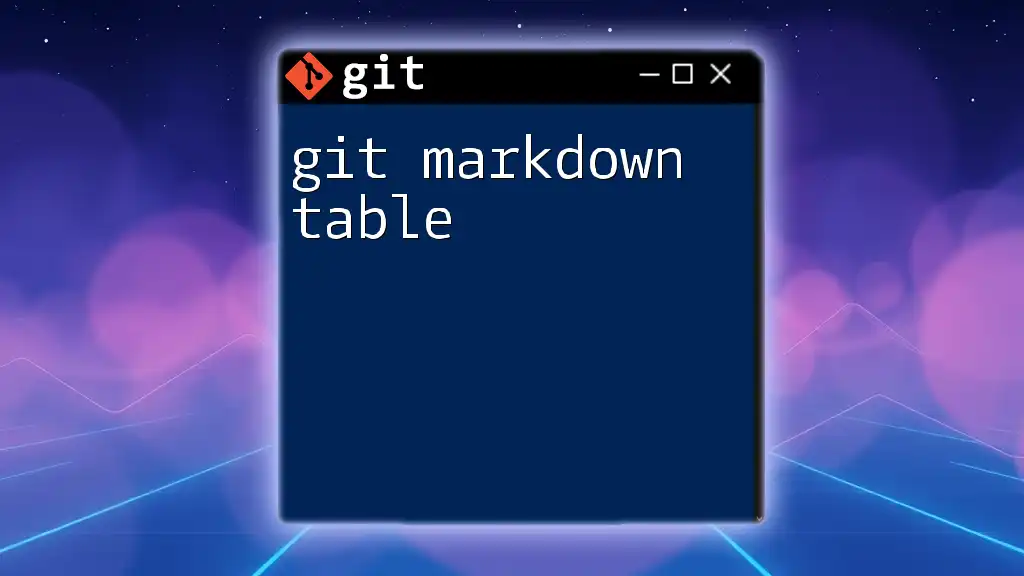
Setting Up Git with Markdown
Installing Git
To start using Git, you’ll first need to install it on your machine. The official Git installation guide provides a comprehensive walkthrough. Download the version suitable for your operating system and follow the instructions. Once installed, you can verify it by opening your terminal and typing:
git --version
Creating a New Repository
With Git installed, you can create your own repository to manage your Markdown files. To create a new Git repository, navigate to the directory where you want to store your project, and run the following command:
git init my-repo
Replace `my-repo` with your preferred repository name. This command initializes a new Git repository where you can begin adding your Markdown files.
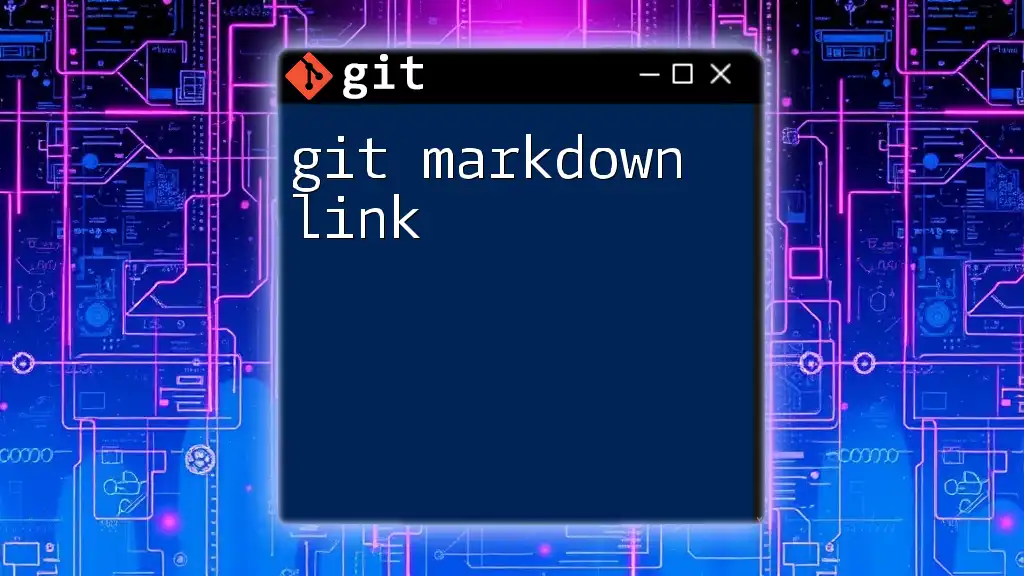
Writing in Markdown
Basic Markdown Syntax
To effectively use Markdown in your Git projects, it’s essential to understand its basic syntax. Here are some fundamental features:
-
Headers: You can create headers by using the `#` symbol. The number of `#` indicates the header level (from H1 to H6).
# Header 1 ## Header 2 ### Header 3 -
Emphasis: Use `text` for bold text and `text` for italicized text. This helps you highlight important information.
-
Lists: For unordered lists, use `-` or `*` followed by a space. For ordered lists, use numbers followed by a period.
- Item 1 - Item 2 - Subitem 2.1
Advanced Markdown Features
Code Blocks
When incorporating snippets of code, you can use backticks \` for inline code. For multi-line code blocks, use triple backticks:
print("Hello, World!")
This formatting ensures that your code is easily readable and properly distinguished from other text.
Images and Other Media
Although you will add images later, remember that you can embed them in Markdown using:

Blockquotes
To create blockquotes, start the line with a `>`. This can be useful for highlighting citations or important notes:
> This is a blockquote that summarizes an important point.
Combining Markdown with Git
Markdown is ideal for documenting your Git workflows and processes. It allows you to create clear, coherent documentation that outlines how to navigate your project. For example, you can document your project structure like this:
# My Project
<InternalLink slug="comandos-git" title="Dominating Comandos Git: Your Quick Start Guide" featuredImg="/images/posts/c/comandos-git.webp" />
## Description
This project is about implementing a user-friendly application that showcases Markdown and Git features.
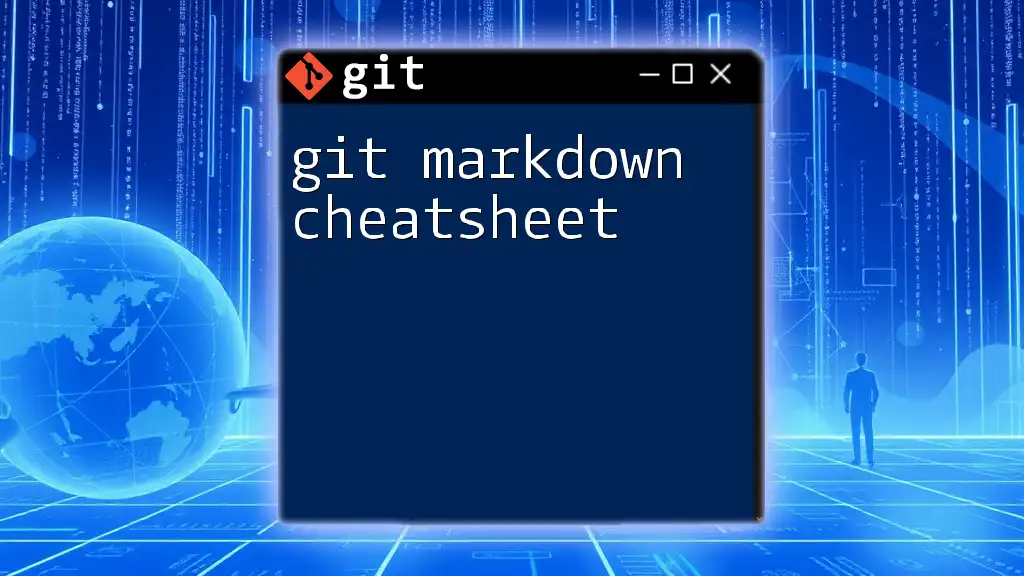
Using Markdown in GitHub
Creating a README.md File
One of the most impactful uses of Markdown in Git is the creation of a README.md file. This file serves as an introduction to your project. It provides essential information like project goals, installation instructions, and usage guidelines.
To create a README file, simply create a new file in your repository named `README.md`, and start documenting your project.
Markdown Preview in GitHub
GitHub provides a Markdown preview feature that allows you to view the formatted output directly in the repository interface. This feature is beneficial for immediately checking your formatting and ensuring that everything appears as intended. When editing a Markdown file, you can toggle between the editor and preview pane to ensure clarity and accuracy in your documentation.
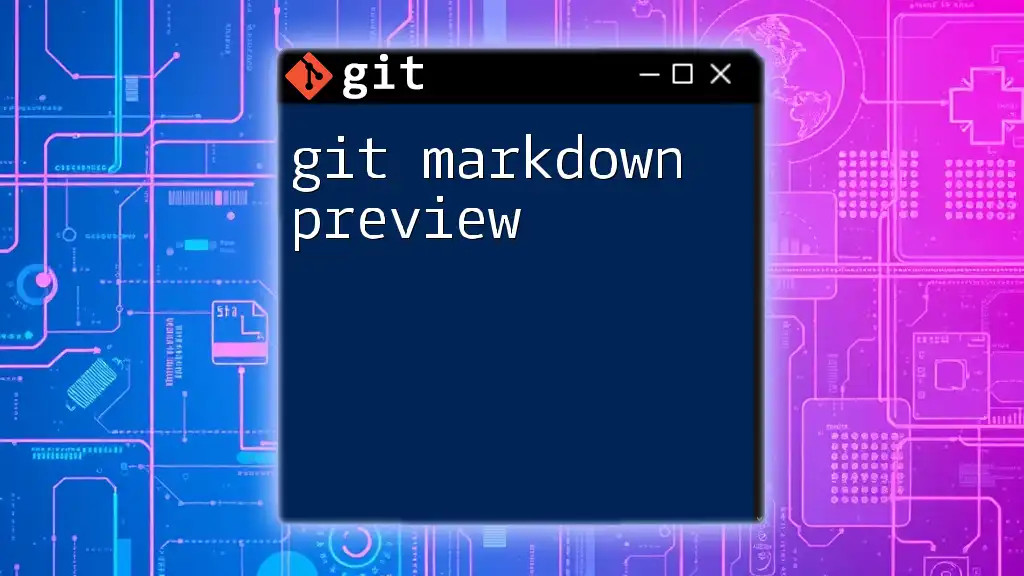
Best Practices for Using Markdown with Git
Writing Clear Documentation
When writing documentation using Markdown, clarity and conciseness are crucial. Aim to communicate your ideas succinctly without losing the necessary details. Use bullet points and headings effectively to help the reader navigate through your document.
Version Control with Git
Git’s version control capabilities make it easy to track changes in your Markdown files. After modifying your documentation, remember to stage and commit your changes:
git add README.md
git commit -m "Update README with new installation instructions"
This practice ensures that you can revert to previous versions or track the evolution of your documentation over time.
Collaborative Documentation
When collaborating with others, Markdown and Git create a powerful combination for managing documentation. Utilize branching to work on documentation changes separately, and implement pull requests for a structured review process before merging significant changes. This workflow fosters collaboration while ensuring that your primary documentation remains intact.
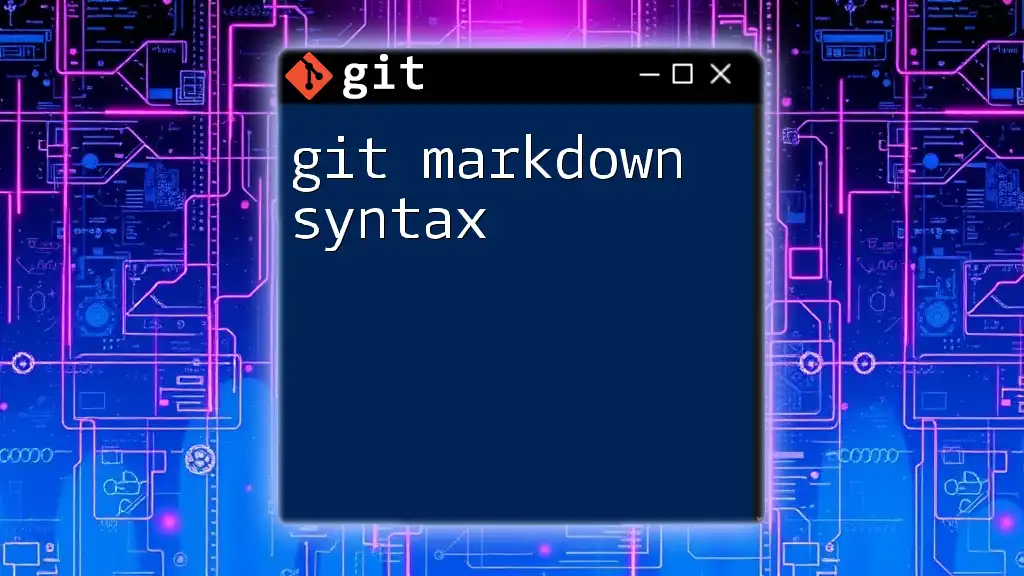
Conclusion
Using Markdown within Git enhances the readability and presentation of your project documentation. The simplicity of Markdown, combined with Git's powerful version control, allows you to create clear, effective documentation that benefits both individual developers and collaborative teams. Embrace these tools to improve your productivity and communication as you work on your projects.
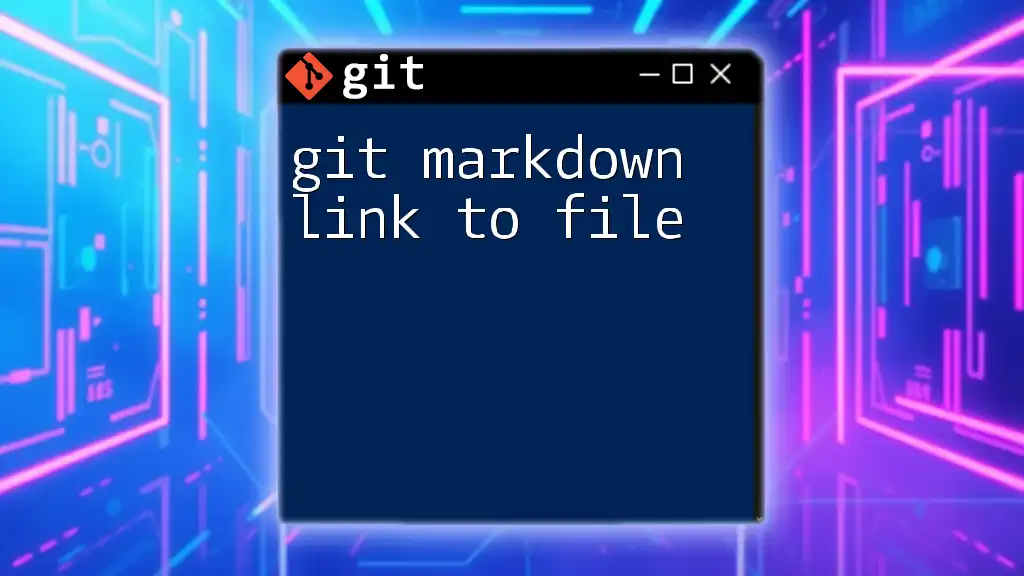
Additional Resources
For those looking to dive deeper into the world of Markdown and Git, consider exploring further resources, such as online Markdown editors and Git documentation. Familiarizing yourself with various text editors that support Markdown can also enhance your writing experience.
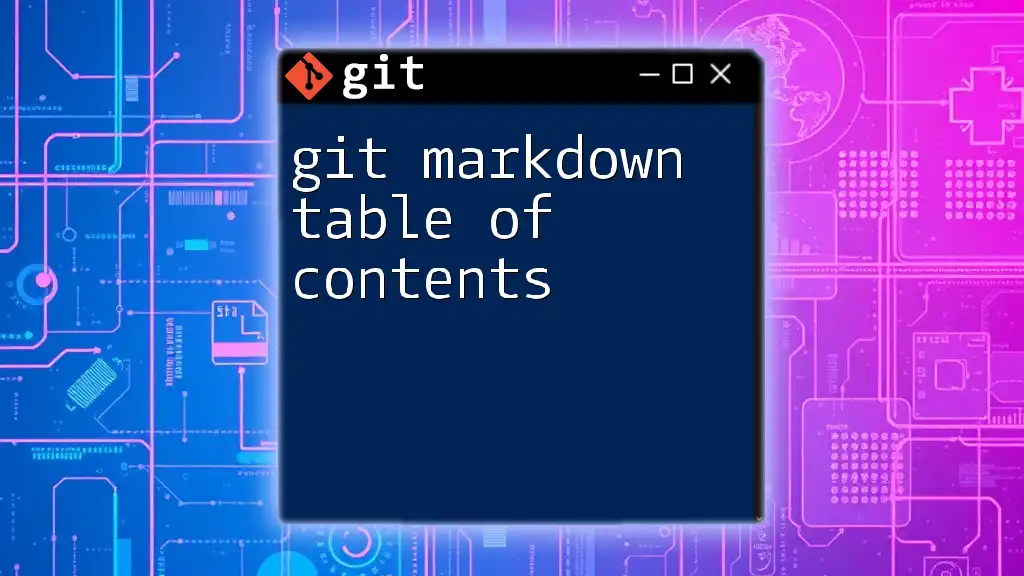
Call to Action
We encourage you to practice what you’ve learned about Markdown and Git. Share your experiences, tips, and best practices in the comments. Don’t hesitate to follow our journey for more insights into Git commands and mastering your coding skills!