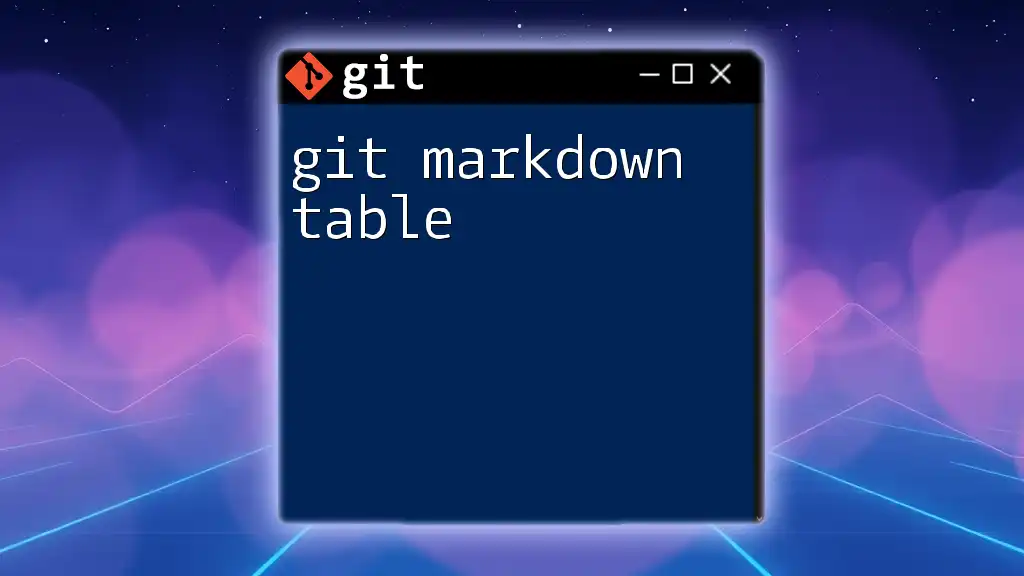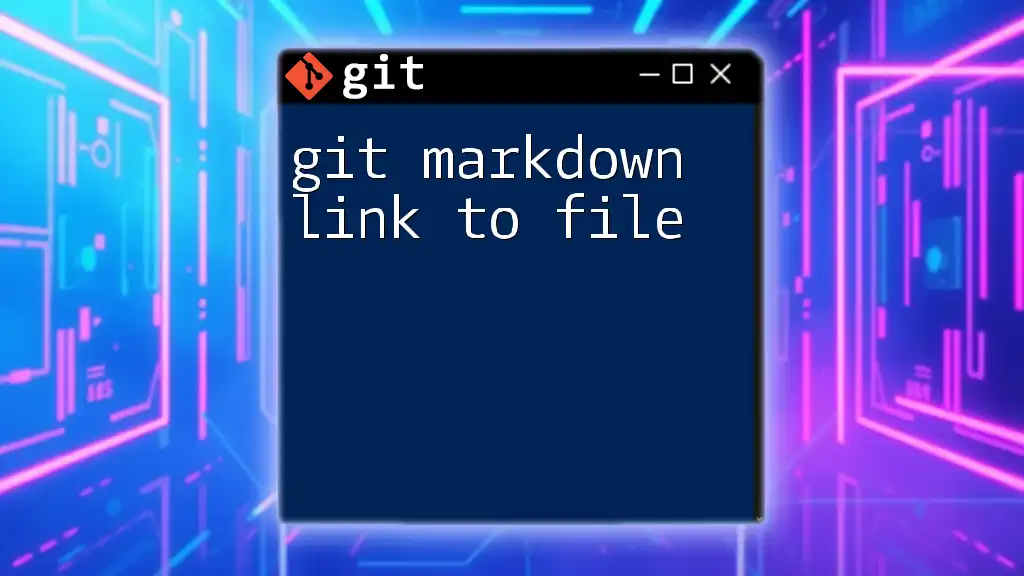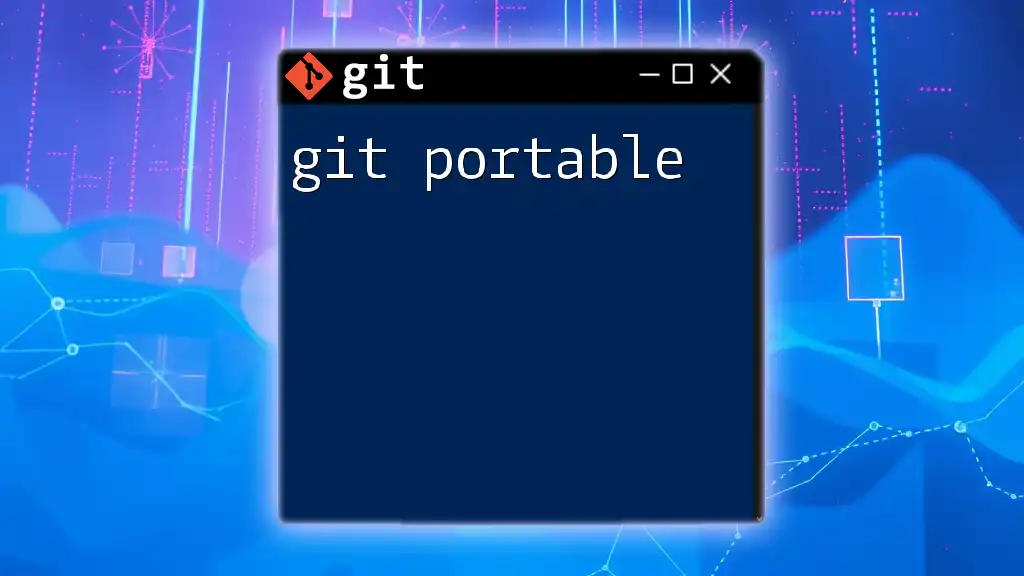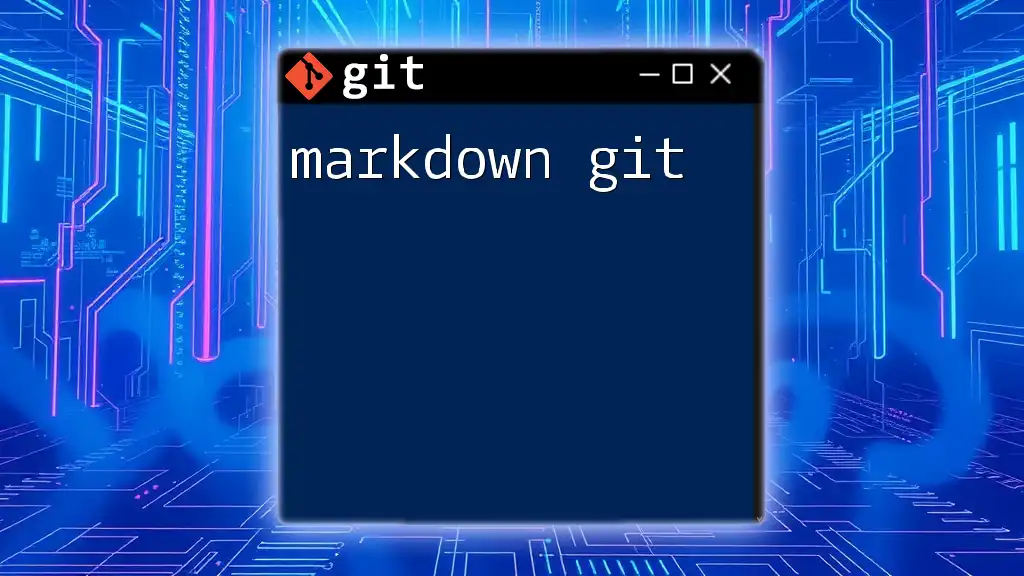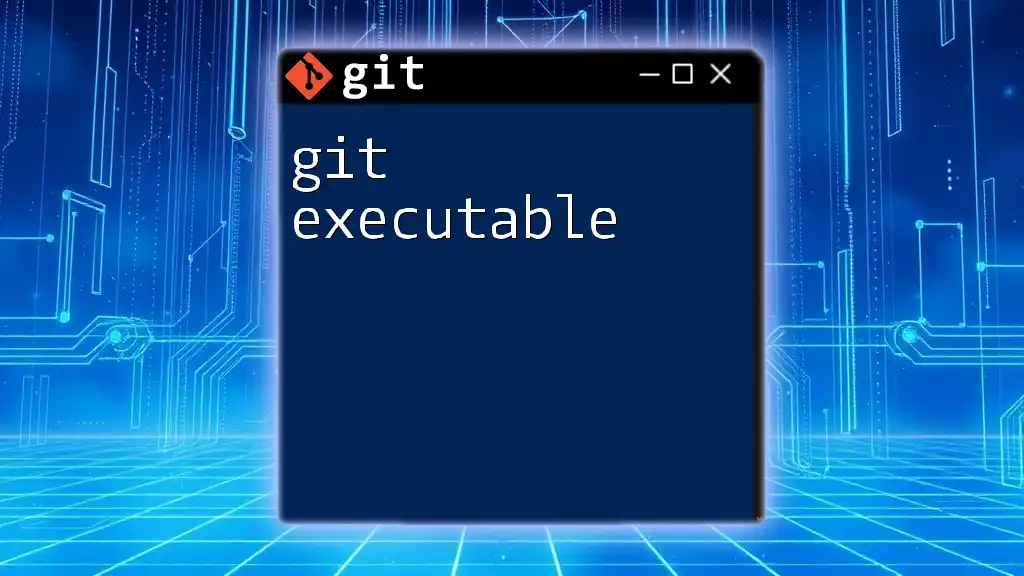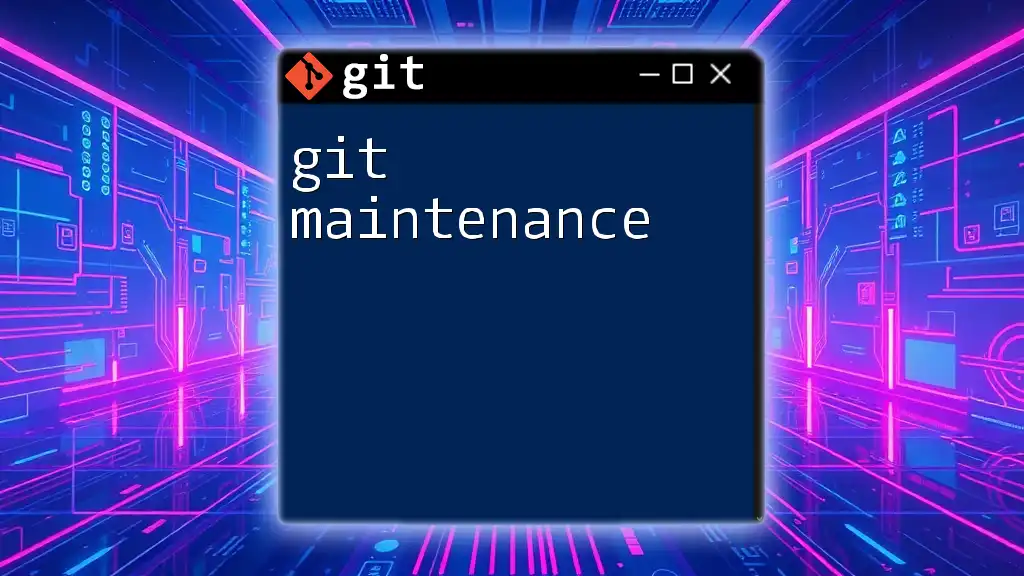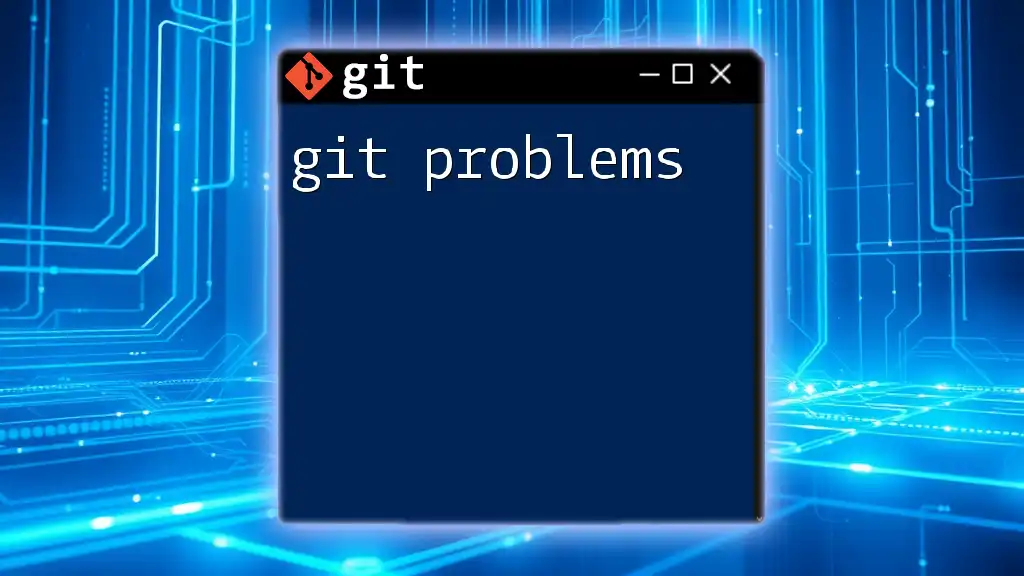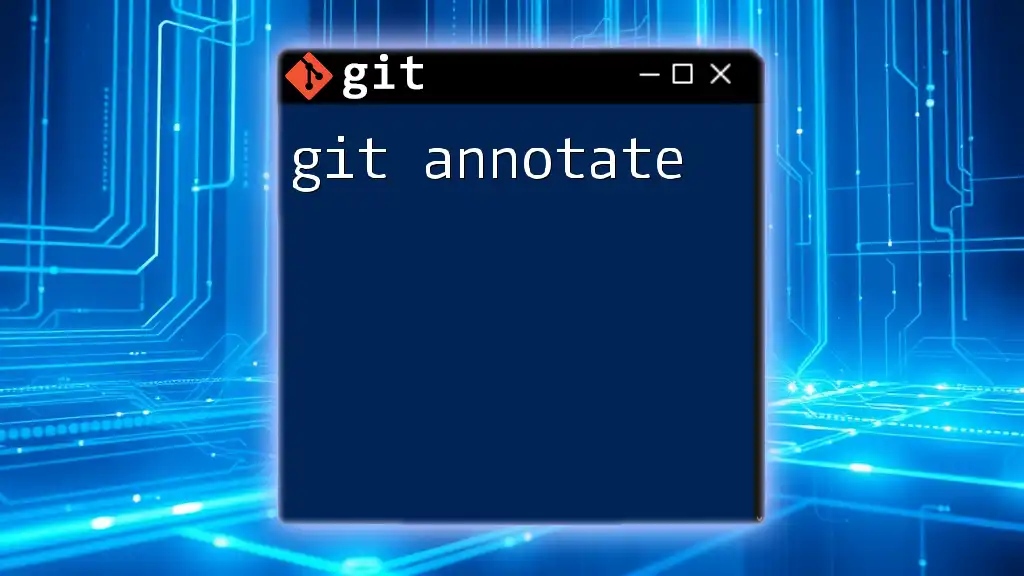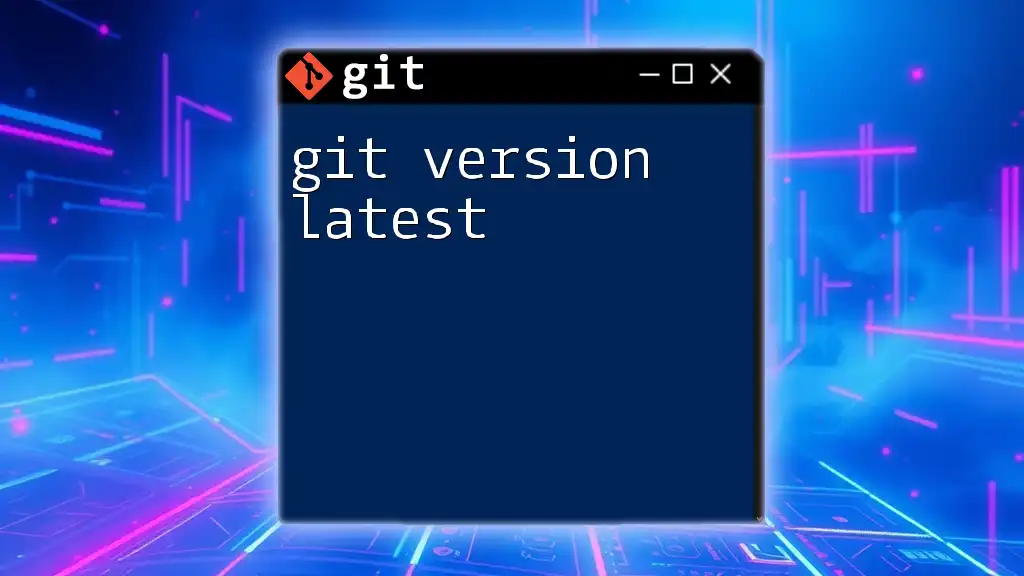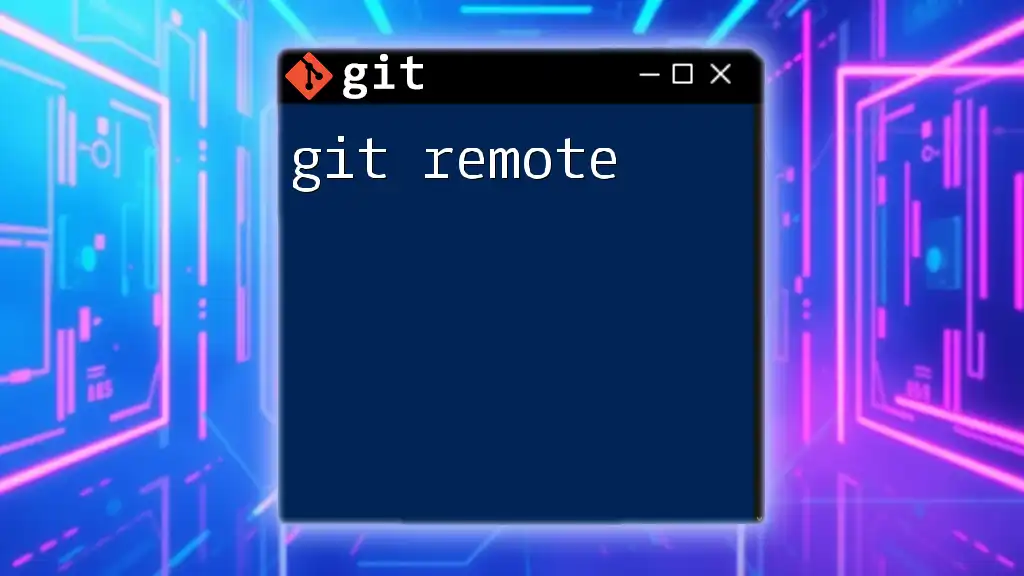A Git markdown table is a simple way to display data in a structured format within markdown files, making information easier to read and manage.
Here's a code snippet in markdown format:
| Command | Description |
|-------------------------|-----------------------------------|
| `git init` | Initialize a new Git repository |
| `git clone <repo>` | Clone an existing repository |
| `git add <file>` | Stage changes for the next commit |
| `git commit -m "msg"` | Commit staged changes with a message |
| `git push` | Push local commits to a remote repo |
Understanding Markdown Tables
What are Markdown Tables?
Markdown tables are a structured way to display tabular data using a simple, readable format. They are commonly utilized in documentation to summarize information clearly, making them essential in Git projects, README files, and collaborative tools.
Basic Structure of a Markdown Table
The core components of a Markdown table include a header, a separator, and data rows. The syntax is straightforward. Here's a brief overview:
- Header: The first row defines the titles of each column.
- Separator: The second row uses hyphens to separate the header from the data.
- Data Rows: Subsequent rows contain the table data, aligned with respective headers.
| Header 1 | Header 2 | Header 3 |
|----------|----------|----------|
| Row 1 | Row 1 | Row 1 |
| Row 2 | Row 2 | Row 2 |
When rendered, the markdown code produces a clear table format that improves data readability.
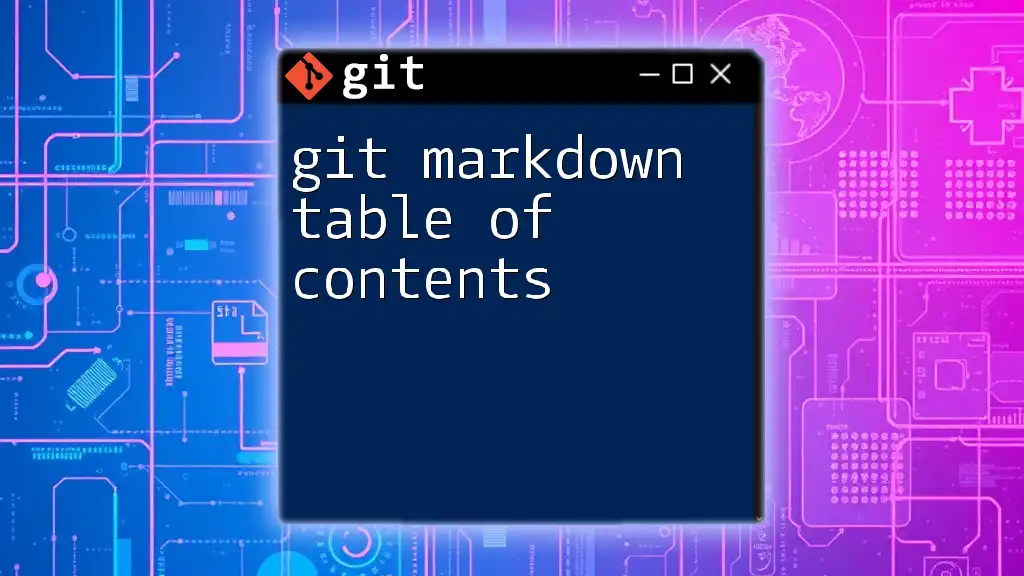
Creating Your First Markdown Table
Step-by-Step Guide
To create your first markdown table, consider the following steps:
- Define Your Headers: Decide what information you wish to display.
- Create the Separator: Use hyphens (`-`) to form the separator row beneath your headers.
- Add Data Rows: Enter the relevant information in each respective column.
Here’s an example code snippet:
| Name | Age | Occupation |
|-------|-----|------------|
| Alice | 30 | Developer |
| Bob | 25 | Designer |
Rendering the Table
Once you add the above code to your Markdown file, importing it into a Markdown viewer yields the following visual representation. This clear delineation between different entries facilitates easy comparison and understanding of the data.
Best Practices for Table Creation
When crafting Markdown tables, maintain consistency in your formatting. Use spaces consistently for aligning columns, which enhances the readability of both your Markdown code and the rendered table. Avoid excessive formatting to keep the tables clean.
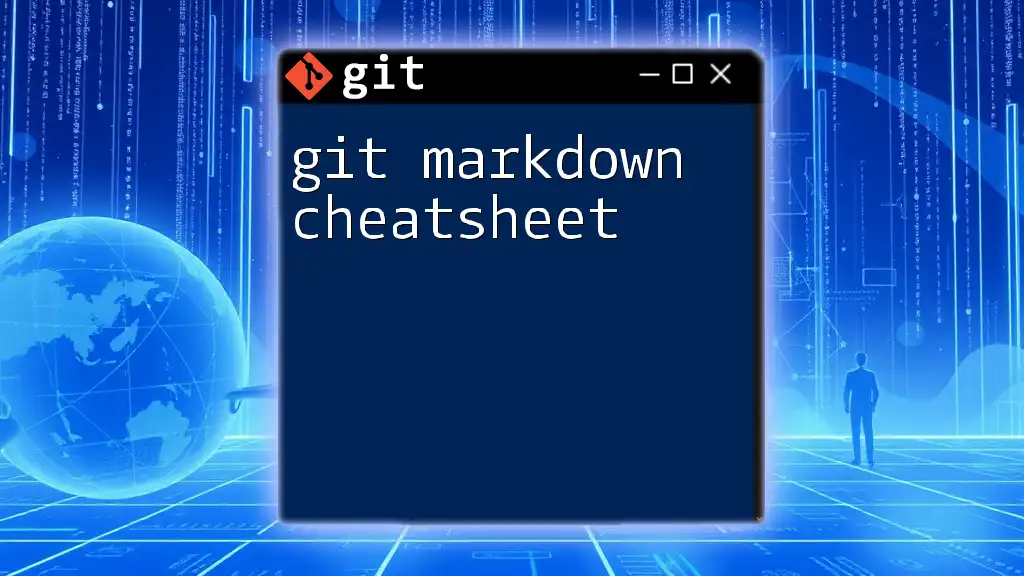
Advanced Markdown Table Features
Aligning Data in Tables
Markdown allows for customization beyond basic tables, including data alignment within cells. Use colons (`:`) to specify how text is aligned in the columns.
- Left Alignment: Use a colon on the left.
- Center Alignment: Use colons on both sides.
- Right Alignment: Use a colon on the right.
Here’s how it looks in a code snippet:
| Left Aligned | Center Aligned | Right Aligned |
|:--------------|:--------------:|---------------:|
| Row 1 | Row 1 | Row 1 |
| Row 2 | Row 2 | Row 2 |
Incorporating Links and Images
Markdown also enables the addition of hyperlinks and images within tables.
For links, structure the table like this:
| Name | Website |
|------|-----------------------|
| Git | [Git Official Site](https://git-scm.com) |
For images, you can include them inline too:
| Logo |
|-------------------|
|  |
Nested Tables
Sometimes, you might require more complexity through nested tables. While Markdown doesn't officially support this out of the box, you can use creative formatting to achieve the desired effect.
Here’s a simple approach using regular formatting:
| Main Header | Nested Table |
|-------------|-------------------------|
| Row 1 | | Sub Header | Value |
| |-------------|----------|
| | Row 1 | Data 1 |
| | Row 2 | Data 2 |
Though visually limited, this nested approach can illustrate relationships in data effectively.
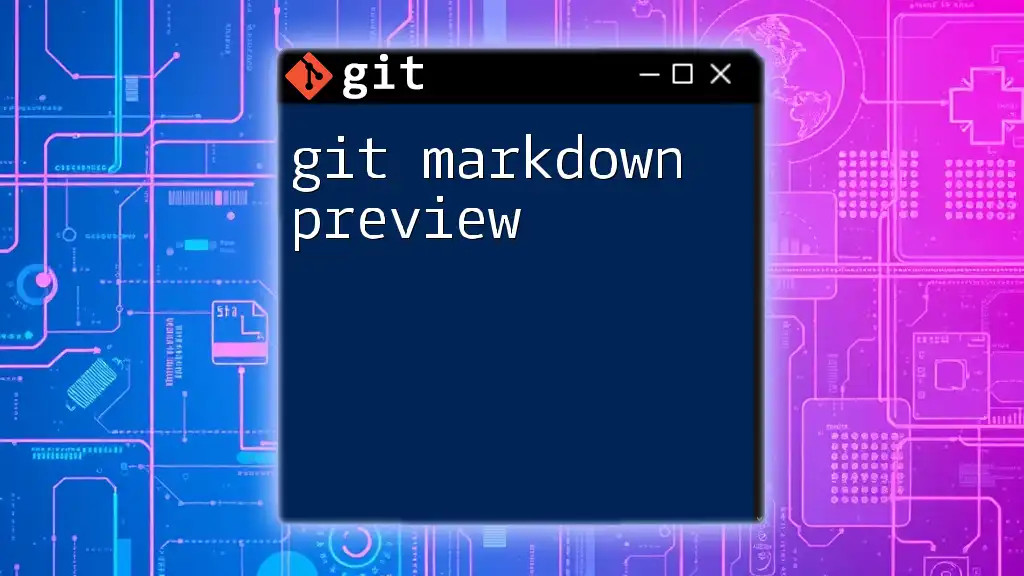
Editing Markdown Tables
Using Git for Version Control
As you manage your Markdown files, Git serves an invaluable role in tracking changes. Every time you modify a Markdown table, use the following commands to commit your changes.
git add your_markdown_file.md
git commit -m "Updated Markdown Table"
This ensures a history of changes that you can revert to if needed.
Collaborative Editing with Git
When multiple users are editing the same Markdown table, conflicts may arise. Here's how to manage collaboration effectively:
- Branching: Encourage users to create branches for their edits.
- Merging Carefully: Review changes with your team before merging to avoid data loss or overwrites.
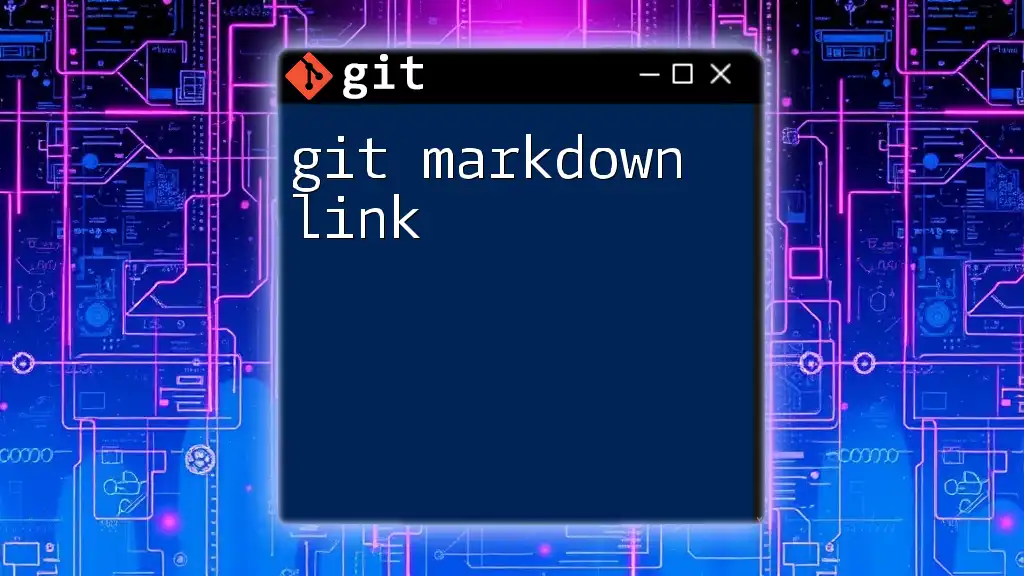
Tools and Resources for Markdown Tables
Markdown Editors and Viewers
Choosing the right Markdown editors can enhance your table creation experience. Editors like Typora, Obsidian, or Visual Studio Code provide real-time previews of your Markdown tables, helping you visualize changes instantly.
Conversion Tools
If you need to convert your Markdown tables into HTML, numerous tools can perform this function seamlessly. This capability can be particularly useful when integrating Markdown with static site generators like Jekyll or Hugo.
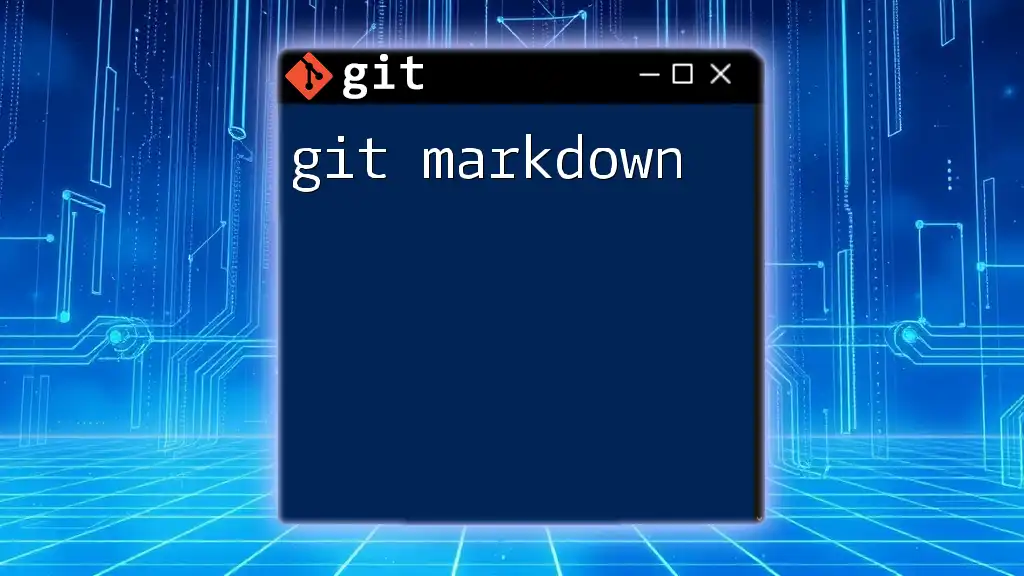
Conclusion
Reflecting on the importance of Markdown tables, we recognize their ability to make data representation clear and manageable. From basic table creation to advanced features like alignment and embedding links, mastering the markdown table will streamline your documentation processes significantly.
Encouragement to Practice
To solidify your understanding, practice by creating various markdown tables in your projects. Experiment with designs and configurations that suit your needs best.
Further Learning Resources
For deeper exploration into Markdown and Git commands, consider seeking out credible tutorials or engaging resources.
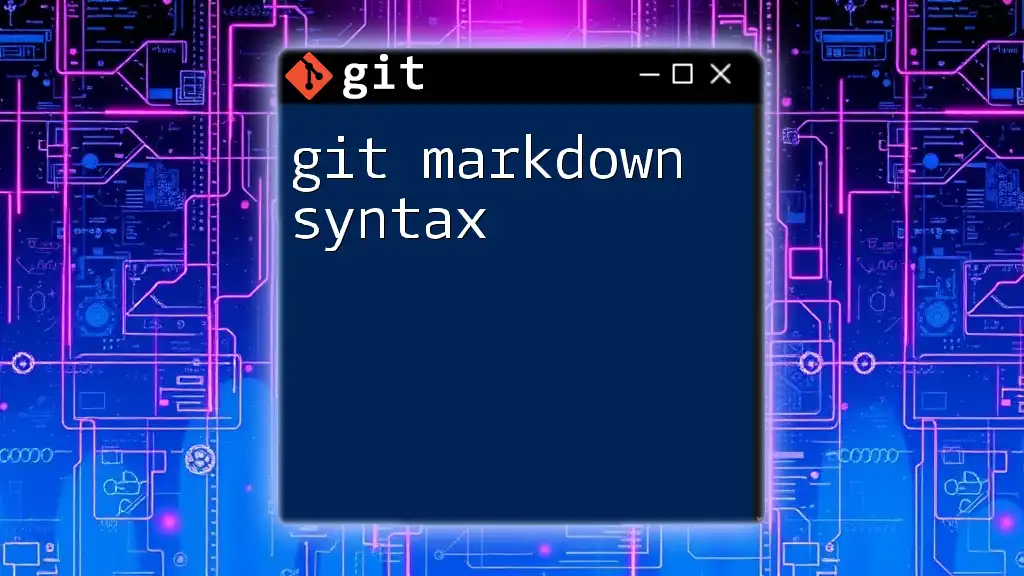
Call to Action
If you’re eager to further enhance your skills, join our Git Command Course where you'll discover much more about version control and Markdown usage. Share your experiences and ask questions in the comments below—let's learn together!