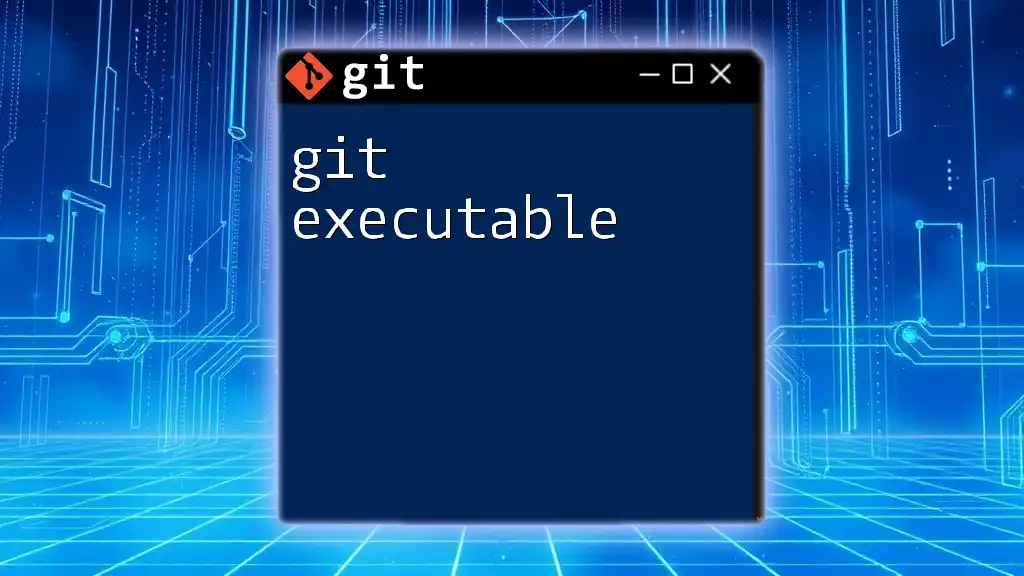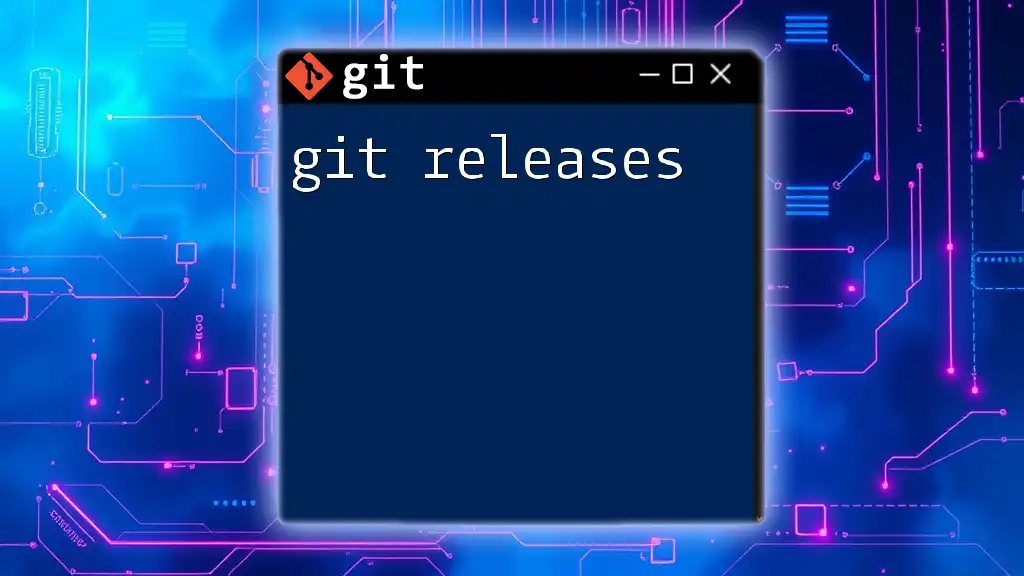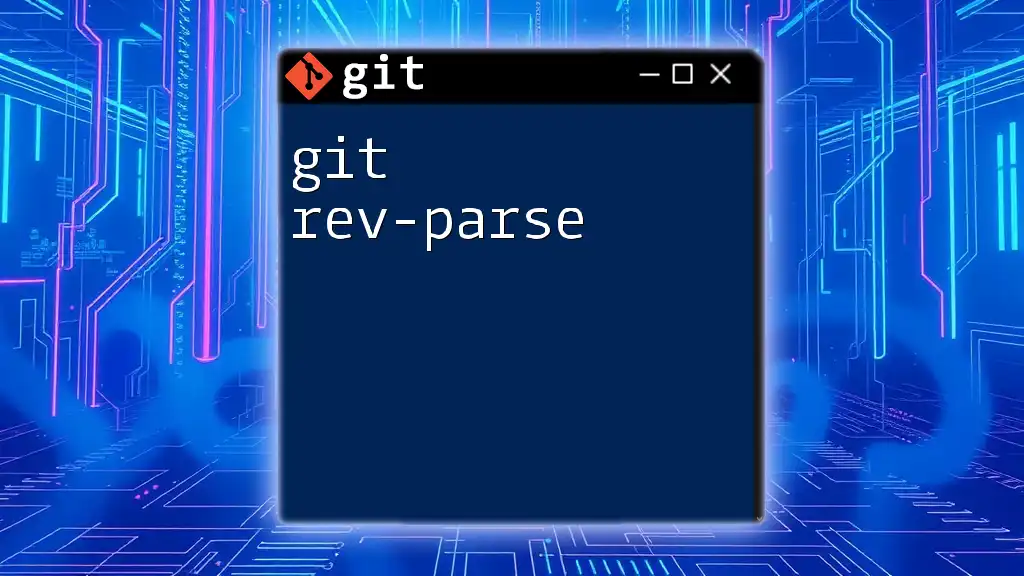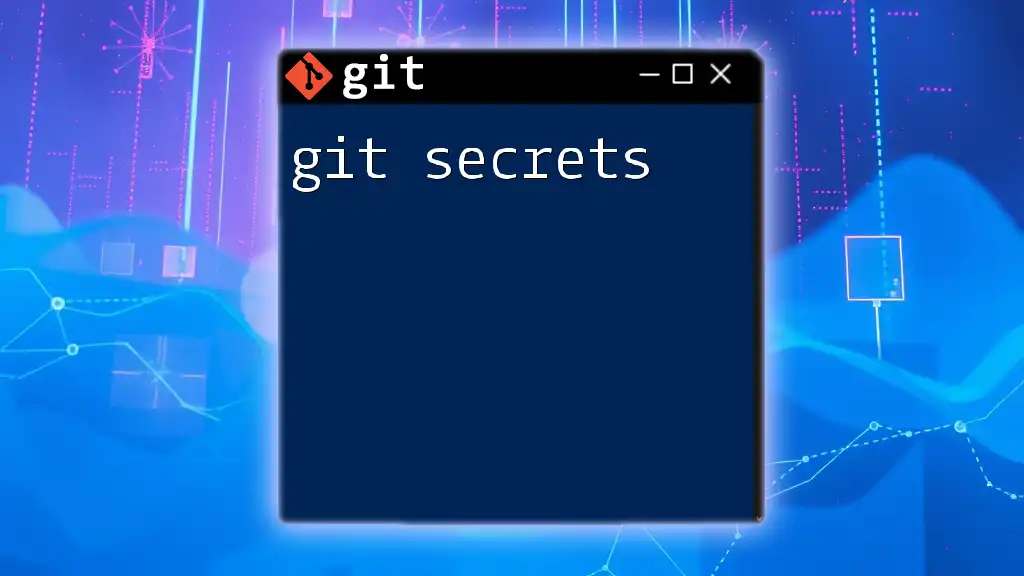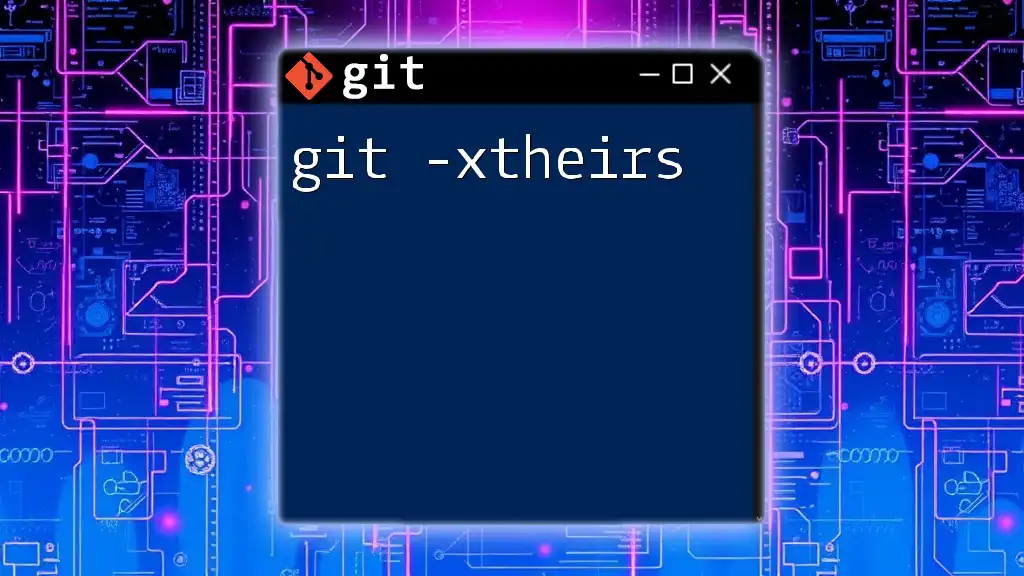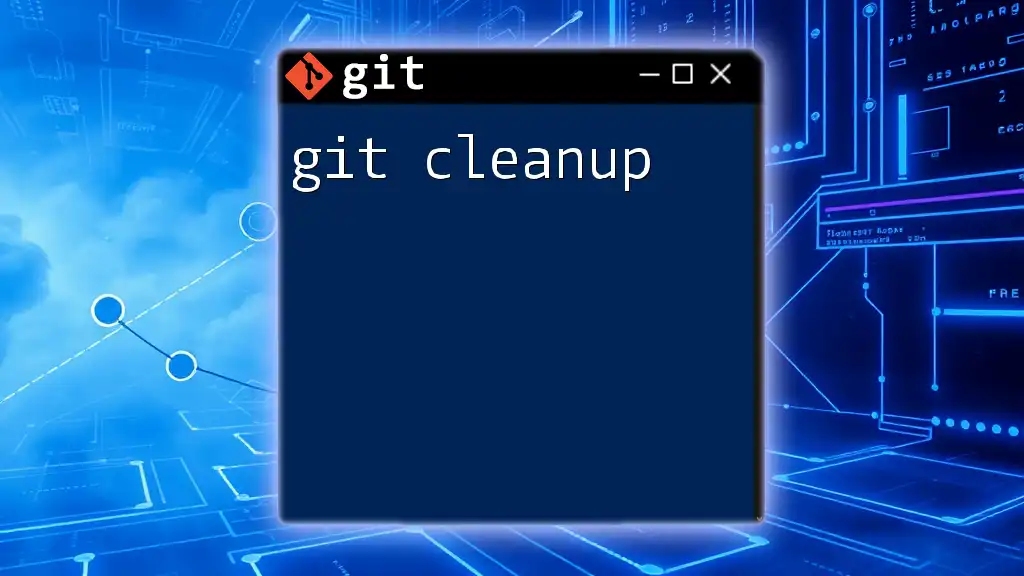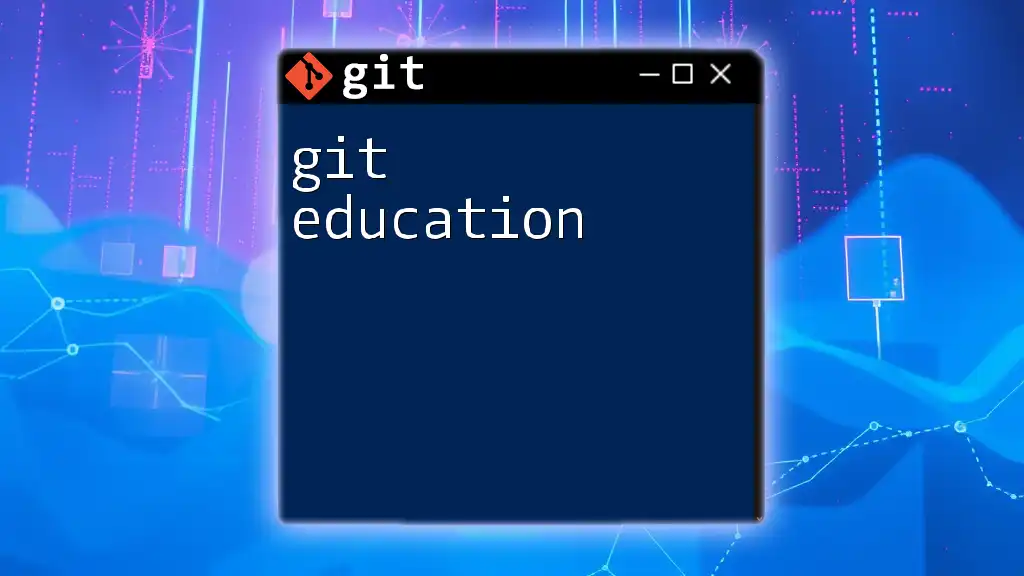The Git executable is the command-line interface tool that allows users to execute Git commands for version control management.
Here’s a simple command to check the version of Git installed on your system:
git --version
Installing Git Executable
Downloading Git
To get started with the Git executable, you'll first need to install Git. The process varies slightly depending on your operating system. Here’s how you can download it:
- Windows: Navigate to the [official Git website](https://git-scm.com/download/win) and the installer will automatically download. Follow the prompts in the installation wizard.
- macOS: Use Homebrew to install Git by running:
Alternatively, you can download the installer directly from the [Git website](https://git-scm.com/download/mac).brew install git - Linux: Most distributions come with Git pre-installed. If not, you can install it using your package manager. For example, on Ubuntu, use:
sudo apt-get install git
Installation Instructions
After downloading, follow these steps based on your operating system:
- Windows: Run the installer and choose your preferred settings. Ensure you select “Use Git from the Windows Command Prompt” for easier access.
- macOS: Open the installer and follow the prompts. The default settings are generally sufficient.
- Linux: The commands mentioned will install Git and its dependencies. After installation, verify that Git has been installed correctly.
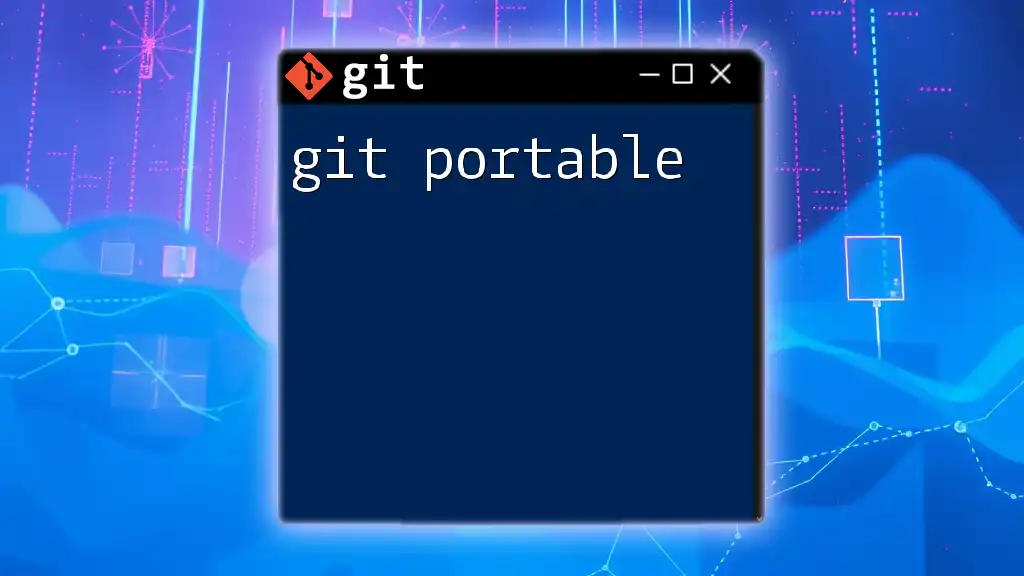
Location of Git Executable
Where is Git Executable Located?
The Git executable is located in specific directories depending on the operating system:
- Windows: Typically found in `C:\Program Files\Git\cmd\git.exe`.
- macOS/Linux: You can usually find it in `/usr/bin/git` or `/usr/local/bin/git`.
Verifying the Installation
To check if Git is installed correctly and confirm the version, open your terminal (command prompt on Windows) and run the following command:
git --version
If installed properly, you'll see the version number of Git displayed. This confirms that the Git executable is functional.

Understanding Git Commands
Basics of Git Commands
Git commands are the fundamental requests you make to the Git executable to manipulate your version-controlled projects. Each command interacts with the executable, requesting specific actions like initializing a repository or committing changes.
Common Git Commands
Here are some frequently used Git commands with brief explanations and examples:
-
`git init`: Initializes a new Git repository in the current directory.
git init -
`git clone <repository>`: Clones an existing repository from a remote source.
git clone https://github.com/user/repository.git -
`git add <file>`: Stages a file for commit.
git add filename.txt -
`git commit -m "commit message"`: Commits the staged changes with a message.
git commit -m "Initial commit" -
`git push`: Pushes committed changes to a remote repository.
git push origin main
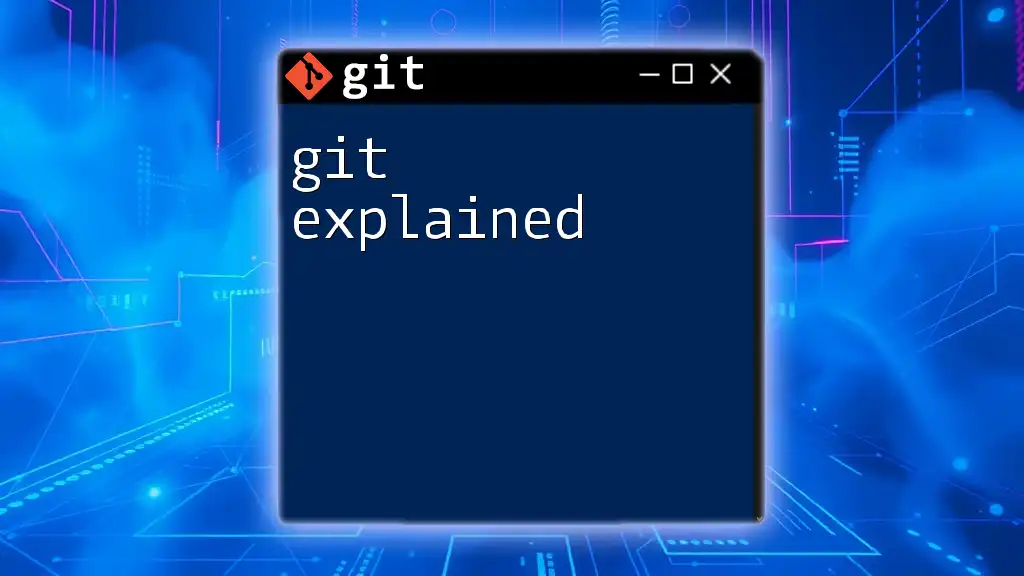
Executing Git Commands
How to Execute Git Commands
Executing Git commands is straightforward. You use the command line interface (CLI), and the general syntax for a Git command is:
git [command] [options] [path]
This syntax structure allows you to specify the Git command, options (if any), and the target path for certain commands.
Using Git with Development Environments
Many modern integrated development environments (IDEs) and text editors, such as Visual Studio Code and IntelliJ, seamlessly integrate with Git. When you perform Git operations through these tools, they internally use the Git executable commands. This integration enhances productivity by providing a visual interface for Git functionalities, allowing developers to focus on coding rather than the command line.
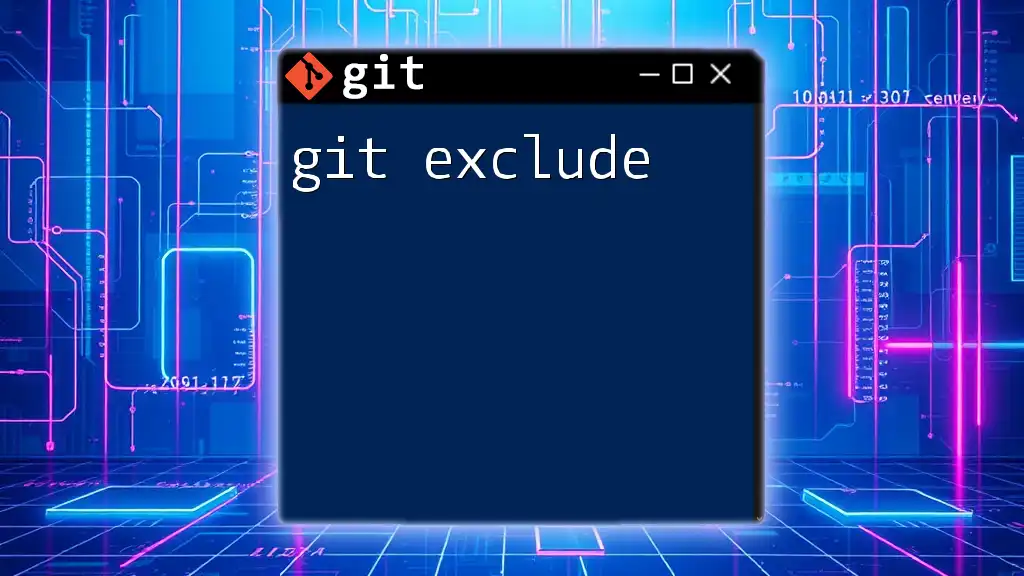
Advanced Git Executable Features
Customizing Git Executable
To make your Git experience more efficient, you can customize the settings through the `git config` command. This allows you to define settings globally or per repository.
For example, you might want to set your username and email to track your contributions accurately. You can do this by running:
git config --global user.name "Your Name"
git config --global user.email "you@example.com"
These configurations help in identifying who made each commit.
Aliases in Git
Creating aliases for commonly used Git commands can save time and effort:
git config --global alias.co checkout
This command allows you to use `git co` instead of `git checkout`, streamlining your workflow significantly.

Troubleshooting Git Executable Issues
Common Issues and Solutions
While working with the Git executable, you may encounter various issues. One common problem is receiving a "git command not found" message.
To resolve this, ensure that the Git installation directory is correctly added to your system’s PATH environment variable. Once confirmed, try running:
where git # For Windows
which git # For macOS/Linux
These commands locate the Git executable and confirm its presence in your system.
Getting Help with Git
Git comes with a built-in help system to assist users. You can access detailed information about commands using:
git help [command]
For example, running `git help commit` provides insights into how to utilize the commit command effectively.

Conclusion
In summary, understanding the git executable is crucial for anyone stepping into the world of version control. By installing it correctly, knowing how to execute commands, and utilizing advanced features, you can significantly enhance your productivity as a developer.
We encourage you to practice these commands and explore Git's extensive capabilities through hands-on experience.
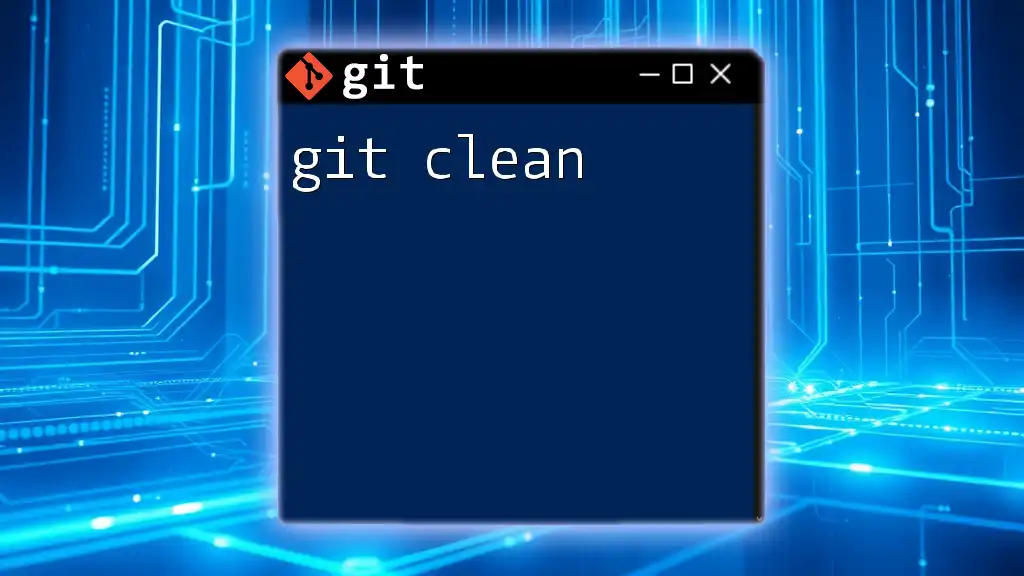
Additional Resources
For further learning, check out the official Git documentation and explore tutorials dedicated to enhancing your Git skill set.
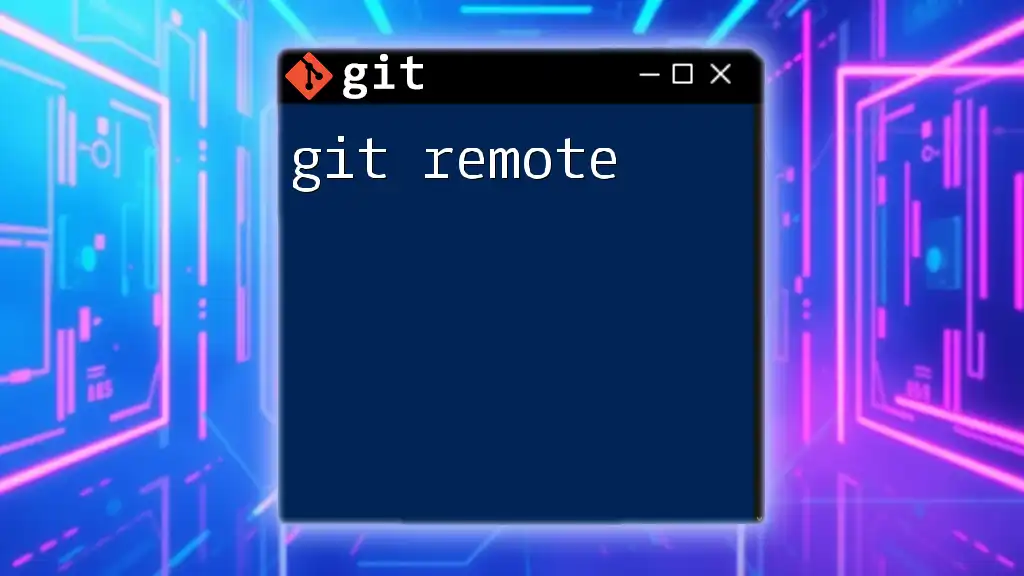
FAQs
What is the purpose of the Git executable in projects?
The Git executable serves as the core interface for interacting with Git repositories, allowing developers to perform version control tasks efficiently.
How often should Git be updated, and why?
It is advisable to keep Git updated regularly to ensure you have the latest features, security updates, and bug fixes.
Can Git work without an executable?
No, the Git executable is necessary for performing any Git operations. Without it, you cannot interact with repositories or use Git commands.