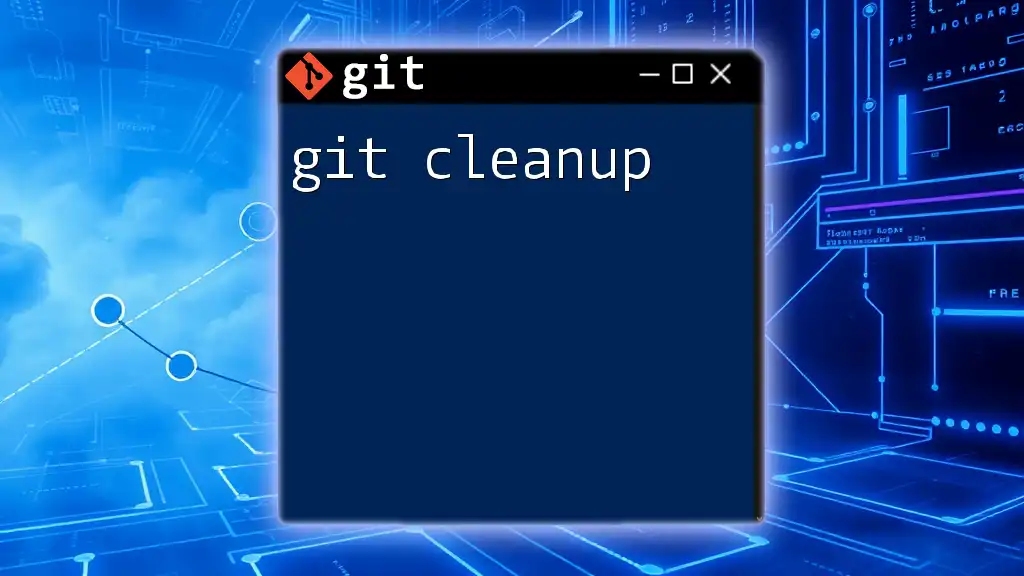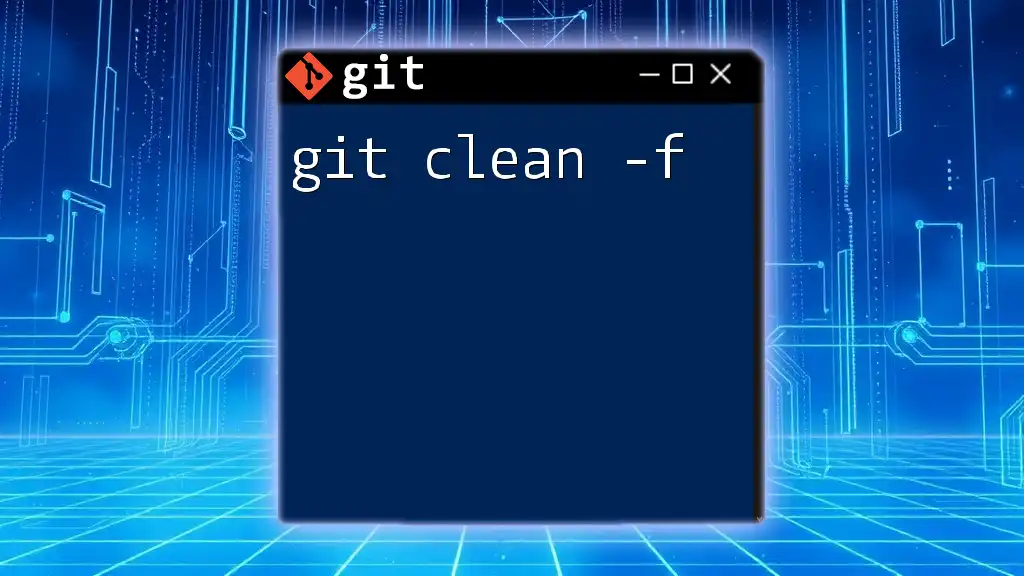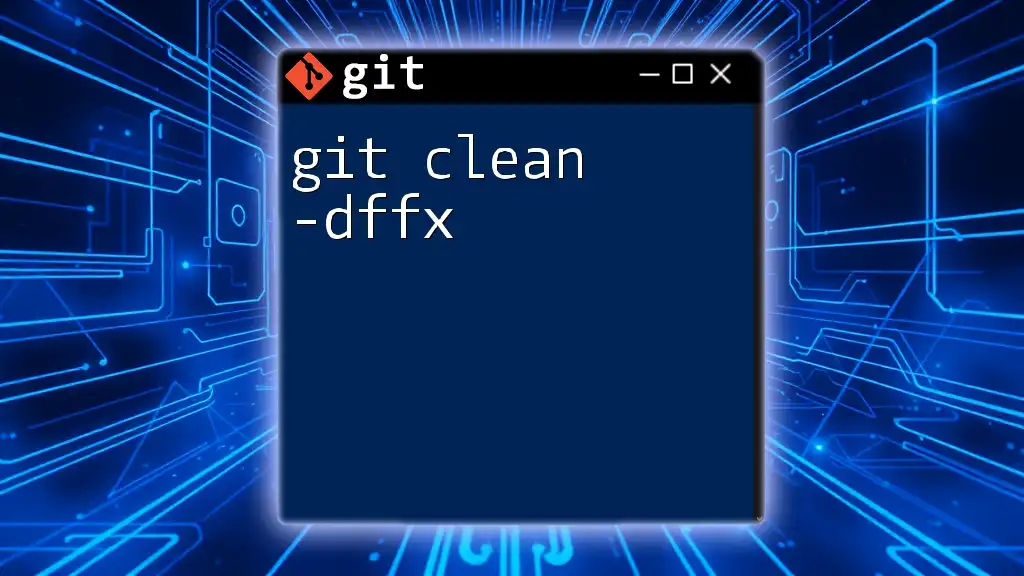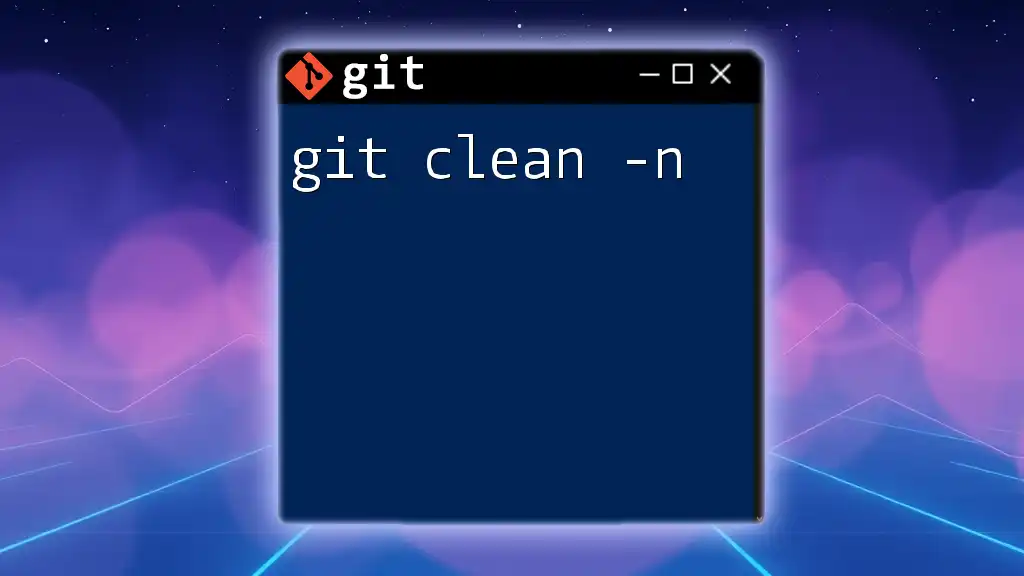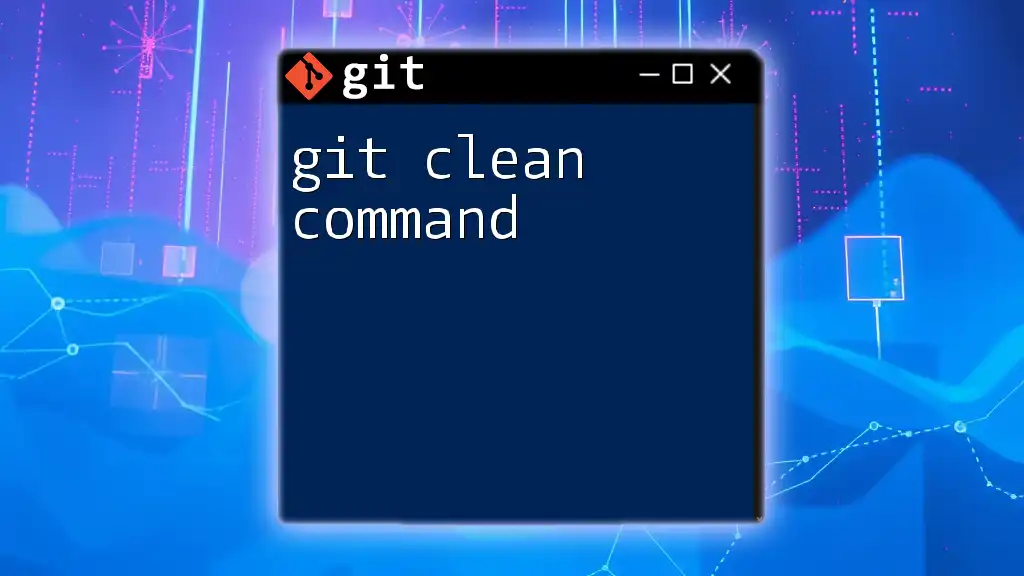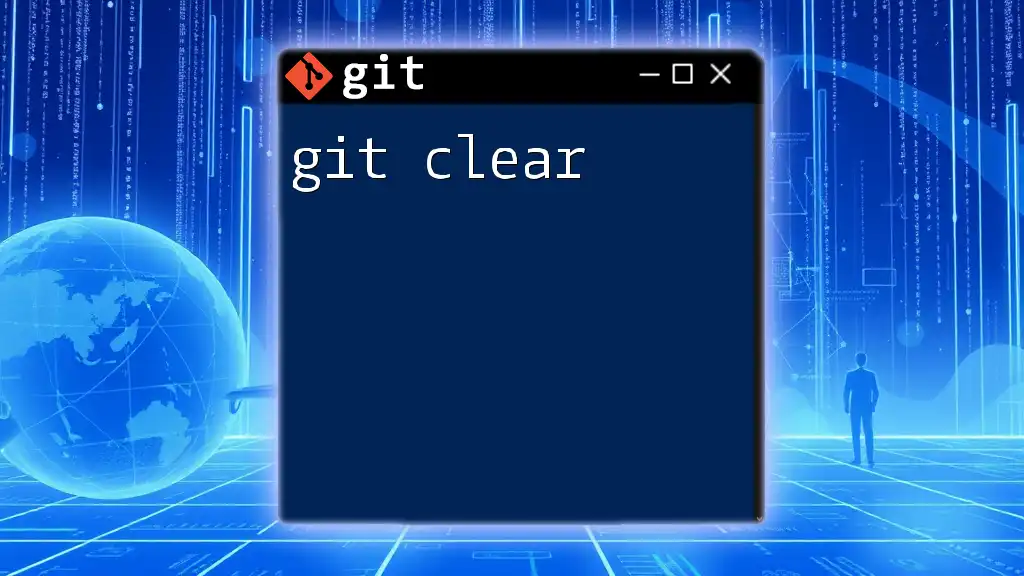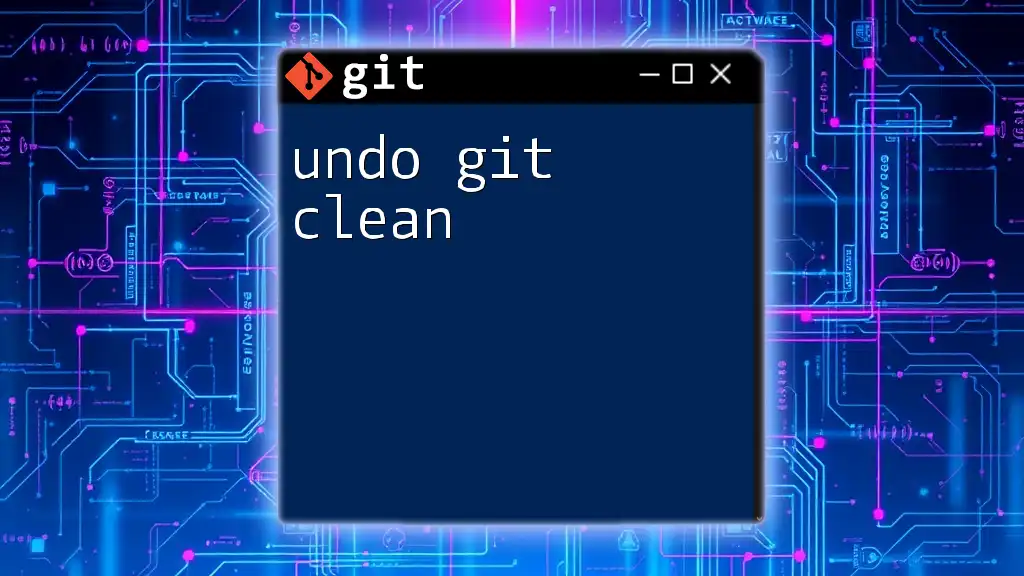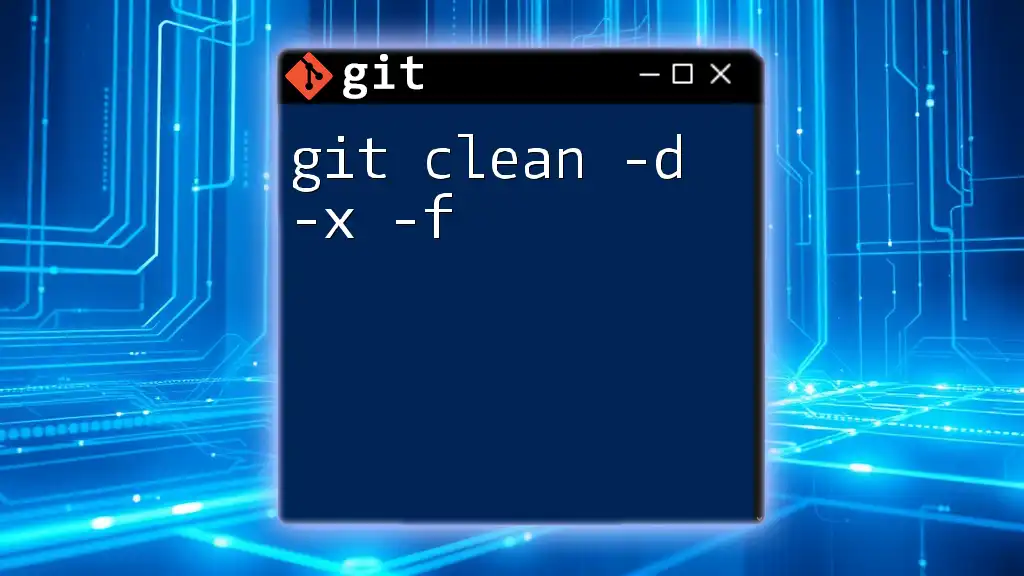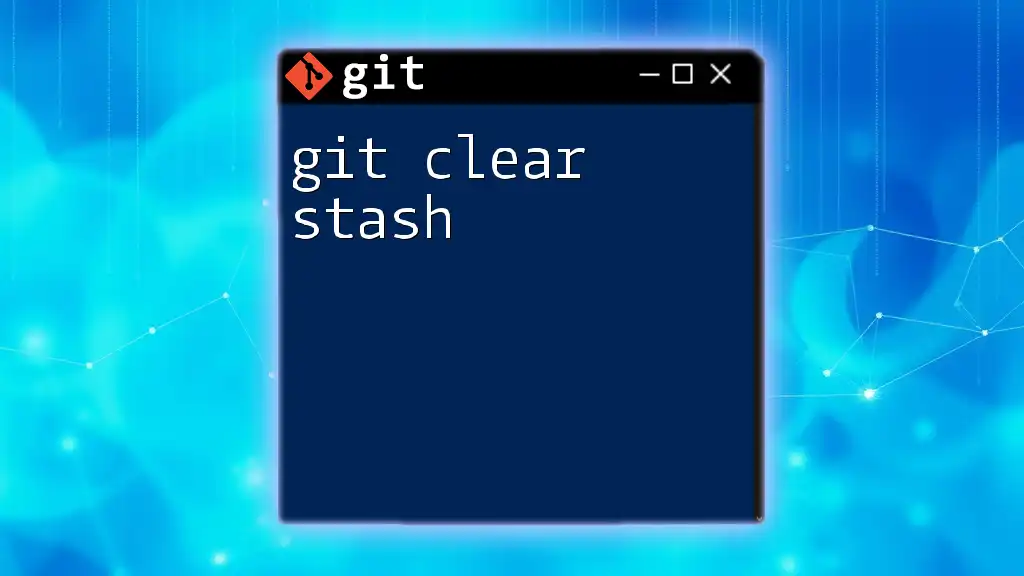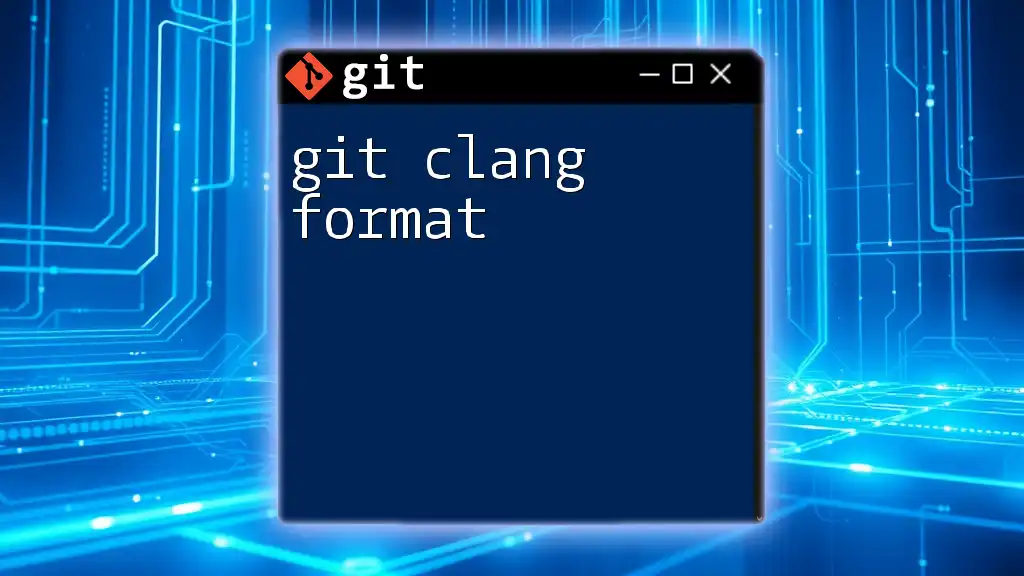Git cleanup refers to the process of removing unnecessary files, branches, and other elements from your repository to maintain a clean and organized state.
Here’s a quick command to remove untracked files and directories:
git clean -fd
Understanding the Need for Cleanup
Git cleanup refers to the process of cleaning up your Git repository to maintain its health, speed, and usability. An unorganized repository can lead to confusion, slow performance, and difficulties in collaboration. Regular cleanup helps minimize clutter, making it easier to manage codebase changes and navigate the project’s history.
Benefits of a Clean Repository
Maintaining a clean Git repository offers several advantages:
- Improved Performance and Speed: A cluttered repository can slow down commands, making operations like fetching updates or checking out branches feel sluggish.
- Easier Collaboration and Merging: By regularly removing obsolete branches and cleaning up your commit history, you reduce potential merge conflicts, enabling smoother teamwork.
- Historical Clarity: A clean repository allows for a clearer project history. This makes it easier for team members (or your future self) to understand the evolution of the code and the context behind changes.
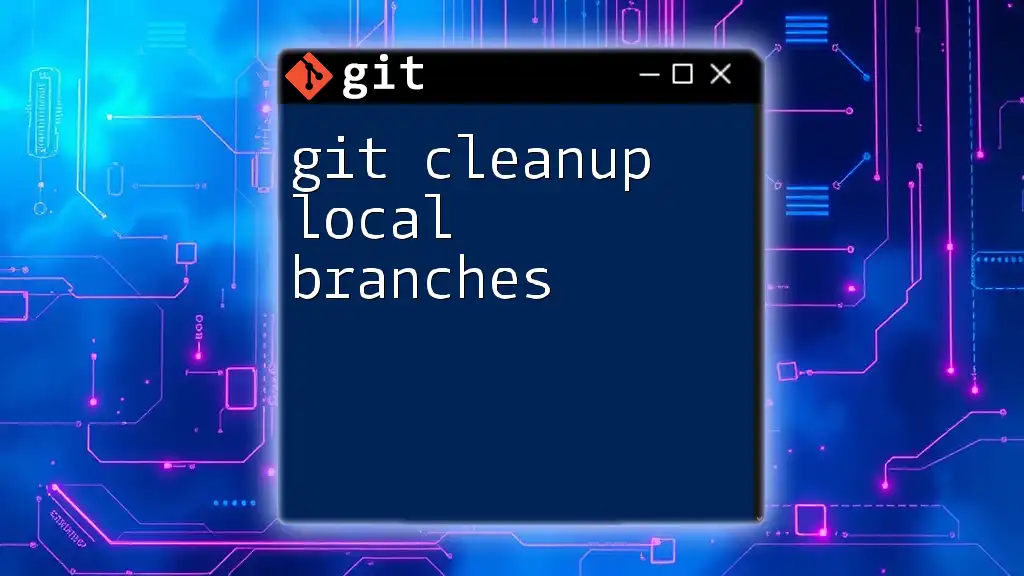
Key Areas for Git Cleanup
A thorough Git cleanup includes both your local and remote repositories. Each area has specific tasks to ensure optimal performance and clarity in your work.
Local Repository Cleanup
Your local Git repository comprises your own working files and commit history. Regularly cleaning this area is crucial.
Removing Untracked Files
Untracked files are those that Git is not monitoring. Over time, these can accumulate and complicate both your workspace and your repository.
Using `git clean` is the go-to command for removing untracked files. To remove all untracked files, you can use:
git clean -f
Note: The `-n` flag is useful for a dry run, allowing you to see which files would be deleted without actually removing them. This prevents accidental loss of important files.
Pruning Local Branches
Obsolete branches can proliferate in a local repository, especially in active projects with frequent branching for features or experiments.
Identifying and Deleting Obsolete Branches is a straightforward process. First, use the following command to view merged branches:
git branch --merged
Branches that have been merged into your current branch can be safely deleted using:
git branch -d <branch_name>
This helps maintain a tidy workspace and reduce clutter.
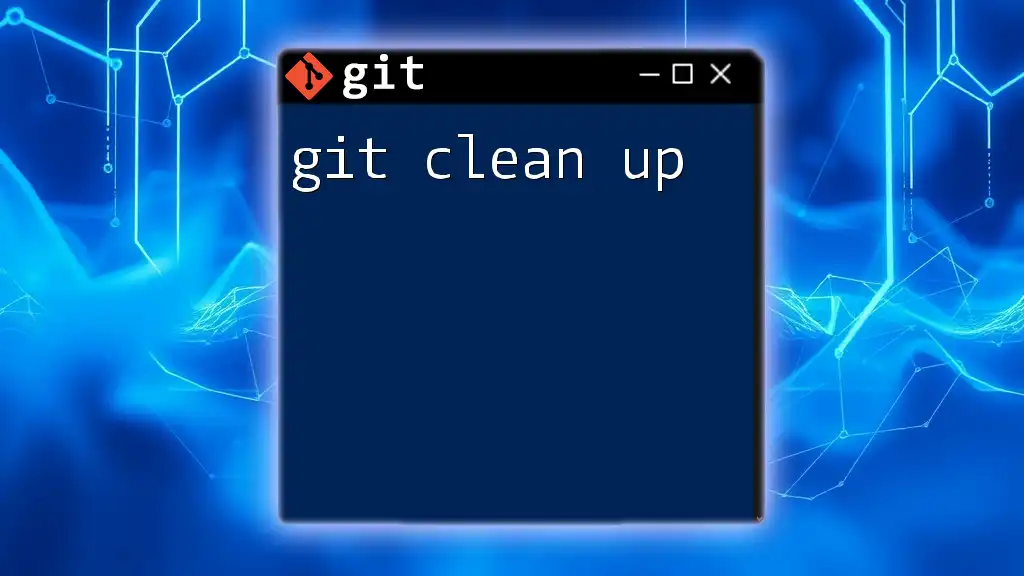
Remote Repository Cleanup
The remote repository is a shared space where your team's code resides. Keeping it clean is essential for collaboration.
Cleaning Up Remote Branches
Remote branches that are no longer needed can clutter the remote repository. Deleting Remote Branches after they have been merged ensures that others on your team do not work off outdated branches. You can delete a remote branch using:
git push origin --delete <branch_name>
This command not only deletes the branch locally but ensures that everyone collaborating on the repository sees the updates.
Managing Remote Tracking References
Remote-tracking branches can accumulate, especially if team members delete branches without notifying others. By using `git fetch` with the `--prune` option, you can clean up these stale references:
git fetch --prune
This command automatically removes any remote-tracking branches that no longer exist on the remote repository.
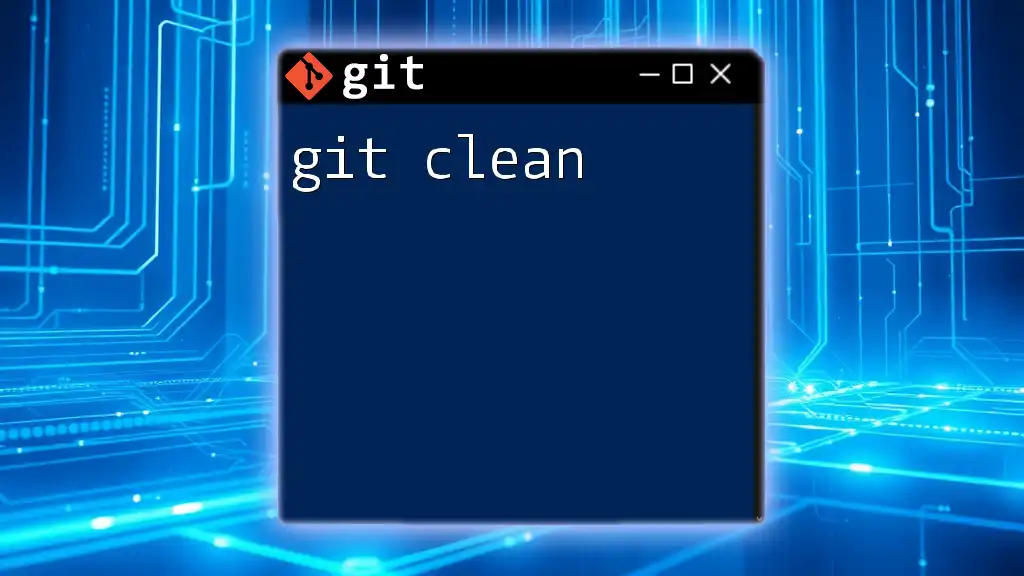
Cleaning Your Commit History
A well-organized commit history provides clarity and eases future development.
Interactive Rebase
One powerful tool for cleaning up commit history is Interactive Rebase. It allows you to modify commit messages, squash commits, or even remove them entirely.
To perform an interactive rebase, use:
git rebase -i HEAD~n
Replace `n` with the number of recent commits you want to revise. The interface will open, allowing you to select commits for squashing or modifying.
Squashing Commits
Squashing allows you to combine several commits into one cohesive commit. This is especially useful for feature branches where you want to condense the number of commits for clarity.
During the interactive rebase, mark the commits you wish to squash with the word `squash`, allowing them to be merged into the previous commit. This helps maintain a streamlined history.
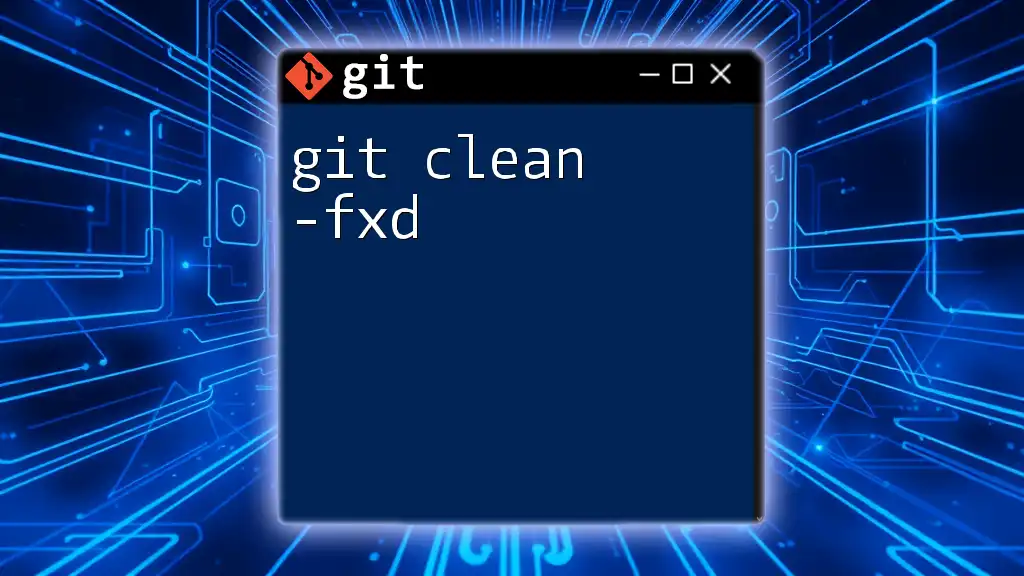
Utilizing Git Hooks for Automated Cleanup
Git hooks are scripts that run at specific points in the Git workflow. They can be used to automate tasks, including cleanup strategies.
Git Hooks Overview
Hooks like `pre-push` and `pre-commit` can be valuable for ensuring that unnecessary files or failed tests do not make their way into your repository. Setting up these hooks can enforce cleanliness before code is pushed to the remote.
Implementing a Pre-commit Hook
A simple Pre-commit Hook can be created to check for large files or other unwanted changes before allowing commits.
Navigate to your local repository's `.git/hooks` directory and create a new file named `pre-commit`. In this file, you can add:
#!/bin/sh
# Prevent committing large files
if git rev-list --objects --no-empty-filter --all | grep -q "$(git ls-files --others --exclude-standard | grep -E '.*\.(exe|bin|zip|tar)$')"; then
echo "Error: Cannot commit large or binary files"
exit 1
fi
Make sure to give this script executable permissions with:
chmod +x .git/hooks/pre-commit
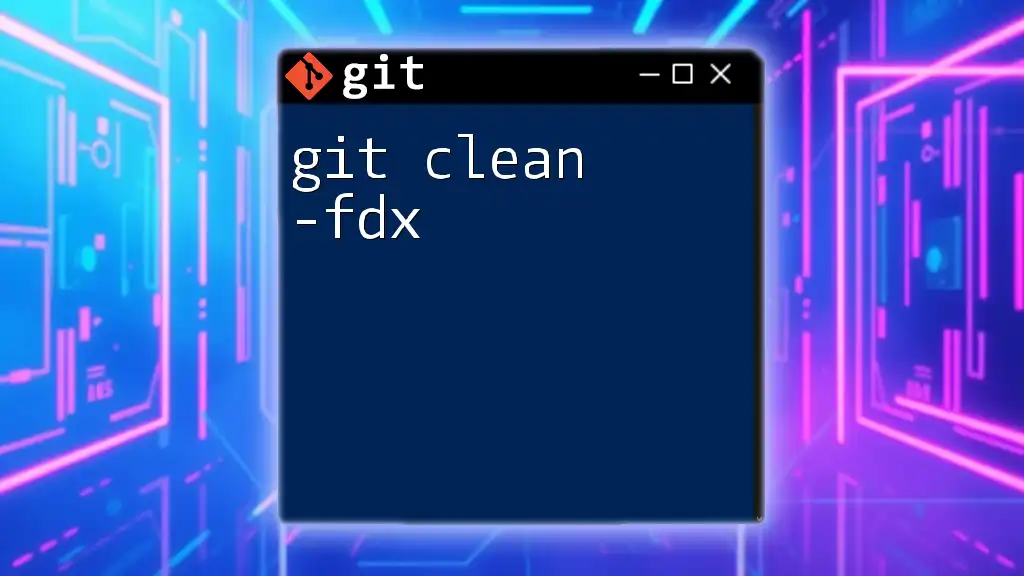
Conclusion
Regularly performing Git cleanup is vital for maintaining a healthy and efficient development environment. Whether managing local or remote repositories, or cleansing commit history, these practices not only improve performance but also foster better collaboration among team members.
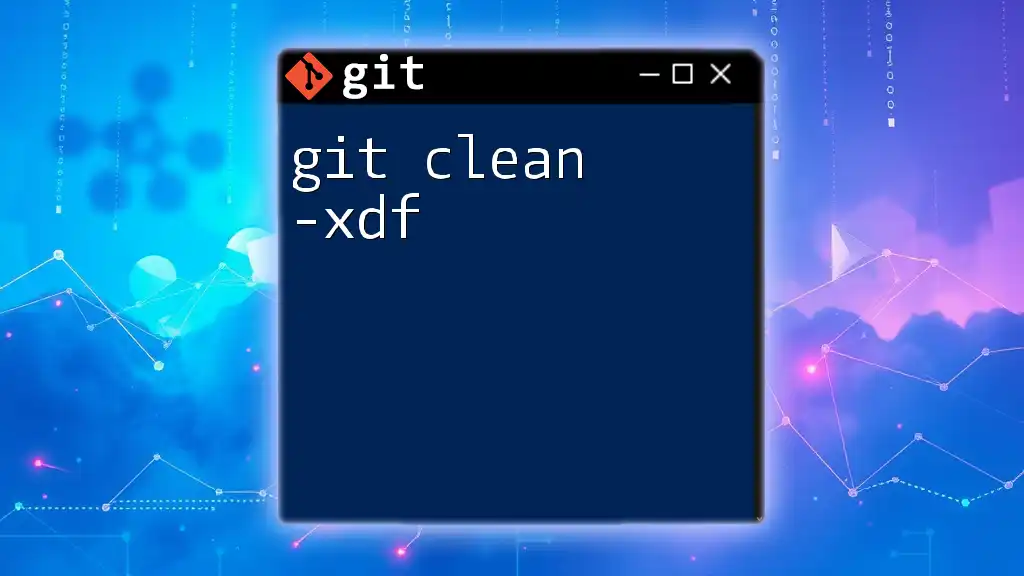
Additional Resources
To further expand your knowledge, consider exploring Git’s official documentation, tutorials, and tools specifically designed to assist with repository management and cleanup tasks. Delving deeper into advanced Git techniques will enhance your proficiency and confidence in utilizing version control tools.
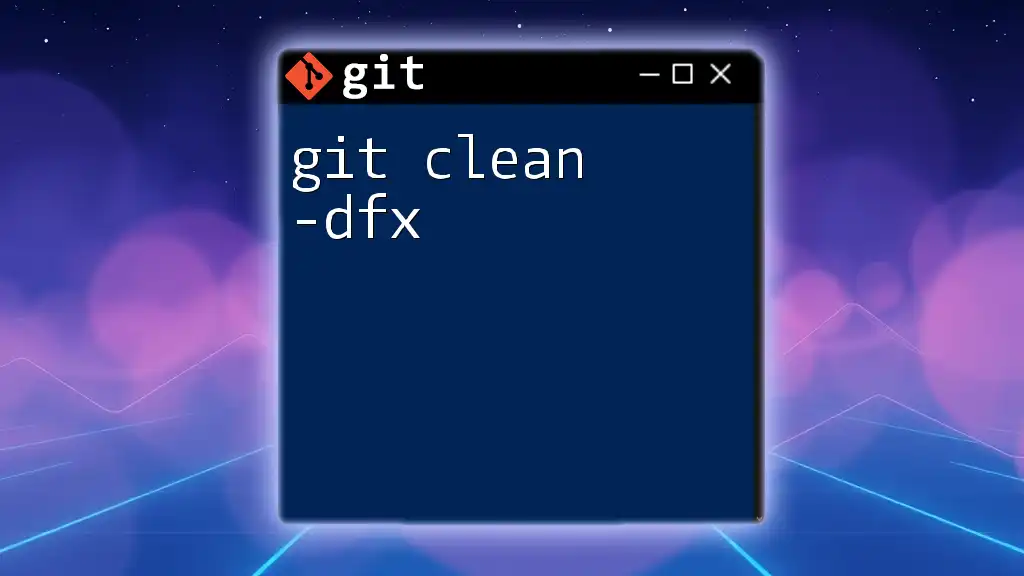
Call to Action
Join our upcoming workshops or courses to gain practical experience and master Git commands, focusing specifically on efficient strategies for Git cleanup and management. Empower yourself to maintain a productive and tidy coding workspace!
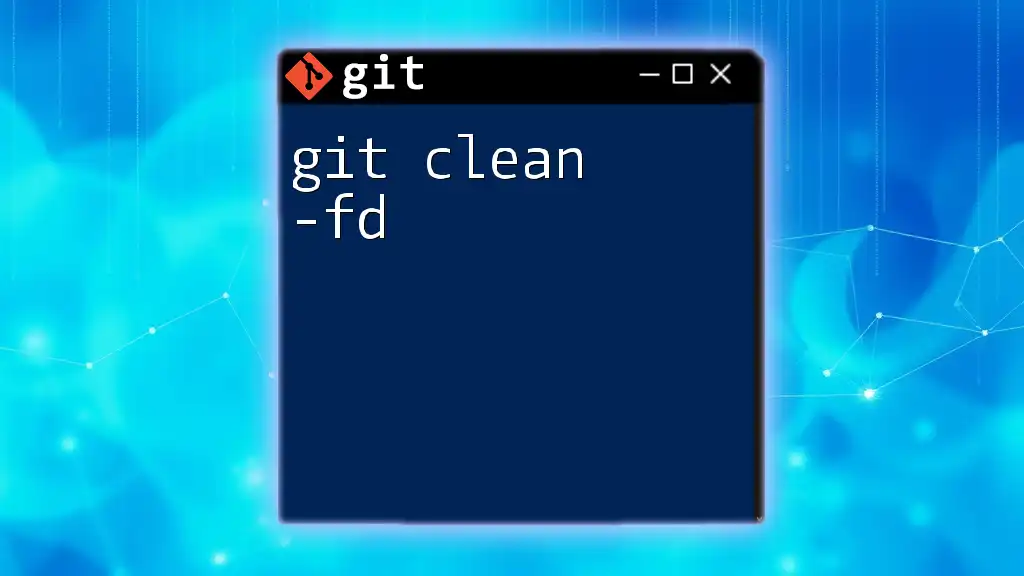
FAQs
-
How often should I clean my repository? Regular cleanup is recommended after significant changes, merges, or at least once a month to prevent buildup.
-
Can I recover deleted branches or commits? Yes, Git allows temporary recovery through the reflog. However, it's recommended to avoid relying on this for frequent recoveries by maintaining a clean workflow.
-
What tools can assist in Git repository cleanup? Many GUI tools offer features for cleanup, alongside command-line tools and utilities specifically designed to analyze and clean up Git repositories effectively.