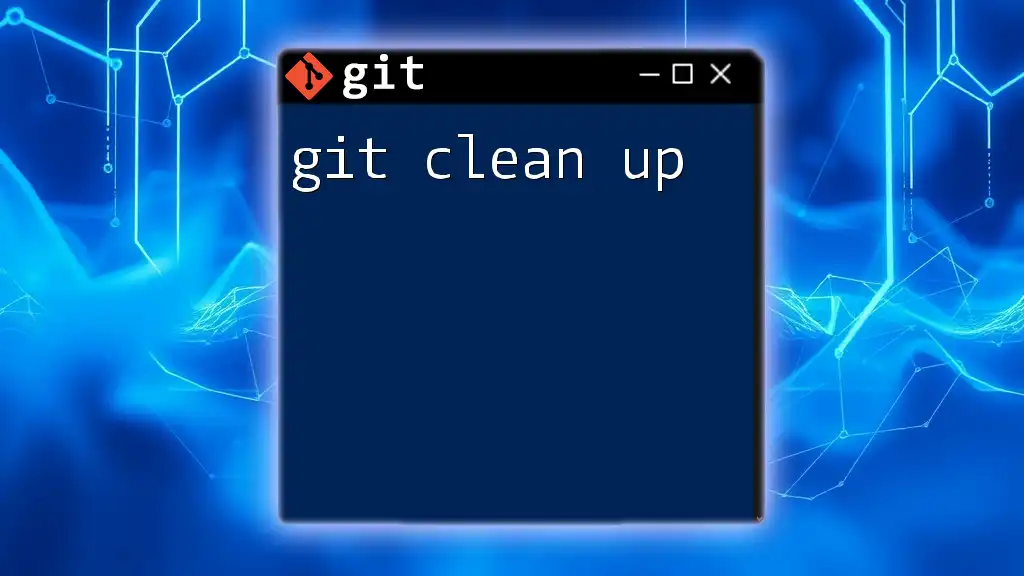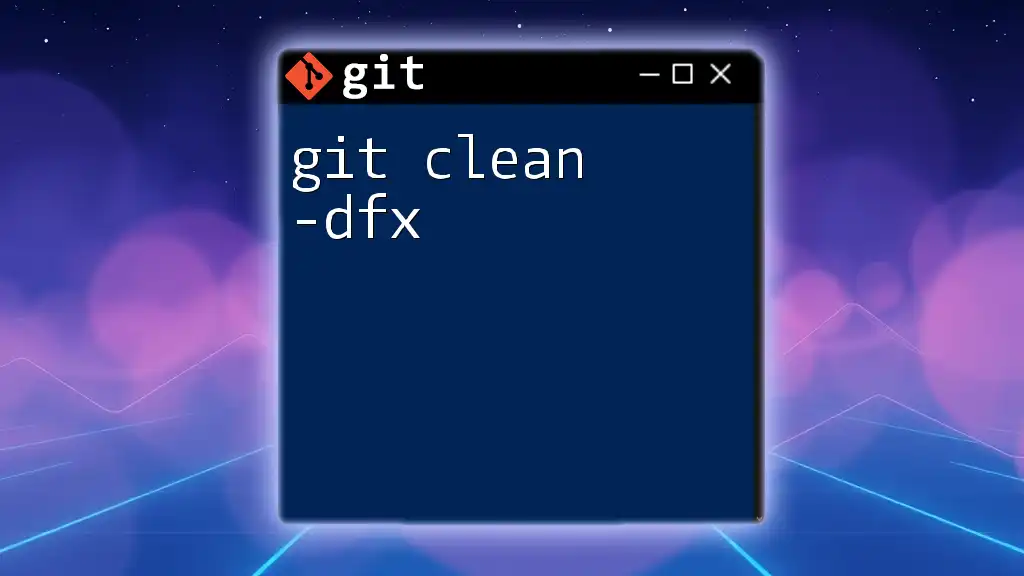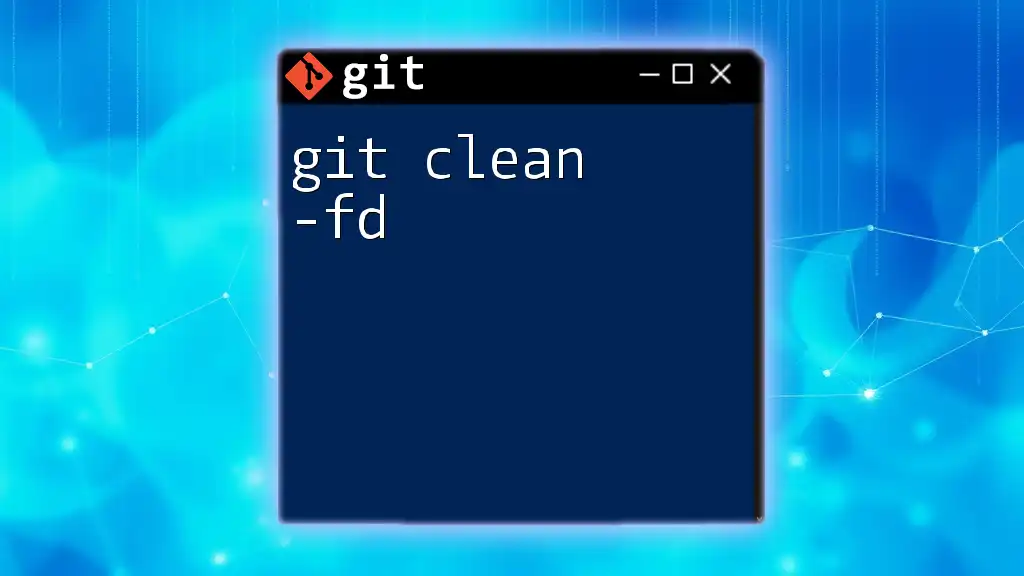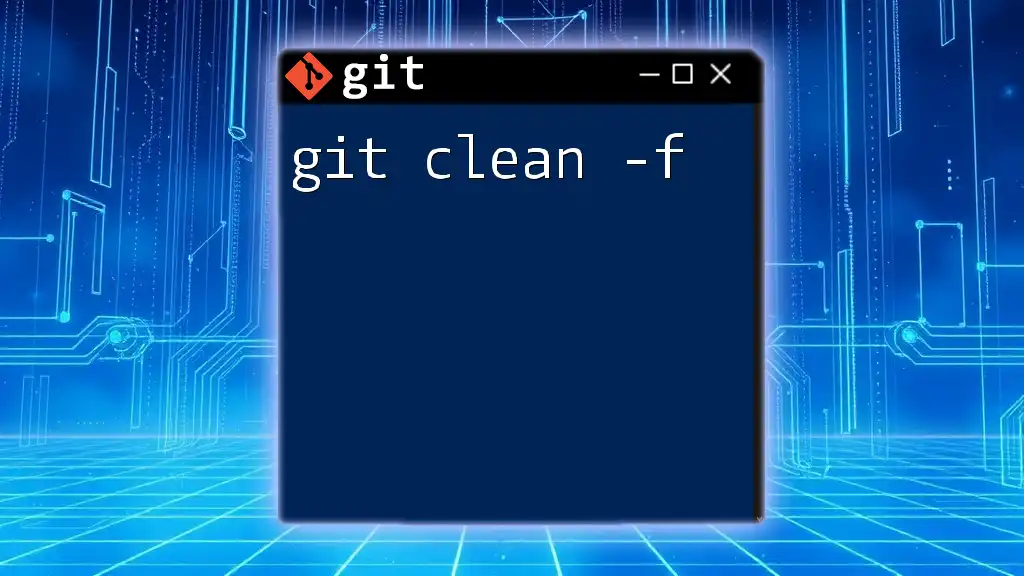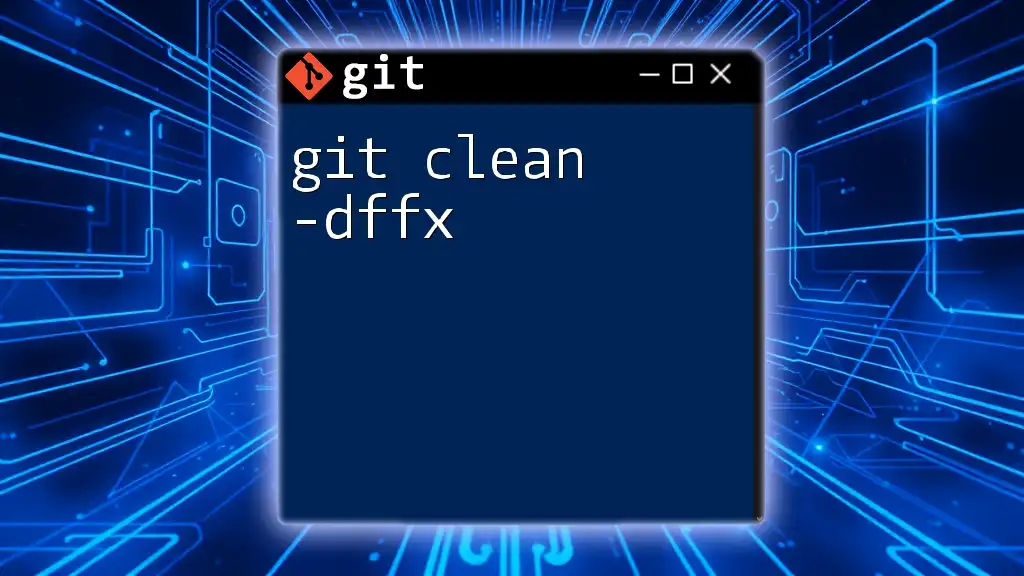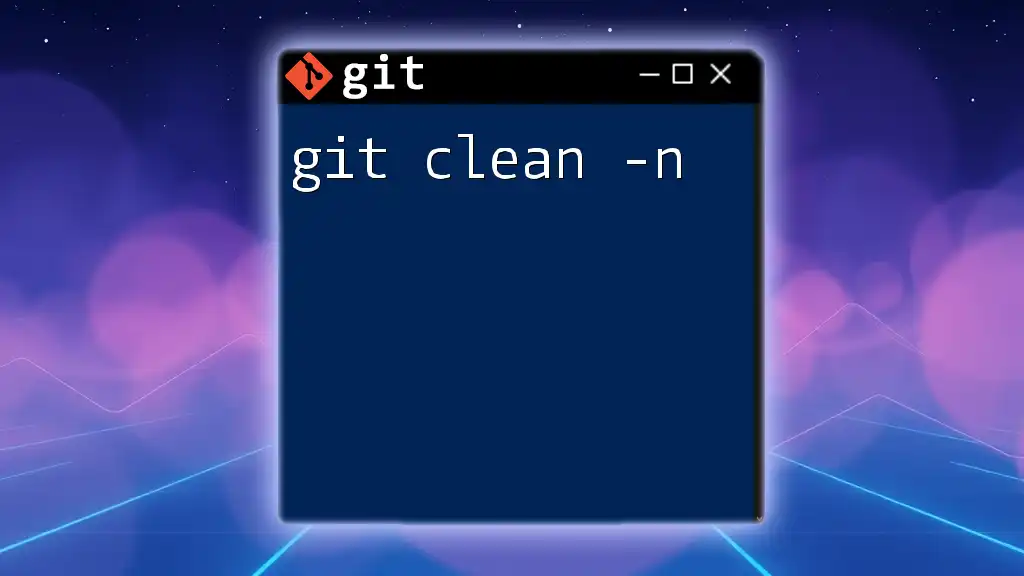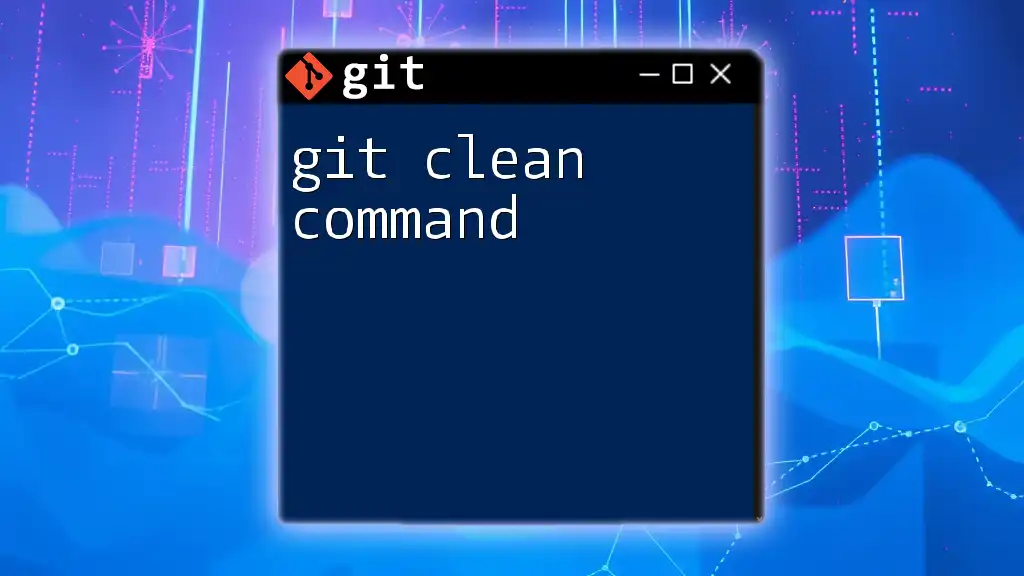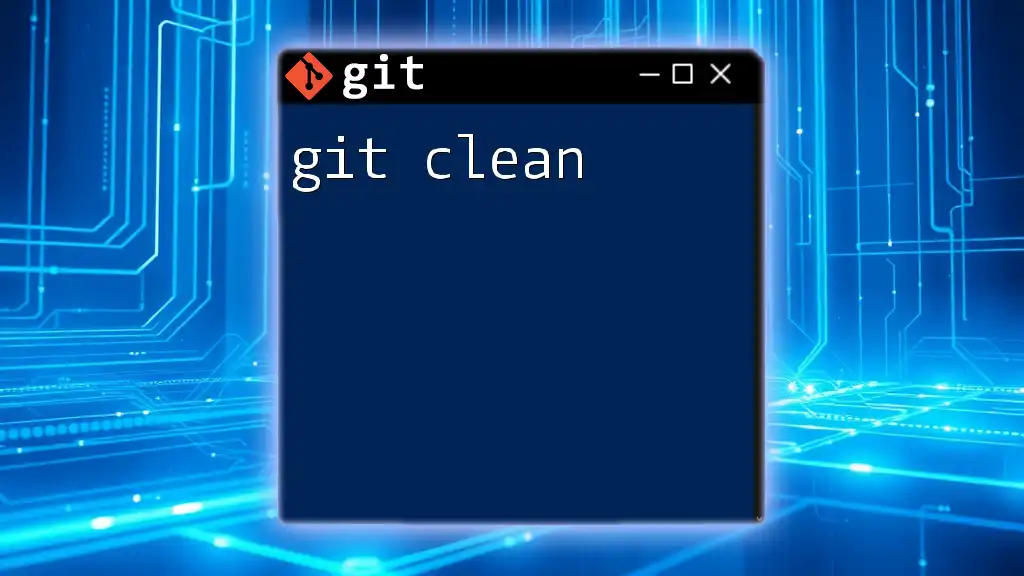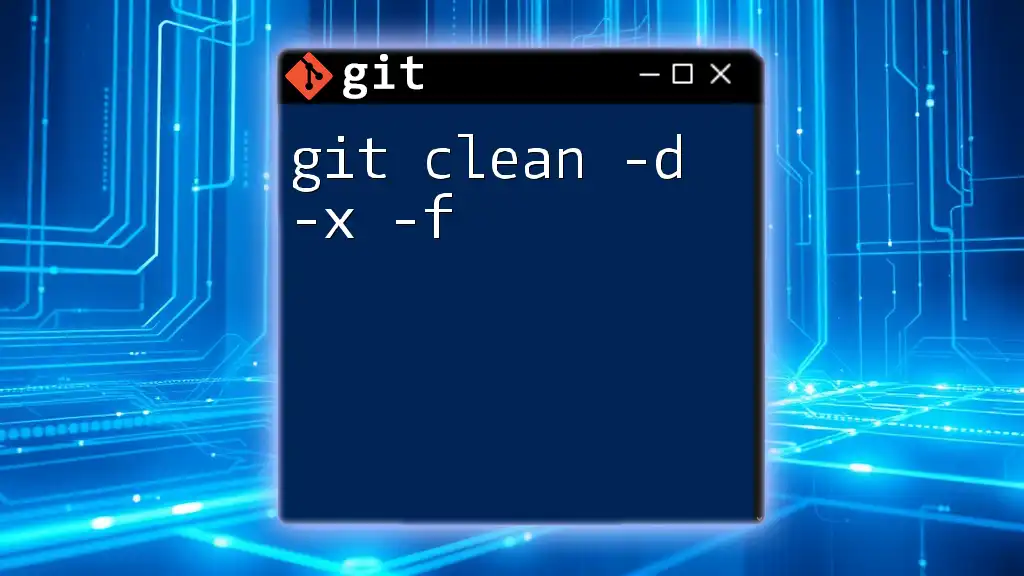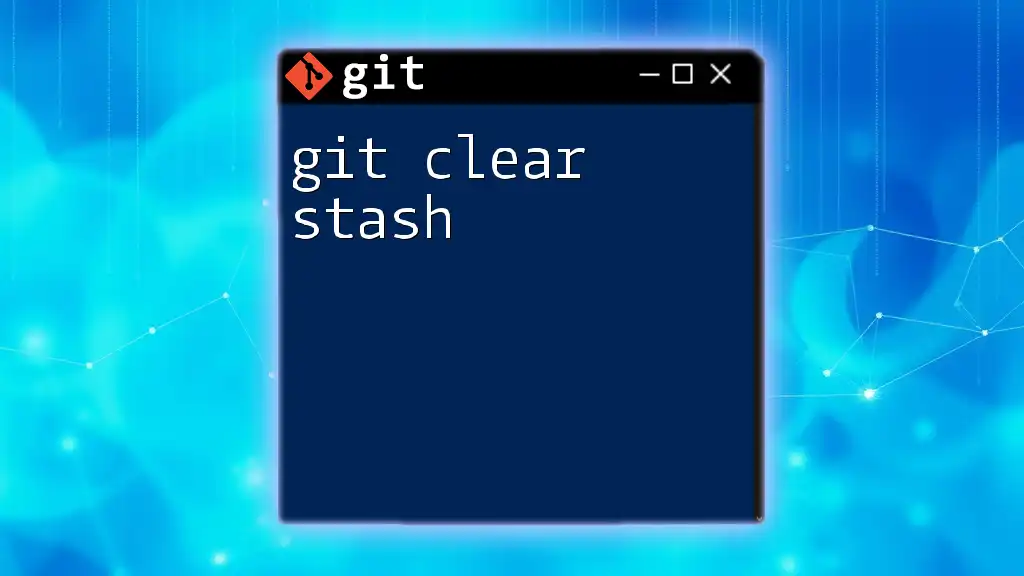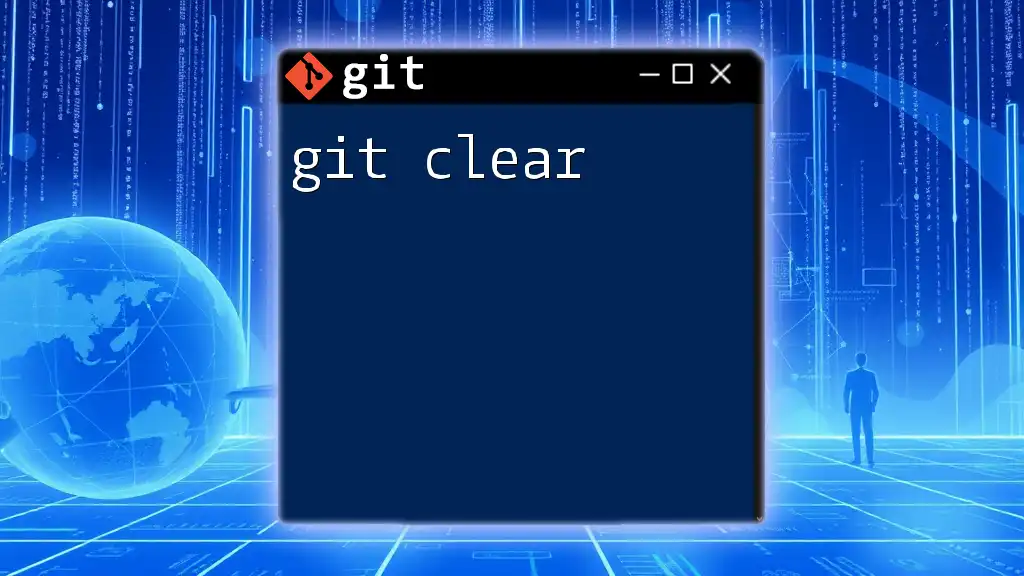"Git clean up" refers to the process of removing untracked files and directories from your working directory to keep your project organized and clutter-free.
git clean -fd
Understanding Repository Clutter
Common Sources of Clutter
One of the primary contributors to repository clutter is untracked files. These are files that exist in your working directory but are not being tracked by Git. They can include temporary files, configuration files, or files you have created but haven't added to version control. Untracked files matter because they can lead to confusion and may accidentally be included in commits if not managed appropriately.
Another source of clutter is ignored files. These files are specified in your `.gitignore` file to ensure that they are not tracked by Git. This could include build directories, compiled code, or dependencies that don't belong in the repository. Understanding the distinction between untracked and ignored files is crucial. While untracked files may need to be cleaned up, ignored files are usually left alone because you've indicated they should not be included in version control.
Other Forms of Clutter
Stale branches can also contribute to a disorganized repository. Over time, as teams collaborate, new branches are created for features, bug fixes, or experiments. However, once these branches are merged or their purpose is completed, they often remain in the repository. This accumulation can make it more challenging to navigate and work effectively.
Old tags represent another form of clutter in a Git repository. Tags are typically used to denote specific points in your repository's history, often representing releases or milestones. Just like branches, old and unused tags can clutter your workspace and hinder your ability to identify relevant checkpoints in your project.
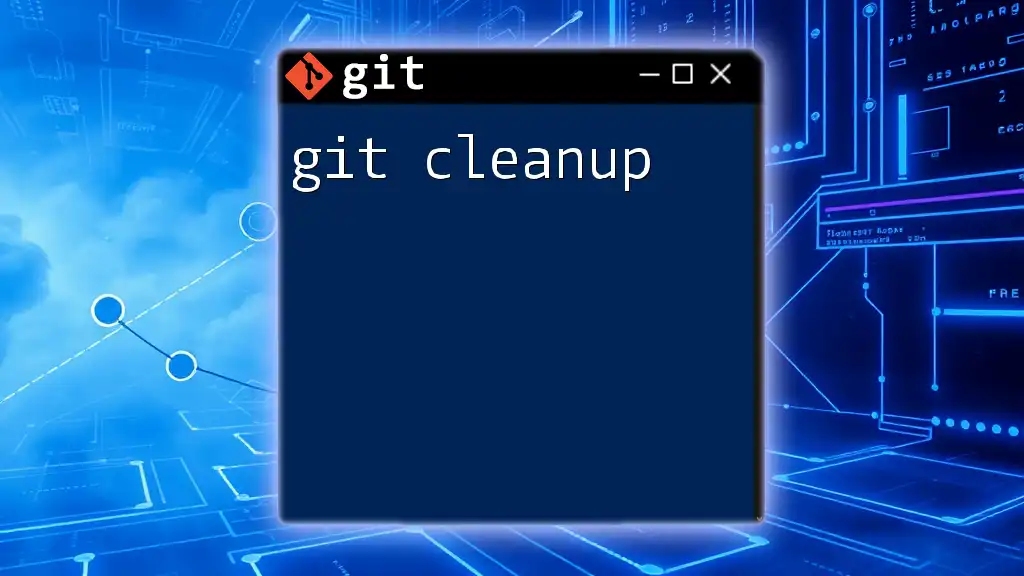
Essential Git Cleanup Commands
`git clean`
Understanding git clean is essential for keeping your repository tidy. This command allows you to remove untracked files from your working directory efficiently.
Using `git clean` without any options will, by default, not delete anything. Its presence is a gentle reminder of what could be eliminated if you decide to proceed.
To use it effectively, you can run:
git clean
However, to see what will be removed before taking action, it’s wise to employ the `-n` or `--dry-run` flag:
git clean -n
This command will display which files would be deleted without actually deleting them. Once you are confident about the files that will be removed, you can execute:
git clean -f
The `-f` flag (force) is required to remove files. If you want to include ignored files in the cleanup process, you can add the `-x` flag:
git clean -fx
In this context, the `-X` option allows you to remove only the ignored files, which can be useful when you're cleaning up temporary or configuration files that should not be tracked.
`git branch --delete`
Managing your branches is another critical aspect of git clean up. To delete local branches that are no longer needed, use the following command:
git branch -d <branch-name>
This command safely deletes the branch, ensuring that it has been fully merged into your active branch. If you need to forcefully delete a branch—perhaps because it has not been merged—you can employ:
git branch -D <branch-name>
Using force should be done judiciously; always ensure that you won't lose valuable changes by deleting an unmerged branch.
`git tag -d`
Tags can also accumulate over time, leading to clutter in your version control history. To delete a local tag that you no longer need, use:
git tag -d <tag-name>
This removes the tag from your local repository. If you want to also delete that tag from a remote repository, you can run:
git push origin --delete <tag-name>
This command ensures that the obsolete tags are also removed from the remote, maintaining consistency and cleanliness across all instances of your project.
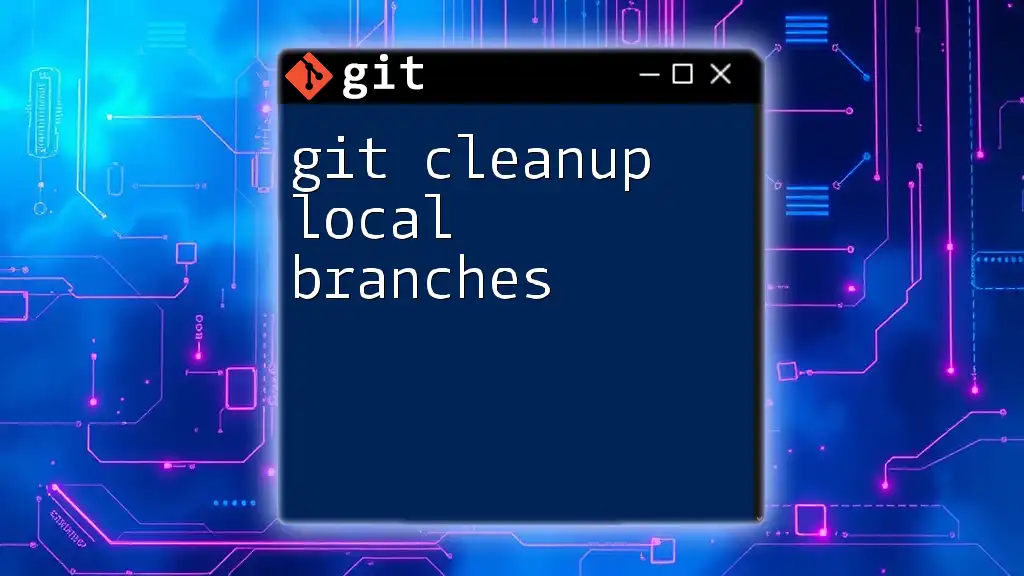
Best Practices for Git Cleanup
Regular Cleanup Schedule
Establishing a regular cleanup schedule can significantly benefit your workflow. By committing to periodic maintenance, you minimize the risk of clutter becoming overwhelming. Just like any other task, calendar reminders or automation scripts can help make this a habitual practice.
Use Branch Naming Conventions
Creating clarity through systematic branch naming conventions can drastically reduce repository confusion. When branches are well-named and organized, it becomes much easier to identify their purpose and status, making cleanup less daunting. Consider prefixes like `feature/`, `bugfix/`, or `hotfix/`, which can categorize branches naturally.
Documenting Your Work
Communicating changes effectively through documentation can aid in the cleanup process. Keep notes on which branches or tags have been merged or are larger tasks so that you have a clear record of what can be safely deleted. Documenting your flowing work helps maintain a meticulous Git environment.
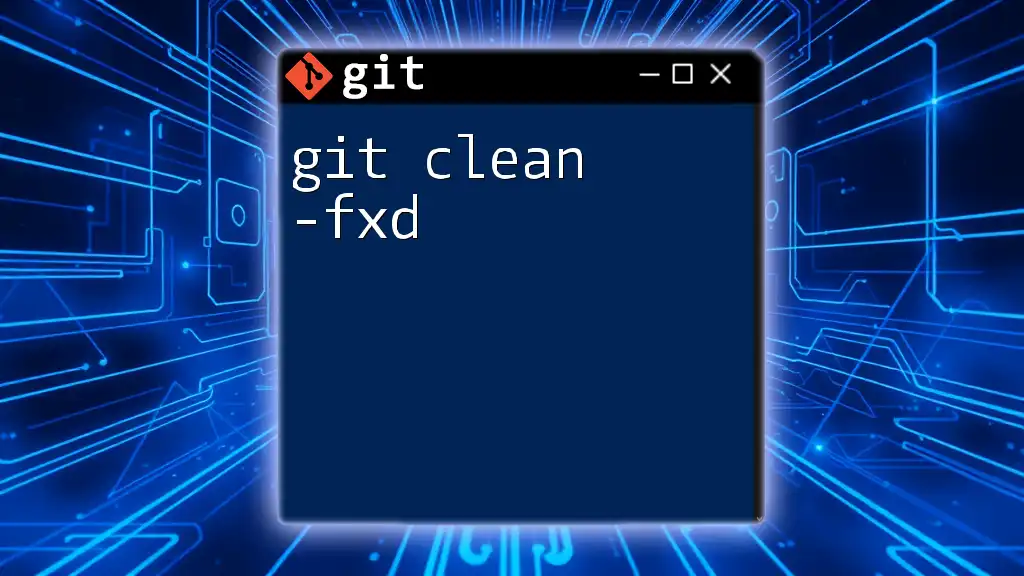
Conclusion
In conclusion, maintaining a clean Git repository is essential not just for personal workflow but also for effective collaboration within a team. By employing the necessary commands and best practices, you can streamline your Git experience and focus more on development than on managing clutter. Regular git clean up means a more efficient workflow and ultimately leads to better project outcomes.
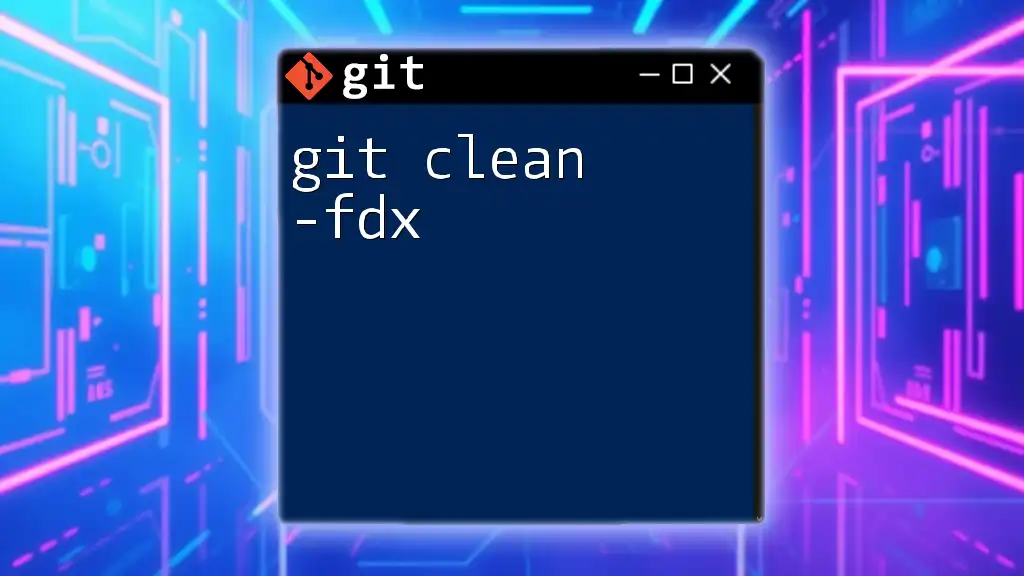
Additional Resources
For those seeking to expand their understanding of Git, refer to the official Git documentation, which serves as an invaluable resource for commands and workflows:
- [Git Documentation](https://git-scm.com/doc)
You may also explore online Git tutorials and courses curated for deeper learning opportunities that can enhance your skill set in using Git effectively.
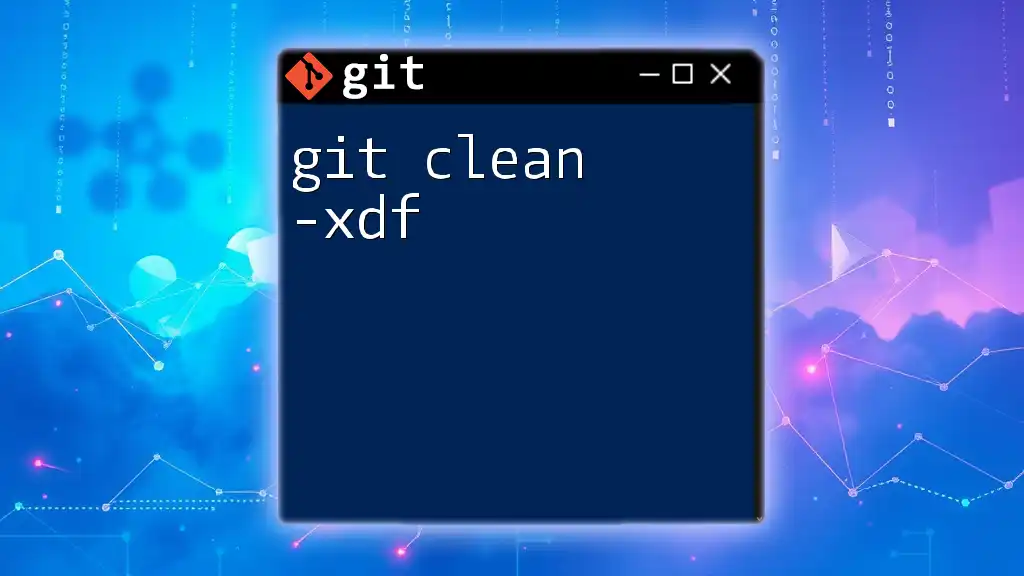
Call to Action
Finally, consider starting your own interactive Git cleanup challenge. Clean your repositories, implement the techniques discussed, and share your experiences with others. Celebrate the organized workspace and embrace the clean-up culture!