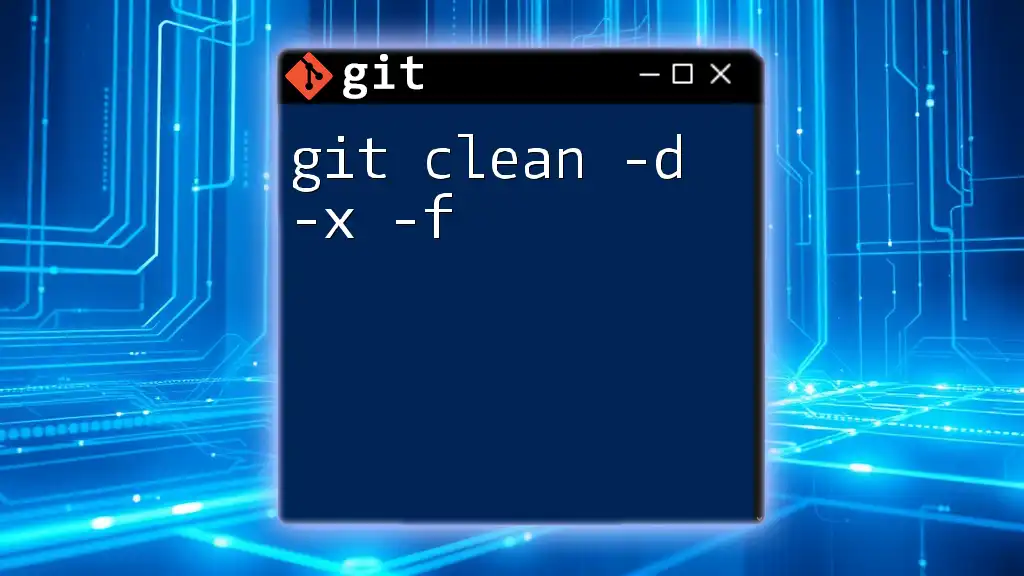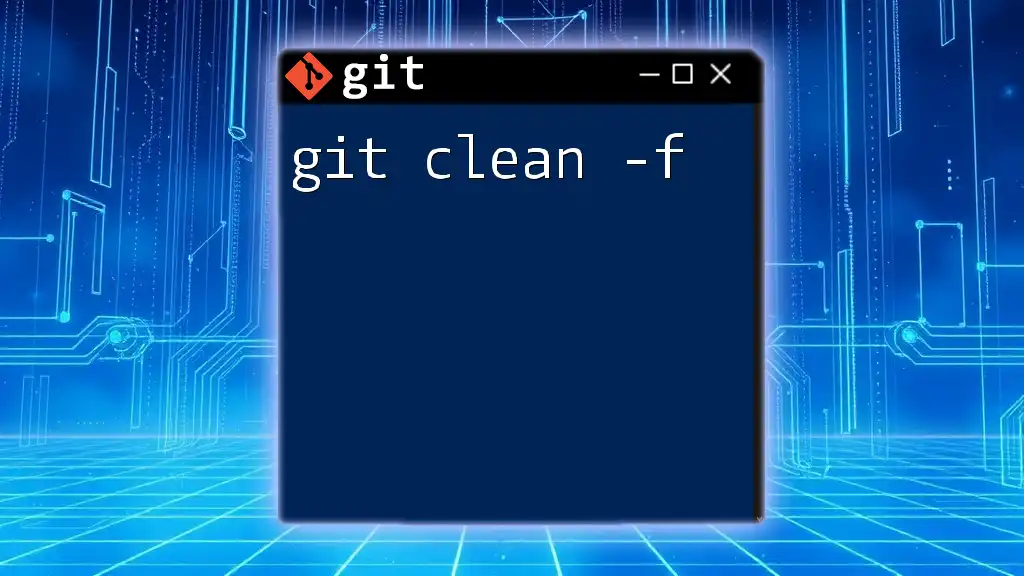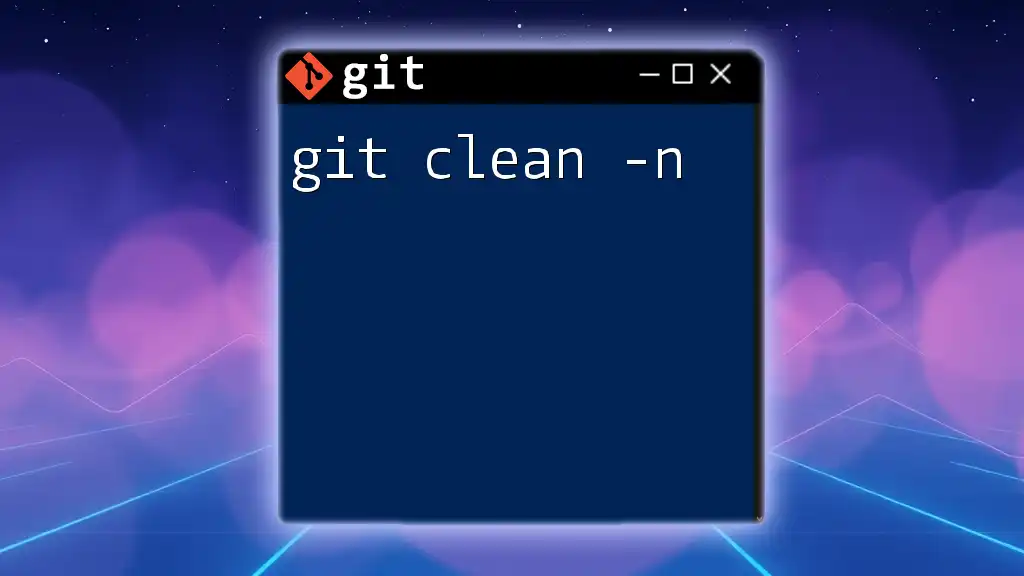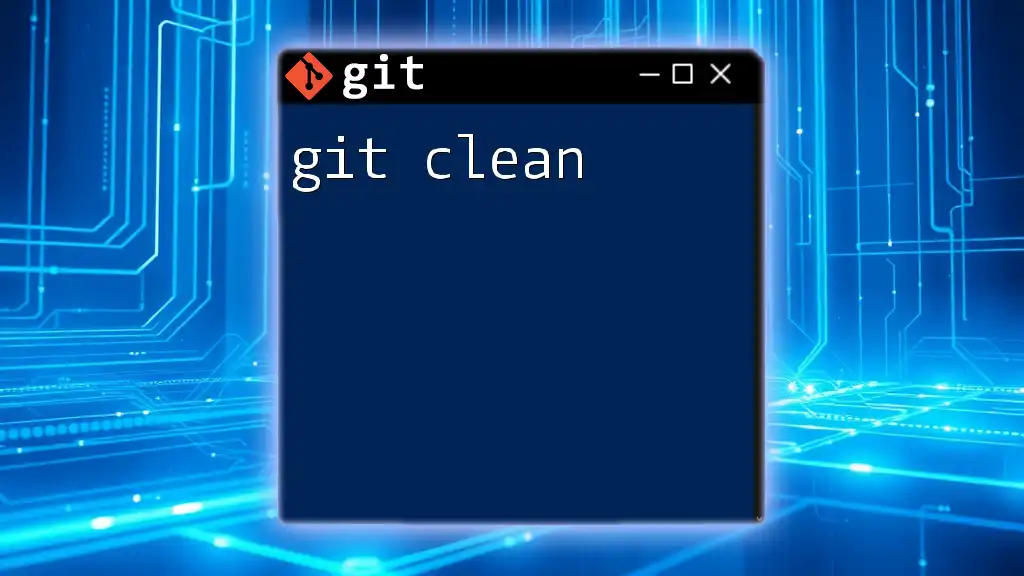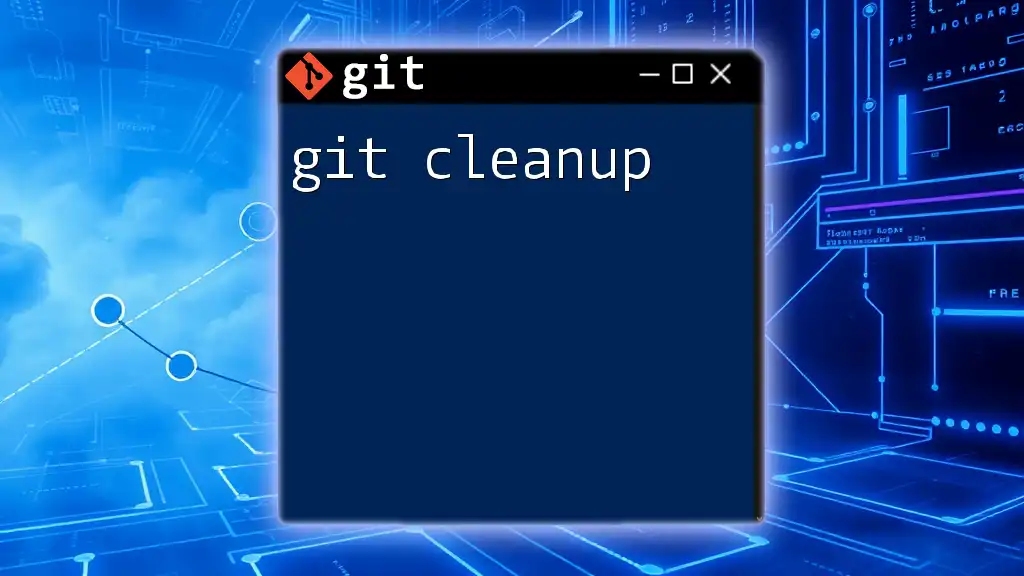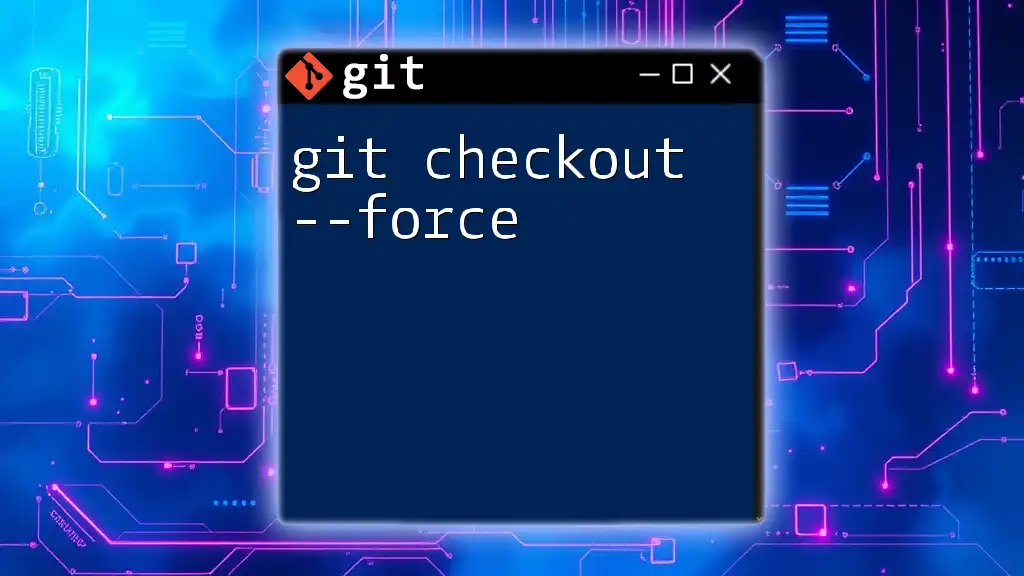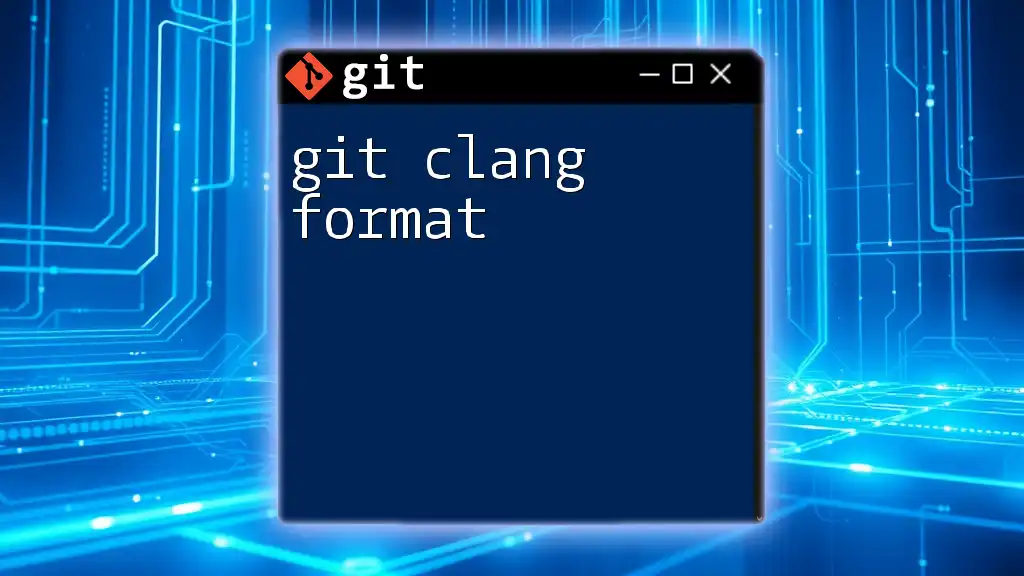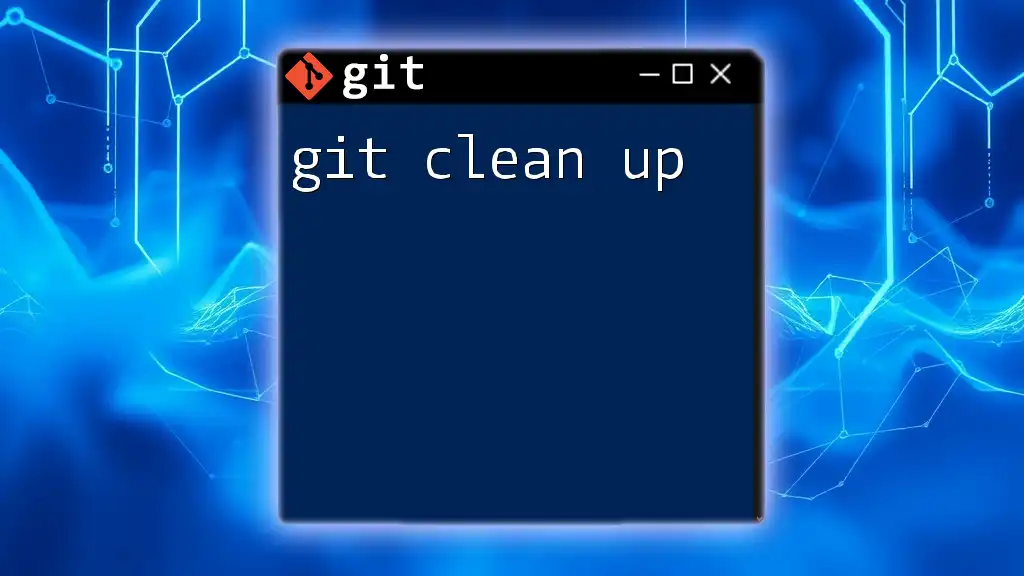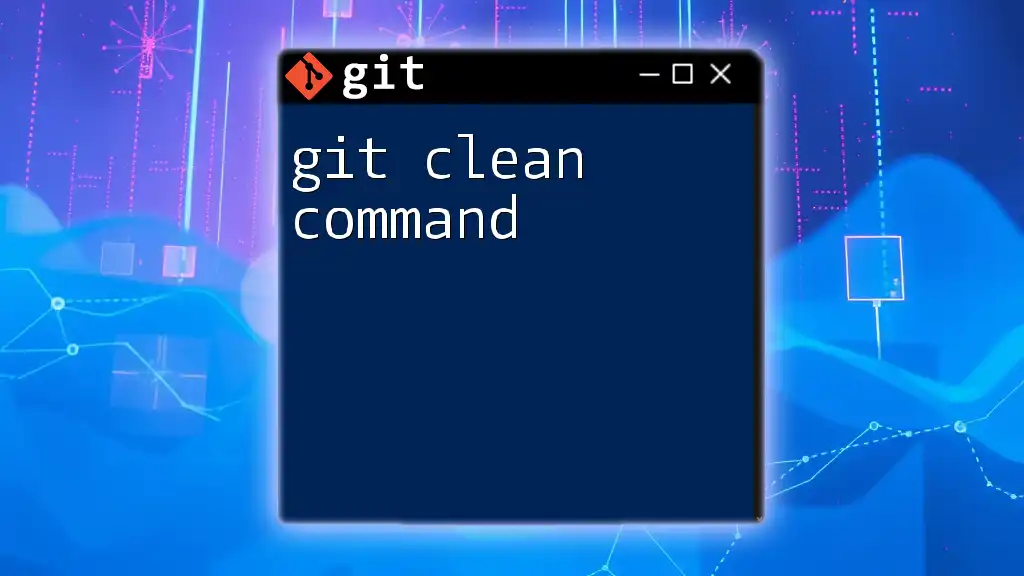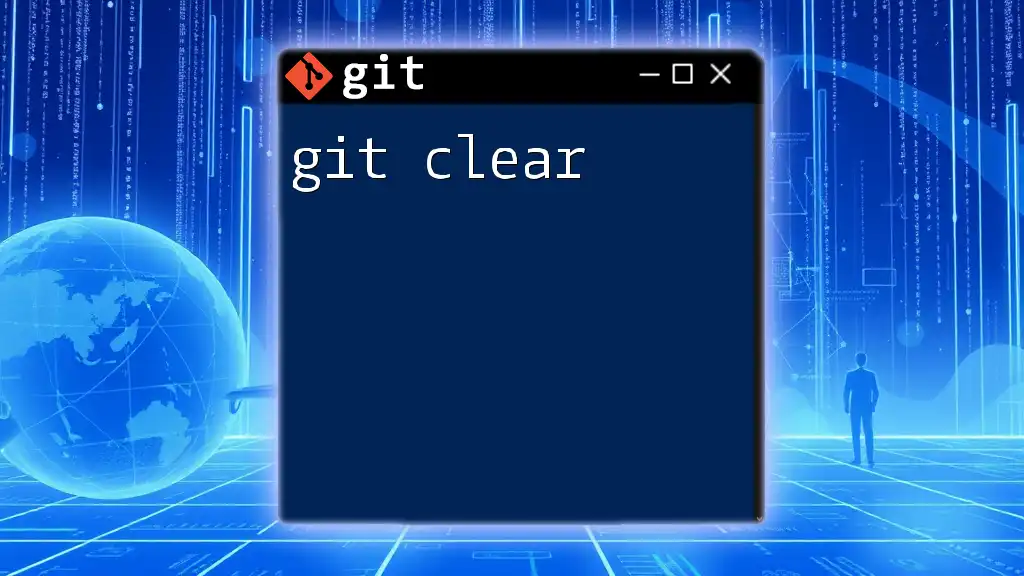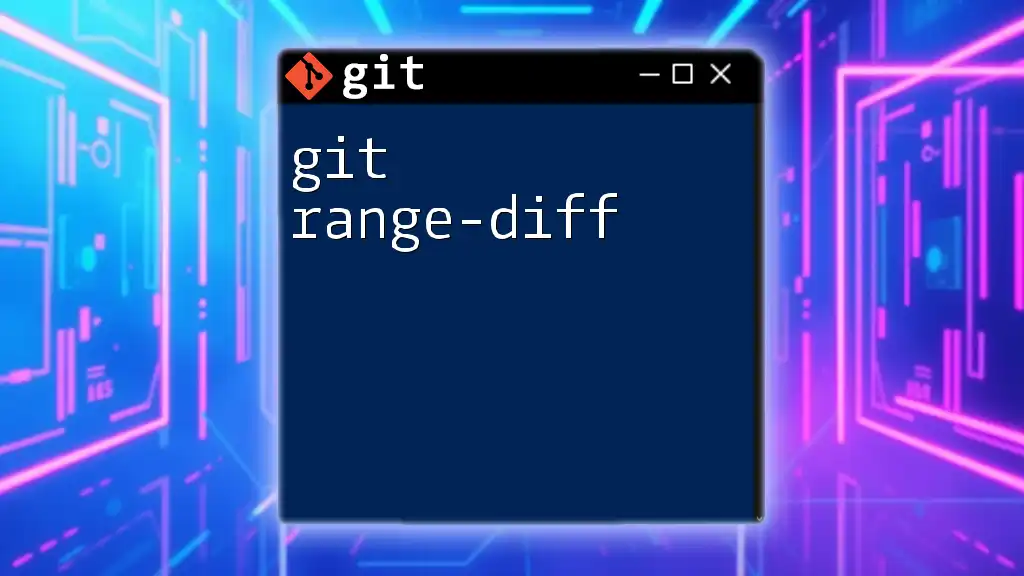The command `git clean -d -x -f` is used to remove untracked files and directories from your git working directory, including ignored files.
git clean -d -x -f
Understanding `git clean`
What is the Purpose of `git clean`?
The `git clean` command serves as a powerful tool within Git for cleaning your working directory. It helps you efficiently manage untracked files and directories that might clutter your project. When you're in the middle of development, especially after merging branches or making significant changes, it's easy to accumulate files that are no longer necessary. `git clean` allows you to effectively remove these unwanted items.
The Basic Syntax
At its core, the `git clean` command provides a structured way to ensure your directory is free of clutter. The syntax is as follows:
git clean [options]
To use the command effectively, you can combine it with several flags. In this case, we will focus on `-d`, `-x`, and `-f`.
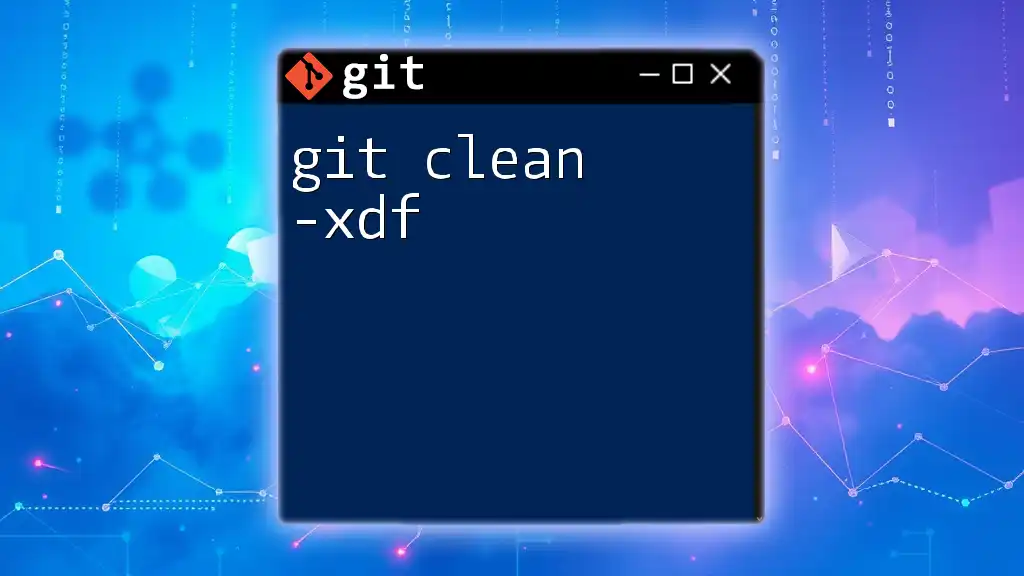
Breaking Down the Flags
`-d`: Remove Untracked Directories
The flag `-d` allows Git to remove not just untracked files but also untracked directories. Untracked directories are those folders that are present in your working directory but are not being tracked by Git. This flag is crucial for scenarios where directories are leftover after files or changes have been discarded.
Example: Removing untracked directories
To remove untracked directories, you would run the command:
git clean -d
This command will help clean up any empty directories that are no longer used or needed in your project.
`-x`: Remove All Untracked Files
With the `-x` flag, Git goes a step further by removing all untracked files, including those listed in your `.gitignore` file. In essence, it discards any file that is not explicitly tracked by Git, which can be extremely handy for cleaning up your project before a major branch switch or merge.
Example: Using `-x` to remove untracked files
To remove these files, execute the following command:
git clean -x
By running this command, you can ensure that your repository is rid of untracked files, putting you in a more stable environment for development.
`-f`: Force Removal
The `-f` flag stands for "force," which is necessary for the `git clean` command to execute the deletions. Git requires this flag to prevent accidental data loss since the removal of files is permanent. This serves as a safeguard against unintentional deletions, making users confirm their intent to execute such an impactful command.
Example: Complete command with all flags
When you combine all three flags, your command will look like this:
git clean -d -x -f
Executing this command permanently deletes all untracked files and directories, thus clearing your working directory with one go.
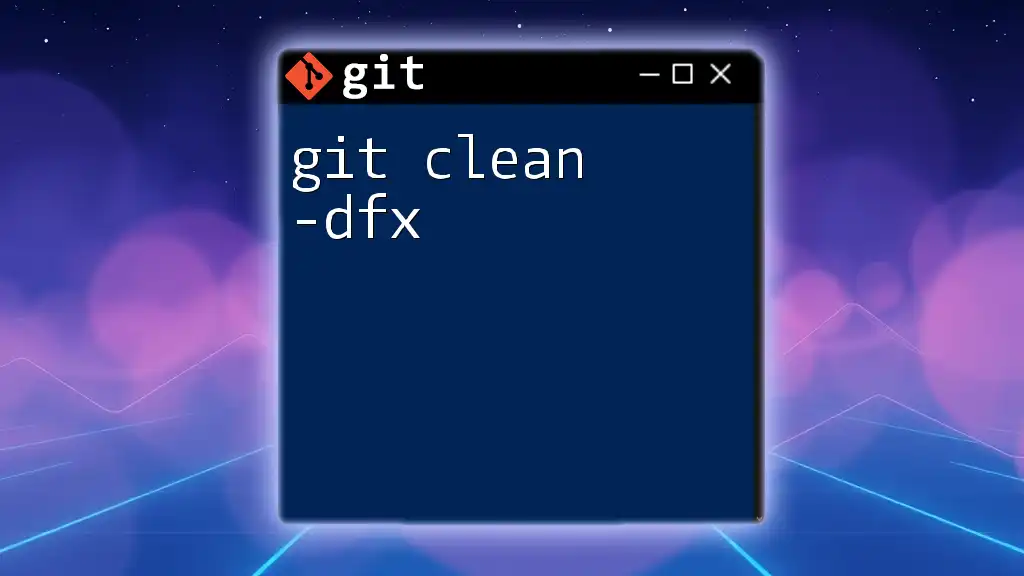
Use Cases for `git clean -d -x -f`
Cleaning Up Your Working Directory
There are numerous situations where using `git clean -d -x -f` becomes essential. After merging branches or making significant feature changes, you may find that your working directory has accumulated junk files that disrupt your workflow. Running this command can quickly tidy up your environment, ultimately enhancing your efficiency.
Preparing for a Fresh Start
Before embarking on a new feature or branch, it's valuable to start with a clean slate. Running `git clean` ensures that no unexpected files impede your progress. By eliminating unnecessary clutter, you can focus solely on your new tasks without any distractions.
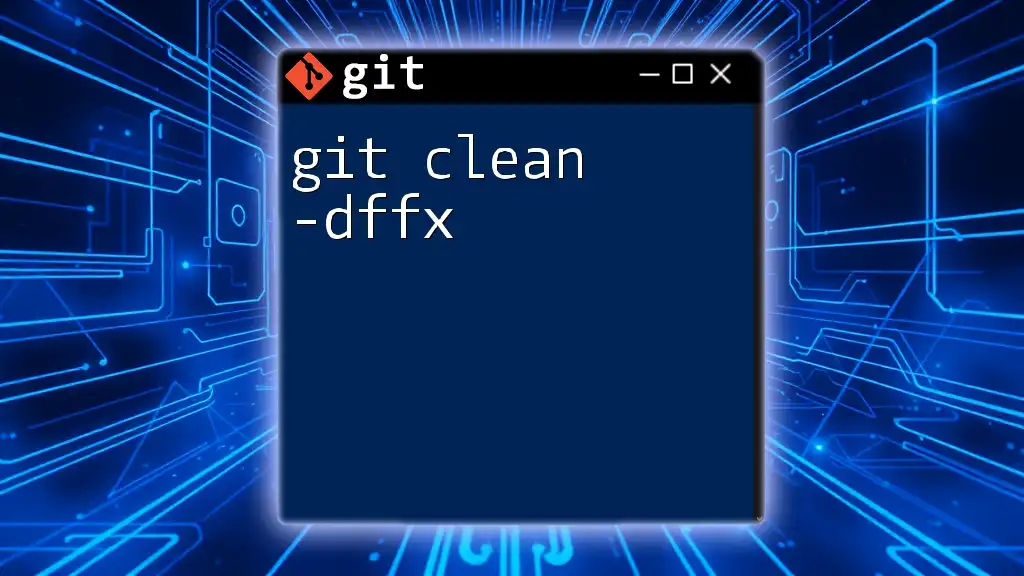
Risks Associated with Using `git clean`
Permanent Deletion
One of the most significant risks tied to using `git clean` is that the command performs permanent deletion of files. Once executed, there is no recovery unless you have backups. Thus, it’s crucial to be certain about the files being removed; otherwise, you may lose valuable work.
Preventing Accidental Deletion
To safely utilize `git clean -d -x -f`, consider the precautions you can take:
- Double-Check: Be absolutely sure what will be deleted before running the command.
- Use Dry Runs: Using any command that invokes destruction without verification may lead to regret.
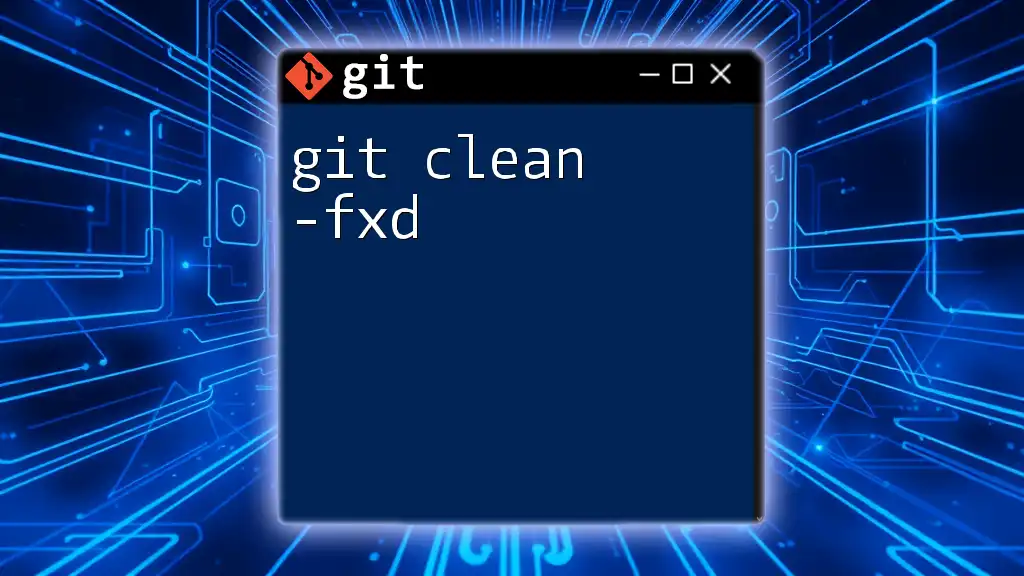
Best Practices When Using `git clean`
Always Run a Dry Run First
To prevent unwanted consequences, it is crucial to use the `-n` or `--dry-run` flag before executing your command. This will show you what files would be deleted without actually doing so.
Example: Running a dry run
git clean -d -x -f -n
Using the dry run feature helps you visualize the impact of your command beforehand, providing a chance to rethink your approach if necessary.
Using Version Control Wisely
A best practice is to stage all files you wish to keep before initiating a clean-up. This way, you can avoid unnecessary removals and better manage your changes. Understanding your project’s structure helps ensure that you only clean what’s necessary while keeping your workflow intact.
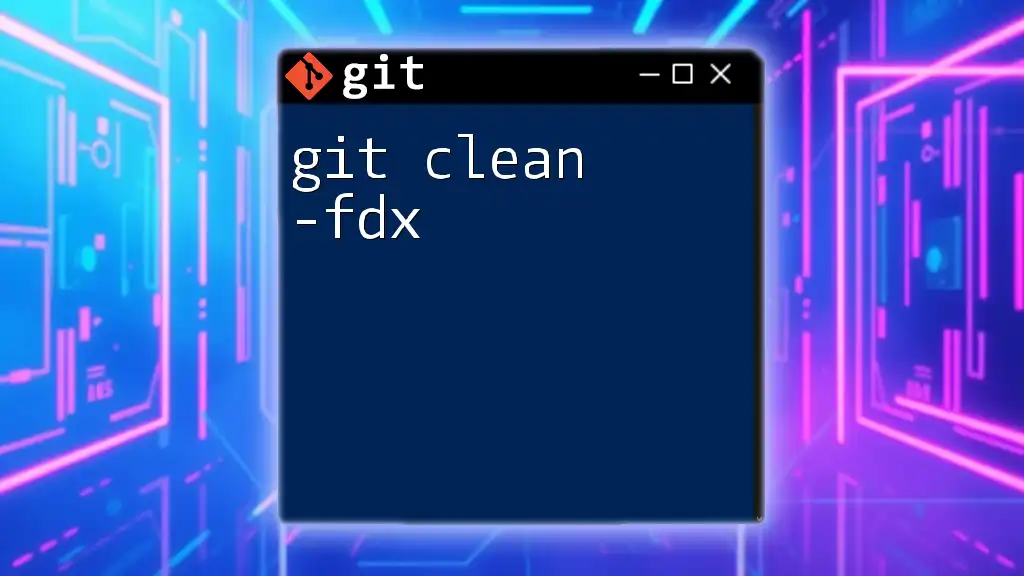
Conclusion
The command `git clean -d -x -f` is a powerful tool in any developer’s arsenal, designed to remove untracked files and directories that clutter your working directory. However, caution is advised due to the inherent risks associated with irreversible deletions. By understanding how to use this command effectively and following best practices, you can maintain an efficient and organized repository.
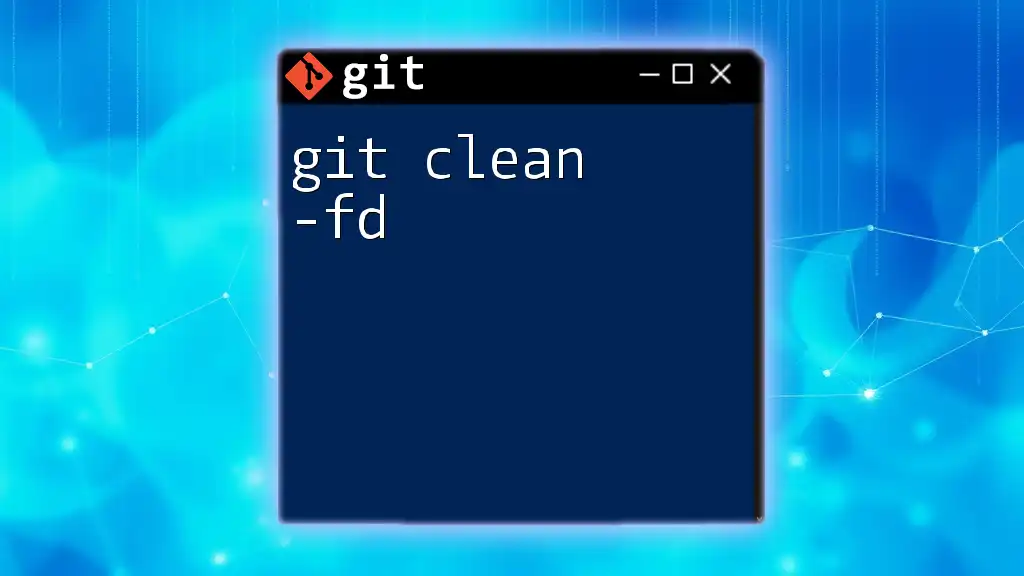
Additional Resources
For those looking to deepen their understanding of Git and its extensive functionalities, I recommend checking the [official Git documentation](https://git-scm.com/doc) as well as exploring various online tutorials and resources focused on Git commands and best practices. With this knowledge, you will be better equipped to tackle any situation that arises in your development journey.