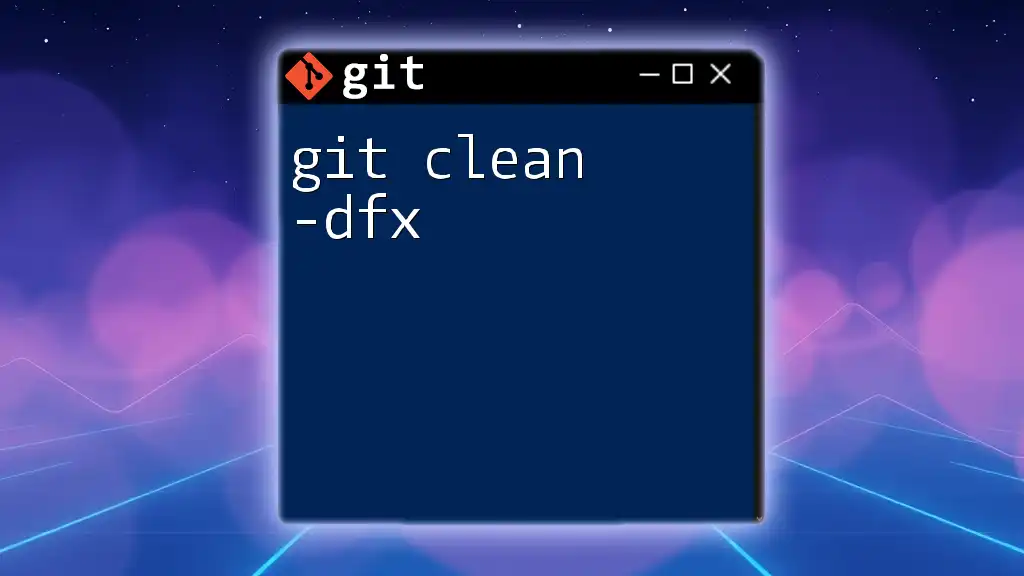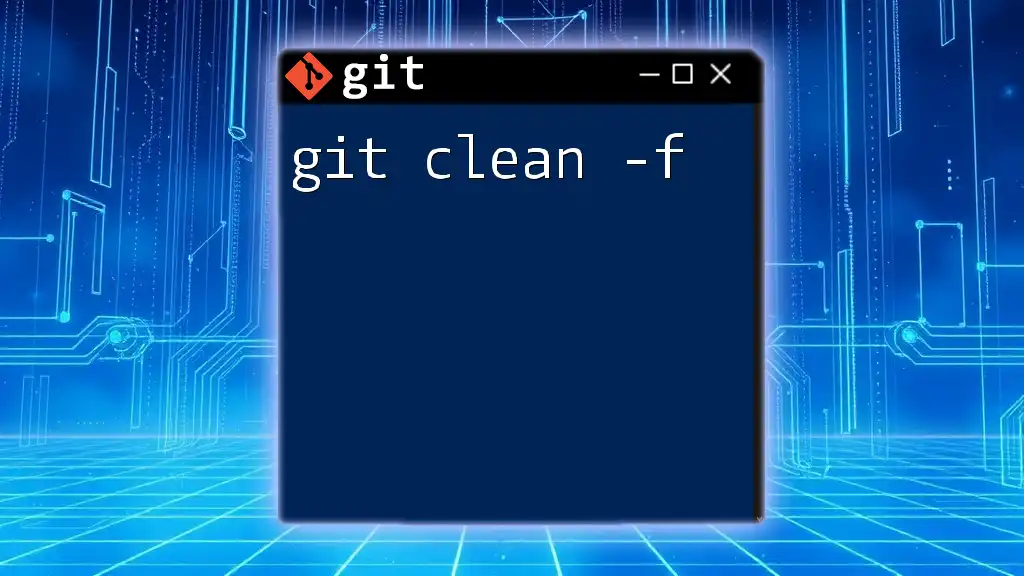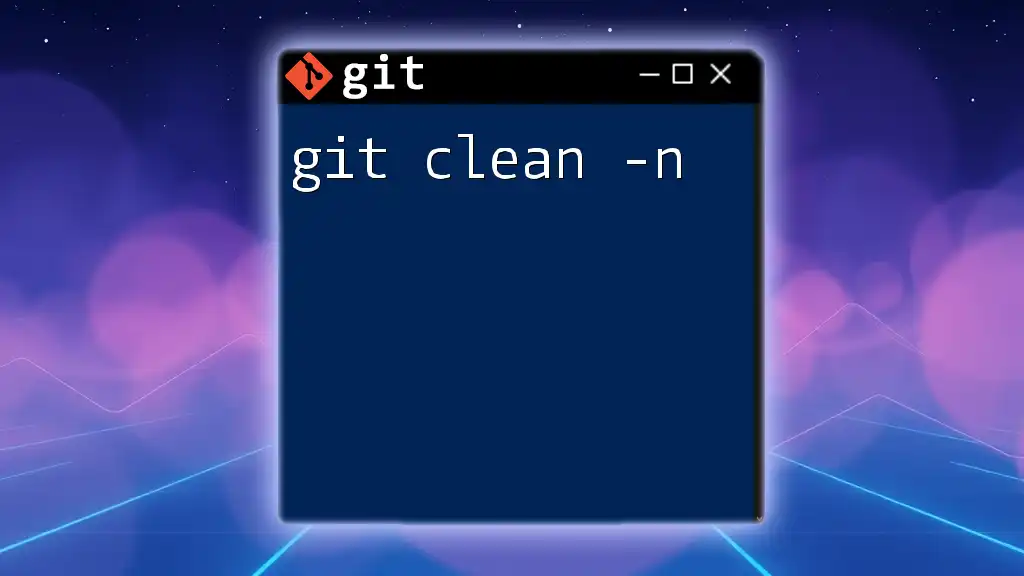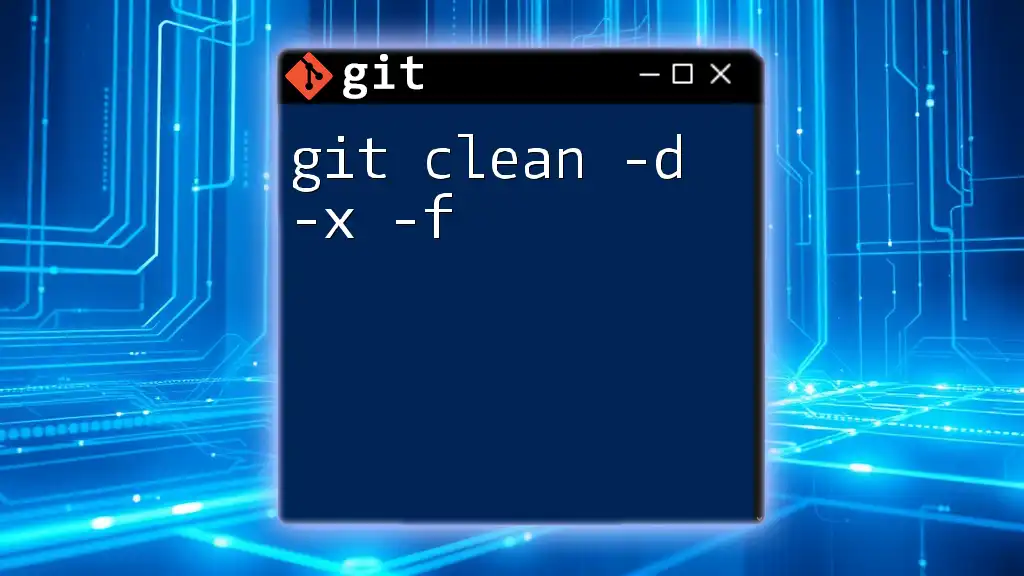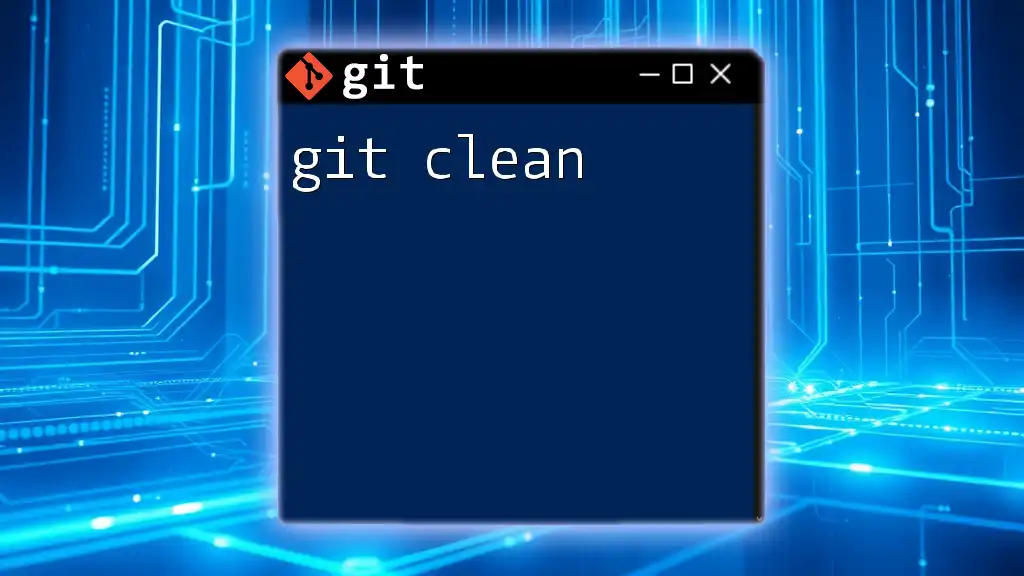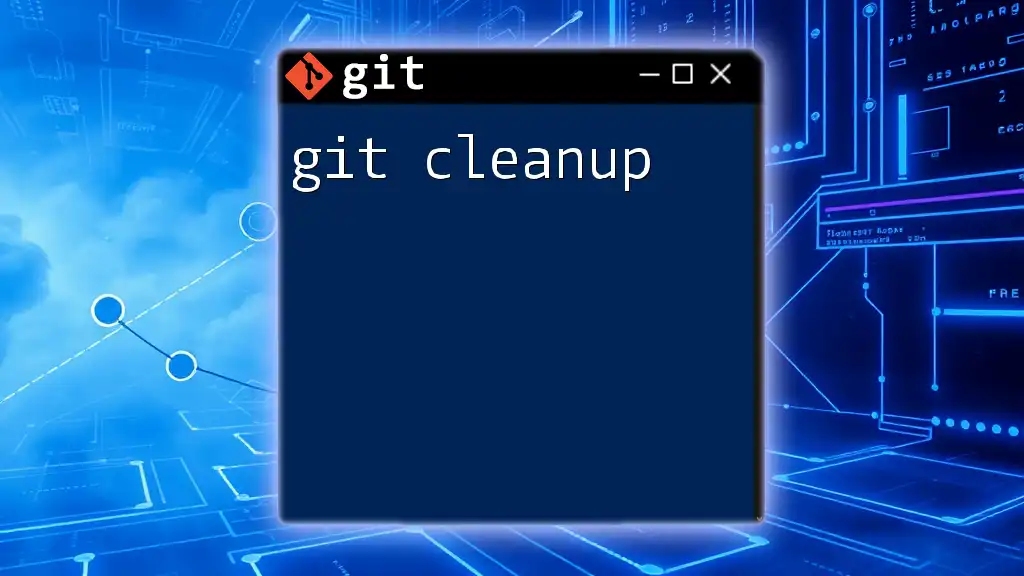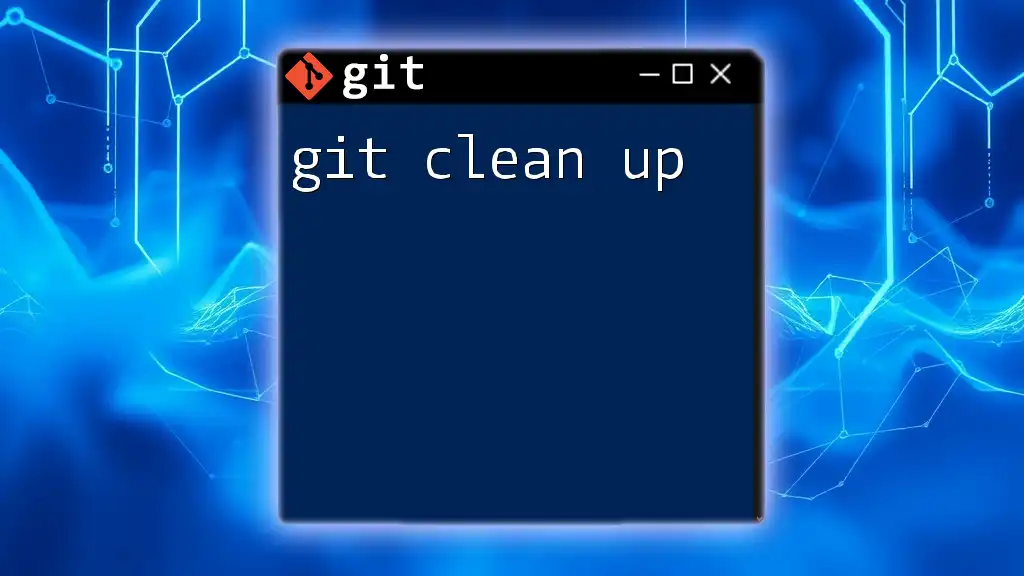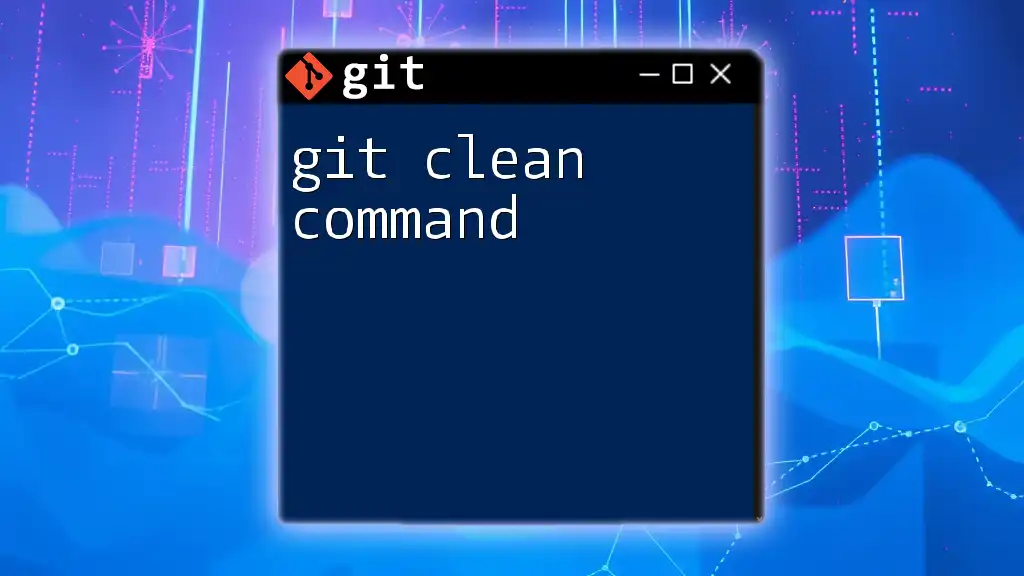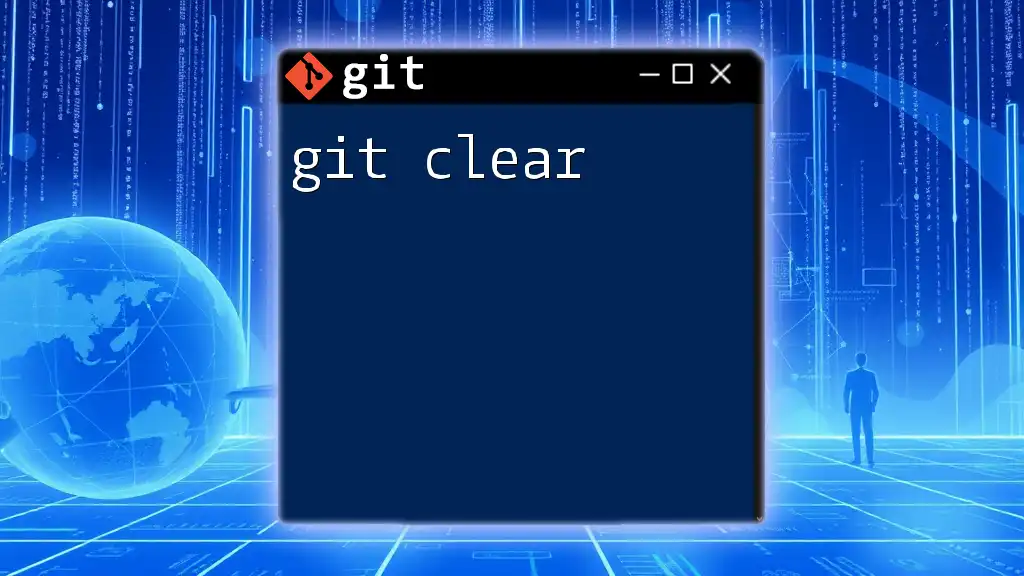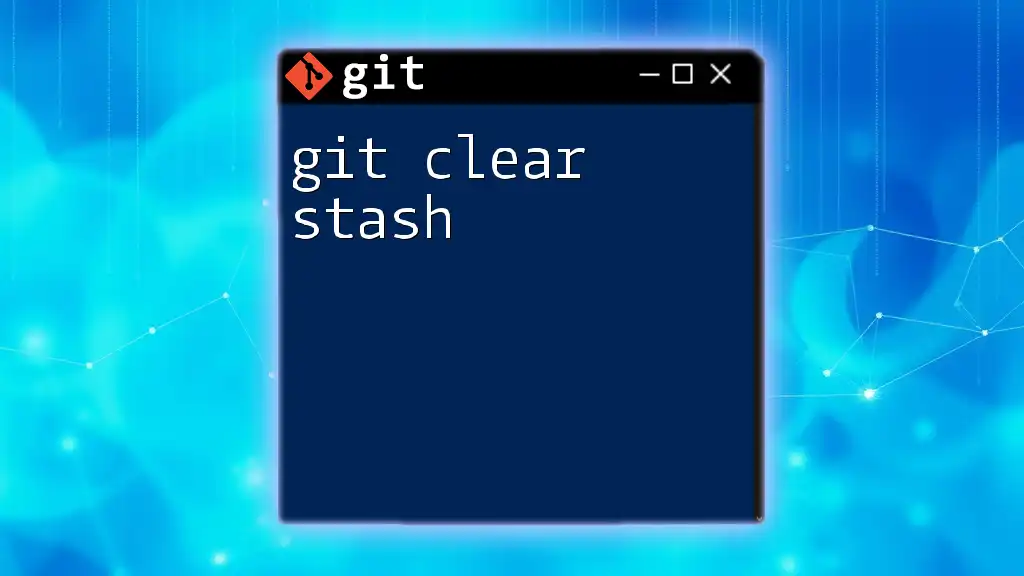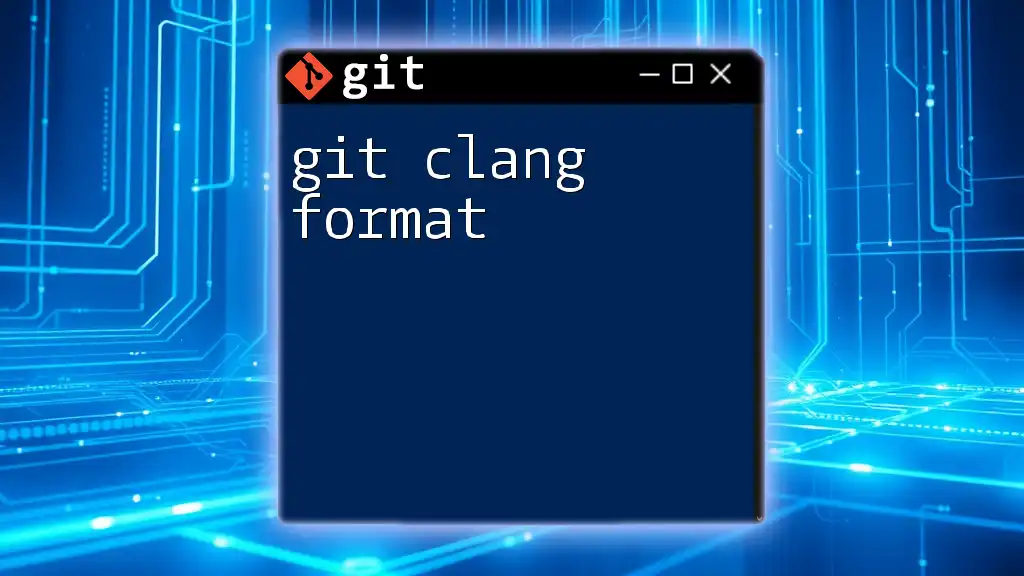The `git clean -dfx` command is used to remove untracked files, untracked directories, and files ignored by `.gitignore` from your working directory, ensuring a completely clean state.
git clean -dfx
What is `git clean`?
The `git clean` command is a powerful utility in Git, specifically designed to remove untracked files and directories from your working directory. These untracked items are files that are not being tracked by Git, which can include build artifacts, temporary files, or personal notes that you may have created during development. Understanding when and why to use `git clean` can help you maintain a tidy and efficient workspace.
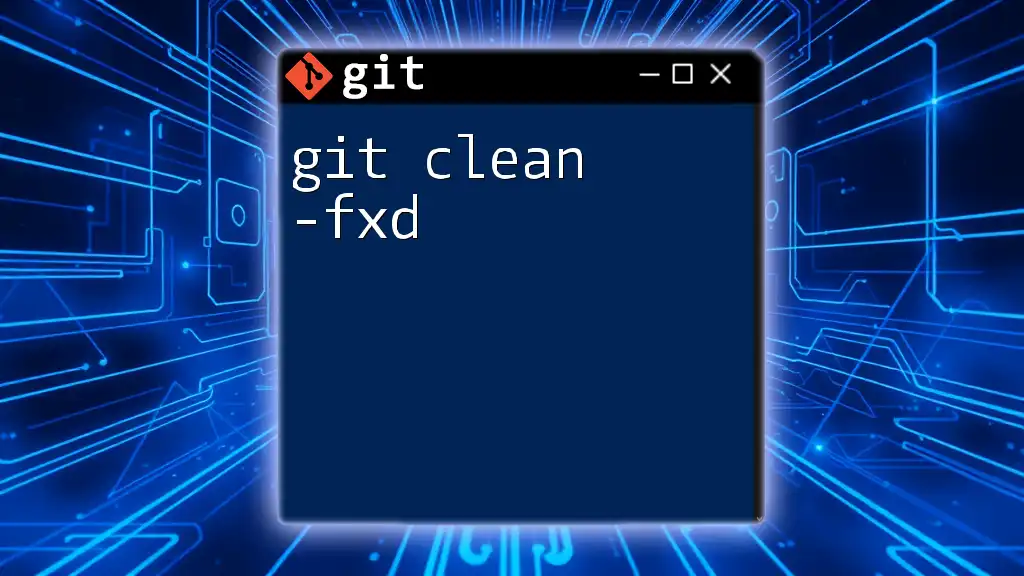
Understanding the Parameters: `-d`, `-f`, and `-x`
The `-d` Flag
The `-d` flag instructs Git to remove untracked directories as well as untracked files. By default, `git clean` only removes untracked files, so if you find yourself dealing with an unclean workspace filled with untracked directories, this flag will help you tidy things up.
For example, executing the following command:
git clean -d
This command will remove untracked directories in your project, making it easier to focus on the essential files and directories you need to work on.
The `-f` Flag
The `-f` flag stands for "force" and is critical when you want to perform a clean operation. Without this flag, Git will refuse to delete any files or directories, as a safety measure to prevent accidental data loss.
Here’s how you can use it:
git clean -f
By running this command, you will remove untracked files safely, as long as you have confirmed your desire to remove them through the `-f` flag.
The `-x` Flag
The `-x` flag is particularly significant because it bypasses any files ignored by your `.gitignore` file. In other words, `git clean -x` will remove all untracked files, including those that you usually want to keep out of version control. This is more aggressive than using the `-X` option, which only removes ignored files.
To execute this command, simply use:
git clean -x
This command is useful when you want to clear your workspace of all untracked files, no exceptions.
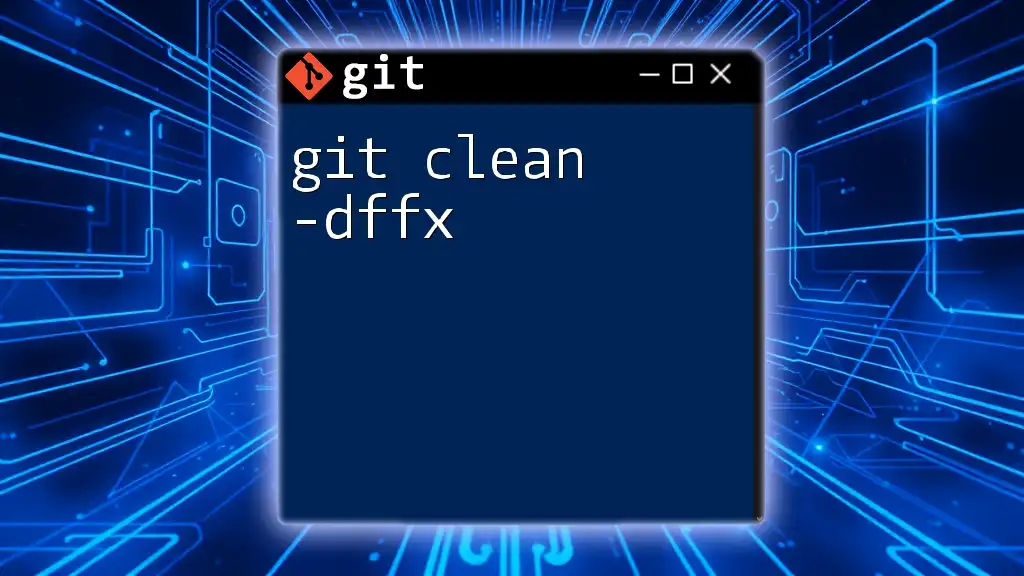
Combining Flags: `git clean -dfx`
When you combine these flags into the `git clean -dfx` command, you create a very powerful tool that cleans up your working directory by removing all untracked files and directories, including those ignored by `.gitignore`.
Command Explanation
By running the command:
git clean -dfx
You’re telling Git to:
- Remove all untracked directories (`-d`)
- Force the operation without additional prompts (`-f`)
- Include ignored files in the cleanup (`-x`)
This is a handy command for those moments when you know that your workspace is cluttered with files you don’t need and you want to start from a clean slate.
Real-World Examples
Scenario 1: Cleaning Up a Workspace Before Pushing Changes
Before you make that important push to your remote repository, you may want to ensure that no untracked files or directories are lingering around. By executing:
git clean -dfx
You will remove any and all untracked files and directories, ensuring a clean slate for your contribution.
Scenario 2: Starting Fresh on a Development Branch
Switching branches can often require a clean workspace to avoid conflicts or confusion over untracked items. Here’s how you might approach this:
git checkout feature-branch
git clean -dfx
This usage ensures that when you switch to the new feature branch, you won’t be burdened by unnecessary files or old artifacts from your previous work.
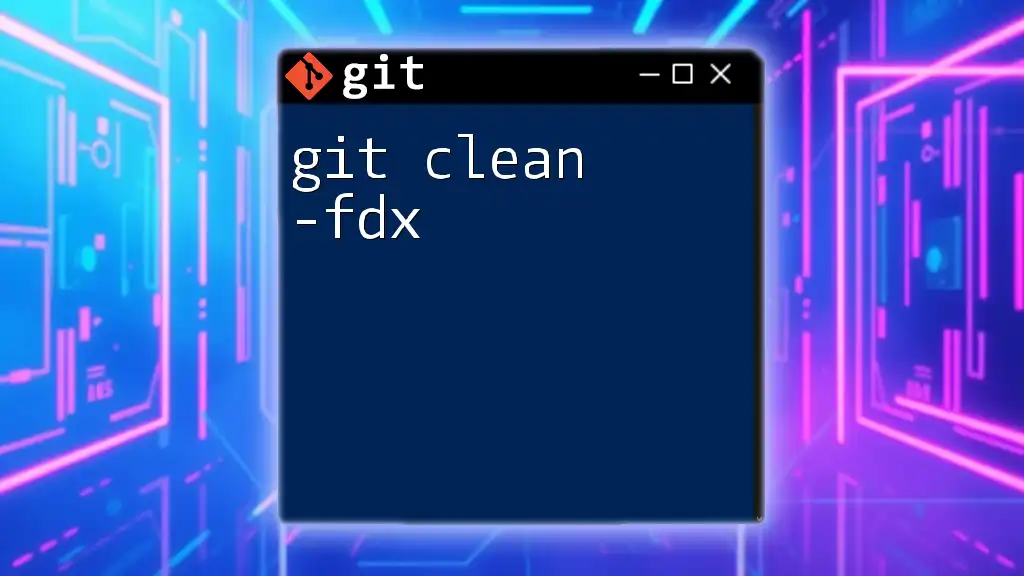
Precautionary Measures
Understanding What Will Be Deleted
Before running `git clean -dfx`, it’s wise to understand what files will be affected. You can do this with the dry run flag, `-n`, which simulates the clean operation without making any actual deletions:
git clean -dfxn
This command will list all files and directories that would be deleted, allowing you to review and adjust before making any changes.
Avoiding Accidental Data Loss
To prevent accidental data loss, it is crucial to have best practices in place before executing `git clean -dfx`. Consider the following:
- Make backups of any important untracked files you may need later.
- Run the dry run command (`-n`) regularly to confirm what will be deleted.
- If uncertain, err on the side of caution and do a selective clean instead of a full one.
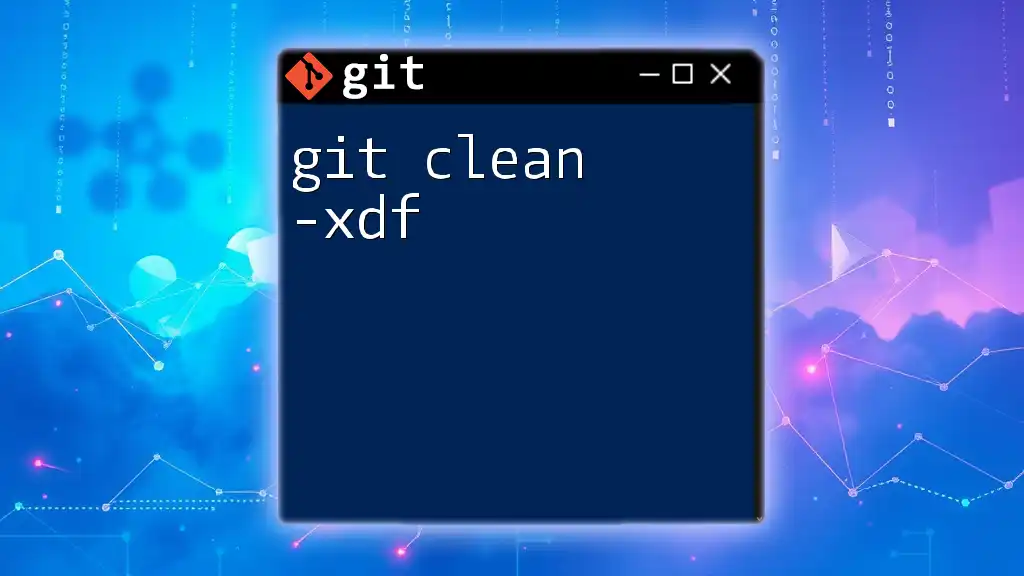
Conclusion
The `git clean -dfx` command is an essential ally for developers who want to keep their working directory uncluttered. Understanding this command, along with its parameters, empowers you to manage your files effectively, ensuring you can focus on what truly matters – your code. By adopting safe practices, you can confidently leverage `git clean` to enhance your development workflow.
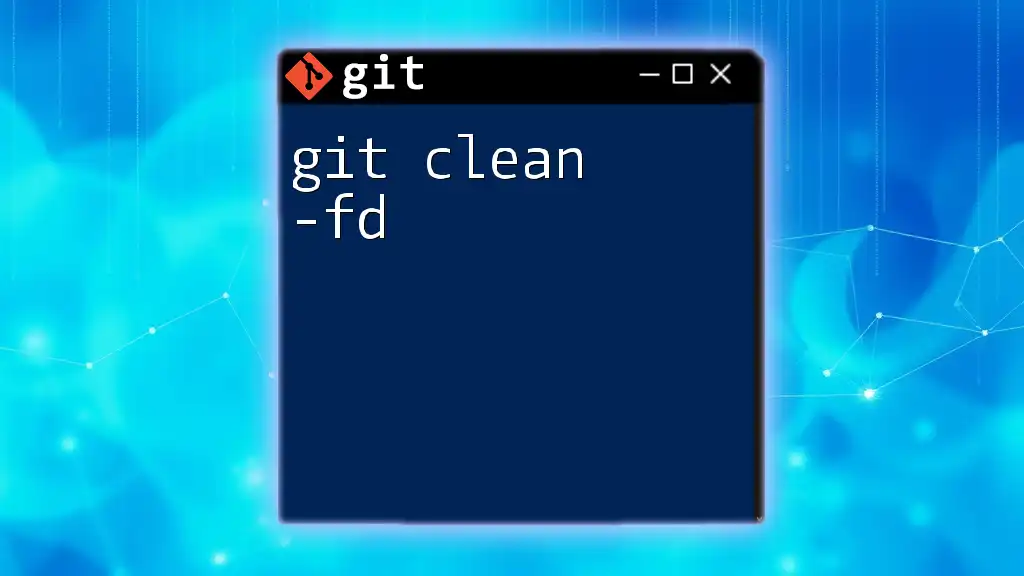
Call to Action
Stay tuned for more insights on Git commands and practices! We encourage you to share your experiences with `git clean` or any other tips you might have in the comments. Your contributions can help fellow developers navigate the world of Git more effectively.