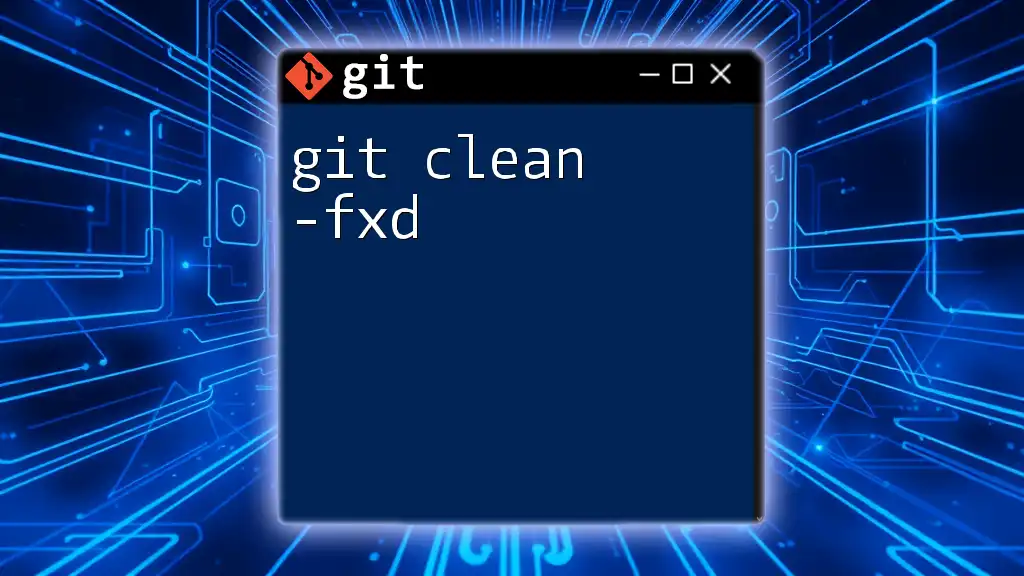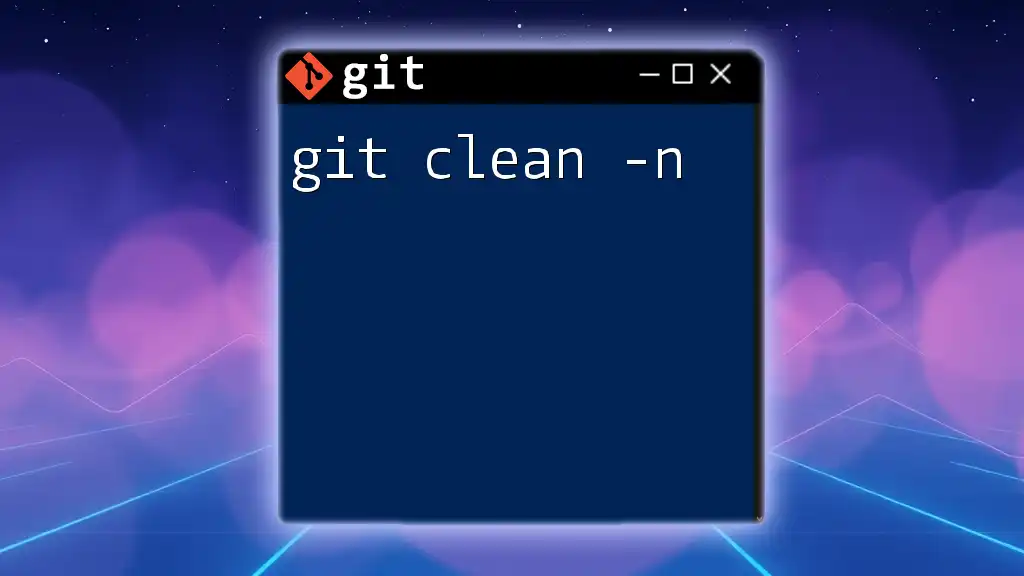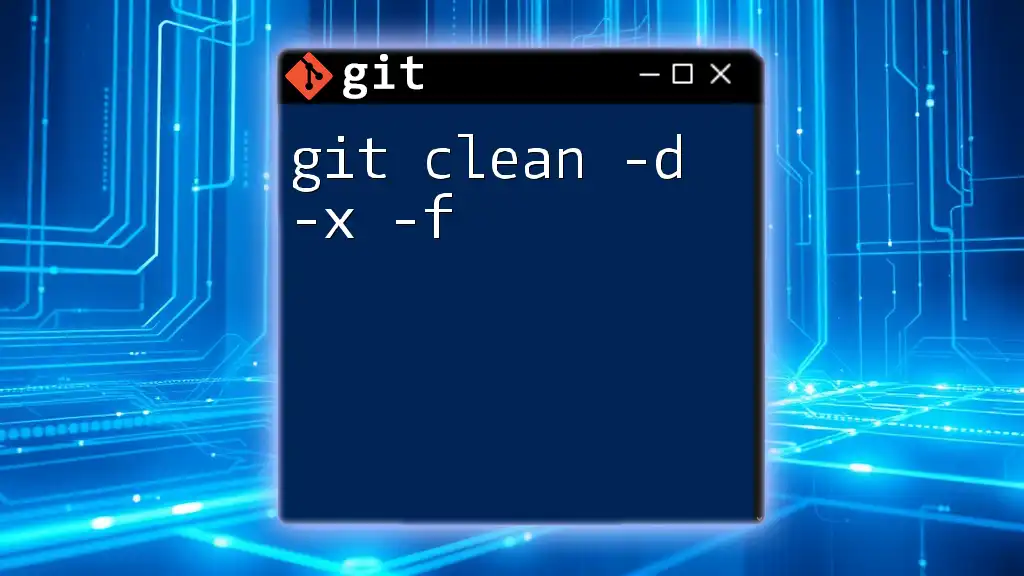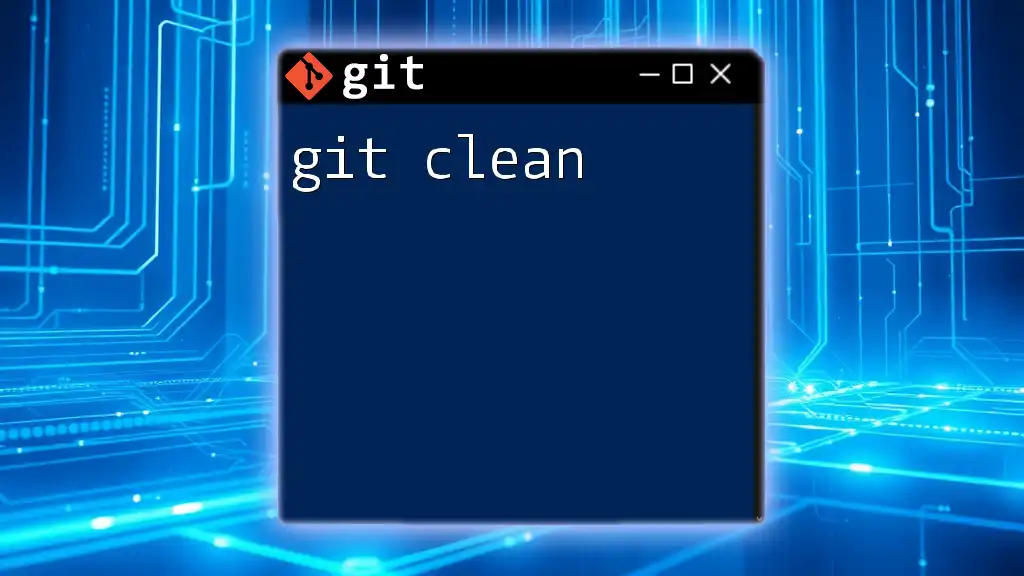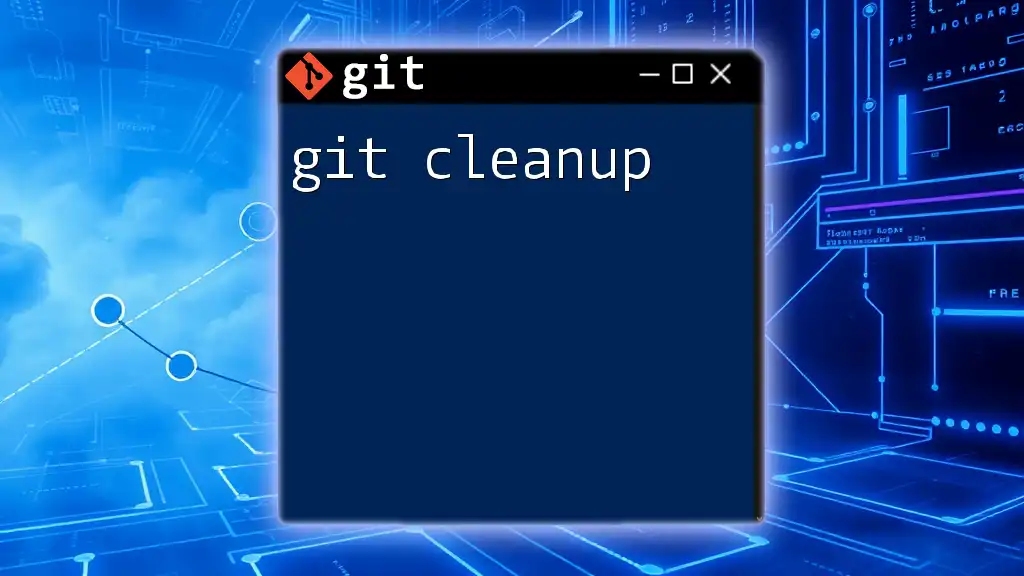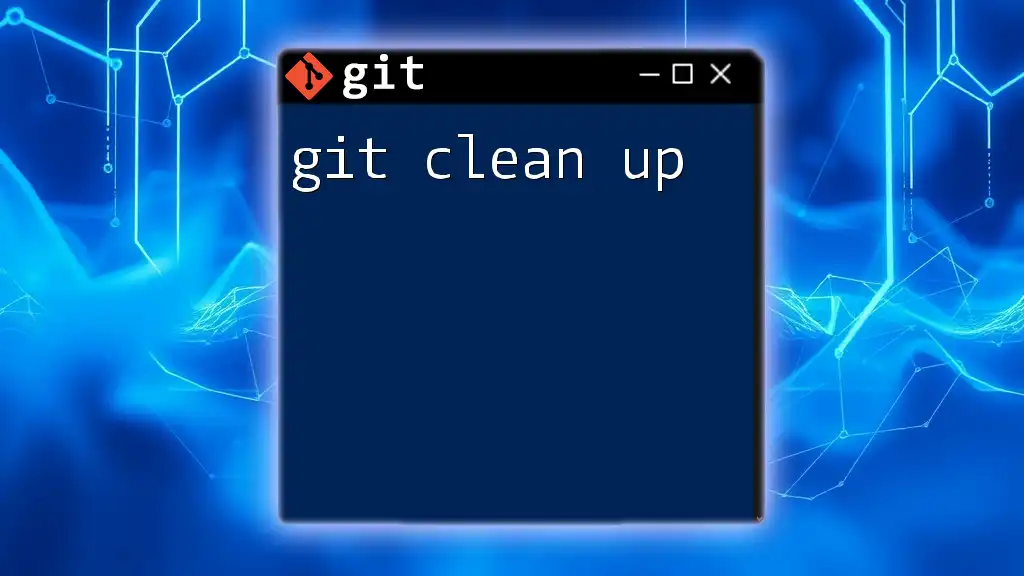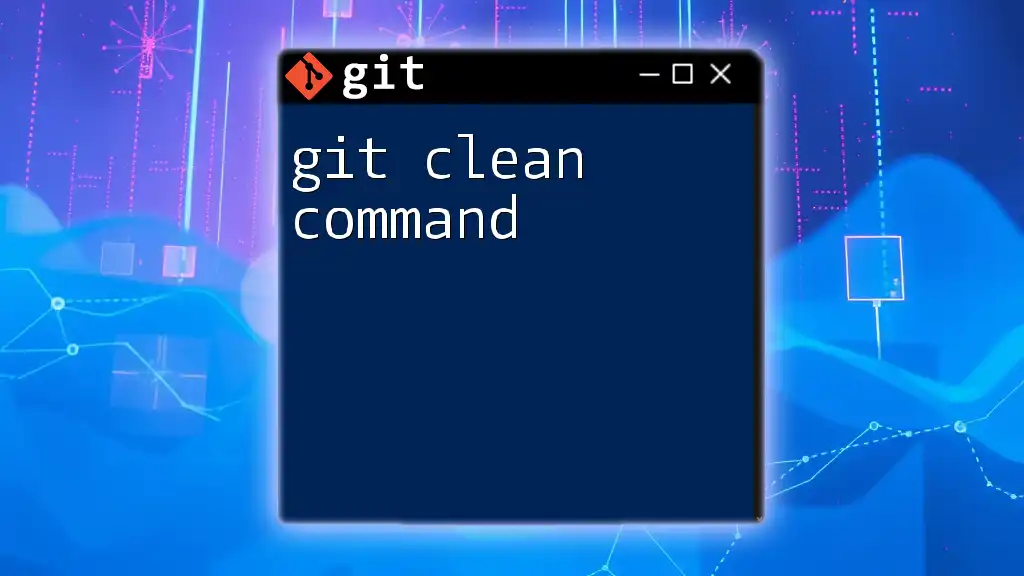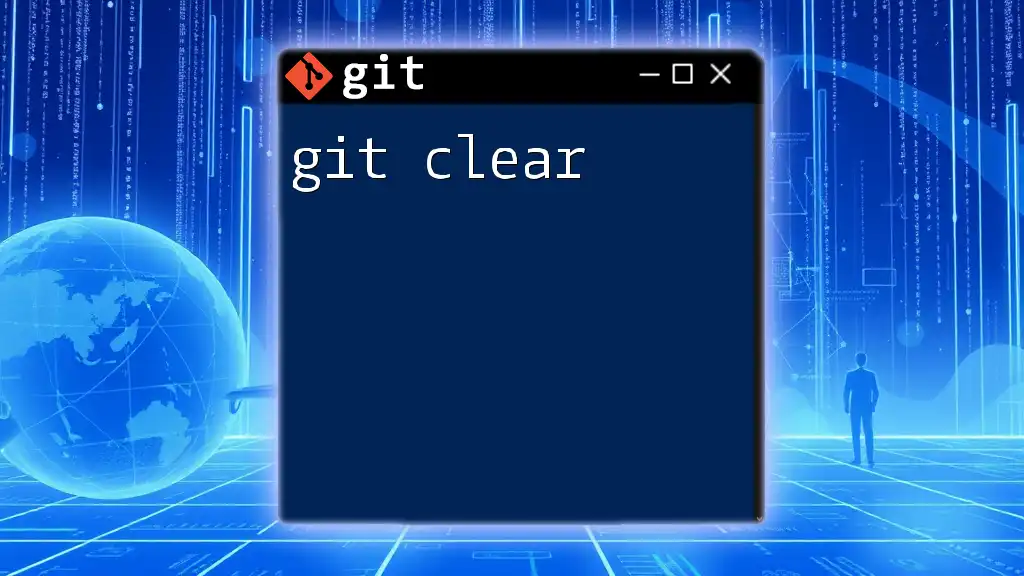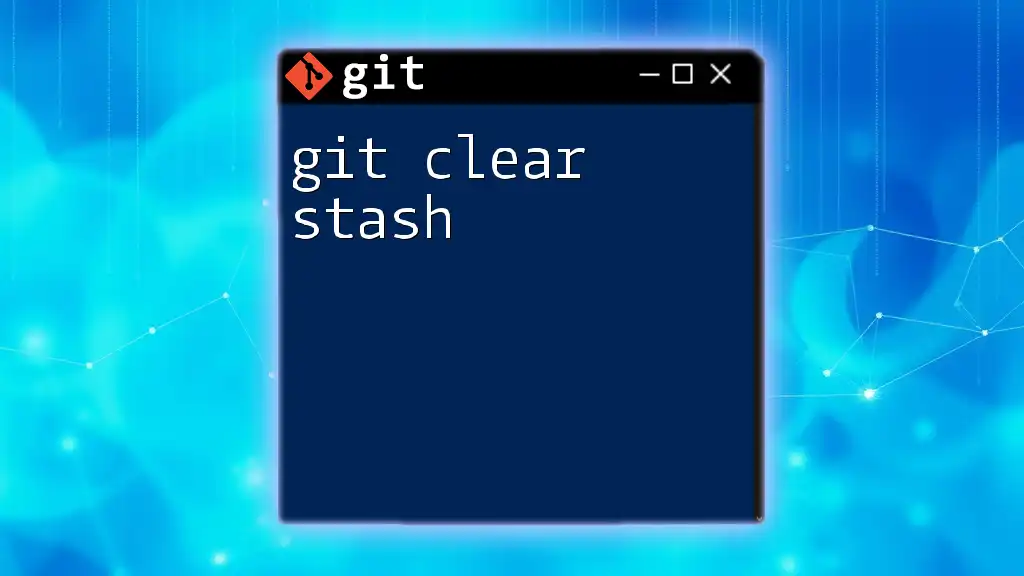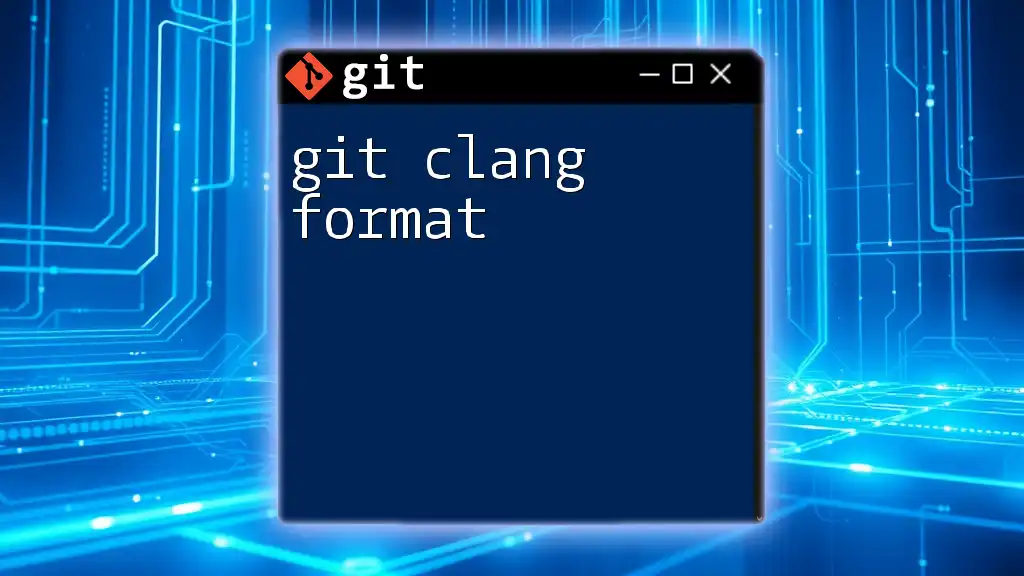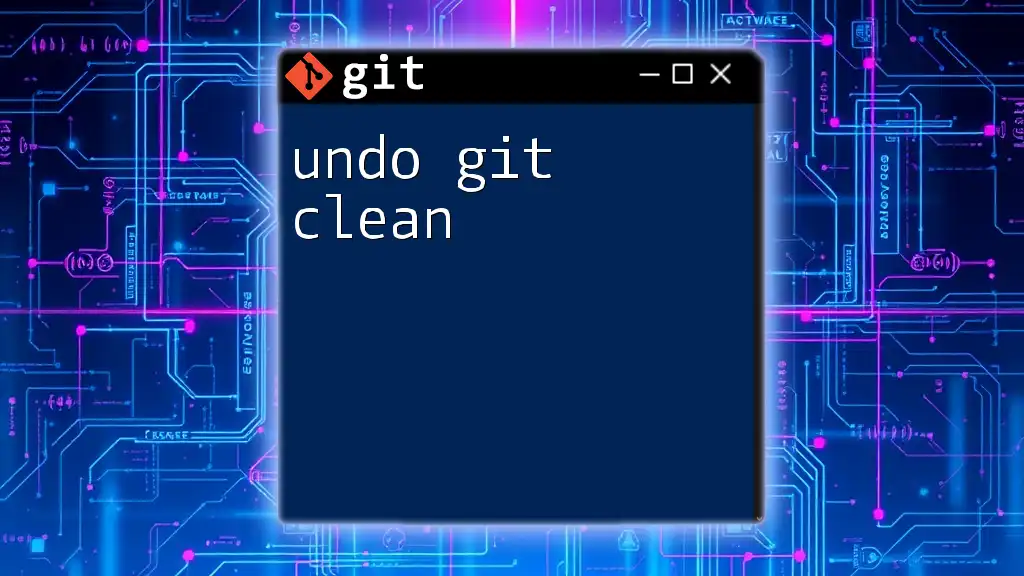The `git clean -fxd` command is used to remove untracked files and directories from your Git working directory, including those ignored by `.gitignore`.
git clean -fxd
Understanding Git Clean
What Does Git Clean Do?
The `git clean` command is a powerful tool within the Git version control system, primarily used for removing untracked files from the working directory. These are files that have not been staged or committed to the repository. By using `git clean`, you can maintain a tidy workspace void of unwanted clutter, which can help prevent confusion and potential errors in your codebase.
The Importance of Cleanliness in a Git Repository
Keeping a clean repository is crucial for several reasons. Firstly, untracked files can create confusion, especially when you are merging branches or reviewing code. It becomes challenging to determine which changes are relevant. Secondly, untracked files may inadvertently affect the functionality of your application; therefore, having a way to remove or manage them is essential for a smooth development process.
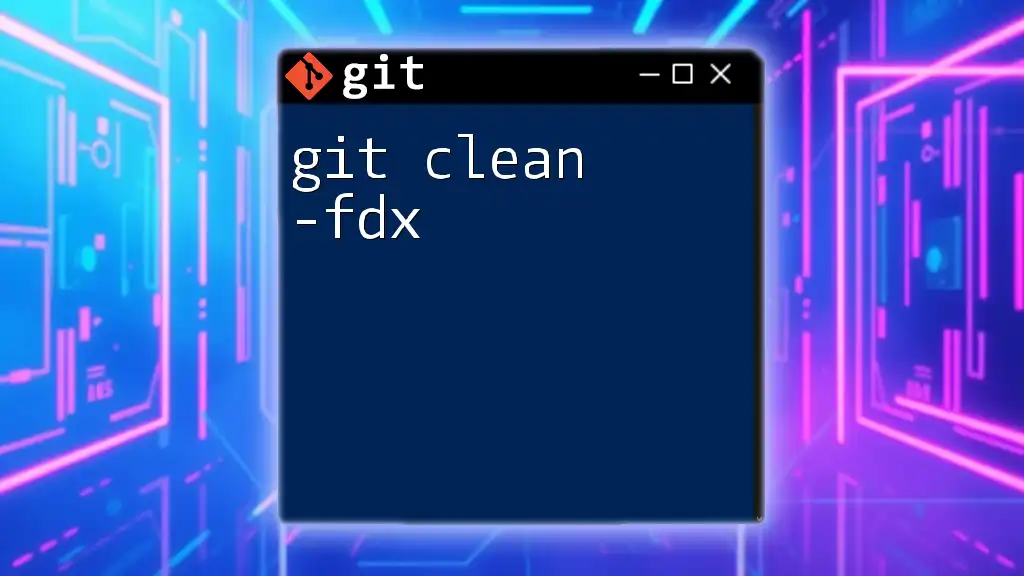
The Components of `git clean -fxd`
Breaking Down the Command
The `-f` (force) Option
When executing the `git clean` command, the `-f` flag is essential as it stands for "force." By default, `git clean` will not remove files unless this option is used. This protective measure ensures that you do not accidentally delete any files without explicit intention.
The `-x` Option
The `-x` option in `git clean` is particularly noteworthy because it tells Git to remove all untracked files, including those specified in the `.gitignore` file. Without this flag, files listed as ignored will be safeguarded from deletion. This can be extremely useful if you want to clean up your workspace without maintaining the clutter of temporary or irrelevant files.
The `-d` Option
The `-d` flag extends the power of `git clean` by allowing it to remove untracked directories as well as untracked files. It's perfect when you have generated directories full of temporary files during a build process, or if you're using directories for tests or staging that you no longer need.
Combining Flags for Maximum Effect
When you combine `-f`, `-x`, and `-d`, it gives you a comprehensive cleaning tool. This combination scrubs away every trace of untracked files, including those you may have ignored, and it does it across entire directories. This is especially useful after making extensive changes to relative paths in your code structure or cleaning up after temporary build artifacts.
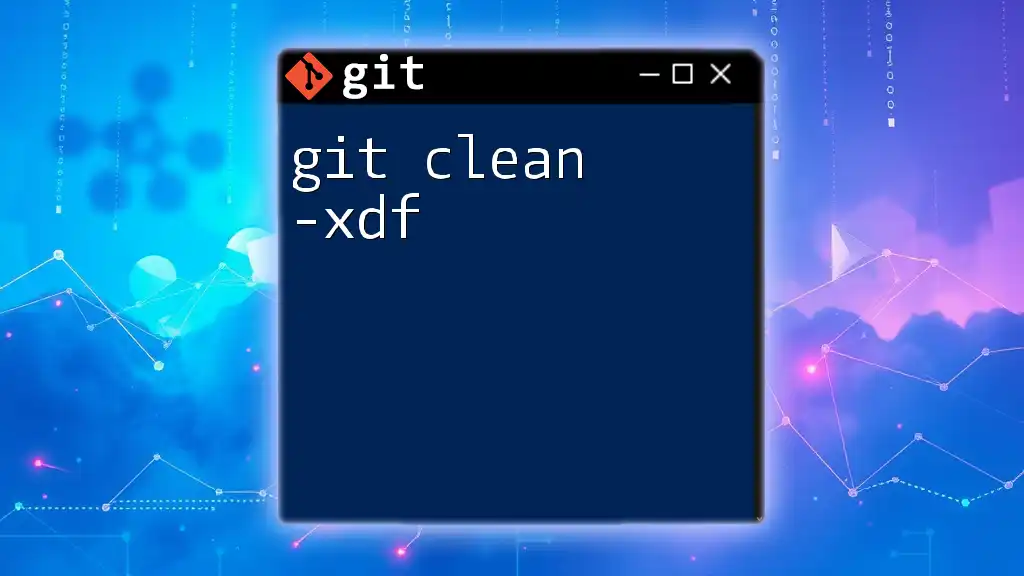
Practical Examples
Example 1: Basic Usage
To execute a simple clean of all untracked files and directories from your working tree, you can use:
git clean -fxd
When run, this command will remove everything not being tracked by Git. Typically, you’ll see that files generated by builds, local logs, or other temporary files get wiped out, leaving you with a clean slate.
Example 2: Dry Run Testing
Before running a clean, it’s wise to see what will be affected by using the `-n` (dry run) option:
git clean -fxd -n
This command will show you a preview of what files and directories would be deleted without actually performing the deletion. It’s a safety net to prevent any accidental loss of valuable code.
Example 3: Cleaning Specific Paths
If you only want to clean a targeted section of your project, specify the path:
git clean -fxd path/to/directory
Running this command will remove untracked files and directories located explicitlyin the specified path, allowing for a controlled and specific cleanup.
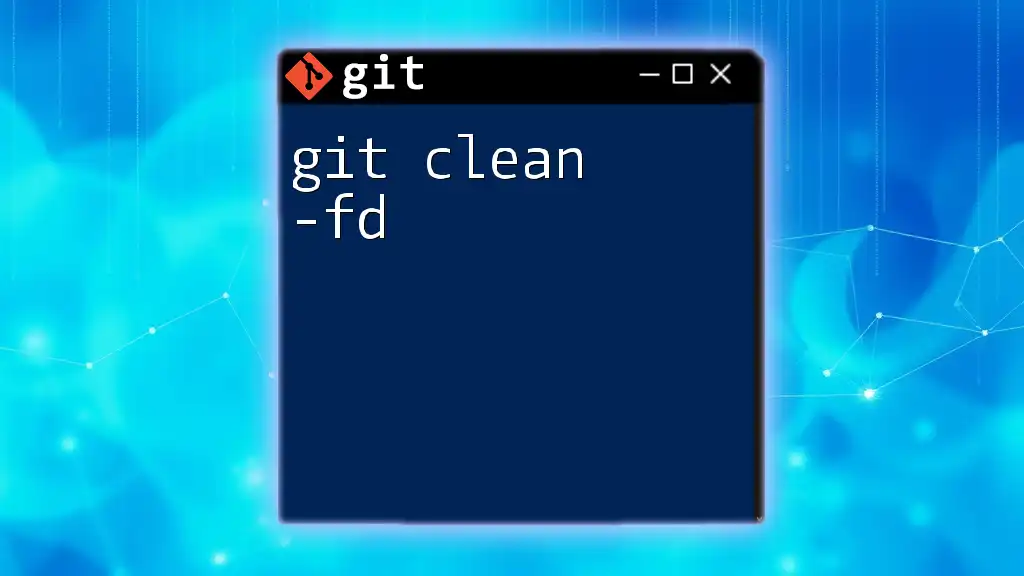
Best Practices
When to Use `git clean -fxd`
Regularly using `git clean` can keep your workspace organized. Developers are encouraged to consider cleaning their working directory periodically, especially after significant changes. Large refactoring or merges may introduce unwanted files and a cleaning sweep can aid in clarity.
Steps to Take Before Running `git clean -fxd`
Before executing `git clean -fxd`, it is paramount to review untracked files. You can do this with:
git status
This command provides an overview of all untracked files, enabling you to gauge whether any are indeed necessary and should be preserved.
Also, always consider backing up important files. If you suspect that you have untracked files that may hold significance, copy them to a safe location. Taking the time to verify can save you from devastating losses later.
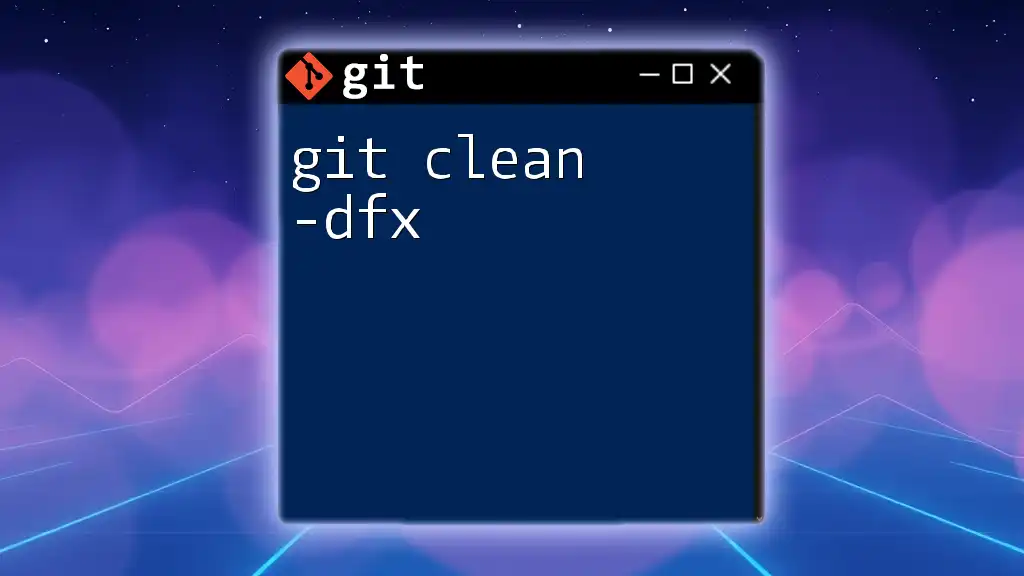
Common Mistakes to Avoid
Overusing `git clean -fxd`
One of the most significant risks is overusing `git clean -fxd`. It can lead to chaos if you don’t fully understand what’s being deleted. Developers may find themselves losing important files if they run it indiscriminately, so practice caution.
Misunderstanding Ignored Files
It's also essential to grasp the difference between untracked, tracked, and ignored files. Untracked files are new files that Git has never seen before. Tracked files are under version control, whereas ignored files are explicitly marked in your `.gitignore`. Ignoring this distinction could lead to unintended deletions, complicating your workflow unnecessarily.
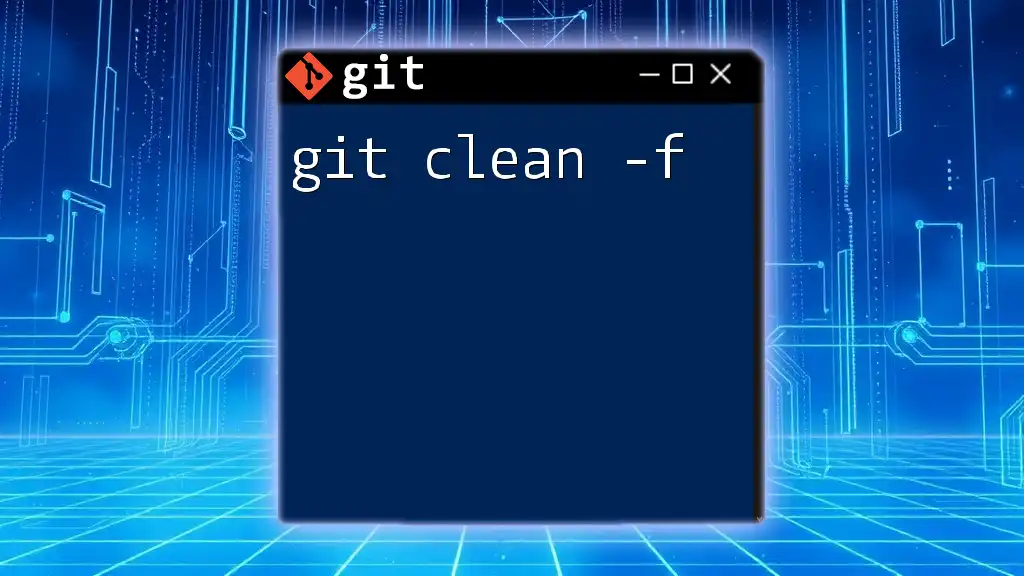
Conclusion
Utilizing the `git clean -fxd` command can significantly enhance your development experience by allowing you to maintain a clean and efficient working directory. However, like any powerful tools, it demands respect and careful consideration. By implementing practices like checking untracked files before executing the command and running dry runs, you can protect your work while enjoying the myriad of benefits that come with a clean Git workspace.
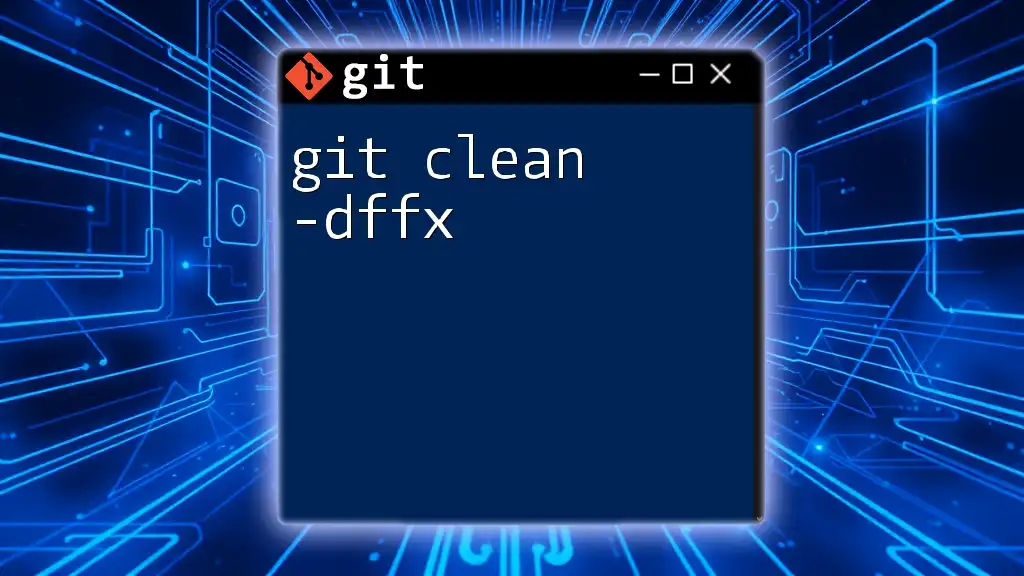
Additional Resources
For broader learning, check out the official Git documentation and seek out additional articles that delve into more advanced Git commands. A Git command cheat sheet summarizing essential commands, including `git clean`, is also a beneficial resource to keep handy during your development tasks.