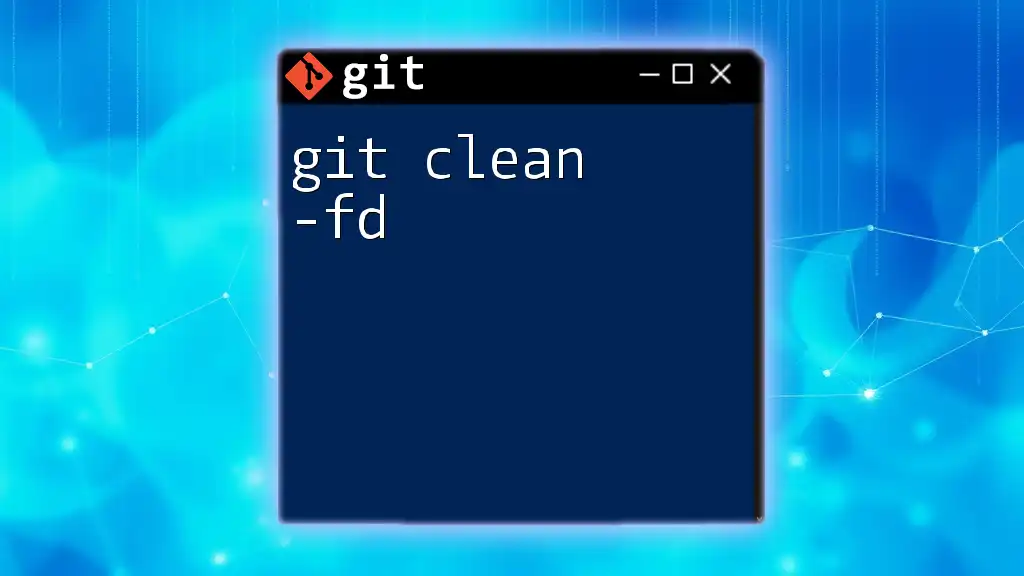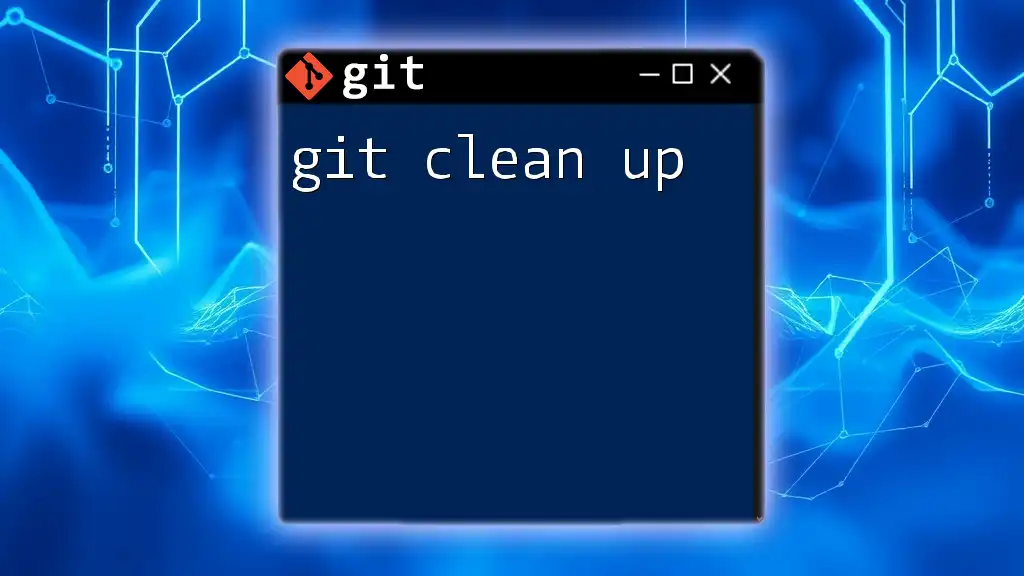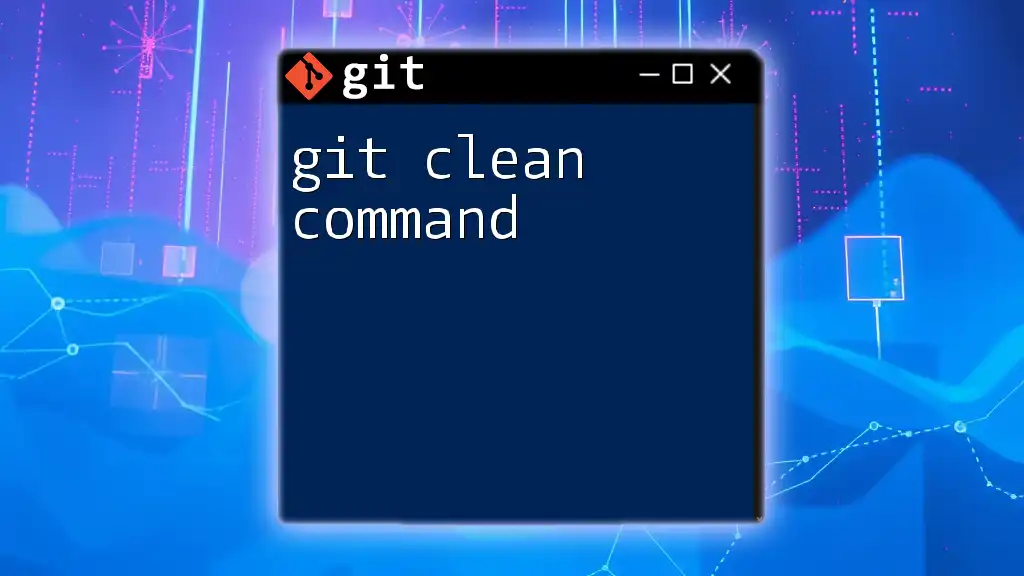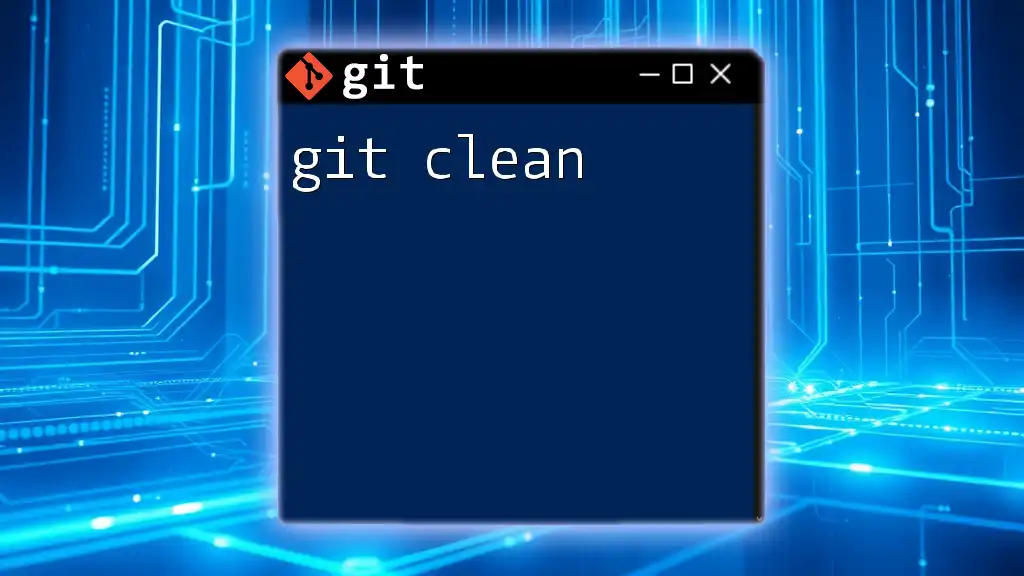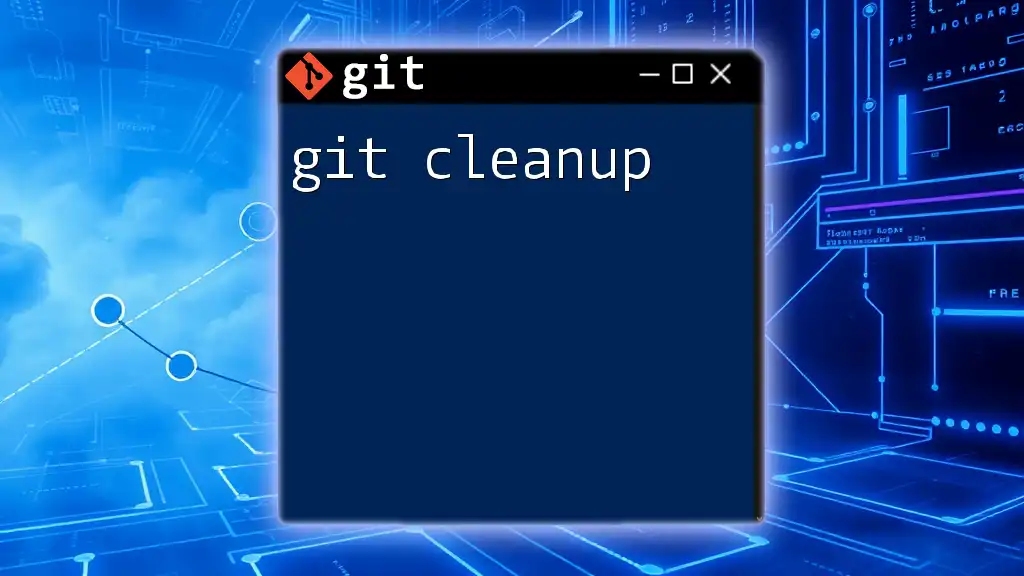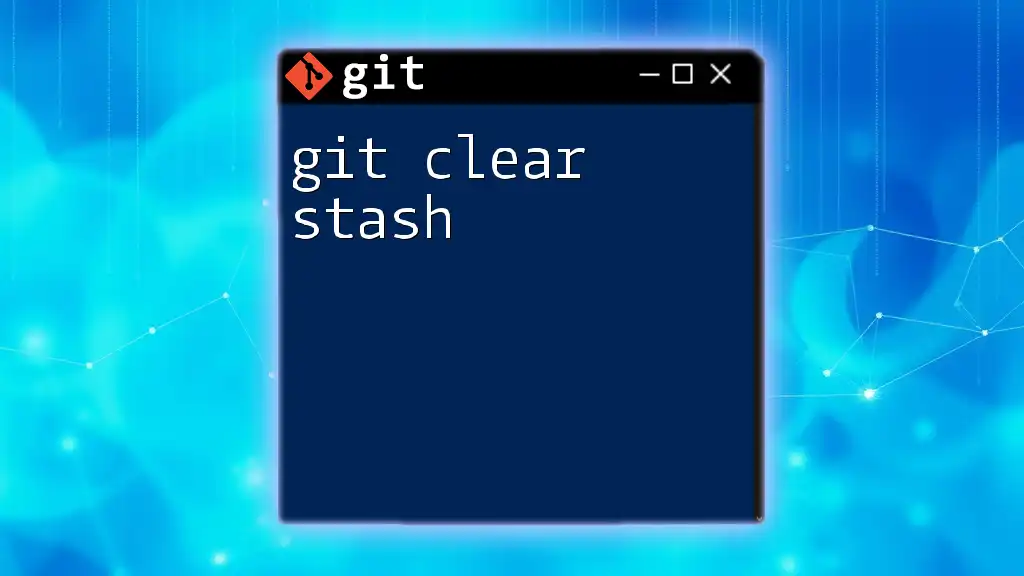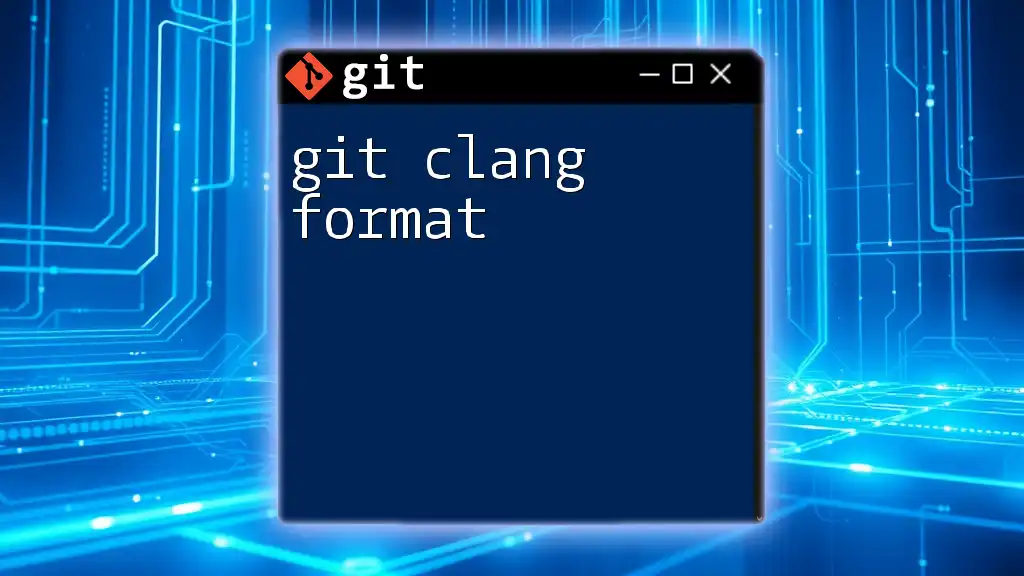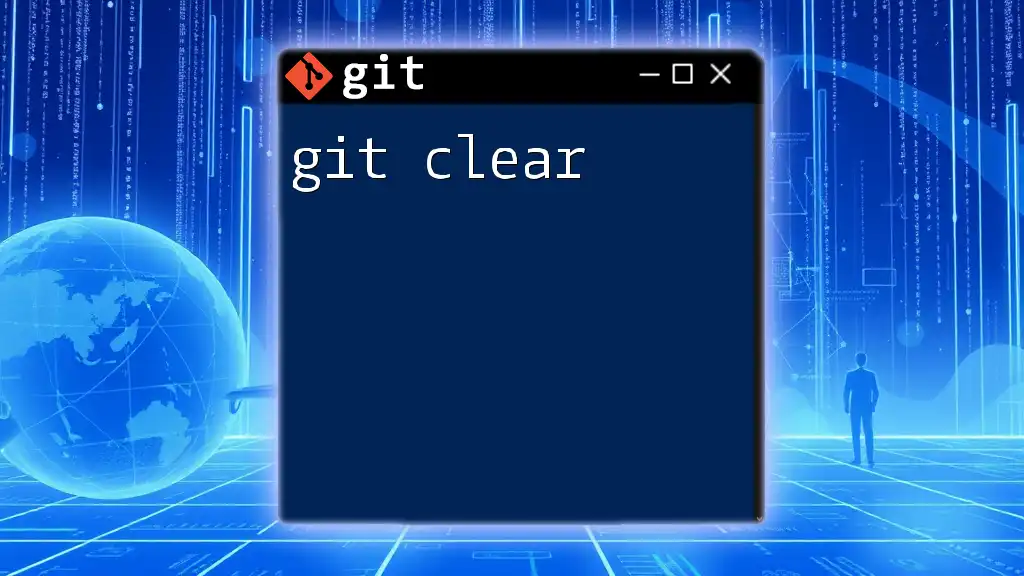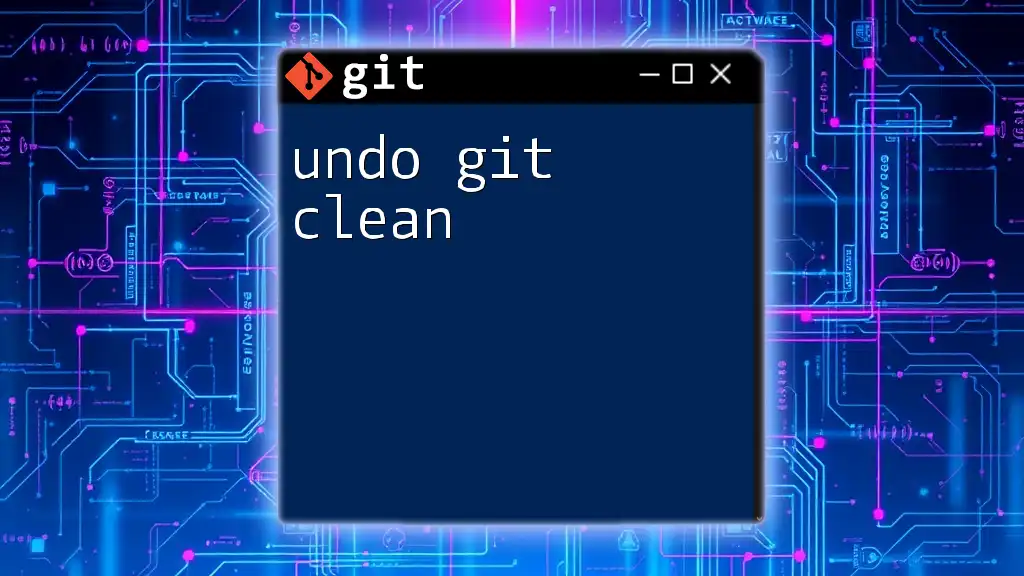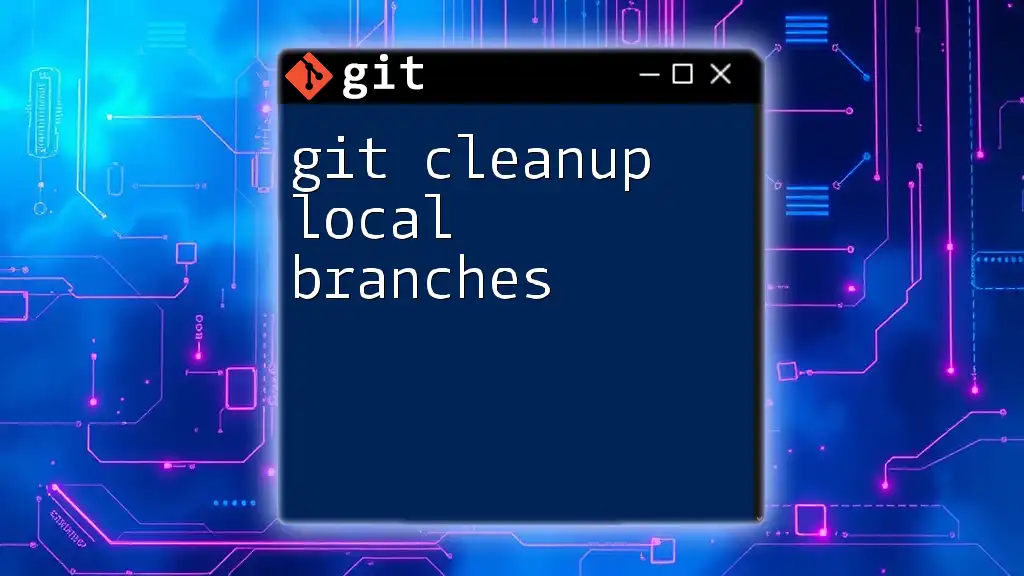The `git clean -fd` command is used to remove untracked files and directories from your working directory in a Git repository, providing a clean slate for your project.
git clean -fd
What is `git clean`?
`git clean` is a command in Git that serves a crucial role in managing your working directory by removing untracked files. These are files that are not being tracked by Git, meaning they are neither committed into your repository nor staged for the next commit. Over time, untracked files can accumulate and lead to a cluttered workspace, making it hard to focus on the files that matter.
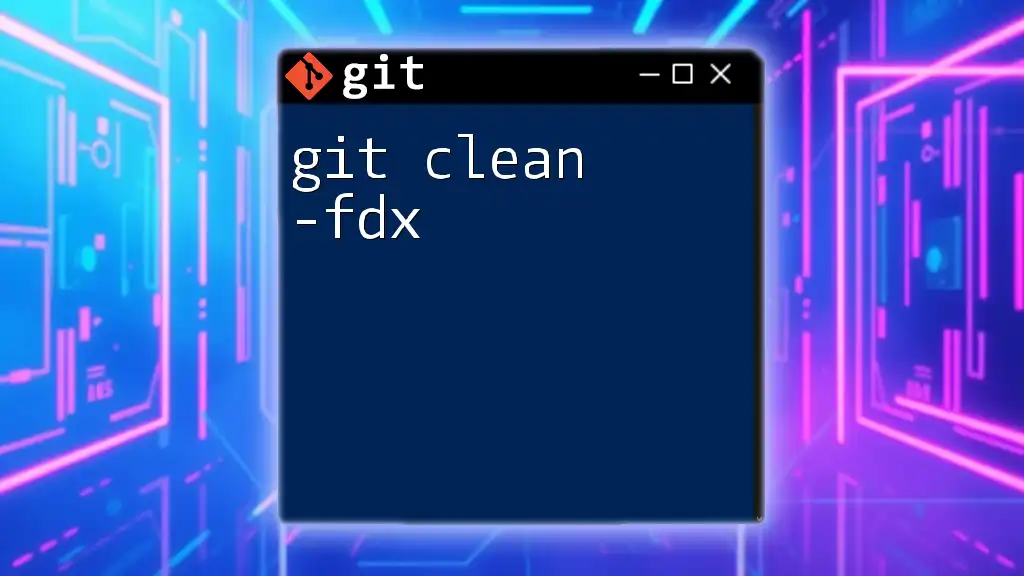
What does `-fd` do?
The `-fd` flags are essential components of the `git clean` command. Here’s what each flag represents:
-
`-f` (force): This flag is a safety measure, ensuring that users consciously decide to delete files because running `git clean` without it does not perform any deletions. It acts as a confirmation, preventing accidental removals.
-
`-d` (directory): This flag signifies that `git clean` will remove untracked directories along with the files. Without this flag, only untracked files in the current directory are deleted, leaving any untracked directories untouched.
Understanding these flags is crucial for maintaining a tidy project environment, especially after significant development activities.
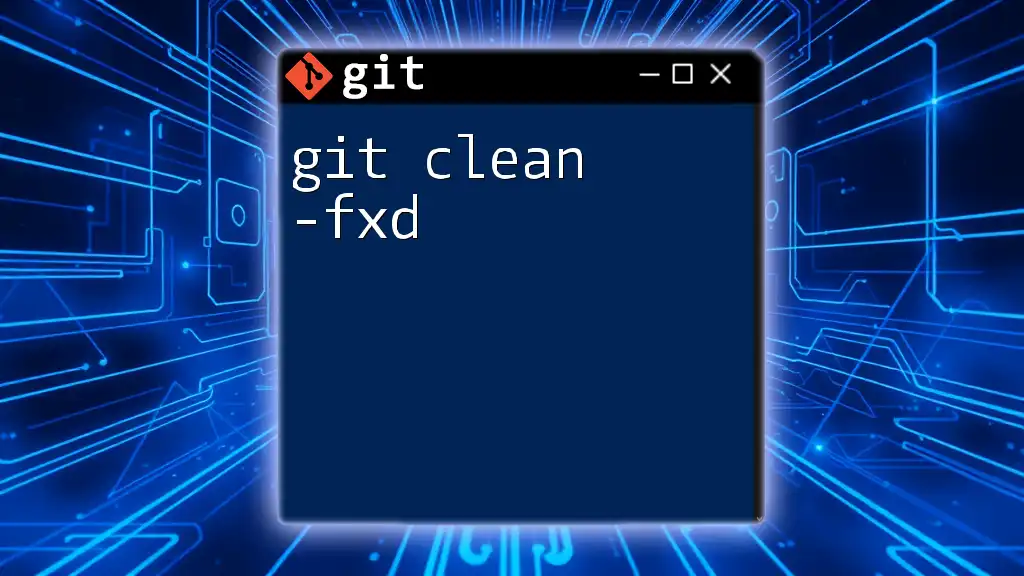
Understanding Git Clean
Why Use `git clean`?
There are various scenarios where you might want to use `git clean`. For instance:
-
After Pull Requests or Merges: It's common to have leftover temporary files after working on features. Running this command can help streamline your directory.
-
Before Major Changes or Experiments: If you're embarking on a new project or major refactor, cleaning up untracked files ensures you start fresh.
-
Cleanup After Failed Builds or Tests: If your build process leaves behind extraneous files, a clean-up can help restore order.
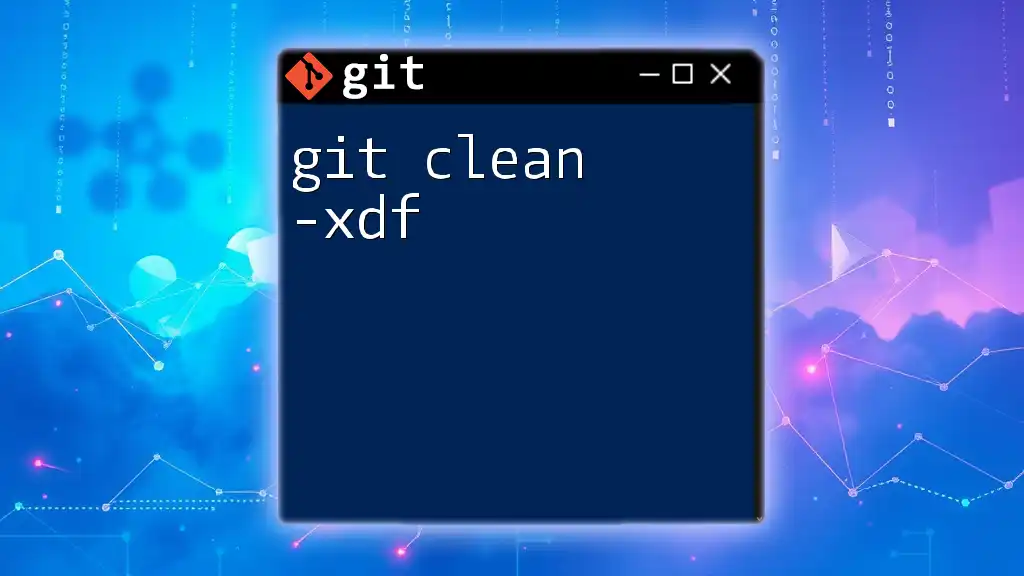
The Flags: Breaking Down `-fd`
Understanding the `-f` Flag
The `-f` or force flag is a critical part of the command, as it emphasizes the need for user consent before files are deleted. Running `git clean` without this flag will display a warning and will not remove any files, effectively protecting the user from unintentional deletions.
Understanding the `-d` Flag
Using the `-d` flag is significant when you have untracked directories. Without this flag, any directories that are not tracked by Git will remain, potentially leading to confusion later. The `-d` flag ensures a thorough cleanup, enabling a more organized workspace.
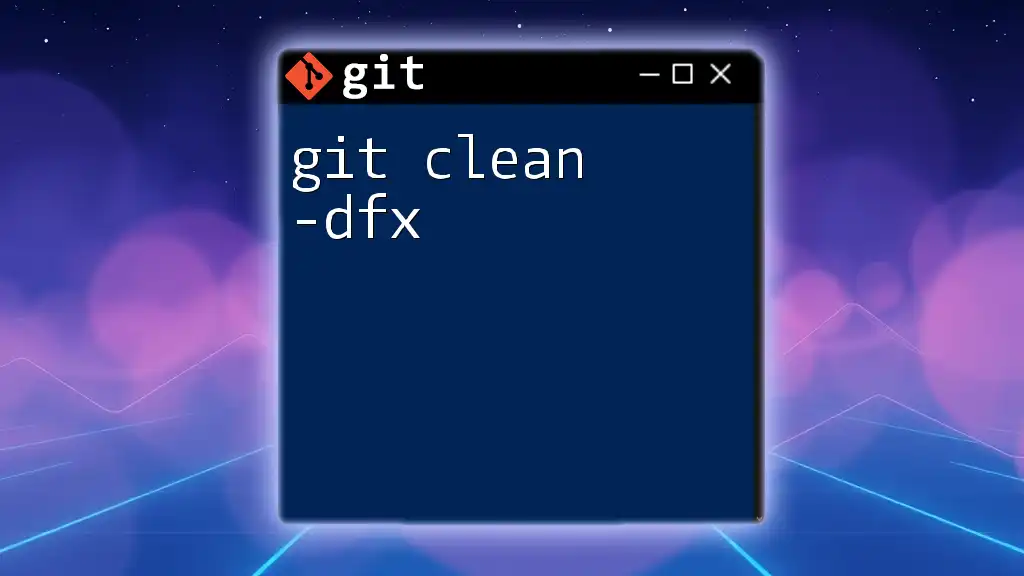
How to Use `git clean -fd`
Step-by-Step Guide
To utilize the `git clean -fd` command, follow these steps:
-
Navigate to Your Project Directory: Open your command line interface (CLI) and change directories to the location of your Git project.
-
Execute the Command: Run the following command:
git clean -fdUpon execution, this command will forcefully delete all untracked files and directories.
Practical Examples
Example Scenario 1: Removing Untracked Files
Before executing the command, let’s say your directory looks like this:
$ ls
file1.txt
file2.txt
temp/
untracked_file.txt
After running `git clean -fd`, the command will remove `untracked_file.txt`, leaving only the tracked files:
$ git clean -fd
Resulting directory:
$ ls
file1.txt
file2.txt
temp/
Example Scenario 2: Cleaning Up a Project Directory
Consider a more complex directory structure:
$ tree
.
├── .git/
├── src/
├── temp/
└── untracked_dir/
└── untracked_file.txt
Upon executing the `git clean -fd` command, both `untracked_dir` and `temp` would be removed:
$ git clean -fd
Resulting directory:
$ tree
.
├── .git/
└── src/
Safety Measures Before Cleaning
Before executing `git clean -fd`, it’s wise to perform a dry run using the `-n` flag. This gives you a preview of what will be deleted without actually removing anything:
$ git clean -fdn
This command will list all the files and directories that would be deleted, allowing you to review and ensure nothing important is accidentally cleaned up.
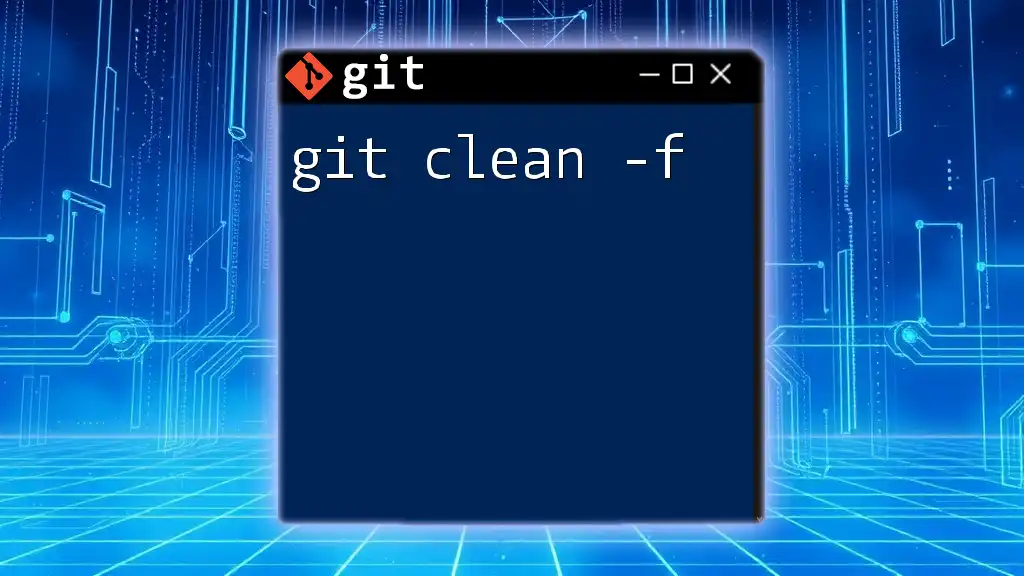
Best Practices
When to Use `git clean -fd`
Using `git clean -fd` can be highly beneficial, but it should be approached with caution. Here are some best practices:
-
Frequent Cleaning vs. Infrequent: It’s best to incorporate regular clean-ups into your development workflow, especially after large changes. However, find the right rhythm for your projects—too frequent can be disruptive.
-
Check for Important Untracked Files: Always verify if you have any untracked files that may need to be saved before running the command. It can save you from potential data loss.
Alternatives to `git clean`
While `git clean -fd` is helpful, sometimes, using other commands may better suit your needs. Consider using:
-
`git stash`: This can temporarily save your uncommitted changes and untracked files, allowing for a clean slate without permanent deletions.
-
Keeping an Organized Project Directory: Regularly managing your files and directories can minimize the need for `git clean` operations entirely.
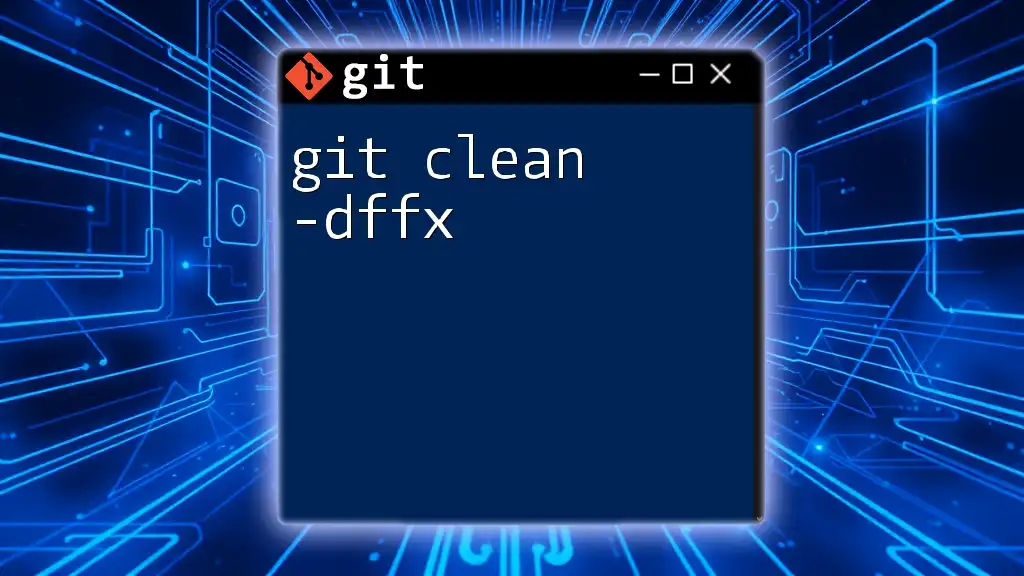
Troubleshooting Common Issues
Misusing `git clean`
Accidentally deleting important files is one of the most common mistakes when using `git clean`. Always perform a dry run before executing the command unless you are absolutely certain of what will be removed.
Recovering Deleted Files
Once you run `git clean -fd`, recovery options are typically limited. Avoiding misuse through careful preparation and reviewing your untracked files ensures you minimize the risk of losing valuable work.
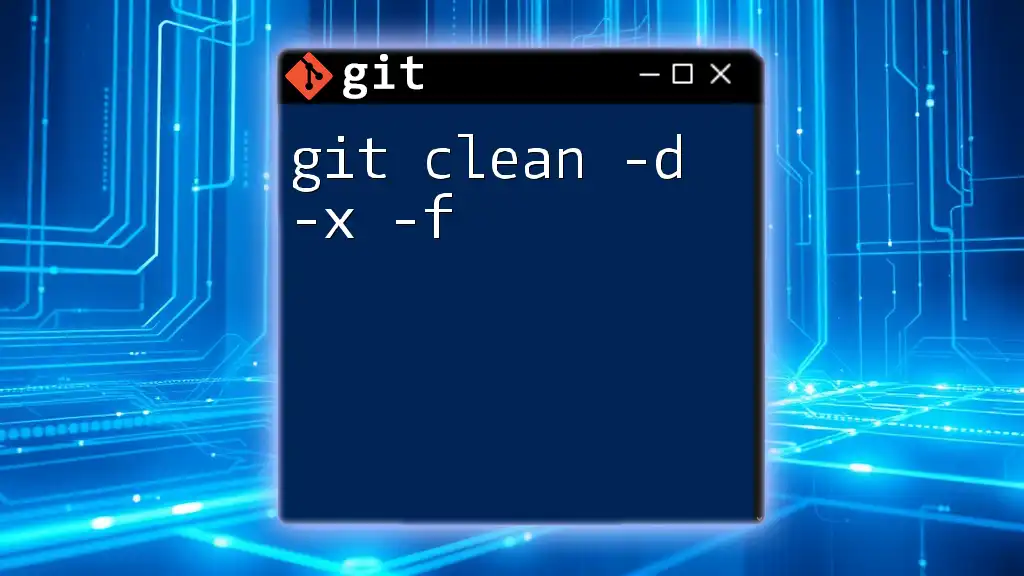
Conclusion
Understanding and effectively using `git clean -fd` is essential for maintaining a tidy and efficient working environment in Git projects. By following the guidelines and best practices outlined, you can enhance your productivity while ensuring that your repositories remain manageable.
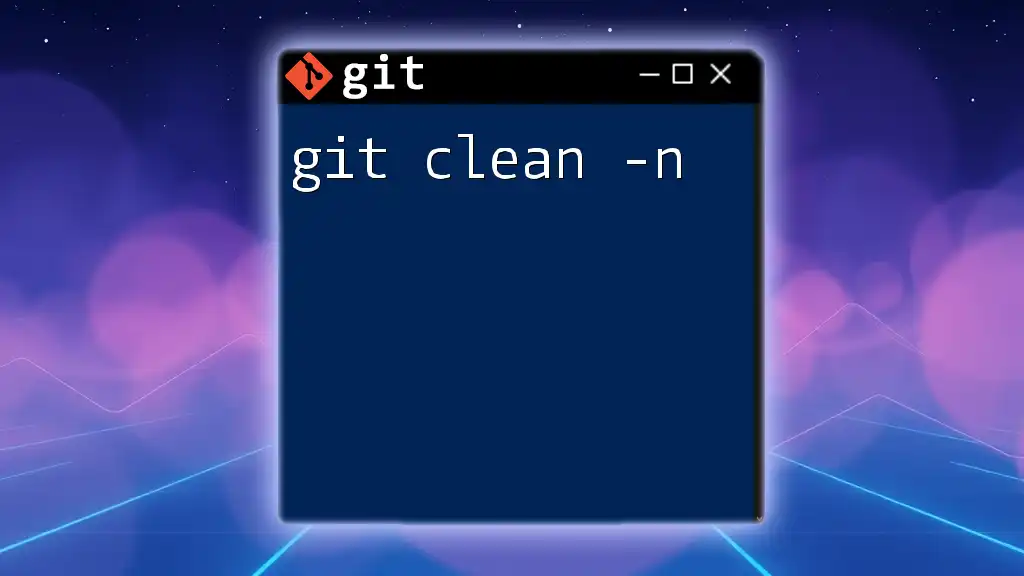
Call to Action
Ready to master Git commands like `git clean -fd`? Join us for more in-depth training and resources to elevate your coding skills! Explore our courses today and simplify your development process!