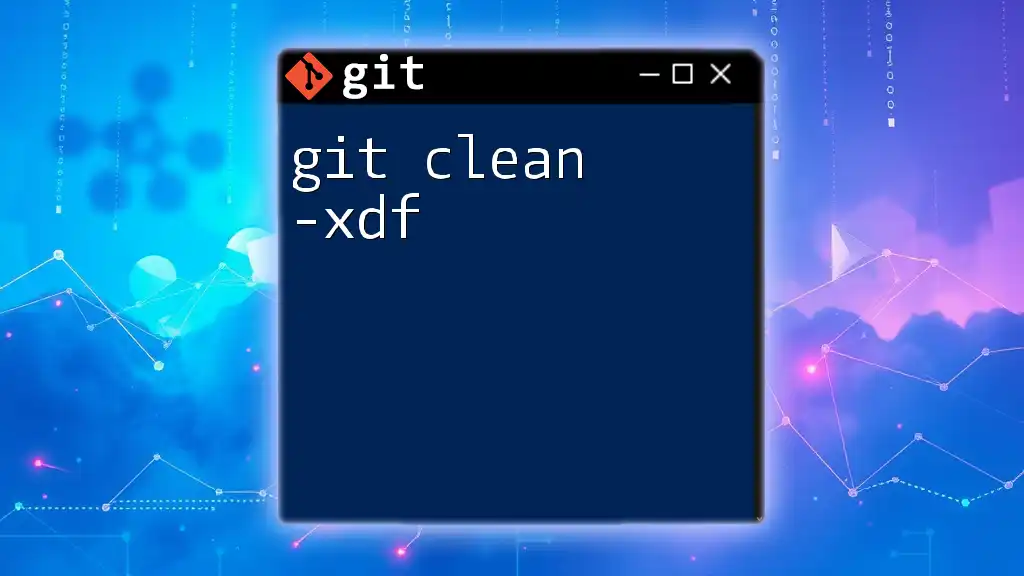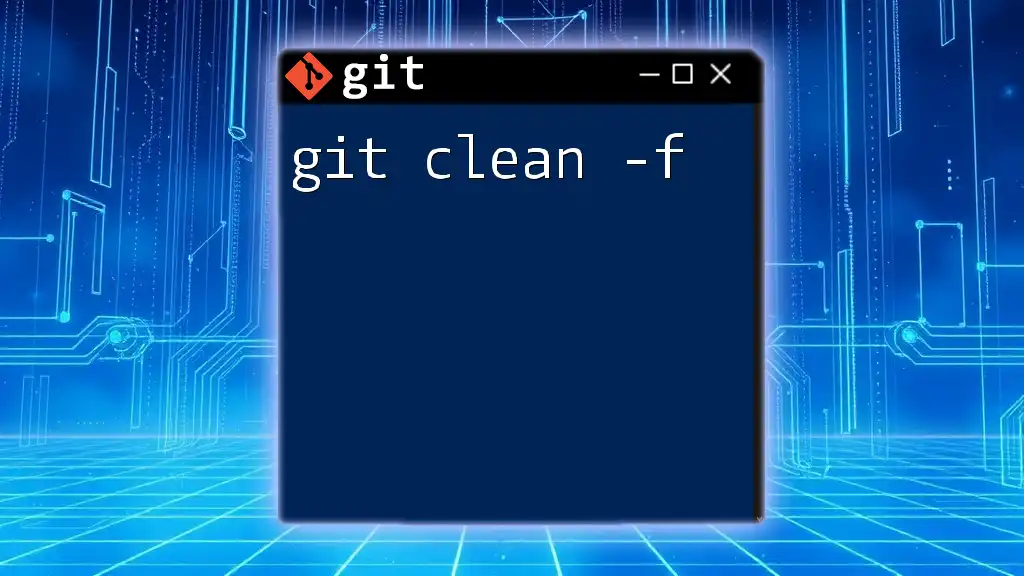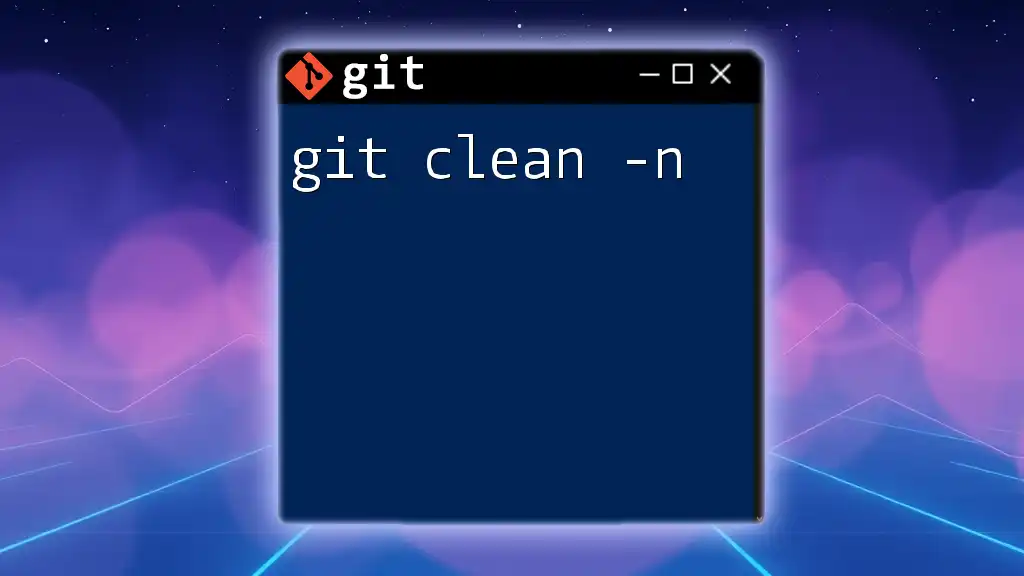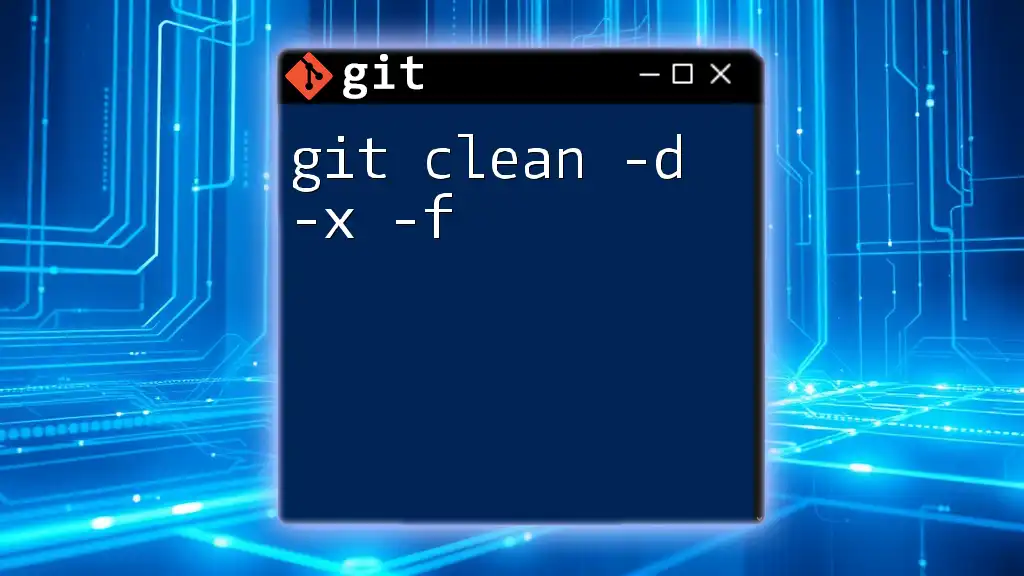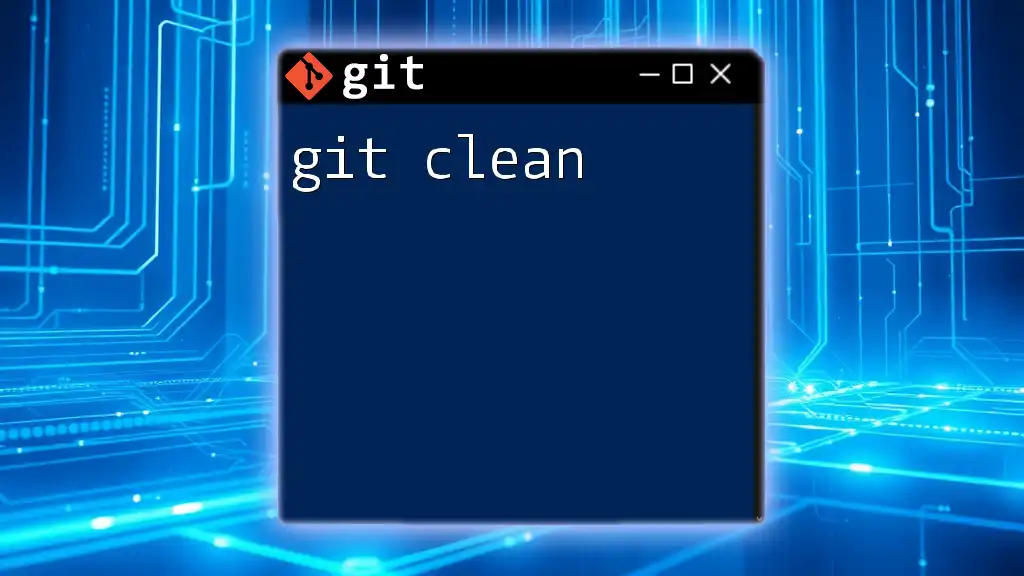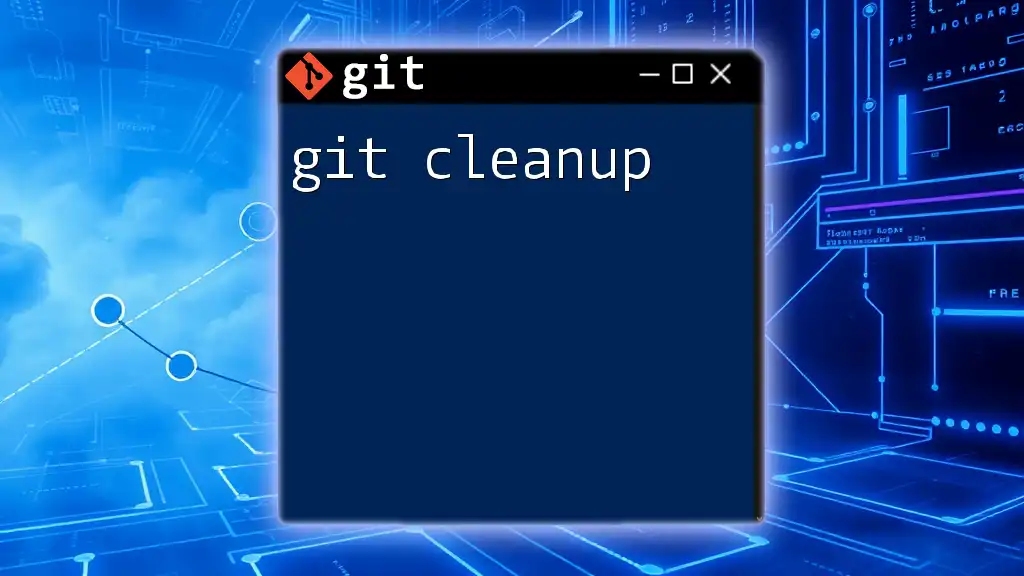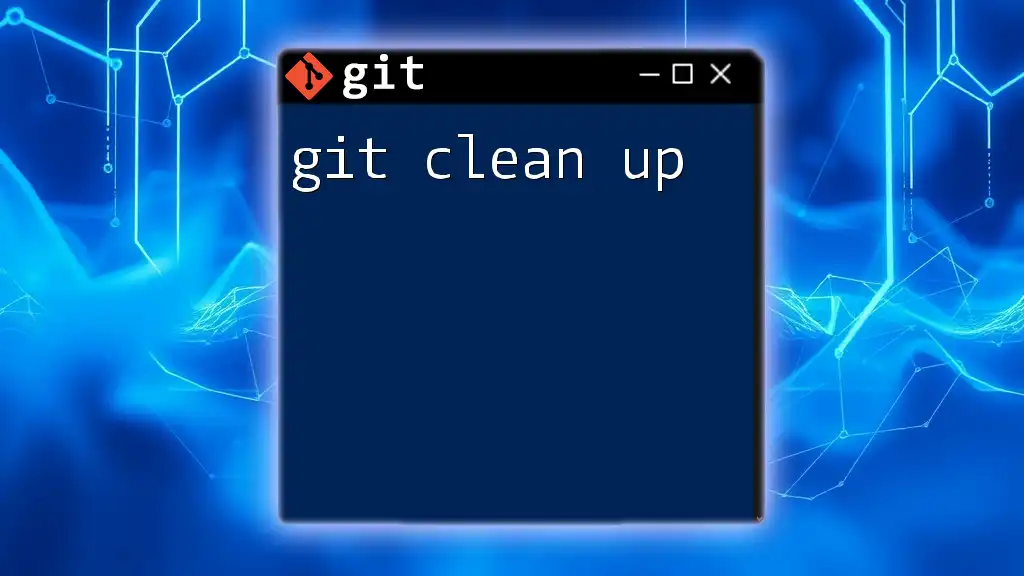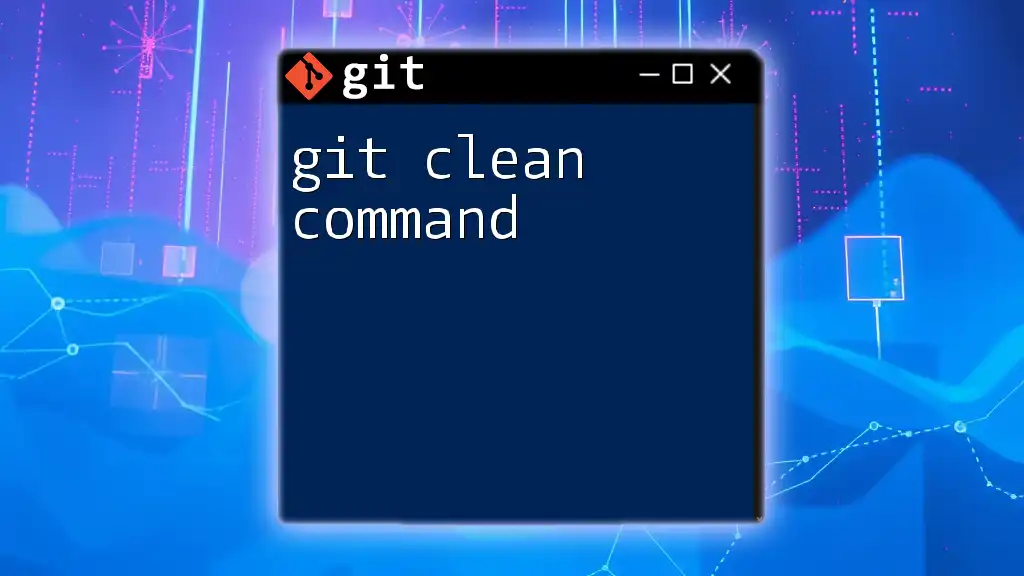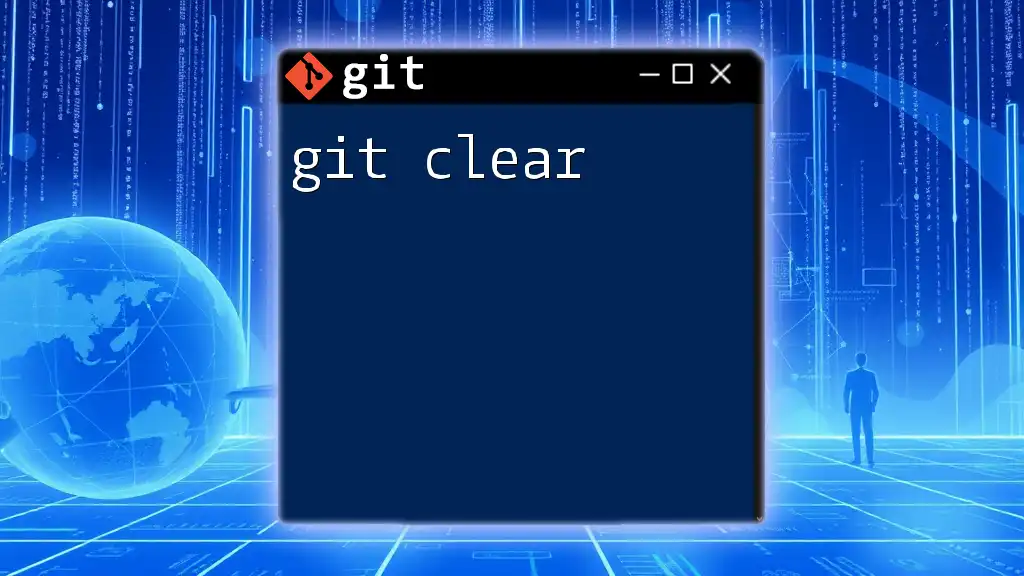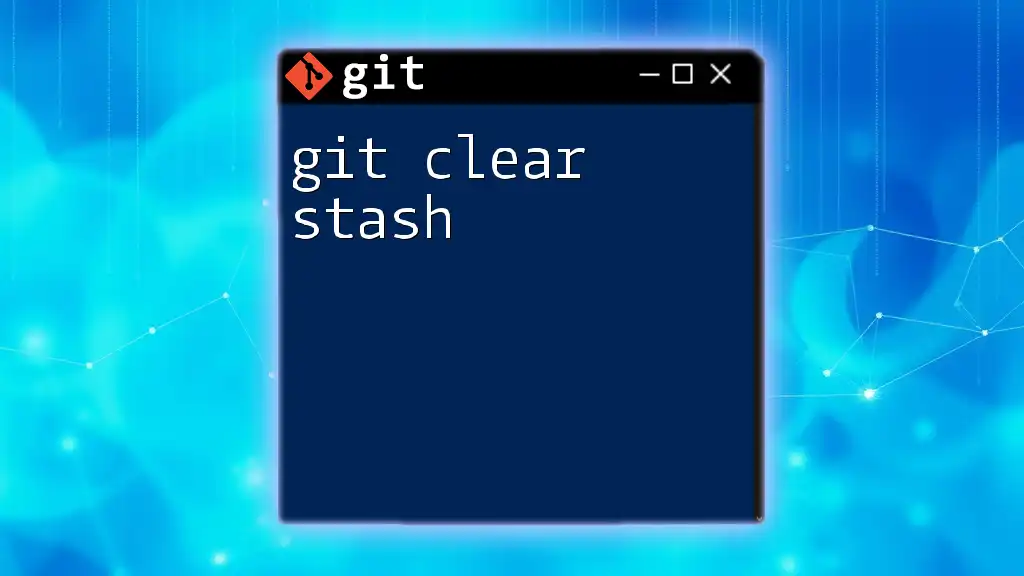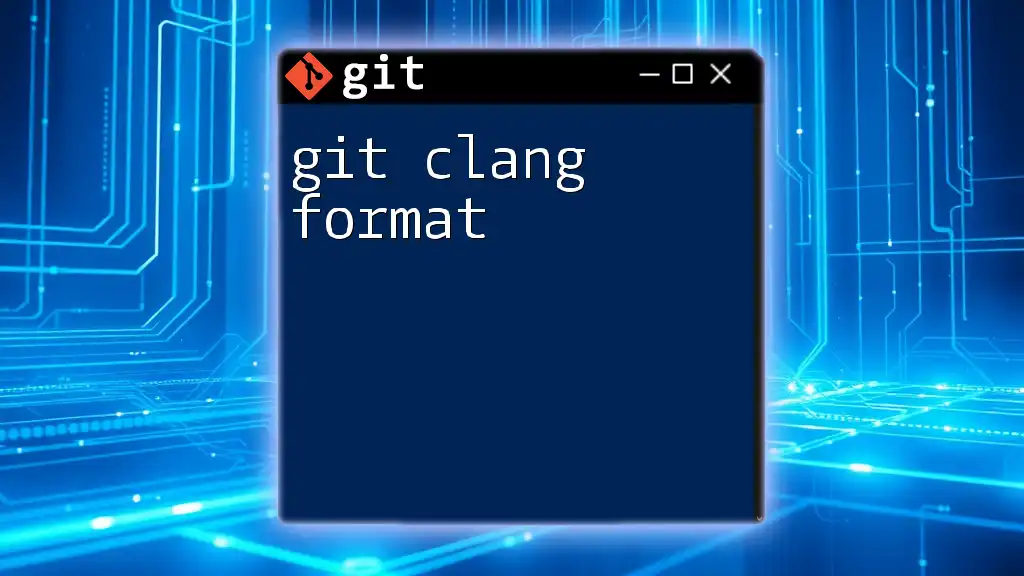The `git clean -xdf` command is used to remove untracked files from your working directory in a Git repository, including ignored files (as defined in `.gitignore`), ensuring a clean slate for further work.
git clean -xdf
Understanding `git clean -xdf`
What is `git clean`?
`git clean` is a powerful command utilized in Git that allows you to remove untracked files and directories from your working directory. This is particularly useful for cleaning up your project, especially when you have temporary files, build artifacts, or clutter that may have accumulated over time. By keeping your repository clean, you ensure a more organized workspace, minimize confusion, and enhance performance.
Breaking Down the `-xdf` Options
To fully appreciate the power of `git clean`, it's essential to understand the specific flags that can be used with this command. The `-xdf` option has three parts that make it very effective for a comprehensive cleanup.
-x: Ignoring `.gitignore`
The `-x` flag instructs Git to ignore the rules specified in the `.gitignore` file. Normally, `.gitignore` protects certain files from being tracked by Git, such as log files, sensitive data files, or compiled binaries. However, with the `-x` option, `git clean` will remove all untracked files, even those typically excluded by `.gitignore`. This gives you a clean slate and ensures that no unwanted files are left behind.
-d: Removing Untracked Directories
The `-d` flag allows Git to remove untracked directories in addition to untracked files. Without this flag, only untracked files are affected, leaving directories intact. This is crucial when you want to fully clean up your environment, particularly if your project structure has changed significantly or if directories used for temporary builds or data are no longer needed.
-f: Forceful Cleaning
The `-f` flag stands for "force" and is mandatory when you want to perform a clean operation. Git includes this precaution to prevent accidental deletions, safeguarding your files unless you explicitly state that you want to proceed. Omitting this flag will result in Git notifying you that the clean command requires confirmation.
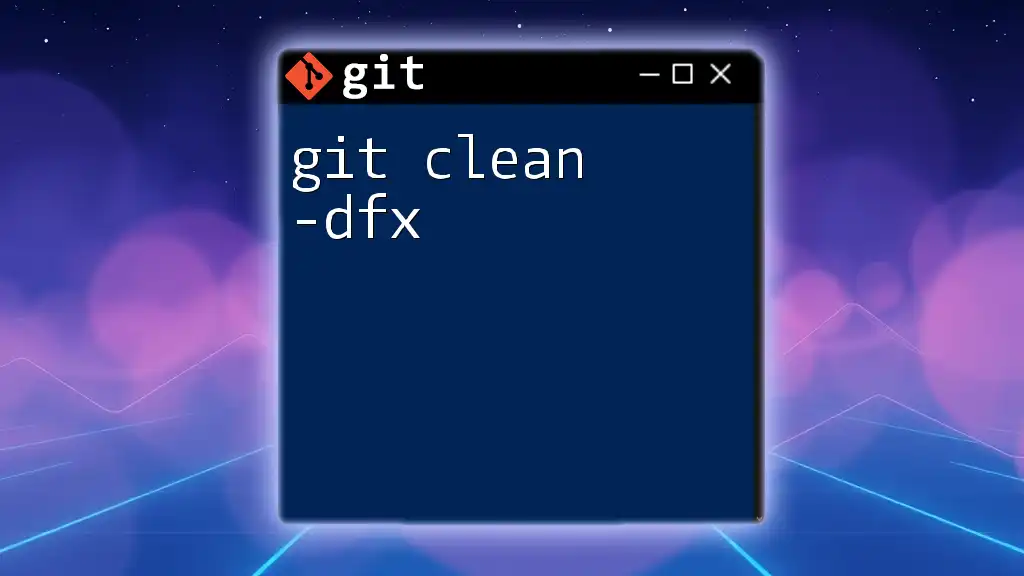
When to Use `git clean -xdf`
Common Scenarios for Cleaning Up
There are several situations where invoking `git clean -xdf` becomes necessary:
- After completing a messy merge or resolving conflicts, leftover untracked files can muddle the workspace.
- Before deploying code to production, it’s prudent to remove temporary files that may have been generated during development.
- When switching branches, untracked files can interfere with the next project's requirements or structure. Cleaning them can offer a fresh start.
Benefits of Using `git clean -xdf`
Using `git clean -xdf` offers numerous advantages:
- Streamlining Your Workflow: A clean repository minimizes distractions and helps you focus on what matters—your code.
- Enhanced Performance: Reducing clutter can speed up Git operations, especially when lots of untracked files or directories are present. It reduces the overhead during operations like `git status`.
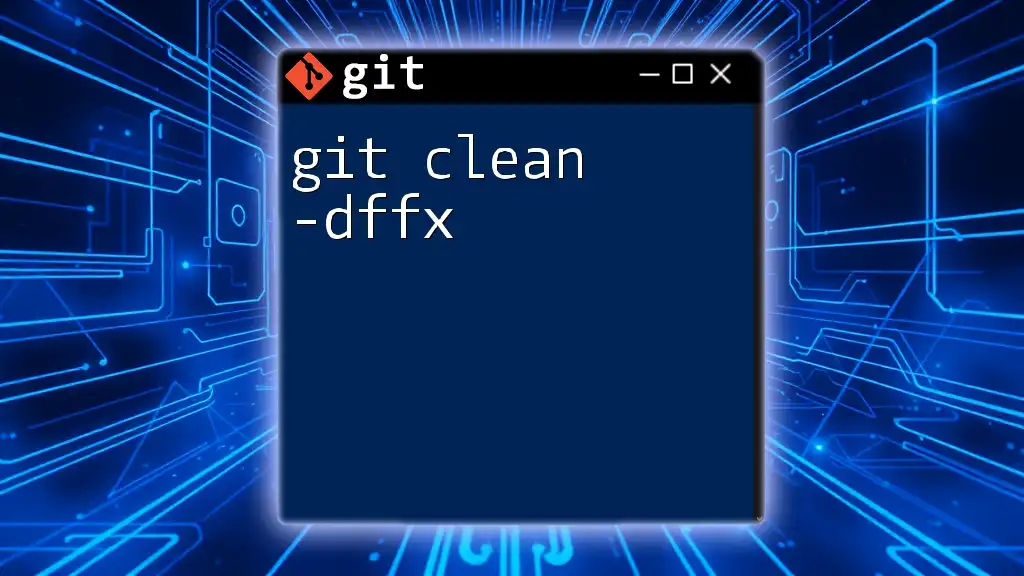
How to Use `git clean -xdf` Safely
Best Practices Before Running `git clean`
Previewing Changes with `git clean -n`
Before executing a command that could result in significant data loss, it's wise to preview what will be affected. The `-n` option performs a dry run, allowing you to see what files would be deleted without actually removing anything.
You can use the following command to simulate the cleanup:
git clean -n -xdf
This way, you can verify that the files and directories that Git intends to clean are indeed the ones you want to remove.
Confirming Necessary Files Are Not Deleted
Take careful note of the output from the dry run. Ensure that all necessary files and directories you want to keep are not listed. If you see crucial files included, consider modifying your approach, perhaps using the `.gitignore` file for any that should be protected.
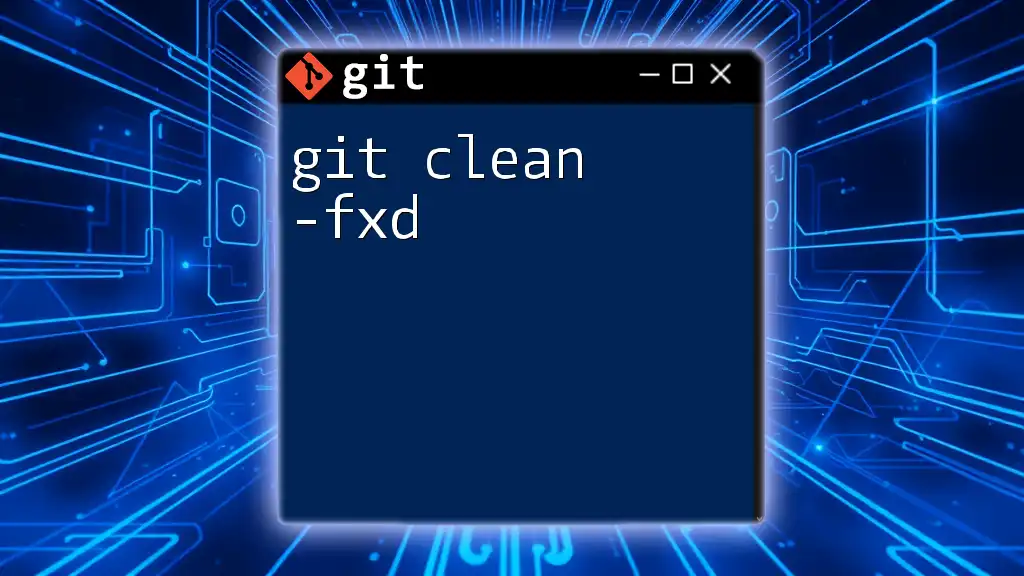
Example Use Cases
Real-World Scenarios
Case Study 1: Clearing a Project for a Fresh Start
Imagine a scenario where a project has accumulated numerous temporary files over several feature additions. Once development is paused or concluded, running:
git clean -xdf
will leave you with a pristine state, ready for the next phase of development or archiving.
Case Study 2: Switching Branches and Cleaning Up Untracked Files
As you move to a new feature branch, untracked files from the previous branch may no longer be relevant. After confirming with:
git clean -n -xdf
you can confidently switch to your new branch knowing your environment is clean.
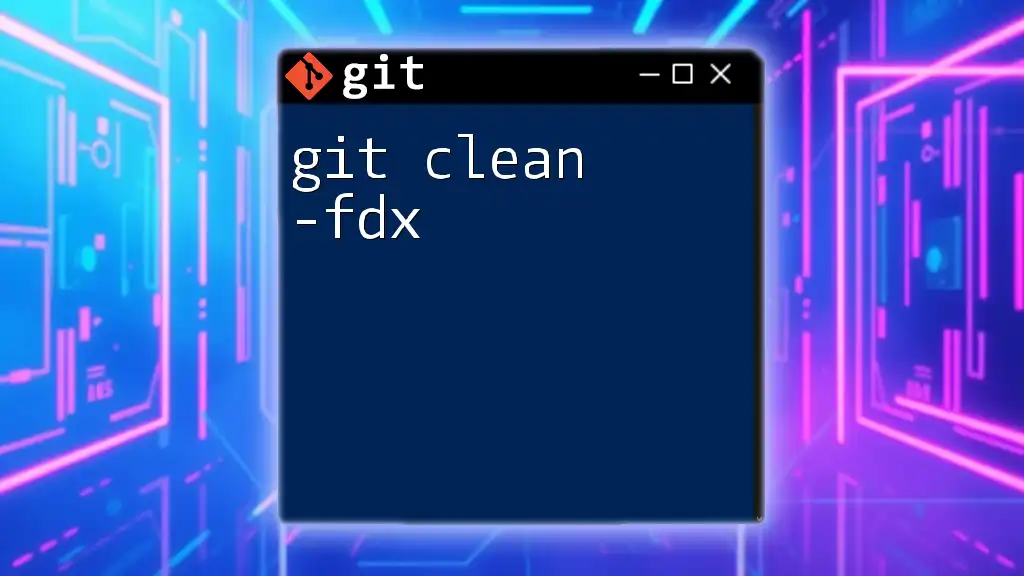
Safety Measures & Cautions
Risks of Using `git clean -xdf`
While `git clean -xdf` is incredibly effective, it comes with risks. The command is destructive; when files are deleted, they are not moved to the trash or recoverable in any easy manner. Use with caution and be absolutely sure you wish to delete the files listed in the dry run.
Alternatives to `git clean -xdf`
If you're unsure about wiping everything at once, consider using `git clean -f` or `git clean -fd`. These provide more granular control, allowing you to delete only files or directories selectively, without touching those you want to preserve.
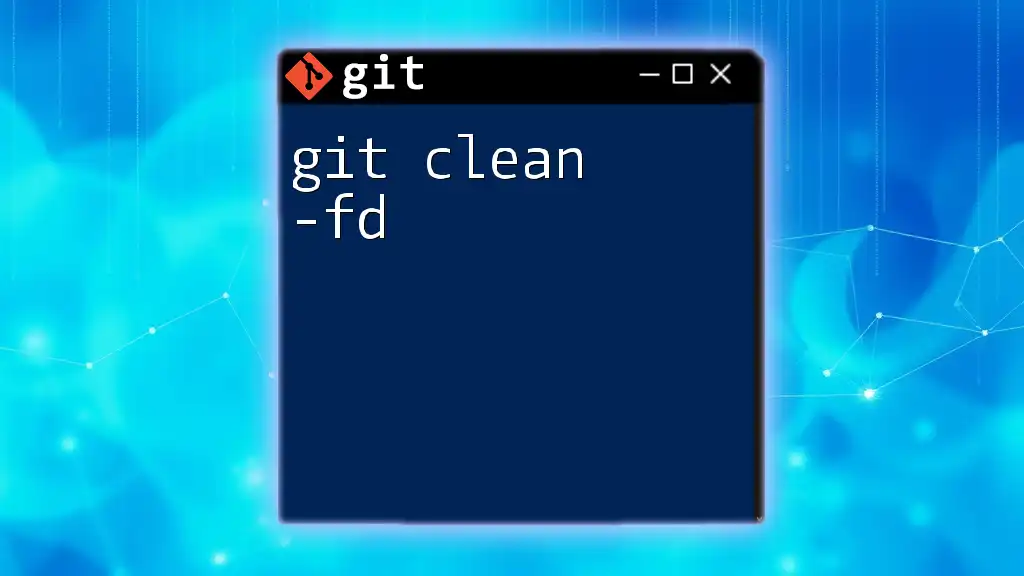
Summary
In summary, `git clean -xdf` is a formidable tool for maintaining a tidy Git repository. By understanding and utilizing its flags wisely, you can enhance your workflow, keep your environment organized, and mitigate potential confusion within your project. Always remember to preview your deletions with the `-n` flag to safeguard essential files. With these practices in mind, you’ll make the most of your git management skills.
Further Learning Resources
To deepen your understanding of `git clean -xdf` and Git in general, consider exploring the official Git documentation. Additionally, there are numerous blogs and video tutorials available that delve into Git command-line usage, best practices, and advanced techniques, offering invaluable insights to enhance your development experience.