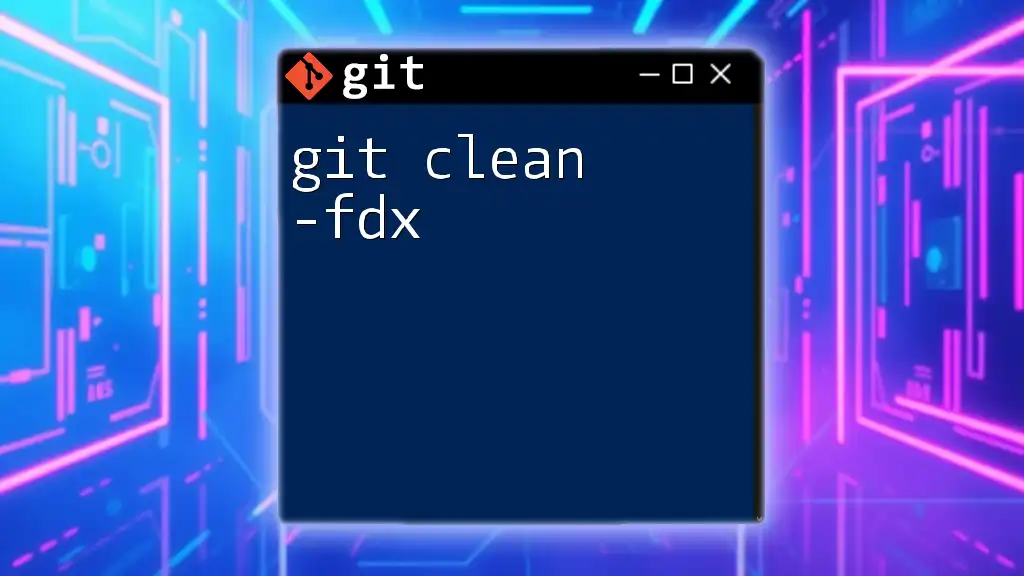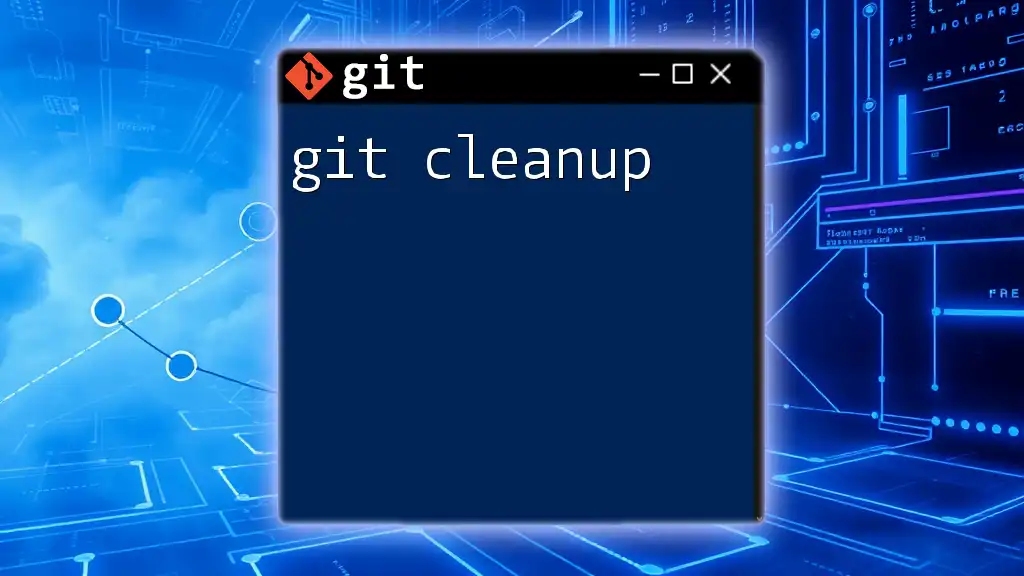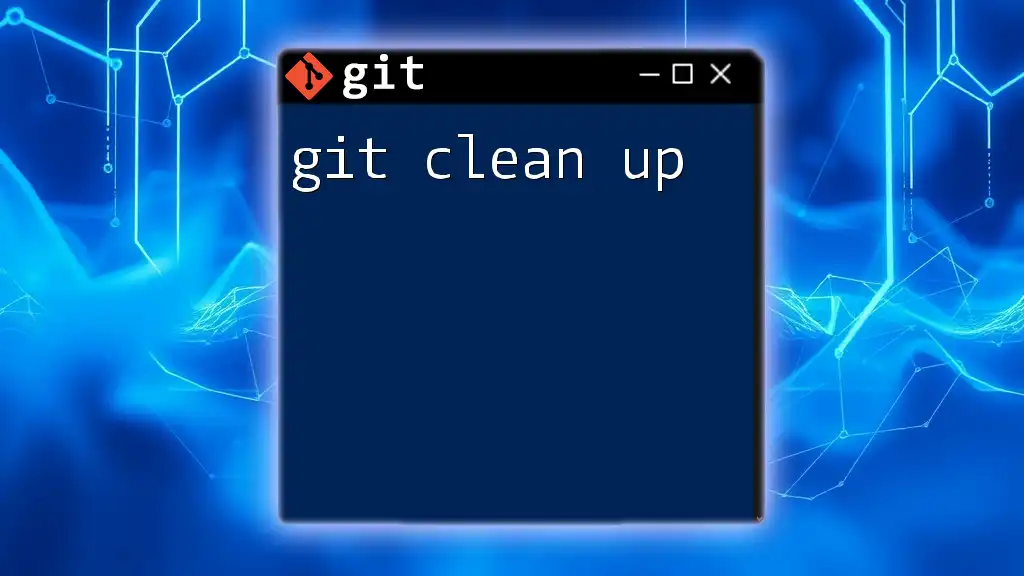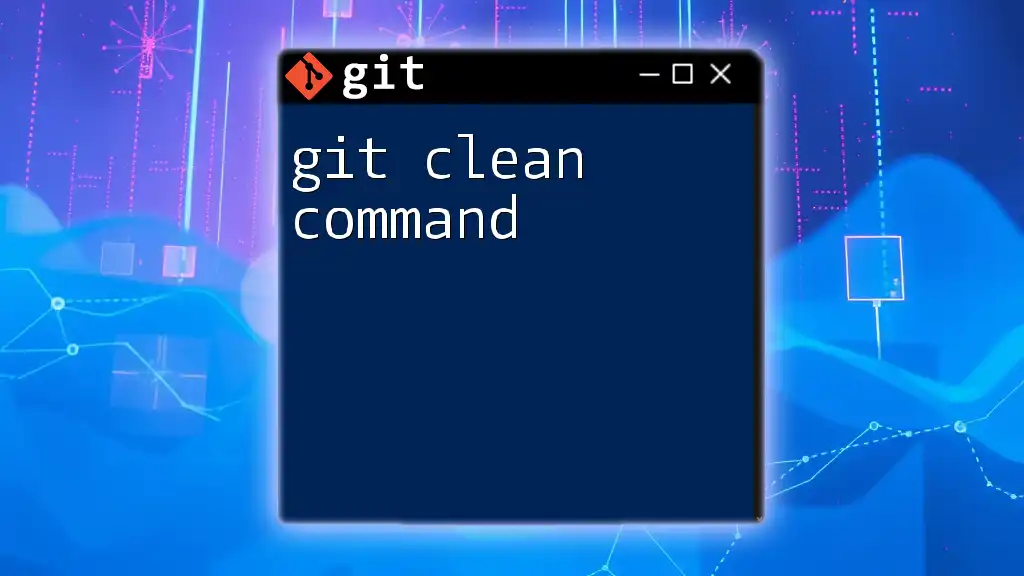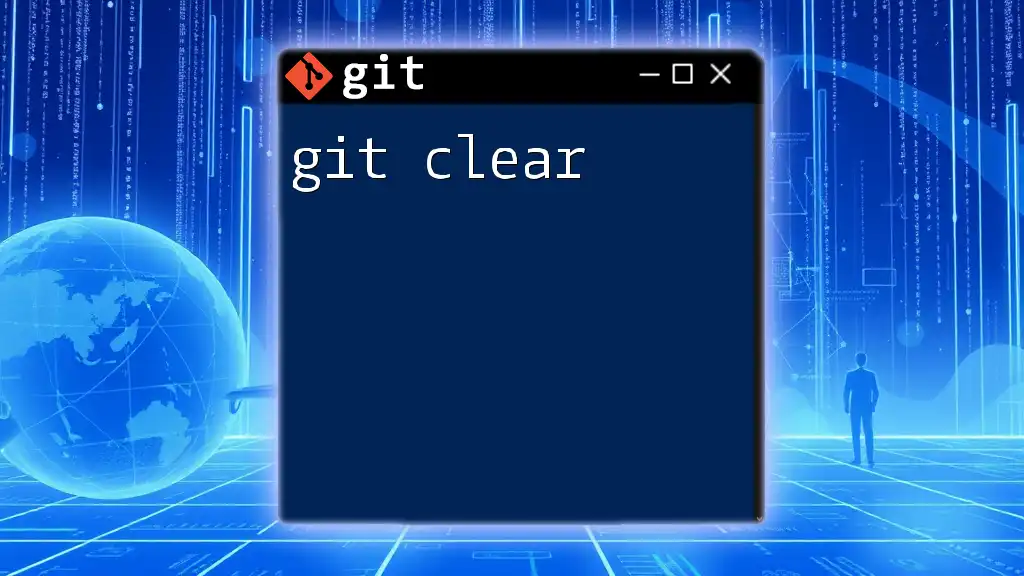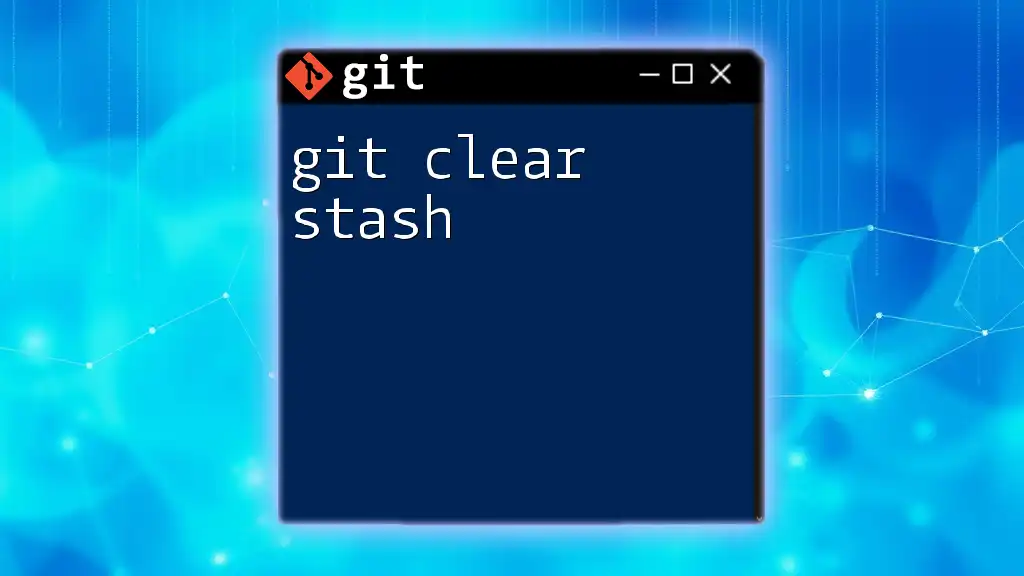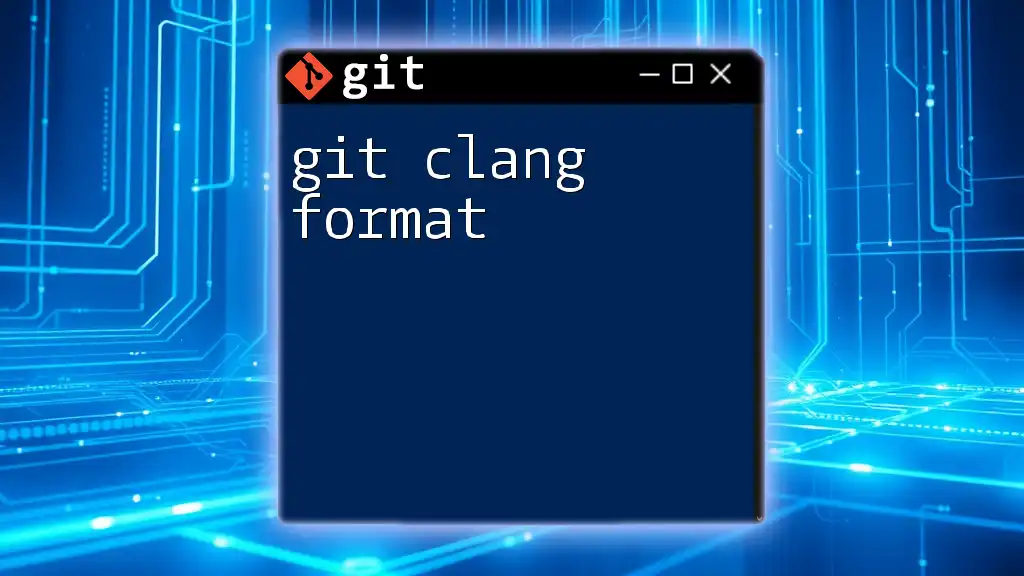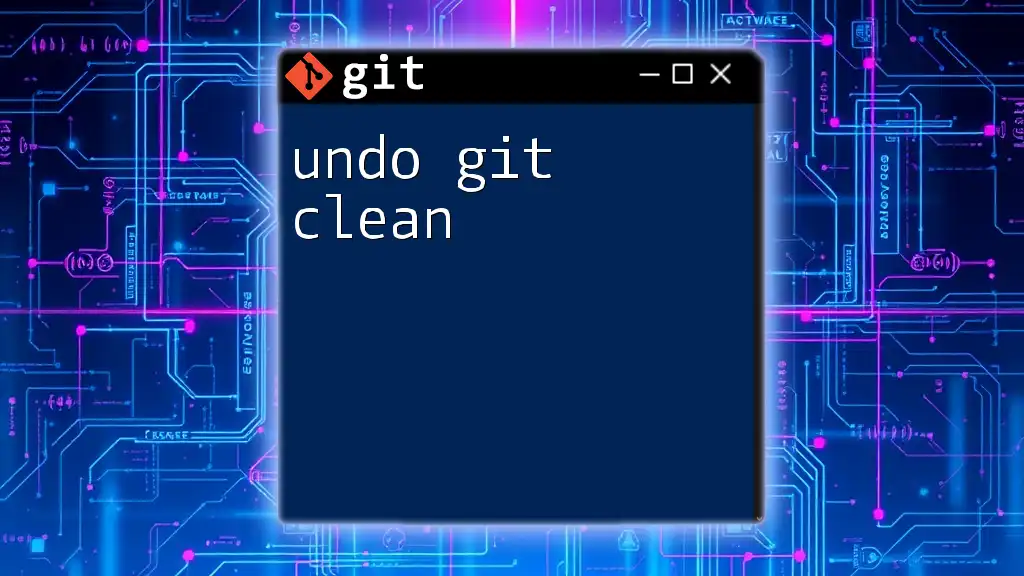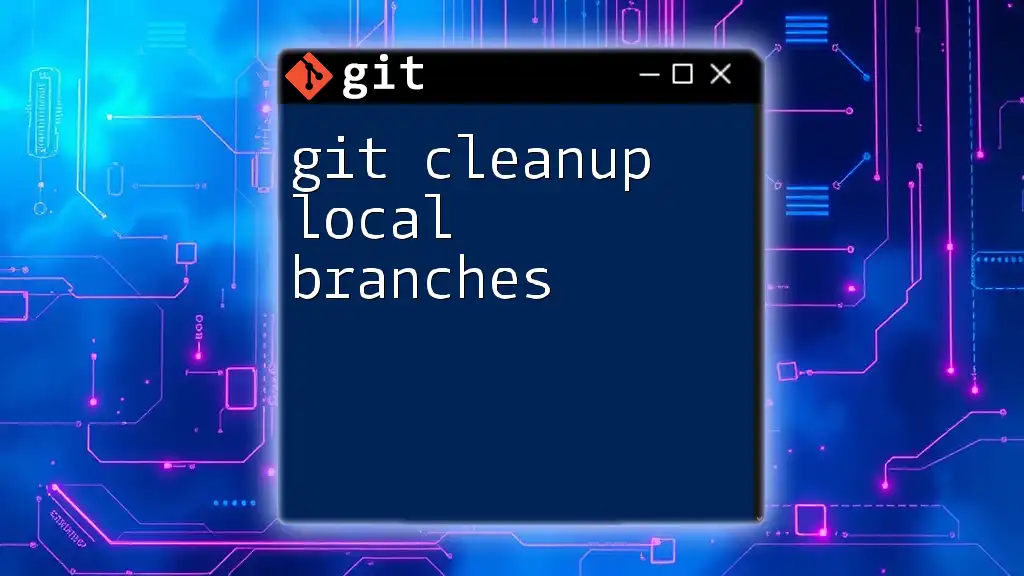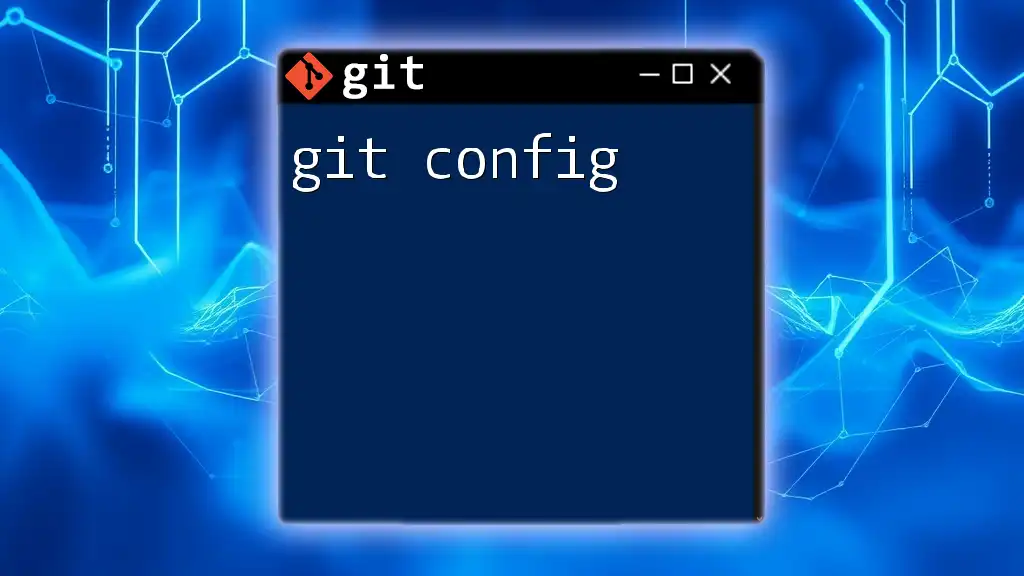The command `git clean -fdx` is used to remove all untracked files, directories, and ignored files from the working directory in a Git repository.
git clean -fdx
What is Git Clean?
Git clean is a command used to remove untracked files from your working directory. It plays a vital role in maintaining a clean workspace, particularly when you have accumulated files that are not part of your version control. This can happen after working on experiments, trying out new features, or other temporary tasks that leave behind files that clutter your project.
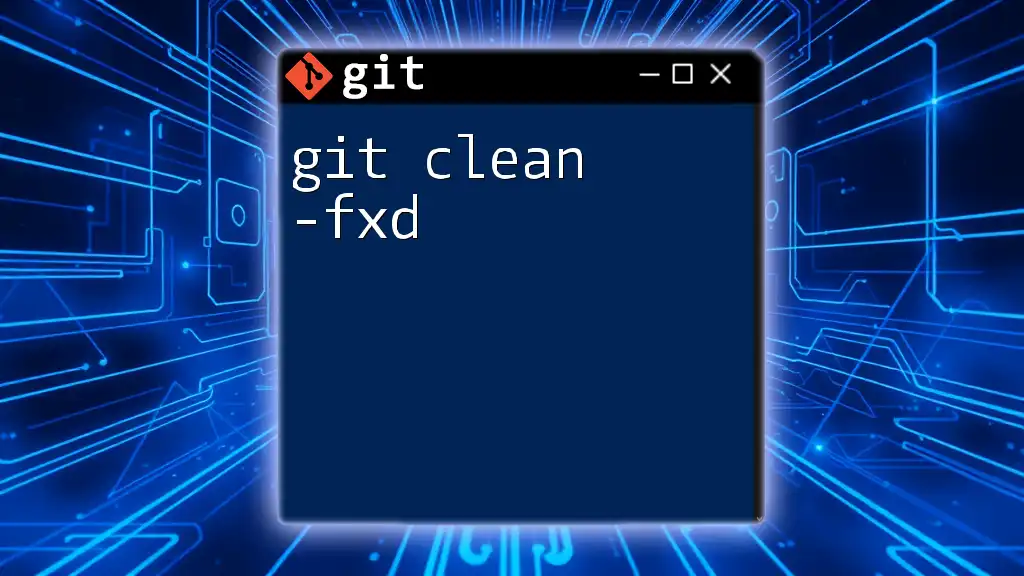
Understanding the `-fdx` Flags
The command `git clean -fdx` includes three flags that each serve a specific and crucial function:
-
`-f`: This flag stands for force. Without this flag, Git will refuse to clean the files as a precaution against accidental deletion. It's a safety measure designed to protect untracked files, which is why it's necessary to include it in most clean-up commands.
-
`-d`: This flag instructs Git to also remove untracked directories in addition to untracked files. Without `-d`, Git will only affect files.
-
`-x`: This flag is powerful as it tells Git to remove all files that are ignored, according to your `.gitignore` settings. This means that even files ignored from version control will be deleted when you use this flag.
When combined, `git clean -fdx` ensures a thorough cleaning of your workspace, removing everything that isn’t tracked by Git, including ignored files and untracked directories.
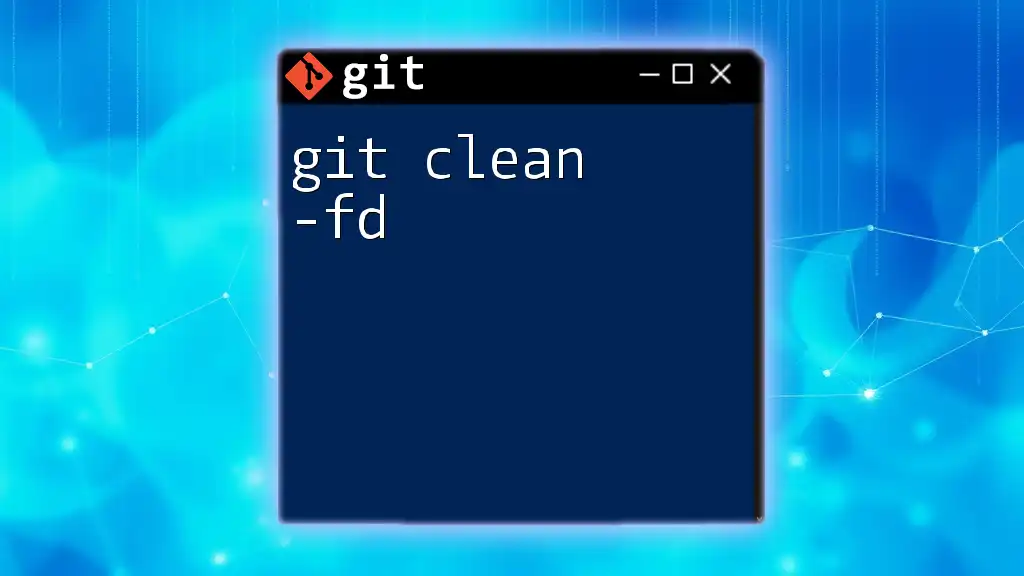
The Basics of Git Clean
What Does `git clean` Do?
Git clean essentially sweeps your working directory, removing files that Git doesn’t manage. Unlike the `git rm` command, which removes tracked files from the index and the working directory, `git clean` targets untracked files only. This makes it a more targeted approach for clearing up your workspace.
Why Use `git clean`?
Using `git clean` can significantly improve your Git workflow. Keeping your working directory clean is essential for several reasons:
- Focus: A cluttered workspace can be distracting and hinder your productivity. Cleaning up non-essential files allows you to focus on what really matters.
- Error Prevention: Untracked files might lead to errors, especially if you accidentally commit them. By cleaning them out, you make sure your commits contain only what you intend to include.
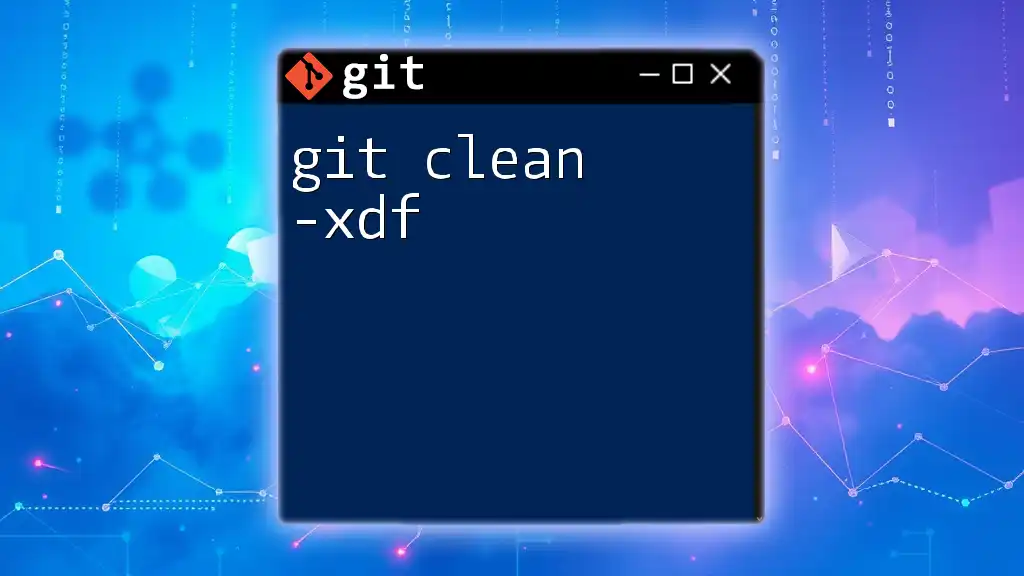
Detailed Breakdown of the `-fdx` Flags
The `-f` Flag: Force
The `-f` flag is necessary for the command to execute successfully. Without this flag, Git will generate an error and halt the operation, preventing any unintentional data loss. This is especially relevant in projects where accidental deletions of untracked files could lead to significant setbacks.
Example Scenario
Suppose you attempt to run `git clean -d` without `-f`, you’ll see an output similar to the following:
fatal: clean.requireForce defaults to true; use -f to remove untracked files
This message indicates that Git won’t proceed without your explicit confirmation to potentially delete files.
The `-d` Flag: Remove Directories
The `-d` option extends the cleanup process to directories. By utilizing this flag, you can remove entire untracked directories, which is especially useful after project experimentation where you create temporary folders that are no longer necessary.
Example
If your workspace has created a directory called `temp_dir` filled with untracked files, running:
git clean -fdx
will remove the directory along with any of the untracked files inside it.
The `-x` Flag: Remove Ignored Files
Using the `-x` flag is a significant choice because it prompts Git to remove files listed in your `.gitignore` file, which are typically meant to be excluded from version control. This includes build artifacts, temporary files, and other environment-specific files.
Use Case Scenarios
Imagine you have generated logs or temporary files that are ignored but are consuming unnecessary space. The command:
git clean -fdx
would remove these unwanted ignored files, helping you keep your repository clean and efficient.
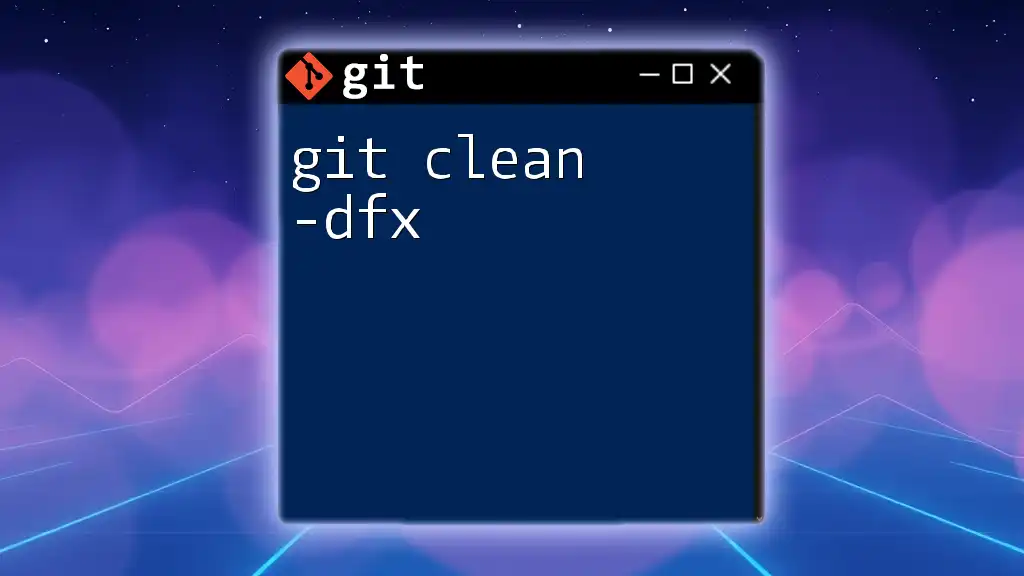
How to Use `git clean -fdx`
Syntax Overview
The basic structure for the command is:
git clean -fdx [options] [path]
Here, `[path]` is optional if you want to target specific files or directories.
Practical Examples
Example 1: Basic Cleanup
To perform a comprehensive cleanup of untracked files and ignored files within the entire repository, simply run:
git clean -fdx
Be cautious! This will permanently delete files and directories that are untracked and ignored.
Example 2: Specific Paths
If you only need to clean a specific folder, for instance, `assets/`, you can run:
git clean -fdx assets/
This command will remove all untracked files and ignored files from the `assets` directory while preserving the rest of your working directory.
Example 3: Dry Run Option
Before executing a destructive command, it’s wise to perform a dry run to see what will be deleted:
git clean -fdxn
This will show a list of files and directories that would be deleted without actually removing them, allowing you to confirm your actions first.
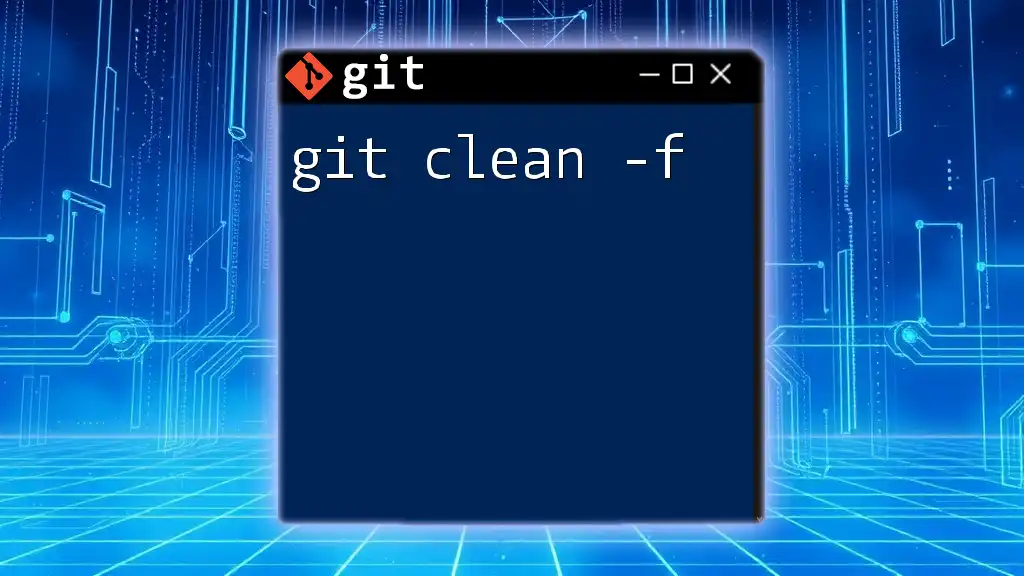
Precautions When Using `git clean -fdx`
Understanding Permanent Deletion
The biggest risk with `git clean -fdx` is permanent deletion. Once untracked files are removed, they cannot be recovered unless you have previously made a copy. Thus, using this command should be done with careful consideration.
Backup Strategies
To avoid catastrophic data loss:
- Always back up essential files before running the command, particularly if you are uncertain about what will be deleted.
- You can create a temporary branch to stash any important changes or files that may be at risk.
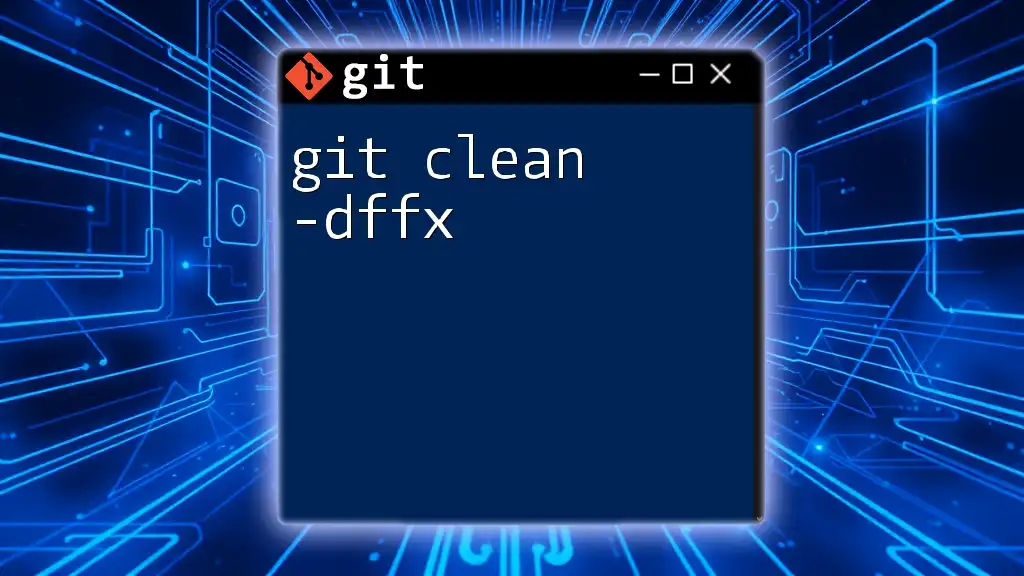
Common Mistakes and Troubleshooting
Forgetting to Use Dry Run
One of the most common mistakes is neglecting to perform a dry run before executing `git clean -fdx`. This can lead to unintended deletions. Always remember, prevention is better than cure. Use the dry run option to visualize the impact of the command.
Using on an Incorrect Branch
It's crucial to double-check your branch before executing `git clean -fdx`. Using this command on the wrong branch could result in loss of important experimental files or changes. Running `git status` will help you confirm your active branch and the file states before cleanup.
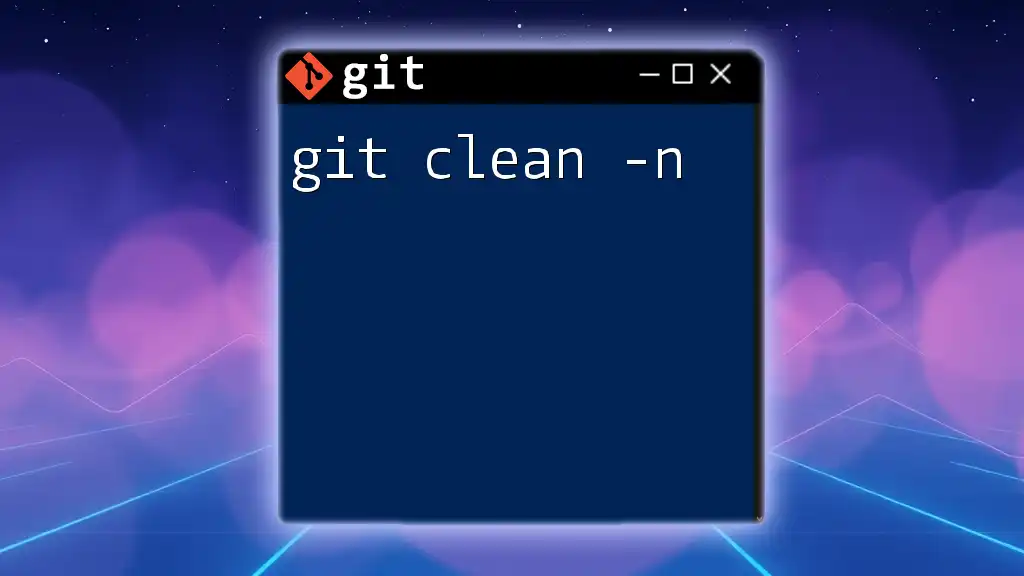
Alternatives to `git clean`
Manual Deletion
While `git clean` is powerful, sometimes manually removing unwanted files may be a more prudent choice. This method allows you to review files before deletion and ensures you can keep those you should retain.
Other Git Commands for Cleanup
Additionally, other Git commands can assist in managing your repository:
- `git rm`: Useful for removing tracked files.
- `git stash`: A command for temporarily storing changes in your working directory that you may want to keep but not commit.
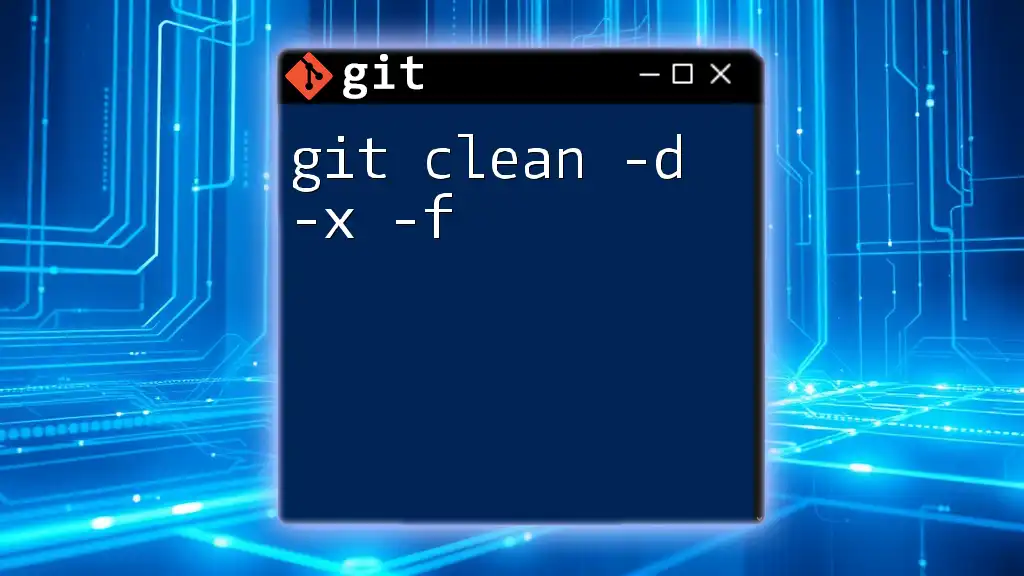
Conclusion
Maintaining a clean workspace in Git is essential for efficient project management. Understanding and using the command `git clean -fdx` safely can help you achieve this cleanliness by removing untracked and ignored files. Always proceed with caution and employ best practices to safeguard your valuable data.
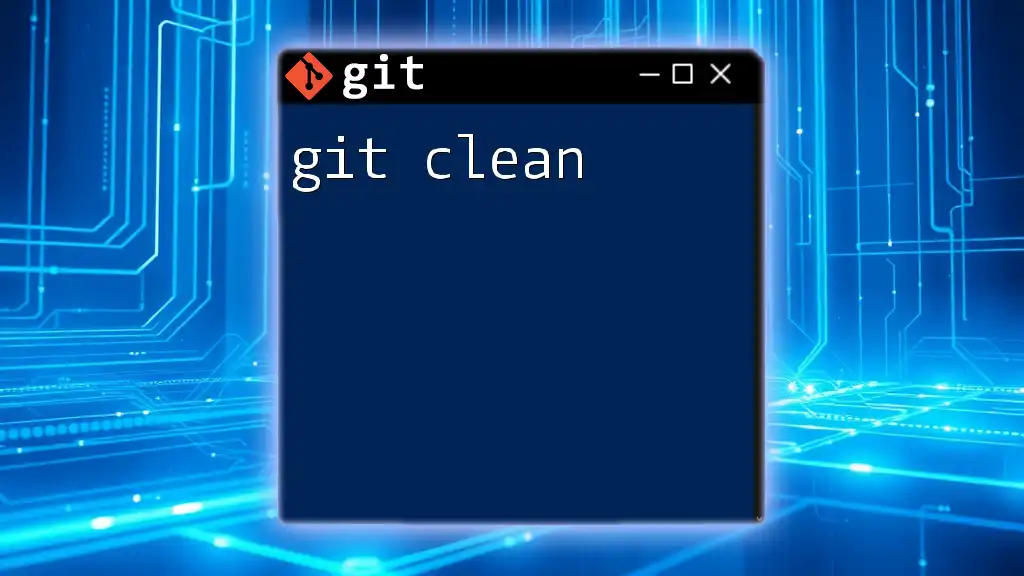
Call-to-Action
Stay tuned for more concise Git command guides, and feel free to share your experiences or questions regarding the use of `git clean -fdx` in the comments!