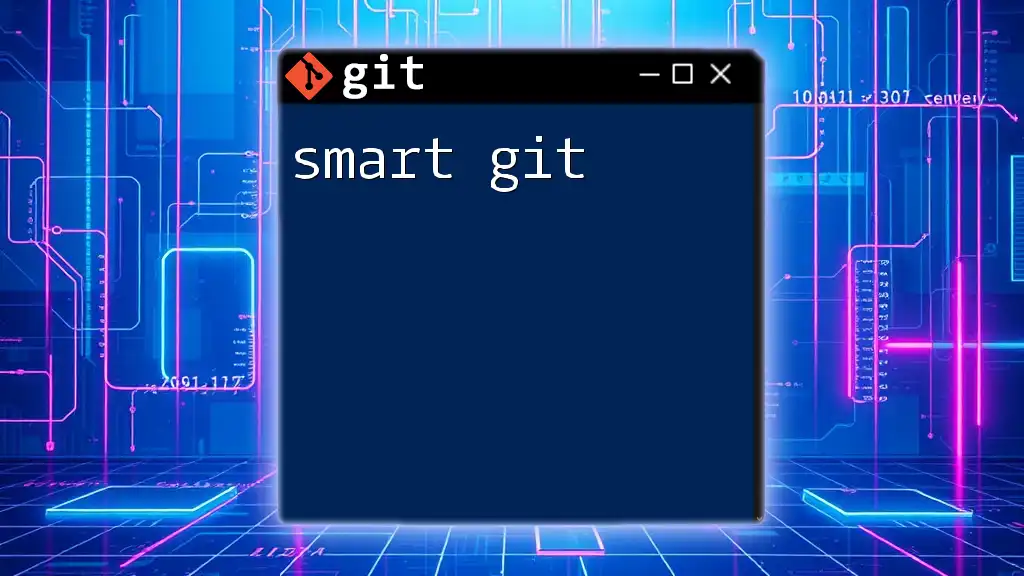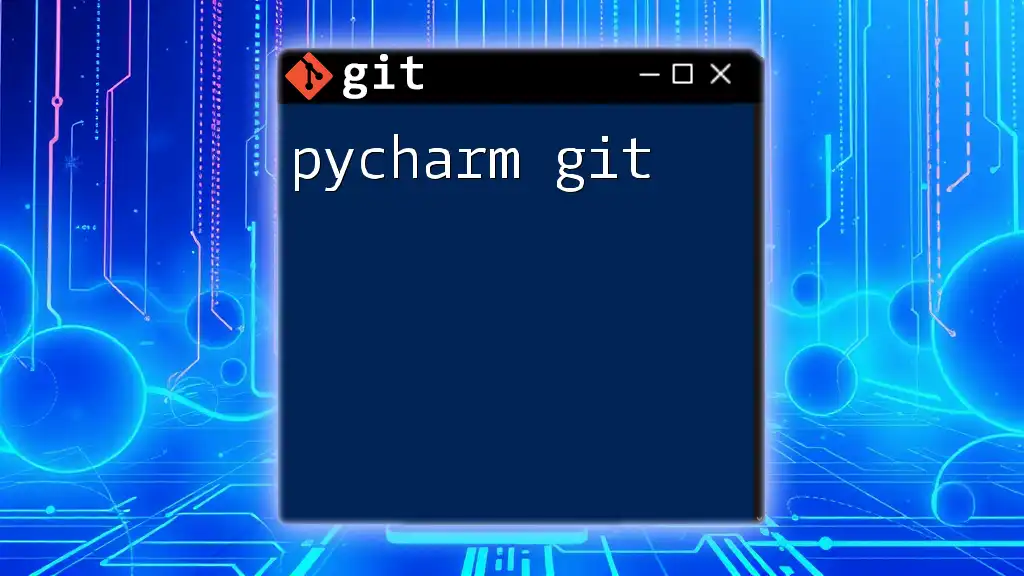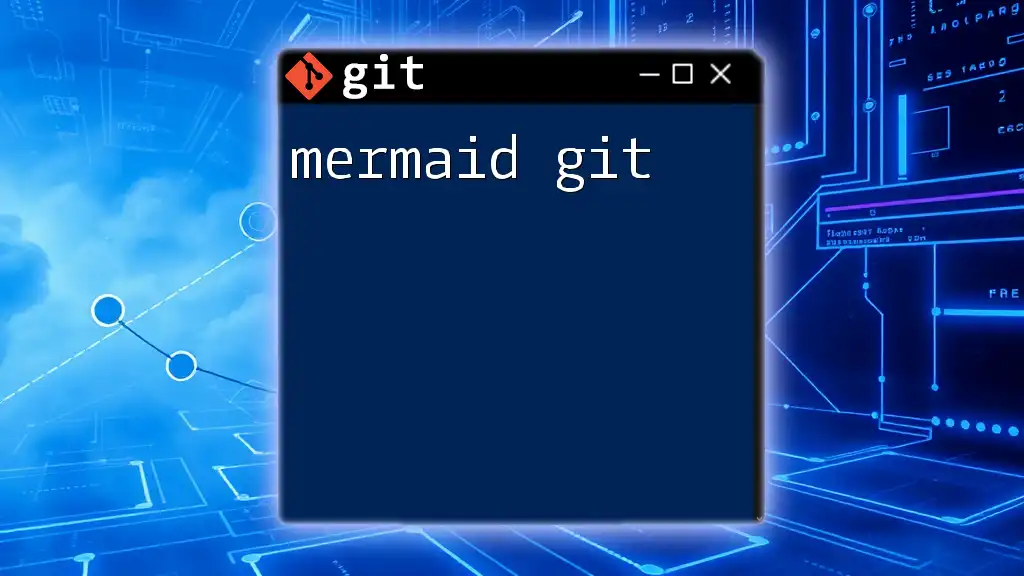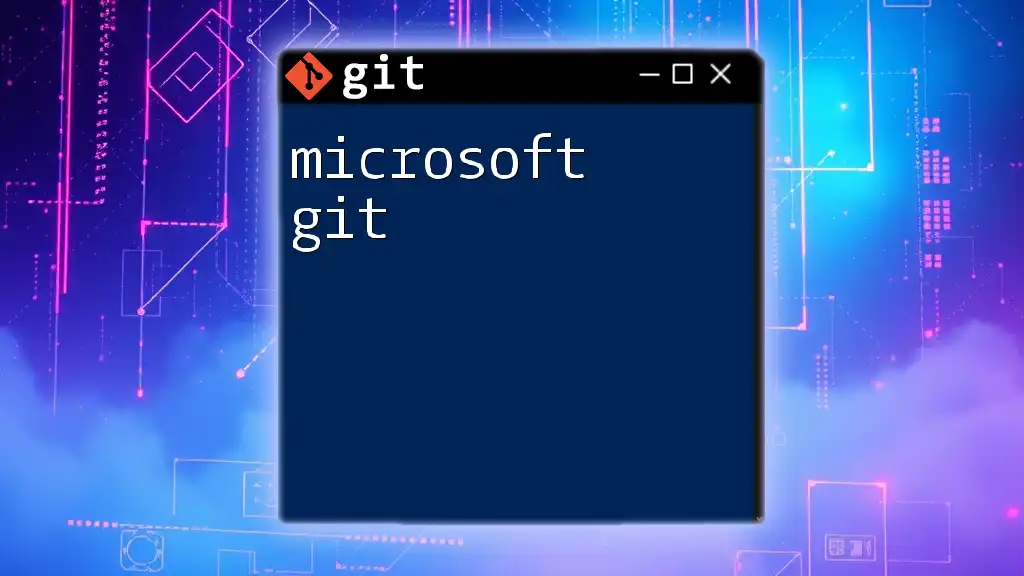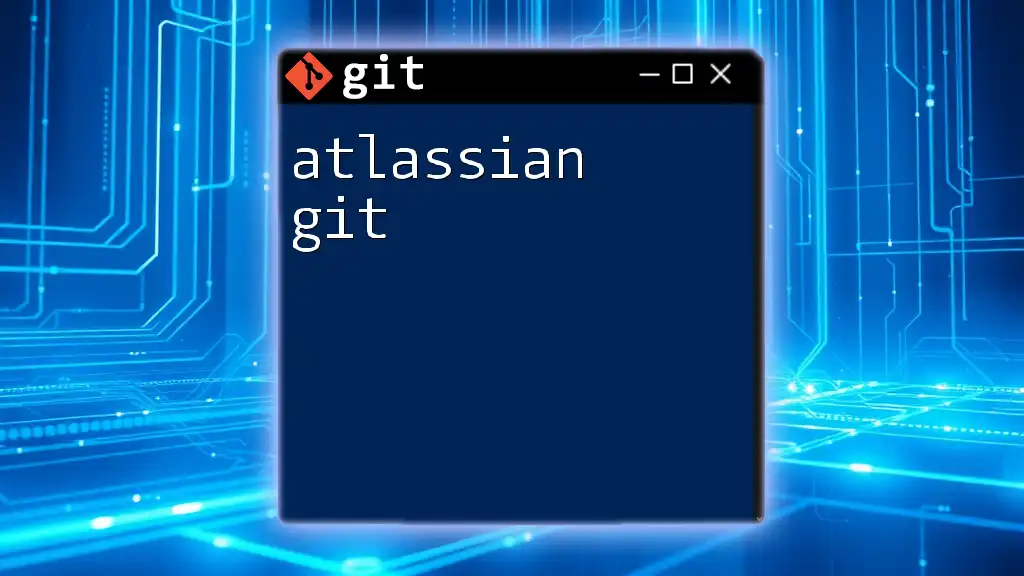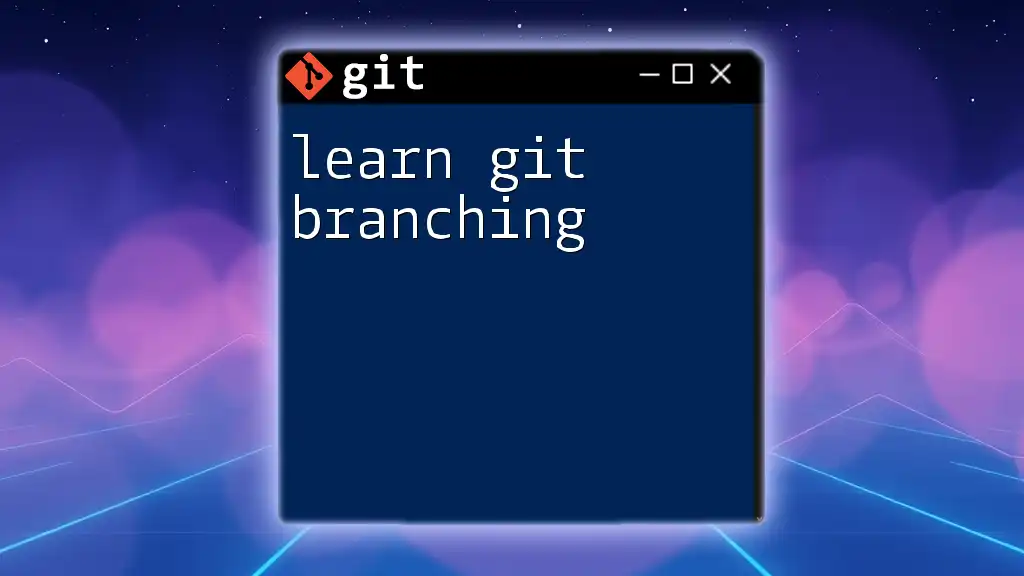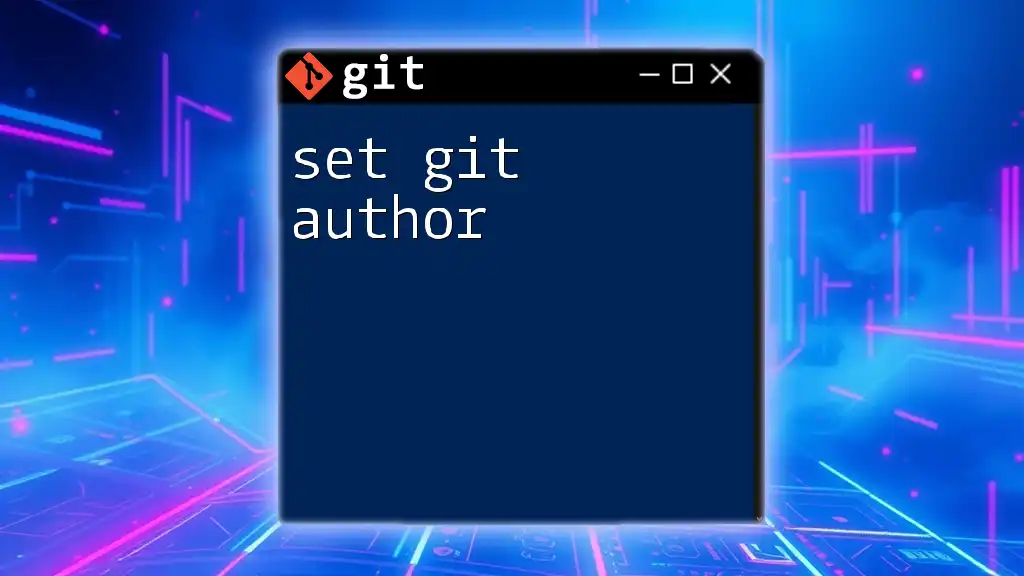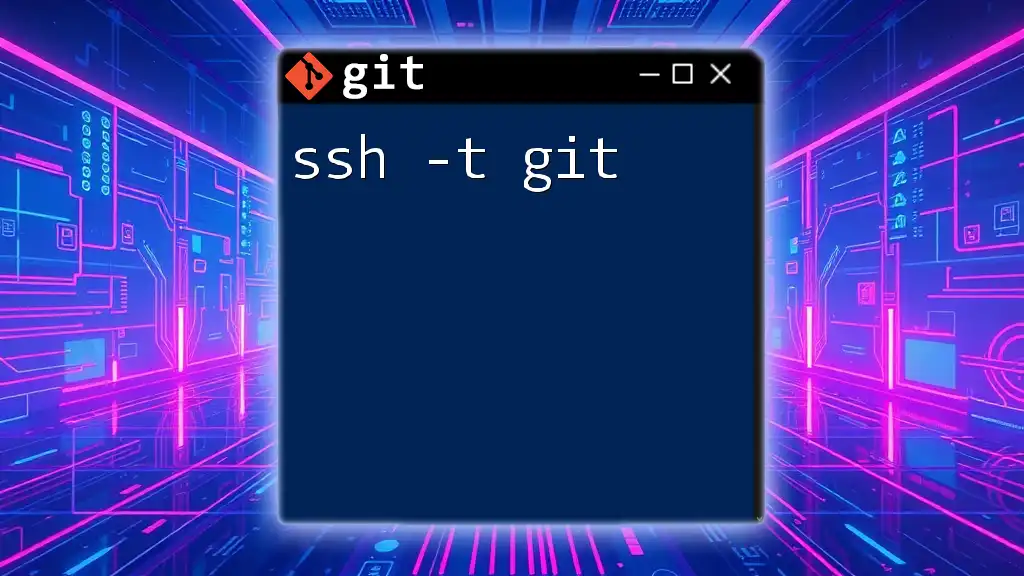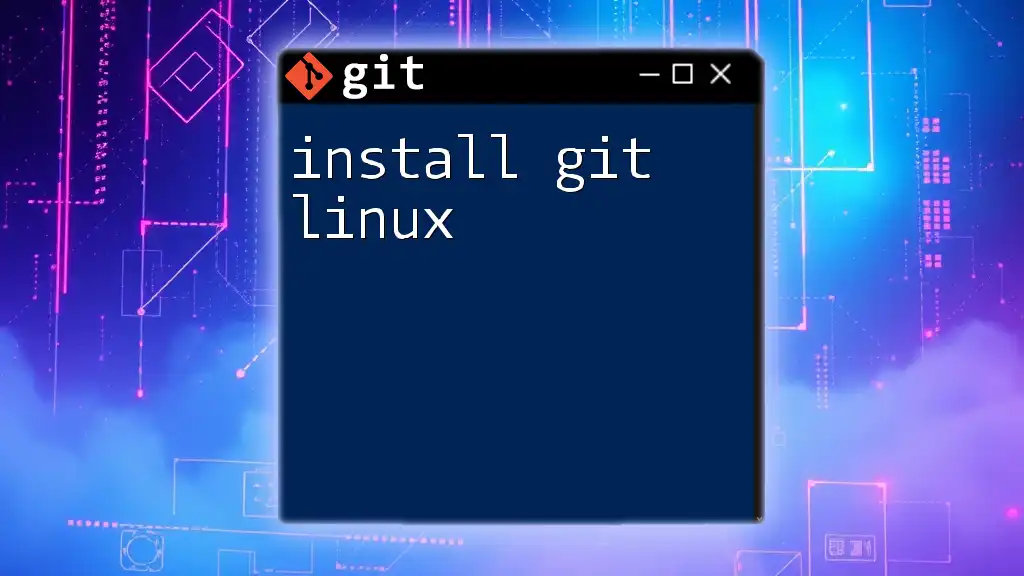"Smart Git" refers to employing efficient and streamlined Git commands to optimize version control workflows, ensuring that developers can quickly manage their codebase without unnecessary complexity.
Here’s a concise example of a common Git command to quickly check the status of your repository:
git status
Understanding Git Concepts
What is Git?
Git is a distributed version control system that enables developers to track changes in their codebase over time. It allows multiple collaborators to work simultaneously on different parts of a project without overwriting each other's work. Key features of Git include:
- Distributed Version Control: Every contributor has a full local copy of the repository, facilitating offline work and reducing dependency on a central server.
- Branching and Merging: Users can create branches to experiment with features or fixes without affecting the main codebase. These branches can be merged back when the work is complete, ensuring a clean integration process.
The Advantages of Using Smart Git
The concept of Smart Git emphasizes enhancing the efficiency and intuitiveness of using Git. The advantages of adopting Smart Git practices include:
- Streamlined Workflows: By using commands and strategies that require fewer steps, you can accomplish tasks more quickly, reducing cognitive load.
- Improved Collaboration: Teams can work together seamlessly by leveraging techniques like pull requests and effective branching strategies.
- Greater Productivity: With the right tools and commands at your disposal, even seasoned developers can find ways to save time and effort, allowing them to focus on what truly matters—writing code.
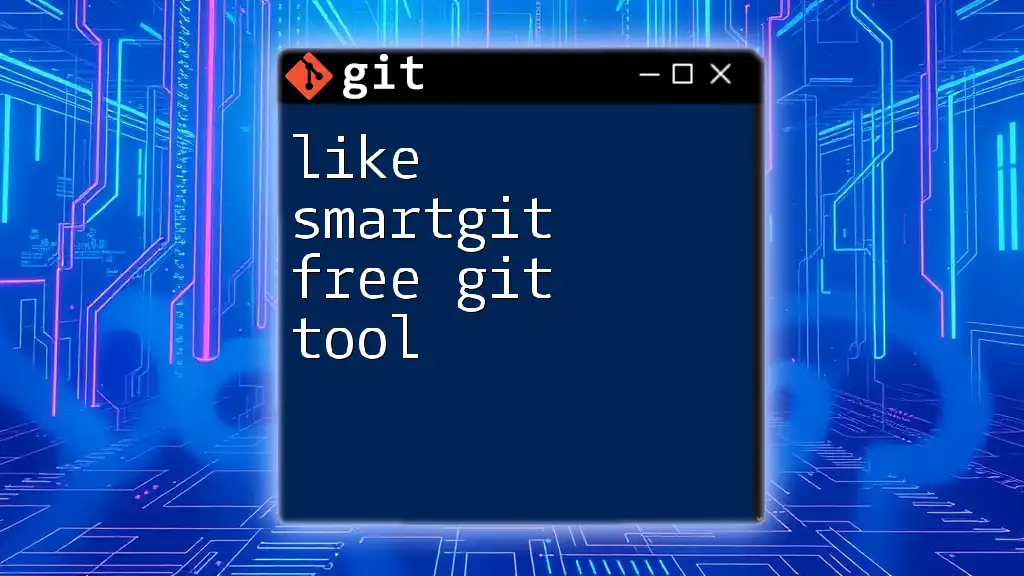
Smart Git Commands for Everyday Use
Essential Git Commands
Familiarizing yourself with essential Git commands is crucial for effective version control. Here are some foundational commands you'll use regularly:
-
Clone: This command is used to create a local copy of a repository, allowing you to start working immediately.
git clone <repository-url> -
Add: Before you can commit changes, you need to stage them using the add command. This step is critical because it allows you to specify which changes to include in your next commit.
git add <file-name> -
Commit: Committing records your changes in the repository's history. The quality of your commit message can greatly impact project tracking and collaboration.
git commit -m "Descriptive commit message"
Leveraging Aliases for Efficiency
Setting up Git aliases can significantly speed up your command-line workflow. Aliases allow you to shorten long commands into convenient shorthand. For instance, instead of typing `git status`, you can create an alias:
git config --global alias.st status
This small change can lead to substantial time savings, especially for frequently used commands. By learning and applying these shortcuts, you can make your Smart Git experience even smarter!
Advanced Git Commands
As you delve deeper into Git, several advanced commands can offer significant benefits:
-
Rebase vs. Merge: Understanding when to use each method is essential for maintaining clean project history. Merging keeps the complete branch history, while rebasing rewrites it for a streamlined view, often resulting in a cleaner project timeline.
git rebase <branch-name> git merge <branch-name> -
Cherry Pick: This command helps you apply specific commits from one branch to another, which is especially useful when only certain changes are needed.
git cherry-pick <commit-hash>
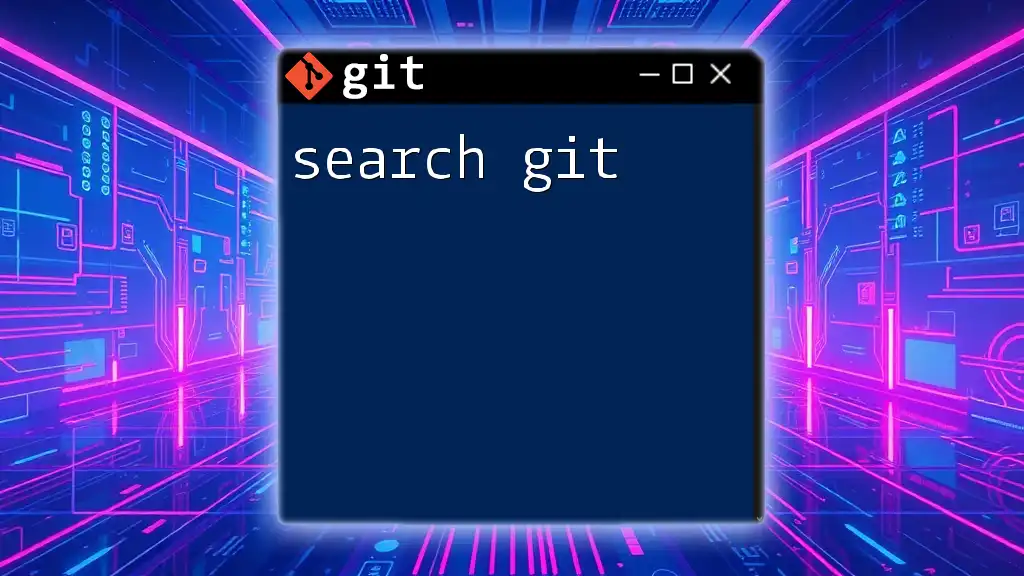
Smart Strategies in Git Workflows
Branching Strategies
The way you branch your project can profoundly impact your workflow. Smart Git incorporates multiple branching strategies such as:
- Feature Branching: Each new feature is developed in its own branch to isolate work until it’s ready for integration.
- Git Flow: This workflow separates the development process into distinct branches for features, releases, and hotfixes, allowing for organized upgrades.
- Trunk-Based Development: Developers work in short-lived branches that are merged back to the trunk frequently, promoting fast iterations and reduced merge conflicts.
Collaboration Made Easy
Using pull requests is a cornerstone for effective team collaboration. This process allows team members to review code changes before merging them into the main branch, ensuring quality and consistency. To keep your repositories synchronized, you should adopt an effective push and pull strategy:
git push origin <branch-name>
git pull origin <branch-name>
This method helps prevent integration issues and creates a more cohesive team environment.
The Power of Tags
Tags are vital for marking specific points in your repository’s history. They provide a way to identify release versions or significant milestones easily. To create a tag, you can utilize:
git tag <tag-name>
git tag -l
By tagging important commits, you can improve your project's navigability and maintain a clear record of its evolution.
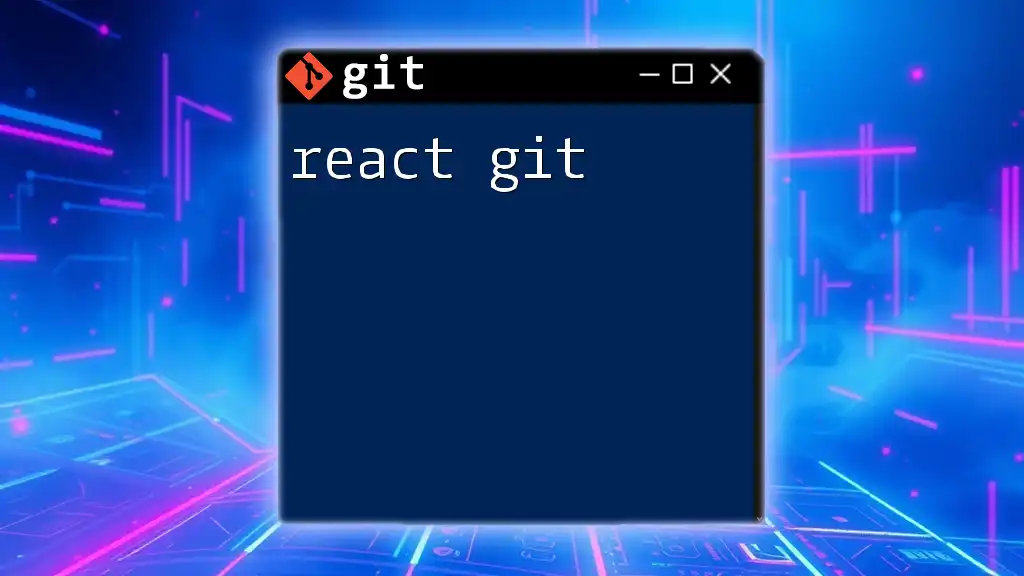
Git Best Practices for Smart Developers
Writing Meaningful Commit Messages
The quality of your commit messages can significantly influence future developers' understanding of the project. Clear, concise, and informative messages help maintain the project's history. Good practices include:
- Use imperative mood (e.g., "Add feature" instead of "Added feature").
- Keep messages brief yet descriptive enough to convey what was changed and why.
An example of a good commit message is:
Fix bug in user authentication workflow
Keeping a Clean History
A clean commit history is essential for tracking project progress and understanding past decisions. Techniques like squashing commits help maintain clarity by combining related changes into a single commit.
You can squash commits using the interactive rebase feature:
git rebase -i HEAD~n
This command allows you to select which commits to combine, fostering a more straightforward narrative of your code’s evolution.
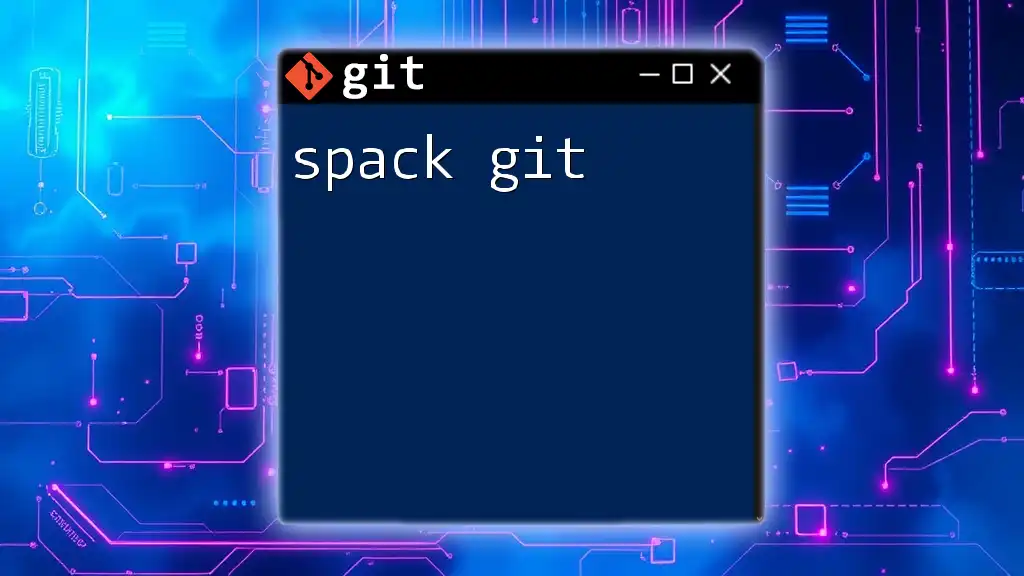
Troubleshooting Common Git Issues
Resolving Merge Conflicts
Merge conflicts are a common occurrence in collaborative environments. When changes from different branches intersect, Git cannot automatically merge them. You can identify conflicts with:
git status
To resolve them, review the conflicting files and make appropriate edits. Tools like `git mergetool` can aid in visualizing and resolving conflicts efficiently.
git mergetool
Undoing Changes
Mistakes happen, and knowing how to undo changes can save you time and headache. You have several commands at your disposal:
-
To undo the last commit (keeping changes in your working directory):
git reset HEAD~1 -
To discard changes in a specific file:
git checkout -- <file-name>
Both commands are powerful tools in the Smart Git toolkit that help maintain control over your version history.
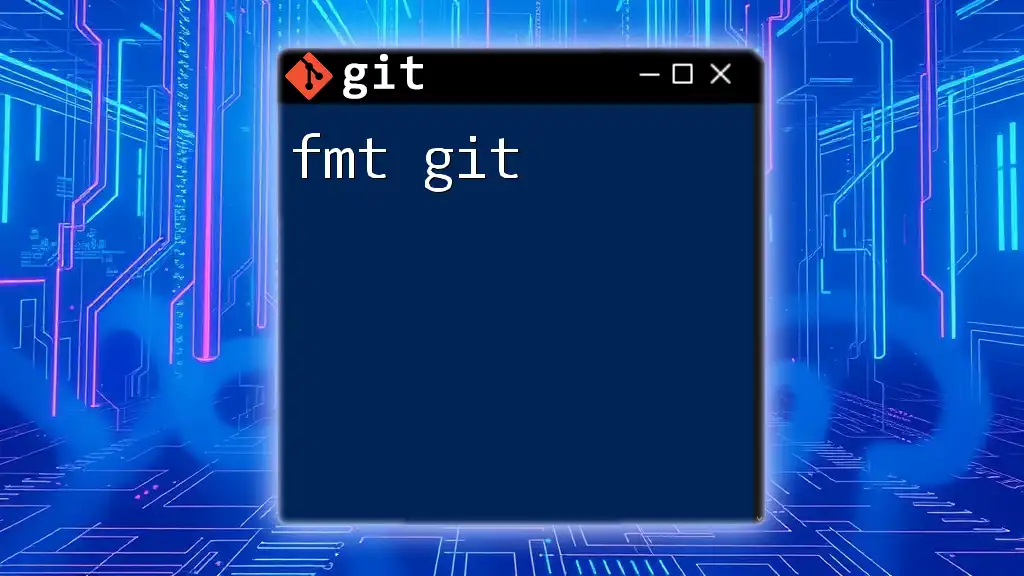
Conclusion
Embracing Smart Git practices enhances your Git experience, making version control easier, more intuitive, and significantly more productive. By mastering essential commands, adopting effective workflows, and following best practices, you can significantly improve your development capabilities. Start incorporating these strategies into your daily coding routines, and watch as your efficiency and collaboration soar.

Additional Resources
For further exploration, look into recommended reading materials, online tutorials, and our Git command cheat sheet. Embrace the power of Smart Git and elevate your version control skills today!