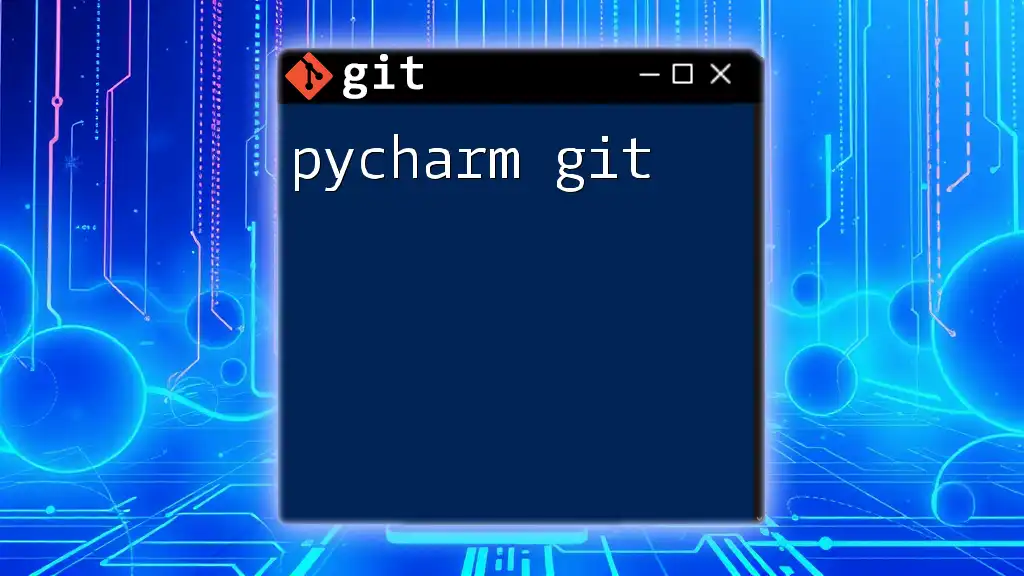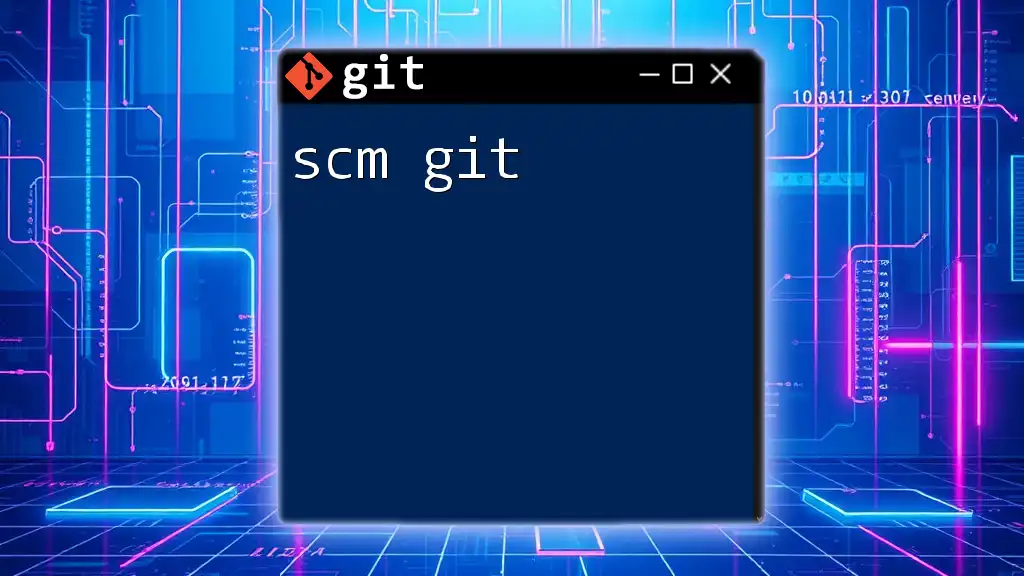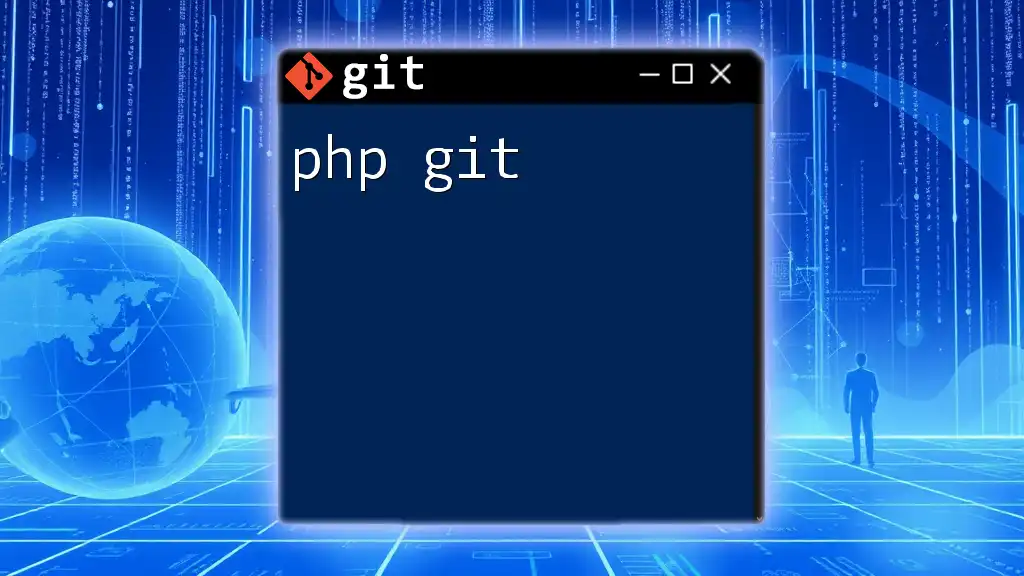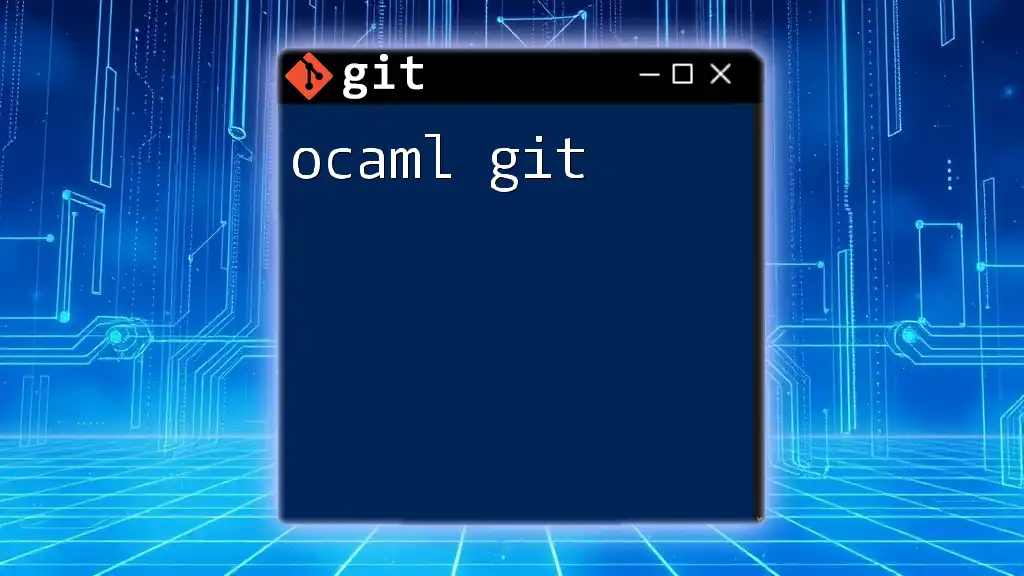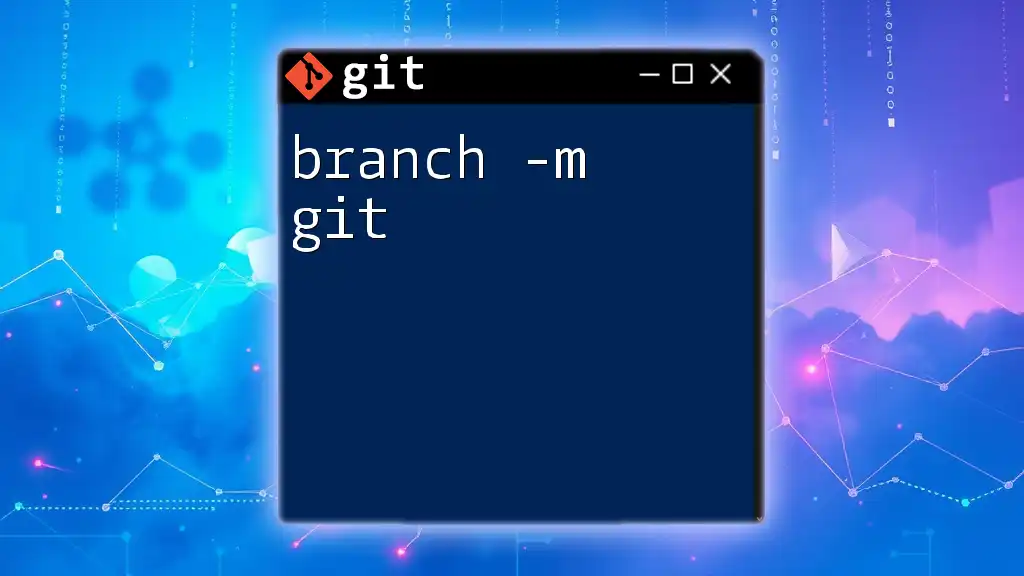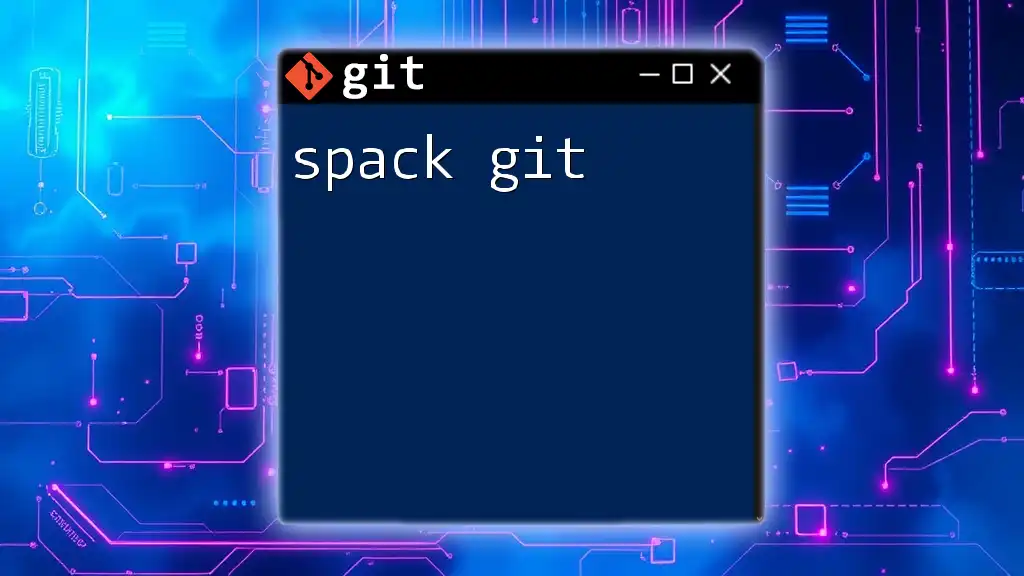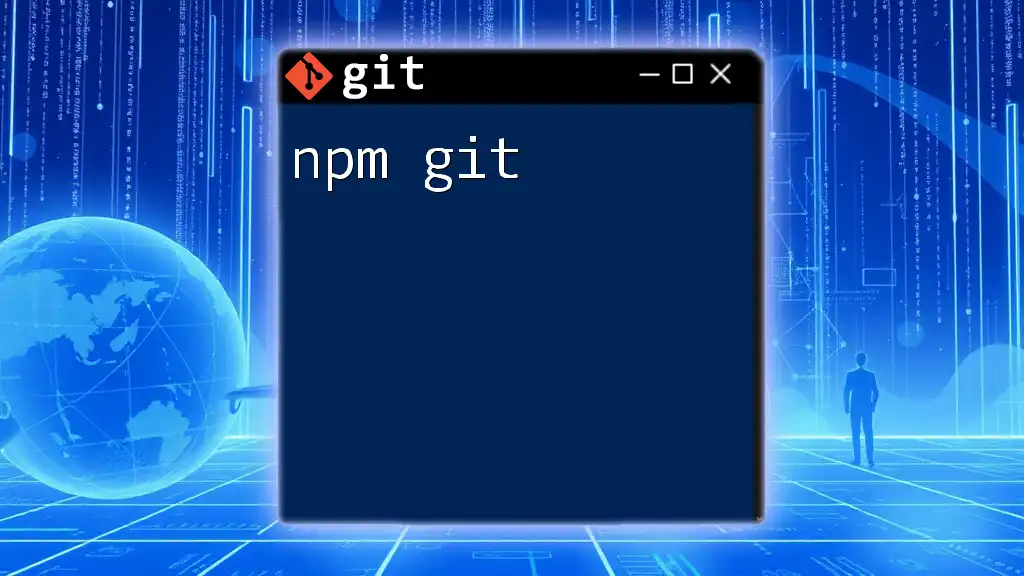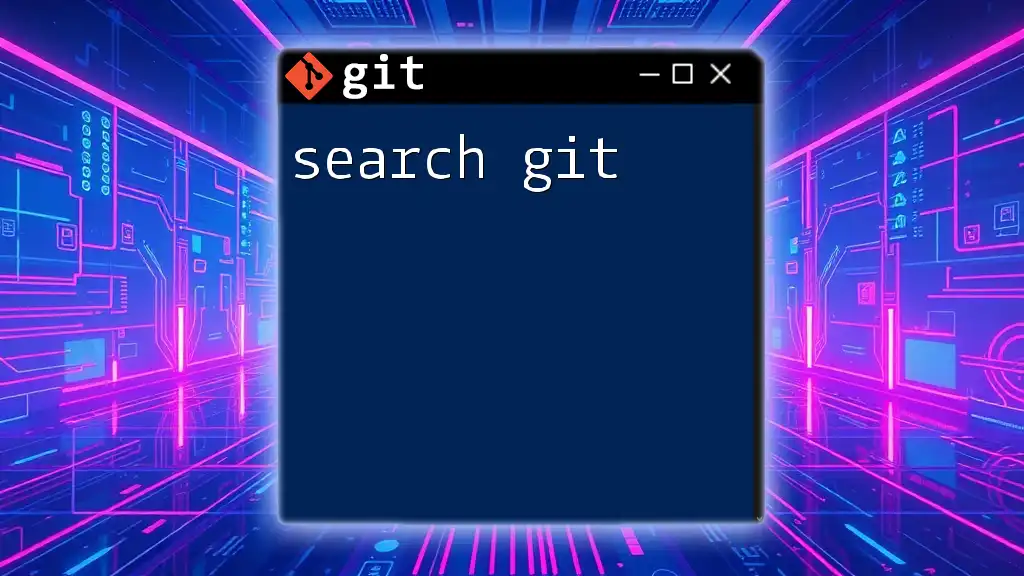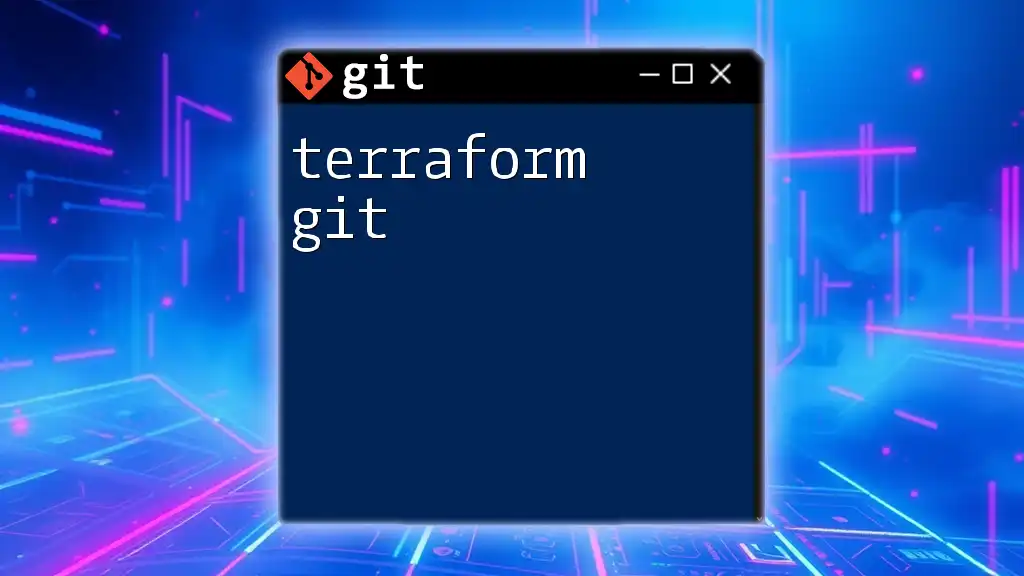PyCharm integrates Git functionality seamlessly, allowing you to perform version control operations directly in the IDE, such as committing changes with a simple command.
Here's a code snippet for committing changes:
git commit -m "Your commit message here"
Getting Started with PyCharm and Git
Setting Up Your Environment
Installing PyCharm
Before diving into using PyCharm with Git, you'll first need to install the IDE. You can choose between the Community Edition (which is free and open-source) and the Professional Edition (which includes advanced features for web development and support for additional frameworks).
To install PyCharm:
- Visit the JetBrains website and download the installer for your operating system (Windows, macOS, or Linux).
- Follow the installation instructions provided for your platform.
Configuring Git in PyCharm
After installing PyCharm, you'll need to ensure Git is set up correctly on your machine. If you haven't installed Git yet, download it from the official Git website and follow the installation instructions.
Once Git is installed, open PyCharm, and go to Preferences (or Settings on Windows) > Version Control > Git. Here, you can specify the path to your Git executable and test that PyCharm can interact with Git successfully.
Creating a New Git Repository
Starting a New Project in PyCharm
When you're ready to create a new project in PyCharm, you have the option to make it a Git repository from the start. Under File > New Project, you’ll find an option to create a new Git repository. By checking this option, PyCharm will initialize a Git repository for you automatically.
Using an Existing Repository
If you want to work with an existing Git repository, you can clone it directly into PyCharm. To do this:
- Start by selecting Get from Version Control on the welcome screen.
- Enter the URL of the repository you want to clone, choose a directory on your machine, and click Clone.
This action creates a local copy of the repository where you can start working immediately.
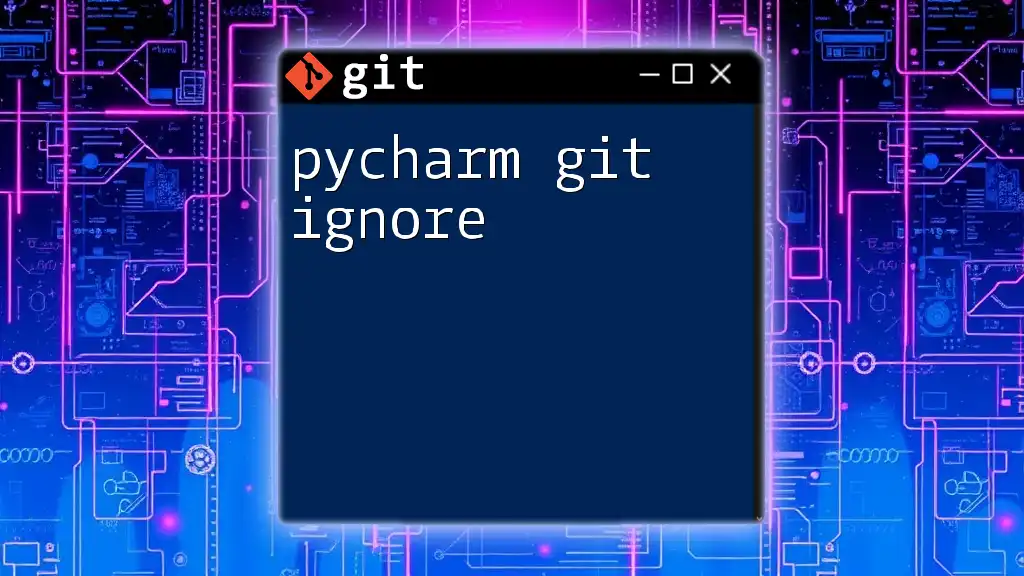
Essential Git Commands in PyCharm
Understanding the VCS (Version Control System) Interface
The VCS menu in PyCharm is a powerful tool for managing your Git repositories. Key components of this interface include:
- Commit: This option allows you to commit your changes locally.
- Push: Use this to send your committed changes to the remote repository.
- Pull: This command retrieves the latest changes from the remote repository and merges them into your local branch.
- Merge: Use this to combine multiple branches into your current branch.
Managing Your Code Changes
Committing Changes
Committing your changes is a fundamental part of using Git, and PyCharm makes this simple. To commit changes:
- Go to VCS > Commit.
- In the Commit dialog, you can select the files you want to commit, enter a commit message, and review your changes.
- Click Commit to save your changes locally.
When writing commit messages, strive for clarity. A good commit message succinctly explains what has changed and why, aiding collaboration and future code reviews.
Using Branches
Branches allow you to develop features or fix bugs without affecting the main codebase. Creating a new branch in PyCharm is straightforward:
- Navigate to VCS > Git > Branches.
- Select New Branch, enter a name, and create your branch.
This enables parallel development efforts and keeps your main branch clean.
Merging Branches
Merging integrates changes from one branch into another. When you are ready to merge:
- Switch to the branch you want to merge into (e.g., `main`).
- Go to VCS > Git > Merge Changes and select the branch you wish to merge from.
- If conflicts occur, PyCharm provides an interface to resolve them. Follow prompts to adjust and finalize the merge.
Using Git Features in PyCharm
Branch Operations
Switching Branches
Switching between branches is essential for workflow management. To switch branches in PyCharm:
- Open the Git branch menu (VCS > Git > Branches).
- Select the branch you wish to switch to.
This feature allows you to work on different features or versions of your code in isolation.
Viewing History and Changes
Using the Git Log
Tracking changes over time is critical for effective version control. The Git log displays your commit history.
To view the log:
- Go to VCS > Git > Show History.
- This will present a timeline of your project’s commits, replete with commit messages, authors, and timestamps.
You can use this log to understand the evolution of your code and investigate any issues.
Stashing Changes
What is Stashing?
Stashing lets you save changes temporarily without committing them—ideal for when you need to switch branches but aren’t ready to commit your current changes.
How to Use Stash
To stash your changes in PyCharm:
- Go to VCS > Git > Stash Changes.
- Enter a message for your stash to remember its context.
- Later, you can reapply your stashed changes via the same menu.
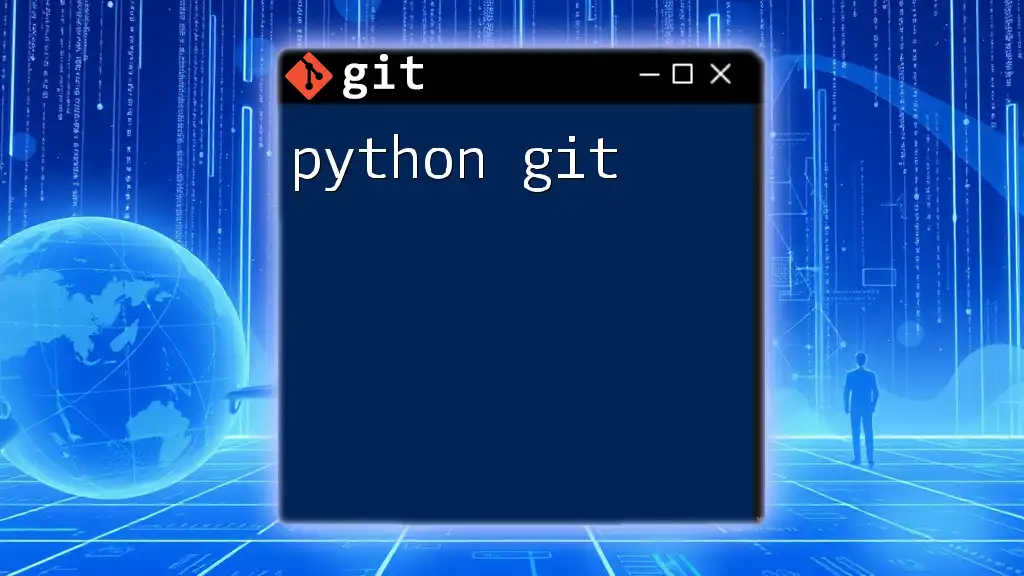
Advanced Git Features in PyCharm
Configuring Remote Repositories
Adding a Remote Origin
When collaborating with others, you’ll often need to connect to a remote repository. To add a remote origin:
- In PyCharm, navigate to VCS > Git > Remotes.
- Add a new remote repository by specifying its URL. This will allow you to push your local changes and pull updates from the remote repository effortlessly.
Handling Merge Conflicts
What are Merge Conflicts?
Merge conflicts occur when changes made in different branches interfere with one another. They are a natural part of collaborative workflows.
Resolving Conflicts in PyCharm
When a merge conflict arises, PyCharm will notify you. To resolve:
- Open the conflicted files via the editor.
- PyCharm provides a visual merge tool to help you choose which changes to keep, allowing for a guided resolution process.
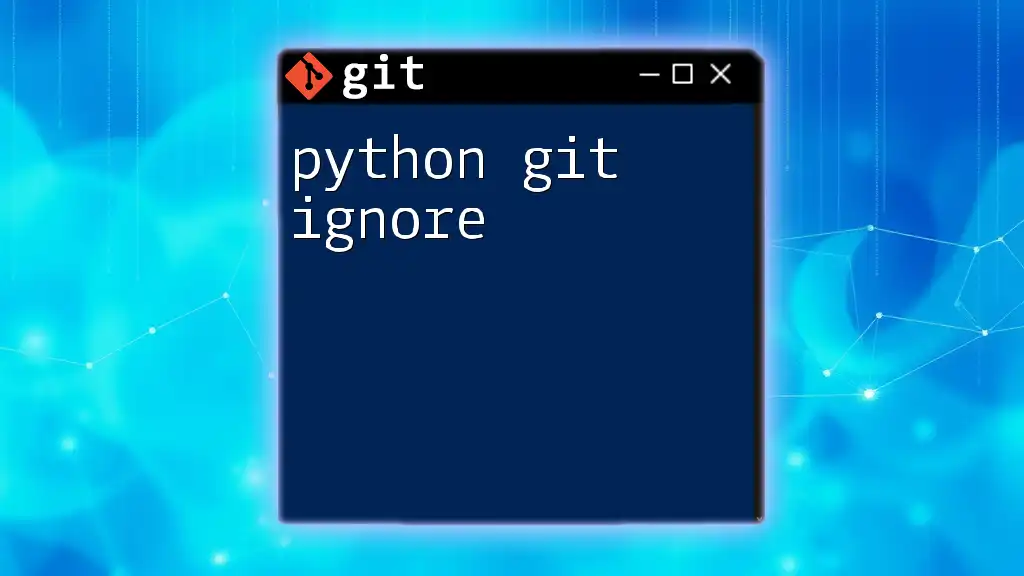
Working with Pull Requests
Introduction to Pull Requests
What is a Pull Request?
A pull request (PR) is a method for submitting contributions to a project. It allows team members to review, discuss, and approve changes before they are merged into the main project.
Creating a Pull Request in PyCharm
After implementing your changes and committing them to your branch, creating a pull request can be done directly from PyCharm. Access the Git menu, select Create Pull Request, and follow the prompts to set your title, description, and review settings. This streamlines collaboration and feedback within teams.
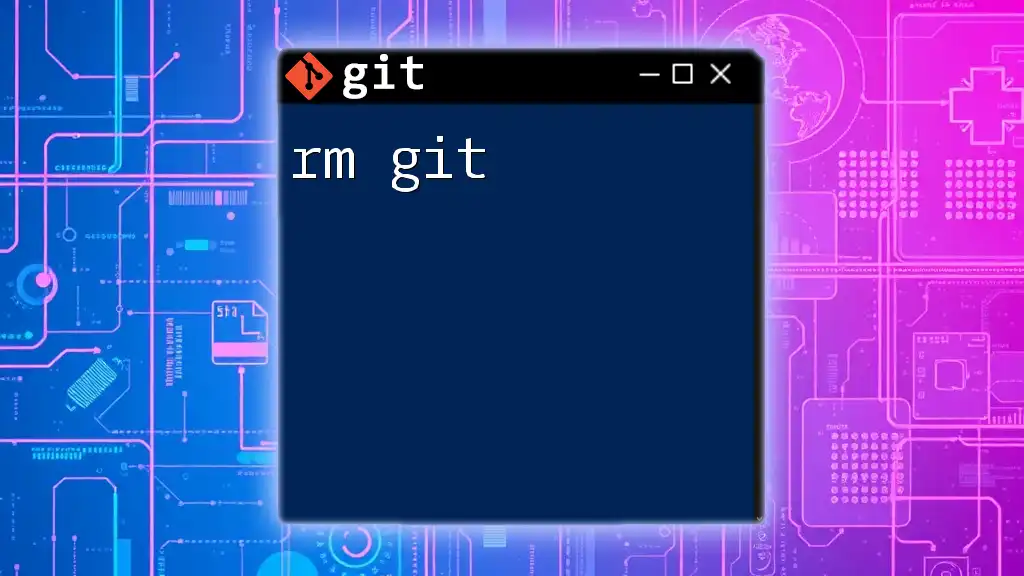
Best Practices for Using Git in PyCharm
Commit Often, Push Often
Regularly committing and pushing changes can significantly enhance collaboration within teams. Frequent commits reduce the likelihood of large merge conflicts and help maintain project integrity.
Descriptive Commit Messages
Using clear, descriptive commit messages is vital in collaborative environments. Commit messages should provide context, allowing other developers (and your future self) to understand the intention behind changes.
Regularly Pull Changes
Staying up-to-date with the latest changes from your team is crucial. Regularly pulling updates helps minimize conflicts and ensures that you work with the most current version of your codebase.
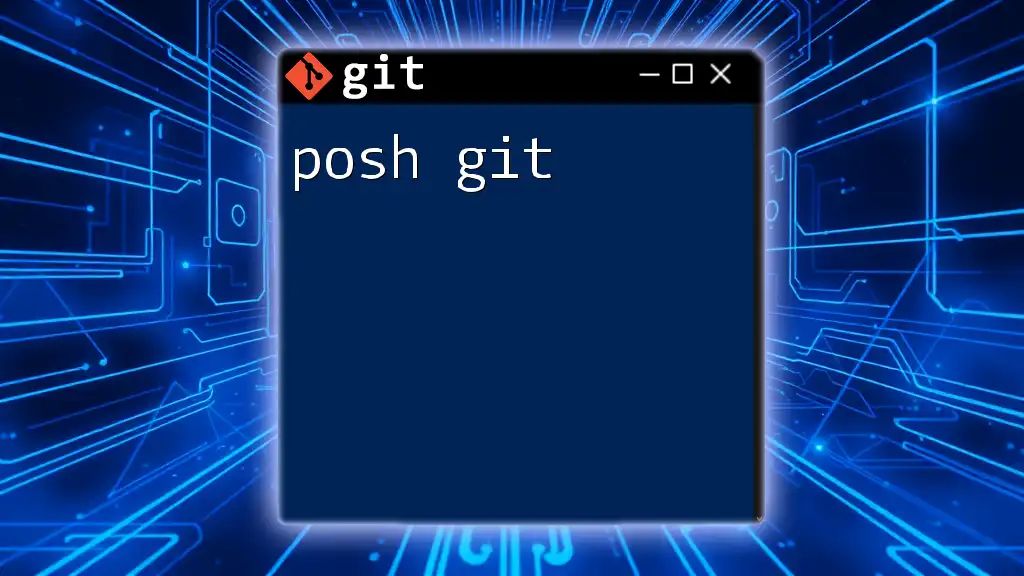
Troubleshooting Common Git Issues in PyCharm
Common Errors and Solutions
As with any powerful tool, you may encounter issues when working with `pycharm git`. For resolving version conflicts, respect Git's built-in mechanisms and leverage PyCharm’s features to help clarify disputed changes.
Resources for Further Learning
Take advantage of online resources such as video tutorials, forums, and other literature focused on Git and PyCharm. Communities like Stack Overflow and GitHub discussions can provide insights and troubleshooting advice.
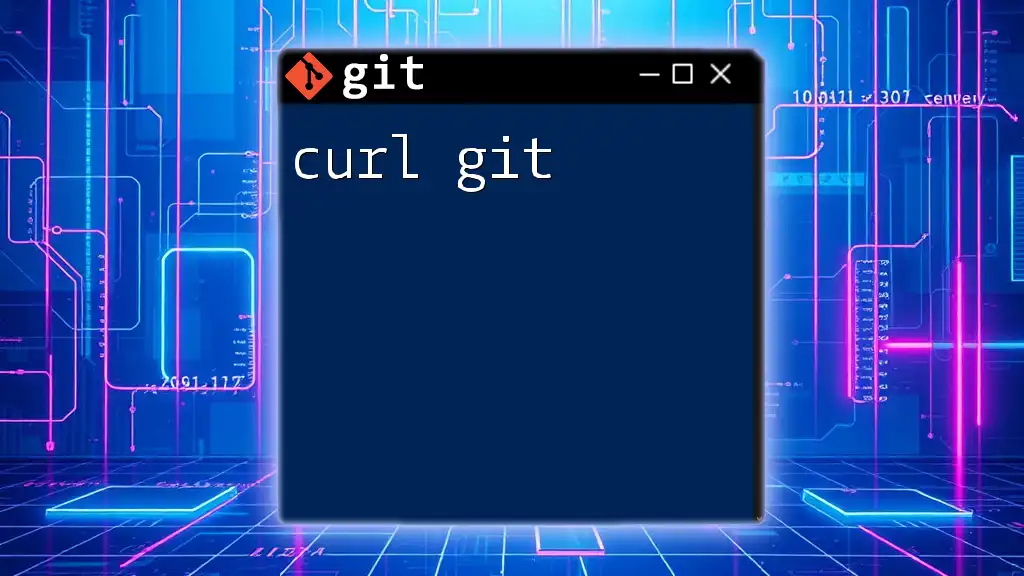
Conclusion
This guide has explored the integral relationship between PyCharm and Git, highlighting tools and features to manage your projects effectively. By embracing these functionality and best practices, you'll enhance your coding workflow and collaboration with others.
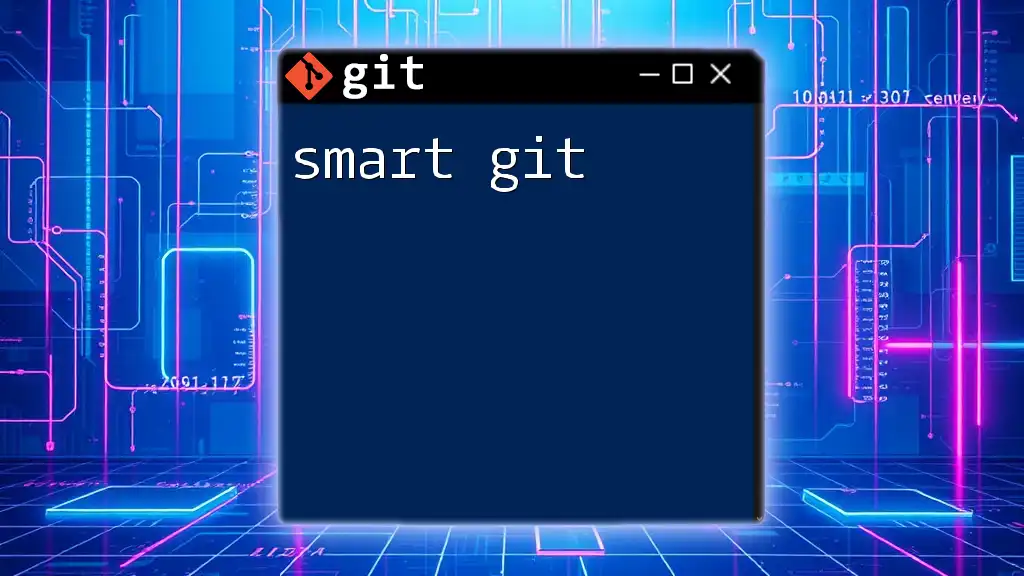
Call to Action
We invite you to share your experiences using PyCharm Git, and feel free to leave any questions or comments below. Don’t forget to subscribe for more tutorials and tips to enhance your software development journey!