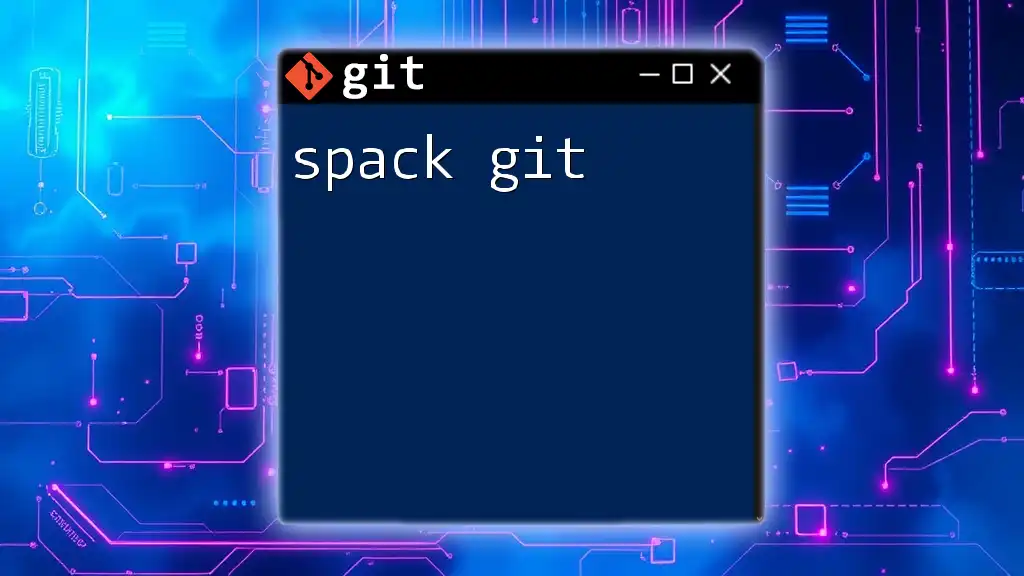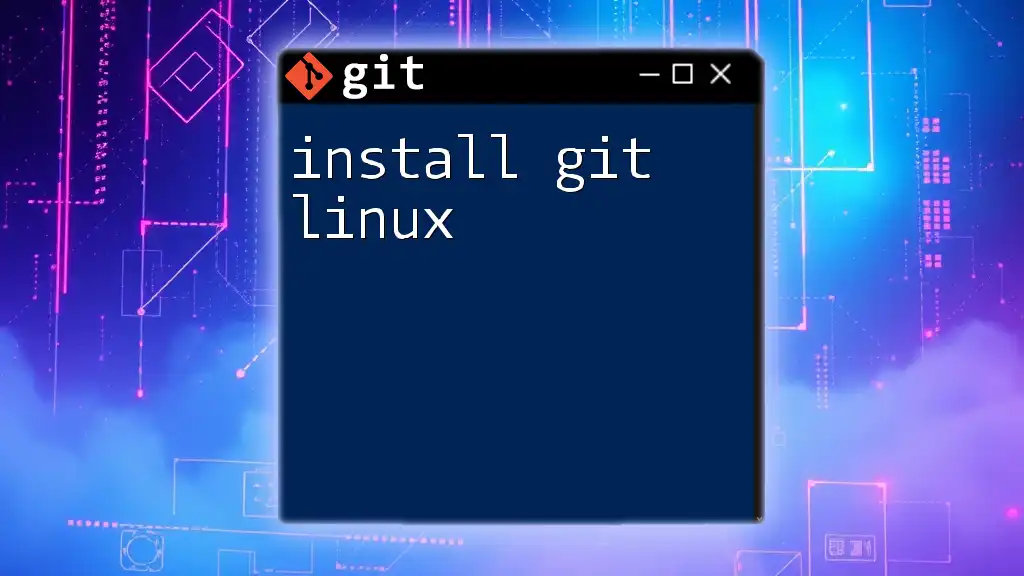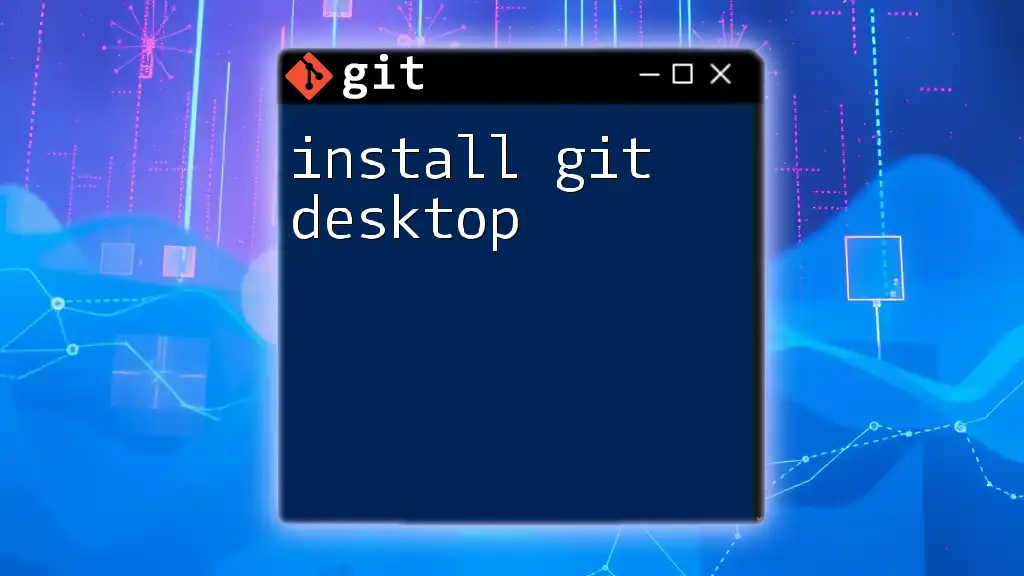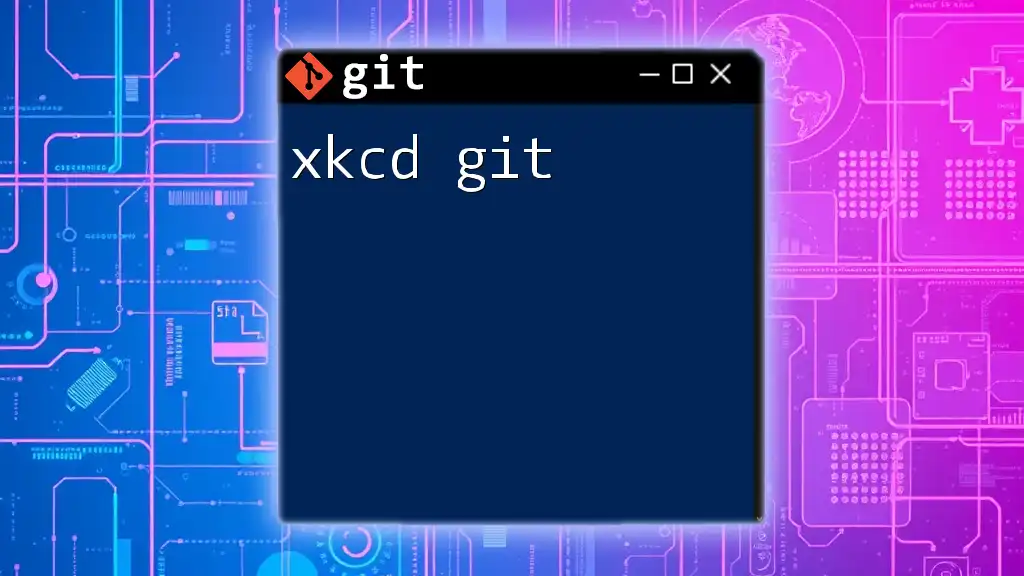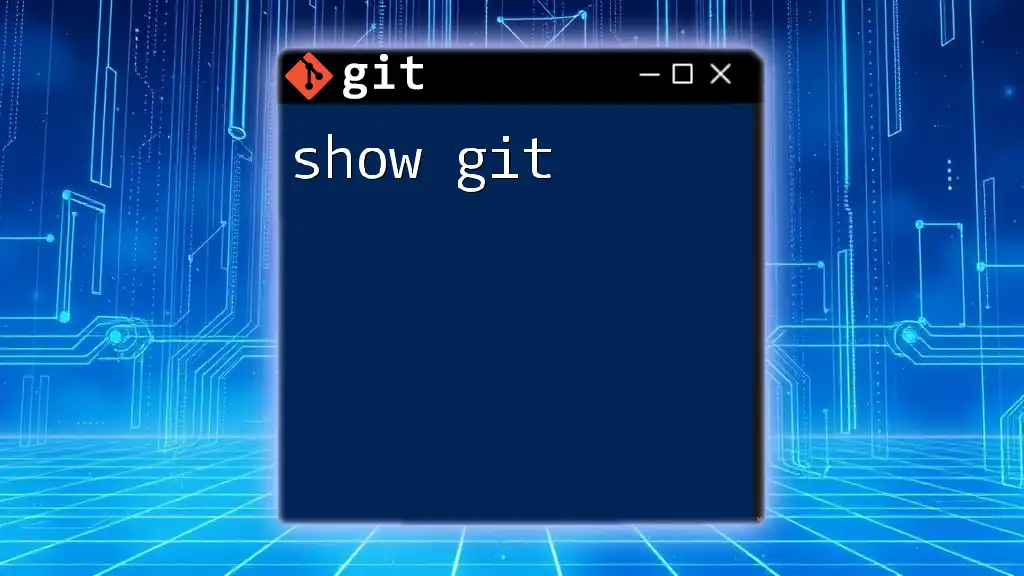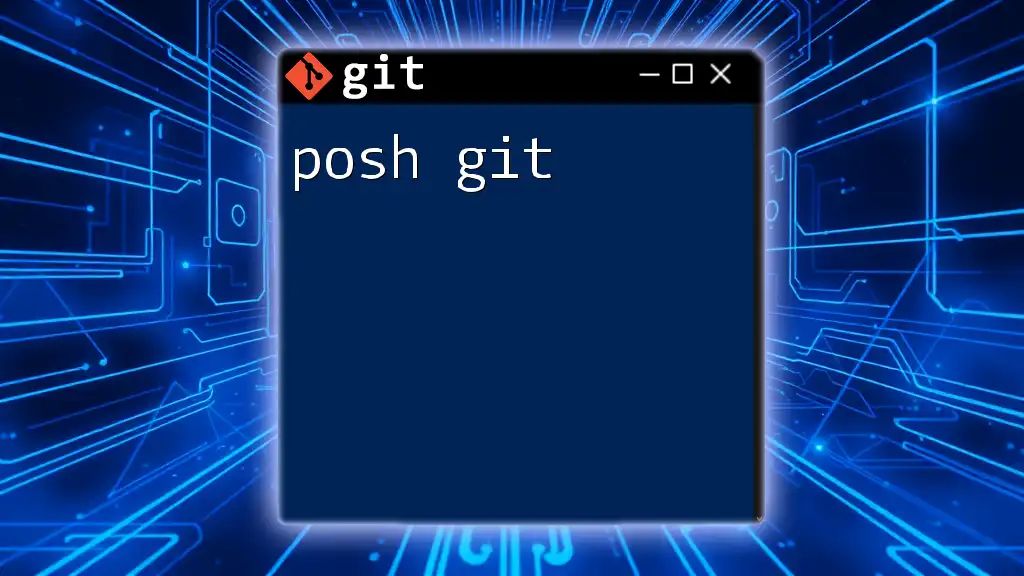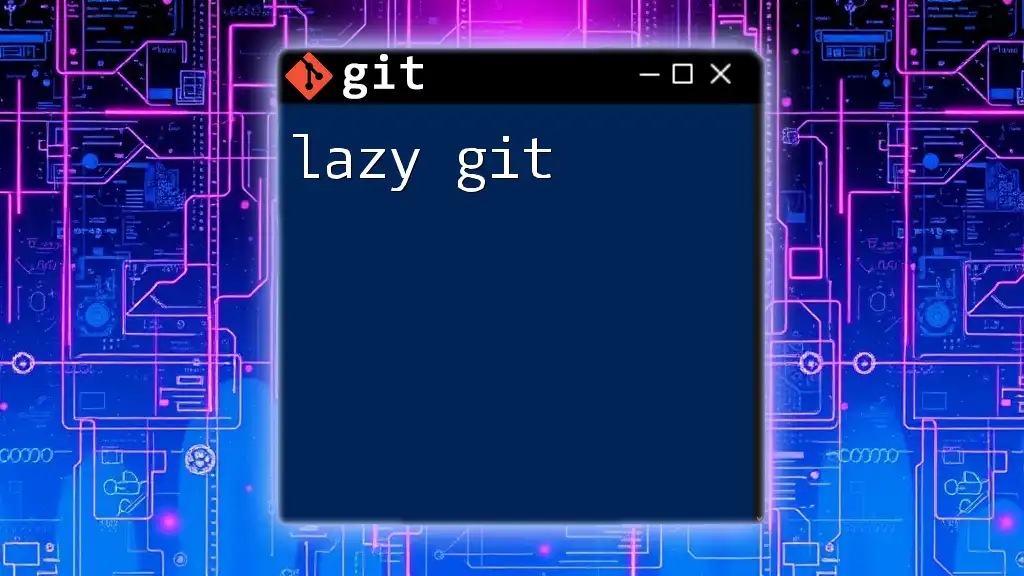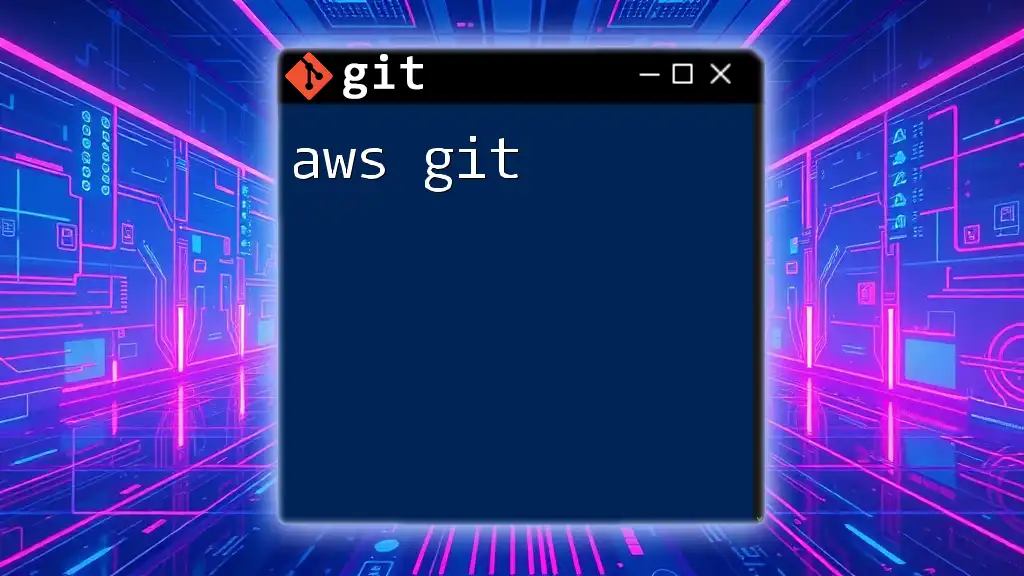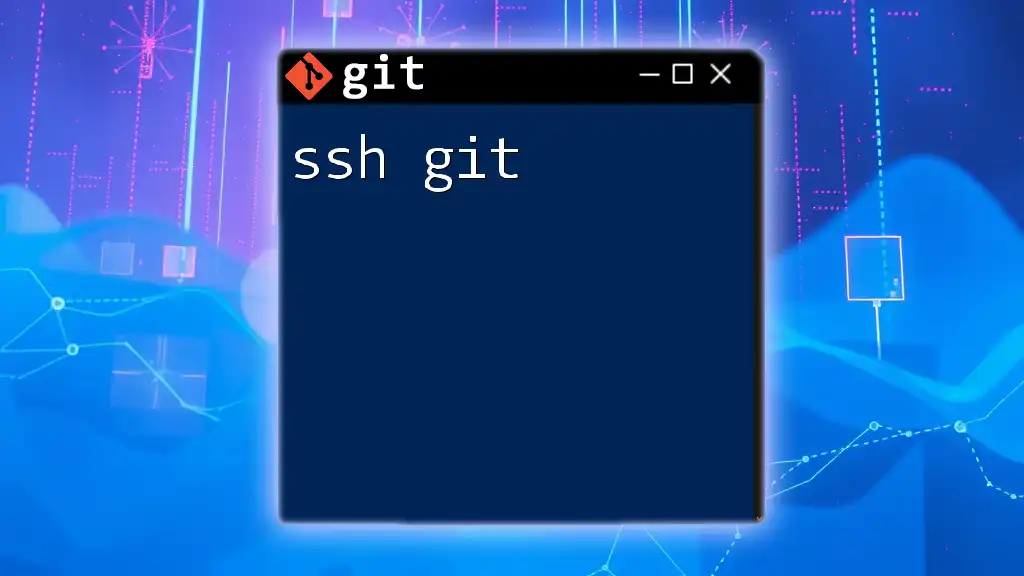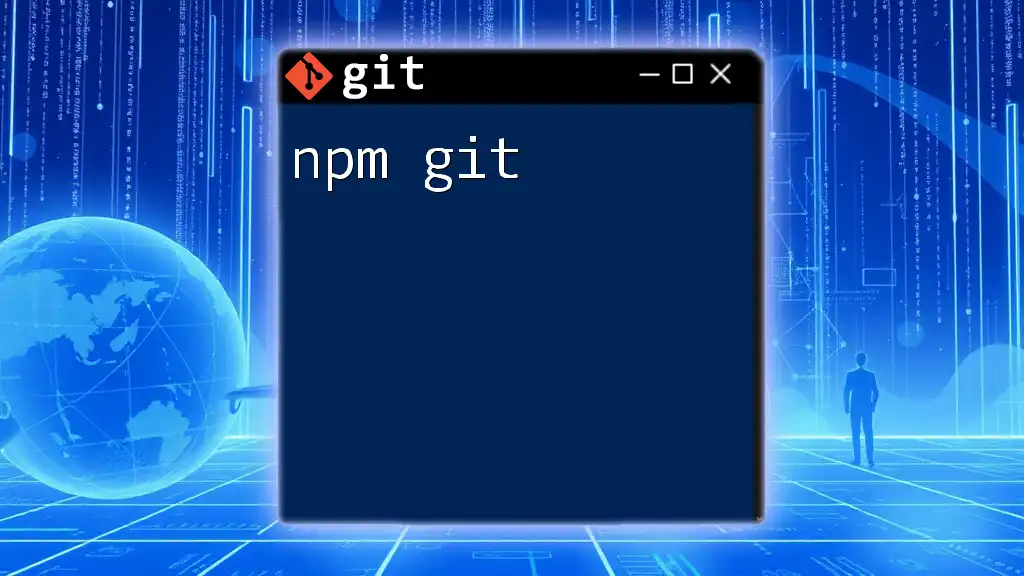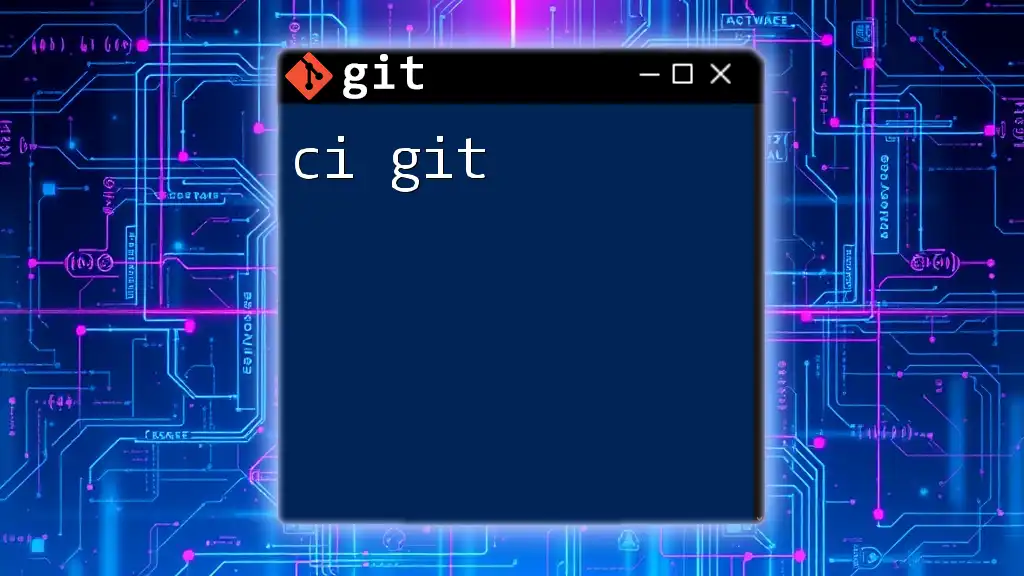"Spack git" refers to using git commands within the Spack package manager to manage package versions and installations efficiently.
Here’s a code snippet to demonstrate how to clone a Spack repository:
git clone https://github.com/spack/spack.git
Understanding Spack
What is Spack?
Spack is a flexible package manager designed for high-performance computing (HPC) environments. It streamlines the process of installing, customizing, and managing software packages in complex computational environments. Spack's main advantage lies in its ability to handle multiple versions and configurations of packages seamlessly, allowing users to pick the version that best suits their project needs.
Benefits of Using Spack
Using Spack simplifies package management in several ways. Firstly, it automates dependency resolution, so users don't have to manually track each software dependency. This is vital in HPC, where complex software stacks often necessitate numerous interdependencies. Secondly, Spack allows for fine-grained customization, enabling users to tailor builds based on individual requirements, architectures, or platforms. This flexibility makes Spack a powerful tool for scientists, engineers, and developers who need to set up reproducible and consistent software environments.
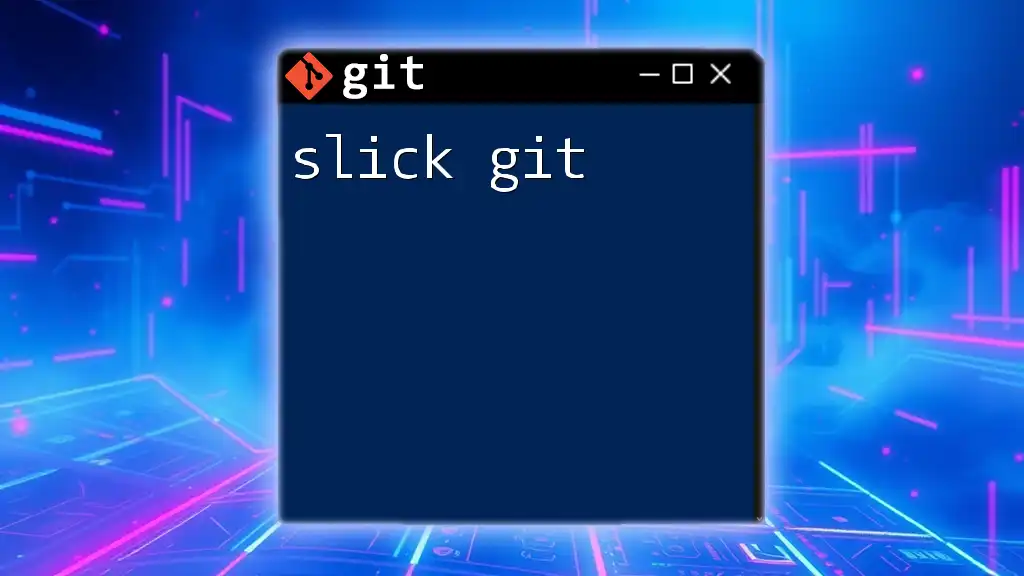
Overview of Git
What is Git?
Git is an open-source version control system widely used for tracking changes and collaborating on code. It allows multiple developers to work on the same project simultaneously without stepping on each other's toes. Understanding Git's core concepts—like repositories, commits, branches, and merges—is crucial for managing software effectively.
Why Use Git with Spack?
In the context of Spack, using Git becomes even more significant. Git facilitates collaboration on package development, allowing users to submit contributions and updates through pull requests. Additionally, Git's version tracking enables Spack users to revert back to stable package versions or examine the history of changes, which is invaluable in maintaining reproducibility in HPC environments.
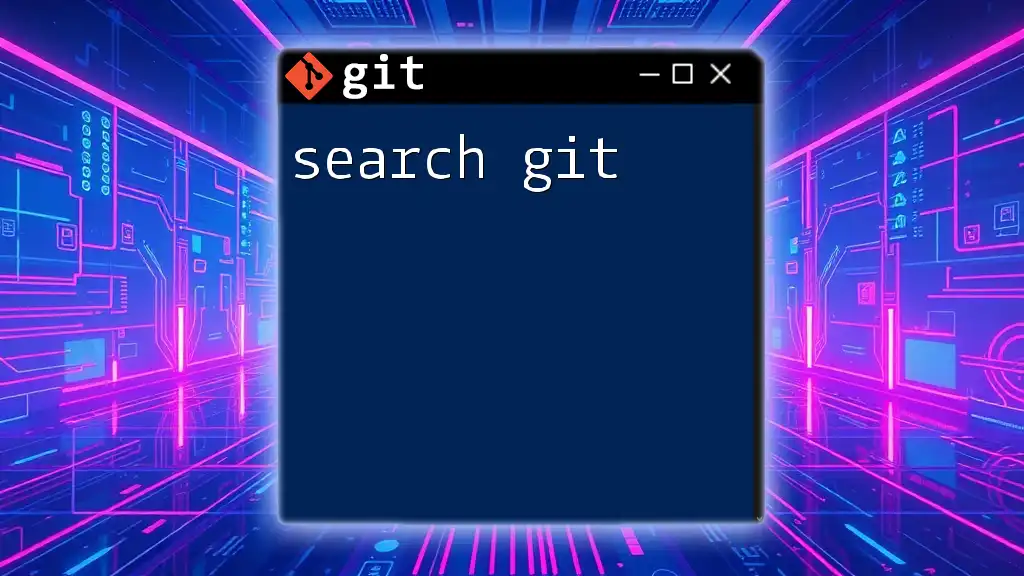
Setting Up Spack with Git
Prerequisites
Before diving into using Spack with Git, ensure you have the necessary software installed. You will need:
- Git: Make sure you have Git installed on your system. You can download it from [the official Git website](https://git-scm.com/).
- Spack: Install Spack by following the instructions on [the Spack documentation page](https://spack.readthedocs.io/en/latest/getting_started.html).
Cloning the Spack Repository
To start using Spack, the first step is to clone its repository. This allows you to have the latest version of Spack on your machine.
git clone https://github.com/spack/spack.git
Once cloned, you will have a complete directory structure, including all Spack's functionalities and files necessary for building packages.
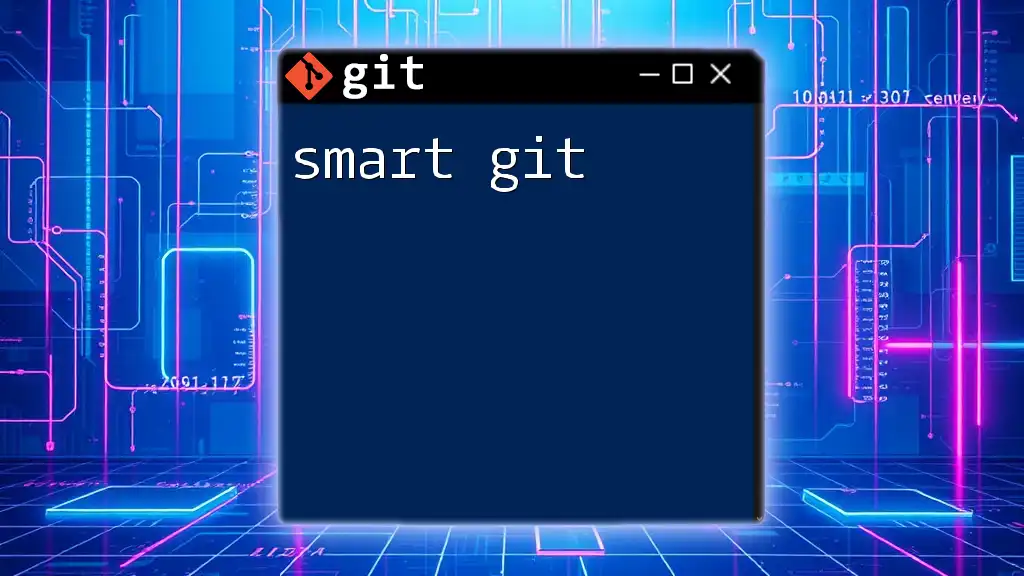
Basic Git Commands in the Context of Spack
Creating a New Branch
When working on a new feature or bug fix, it's best practice to create a new branch. This keeps your development work isolated from the main codebase, making it easier to manage changes.
git checkout -b my-new-feature
This command creates a new branch called `my-new-feature` and switches you to it, allowing you to introduce changes without affecting the master branch until you're ready to merge.
Adding and Committing Changes
After making changes to a file or adding a new package, you need to stage these changes with Git. This is crucial to ensure that only the desired alterations are committed.
git add <file>
git commit -m "Describe your changes here"
In the commit message, always aim for clarity—specifying what you changed and why. This makes it easier for others (and future you) to understand the project history.
Pushing Changes to Repository
After committing your changes, the next step is to push them to the remote repository. This allows others to see your contributions.
git push origin my-new-feature
Should you encounter any merge conflicts during this process, Git will indicate the conflicting files. Resolving these conflicts requires a careful review of the changes made by you and others.
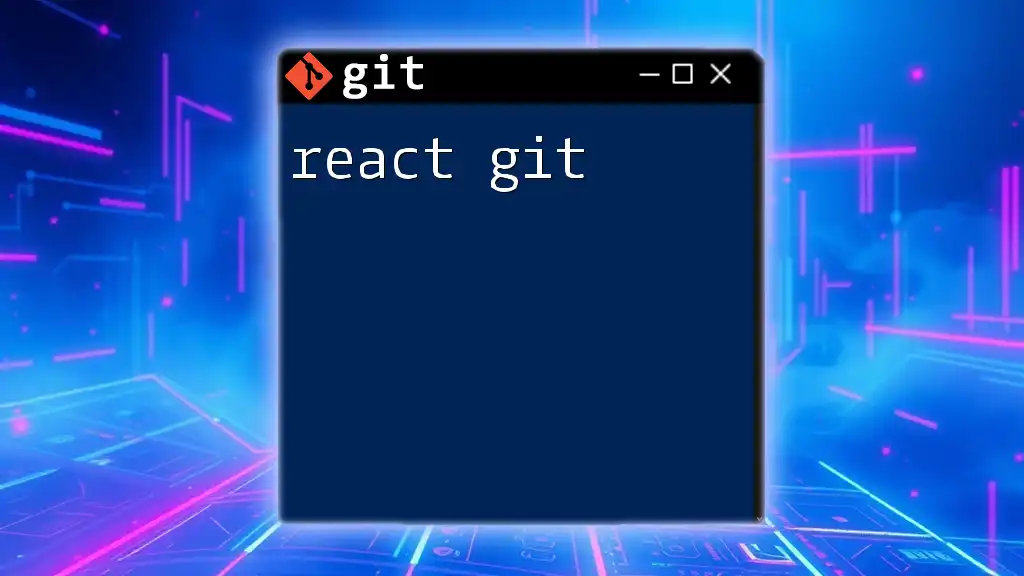
Working with Spack Packages
Creating a New Package
Creating a new package in Spack is straightforward. Spack provides a built-in command that allows you to start building packages from source.
spack create <package-url>
Replace `<package-url>` with the actual URL of the software you want to package. Spack will automatically generate a directory and a basic package recipe (a `.py` file) for you to edit and customize.
Modifying Existing Packages
Often, you may need to modify an existing package due to several factors—bug fixes, version changes, or configuration updates. Using Git to fetch the latest package definitions and to commit your changes is essential. Navigate to the package directory and edit the appropriate recipe files.
Don't forget to push your updates back to the repository and consider submitting a pull request if your changes can benefit the community.
Managing Package Dependencies with Git
Managing dependencies is a critical function in Spack. In your package definition file (`package.py`), you can specify dependencies. This ensures that when your package is installed, all necessary components are also installed.
For example, to add a dependency, use the following syntax in your package definition:
depends_on('dependency-name')
This line ensures that `dependency-name` is installed before your package is built, allowing for a seamless installation process.
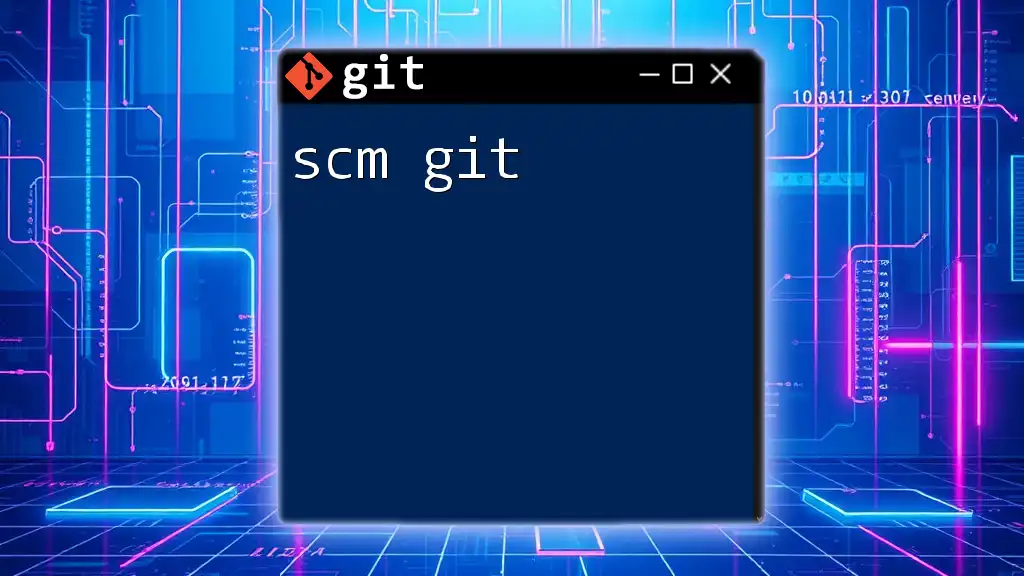
Advanced Git Commands for Spack Users
Merging Branches
When your feature work is complete, you will want to merge your changes back into the main branch. Start this process by switching to the master branch.
git checkout master
Then, merge your feature branch:
git merge my-new-feature
If there are conflicts, Git will inform you. You'll need to resolve these before completing the merge. Merging commits your changes into the main line of development.
Using Git Tags
Tags are an excellent way to mark specific versions or milestones in your project. If you’re preparing a new Spack release, you can create a tagged version.
git tag -a v1.0 -m "Release version 1.0"
Tags help in organizing releases and making it easy to revert to them if necessary.
Viewing History and Blame
To review what has been done in your repository, you can view the commit history.
git log
This will return a list of all commits, allowing you to see changes over time. Additionally, if you want to know who last modified a line in a file, use the `git blame` command:
git blame <file>
This helps you track modifications back to their source, which can be beneficial when debugging or understanding the evolution of code.

Best Practices for Using Git with Spack
Version Control Strategies
Implementing an effective Git workflow is crucial. Common strategies include Feature Branching, where each new feature is developed in its own branch, and Git Flow, a more structured approach that includes specific branches for development, releases, and hotfixes. Choose a strategy that best suits your team's needs.
Commit Message Guidelines
Each commit message should be clear and descriptive. Adopt a format like:
[Type] Short description (max 72 characters)
[Longer description if necessary]
Where the Type could be "Fix", "Add", or "Refactor". This standardization improves clarity and facilitates easier navigation through commit history.
Keeping Your Branches Clean
Regularly review and delete branches that are no longer needed. After merging your feature branch, you can delete it using:
git branch -d my-new-feature
This keeps your repository tidy and reduces clutter.
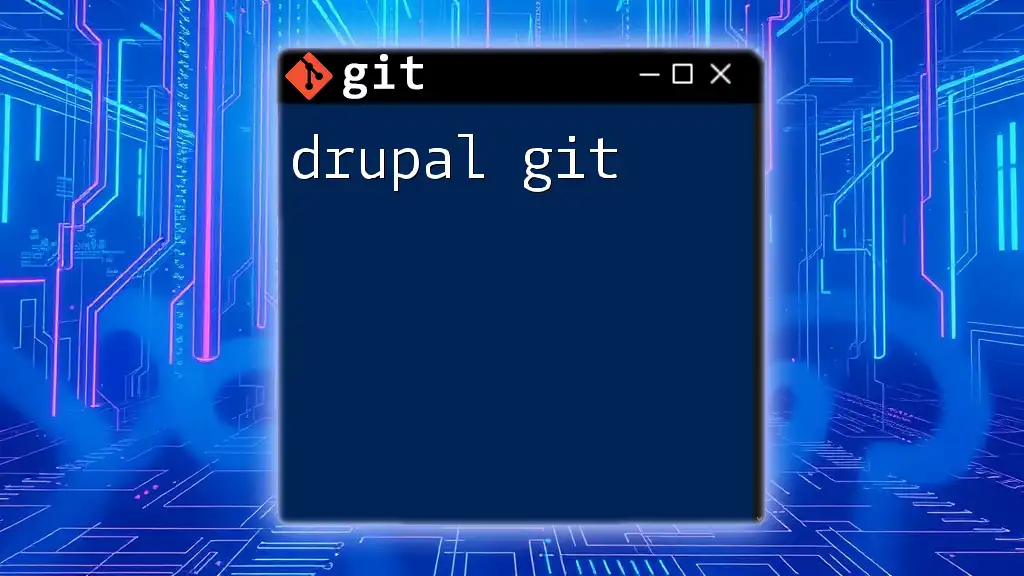
Conclusion
Using spack git effectively can drastically improve your workflow when managing packages in high-performance computing. The combination of Spack's powerful package management capabilities and Git's robust version control features enables researchers and developers to create reproducible and reliable environments. Engage actively with the community by sharing your findings and contributions, and don't hesitate to delve deeper into the documentation for both Spack and Git.
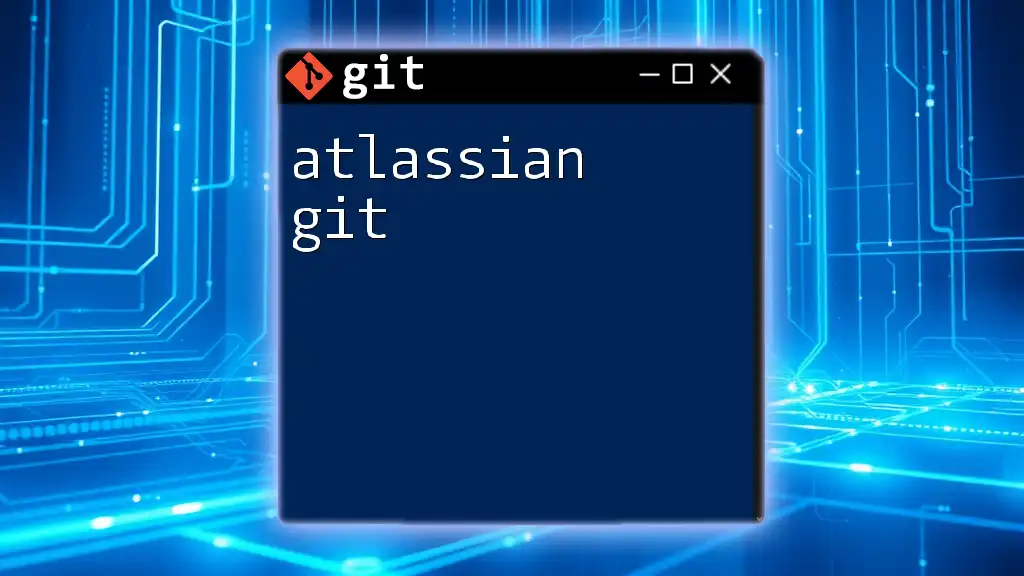
Additional Resources
For further learning, refer to the following resources:
- Spack Documentation: [spack.readthedocs.io](http://spack.readthedocs.io/en/latest/)
- Git Documentation: [git-scm.com/doc](https://git-scm.com/doc)
- Online forums, such as Stack Overflow, for community support in troubleshooting issues.
FAQs
As you navigate spack git, you may encounter common queries. From basic installation issues to complex branching challenges, many resources are available online. Engage with expert communities that can provide answers tailored to your specific concerns.