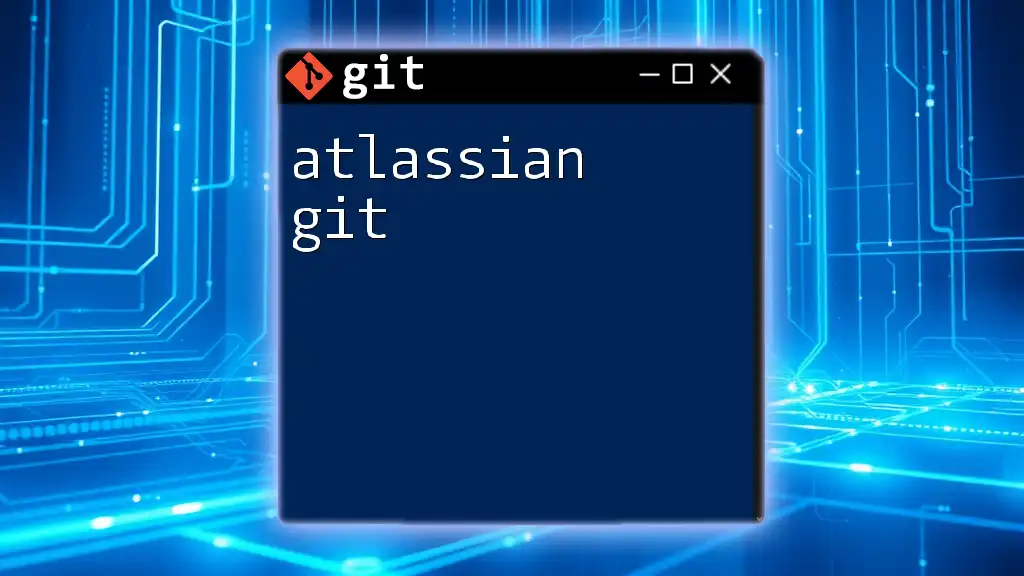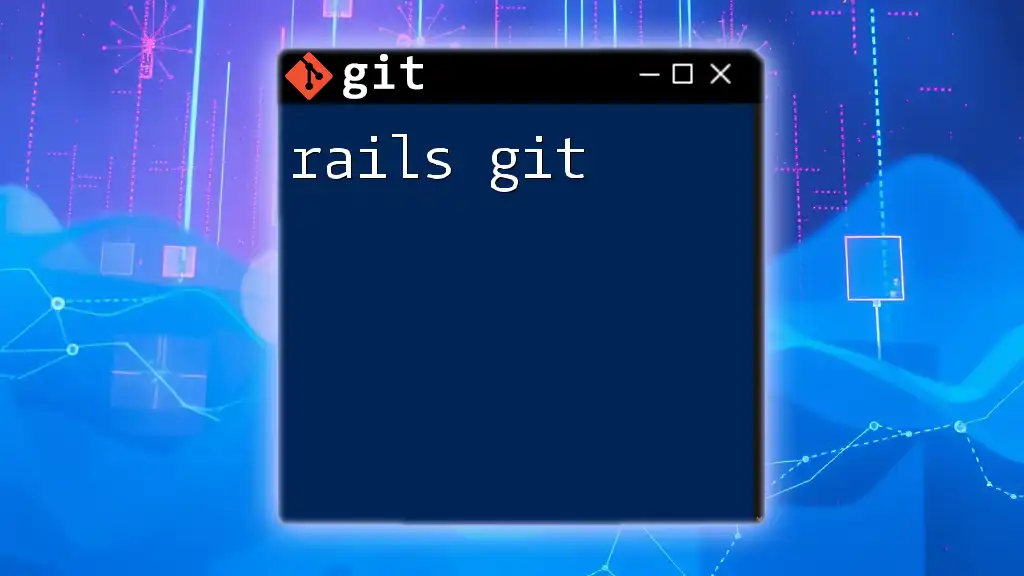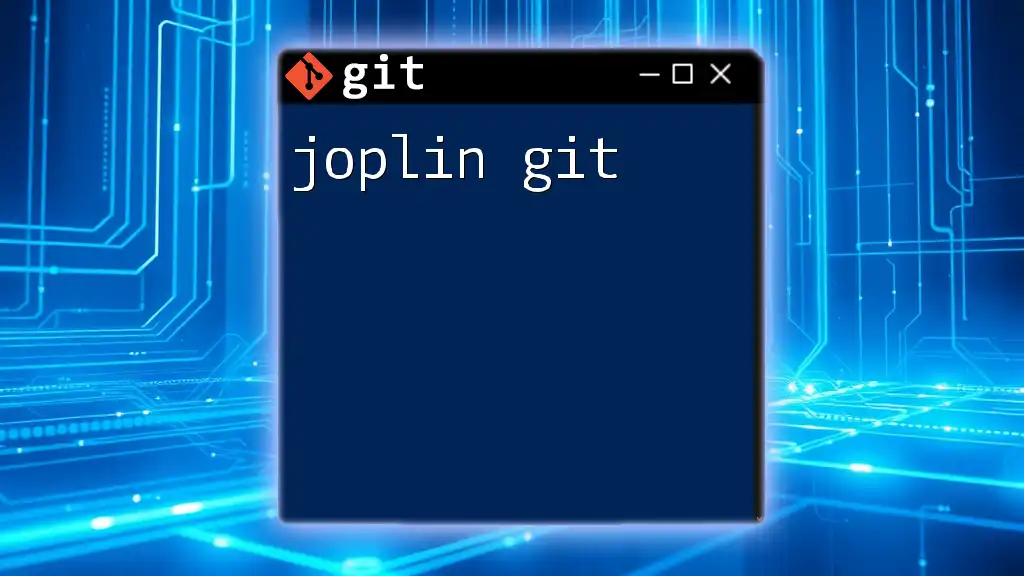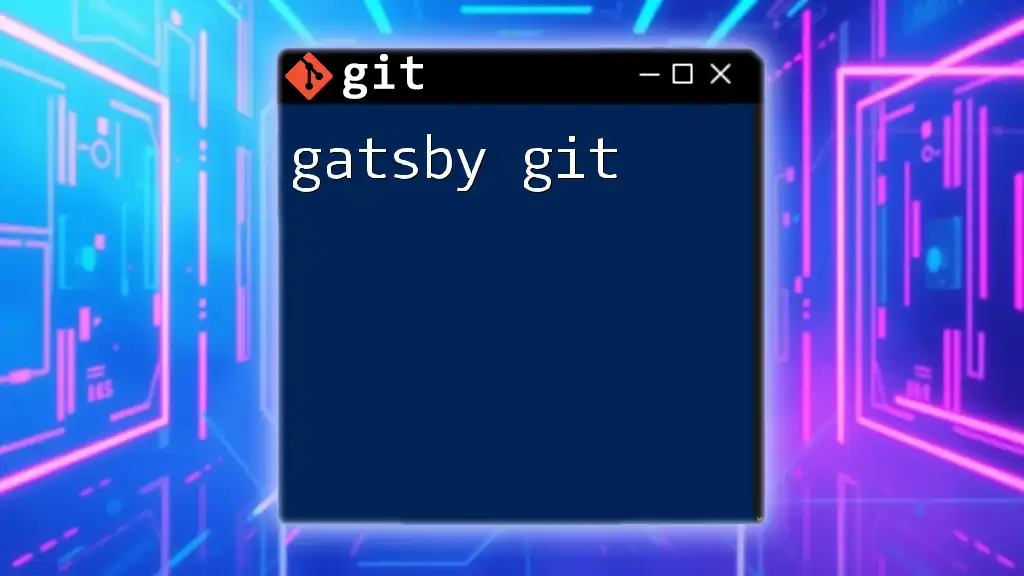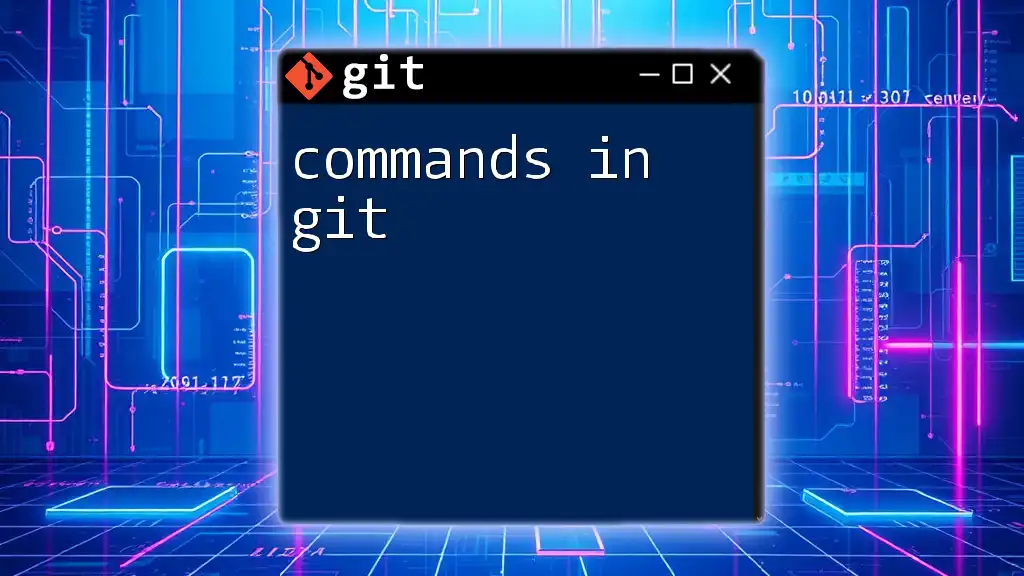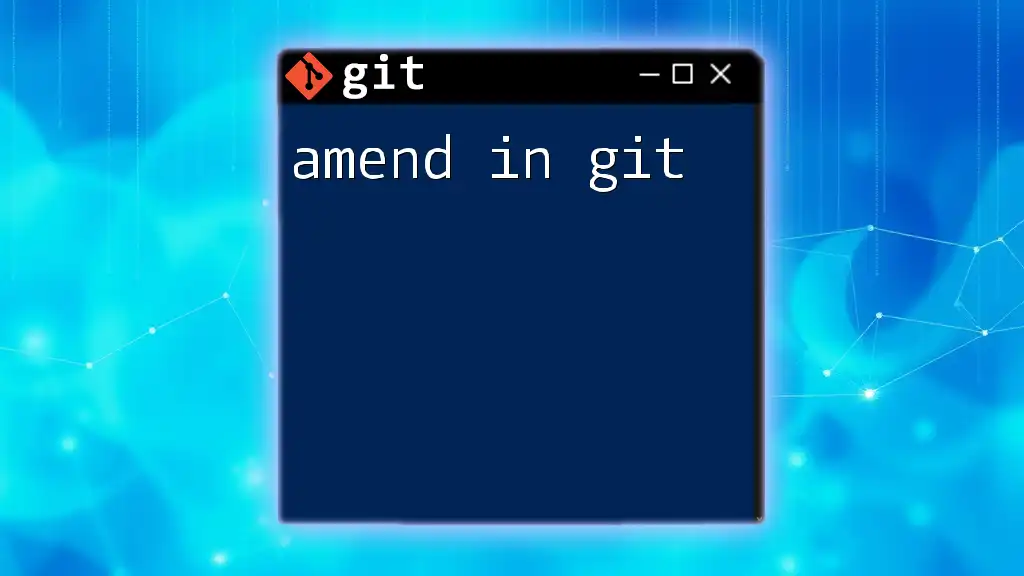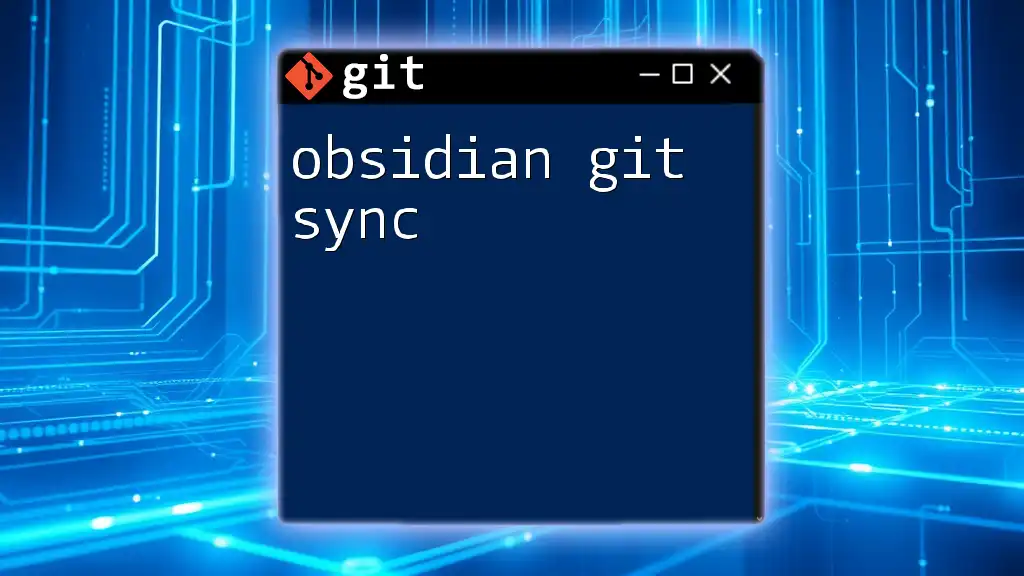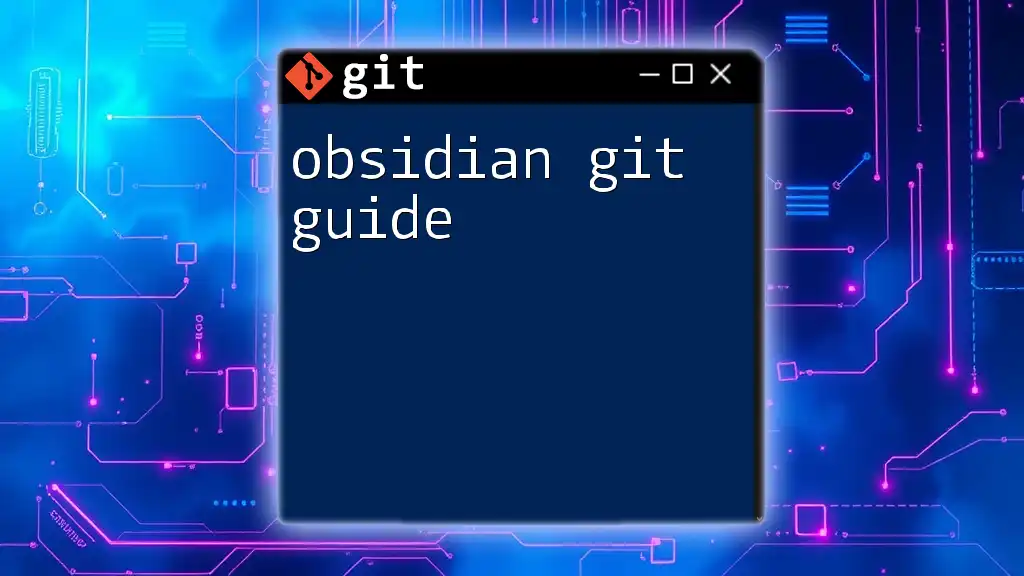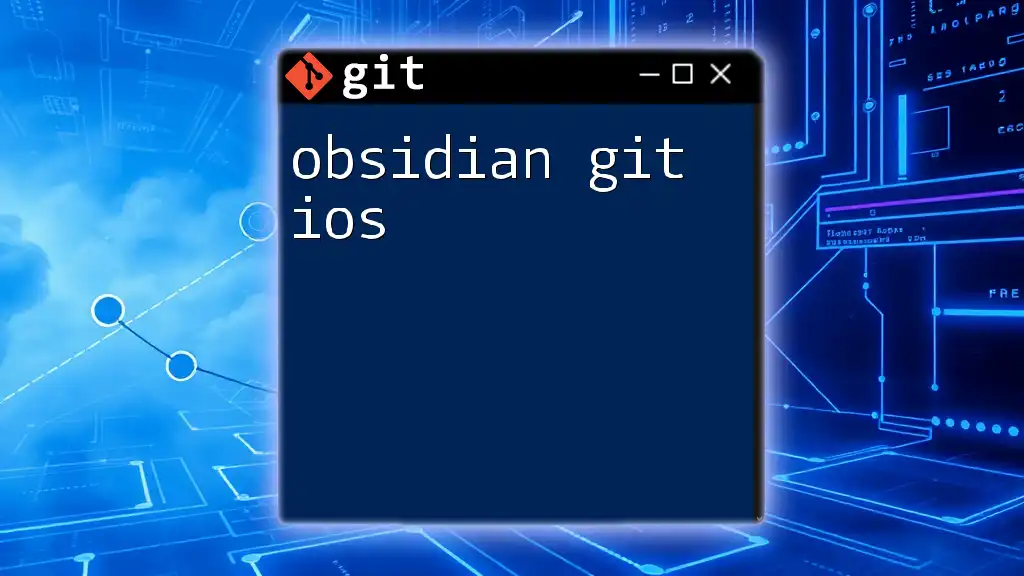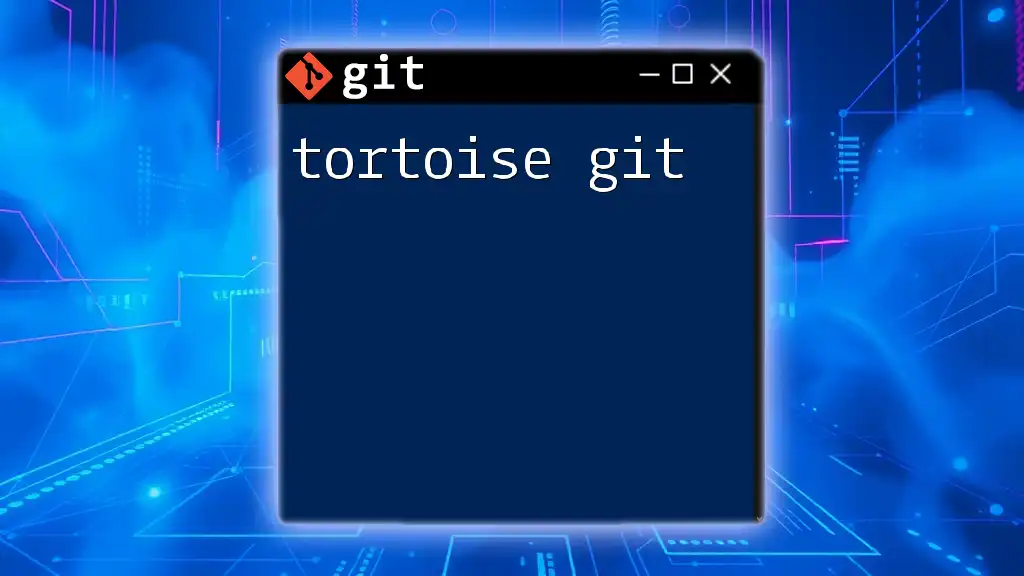Atlassian Git refers to the Git toolset and integration features provided by Atlassian products like Bitbucket and Bamboo, enabling efficient source code management and collaboration.
Here’s a simple command to clone a repository from Bitbucket:
git clone https://username@bitbucket.org/username/repository.git
What is Atlassian Git?
Atlassian Git refers to the implementation and usage of Git, a popular version control system, within the Atlassian software ecosystem. Atlassian enhances Git with tools designed for collaborative development, allowing teams to manage their codebases effectively. The integration of Atlassian tools such as Bitbucket, Sourcetree, and Jira provides a seamless experience for developers, enhancing both code management and project tracking.
Key Features
Atlassian Git boasts several key features that elevate the traditional use of Git:
-
Version Control: Track changes to your codebase over time. No more worrying about losing code; every change is recorded and can be reverted if necessary.
-
Collaboration Features: Built-in tools for pull requests, code reviews, and inline comments make collaboration more effective, minimizing potential miscommunication.
-
Branching and Merging Capabilities: Easily create branches for new features or bug fixes, and merge them back into the main codebase when ready.
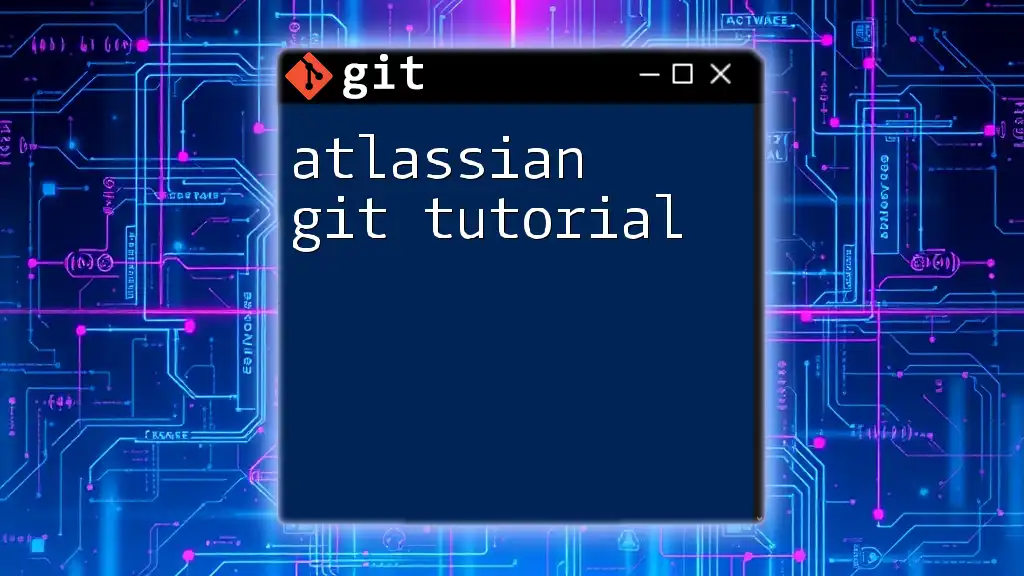
Getting Started with Bitbucket
Setting Up Your Bitbucket Account
Begin your journey with Atlassian Git by creating a Bitbucket account. Simply visit the Bitbucket website and sign up. Follow the prompts to provide a valid email address and password. You'll receive a verification email to activate your account.
Creating Your First Repository
Once your account is set up, it's time to create your first repository. This repository will store all your project files. To create a new repository:
- Log in to your Bitbucket account.
- Click on Repositories in the sidebar.
- Select Create repository.
- Fill in the details like repository name, access level (private or public), and version control type (Git).
To initialize a Git repository locally, you can use the following command:
git init
Cloning a Repository
Cloning a repository means creating a local copy on your machine, which you can work on. To clone your repository, use the following command, replacing the URL with your specific repository’s URL:
git clone https://bitbucket.org/username/repo-name.git
This command downloads the entire project history associated with the repository to your local machine.
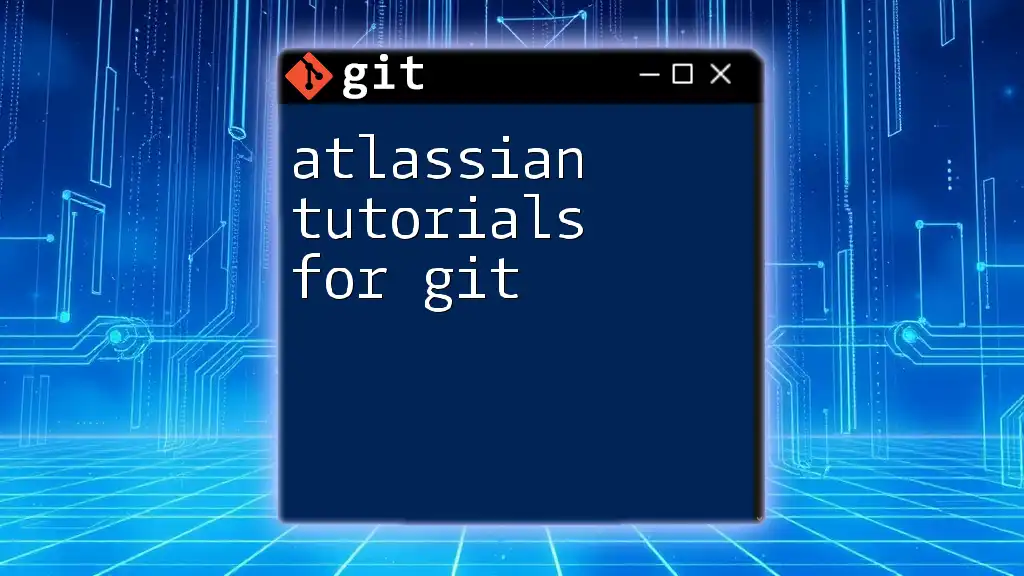
Working with Git in Atlassian Sourcetree
Introduction to Sourcetree
Sourcetree is Atlassian's graphical user interface for Git. It visualizes Git operations, making version control accessible, even for those who are not comfortable with command-line tools. This UI simplifies the process and allows you to perform Git operations with a few clicks.
Navigating the Sourcetree Interface
The Sourcetree interface consists of several components:
- Repository View: Displays all your repositories, their status, and branches.
- Commit History: A visual representation of commits, making it easy to track changes at a glance.
- File Status: Shows changes made to files (modified, new, or deleted) since the last commit.
Common Operations in Sourcetree
Committing Changes
Committing is essential for saving your changes to the local repository. Within Sourcetree:
- Select the files you want to include in your commit from the File Status section.
- Add a commit message in the designated field.
- Click Commit to save your changes.
You can also perform this using command line syntax:
git add .
git commit -m "Your commit message here"
Branching and Merging
Branching allows you to create separate lines of development. To create a new branch in Sourcetree, click on Branch in the toolbar. Enter a name for your new branch and click Create Branch.
To merge branches, switch to the target branch (often `main` or `master`) and select the branch you wish to merge from the Branch dropdown. Then click on Merge.
Using commands, you can achieve the same with:
git checkout main
git merge new-feature
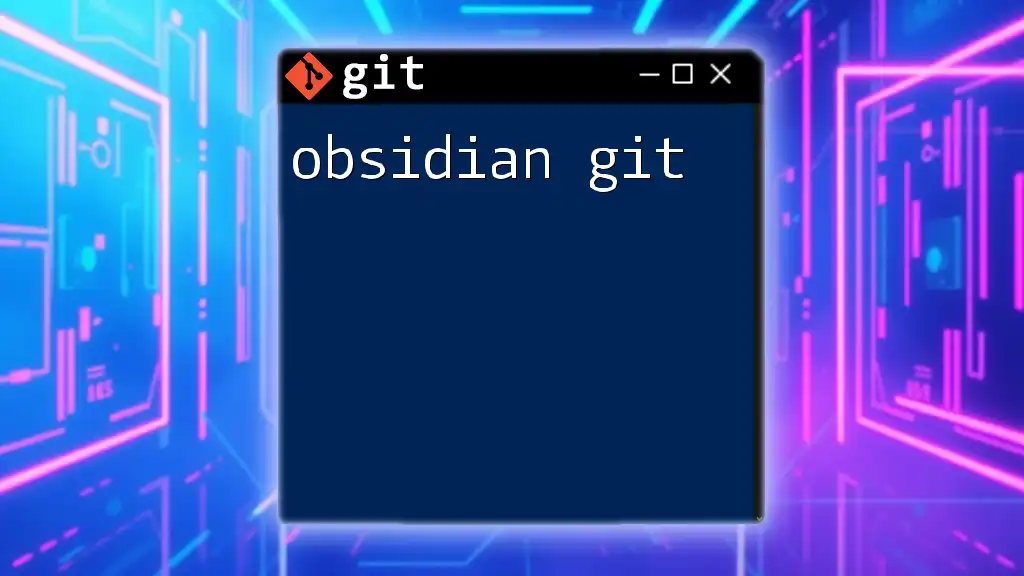
Integrating Git with Jira
Benefits of Integration
Integrating Git with Jira allows your development team to track and manage projects effectively. By linking your Git activity with Jira, you gain visibility into the progress of tasks and issues, which streamlines the development workflow.
Linking Jira Issues with Git Commits
Smart commits are a powerful feature that allows you to reference Jira issues directly in your commit messages. This enhances traceability and makes it easier to understand what changes correspond to particular issues.
For example, if you want to fix a bug referenced as `JIRA-123`, you would use:
git commit -m "JIRA-123: Fixed the bug in the user login feature."
This link provides valuable context when revisiting your commits later.
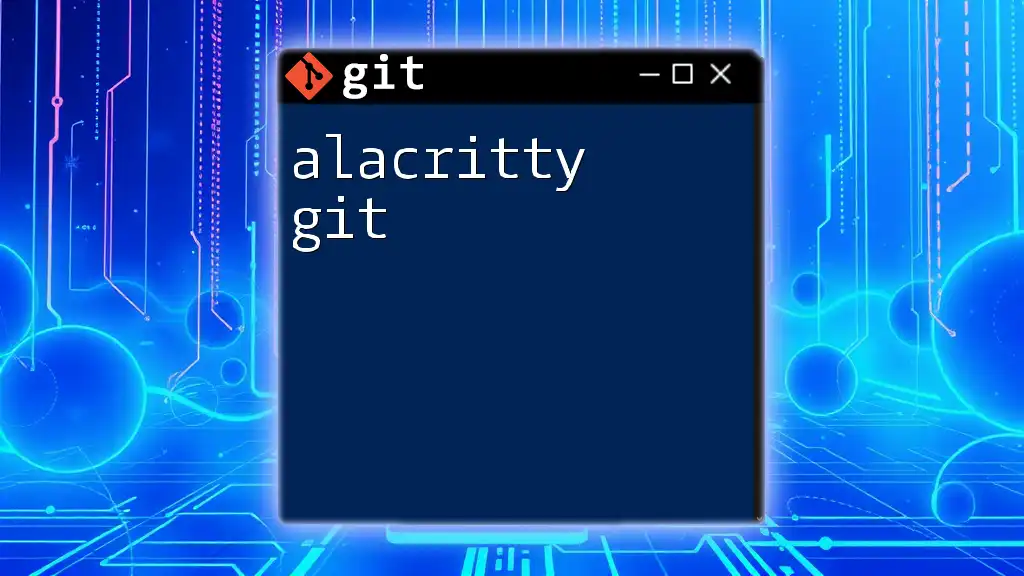
Best Practices for Using Atlassian Git
Version Control Best Practices
To make the most of your version control workflow, keep these best practices in mind:
-
Use Consistent Commit Messages: A well-crafted commit message typically begins with a capitalized verb. Avoid vague messages like "fixed" in favor of more meaningful descriptions such as "Implemented user authentication."
-
Keep Commits Small and Focused: Aim for atomic commits that encapsulate a single purpose or feature. This practice makes it easier to review changes and understand the code's history.
Workflow Strategies
Feature Branch Workflow
This strategy involves creating branches for individual features or bug fixes, allowing developers to work in isolation without affecting the main codebase. To create a feature branch, use:
git branch feature-name
git checkout feature-name
This method simplifies merging and reduces the risk of conflicts.
Pull Request Workflow
Pull requests are essential for facilitating code reviews. Before merging code into the main branch, developers create a pull request, allowing team members to review changes, suggest modifications, and approve the request before it gets merged.
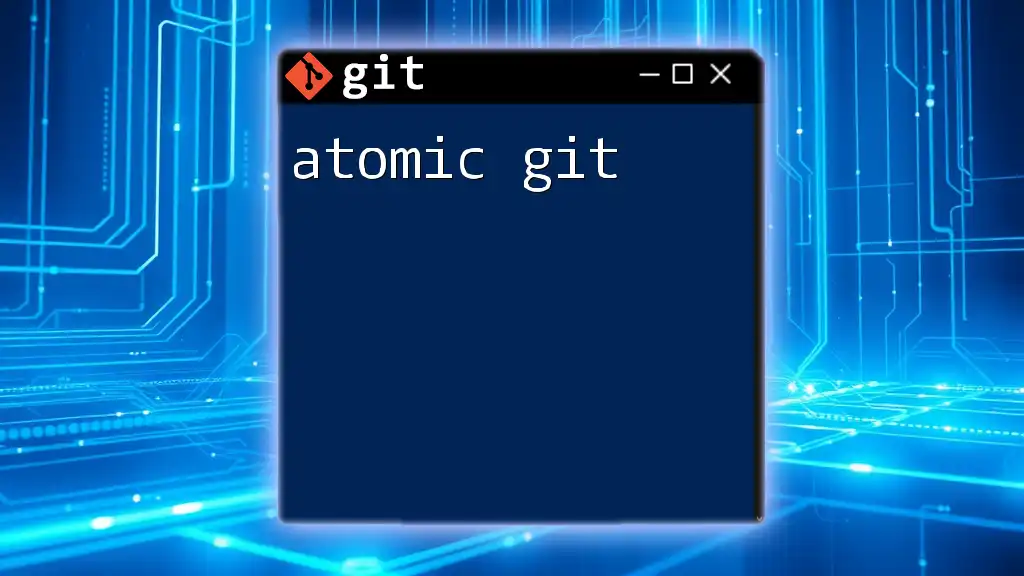
Troubleshooting Common Issues
Common Git Errors
Like any tool, Git is not without its challenges. Understanding common errors can save time and stress.
Merge Conflicts
Merge conflicts occur when two branches have changes in the same section of a file. When this happens, Git will indicate the conflict; you must manually edit the file to resolve it. After resolving, stage the changes and commit:
git add conflicted-file.txt
git commit -m "Resolved merge conflict"
Resource Links
When issues arise or if you seek further guidance, referring to Atlassian's official documentation is invaluable. Their community forums are also great resources for troubleshooting and gaining insights from other users.
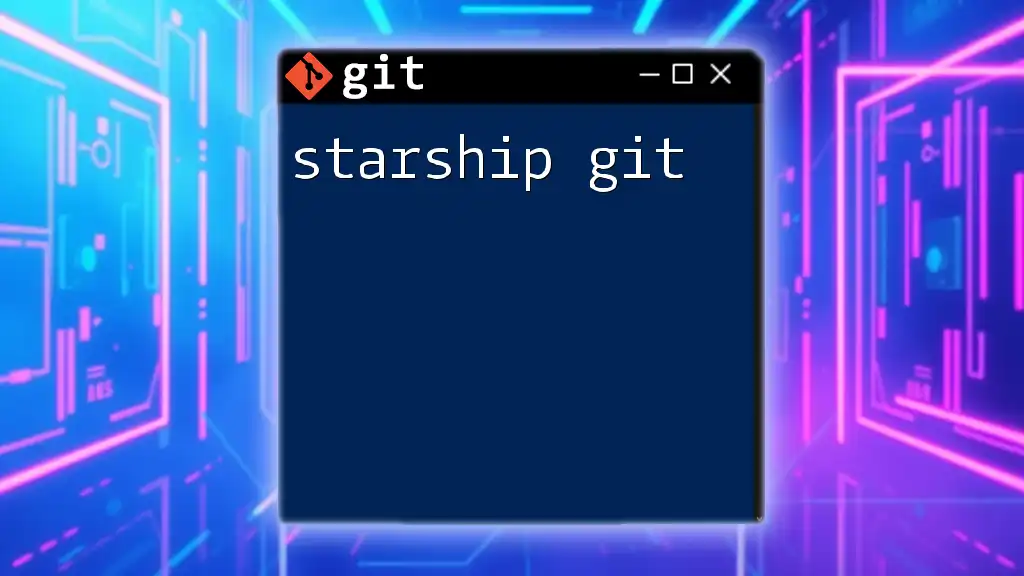
Conclusion
Atlassian Git, paired with tools like Bitbucket, Sourcetree, and Jira, provides a robust framework for version control and collaborative development. By understanding these tools and employing best practices, you can enhance your coding processes, improve teamwork, and streamline project management.
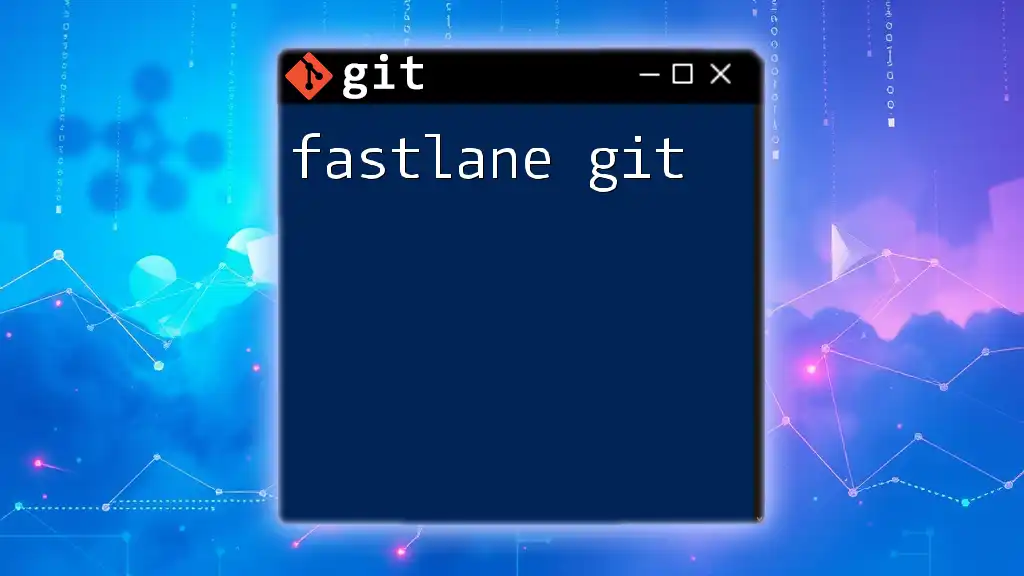
Call to Action
Ready to enhance your Git skills? Join our training sessions for hands-on, practical learning experiences tailored to help you master Git commands quickly and efficiently.