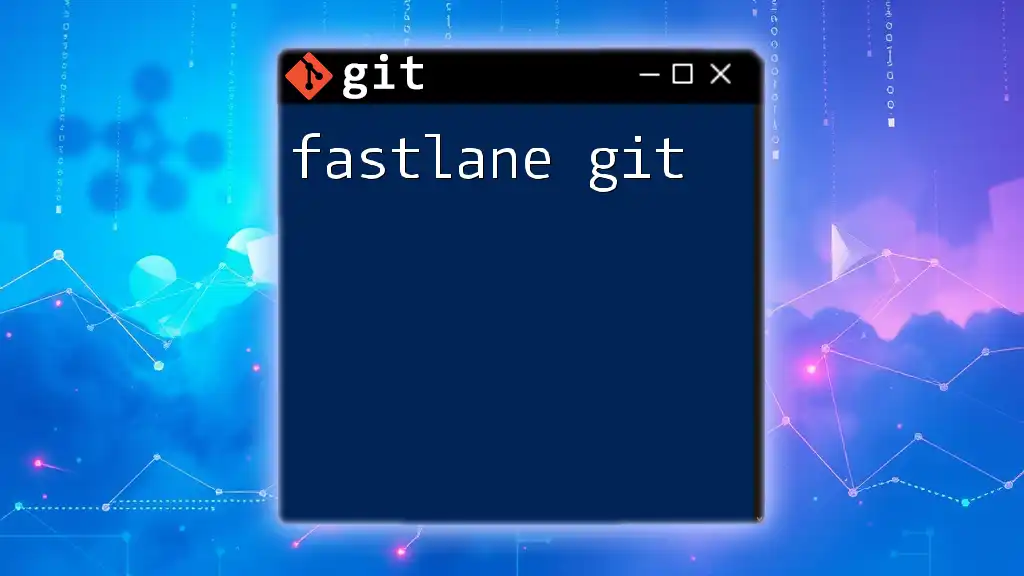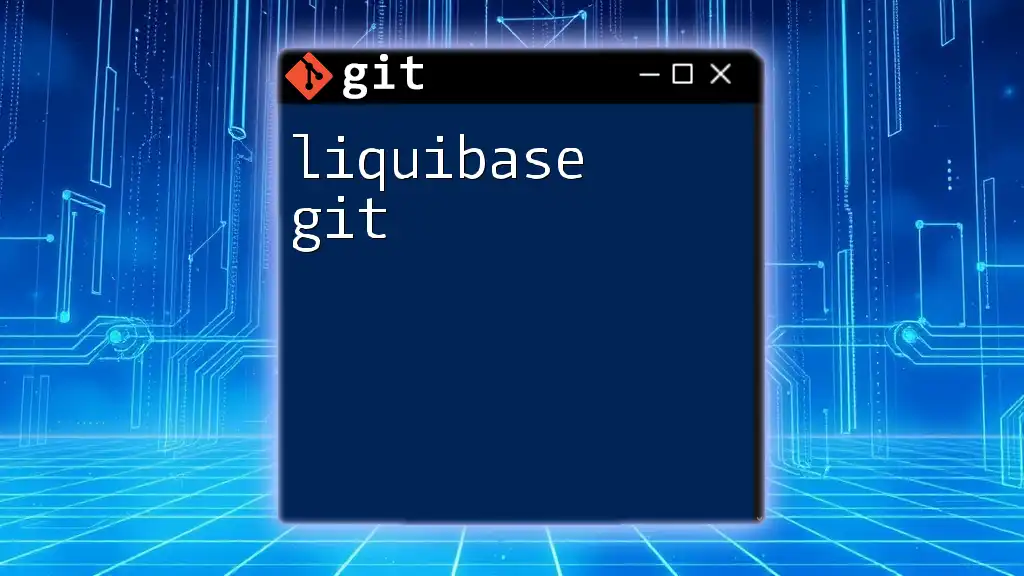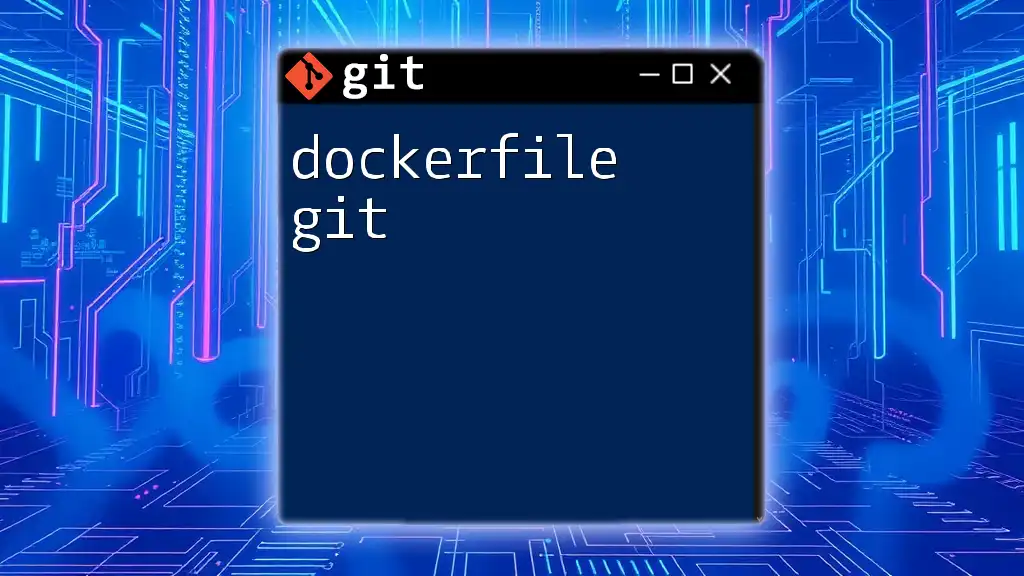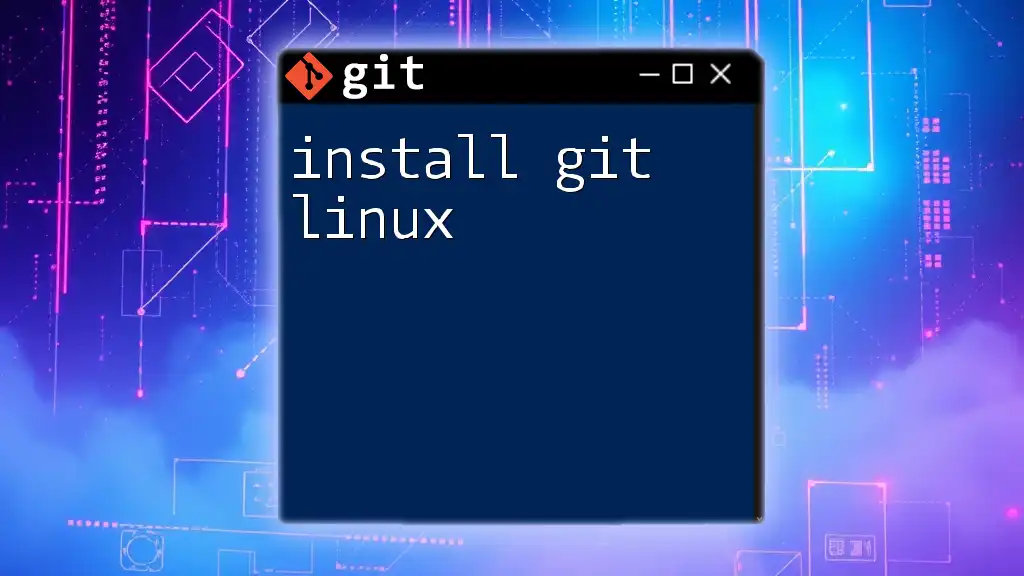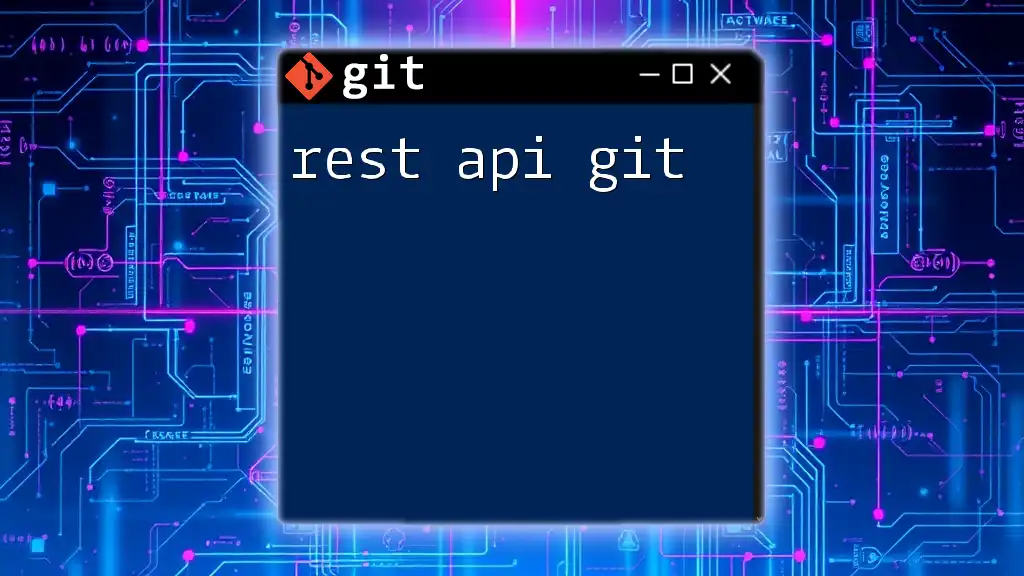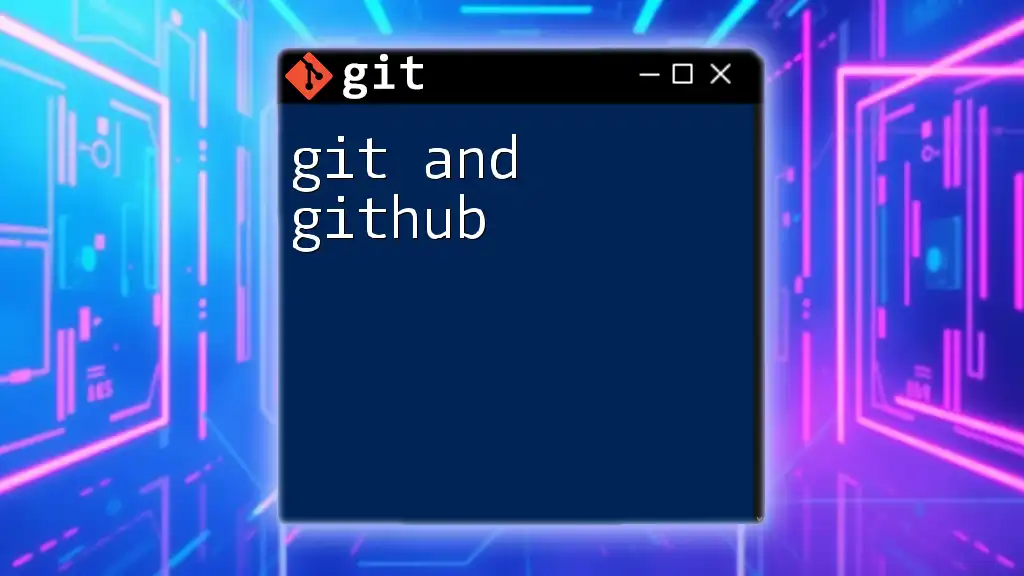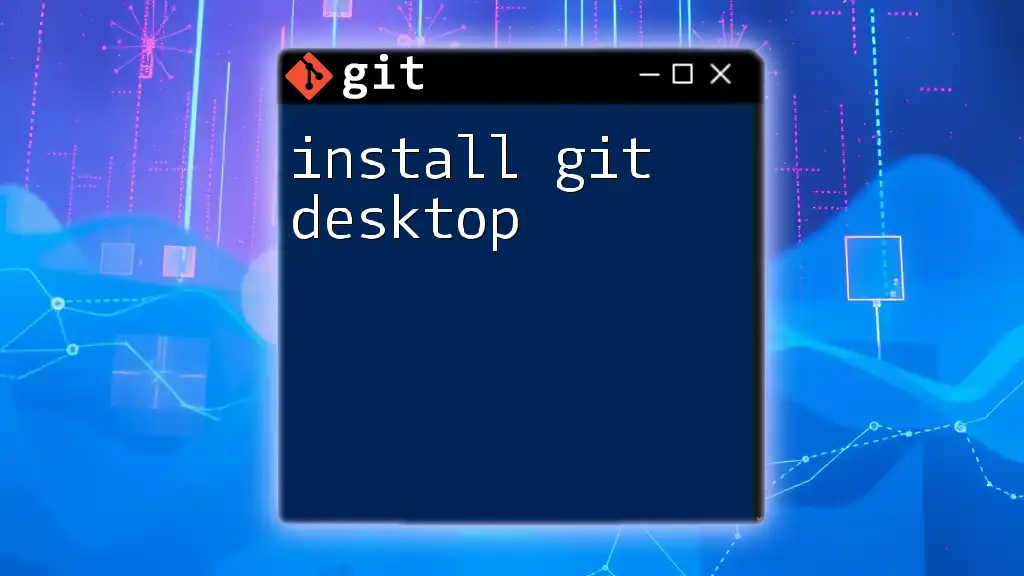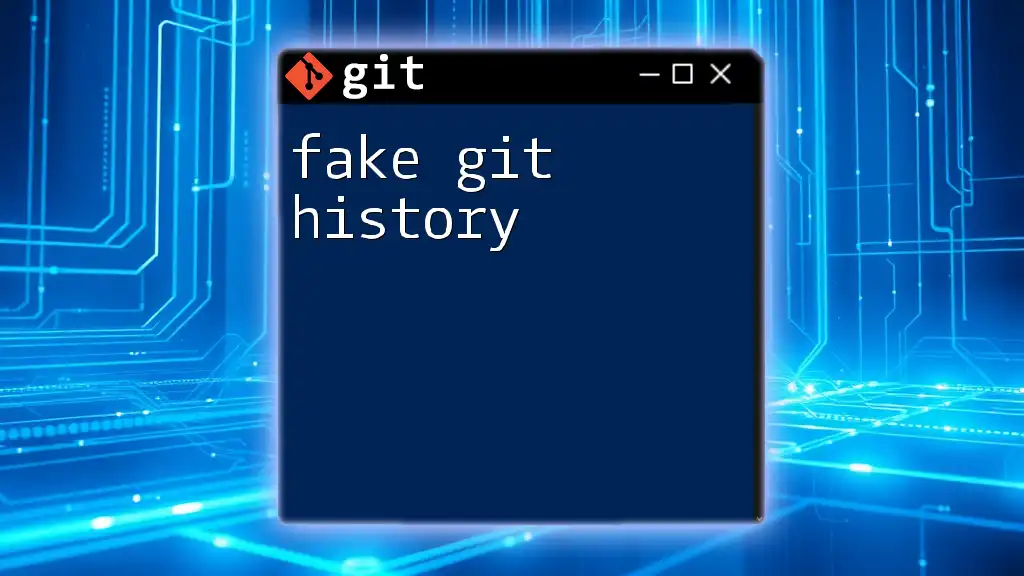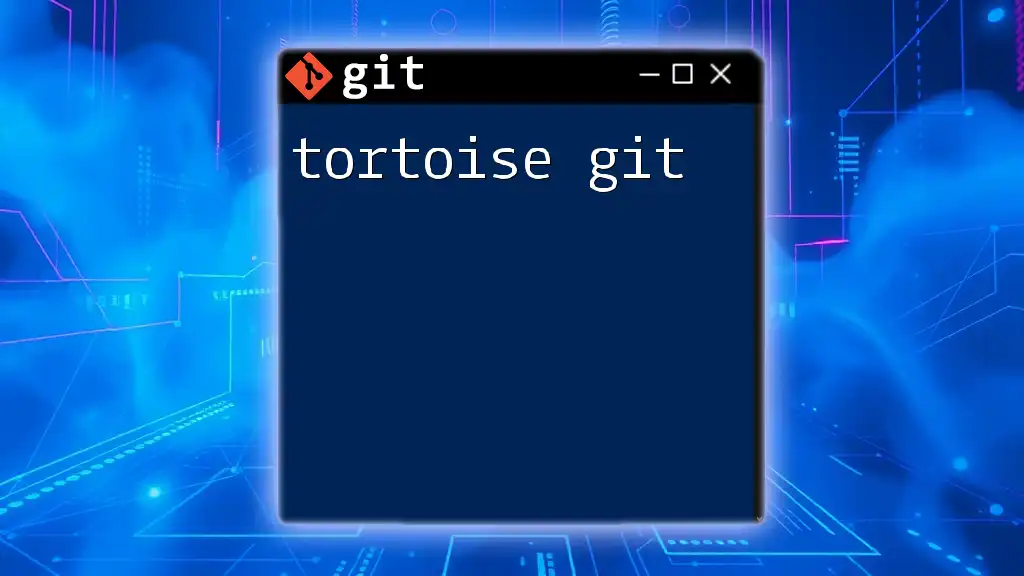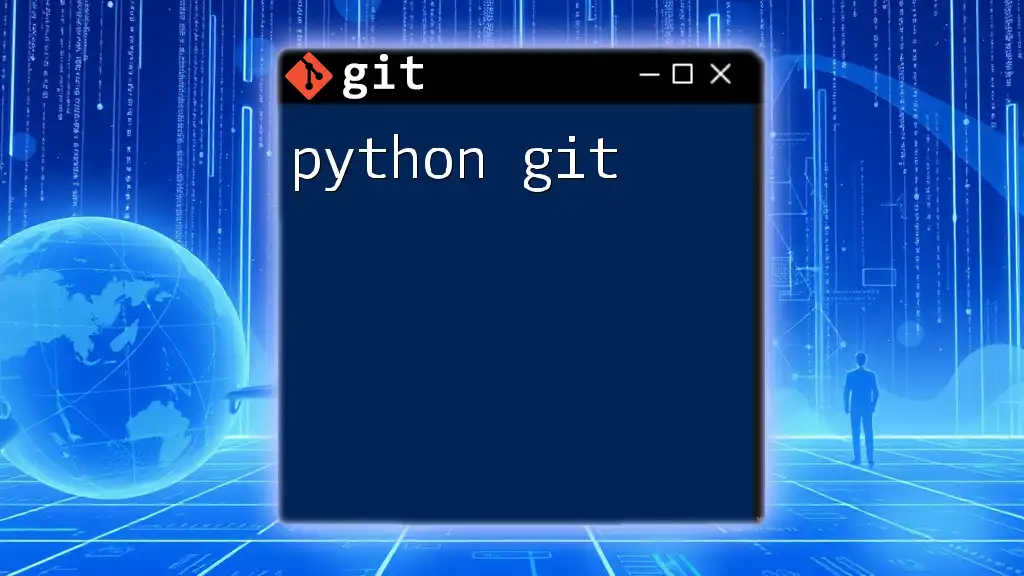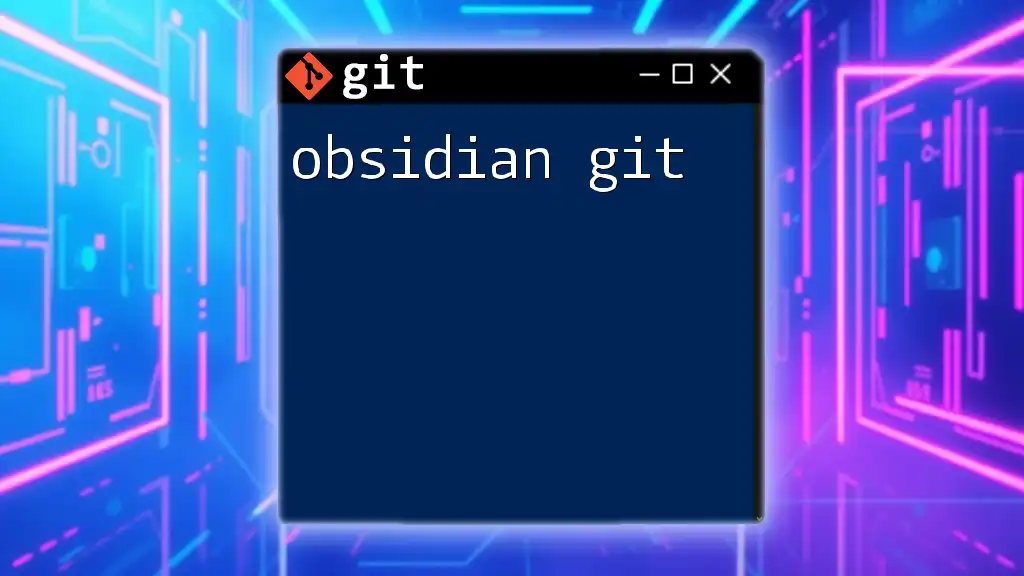"Fastlane Git" refers to the efficient use of Git commands to streamline version control workflows, allowing developers to quickly manage their code repositories with minimal effort.
Here's a basic example illustrating how to quickly stage changes and commit them in one command:
git add . && git commit -m "Quick commit of all changes"
Understanding Fastlane Git Integration
Overview of Fastlane
Fastlane is an open-source tool that automates the tedious tasks of mobile app development and release. By using Fastlane, developers can streamline their workflows and save significant amounts of time. Key features of Fastlane include the ability to automate tedious tasks such as screenshots, beta distribution, and app store deployment, all of which greatly enhance productivity.
Overview of Git
Git, a powerful version control system, plays a significant role in managing code changes throughout the development lifecycle. Understanding its foundations is crucial. In Git, files are organized in repositories. Developers can use commits to save changes, manage different versions with branches, and merge changes from different branches. Some common Git commands include:
git clone <repository>
git add <file>
git commit -m "Your commit message"
git push origin <branch>
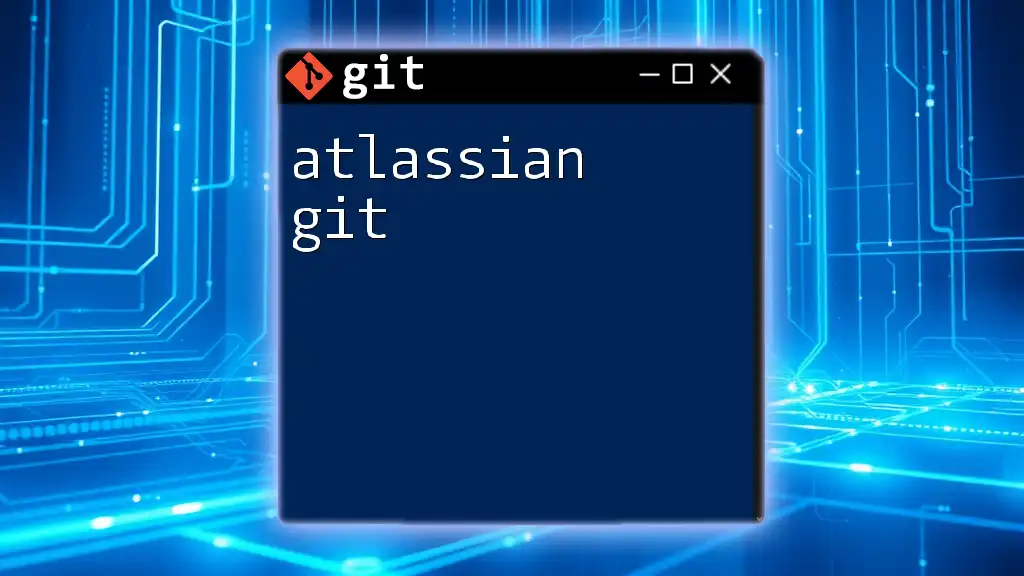
Setting Up Fastlane for Your Git Repository
Installing Fastlane
To use Fastlane effectively, ensure your system meets its requirements, which include a functioning Ruby environment. Installation is straightforward. You can install Fastlane using RubyGems. Simply run:
sudo gem install fastlane -NV
Initializing Fastlane in Your Git Project
Once installed, navigating to your project directory and initializing Fastlane is the next step. Run:
fastlane init
This command will prompt you through a series of questions to set up your initial Fastfile, which contains all your lanes (tasks you want to automate).
Adding Git Commands to Fastlane
Incorporating Git commands within Fastlane allows you to automate version control processes. You can create a lane specifically for committing code changes, for example:
lane :commit_changes do
sh "git add ."
sh "git commit -m 'Automated commit via Fastlane'"
end
With this setup, every time you run this lane, it will automatically stage all changes and commit them with the given message.

Common Fastlane Git Workflows
Automatic Version Bumping
Version management is crucial in app development. Fastlane allows developers to automatically bump their version numbers, which can be essential for both internal tracking and external user updates. For example, to increment the patch version automatically, you can use:
lane :bump_version do
increment_version_number bump_type: "patch"
end
This will automatically update the version number in your project's configuration files.
Creating Suggestive Release Notes
Fastlane can help generate release notes based on your Git commit messages. This is particularly helpful for tracking changes and communicating updates to your users. Conventional commits can be leveraged for this, and you could implement the following snippet to capture recent commits:
lane :generate_release_notes do
last_git_commit_log = sh("git log --pretty=oneline -5")
# Further processing to create a formatted release note
end
This simple command fetches the last five commit messages, which can be formatted into coherent release notes.
Integrating with CI/CD Pipelines
Continuous integration and continuous deployment (CI/CD) make it possible to automate testing and deployment processes. You can easily set up GitHub Actions or GitLab CI to trigger Fastlane on specific commands. For instance, a basic configuration in GitHub Actions might look like this:
name: CI
on:
push:
branches:
- main
jobs:
build:
runs-on: ubuntu-latest
steps:
- name: Checkout code
uses: actions/checkout@v2
- name: Run Fastlane
run: fastlane ios beta
This YAML file configures GitHub Actions to run your Fastlane commands every time there's a push to the `main` branch, allowing for smooth and efficient deployments.

Troubleshooting Common Issues
Fastlane and Git Errors
As users navigate Fastlane and Git integrations, they may encounter various errors. Common error messages can include issues related to permissions or incorrect configuration. Troubleshooting these effectively is crucial for a smooth experience.
Debugging your Fastlane Configuration
To diagnose issues, enabling debug mode can provide insight into your Fastlane runs. You can activate debug logging simply by running:
FASTLANE_DEBUG=1 fastlane your_lane
This command gives you additional context about what Fastlane is executing and may help identify the root cause of any issues.
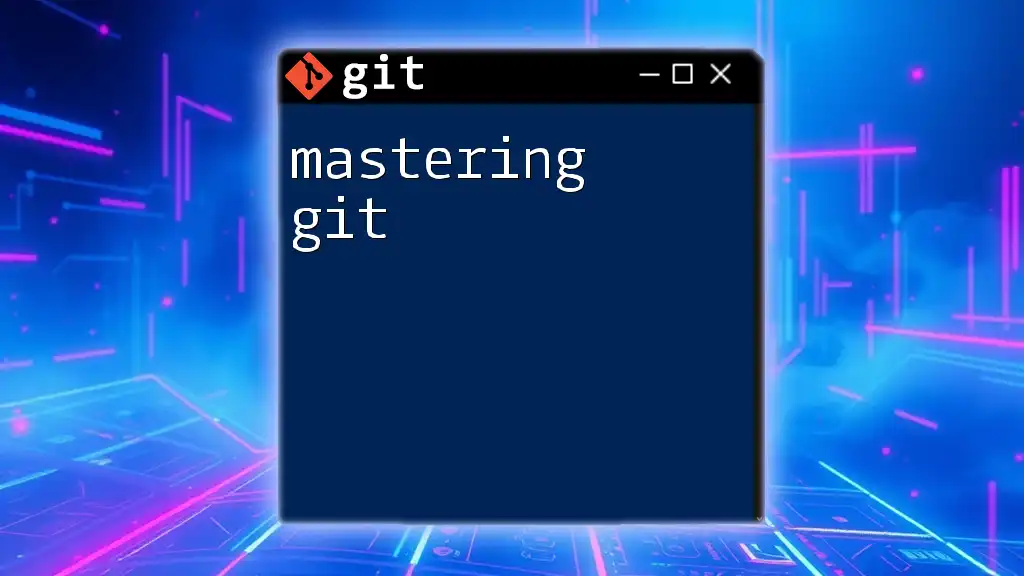
Best Practices for Using Fastlane with Git
Organizing Your Fastlane Configuration
Keeping your Fastfile well-structured is vital. A clean Fastfile allows you to easily navigate, maintain, and enhance your automation tasks. Group similar tasks together and comment your code for better readability.
Collaborating with Team Members
Using Git branches effectively can greatly enhance team collaboration. By creating separate branches for features or bug fixes, your team can work independently without stepping on each other's toes.
Regularly Updating Dependencies
Fastlane, like any software, regularly releases updates. It’s a best practice to keep your Fastlane and associated gems updated to take advantage of new features and improvements. You can manage your dependencies by periodically running:
bundle update
This ensures that you have the latest versions of all your gems.
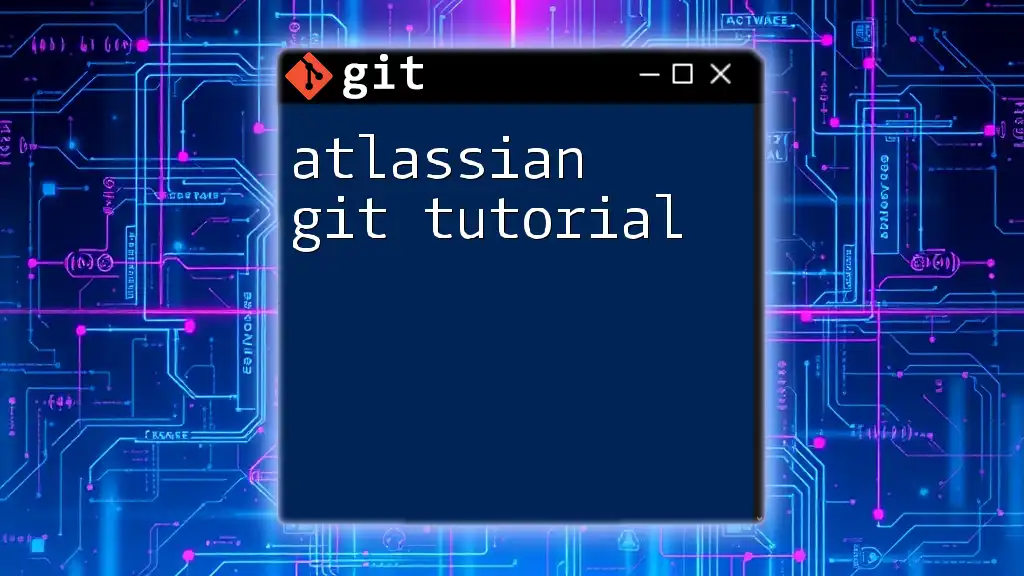
Conclusion
Using Fastlane with Git brings incredible efficiency to the development process, automating critical workflows and reducing human error. By mastering Fastlane Git integrations, you empower not only your development team but also enhance the overall quality of your application releases.
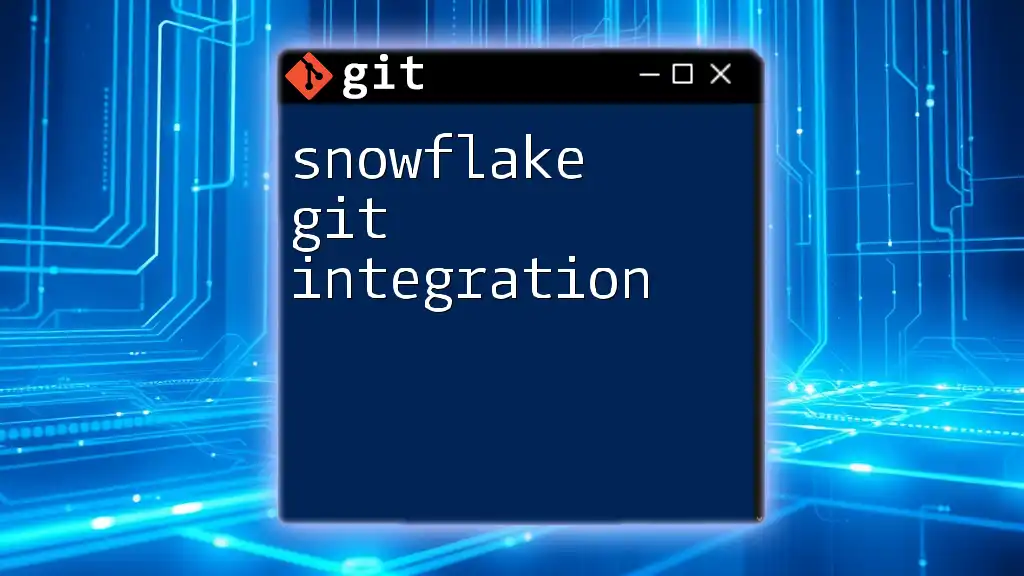
Additional Resources
For further learning, you can explore the official Fastlane documentation, delve into recommended Git tutorials, and join community forums and support channels to expand your knowledge and troubleshoot issues collaboratively.