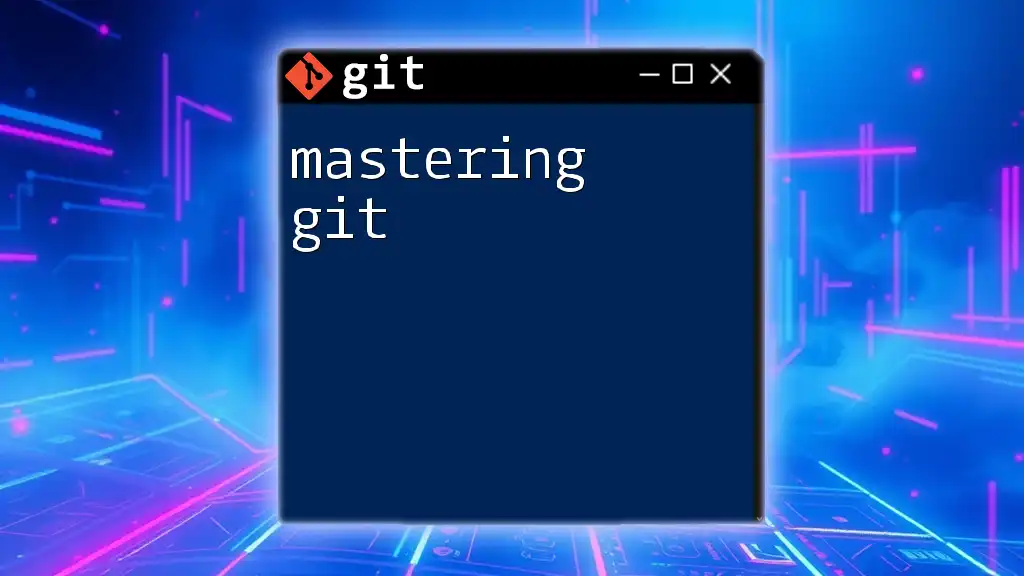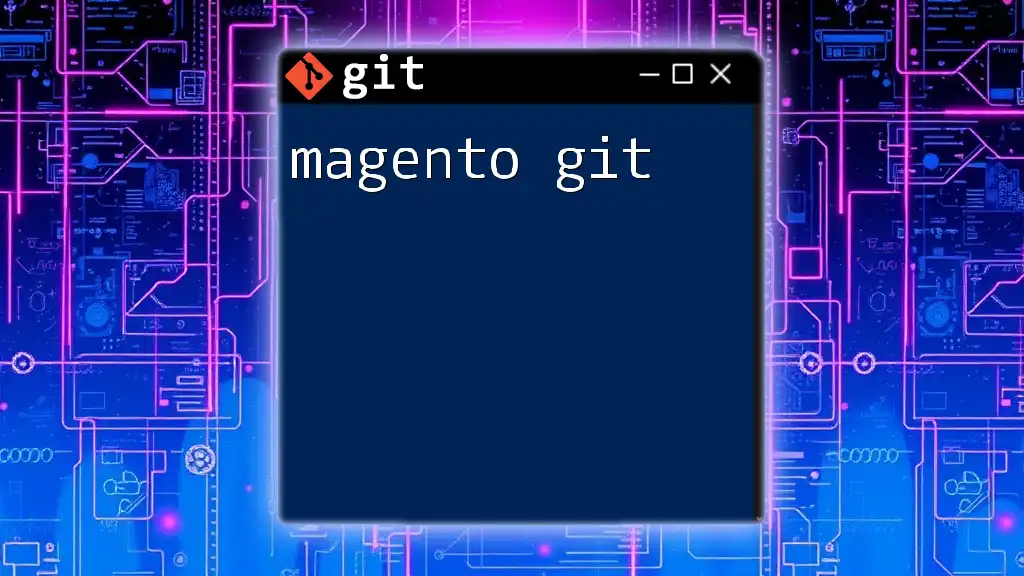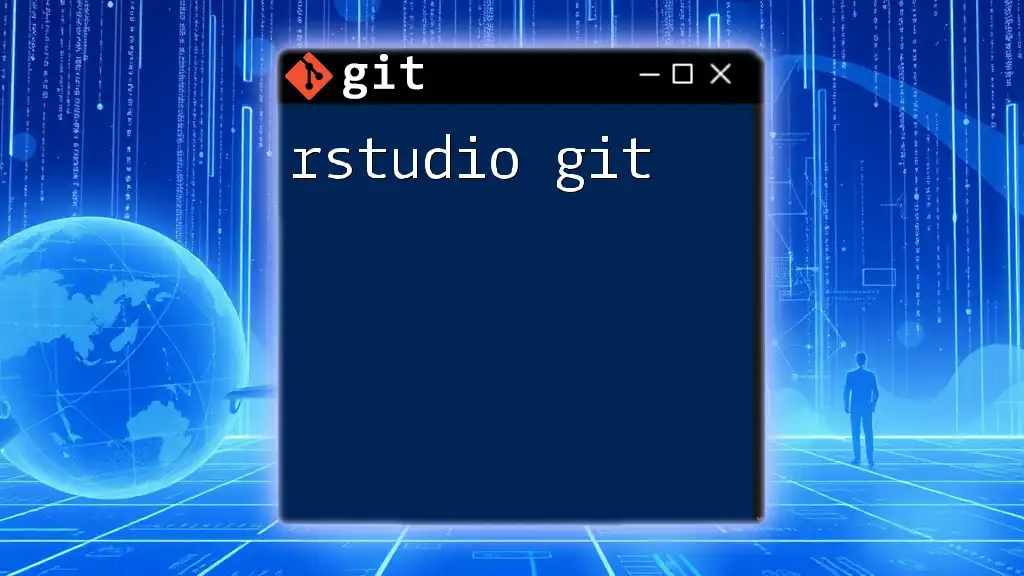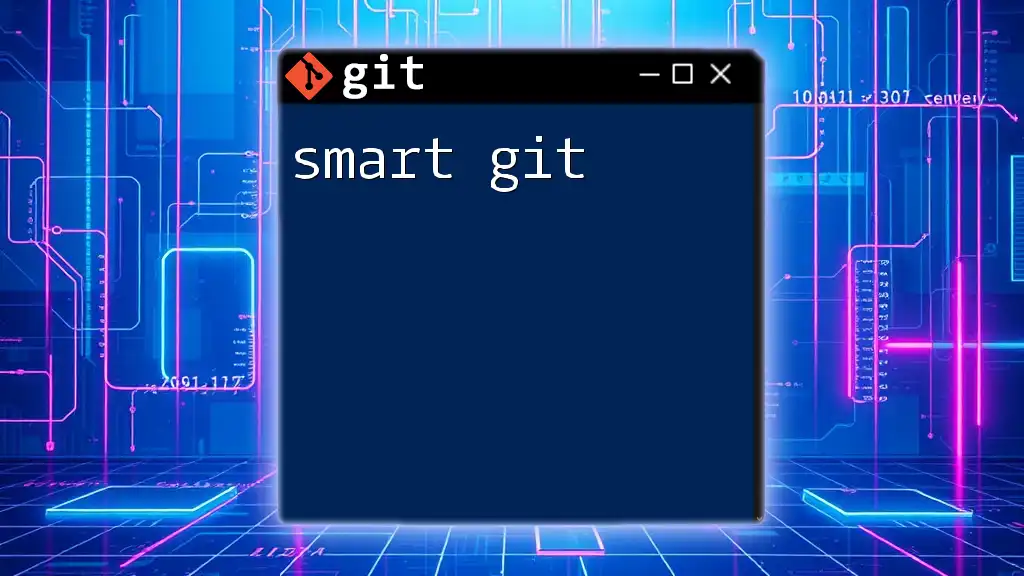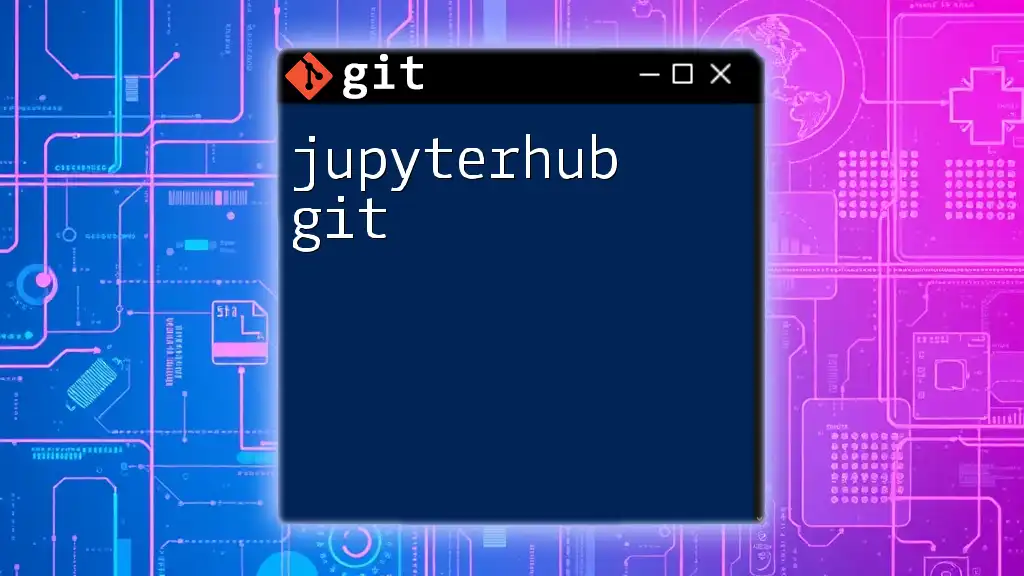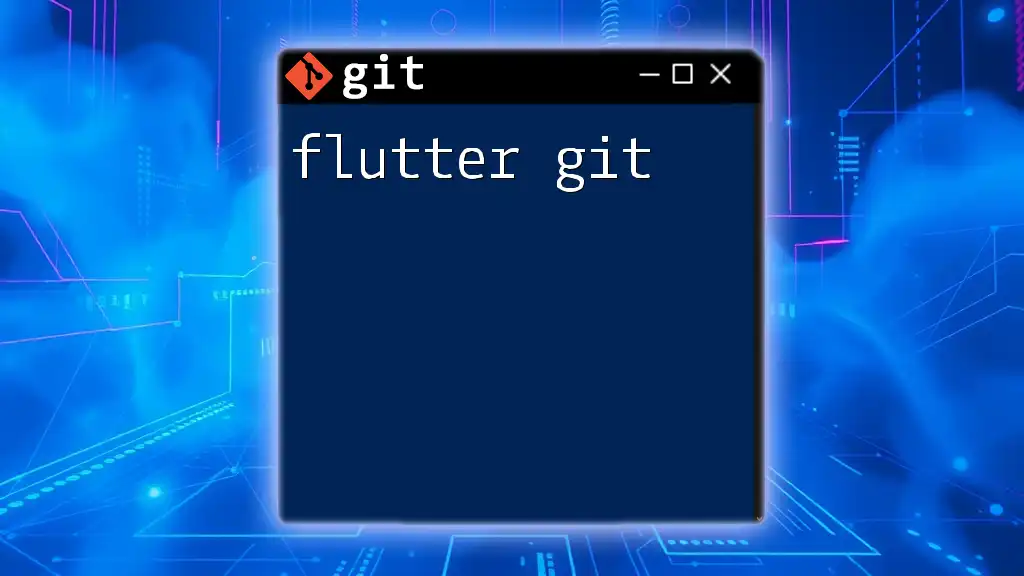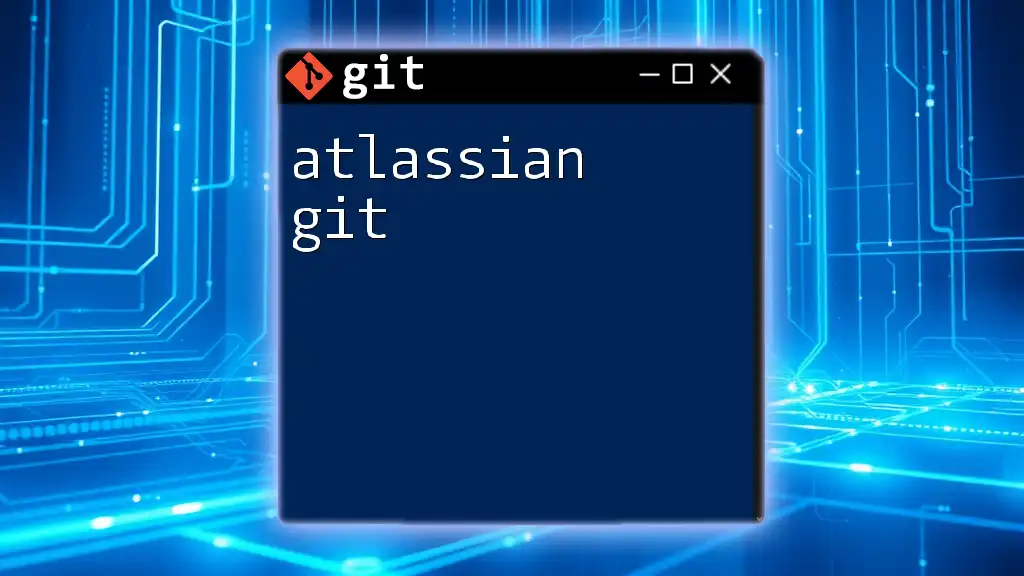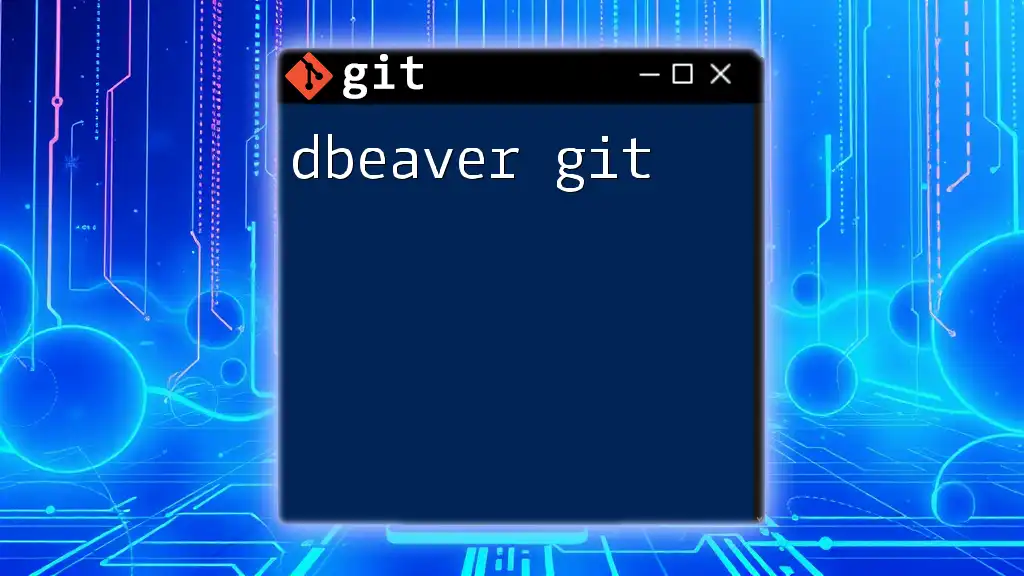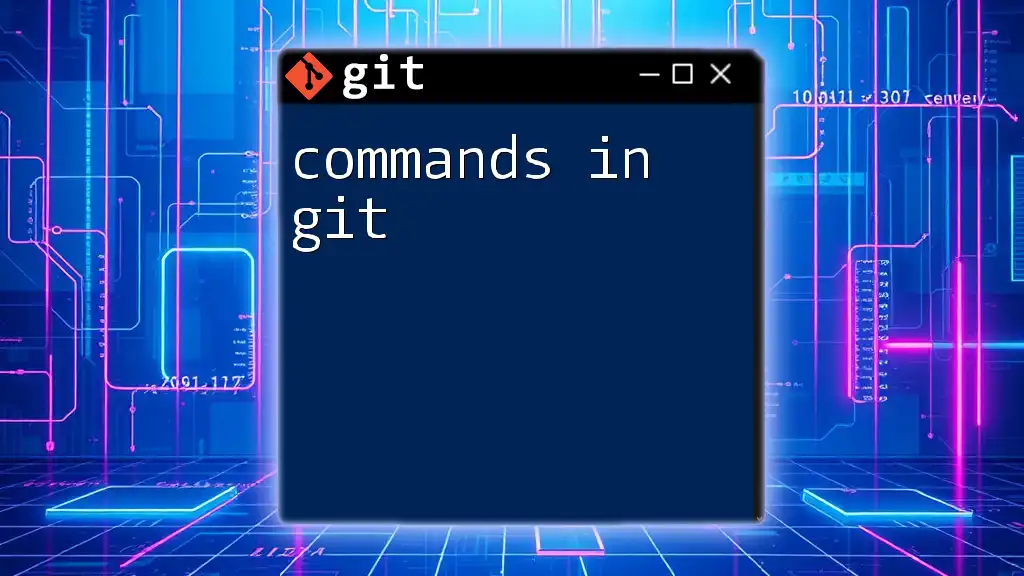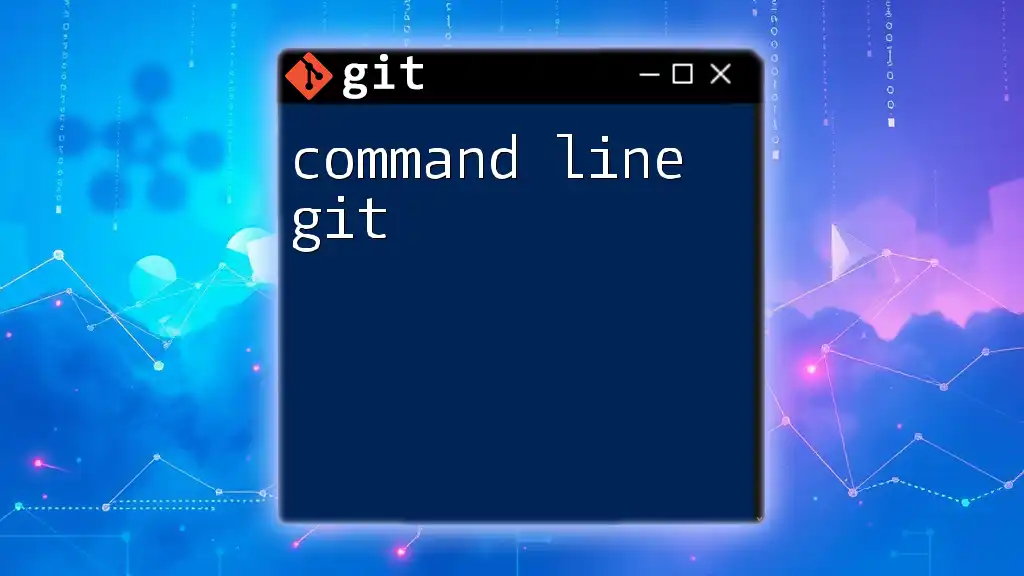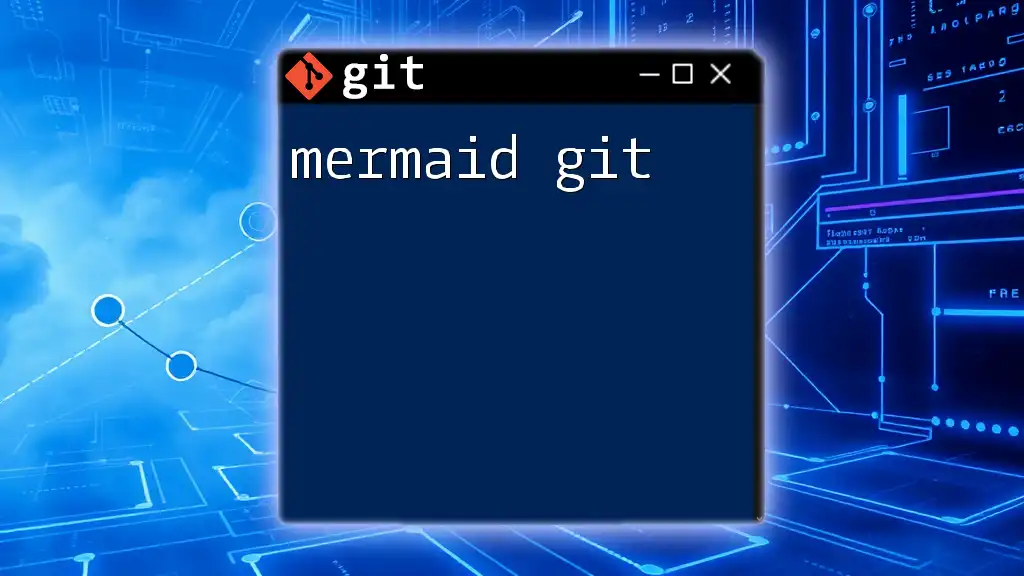Mastering Git involves understanding essential commands that empower you to efficiently manage version control in your projects.
git commit -m "Your message here" # Commits changes with a concise message
Understanding Git Basics
What is Version Control?
Version control systems (VCS) are essential tools for any software development project, allowing teams to manage changes in code over time. They are vital for tracking, repairing, and reverting changes, ensuring that multiple contributors can work on the same project without conflicting edits. Version control provides a historical record of project evolution, which can be invaluable for debugging and understanding the project's progression.
Key Concepts in Git
Before diving into commands, it's crucial to grasp the fundamental concepts of Git:
- Repository: This is the heart of Git, a directory that contains all the files and the entire history of changes.
- Commit: Each commit represents a snapshot of your project at a certain point in time. Think of it as a save point in a video game.
- Branch: Branching allows you to create separate lines of development, enabling you to work on features without affecting the main codebase.
- Merge: Once a feature is ready, merging incorporates changes from one branch into another.
- Remote: A remote repository is a version of your project hosted online or on a server, enabling collaboration with others.
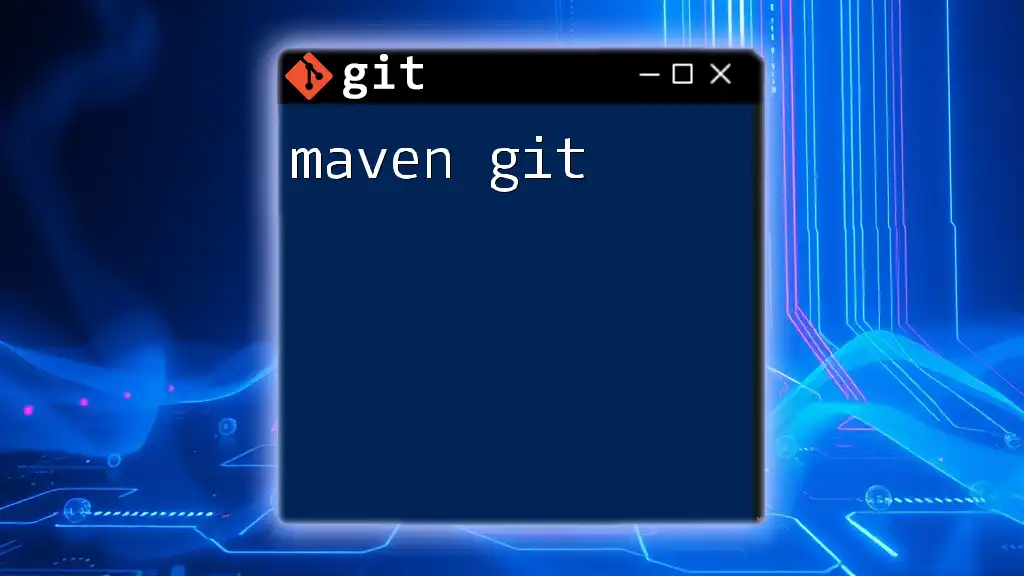
Setting Up Your Git Environment
Installation of Git
To start mastering Git, you first need to install it. Here’s how you can install Git on different operating systems:
-
Windows:
- Download the installer from the [official Git website](https://git-scm.com).
- Run the installer and follow the on-screen instructions.
-
macOS: You can install Git using Homebrew. Open your terminal and enter:
brew install git -
Linux: On most distributions, you can install Git with:
sudo apt-get install git
After installation, configure your Git environment with the following commands to set your identity:
git config --global user.name "Your Name"
git config --global user.email "youremail@example.com"
Initializing a Git Repository
To start using Git, you need to create a repository:
-
To create a new repository, navigate to your project folder and use:
git init -
If you want to work on an existing project that’s hosted remotely, you can clone it using:
git clone <repository-url>
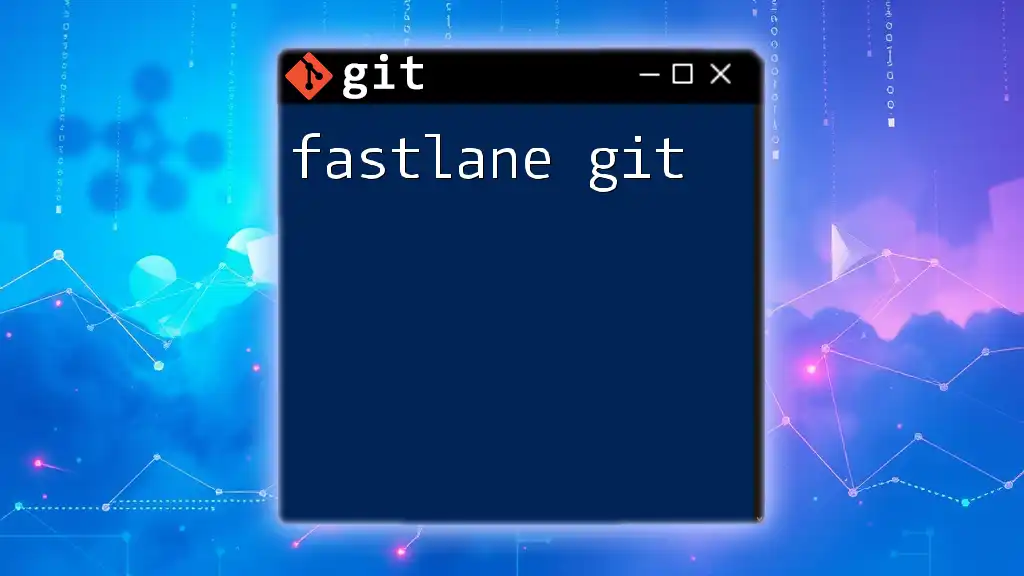
Core Git Commands
Working with Commits
Understanding how to make effective commits is foundational in mastering Git.
Making Changes
After modifying your files, stage the changes you want to commit using:
git add <filename>
To stage all modified files, use:
git add .
Committing Changes
Once you've staged your files, it's time to commit:
git commit -m "Your commit message"
Tip: Write clear and concise commit messages that describe the changes made. This makes it easier to track changes later.
Understanding Branching and Merging
Branching and merging are pivotal to collaborative development.
Creating and Switching Branches
To create a new branch, use:
git branch <branch-name>
To switch to the new branch, execute:
git checkout <branch-name>
Merging Branches
To merge changes from a feature branch into your main branch, first, switch to the main branch:
git checkout main
Then merge:
git merge <branch-name>
In case of merge conflicts, Git will notify you, and you’ll need to resolve them manually in the affected files before you can complete the merge.
Remote Repositories
Adding a Remote Repository
If you want to connect your local repository to a remote one, you can add a remote using:
git remote add origin <repository-url>
Naming the remote `origin` is a convention, but you can name it anything.
Pushing and Pulling Changes
To push your local commits to the remote repository, use:
git push origin <branch-name>
To fetch changes made by others and merge them into your local repository, you can pull updates:
git pull origin <branch-name>
Note: Pulling can cause merge conflicts if changes were made to the same parts of the files by different collaborators.
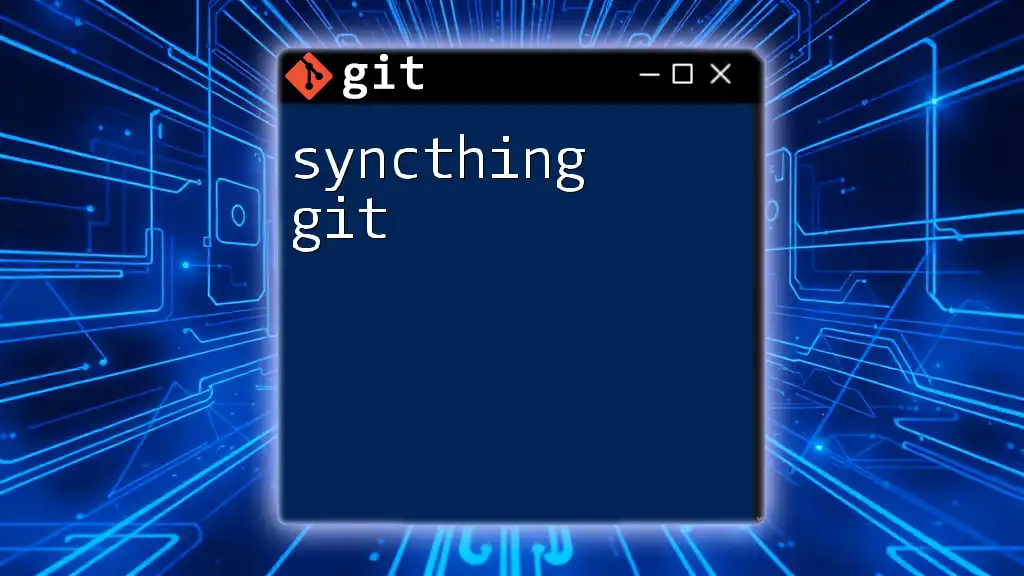
Advanced Git Techniques
Undoing Changes
Mastering Git also involves knowing how to undo changes. If you made a mistake or want to by-pass changes, use:
- To undo modifications to a tracked file:
git checkout -- <filename>
- If you want to revert a commit but keep the changes, use:
git reset --soft HEAD~1
- For a complete reset that discards changes, you can use:
git reset --hard HEAD~1
Using Git Stash
While working on a feature, you might need to switch to another branch. Use the Git stash feature to save your work temporarily:
git stash
To reapply your stashed changes later, use:
git stash pop
Tags in Git
Tags are useful for marking release points in your project. There are two types of tags:
- Lightweight tags: These act like bookmarks.
git tag <tag-name> - Annotated tags: These are stored as full objects in the database, containing metadata.
git tag -a <tag-name> -m "Tagging the release version"
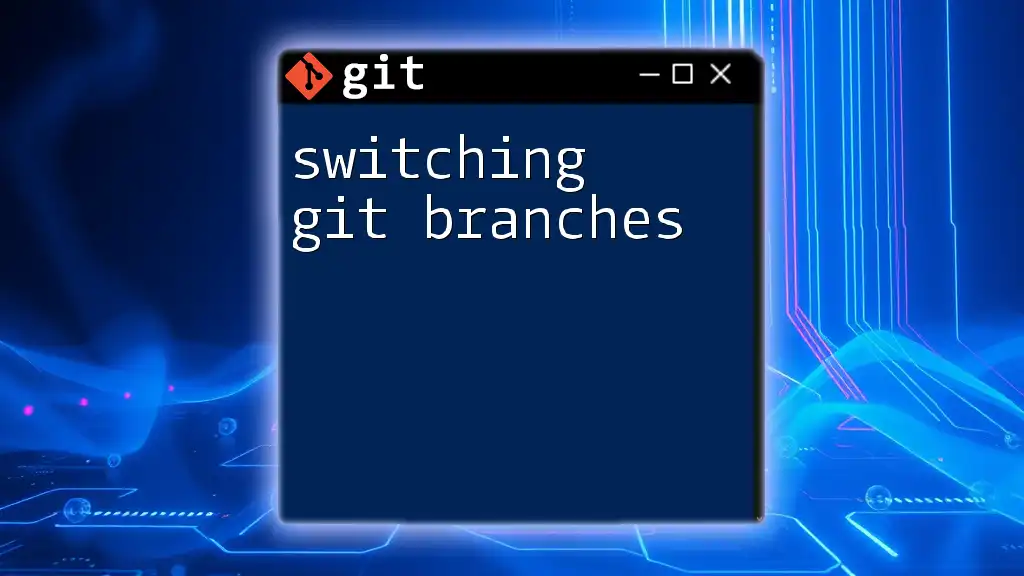
Best Practices for Git
Commit Messages
Effective commit messages are crucial. Follow this format:
- Imperative mood: Start with a verb, like "Fix," "Add," or "Update."
- Brief explanation: Limit the first line to around 50 characters.
Example:
Fix bug in user login validation
Branching Strategies
Explore popular branching models, such as:
- Git Flow: Uses multiple long-lived branches for development and production.
- Feature branching: Create a branch for each new feature, merging back into the main branch upon completion.
Regularly Syncing with Main Branch
Frequent updates from the main branch will help avoid conflicts. Integrate changes routinely to keep your branch current.
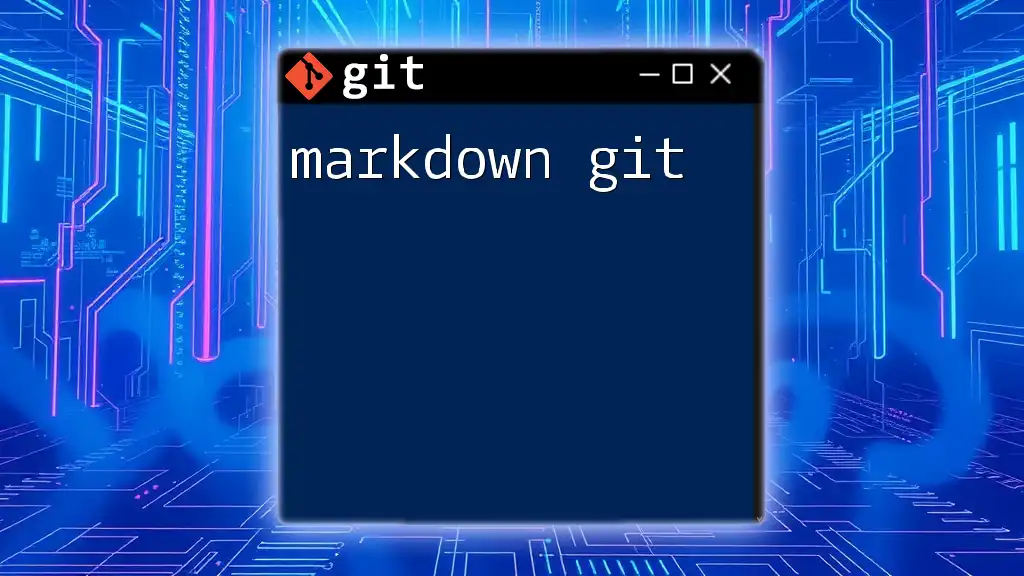
Conclusion
Mastering Git is an essential skill in modern software development. This guide has covered foundational concepts, core commands, and advanced techniques to help you manage your projects effectively. Keep practicing, and soon, you'll be navigating Git with confidence.
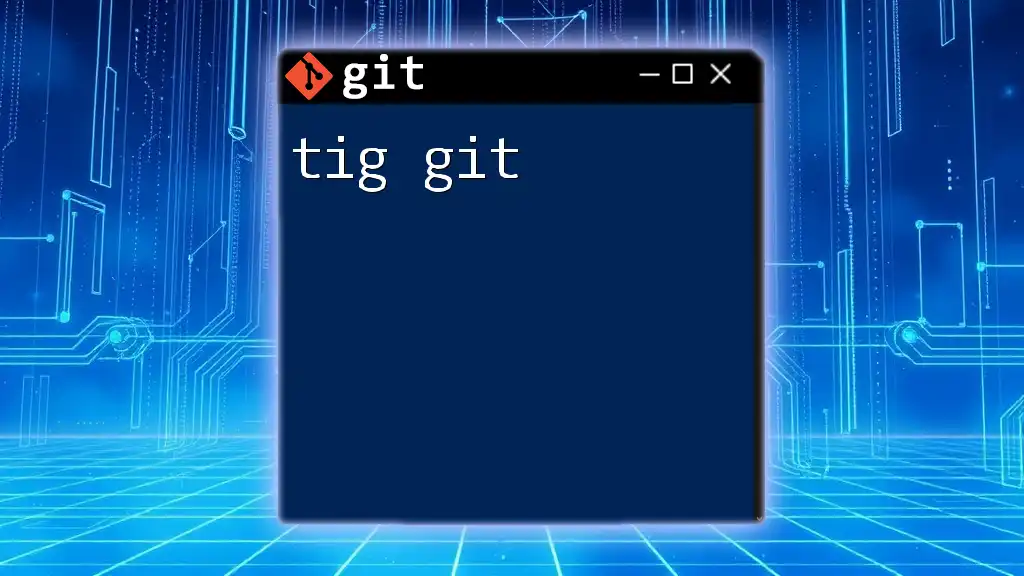
Additional Resources
For further learning, consider exploring:
- Books: "Pro Git" by Scott Chacon and Ben Straub
- Tutorials: Online resources like Codecademy or GitHub Learning Lab
- Documentation: The [official Git documentation](https://git-scm.com/doc)
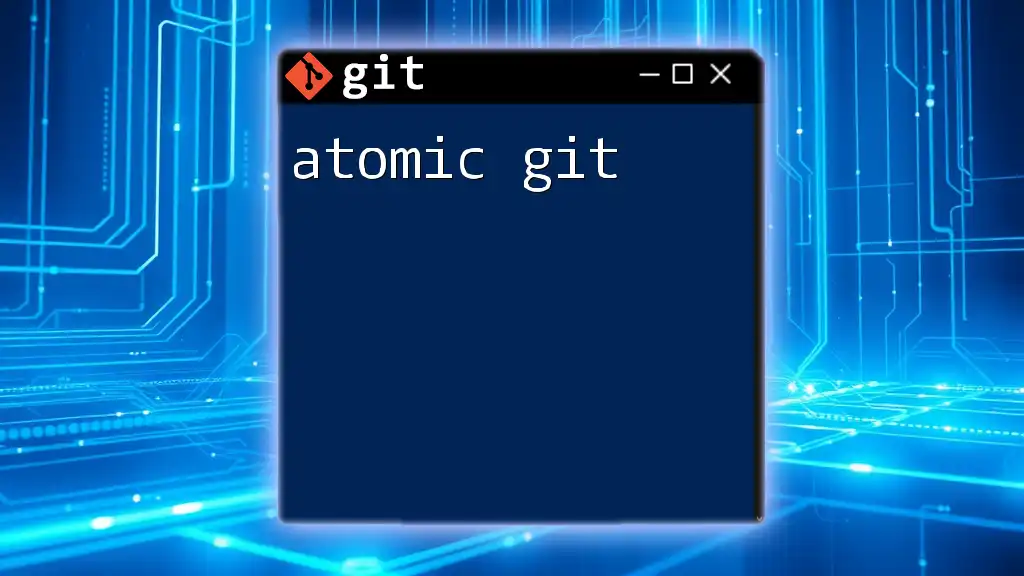
FAQs Section
Common Questions About Git
-
What is the difference between `git fetch` and `git pull`?
`git fetch` retrieves updates from the remote without merging, while `git pull` fetches and merges changes in one command. -
How can I recover lost commits?
You can find lost commits using `git reflog`, which shows a history of all operations that have changed your repository’s state.
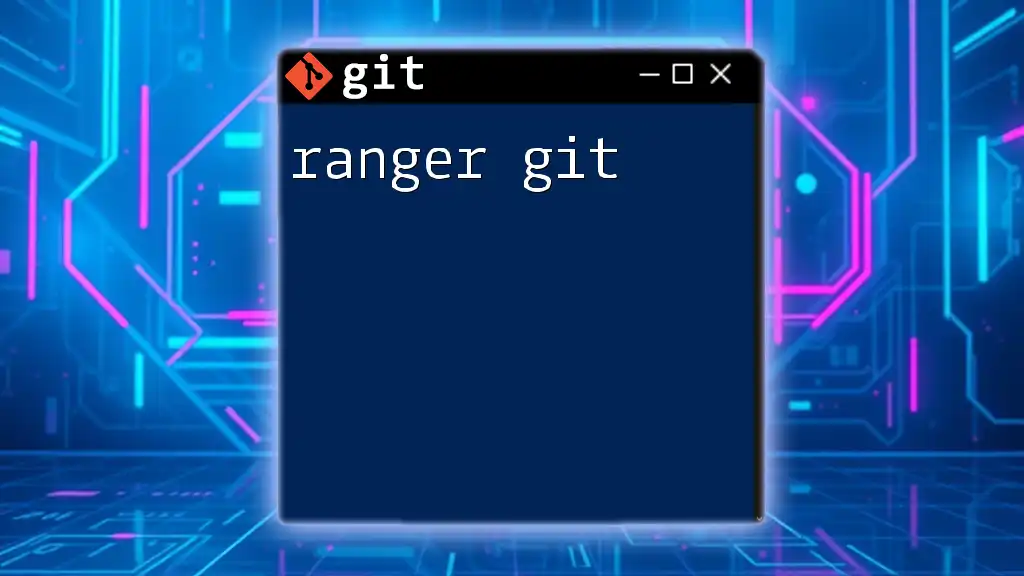
Call to Action
Start applying what you’ve learned today. Practice these commands and techniques, and consider joining a community or taking a course to further enhance your Git knowledge. The journey of mastering Git awaits you!