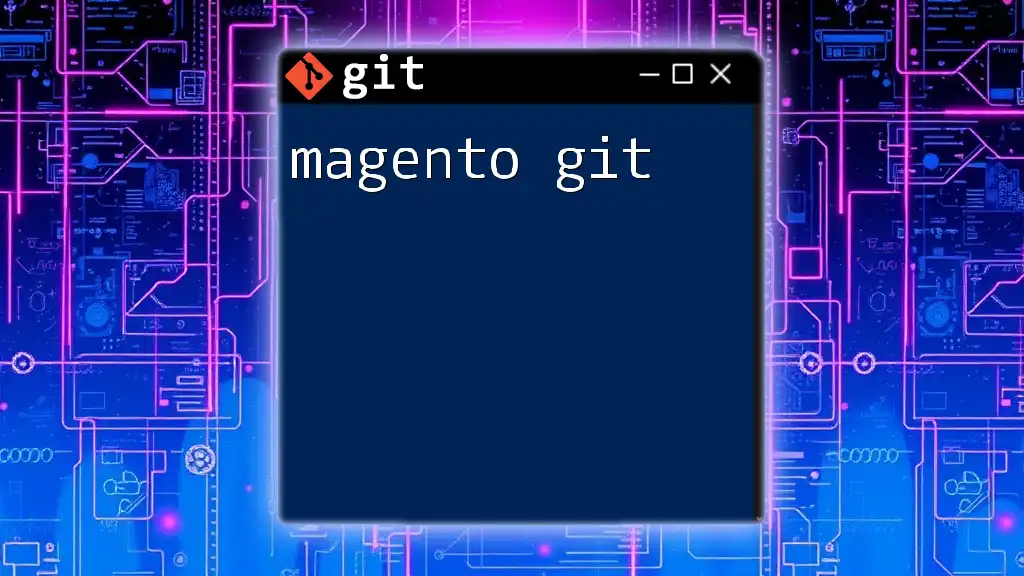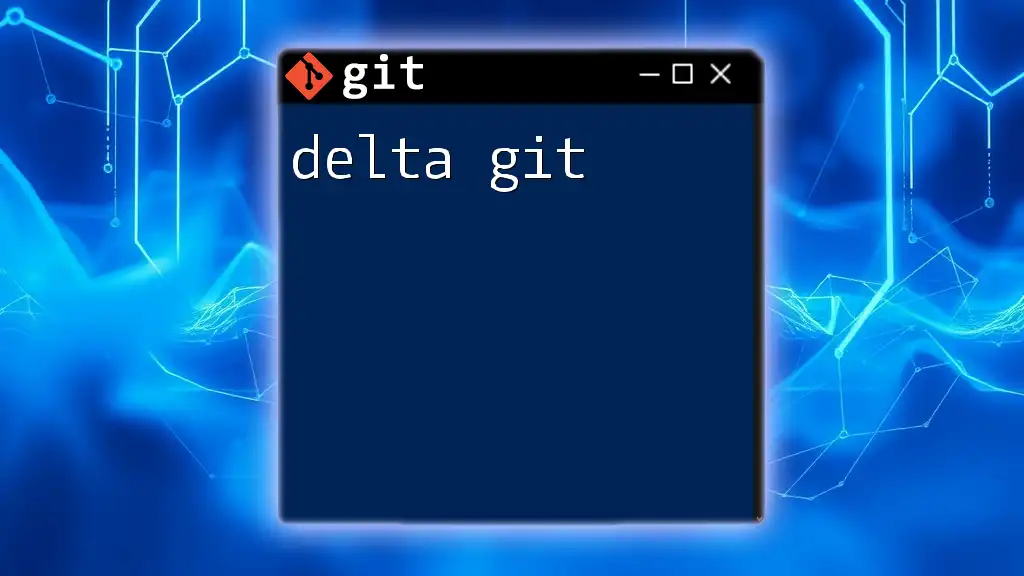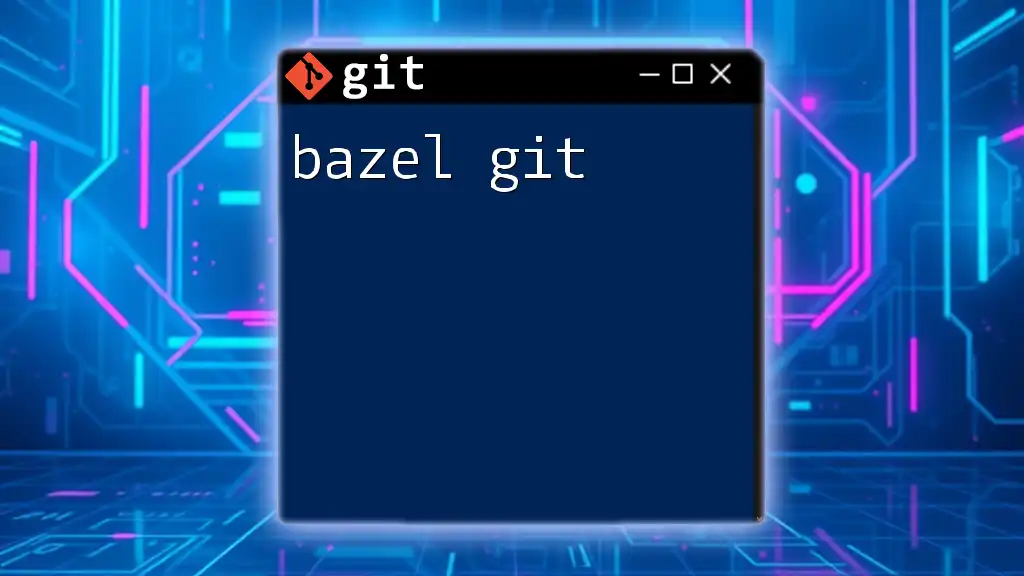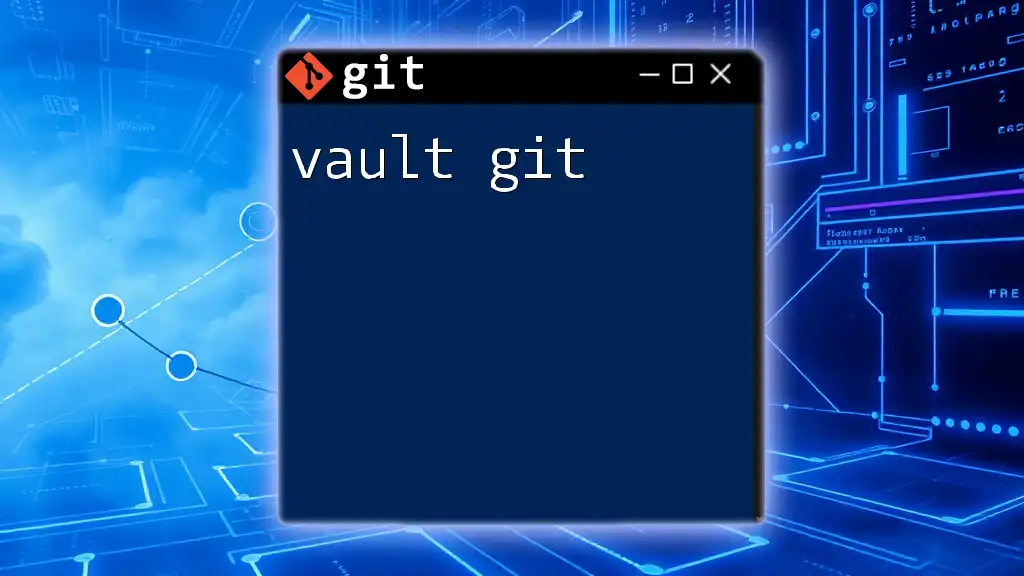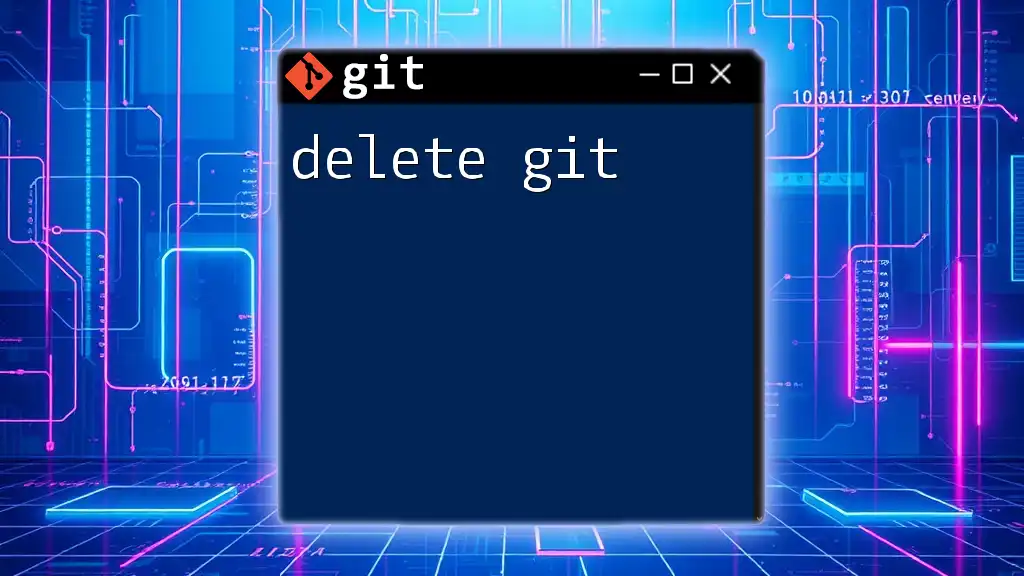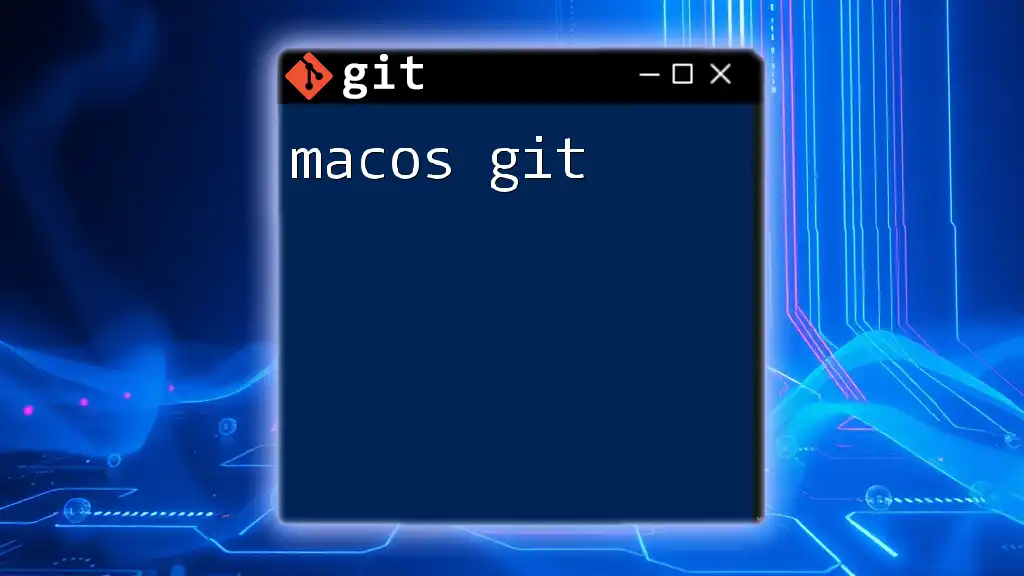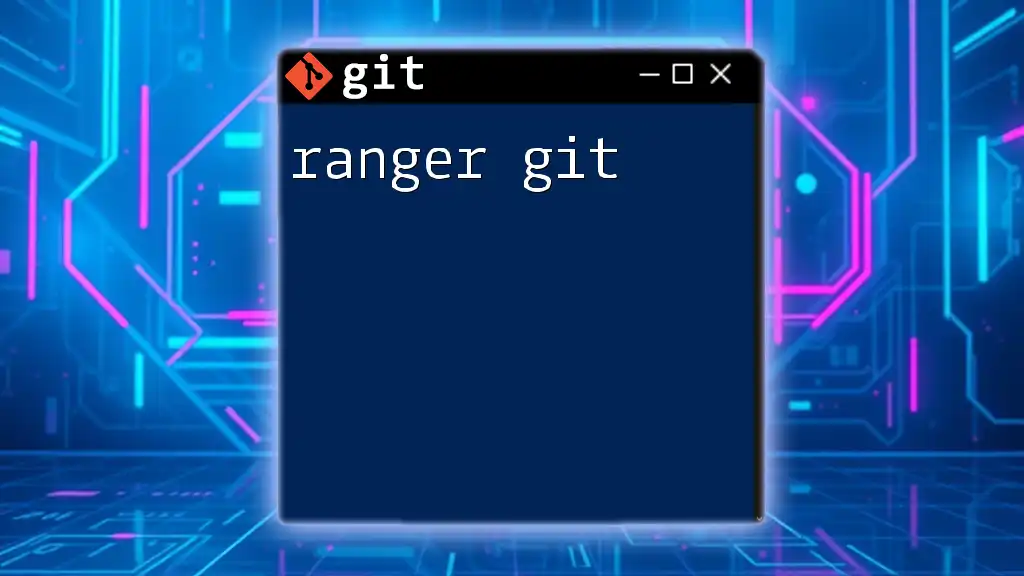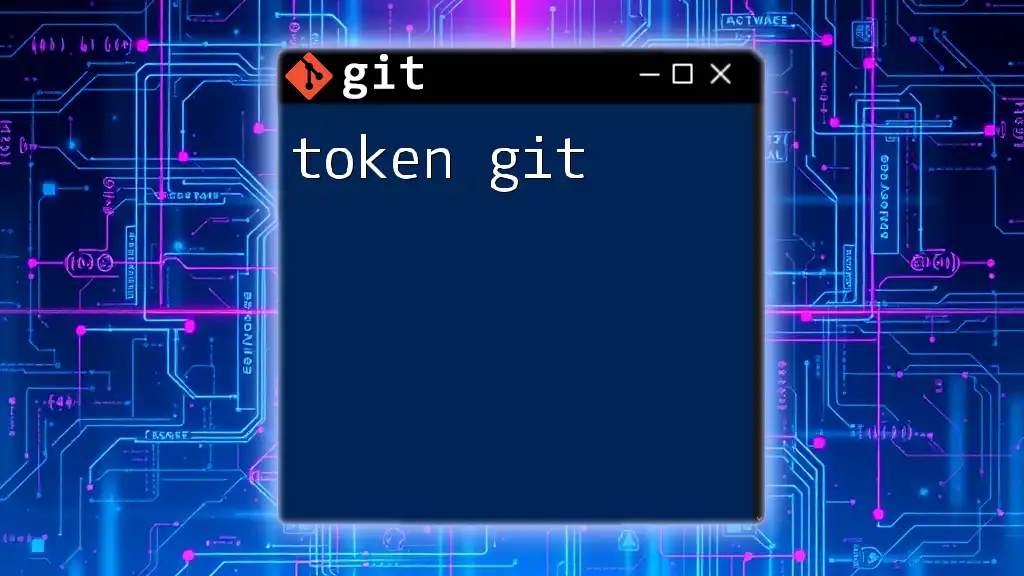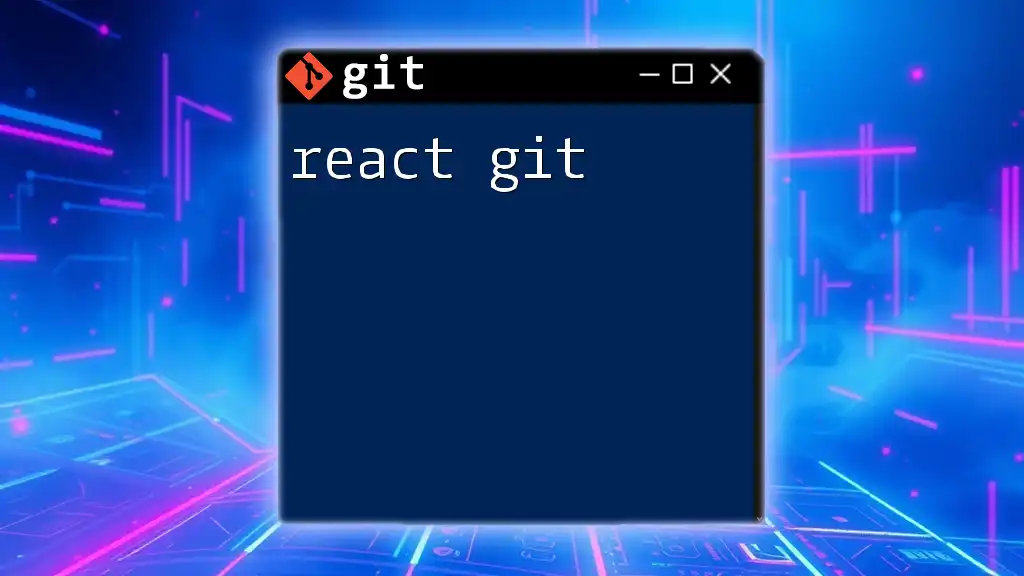Magento Git integration simplifies version control for your e-commerce projects, allowing developers to efficiently manage code changes and collaborate effectively.
git clone https://github.com/magento/magento2.git
Understanding the Basics of Git
What is Git?
Git is a distributed version control system designed to manage and track changes in any project. It allows multiple developers to work on the same codebase simultaneously without interfering with each other's changes. Its key features include branching and merging, which facilitate collaborative development and experimentation. By using Git, developers can easily revert back to previous versions of their code, making it an essential tool for any Magento developer.
Setting Up Git
To start using Git, the first step is to install it on your system. Here's how you can do that:
- For Windows: Download and install Git from the [official website](https://git-scm.com/downloads).
- For macOS: Use Homebrew with the command:
brew install git - For Linux: Install it through your package manager, such as APT:
sudo apt-get install git
Once installed, you can initialize a new Git repository in your Magento project directory by navigating to the desired folder and using the command:
git init
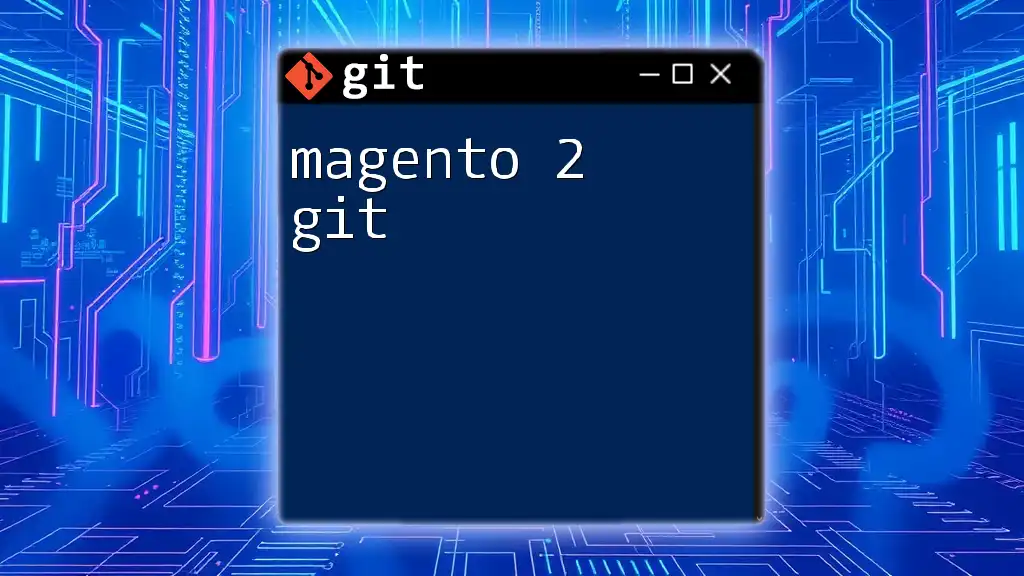
Integrating Git with Magento
Why Use Git with Magento?
Using Git in your Magento projects provides several advantages, including:
- Version Control: Easily track changes to themes, modules, and configurations.
- Collaboration: Streamlined teamwork among multiple developers, reducing the chances of conflicts.
- Rollbacks: Quickly revert changes if something goes wrong during development or deployment.
Setting Up a Git Repository for a Magento Project
To set up Git for a new Magento project, follow these steps:
- Navigate to your Magento root directory in your command line interface.
- Run the command to initialize Git:
git init - Create a `.gitignore` file to exclude files and directories that should not be tracked. Commonly excluded items include:
- `var/`
- `pub/media/`
- `vendor/`
An example `.gitignore` might look like this:
/var/*
/pub/media/*
/vendor/*
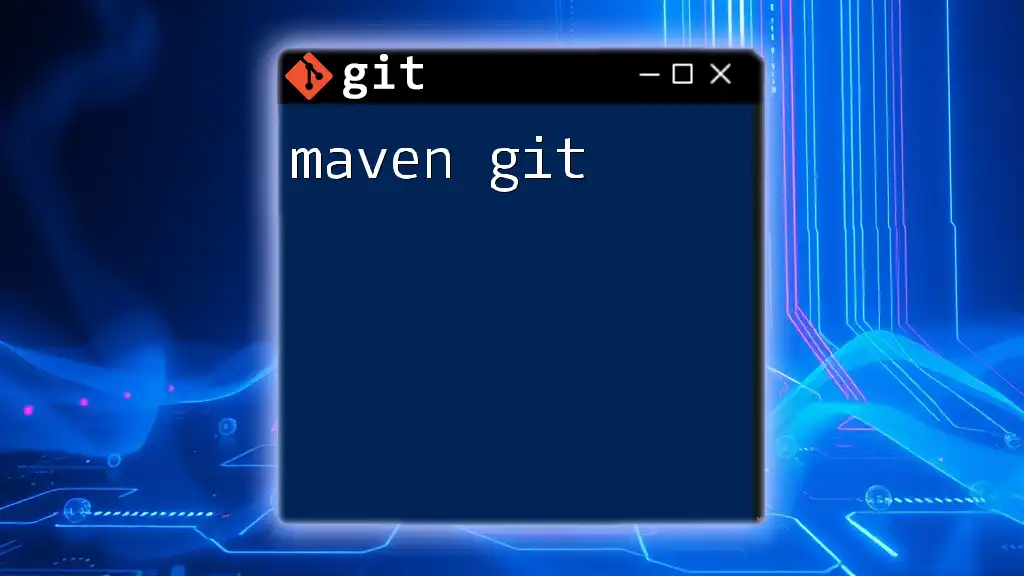
Essential Git Commands for Magento Development
Cloning a Magento Repository
When you need to work on an existing Magento project, you can clone it using the following command:
git clone <repository-url>
This command creates a local copy of the repository on your machine, enabling you to start working immediately.
Staging Changes
Before committing your changes, you need to stage them. This is done using the command:
git add <file-name>
To add all changes, you can use:
git add .
Staging allows you to selectively choose which changes to include in the next commit, making it easier to organize your work.
Committing Changes
Once changes are staged, it’s time to commit them. A meaningful commit message is crucial—it helps you and your team understand the context of changes. Use the command:
git commit -m "Your descriptive commit message here"
Best practices for commit messages include being concise yet descriptive, e.g., “Fix checkout button issue on mobile view.”
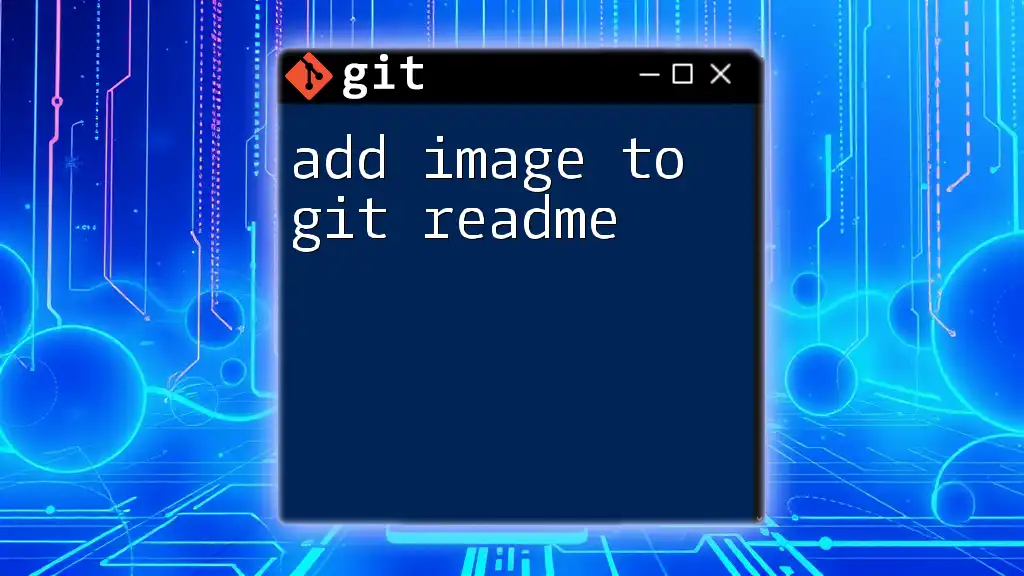
Branching Strategies for Magento Projects
What are Branches?
Branches allow you to create separate lines of development in your repository. This is especially useful in Magento projects where multiple features or fixes are being developed simultaneously.
Creating and Merging Branches
To create a new branch:
git checkout -b <new-branch-name>
Once your feature is complete and tested, you can merge it back into the main branch (commonly `master` or `main`) using:
git checkout master
git merge <new-branch-name>
This command integrates your changes into the main branch, allowing them to be part of your production-ready codebase.
Handling Merge Conflicts
Merge conflicts occur when two branches modify the same part of a file in different ways. When this happens, Git will mark the conflicted areas for you to resolve. After resolving conflicts manually in your editor, you can add the resolved file again and commit:
git add <resolved-file>
git commit -m "Resolved merge conflict"
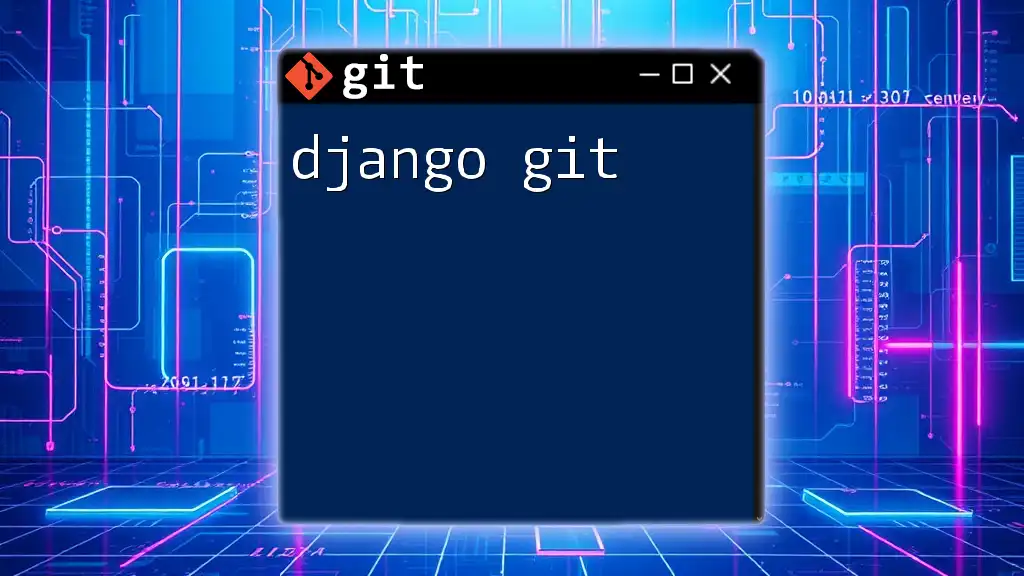
Deploying Magento with Git
Preparing for Deployment
Before deploying your changes to a live environment, consider tagging your release for easy reference in the future. Create a tag using:
git tag -a v1.0 -m "Release version 1.0"
Deploying with Git Commands
When deploying Magento updates, use the following command to push your changes to the production server:
git push origin master
This command sends your local changes to the origin remote repository, ensuring the production environment is up-to-date.
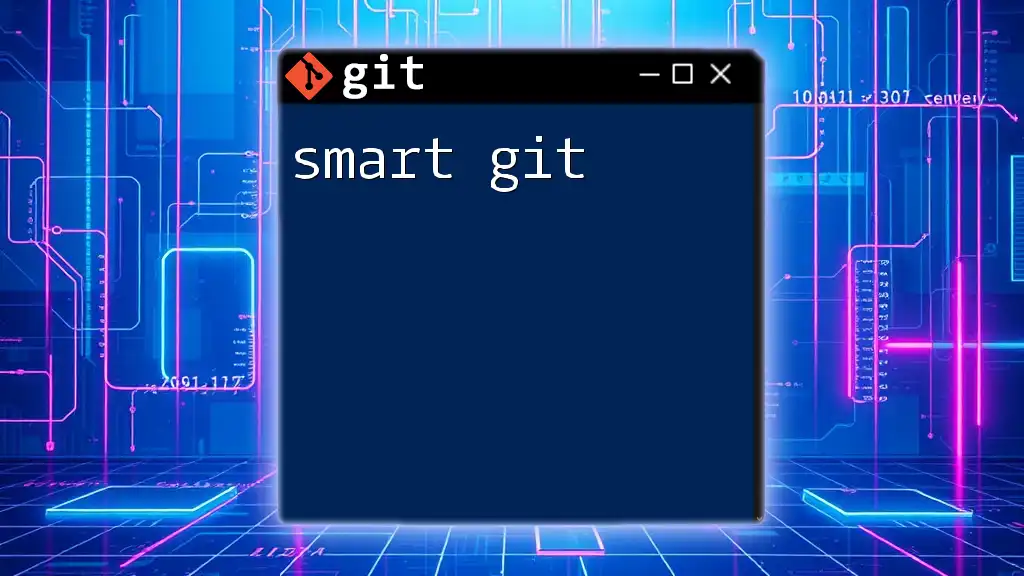
Collaborating with Git in a Magento Environment
Utilizing Remote Repositories
Setting up a remote repository (like GitHub or GitLab) allows you to store your code in the cloud, facilitating collaboration. After creating a new repository online, link your local repository to it:
git remote add origin <repository-url>
Working with Other Developers
Using pull requests (in platforms like GitHub) allows other team members to review your code before it is merged into the main branch. This ensures that only high-quality code makes it into production and helps catch errors early.
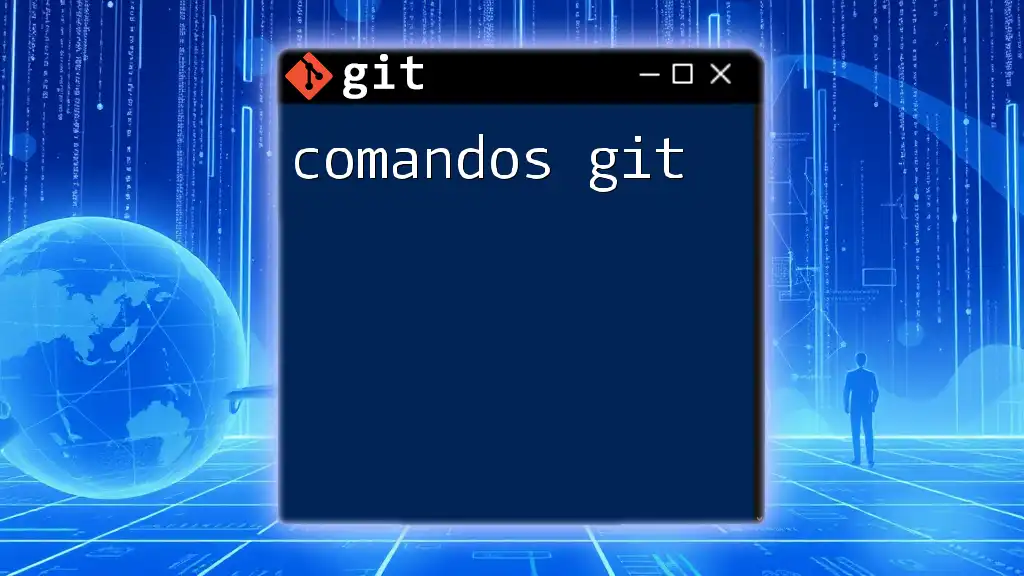
Common Issues and Troubleshooting
Dealing with Common Git Errors in Magento
Common errors can range from failed merges to conflicts. If you encounter a “detached HEAD” state, it means you're not on a branch. Return to your branch using:
git checkout master
Cleanup Commands
There may be times when you want to cleanup your work to avoid clutter. The `git stash` command temporarily saves changes that you aren’t ready to commit:
git stash
To restore your stashed changes later, use:
git stash pop
Understanding the purpose of cleanup commands like `git reset` can also help you revert changes effectively, keeping your repository organized and tidy.
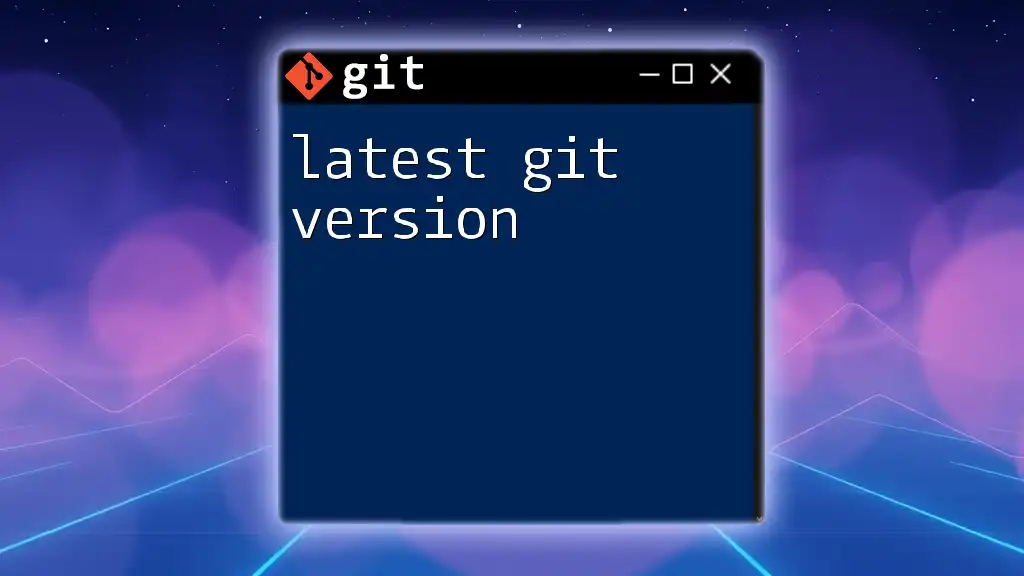
Conclusion
By mastering Magento Git, developers can ensure a smoother workflow, greater control over their code, and improved collaboration with team members. Familiarity with Git commands and strategies will empower Magento developers to write better code and manage their projects more effectively.
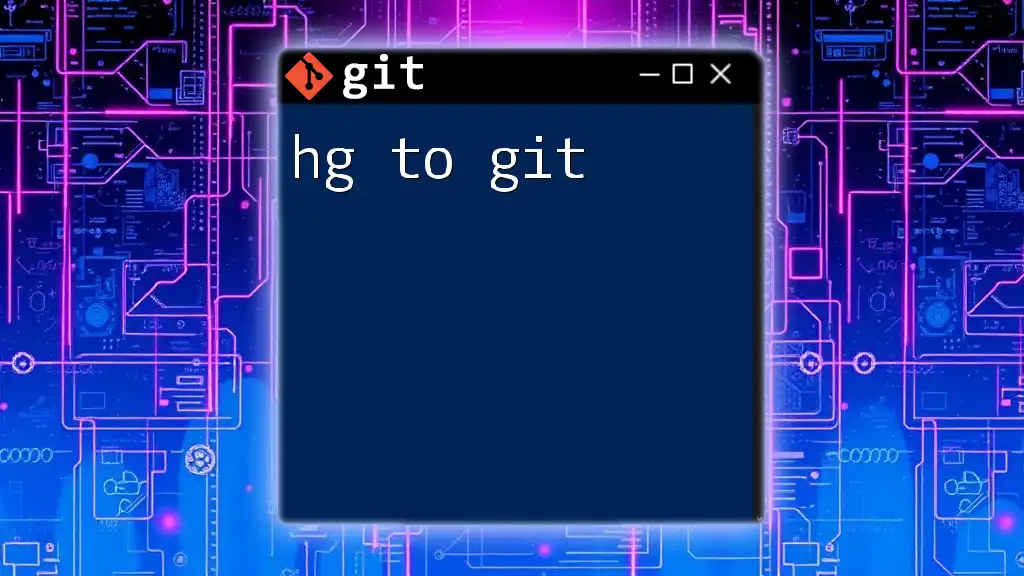
Additional Resources
For further reading on advanced Git usage in Magento, consider exploring official documentation, community forums, and educational tutorials that delve deeper into every aspect of Git alongside Magento development. Familiarizing yourself with graphical user interfaces (GUIs) like GitKraken or SourceTree can also aid in visualizing and managing your repositories easier, especially for complex projects.