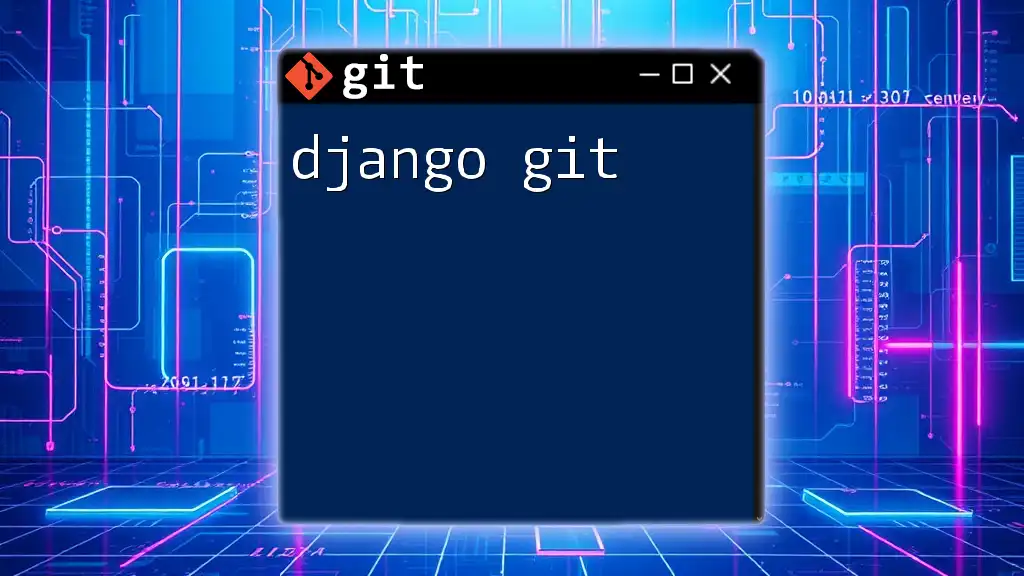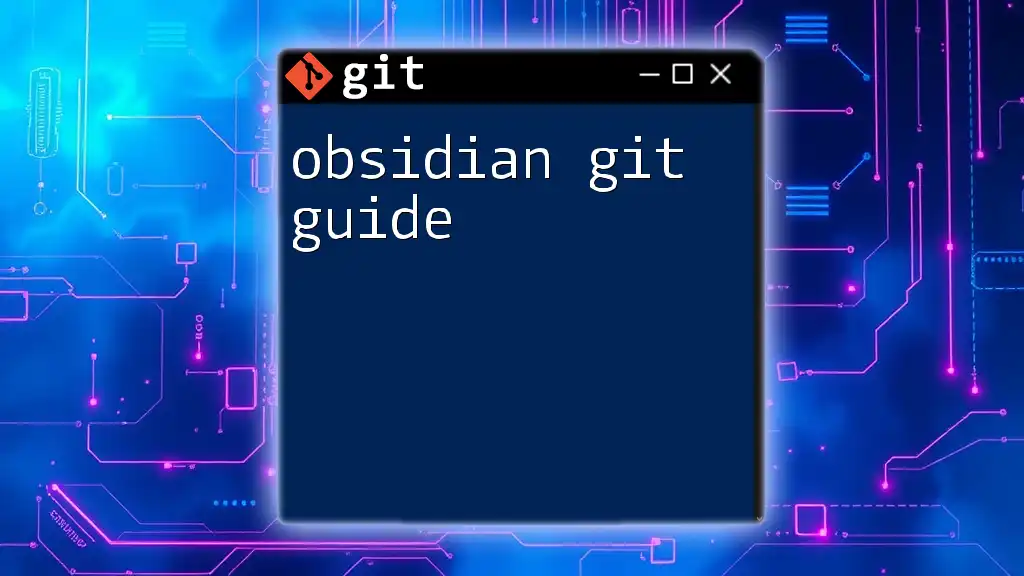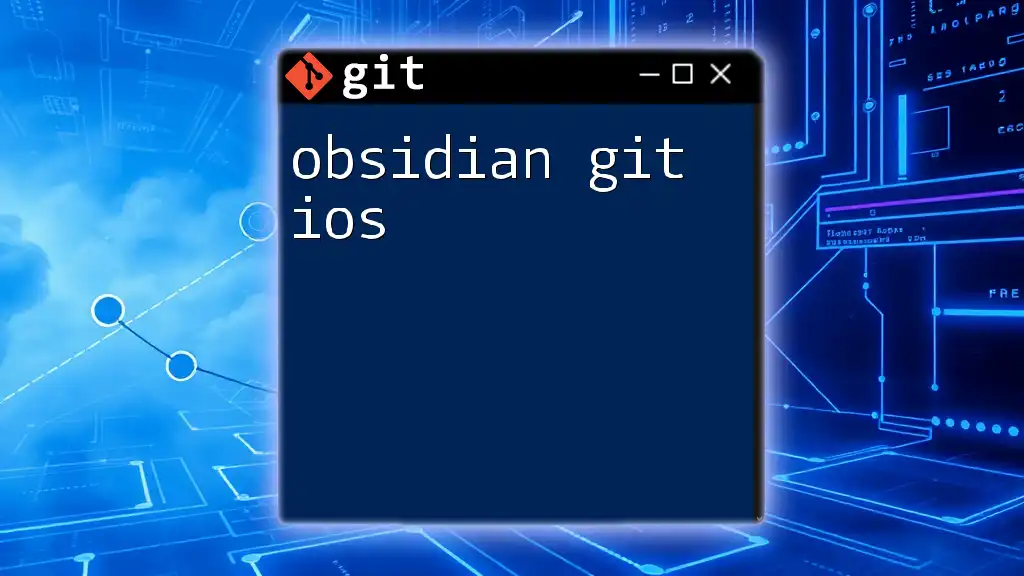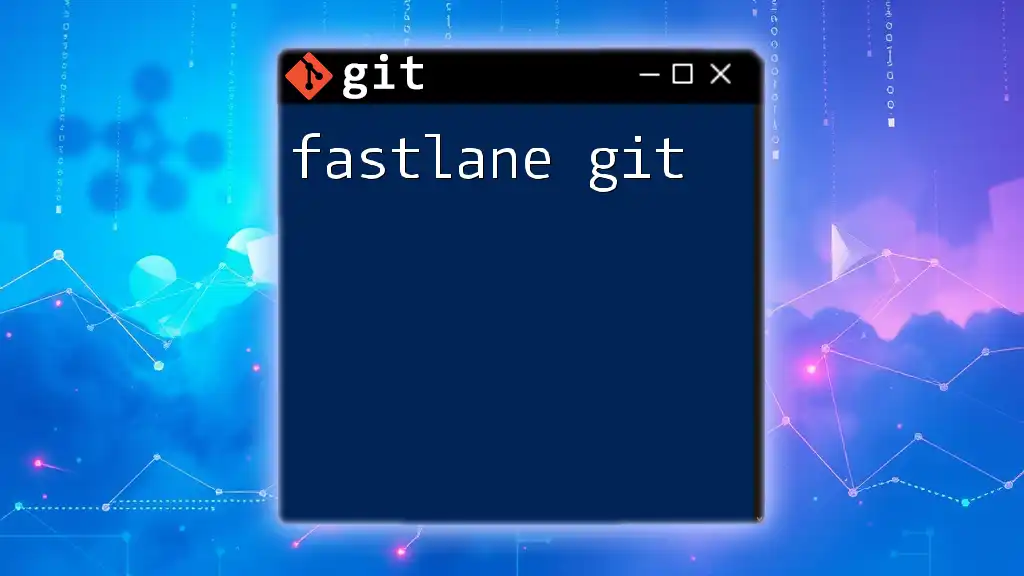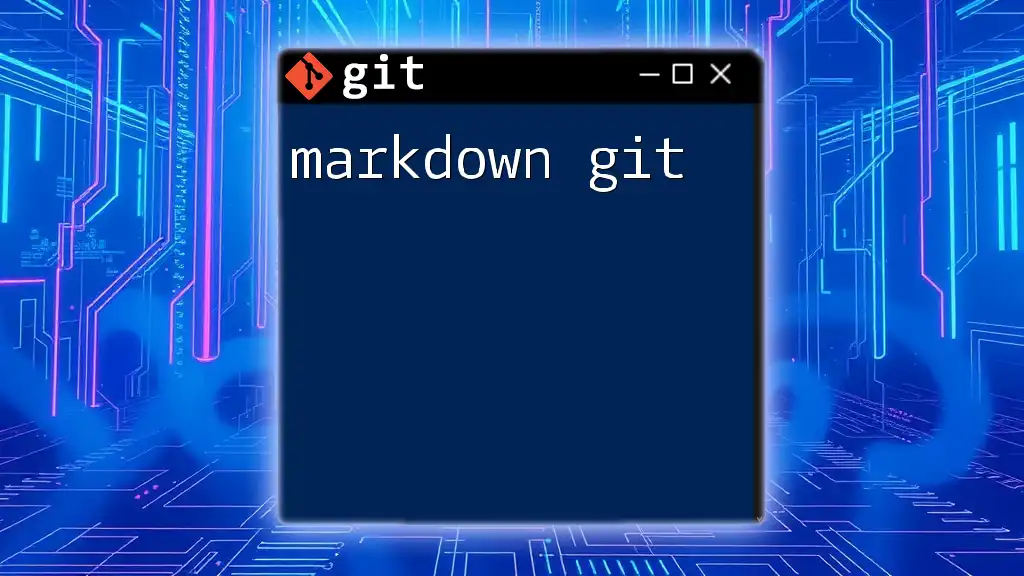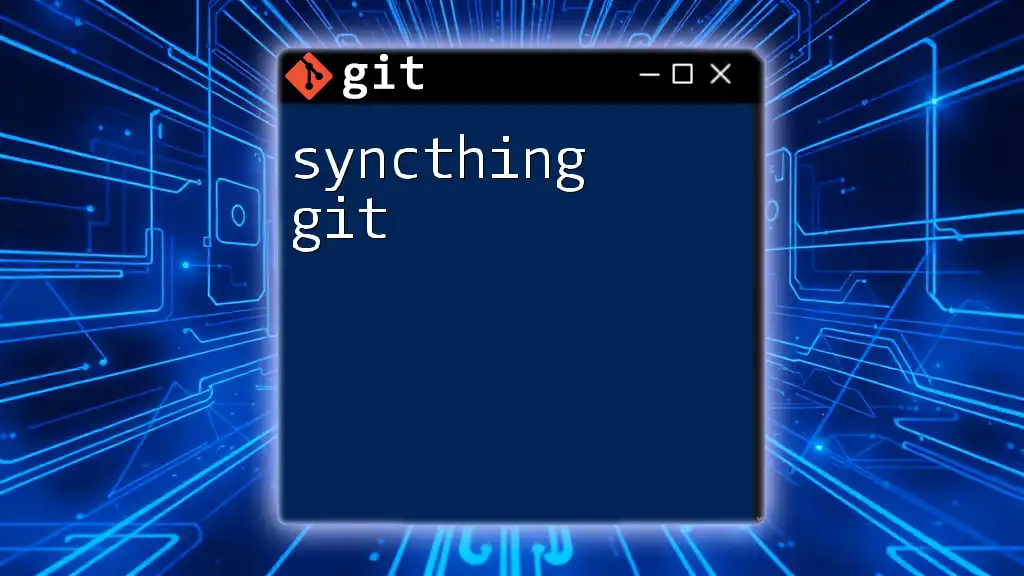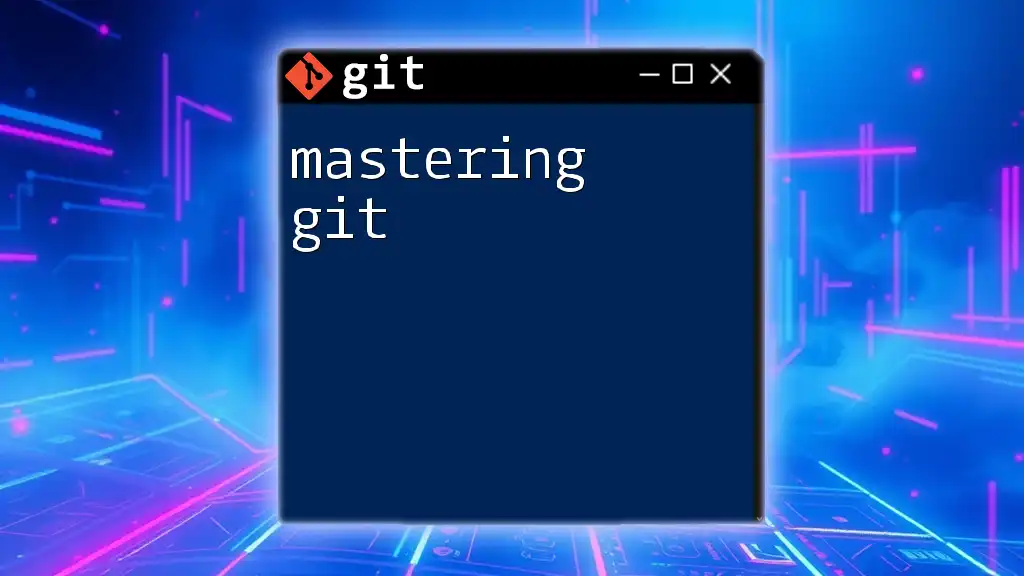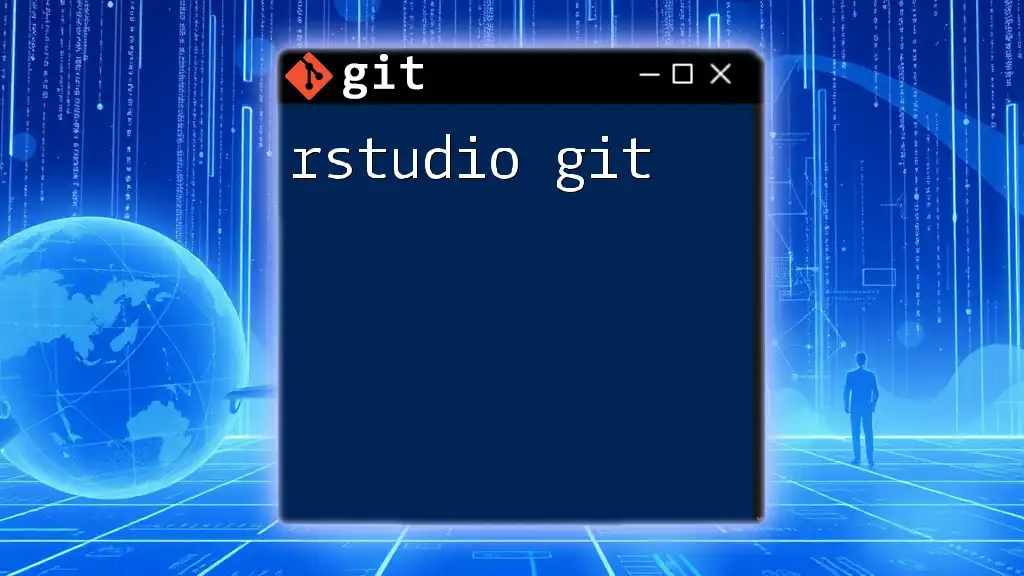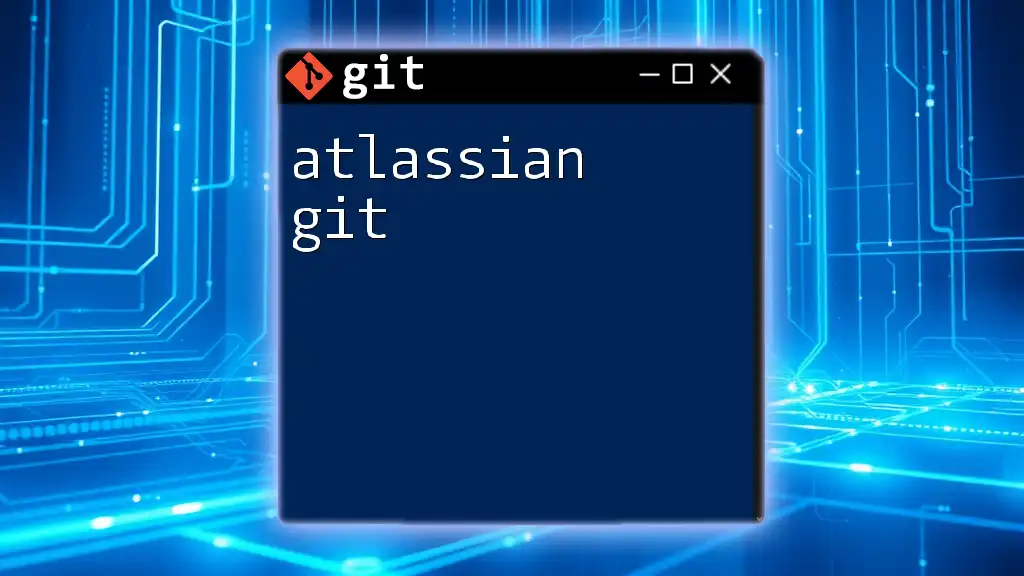Django Git refers to the practice of using Git version control to manage and collaborate on Django projects effectively, ensuring that code changes are tracked, shared, and reverted if necessary.
Here's a basic example of how to create a new Git repository for a Django project and make your first commit:
# Initialize a new Git repository
git init
# Add all files to the staging area
git add .
# Commit the files with a message
git commit -m "Initial commit of Django project"
Setting Up Your Django Project
Creating Your Django Project
To kick off your journey with Django and Git, you first need to create a Django project. Using the command line, execute:
django-admin startproject my_django_project
This command generates a new directory named `my_django_project` with a standard Django project structure. Understanding this structure is crucial, as it forms the foundation of your application. Key components include:
- manage.py: A command-line utility that lets you interact with this Django project.
- settings.py: The configuration settings of your Django project.
- urls.py: Contains the URL declarations for your project.
- init.py: An empty file that tells Python to treat the directory as a package.
Initializing a Git repository at this point is crucial. This allows you to start tracking changes from the very beginning.
Initializing Git Repository
Navigate to your project directory and initialize Git:
cd my_django_project
git init
This command creates a new `.git` subdirectory in your project, which is where Git stores its metadata and object database.
Next, it's essential to set up a .gitignore file to prevent unnecessary files from being tracked by Git. This is particularly important in Python and Django projects, as certain files and directories should be excluded.
Creating a .gitignore File
A solid `.gitignore` file might look like this:
__pycache__/
*.pyc
*.pyo
*.pyd
.env
db.sqlite3
media/
staticfiles/
These entries prevent Git from including compiled Python files, environment variables, database files, and other local settings that should not be shared.
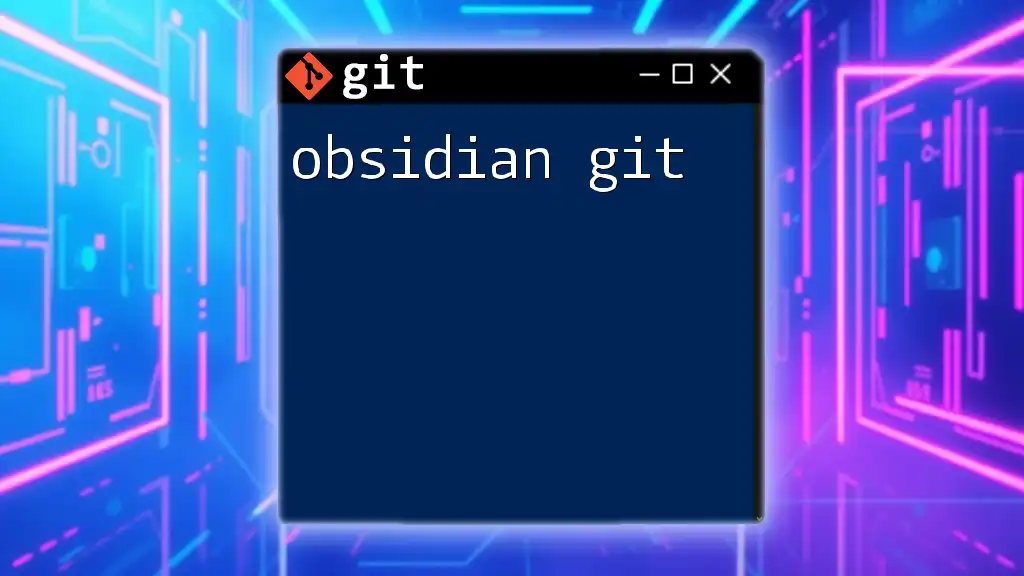
Working with Django Apps
Creating a New App
Django encourages a modular approach to application development. To create a new app within your project, use:
python manage.py startapp blog
This command generates a `blog/` directory containing several files necessary for your App. When managing multiple apps, it’s beneficial to adopt a well-defined version control strategy tailored for each component.
Committing App Changes
After creating your app, you should commit your changes to keep a history of your development. This can be done with the following commands:
git add blog/
git commit -m "Added blog app"
A well-written commit message is essential; it should clearly summarize the changes made. This practice ensures that collaborators, including your future self, can understand the project's evolution.
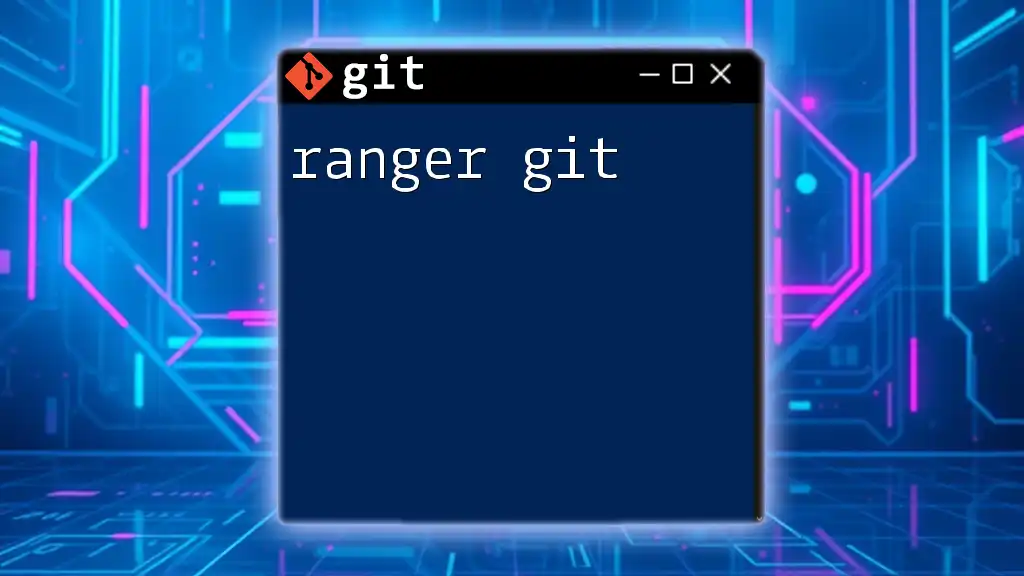
Branching in Git
Understanding Branches
Branches are a powerful feature in Git, allowing you to develop new features or bug fixes in a separate line of development. By leveraging branches, you keep your main codebase stable while working on new functionalities.
Creating and Switching Branches
When starting a new feature, create a new branch:
git checkout -b feature/user-authentication
This command not only creates a new branch but also switches to it. It's a good practice to create a new branch for each feature or bug fix to avoid mixing changes.
Merging Branches
Once you complete work on your feature and are satisfied with your changes, merge them back into the main branch with:
git checkout main
git merge feature/user-authentication
During this process, you may encounter merge conflicts. Resolving these conflicts is crucial and often involves manually editing files to reconcile differences. Git will mark the areas of conflict, allowing you to choose which changes to keep.
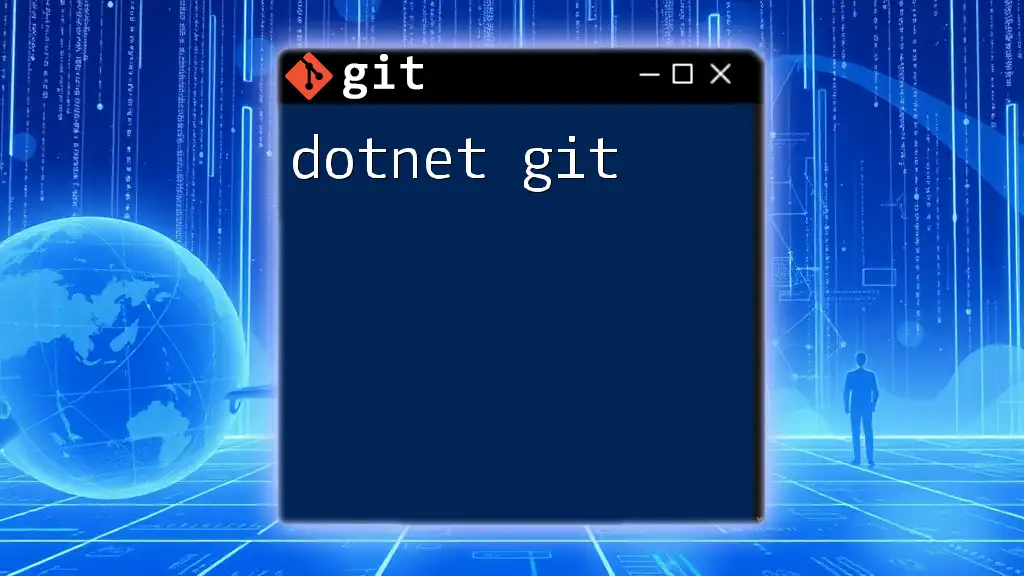
Collaboration with Django Projects
Using Git for Team Projects
When working on a team, Git enhances collaboration significantly. Establish procedures for code reviews and pull requests to maintain quality and consistency across your project.
Cloning a Repository
For contributors or team members, the cloning process is straightforward:
git clone https://github.com/username/my_django_project.git
Cloning a repository creates a local copy, allowing other developers to work on the project without disrupting the central codebase.
Pushing Changes
To share your changes with the team, push your committed changes to the remote repository using:
git push origin main
Careful version management is crucial when pushing changes. Always pull the latest changes from the remote before pushing to avoid conflicts and ensure you are working with the most recent code base.
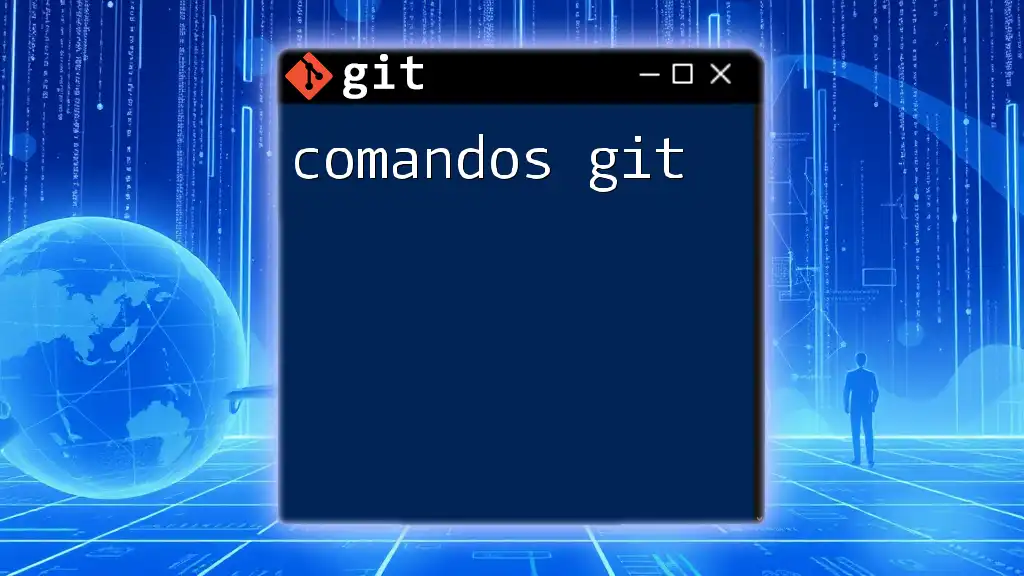
Managing Database Migrations
Understanding Migrations
Migrations in Django are a Django feature that allows you to propagate changes you make to your models (adding a field, deleting a model, etc.) into your database schema. Because migrations are crucial for maintaining your database structure, it’s vital to manage them with Git.
Committing Migration Files
Always commit your migration files along with your model changes to keep track of the database schema updates. Use:
git add myapp/migrations/
git commit -m "Added migration files for the blog app"
This ensures consistency and allows all team members to apply the same database changes across their setups.
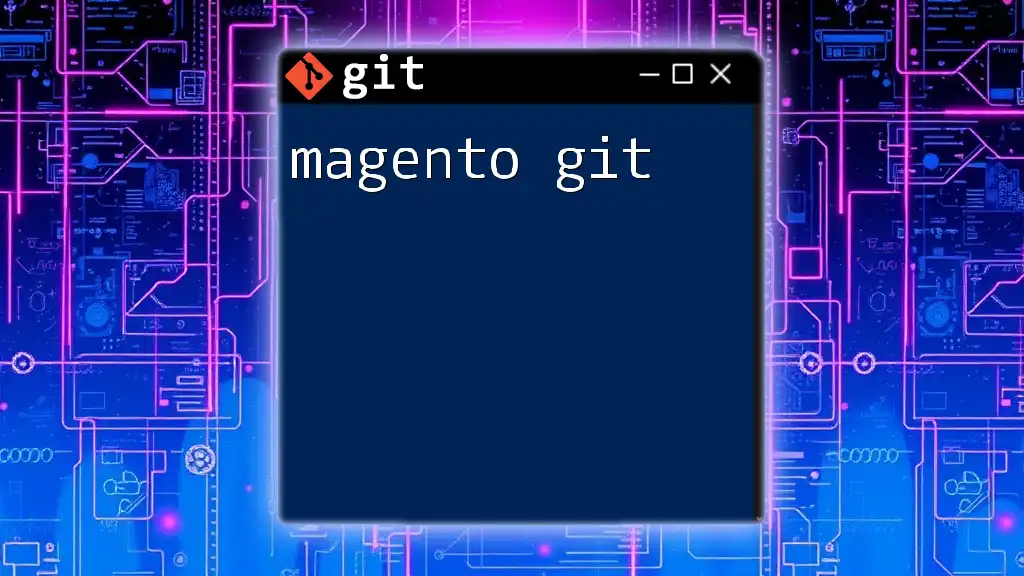
Rollbacks and Undoing Changes
Staging and Committing Mistakes
It’s natural to make mistakes. If you accidentally stage changes or commit something you didn’t intend to, it’s essential to know how to correct these issues. Rollback commands can be particularly useful here:
git reset HEAD~1 # Undo last commit
git checkout -- filename.py # Discard changes in a specific file
These commands will allow you to revert changes without impacting your other committed work.
Using Git Revert
If you need to undo a committed change while preserving history, use `git revert`:
git revert <commit_hash>
This command is beneficial when you’ve pushed code that you want to safely remove without deleting historical context.
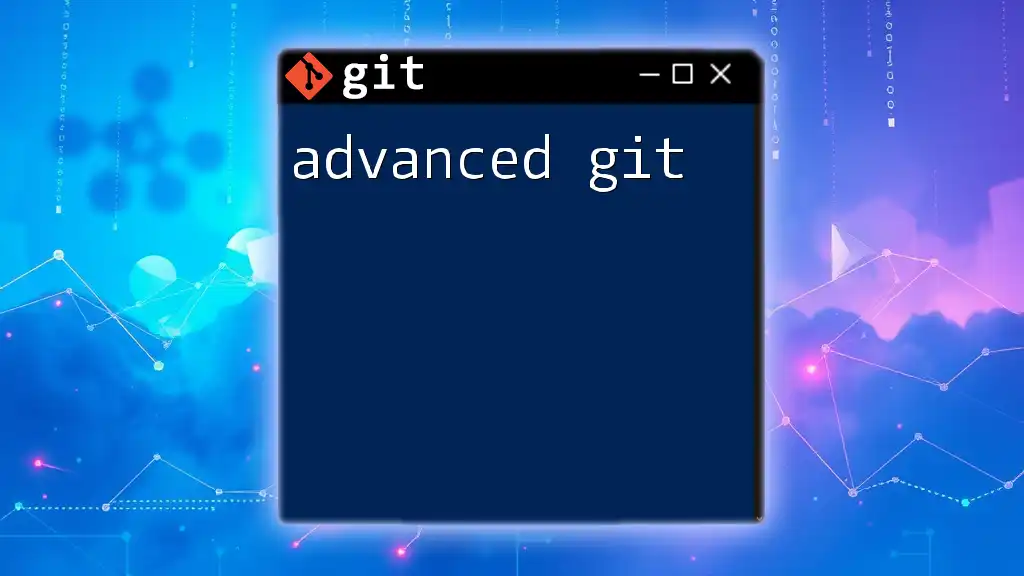
Conclusion
Using Git in conjunction with Django is crucial for efficient project management. From initializing your repository to managing collaborations and handling migrations, effective version control enhances your development process. Embrace these tools and practices to streamline your workflow, and don’t hesitate to share your experiences and insights as you grow in your development journey.
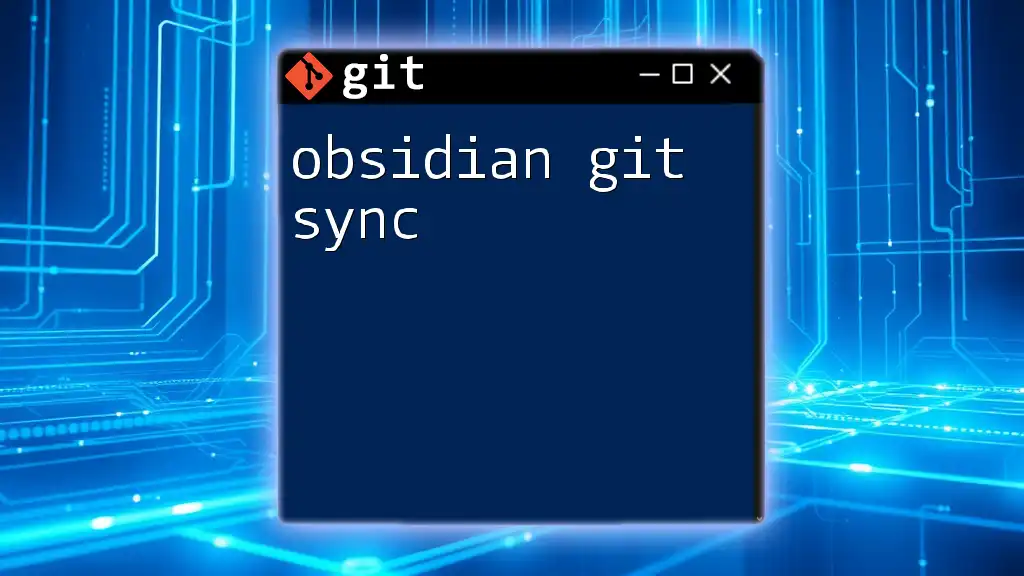
Additional Resources
For further reading and in-depth knowledge, refer to the official documentation for both Git and Django. Many online platforms also provide courses and examples that can enhance your understanding and skills. Engage with community forums for support, tips, and shared learning experiences as you dive deeper into the world of Django and Git.