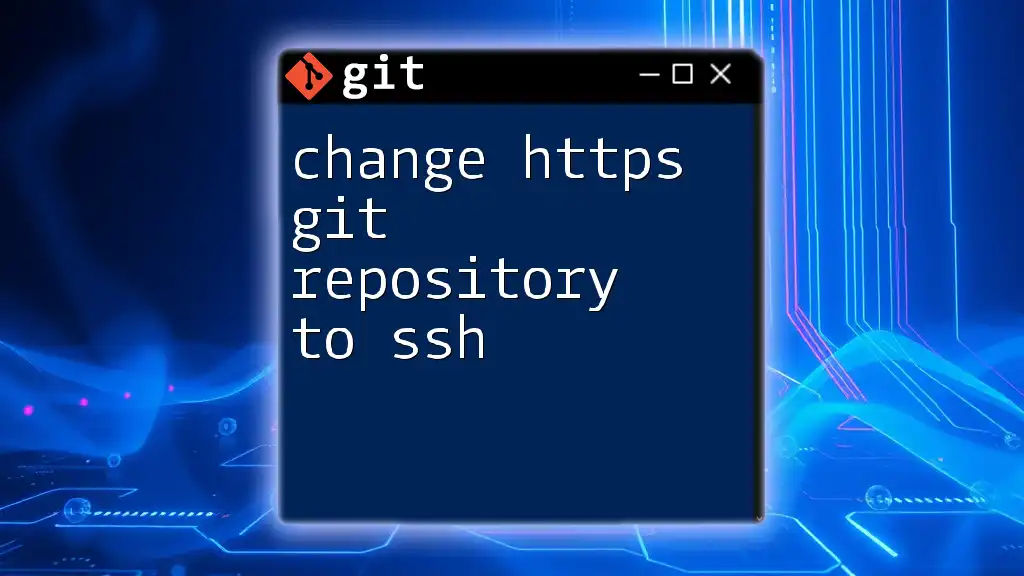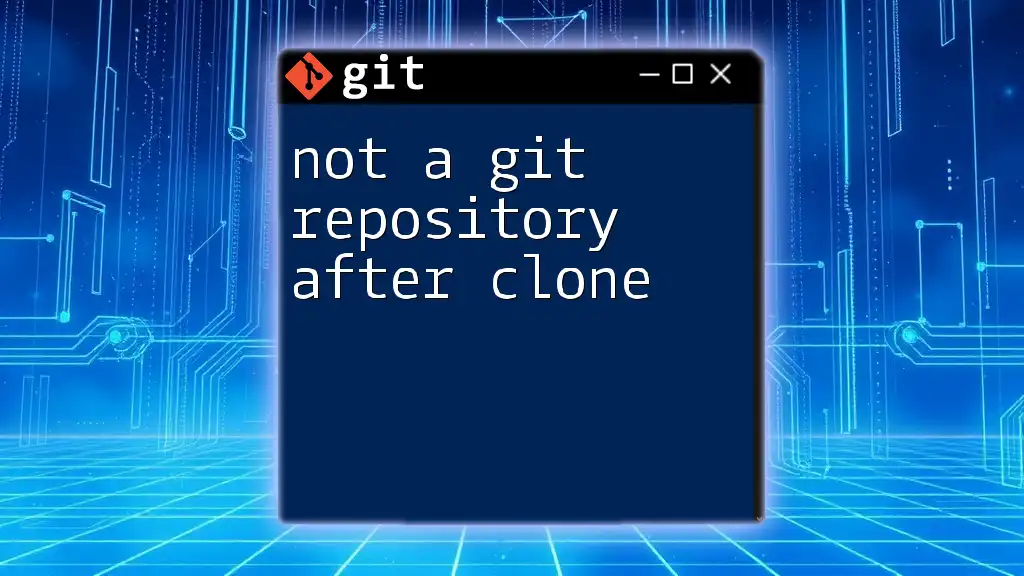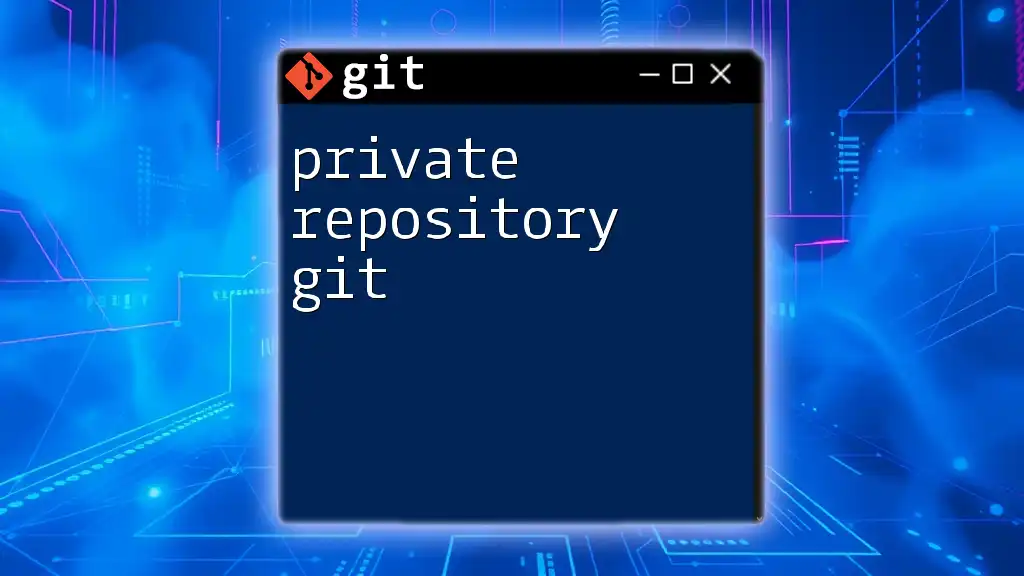To change the local path of a Git repository, you can use the `git remote` command to update the remote URL associated with it, as shown in the code snippet below:
git remote set-url origin new/local/path/to/repo.git
Understanding Git Repository Local Path
What is a Local Git Repository?
A local Git repository refers to a copy of a project stored on your computer, enabling you to create, manage, and track changes independently of your team's remote repository. When you clone a repository, you replicate its entire content, including all files and the entire history of changes. The main components of a local repository include:
- Working Directory: The files and folders where you work on your project.
- Staging Area: A buffer zone where changes are prepared before committing them to the repository.
- .git Directory: A hidden folder containing all your project's version history and configuration.
In essence, the local repository acts as your workspace, enabling you to make modifications, test, and then push changes back to your remote repository.
Significance of the Local Path
The local path refers to the specific directory on your file system where your Git repository resides. This path is crucial because it dictates where Git can find the necessary files to execute commands such as commit, push, and pull.

Reasons to Change the Local Path
Space Management
Over time, a project’s repository can grow significantly in size. If you find that your project has consumed considerable disk space, moving the repository to a different location can help manage these resources more effectively. This is especially true if you have multiple repositories or larger binary files that are not needed immediately.
Project Restructuring
When projects undergo significant changes—such as restructuring or renaming directories—changing the local path can clarify organization. For example, if you have consolidated multiple repositories into a single directory, adjusting your local path allows you to keep everything in one cohesive location.
Different Development Environments
Sometimes, development efforts require shifting from one environment to another (e.g., from local development to a production-like environment). Changing the local path to match new project requirements can create an efficient workspace aligned with how the project itself is expected to run in different environments.
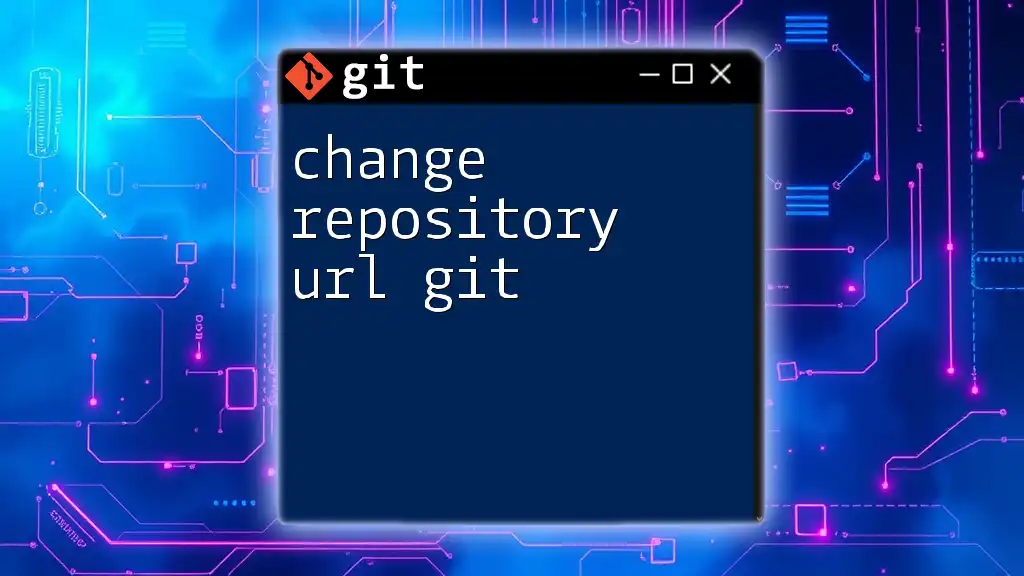
Steps to Change Git Repository Local Path
Step 1: Check Current Local Path
Before making any changes, it's vital to know the current path of your local repository. You can easily verify the repository's top-level directory with the following command:
git rev-parse --show-toplevel
This command returns the absolute path of your repository’s root directory, providing you with clarity on where you currently reside.
Step 2: Move the Repository
To change the local path, you first need to physically move the repository to the new directory. You can achieve this through the command line or a graphical file explorer. If you're using the command line, use the `mv` command as follows:
mv /current/path/to/repository /new/path/to/repository
Alternatively, in a file explorer, simply drag and drop the repository folder to your desired location.
Step 3: Update the Repository Path
Using the Command Line
After moving the repository, you need to navigate to the new path to ensure that all Git commands refer to the updated location. Use the `cd` command like this:
cd /new/path/to/repository
This command sets your terminal's current working directory to the new location of your repository.
Using Git GUI Tools
If you prefer a graphical interface, tools like GitKraken or Sourcetree allow you to open repositories from any directory on your system. Simply navigate to the new path within the GUI and open the repository from there.
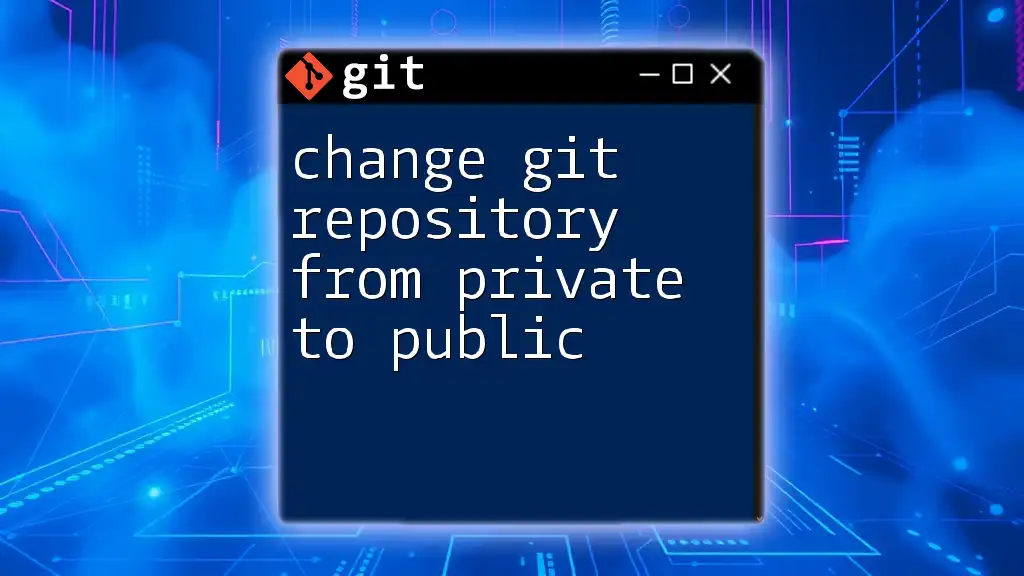
Verifying the Local Path Change
Check Repository Status
To confirm that the repository is functioning correctly after the move, you should check its status. Use the following command:
git status
This command provides information on the current state of your working directory and staging area, confirming that it’s set up and functioning as expected.
Confirm the Remote Connection
It's equally important to ensure that the remote connections remain intact. Verify the URLs with this command:
git remote -v
This command lists the remote repositories associated with your local repository, helping you confirm that they haven’t changed during the move.

Common Issues and Troubleshooting
Repository Not Found Error
If you encounter a "repository not found" error after moving your Git repository, it may be due to incorrect file paths or misconfigured environments. Ensure that you have navigated to the correct directory, and try running the `git status` command to confirm your environment is set up correctly.
Remote Connection Issues
Sometimes the remote connections may break if the configuration files are disrupted. If you notice that your remote URLs aren’t displayed correctly, you can update them using:
git remote set-url origin <new-repository-url>
Replace `<new-repository-url>` with the appropriate URL of your remote repository.
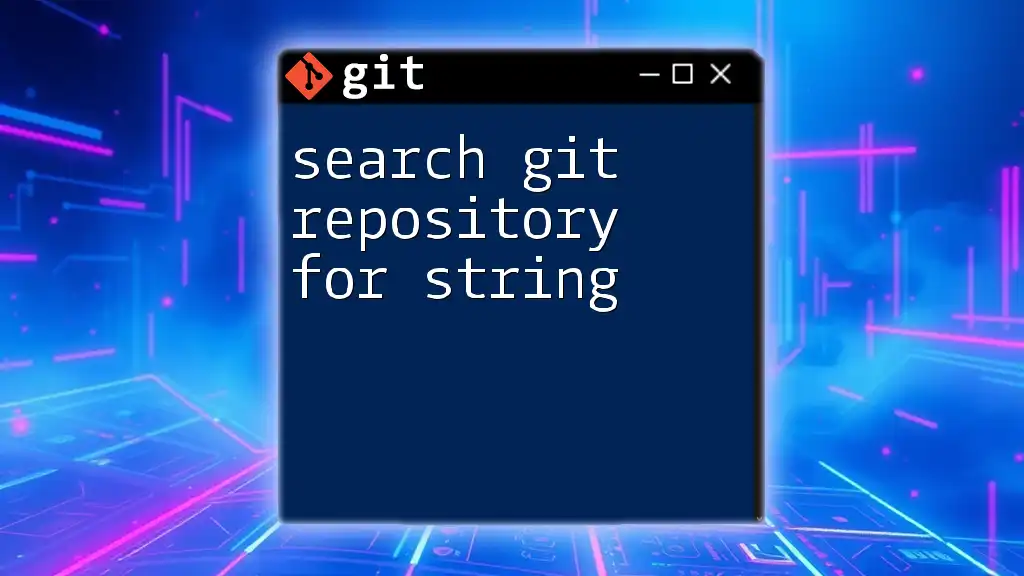
Best Practices for Managing Local Paths
Consistent Naming Conventions
Using clear and consistent naming conventions for your directory paths enhances project navigation and reduces confusion. A well-structured naming system makes it easier to manage multiple repositories effectively.
Proper Backup Strategies
Before making significant changes, including the relocation of repositories, consider backing up your data. Backing up ensures that you won't lose progress or important files due to unforeseen issues.
Documentation and Version Control
It's crucial to document any changes made to your local path, particularly if you’re working in a collaborative environment. Keeping track of variations helps maintain clarity and minimizes confusion for team members.

Conclusion
Understanding how to change your Git repository local path is essential for effective project management and organization. By following the outlined procedures and being aware of best practices, you can ensure seamless transitions between local paths while keeping your version control system organized and efficient.

Additional Resources
Recommended Articles and Guides
Explore additional blogs and articles that delve deeper into Git commands and workflows.
Useful Git Cheat Sheets
Find helpful cheat sheets summarizing essential Git commands catered specifically for repository management, perfect for quick reference.