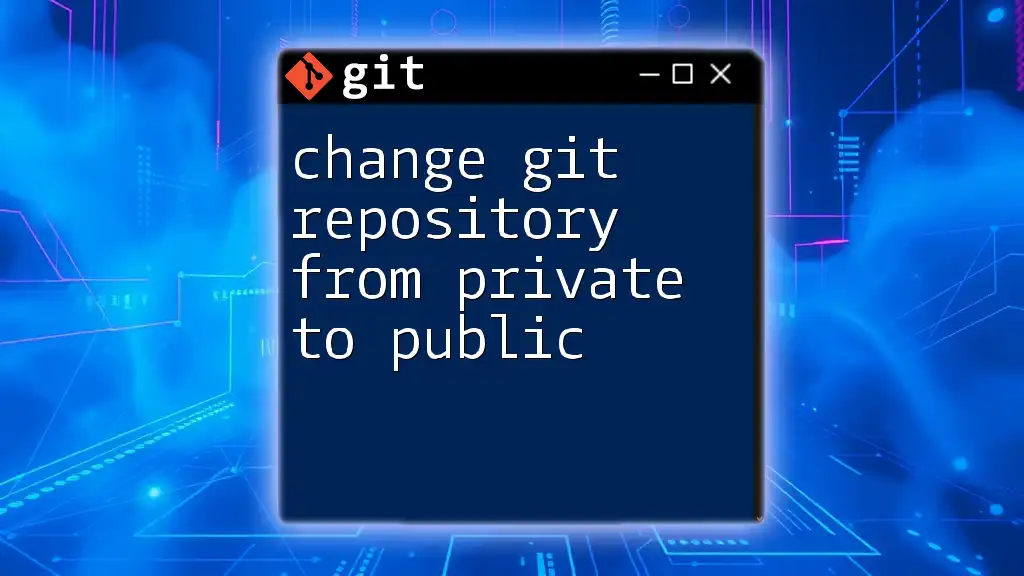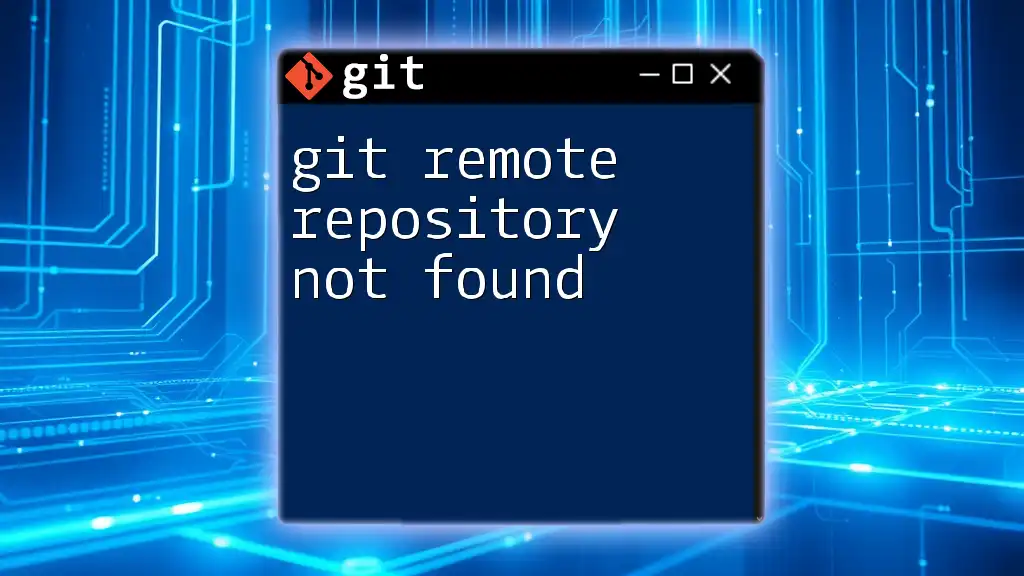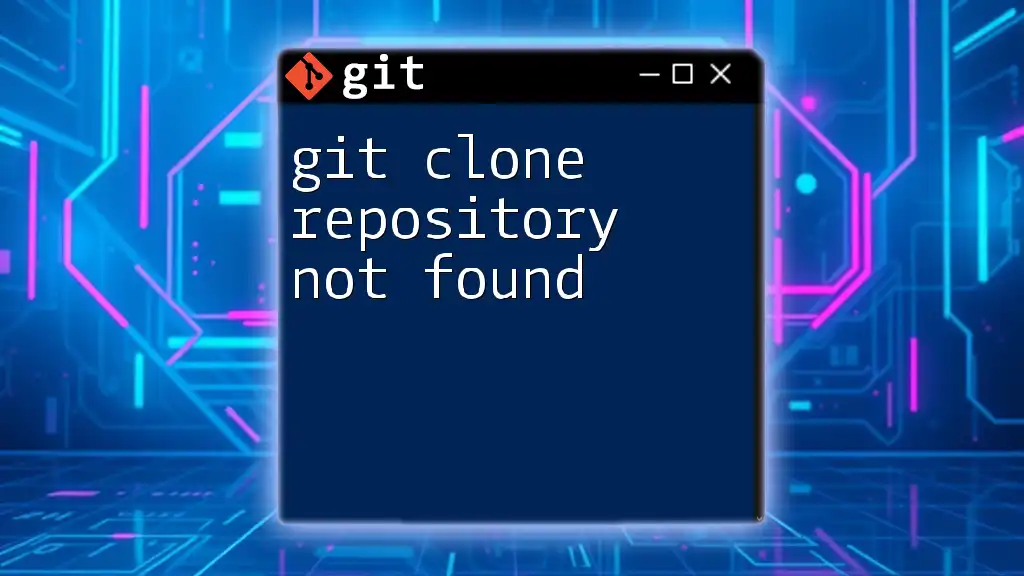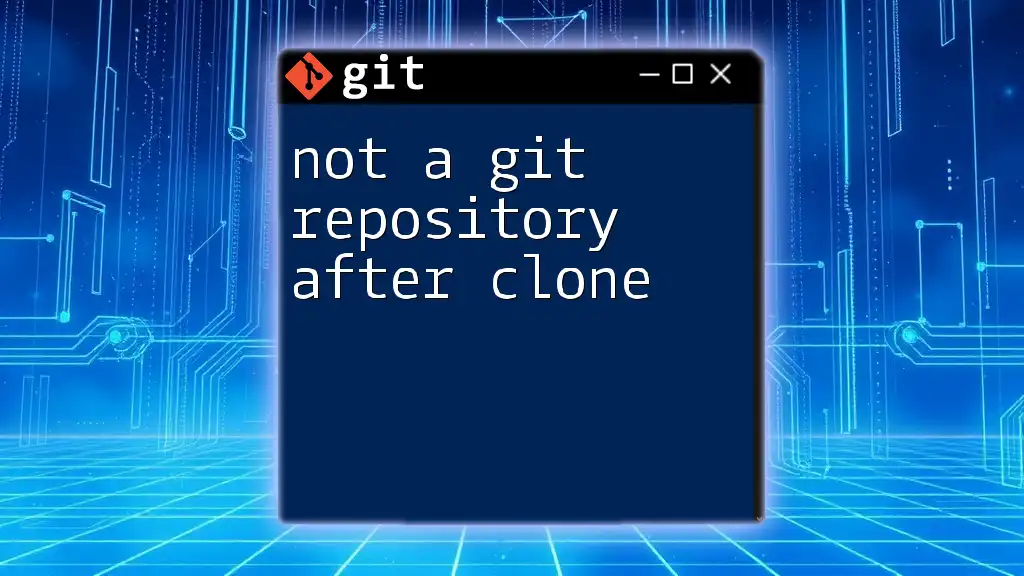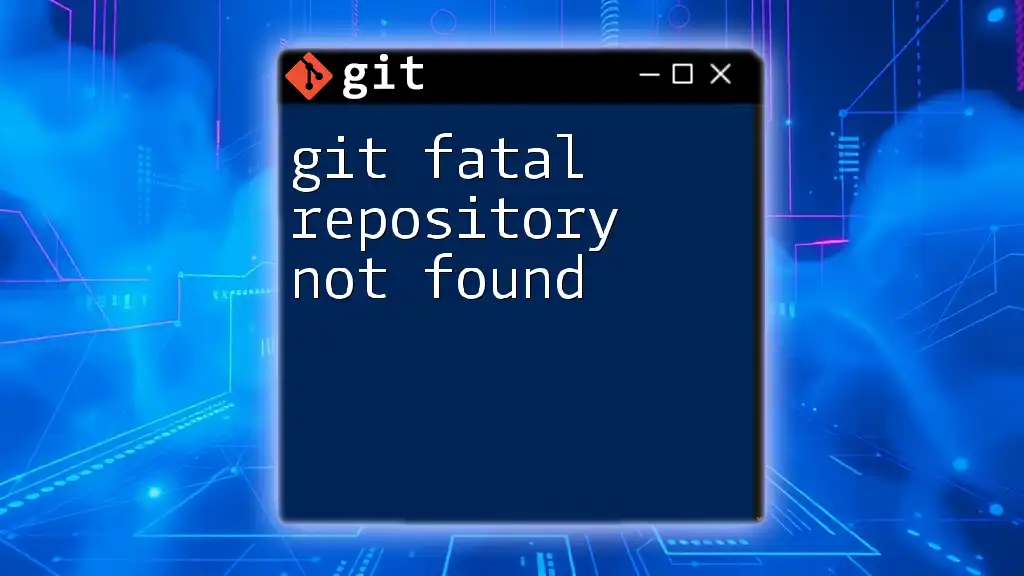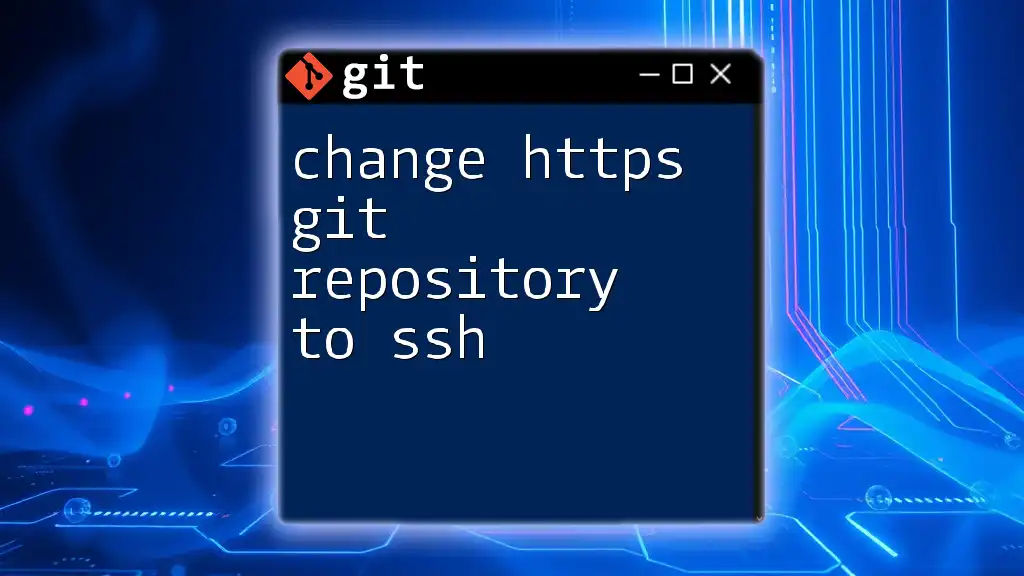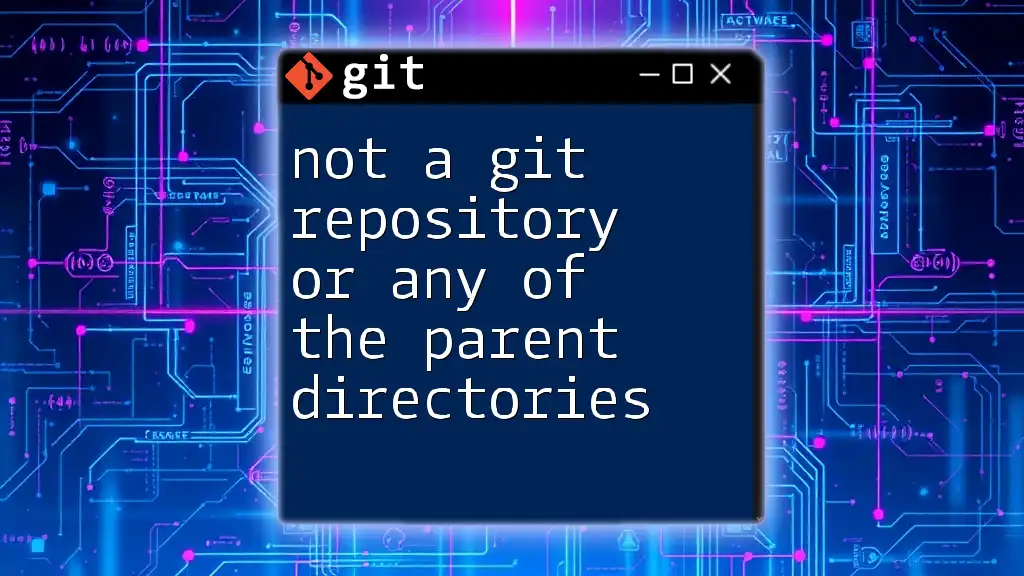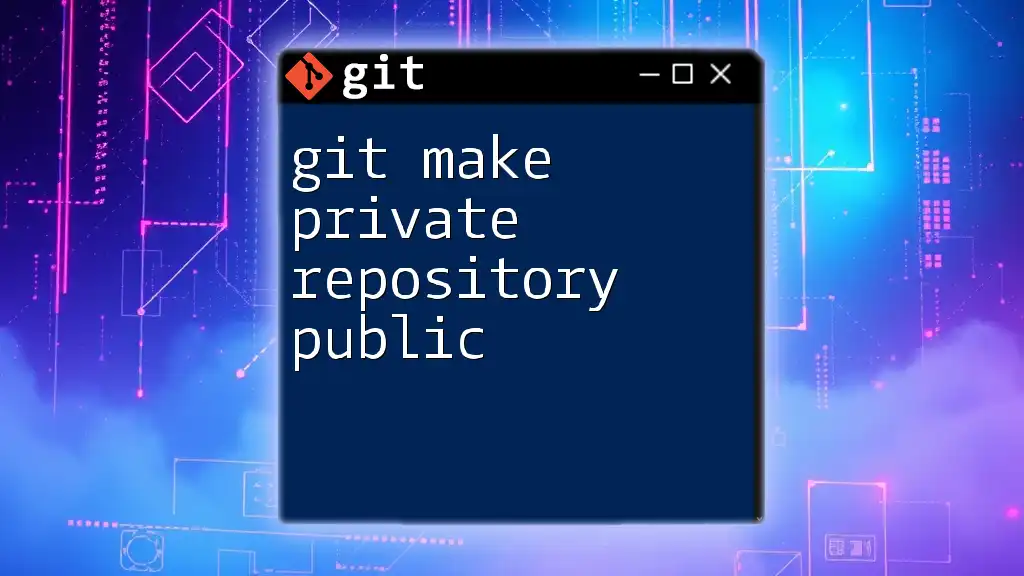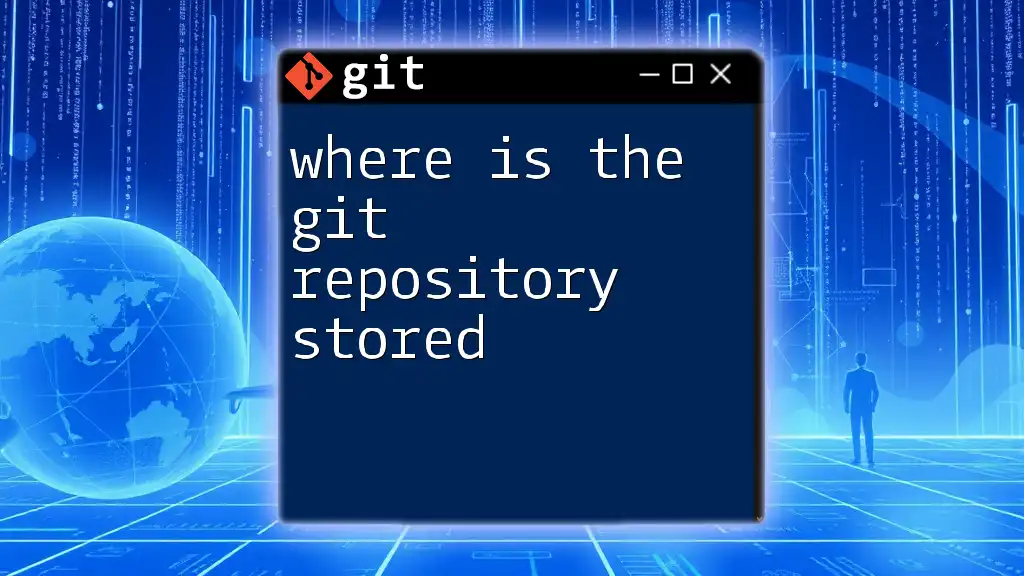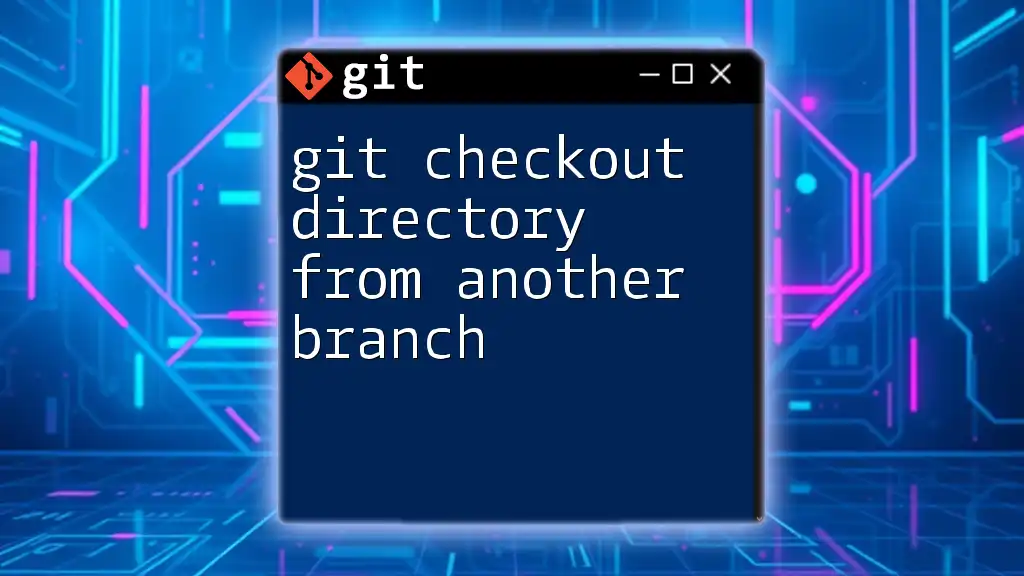To change a GitHub repository from private to public, navigate to the repository settings and select "Change visibility" under the "Danger Zone" section, or you can use the GitHub CLI with the following command:
gh repo edit <repository-name> --visibility public
Understanding Repository Visibility
What is a Private Repository?
A private repository is a repository that restricts access to only specific users or teams. In private repositories, only users with explicit permissions can view or contribute to the codebase. This level of privacy allows individuals and teams to work on projects without exposing their code to the public or competitors.
Use cases for private repositories:
- Internal projects within organizations
- Personal projects that require confidentiality
- Early-stage development where the code quality is unpolished
Pros:
- Maintains control over collaboration: You can dictate who can contribute, ensuring that only trusted individuals have access.
- Provides a safe space for development without external pressure.
Cons:
- Potential for silos: If not managed properly, private repositories can lead to tribal knowledge, where only a few individuals understand the codebase.
- Limited visibility: The lack of exposure to a broader audience means fewer potential contributions and feedback.
What is a Public Repository?
A public repository is open to everyone, and anyone can view, clone, or contribute to the project. Public repositories are essential for open-source projects where the community is encouraged to collaborate, share insights, and contribute code.
Use cases for public repositories:
- Open-source projects that seek community involvement
- Educational purposes for sharing learning materials
- Portfolio projects showcasing skills to potential employers
Pros:
- Facilitates open collaboration: Encourages developers from around the world to contribute improvements.
- Increases the visibility of your work, which can lead to more opportunities, such as job offers or partnerships.
Cons:
- Code exposure: Sensitive data, such as API keys or personal information, must be handled carefully.
- Potentially risk of code misuse or plagiarism.

Reasons for Changing Visibility
Common Scenarios
Individuals and teams often consider changing the visibility of a repository from private to public for several reasons:
- Transitioning a personal project into an open-source initiative to invite collaboration.
- Creating transparency in collaborative projects, which can improve stakeholder trust.
- Showcasing skills and expertise through publicly available repositories can enhance employability.
Potential Considerations
Before making a repository public, it’s essential to consider several factors:
- Review sensitive information: Examine the codebase for any credentials, private keys, or sensitive data that shouldn’t be publicly available.
- Licensing the code: Decide on a license that best suits the project to clarify how others can use or contribute to the code.
- Setting expectations: If working in a team, communicate the change to all members, ensuring everyone is on the same page regarding the implications of making the repository public.

Steps to Change Git Repository from Private to Public
Changing Visibility on GitHub
Accessing Repository Settings
To initiate the process of changing the repository's visibility, navigate to your repository on GitHub:
- Go to your repository's main page.
- Click on the "Settings" tab, which is usually found near the right side of the page.
Adjusting Visibility Settings
Once you are in the settings page:
- Scroll down to the "Danger Zone" section.
- Click on the "Change repository visibility" option.
A pop-up window will appear asking you to select whether you want to make your repository public. After making your selection, you will need to confirm your decision.
This step includes reviewing the warning that you are about to change the visibility of your repository, affirming your decision, and potentially entering your password to finalize the process.
# Example of confirming changes:
# Once you confirm the action, GitHub updates visibility for the repository.
Changing Visibility on Other Platforms
GitLab
To change a repository's visibility in GitLab, follow these steps:
- Navigate to your project dashboard.
- Click on "Settings" in the left sidebar and expand the settings options.
- Select "General", and find the "Visibility, project features, and permissions" section.
- Change the "Project Visibility" to public and save your changes.
Bitbucket
For Bitbucket, the process is similar:
- Go to your repository settings by clicking on the repository name and selecting "Settings".
- Under the "Repository details", find the "Repository type".
- Change from private to public, then save the settings.
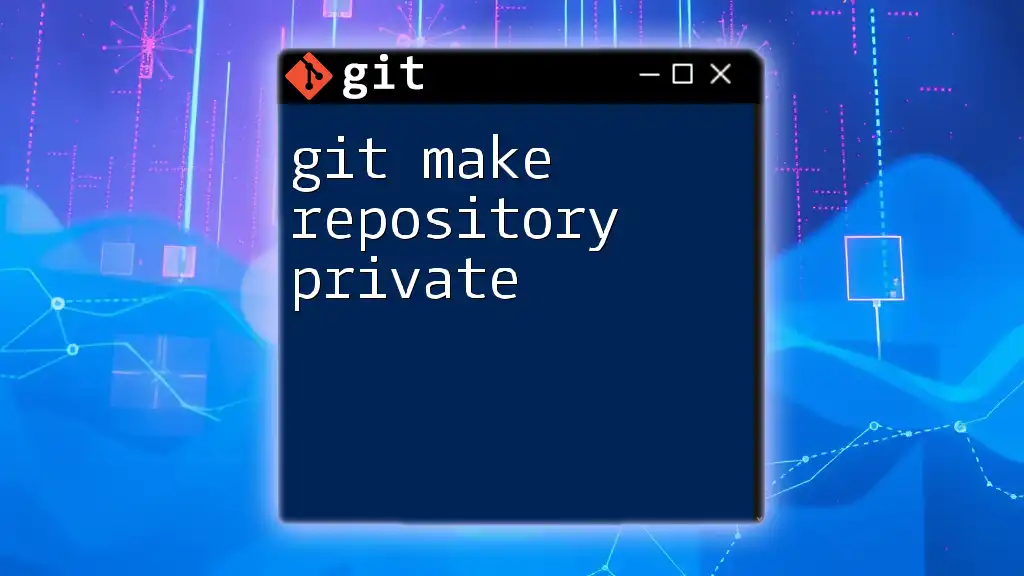
Updating Your Local Repository
Synchronizing Changes
Once the repository visibility is changed on the remote server, you may need to synchronize your local repository to reflect any modifications. Ensure you are on the main branch, then run the following command:
git pull origin main
By syncing changes, you can make sure that your local repository is up to date with the new settings.
Checking Visibility with Git Commands
To verify your repository's visibility using the command line, you can check the remote URL:
git remote -v
This command will show the URLs for the repository. If the visibility change was successful, you should see your updated repository settings reflected.
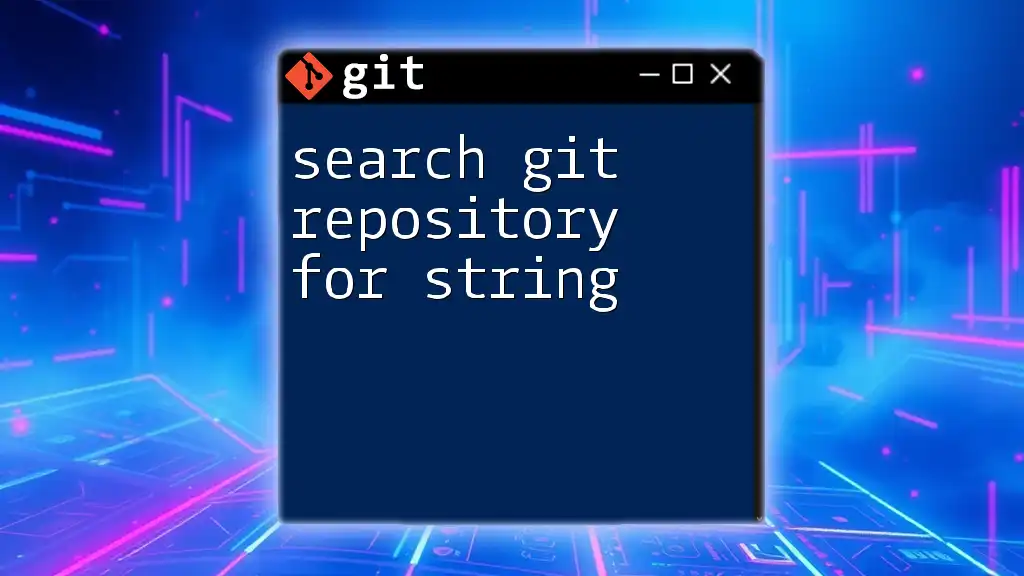
Consequences of Making a Repository Public
Security Considerations
One of the primary concerns when changing a repository from private to public is the risk of exposing sensitive information:
- Review your codebase carefully before making any changes public. Ensure all credentials, such as API keys and passwords, have been removed.
- Consider utilizing environment variables to manage sensitive data safely.
Community Engagement
Transitioning to a public repository can foster a vibrant community around your project. Contributions from interested developers can enrich your codebase and lead to innovative solutions. By actively engaging with your community, you not only improve your project but also enhance your learning experience through collaboration.

Best Practices for Public Repositories
Documentation
Having clear documentation is essential for public repositories. A well-crafted README file serves as your project's front page:
- Include an overview of the project, installation instructions, and usage examples.
- Outline how others can contribute to the project and include a code of conduct to set the ground rules for community engagement.
Licensing Your Code
Choosing a license is critical when making a repository public. Common licenses include:
- MIT License: Allows for nearly unrestricted use as long as proper attribution is given.
- GNU GPL: Requires anyone distributing the code to also provide the source code under the same license terms.
Including a license file within your repository not only clarifies usage rights but also protects your intellectual property.
Managing Collaborators
After making a repository public, you might want to manage collaborators effectively:
- Use GitHub Teams or the equivalent features on other platforms to manage roles and permissions.
- Clearly define contribution guidelines to streamline collaboration and minimize misunderstandings.

Conclusion
Understanding how to effectively change a Git repository from private to public is crucial for embracing open collaboration and transparency. By following the steps outlined above and considering the best practices for public repositories, you can create an engaging and fruitful environment for contributing developers and users alike. Now is the time to explore your GitHub settings and share your projects with the world!
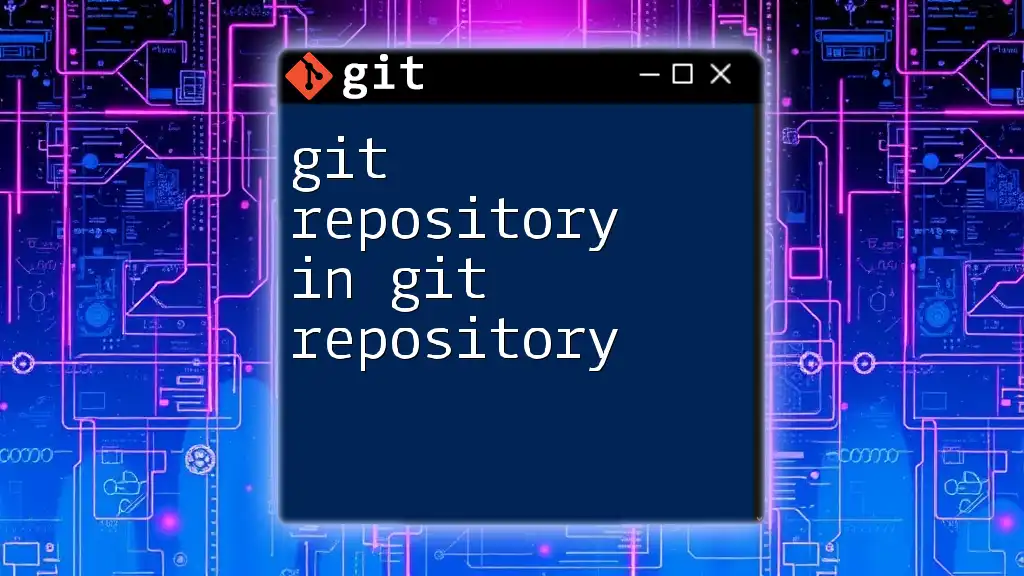
Additional Resources
Helpful Links
For further exploration, consider visiting the official Git documentation or forums where you can ask questions or find additional insights on managing Git repositories.
Frequently Asked Questions (FAQ)
As you embark on your journey of changing repository visibility, you may encounter common concerns. Don't hesitate to seek out answers to these typical queries to ensure you are fully prepared for the transition.