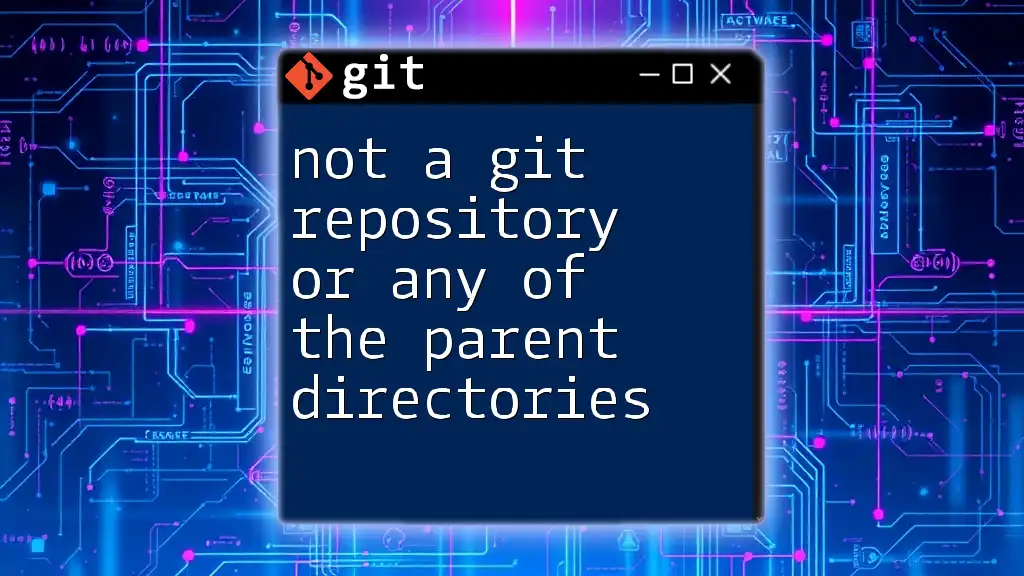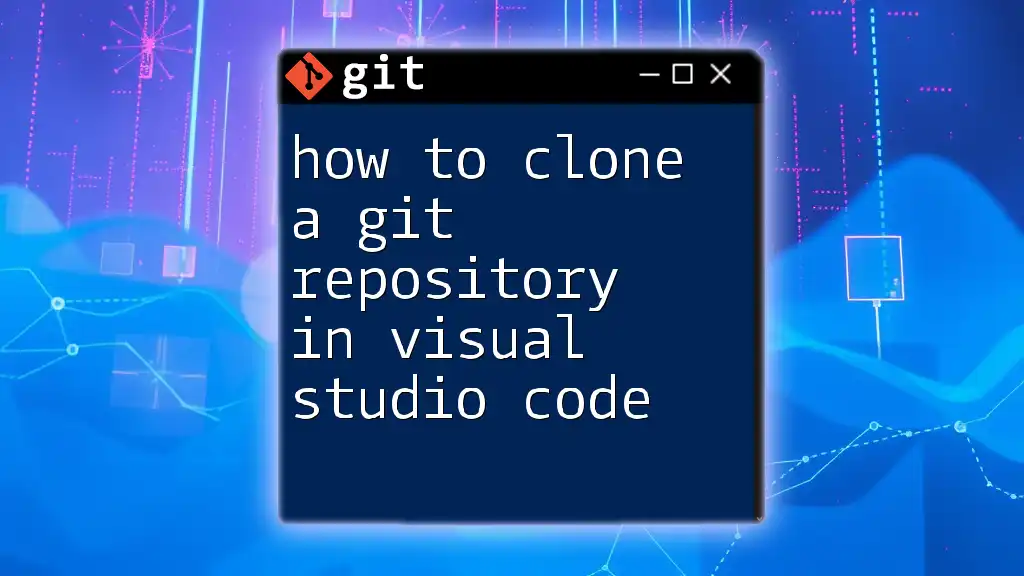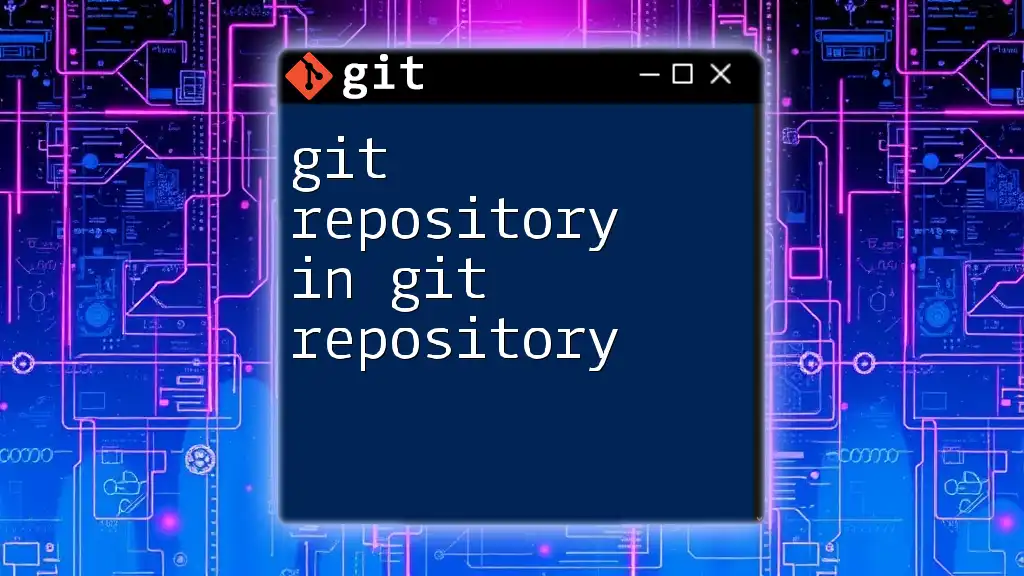The error message "not a git repository or any of the parent directories" indicates that the command you are trying to execute is being run in a directory that is not initialized as a Git repository, meaning it lacks a `.git` folder.
git status
Understanding Git Repositories
What is a Git Repository?
A Git repository is a storage space where your project files and their entire history are maintained. Within a Git repository, Git tracks changes made to files, enabling you to revert back to previous states, collaborate with others, and manage versions effectively. Central to this is the `.git` folder, which contains all the information necessary for tracking your project’s history.
When you create a Git repository, either locally or remotely, Git sets up this `.git` directory with essential files that help manage commits and perform various actions within the repository environment. Recognizing the structure of a typical Git repository is vital for understanding its functionality.
Types of Git Repositories
Git repositories can be broadly classified into two types:
Local Repositories: These are stored on your machine, and you can perform various Git operations offline. When you create a project using `git init`, you’re establishing a local repository.
Remote Repositories: These are hosted on a server (e.g., GitHub, Bitbucket) and can be accessed over the internet. They allow for collaboration, sharing, and backup.

The Meaning of the Error Message
Breakdown of the Error
The error message "not a git repository or any of the parent directories" indicates that the command you attempted to run cannot find an available Git environment in the current directory or any of its parent directories.
- “not a git repository” suggests that the directory you are in is not recognized as having a Git repository.
- “any of the parent directories” indicates that no parent folders leading up to your current directory contain a `.git` folder.
Scenarios That Trigger This Error
Several scenarios might lead to this error:
-
Running git commands outside a Git repository: If you're inside a directory that isn't part of any initialized Git project or doesn't contain a `.git` folder, you'll encounter this error.
-
Missing `.git` folder: The `.git` directory may be unintentionally deleted or not created properly during cloning or initialization.
-
Cloning Issues: If you attempted to clone a repository but encountered an error midway, it may result in an improperly set up directory.
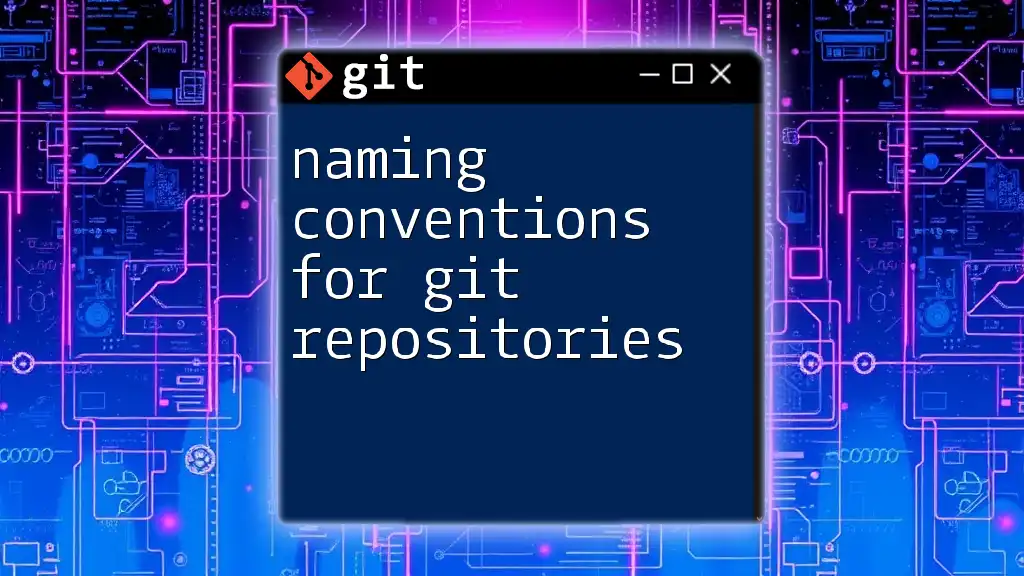
Common Fixes for the Error
Check Your Current Directory
First, verify your current working directory to ensure you are in the right location where your Git repository should be initialized or cloned. You can check your current directory by running:
pwd
To confirm whether you are inside a Git repository, you can use:
git rev-parse --is-inside-work-tree
If the command returns `false`, you know that you need to either navigate to the correct folder or initialize a new repository.
Initialize a New Git Repository
If you discover that you are not in a Git repository and you want to start one, you can create a new repository by running:
mkdir my-new-project
cd my-new-project
git init
This command initializes a new Git repository in the `my-new-project` directory.
Cloning an Existing Repository Correctly
If you're looking to get a copy of an existing repository, use the `git clone` command. This command not only creates a duplicate of the repository but also sets up the required `.git` directory:
git clone https://github.com/username/repository.git
Be sure to navigate to the directory where you want to store the clone before running this command.
Checking for a Missing `.git` Directory
A missing `.git` directory is a common cause for receiving the “not a git repository” error. You can verify whether the `.git` folder exists in your project directory by looking for it:
ls -a
If you cannot find it, you can either reinitialize using `git init` in your existing directory or clone the repository again as needed.
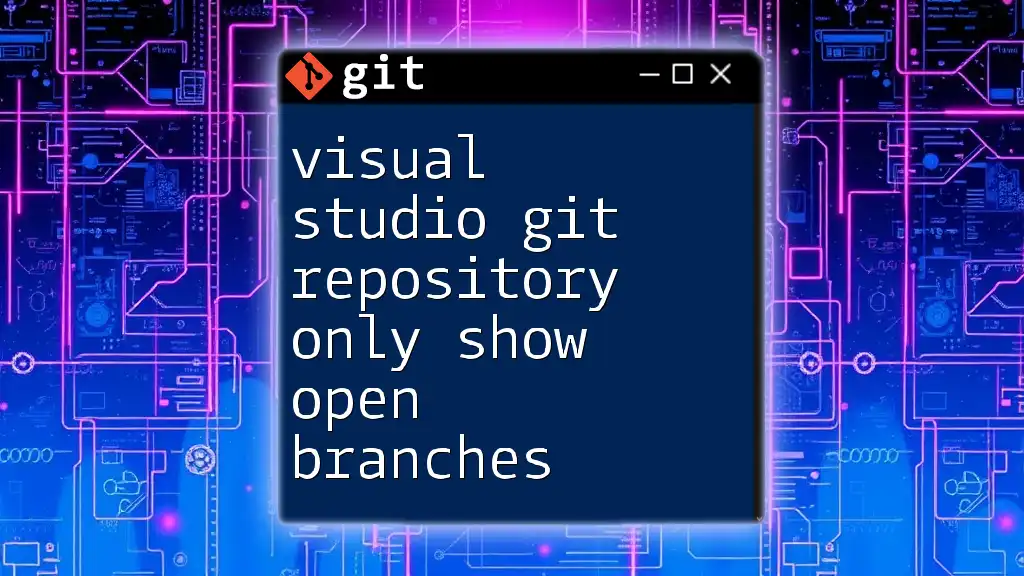
Advanced Troubleshooting Steps
Checking for Nested Repositories
This error can also manifest if you are inside a nested Git repository. A nested repository occurs when a directory inside another Git repository is also initialized as a Git repository.
To check if you're within a nested repository, you can use:
git rev-parse --show-toplevel
It will print the top-level directory of the repository, helping you understand if you're in the correct project structure.
Permissions Issues
Sometimes, permission errors may impede access to the `.git` directory. If your user cannot read or write to the `.git` directory or its files, Git will treat the directory as non-existent:
To check and adjust permissions, use:
chmod -R 755 .git
This command ensures that the `.git` directory is accessible.
Using Environment Variables
Another aspect to consider is the environment variables set for Git. Confirm the settings for `GIT_DIR` and `GIT_WORK_TREE`. Use:
echo $GIT_DIR
This command can help you troubleshoot any discrepancies with the repository setup.

Best Practices to Avoid the Error
To minimize the chance of encountering the “not a git repository or any of the parent directories” error, consider the following best practices:
-
Work within the Correct Directory: Always ensure you're inside the right project folder before running Git commands.
-
Maintain a Consistent Directory Structure: Organize your projects clearly to avoid confusion regarding which directory is a repository.
-
Regular Checks: Frequently check your Git project structure. If you’re collaborating, make sure everyone is on the same page regarding the repository's setup.

Conclusion
The error message "not a git repository or any of the parent directories" is a common hurdle that many users face when working with Git. Understanding the structure of Git repositories, recognizing when and why this error occurs, and knowing how to troubleshoot effectively are essential skills for any developer. By following the guidance in this article, you can navigate these challenges more smoothly and enhance your proficiency with Git.

Call to Action
For those interested in further improving their Git skills, consider subscribing to our blog. We offer concise, effective tutorials that can help you troubleshoot various Git issues, ensuring you have the knowledge needed for your development projects. Share your experiences in the comments section and join a community of learners ready to tackle Git together!