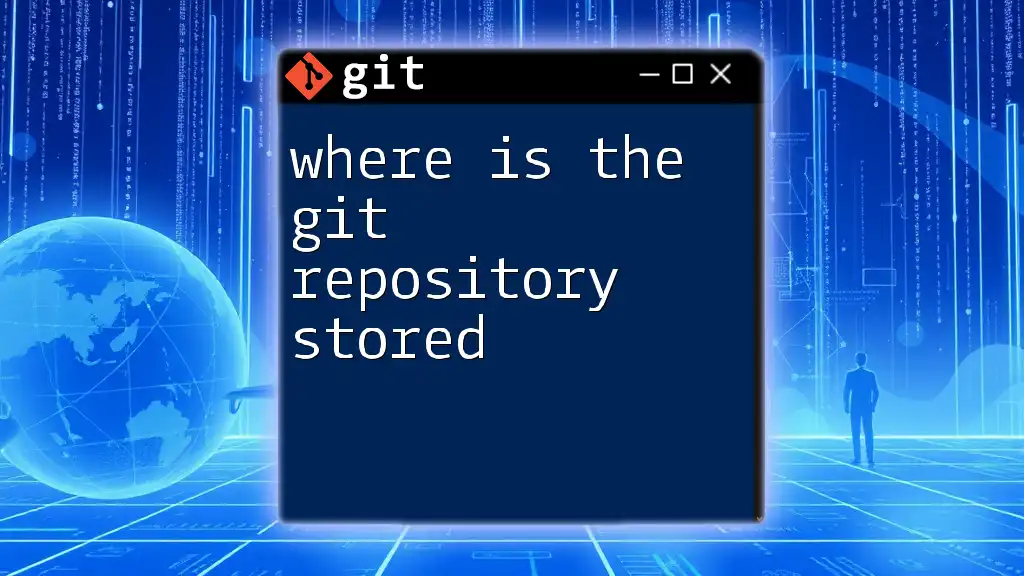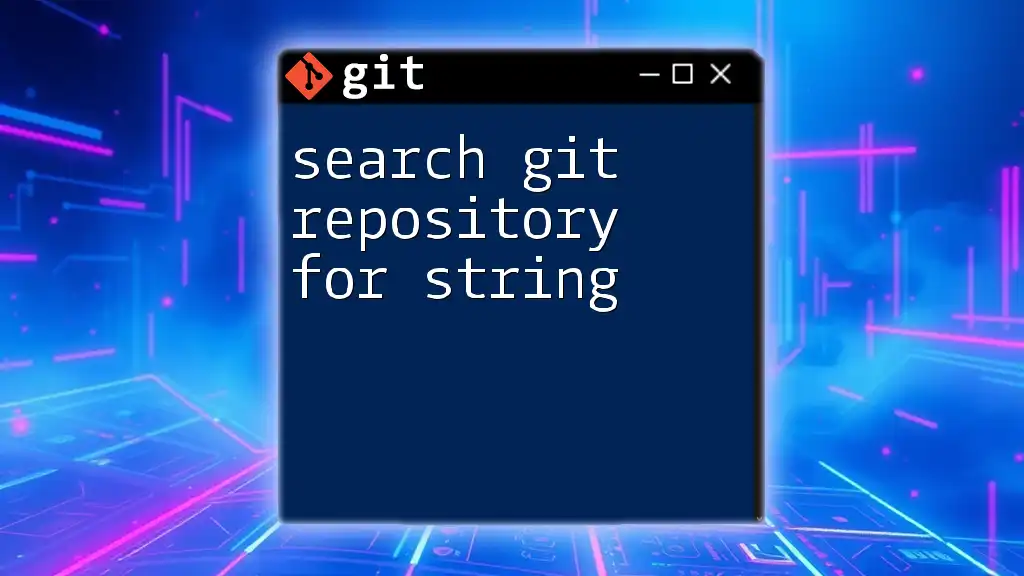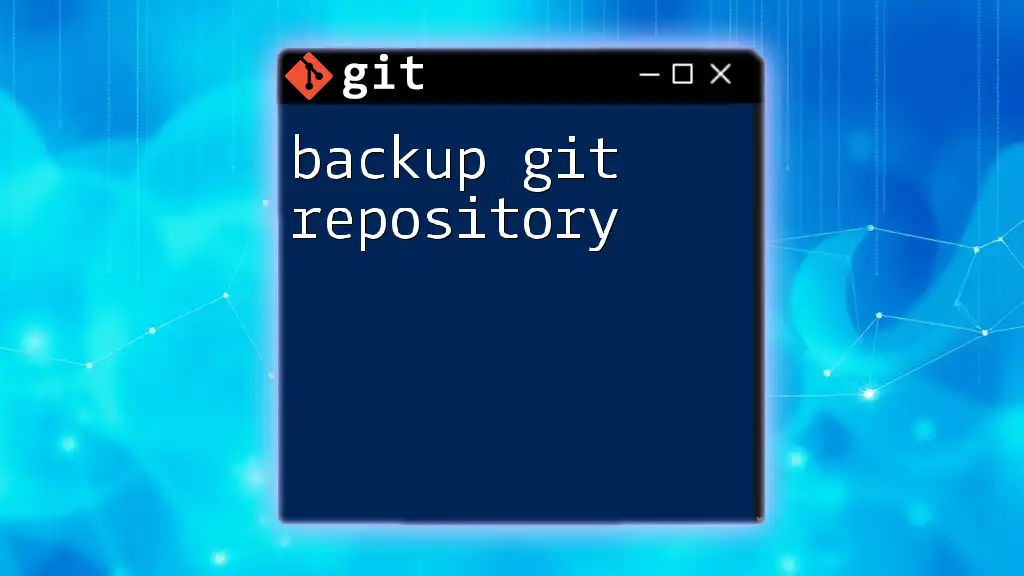A Git repository is stored in a hidden `.git` directory within the project's root folder, which contains all version history and configuration information.
cd your-project-folder
ls -a # This will list all files, including the hidden .git directory.
Understanding Git Repositories
What is a Git Repository?
A Git repository is a structured storage space where Git tracks changes to files over time. It allows multiple users to collaborate on a project while managing various versions of their work. There are two primary types of repositories:
- Local Git Repository: This exists on your personal computer and includes your working files and version history.
- Remote Git Repository: This is hosted on a server, often providing a platform for collaboration across multiple users.
The repository consists of key components such as commits, branches, and tags that collectively contribute to version management and collaboration.
Local Git Repositories
Location and Structure
When you create a Git repository locally on your machine, it's typically stored within a folder that is specific to your project. However, the actual Git data is stored within a hidden directory named `.git`.
The default locations for local Git repositories can vary based on your operating system:
- Windows: The Git repository data can be found at `C:\Users\<Username>\.git`.
- macOS/Linux: The local data is often stored in `~/.git`.
This `.git` directory is crucial, as it contains everything that makes the repository function, including:
- Configuration files
- Branch data
- The complete history of commits
The Importance of the `.git` Directory
Inside the `.git` directory, you will find several important folders and files, including:
- Objects: This directory stores the actual content of files in compressed formats using SHA-1 hashing. Each object represents a snapshot of your project.
- Refs: This is where Git tracks references to branches, commits, and tags. This organization allows for quick access to key points in the version history.
- Config: The configuration file for the repository contains settings specific to your repository, such as user information, git hooks, and remote repository URLs.
Understanding the structure and contents of the `.git` directory is essential for troubleshooting and optimizing your work with Git.
Remote Git Repositories
What is a Remote Repository?
A remote repository is essentially a version of your local repository that is hosted on a server. This allows for easier collaboration among multiple contributors, as everyone can access the same version history and codebase.
There are various platforms where you can host your remote repositories, including:
- GitHub
- GitLab
- Bitbucket
Each platform provides features that facilitate code sharing and team collaboration.
Finding Remote Repositories
To see where your remote repositories are hosted (i.e., where your repository data is stored on the server), you can use the following Git command:
git remote -v
This command will produce output similar to the following:
origin https://github.com/username/my-repo.git (fetch)
origin https://github.com/username/my-repo.git (push)
This indicates that `origin` is the name of the remote repository, and it provides the URL for both fetching and pushing changes from/to the remote.
Cloning and its Impact on Repository Location
Cloning a Repository
When you clone a repository, you are creating a local copy of an existing repository, including its entire history and all branches. The command used for cloning is:
git clone <repository-url>
Upon cloning, a new directory is created on your machine that contains the complete repository structure, including a new `.git` folder that mirrors the remote repository's structure.
Understanding Directory Hierarchy Upon Cloning
After executing the clone command, the resulting directory will contain:
- A `.git` directory that holds version history and metadata
- Your working directory with project files that you can edit
This cloning process simplifies the workflow, as it provides a complete local repository that you can work with offline, and changes can be pushed to the remote later.

Practical Examples
Example of Local Repository Storage
To create a simple local repository on your machine, follow these steps:
- Open your terminal or command prompt.
- Create a new directory for your project:
mkdir my-repo
cd my-repo
- Initialize a Git repository in that directory:
git init
Upon running the `git init` command, a new `.git` directory will appear within `my-repo`. This directory contains all the necessary files to track your project.
Example of Interacting with Remote Repositories
To push a local repository to a remote Git platform like GitHub, start by creating a repository on GitHub. Then link it to your local repository. Here’s how you can do it:
- Add the remote repository:
git remote add origin <repository-url>
- Push your local changes to the remote:
git push -u origin main
During this push, Git transfers your commits to the remote repository's `origin`, thus storing your local changes on the server for collaborative access.

Common Questions About Repository Storage
Where Does Git Store Data on My Machine?
Git uses an efficient storage mechanism to manage data on your local machine. All tracked files are stored in compressed forms in the `.git/objects` directory. Each object is associated with a unique SHA-1 hash that ensures data integrity.
How Can I Change the Location of My Git Repository?
If you need to move an existing Git repository to a new location, you can follow these steps to maintain its integrity:
- Close any applications that might be using the repository.
- Navigate to the folder containing the repository and simply move or copy the entire directory to the desired location.
- If necessary, update any paths or configurations in the `.git/config` file.
This way, you can adjust the location of your repository without losing your version history or corrupted data.

Conclusion
Understanding where the Git repository is stored is critical for efficient use of Git as a version control system. Knowing the differences between local and remote repositories, the structure within the `.git` directory, and how they function together empowers developers to better manage their projects. Whether you are just starting or looking to deepen your Git knowledge, experimenting with local and remote repositories will enhance your overall workflow and collaboration skills.

Additional Resources
For further learning, consider checking out the official Git documentation, which contains more comprehensive references and advanced techniques. Additionally, familiarizing yourself with tools and resources can significantly improve your Git experience and proficiency.