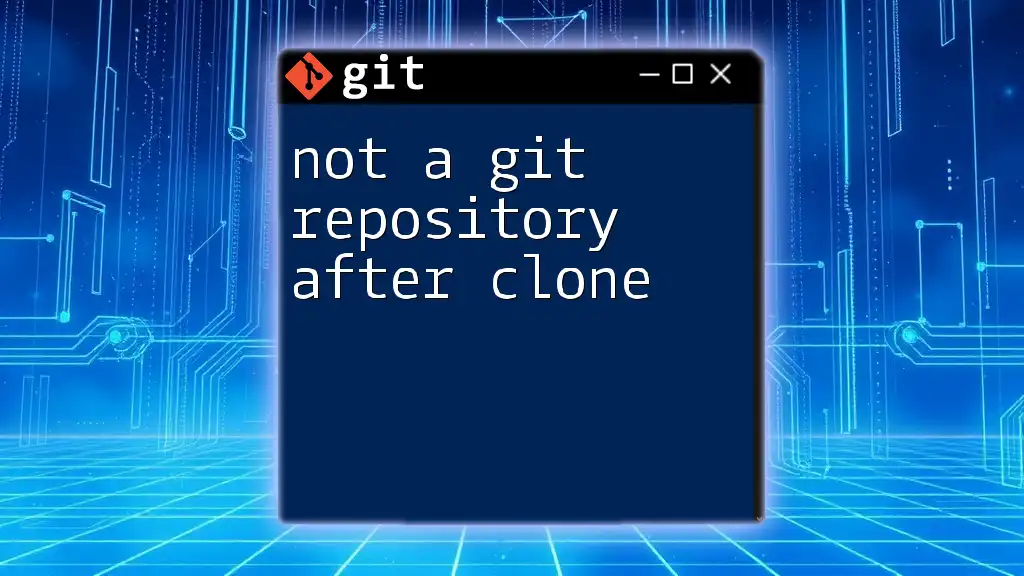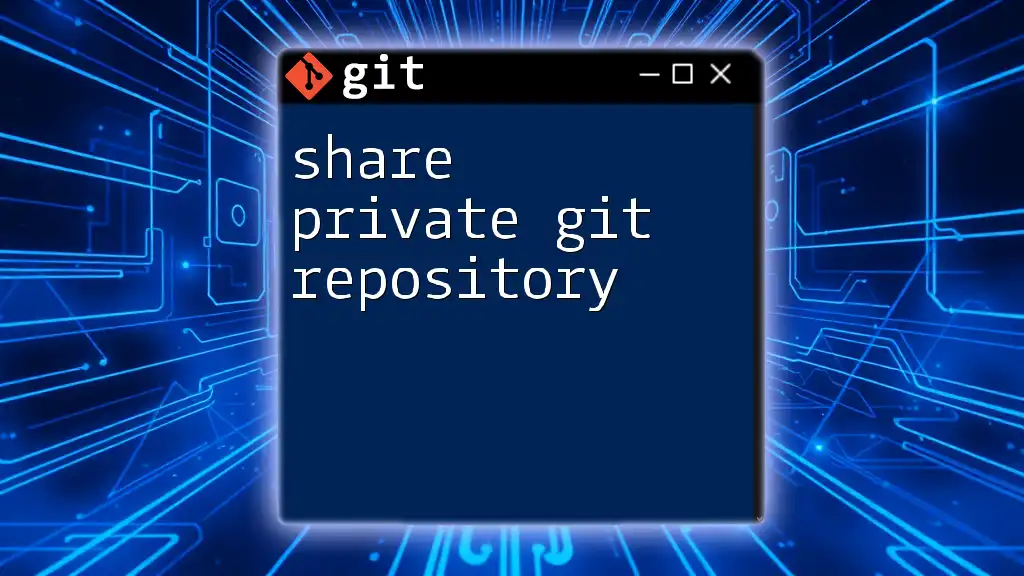To make a Git repository public, you need to push it to a remote server like GitHub and adjust the repository settings to allow public access. Here's how you can do that:
git remote add origin https://github.com/username/repo-name.git
git push -u origin master
After pushing your repository, visit the repository settings on GitHub and select "Public" under "Repository visibility."
Understanding Git Repositories
What is a Git Repository?
A Git repository, or "repo," is a directory that holds your project files along with the history of changes made to those files. It is essentially a version-control system that allows you to track changes and collaborate with others seamlessly. There are two types of Git repositories:
- Local: This is the repository stored on your local machine. You can perform all Git operations such as commits, merges, and branches without an internet connection.
- Remote: This repository is hosted online (like on GitHub) and allows you to share your code with others. Remote repositories facilitate collaboration, enabling multiple contributors to work on the same project efficiently.
Why Make a Repository Public?
Making a repository public comes with significant advantages:
-
Collaboration Opportunities: A public repository allows others to contribute their expertise, bringing fresh perspectives and solutions to your project.
-
Showcase Portfolio or Skills: If you're a developer looking for job opportunities, a public repository serves as a portfolio where potential employers can observe your coding skills and problem-solving abilities.
-
Contribution to Open-Source Projects: By making your repository public, you're enabling yourself and others to contribute, share knowledge, and assist in the growth of communities focused on open-source development.
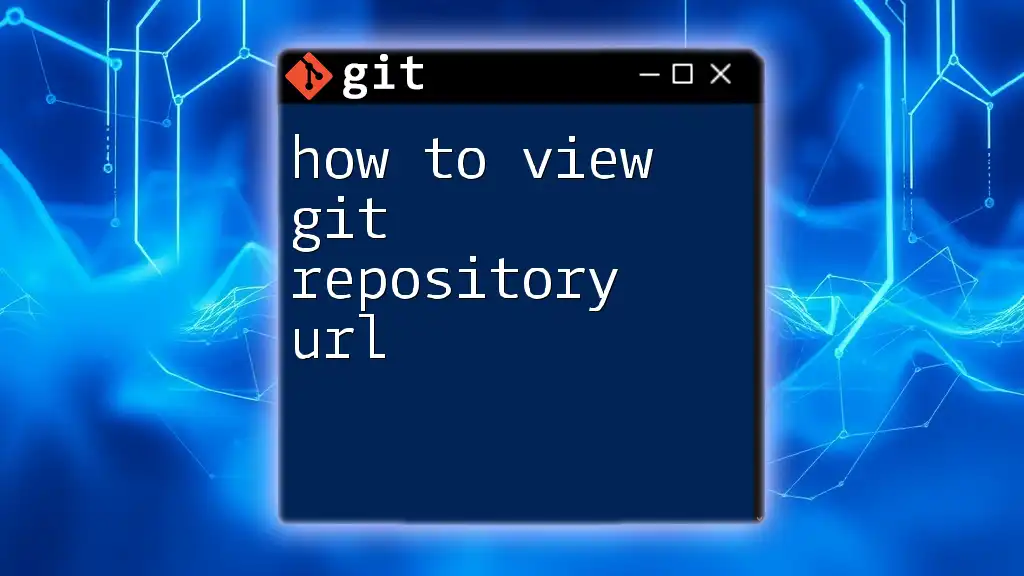
Prerequisites
Setting Up Git
To get started with making a Git repository public, you first need to have Git installed on your local machine. Here’s a brief guide to installing Git on different platforms:
-
Windows: Download the Git installer from the [official Git website](https://git-scm.com/download/win). Run the installer and follow the setup instructions.
-
macOS: You can install Git using Homebrew by running the command:
brew install git -
Linux: Depending on your distribution, use the package manager to install Git. For Ubuntu, run:
sudo apt-get install git
Creating a Local Repository
Once Git is installed, you can create a local repository that you'll later make public. To initialize a new local repository, follow these steps:
- Open your terminal or command prompt.
- Create a new directory for your project:
mkdir my-project - Navigate to that directory:
cd my-project - Initialize a new Git repository:
git init
With these commands, you now have a local Git repository ready for coding!

Making Your Git Repository Public on GitHub
Creating a GitHub Account
To share your project with the world, you need a GitHub account. Go to [GitHub](https://github.com) and sign up. Verify your email and complete your profile—this helps establish credibility in the community.
Step-by-Step to Create a New Public Repository
Follow these steps to create a new public repository on GitHub:
- Log into your GitHub account.
- Click on the "New" button or the "+" icon found in the upper right corner of the page.
- You will be taken to the new repository form. Fill out the fields:
- Repository Name: Choose a unique name for your project.
- Description (optional): Provide a brief description of what your project does.
- Public vs. Private: Select the "Public" option to allow anyone to view your repository.
Once you've filled this out, click the "Create repository" button.
Pushing Your Local Repository to GitHub
Now that you've created a public repository, it's time to push your local content to GitHub:
-
Add a Remote Repository: Connect your local repository to the newly created GitHub repository using the following command:
git remote add origin https://github.com/username/my-project.gitReplace `username` with your GitHub username and `my-project` with your repository name.
-
Push Your Commits: To push your local commits to the GitHub repository, run:
git push -u origin mainThis command uploads your current branch (main) to the remote repository you designated.
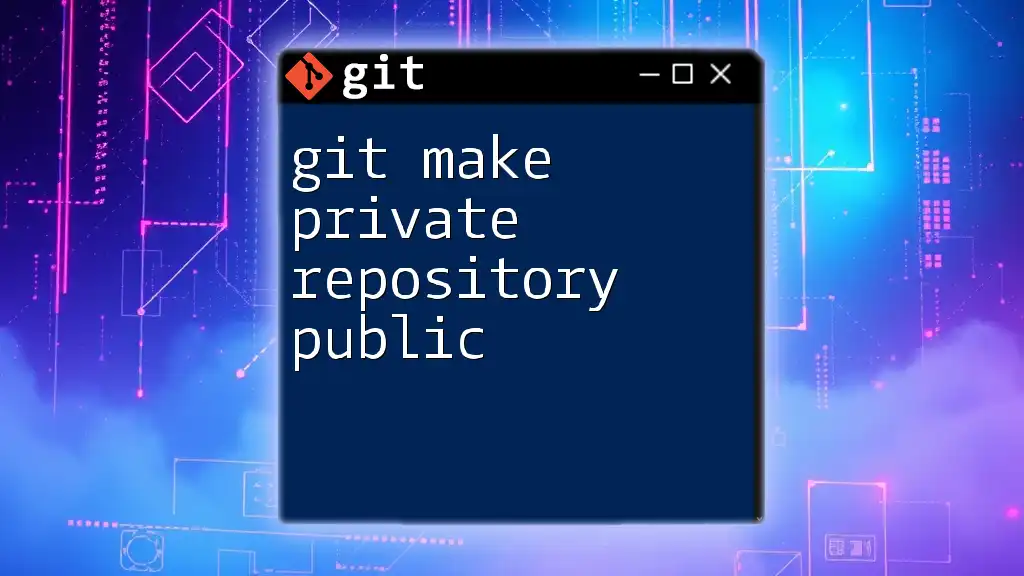
Making an Existing Private Repository Public
Steps to Change Visibility
If you've already created a repository as private, and you now want to make it public, follow these steps:
- Navigate to your private repository on GitHub.
- Click on the "Settings" tab, located in the upper right corner.
- Scroll to the Danger Zone section at the bottom of the page.
- Click on “Change repository visibility.”
- Select the option to make it Public, and confirm your choice.
Important Considerations
Changing a repository from private to public has implications. Make sure to check for any sensitive data, such as API keys or passwords, before making the switch. Changes in visibility may affect collaborators and forks as well. Be prepared for potential inquiries from users who discover your work!

Common Mistakes to Avoid
Forgetting to Add a .gitignore File
A common oversight is not including a `.gitignore` file, which specifies files and directories that should be ignored by Git. This file is essential to keep sensitive data out of your public repository. A simple example of a `.gitignore` file might look like this:
# Node modules
node_modules/
# Environment variables
.env
Not Documenting the Project
Public repositories should always have documentation. A well-crafted `README.md` file provides essential information about your project, including installation instructions, usage, and contribution guidelines. It can significantly enhance user engagement and collaboration.
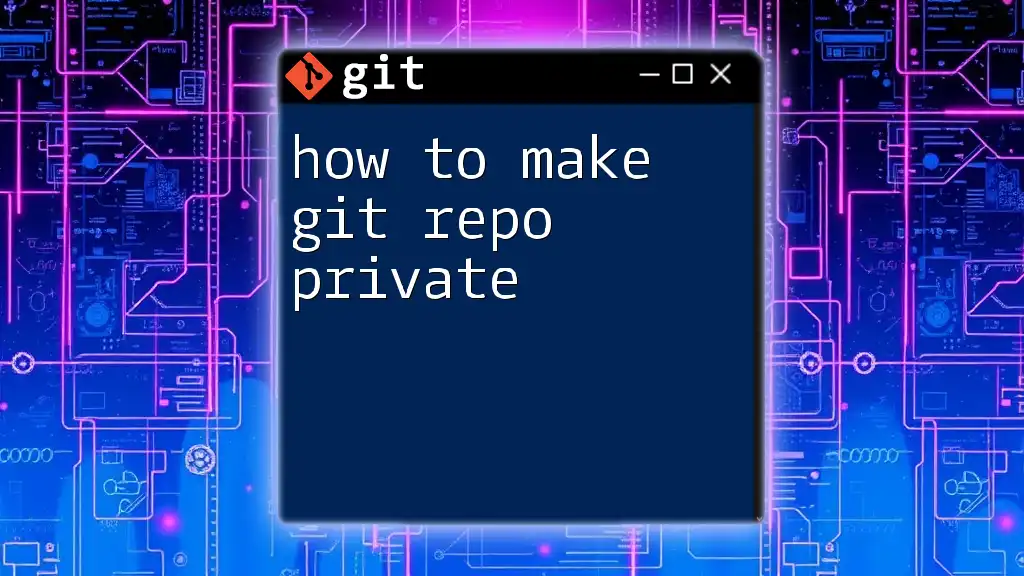
Conclusion
Making your Git repository public opens up a world of opportunities for collaboration, exposure, and contribution. It's an important step in becoming an active participant in the developer community.
After following this guide on how to make a git repository public, I encourage you to share your repository link for feedback, connect with fellow developers, and contribute to open-source projects!
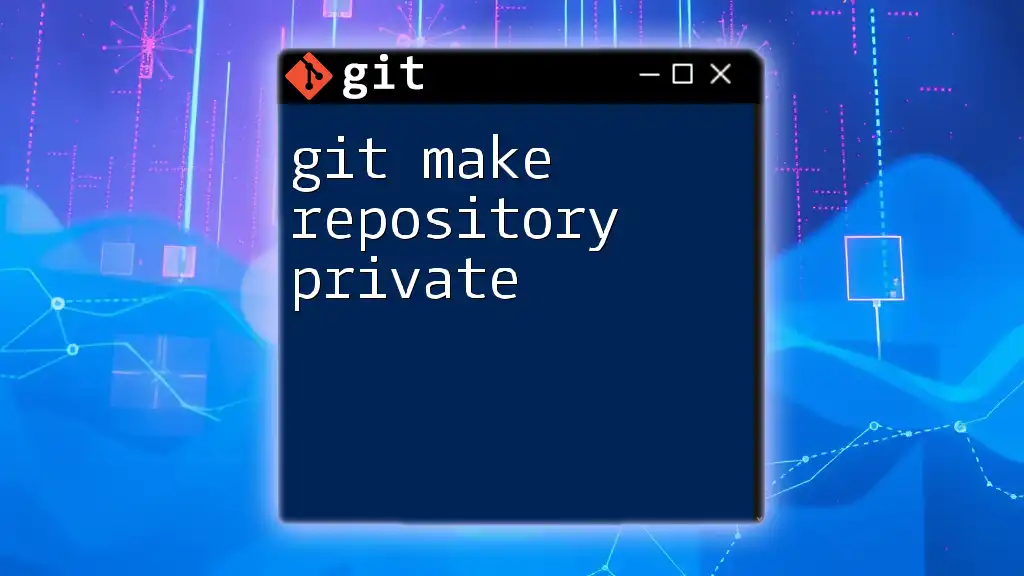
Additional Resources
Useful Git Commands
Here are some essential Git commands that can enhance your development workflow:
- `git status`: Check the current status of your repository.
- `git add <filename>`: Add files to the staging area.
- `git commit -m "Your message"`: Commit your staged changes with a message.
- `git pull`: Fetch and merge changes from the remote repository.
GitHub Resources
- [GitHub Guides](https://guides.github.com/)
- [GitHub Learning Lab](https://lab.github.com/)
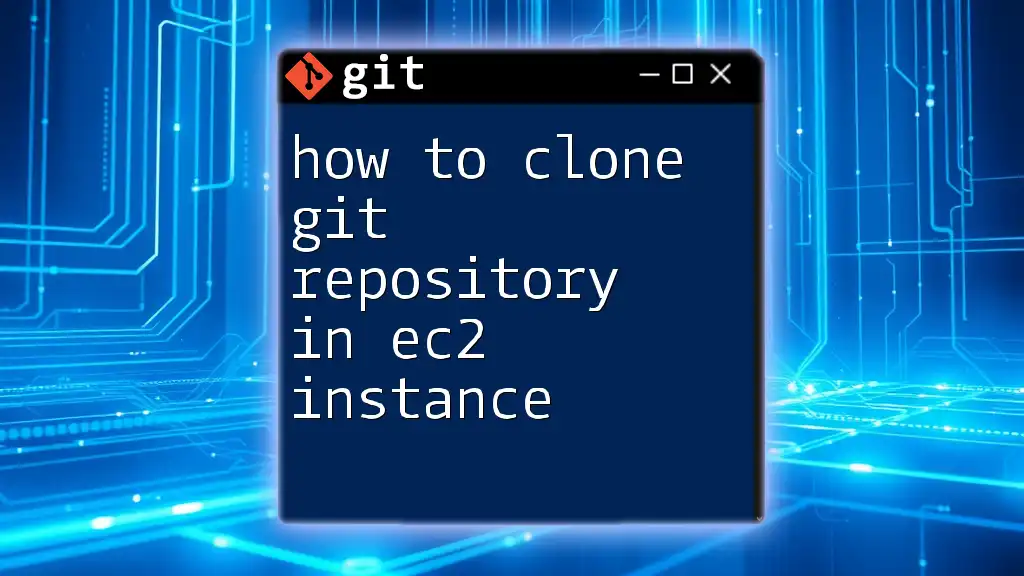
FAQs
When embarking on the journey of making your repository public, you may have questions like:
- What happens when I make my private repository public? All previous collaborators will still have access, and it may be seen by anyone on the internet.
- Can I revert my repository back to private? Yes, this is possible from the repository settings, although doing so will restrict access to your collaborators.
By following these guidelines on how to make a git repository public, you'll enhance your visibility as a developer and become part of a larger community!