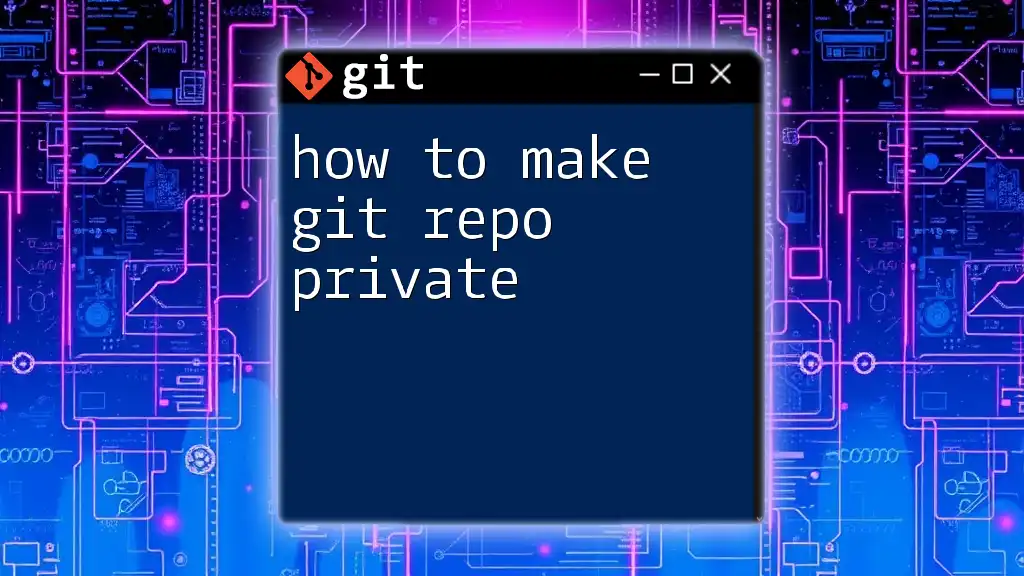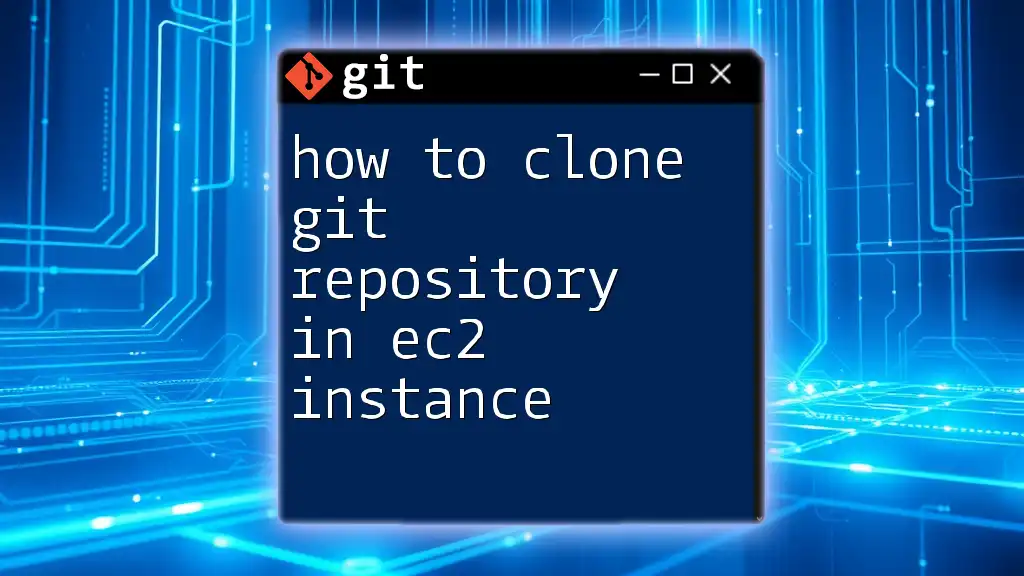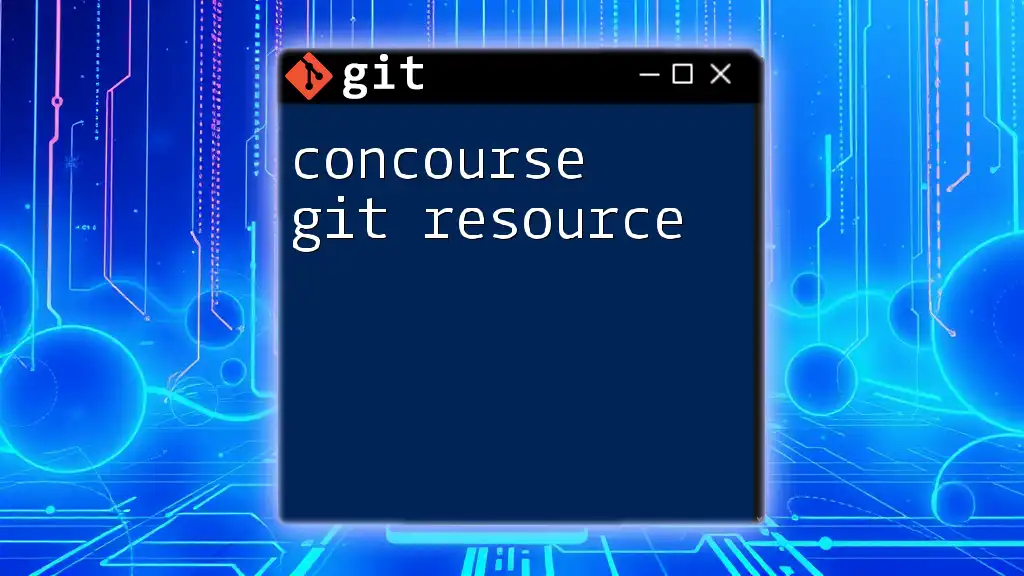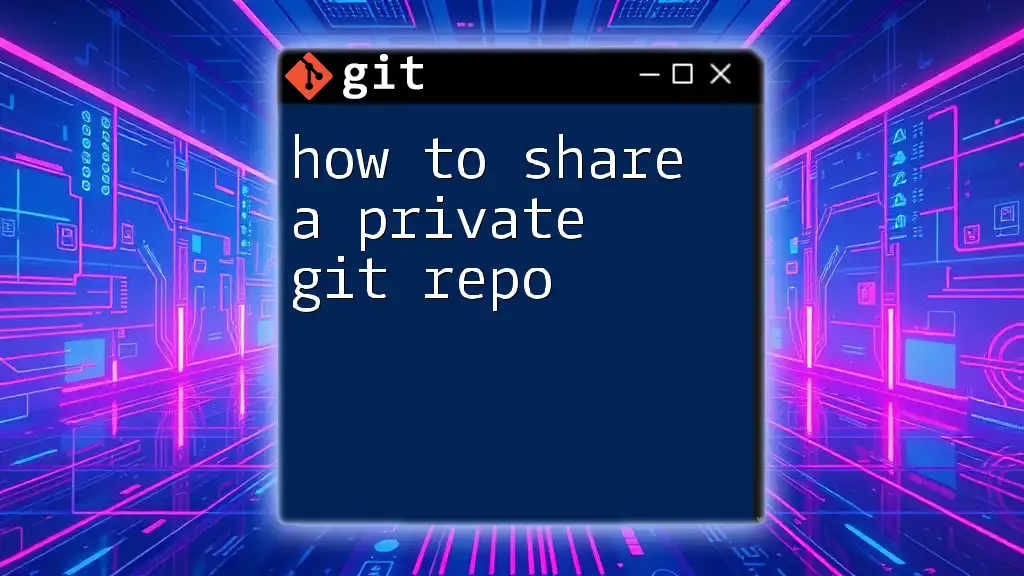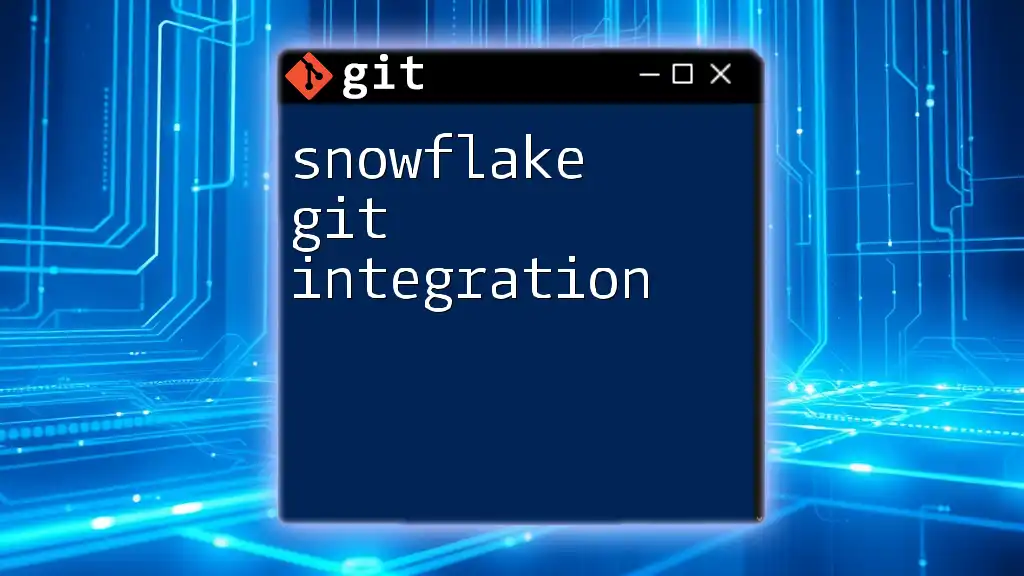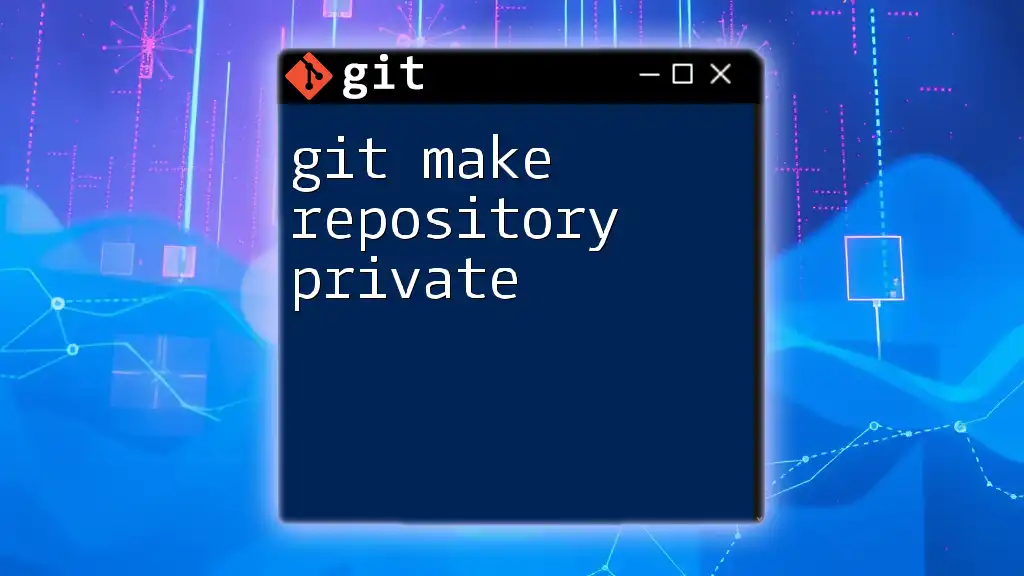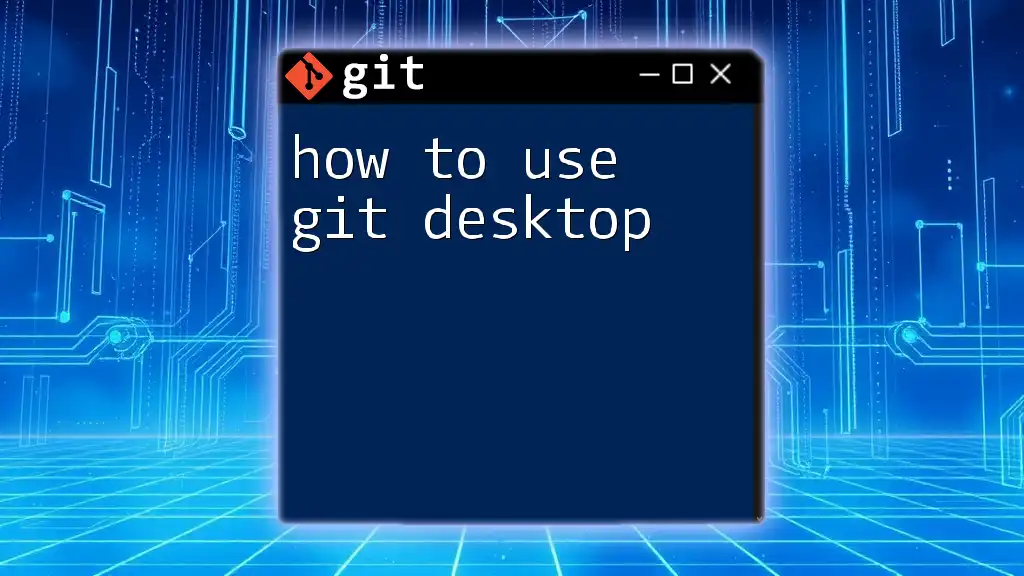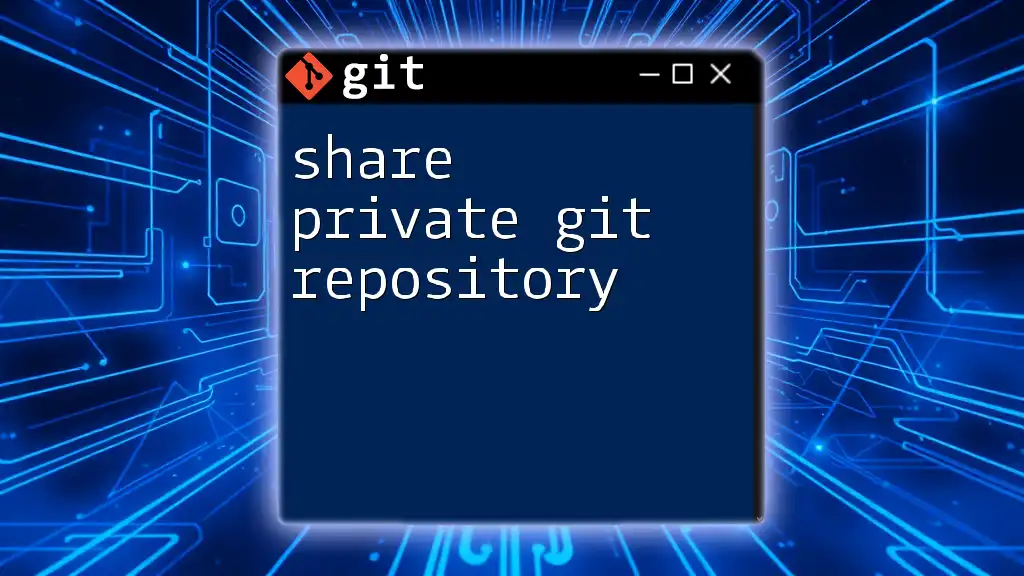To make a Git repository private on GitHub, navigate to the repository settings, scroll down to the "Danger Zone," and select "Change repository visibility" to switch from public to private.
Here is an example command to create a new private repository using the GitHub CLI:
gh repo create <repository-name> --private
Understanding Repository Visibility
What is a Public Repository?
A public repository is a project hosted on platforms like GitHub, GitLab, or Bitbucket that is visible to anyone. Such repositories allow any user to view, clone, or contribute to the code. The benefits of public repositories include:
- Community contributions: Your project can benefit from feedback and contributions from the global developer community.
- Portfolio showcasing: Public repositories are an excellent way to showcase your work and skills to potential employers or clients.
However, there are also drawbacks. Public repositories expose all your code, issues, and documentation to anyone, which might not be suitable for sensitive projects or proprietary software.
What is a Private Repository?
A private repository restricts access to the code. Only users that you grant permission can view or contribute to the codebase. The key benefits of private repositories include:
- Enhanced security: Protect sensitive information by restricting access to vulnerable code.
- Control over collaborators: You can choose who receives access to your project, ensuring that only trusted individuals can contribute.

Making a Git Repository Private on Different Platforms
GitHub
Step-by-Step Guide to Make a GitHub Repo Private
Creating a New Private Repository
To create a new private repository on GitHub, follow these steps:
- Log in to your GitHub account.
- Click on the “+” icon in the upper-right corner and select “New repository.”
- Fill in the repository name and select “Private” in the visibility settings.
Example: Creating a New Repository
# While creating a repo on GitHub
Repository Name: my-private-repo
Visibility: Private
Changing an Existing Repository to Private
If you have an existing public repository that you want to make private, you can do so by:
- Navigating to the repository you want to change.
- Clicking on “Settings” within the repository.
- Scrolling down to the “Danger Zone” section.
- Clicking on “Change repository visibility” and selecting “Private.”
Code Snippet: Command Line Switch
# For existing repositories, you cannot change visibility via Git CLI.
# This action needs to be performed at the platform level (Web UI).
GitLab
Step-by-Step Guide to Make a GitLab Repo Private
Creating a New Private Repository
To create a new private repository on GitLab, proceed with the following steps:
- Log into your GitLab account.
- Click on “New Project.”
- Fill in the project name and select “Private” in the project visibility settings.
Example: Creating a New Repository
# While creating a repo on GitLab
Project Name: my-private-gitlab-repo
Visibility Level: Private
Changing an Existing Repository to Private
To change an existing GitLab repository from public to private, follow these steps:
- Open your project.
- Navigate to “Settings,” then “General.”
- Find the “Visibility, project features, permissions” section and adjust accordingly.
Bitbucket
Step-by-Step Guide to Make a Bitbucket Repo Private
Creating a New Private Repository
To create a new private repository on Bitbucket, do the following:
- Click on “Create Repository.”
- Enter the repository name and select “Private Repository” in the options provided.
Example: Creating a New Repository
# While creating a repo on Bitbucket
Repository Name: my-private-bitbucket-repo
Access Level: Private
Changing an Existing Repository to Private
To convert an existing repository to private in Bitbucket:
- Open the repository settings.
- Go to “Repository Settings” in the menu.
- Under “General,” check the option labeled “This is a private repository.”
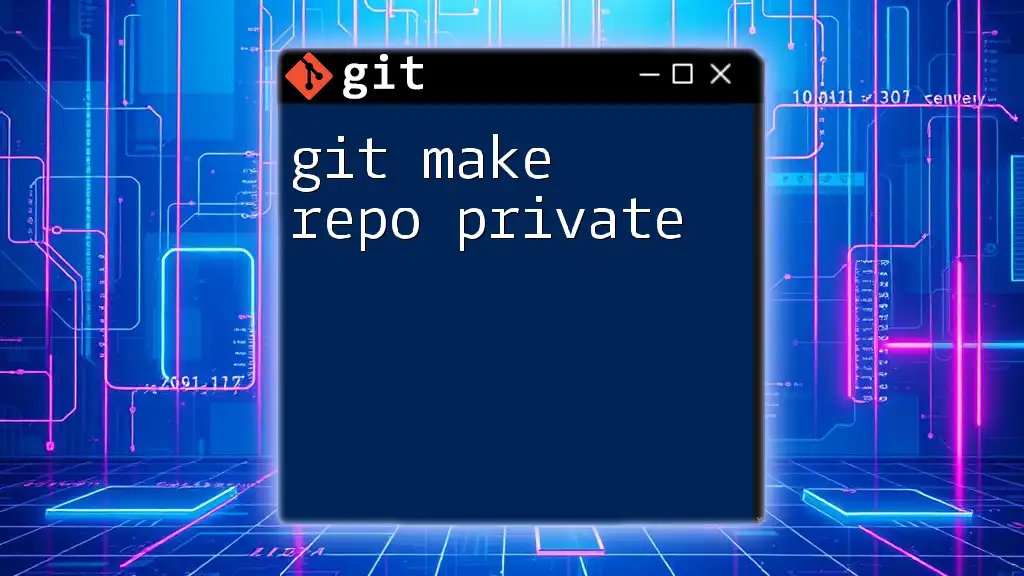
Managing Access Permissions
Understanding User Roles
In private repositories, understanding roles and permissions is critical. Each platform provides a hierarchy of roles such as Admin, Maintainer, Developer, and more.
- Admin: Full control over the repository, including settings and user management.
- Maintainer: Can manage the project but with limited access compared to the admin.
- Developer: Can contribute to the project but doesn't have administrative rights.
Managing access permissions ensures that only trusted collaborators have access to sensitive code and information, preventing unauthorized alterations.
Adding Collaborators
Adding collaborators to your private repository varies by platform but generally involves:
- Navigating to the settings of your repository.
- Finding the “Manage Access” or “Members” section.
- Inviting individuals using their email addresses or usernames.
Example: Adding a Collaborator on GitHub
# Go to Settings > Manage Access > Invite teams or people

Best Practices for Keeping Repositories Private
Regularly Review Access Permissions
It’s essential to regularly review who has access to your private repository. This protects your codebase from unwanted contributions or leaks.
- Periodically check the roles assigned to each collaborator.
- Revoke access for users who no longer need it or who are inactive.
Use .gitignore to Exclude Sensitive Files
Using a .gitignore file is a standard practice for excluding files and directories that shouldn’t be committed to your repository. This often includes sensitive data.
Example .gitignore
# Exclude sensitive files
.env
*.pem
This ensures that local configuration files containing API keys or passwords aren't shared publicly even if the repository is private.
Keep Repository Information Updated
Maintaining clear documentation within your private repositories is vital. This includes:
- Descriptive README files that guide collaborators through the project.
- Up-to-date changelogs that record modifications and updates.
This practice fosters better teamwork and keeps potential contributors informed about the project.

Conclusion
By understanding how to make your Git repository private and effectively managing collaborator access, you can ensure the security and integrity of your codebase. As more developers choose to protect their intellectual property, the ability to create and manage private repositories becomes an essential skill in your developer toolkit. Don't hesitate to make your repository private and offer your projects a layer of security and control that benefits both you and your collaborators.
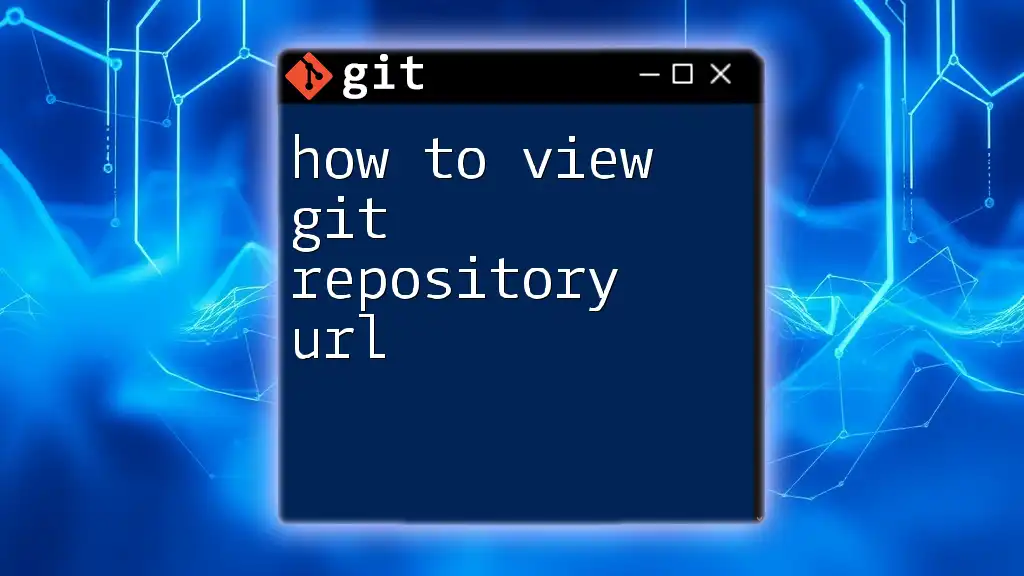
Additional Resources
- Explore the official documentation for GitHub, GitLab, and Bitbucket on repository visibility.
- Consider following tutorials that dive deeper into mastering Git commands for efficient project management.
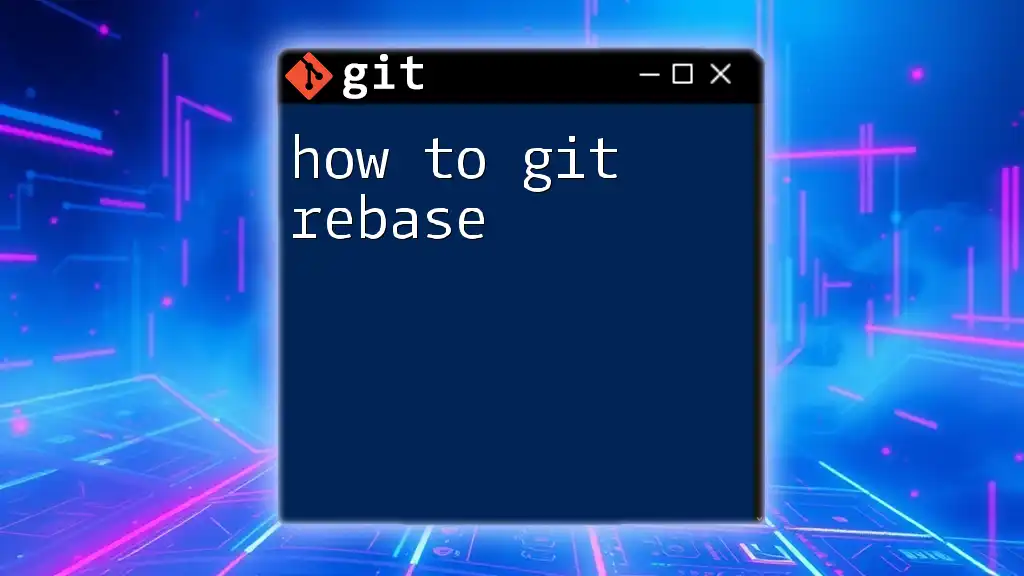
Call to Action
Take your Git skills to the next level! Sign up for our course to learn more about managing repositories quickly and effectively.