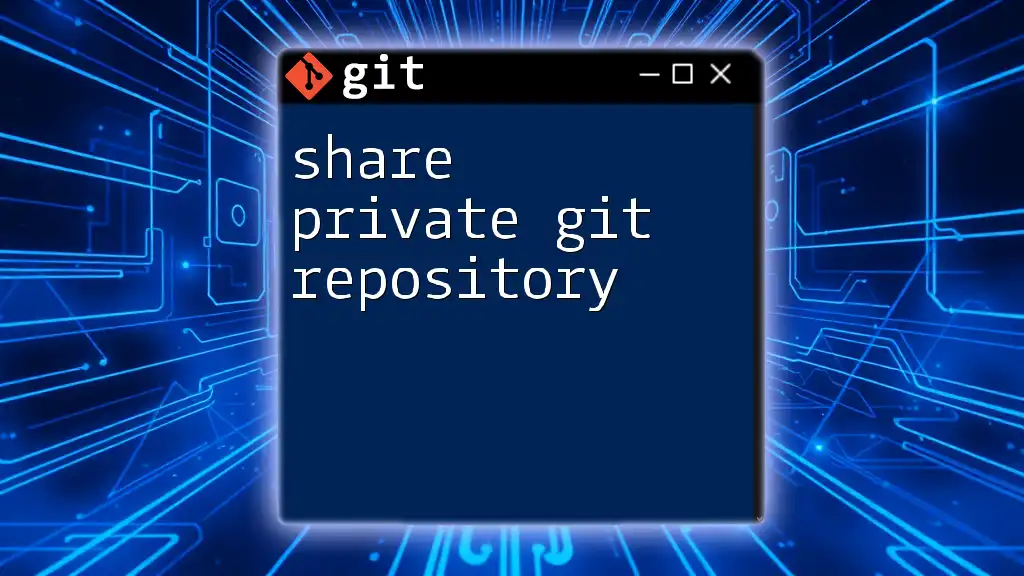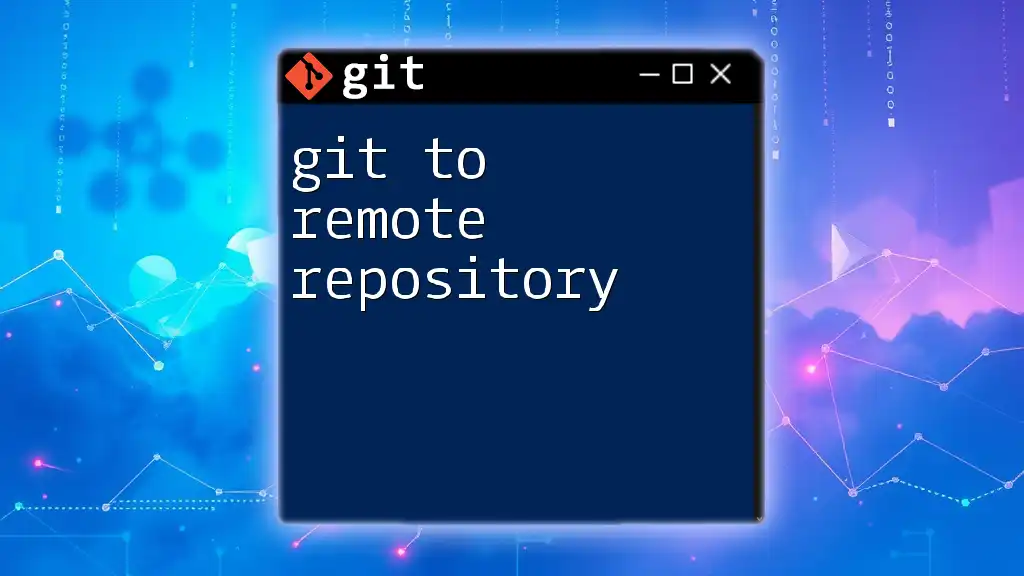To share a Git repository, you can use the `git remote add` command to link your local repository to a remote one, followed by `git push` to upload changes to the remote server.
git remote add origin <repository-url>
git push -u origin master
Understanding Git Repositories
What is a Git Repository?
A Git repository is a storage space for your project, containing all the files and their revision history. Repositories can be either local (on your machine) or remote (hosted on platforms like GitHub, GitLab, or Bitbucket). Understanding the difference is crucial in learning how to share a git repository effectively.
Why Share a Git Repository?
Collaborative development is a cornerstone of modern software projects. Sharing a Git repository allows multiple developers to work on the same codebase without overwriting each other’s changes. The benefits of sharing include:
- Version Control: Track changes and revert to earlier states.
- Collaboration: Multiple contributors can work in parallel.
- Backup: Remote repositories serve as backups, protecting against data loss.

Preparing Your Git Repository for Sharing
Initial Setup
Before sharing your Git repository, you'll need to create it. You can do this by initializing a new repository using the following command:
git init my-repo
This command sets up a new directory (my-repo) as a Git repository.
Adding Files to Your Repository
Once you have initialized your repository, adding files is the next step. You need to stage and commit your changes before sharing:
git add .
git commit -m "Initial commit"
- `git add .` stages all files in the directory for the next commit.
- `git commit -m "Initial commit"` saves the staged changes with a descriptive message. At this point, your repository is ready to be shared.

Methods to Share a Git Repository
Sharing via GitHub
Creating a GitHub Repository
To share your code on GitHub, you first need to create a repository on the GitHub platform. Log into GitHub and click the New repository button, fill out the necessary details, and create it.
Connecting Your Local Repo to GitHub
After your GitHub repository is created, link your local repository with the following commands:
git remote add origin https://github.com/username/my-repo.git
git push -u origin master
- `git remote add origin` associates your local repository with the remote GitHub repository.
- `git push -u origin master` uploads your code to GitHub, making it accessible to others.
Collaborating via GitLab
Advantages of GitLab for Collaborations
GitLab offers unique features that enhance collaboration, including built-in Continuous Integration (CI), issue tracking, and advanced permission management. These tools make it easier for teams to manage code changes and monitor project status.
Setting Up a GitLab Repository
Similar to GitHub, create a repository on GitLab, then follow the same steps to connect your local repository.
Using Bitbucket for Team Projects
What Makes Bitbucket Unique?
Bitbucket stands out with its support for private repositories and seamless integration with Atlassian tools like Jira. This makes it an excellent choice for teams looking to manage their projects effectively.
Pushing Your Repository to Bitbucket
To push your local repository to Bitbucket, you will use commands similar to those for GitHub:
git remote add origin https://username@bitbucket.org/username/my-repo.git
git push -u origin master
Setting a remote for Bitbucket follows the same principles as GitHub, allowing your team to start collaborating easily.

Using Git with Other Team Tools
Integrating with Project Management Tools
Sharing your Git repository doesn't stop at just version control; integrating it with tools like Trello, Jira, or Asana can significantly enhance your workflow. For example, linking commits to tickets can ensure traceability and accountability in project management.
Best Practices for Sharing Repositories
When sharing a repository, it's vital to set clear contribution guidelines to maintain code quality and coherence. Additionally, maintaining a README.md file is essential for providing context about the project, installation steps, and usage instructions.
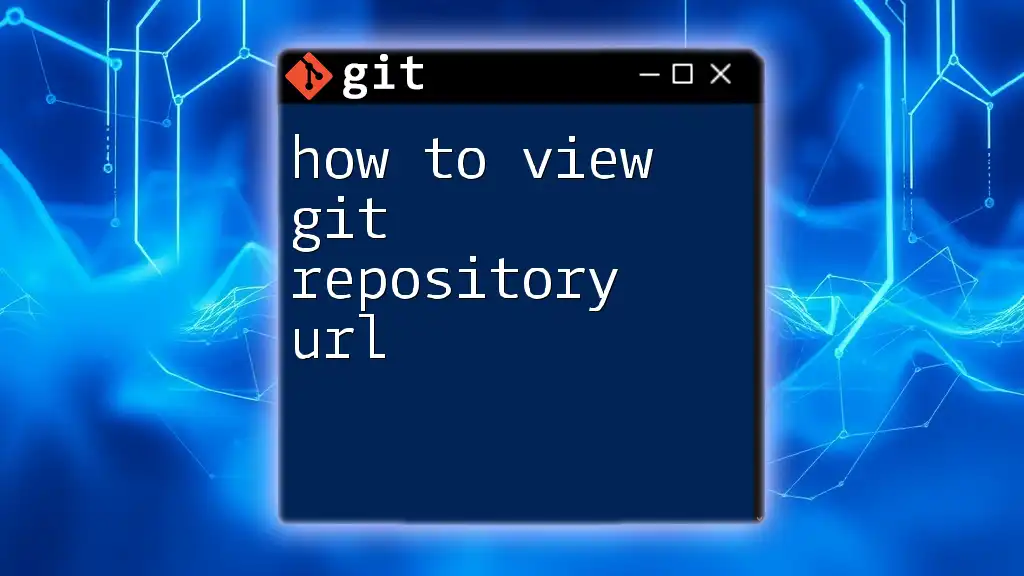
Troubleshooting Common Issues
Connection Issues
During your journey in learning how to share a git repository, connection issues may arise. Common problems include:
- Incorrect remote URL.
- Network connectivity problems.
To address these, double-check the URL linked to your remote repository using:
git remote -v
Merge Conflicts
Merge conflicts can occur when two or more developers modify the same line of code. Resolving these conflicts involves understanding the project's version history. When a conflict arises, Git will inform you, and you can resolve it using:
git merge branch-name
Follow the prompts to address conflicts in the affected files manually, commit the changes, and continue your collaboration.
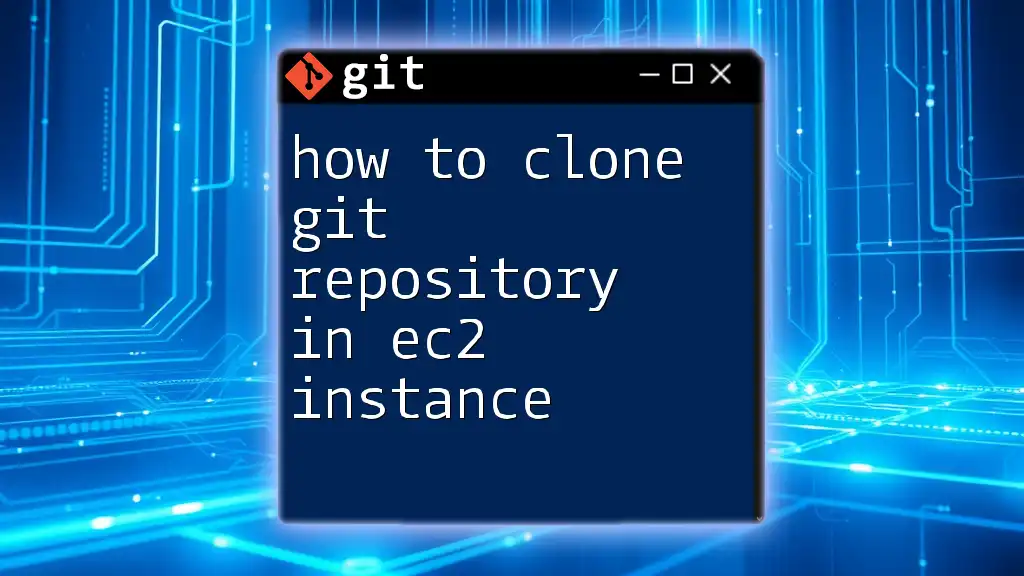
Conclusion
In conclusion, sharing a Git repository is an essential skill for any developer, fostering collaboration and improving project management. By understanding the methods and best practices outlined in this guide, you can effectively share your code and work seamlessly with your peers. Embrace the power of Git, and consider exploring more advanced commands and features through dedicated Git training to elevate your skills further.