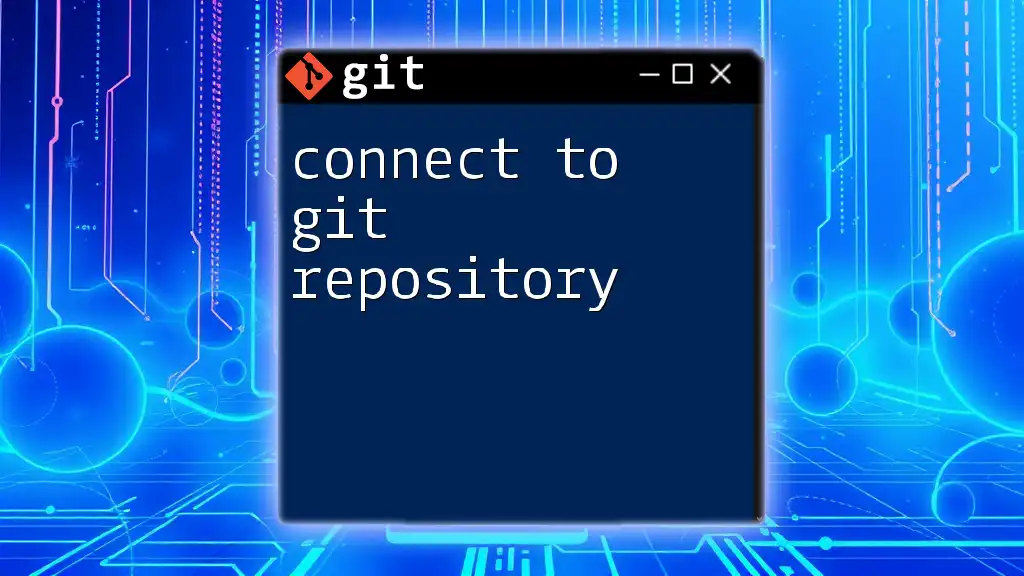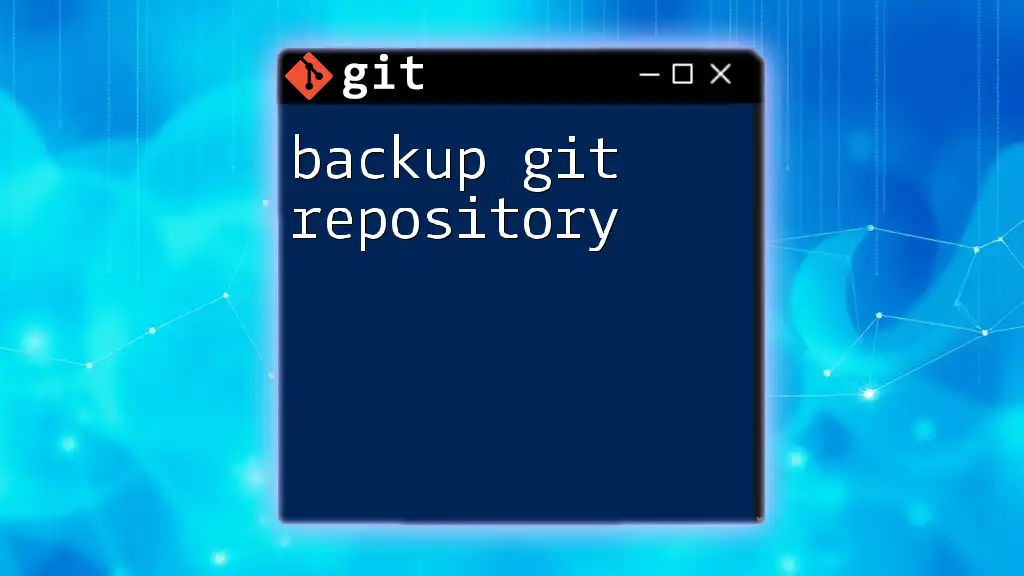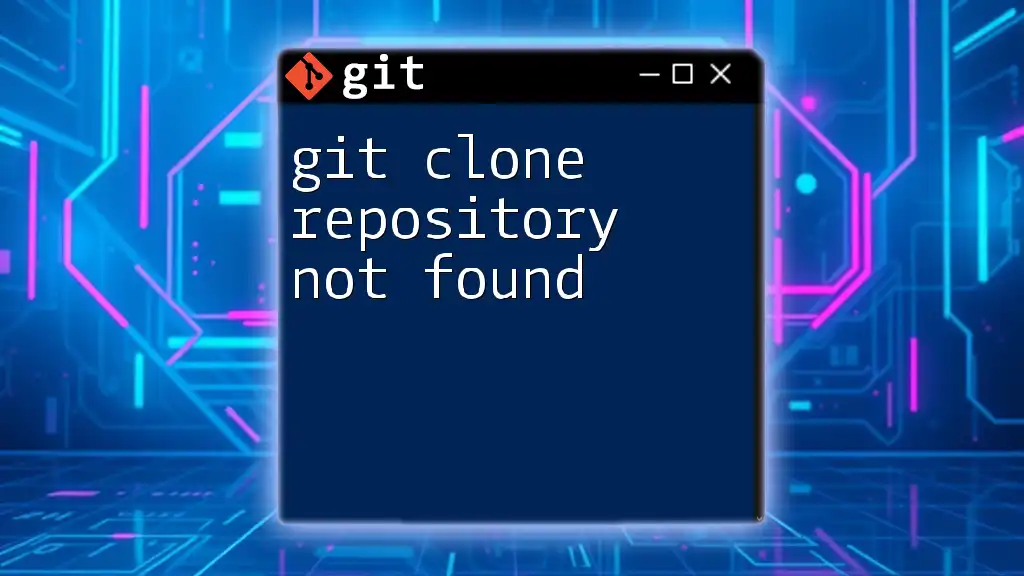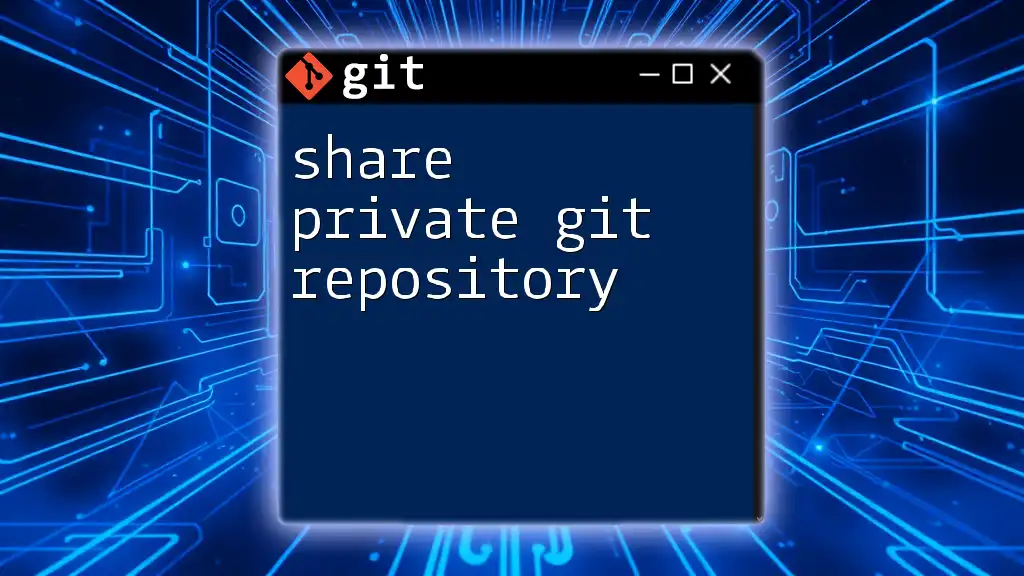To clone a Git repository, use the `git clone` command followed by the repository's URL to create a local copy on your machine.
Here’s the command in markdown format:
git clone https://github.com/username/repository.git
Understanding the Basics
What is a Git Repository?
A Git repository is a storage space where your project files and its version history are kept. Repositories can be local (stored on your computer) or remote (hosted on platforms like GitHub, GitLab, or Bitbucket). Each repository contains all the project files, along with the entire commit history, allowing you to track changes, collaborate with others, and manage project versions effectively.
Key Terminology
To understand how to clone a git repository, it's crucial to familiarize yourself with some key terms:
- Commit: A snapshot of changes made to files in the repository.
- Branch: A parallel version of your project; used for developing features or fixing bugs.
- Remote: A version of your repository hosted on the internet or another network.
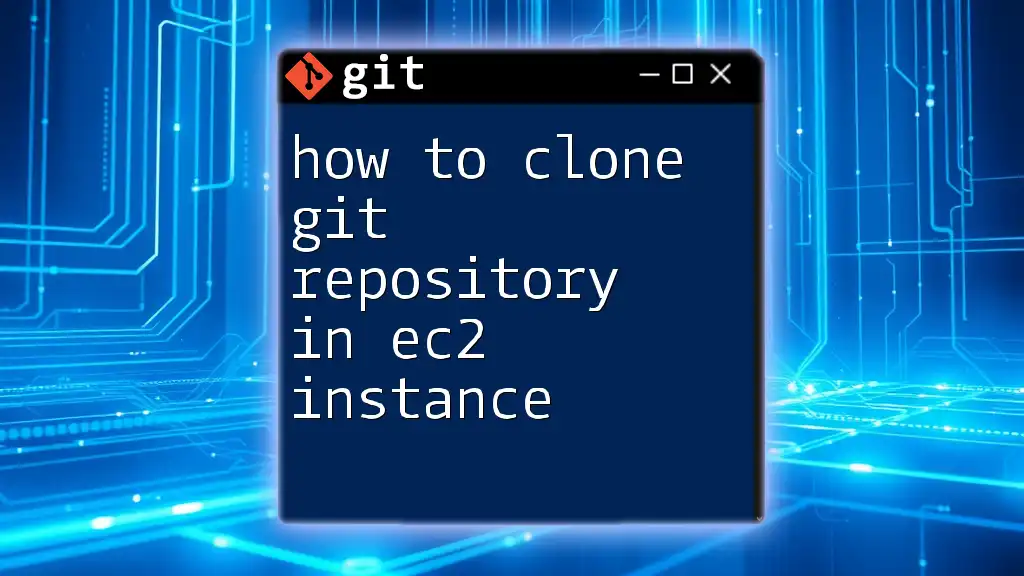
Pre-requisites for Cloning a Repository
Setting Up Git
Before you can clone a repository, you need to have Git installed on your machine. You can download Git from [git-scm.com](https://git-scm.com). The installation process is straightforward, with descriptive prompts guiding you through.
Creating a GitHub/GitLab/Bitbucket Account
Most remote repositories are hosted on platforms such as GitHub, GitLab, or Bitbucket. You should create an account on the one you intend to use. Here are the steps:
- Visit the respective website.
- Click on "Sign up" or "Create Account."
- Fill in the necessary details and confirm your email address.
Configuring Your Git Environment
Before cloning, you should set up your Git environment. This includes configuring your username and email. Run the following commands in your terminal:
git config --global user.name "Your Name"
git config --global user.email "youremail@example.com"
This information will be associated with your commits.

How to Clone a Repository
Using HTTPS to Clone a Repository
Cloning a repository via HTTPS is a common method. To clone a repository using HTTPS, follow these steps:
- Navigate to the desired repository on GitHub, GitLab, or Bitbucket.
- Click on the "Clone" button to get the HTTPS link.
- Open your terminal and run the following command:
git clone https://github.com/username/repository.git
- Explanation: The command downloads the repository to your local machine, creating a directory with all the project files and history.
Using SSH to Clone a Repository
If you prefer using SSH (especially for private repositories), follow these steps:
- Ensure you have SSH keys set up. If you haven't generated SSH keys yet, follow the instructions provided by your Git platform to create and add them to your account.
- Once set up, copy the SSH link from the repository page.
- In your terminal, execute:
git clone git@github.com:username/repository.git
- Explanation: This method allows for more secure interactions with your repository.
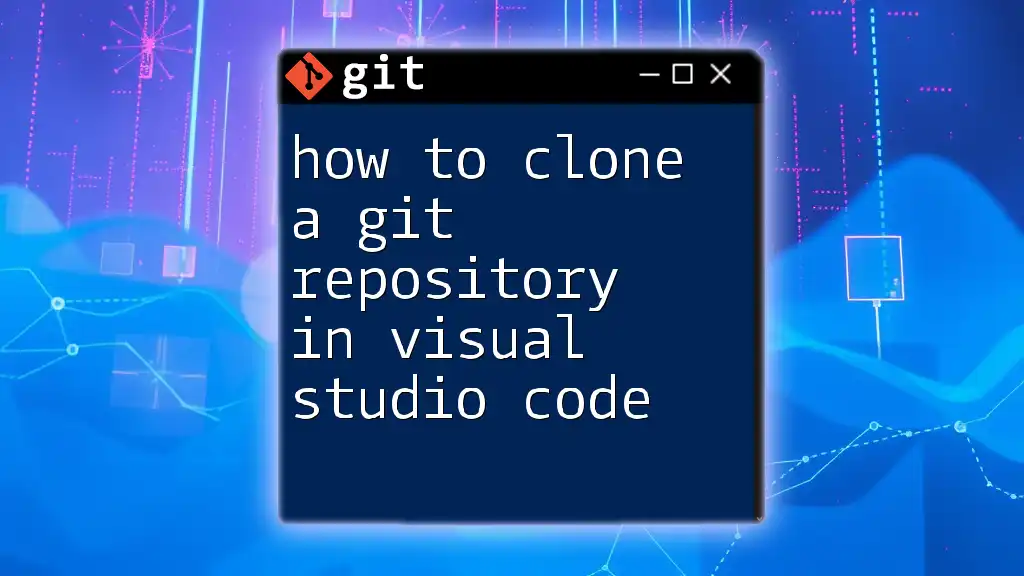
Cloning Specific Versions of a Repository
Cloning a Specific Branch
Sometimes, you might want to clone a specific branch rather than the default branch (usually 'main' or 'master'). You can do this by adding the `-b` option followed by the branch name:
git clone -b branch-name https://github.com/username/repository.git
- Explanation: This command fetches only the specified branch, which can save time and space on your local machine.
Shallow Cloning
If you only need the latest changes and not the entire history, you can perform a shallow clone using the `--depth` option:
git clone --depth 1 https://github.com/username/repository.git
- Explanation: This command clones the repository but limits the history to the last commit, which is useful for large projects where history is less pertinent.

Post-Cloning Actions
Navigating into the Cloned Repository
Once the cloning process is complete, you need to navigate into the cloned directory. You can do this by running:
cd repository
- Explanation: This command changes your current working directory to the cloned repository, allowing you to begin working with it.
Initial Git Commands to Run
After cloning, it’s a good practice to check the status and remote origins:
- To see the status of your new repository, run:
git status
- To verify the remote connections, use:
git remote -v
Both commands help you understand the current state of your repository and its connections.
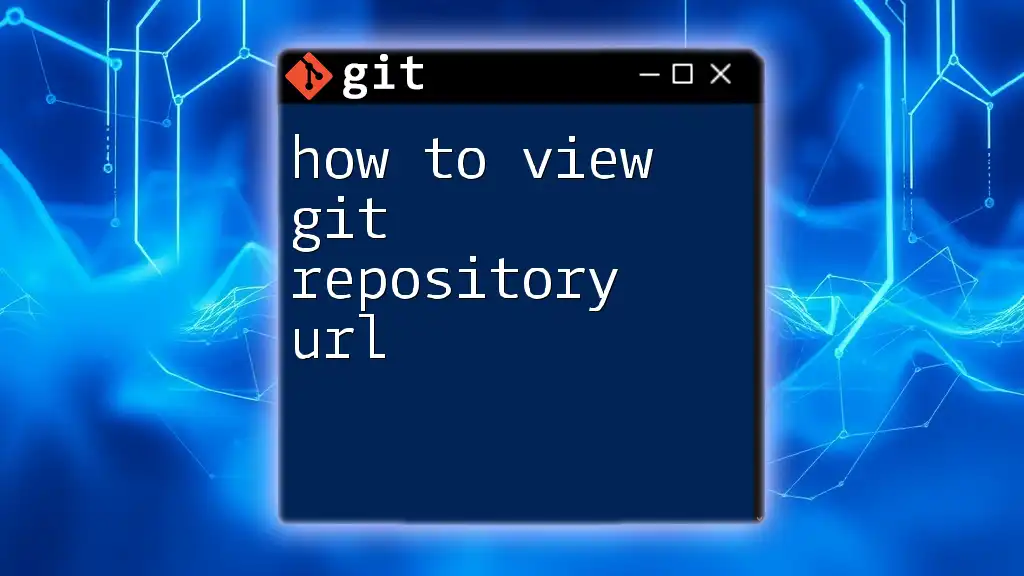
Troubleshooting Common Issues
Authentication Errors
If you encounter authentication errors, make sure that you are using the correct credentials for your Git account. With SSH, ensure that your SSH key is added to your account and is functioning correctly. For HTTPS, confirm you are using the correct username and password.
Repository Not Found Errors
If you receive a "repository not found" error, double-check the URL you used for cloning. This error commonly occurs if the repository is private and you haven't provided the necessary access credentials.

Best Practices for Cloning Repositories
Organizing Your Local Repositories
Maintaining a neat structure for your cloned repositories can save time and avoid confusion. Consider creating a dedicated folder for your projects, like `~/Projects/`, where each cloned repository has its own subfolder.
Keeping Cloned Repositories Updated
To ensure your local repository stays in sync with the remote one, regularly run the command:
git pull
This retrieves the latest changes from the remote repository, ensuring you are always working with the most current files.
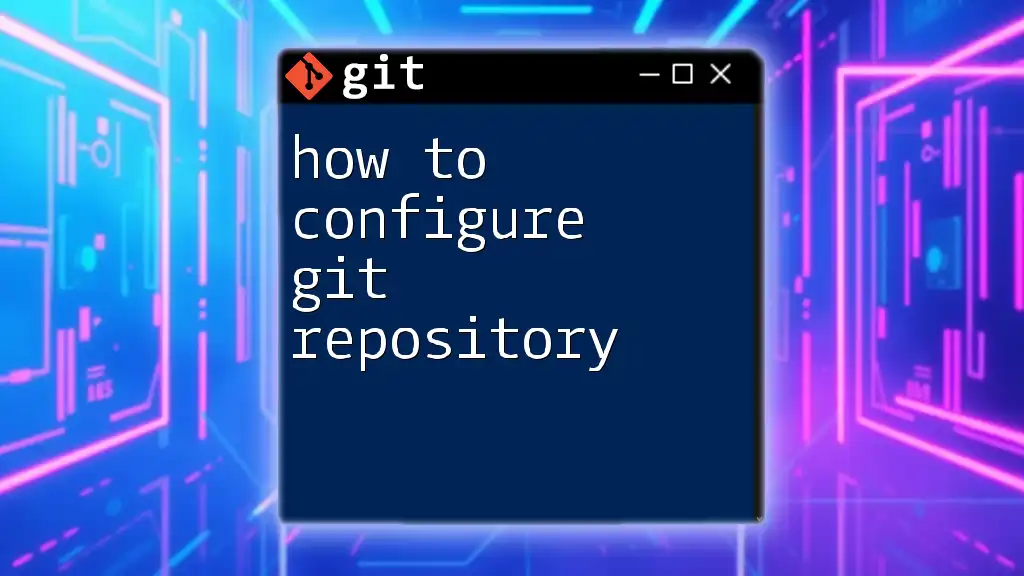
Conclusion
Cloning a git repository is one of the foundational skills every developer should master to facilitate collaboration and version control in software projects. By using the methods outlined in this guide, you can efficiently copy repositories from remote locations and start contributing to projects with ease. Practicing these skills will enhance your understanding of Git, paving the way for deeper explorations into version control techniques.

FAQ Section
What happens if I clone a repository that’s updated elsewhere?
If changes have been made to the repository after you cloned it, your local copy won't reflect those changes until you run `git pull`. This command fetches updates from the remote repository.
Can I clone a private repository?
Yes, as long as you have the necessary permissions and authentication credentials. Use SSH or HTTPS depending on your setup.
What’s the difference between cloning and forking?
Cloning creates a local copy of a repository, while forking creates a new remote copy under your account, allowing you to propose changes via pull requests without affecting the original repository directly.