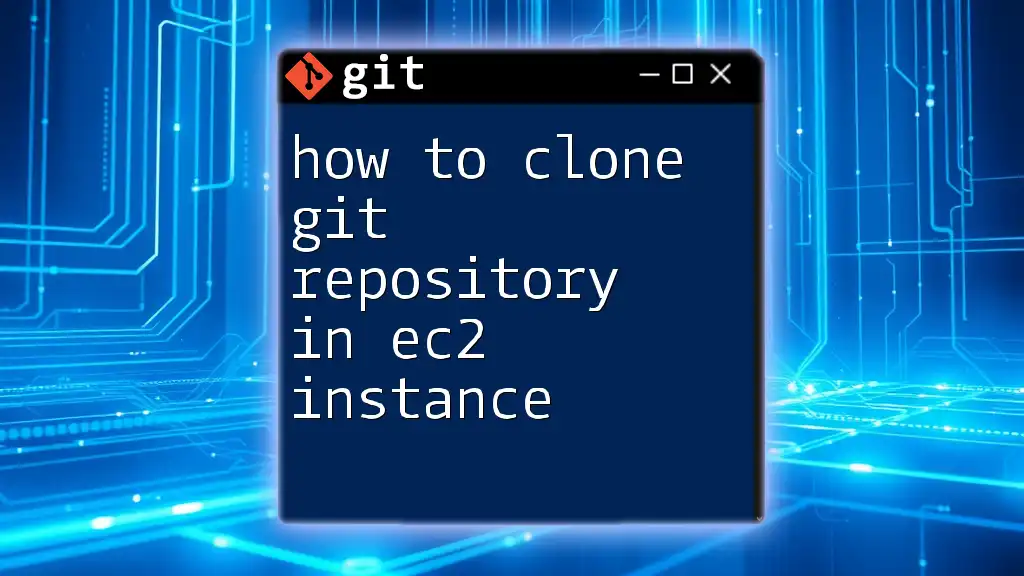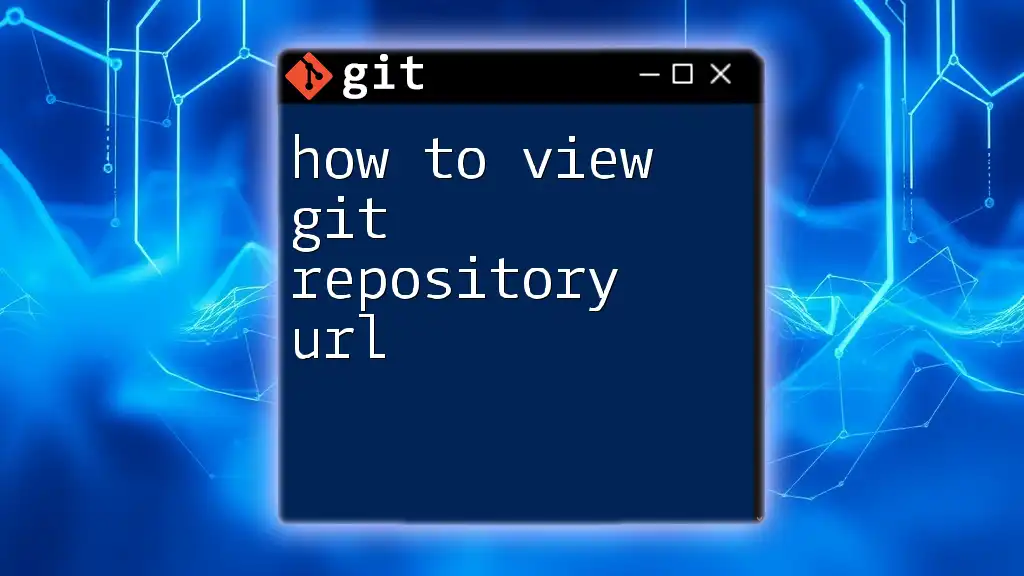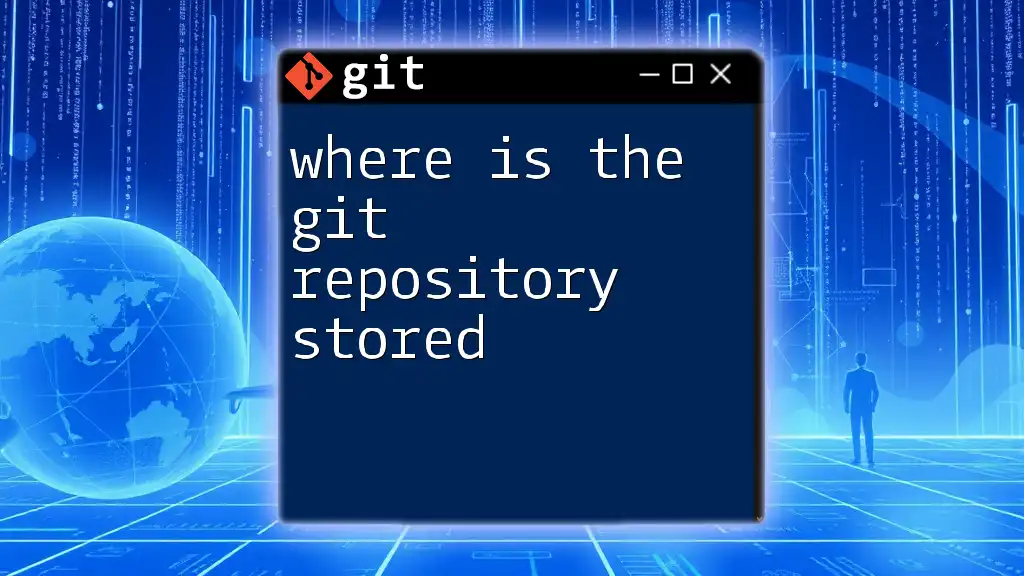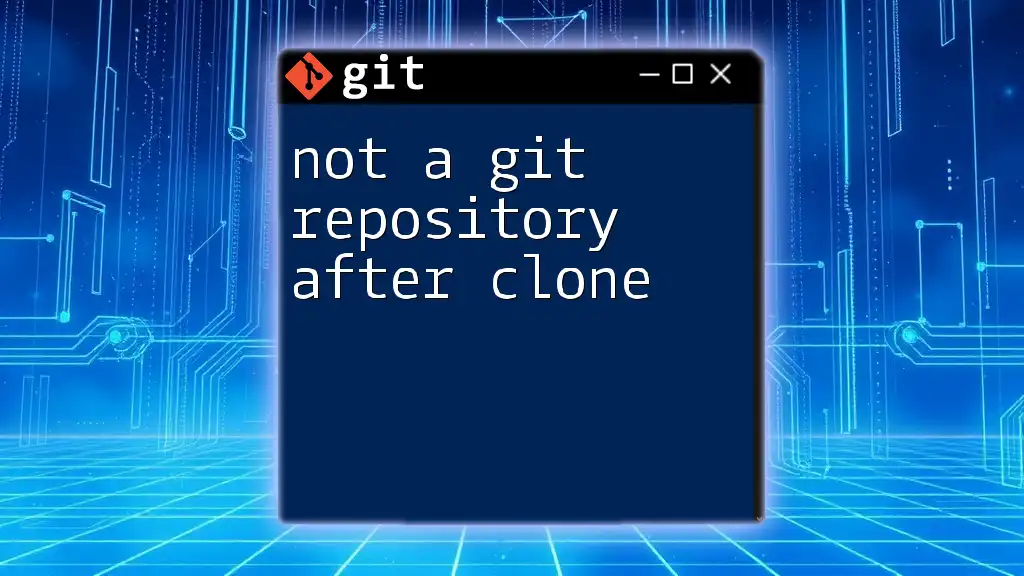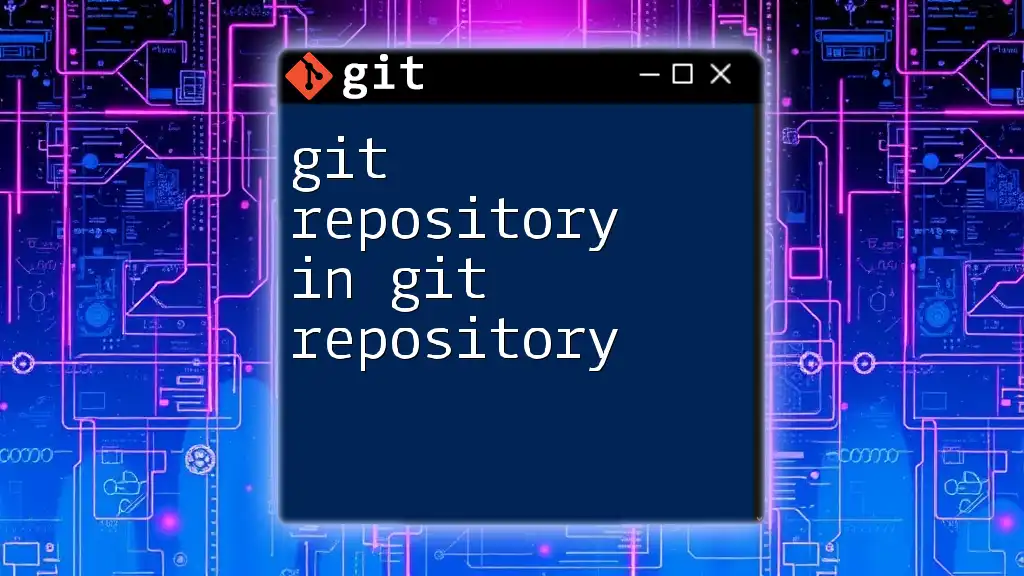To clone a Git repository in an EC2 instance, you first need to connect to your instance via SSH and then use the following command:
git clone <repository-url>
Understanding Git Cloning
What is Git Cloning?
Cloning in the context of Git refers to the process of creating a local copy of a remote repository. When you clone a repository, you effectively download its full history — including all files, branches, and commits — allowing you to work on it directly from your development environment. This contrasts with other Git operations like forking or pulling, which operate under different principles and intentions.
Why Clone a Repository?
The reasons for cloning a repository are many. First, it allows you to have the full version and history of a project locally, which is essential for a seamless development experience. You can experiment, develop new features, and fix bugs without affecting the main project until you're ready to merge changes.
Some use cases for cloning a repository include working on personal projects, collaborating with others by contributing to open-source initiatives, and keeping your development environment consistent with the latest updates from a central repository.

Setting Up Your EC2 Instance
Launching EC2 Instance
To clone a Git repository in an EC2 instance, you first need to launch one. Start by logging into your AWS Management Console and navigating to the EC2 dashboard.
-
Choosing an Amazon Machine Image (AMI): Select an AMI that best fits your needs. Popular choices include Amazon Linux, Ubuntu, or Windows Server, depending on your familiarity and comfort level.
-
Instance Types: Choose an instance type that suits the processing power and memory you need. For basic Git operations, a t2.micro or t3.micro is often more than sufficient.
-
Configuring Security Groups: Ensure you configure security groups to allow SSH access. You can specify the IP ranges that can access your instance, enhancing its security.
SSH Access to Your EC2 Instance
Once your EC2 instance is up and running, you need to connect to it using SSH. Before starting, make sure you have your SSH key pair ready.
Using SSH to Connect to Your Instance
To access your EC2 instance, use the following command in your terminal. Replace "your-key.pem" with your actual key file and "your-instance-public-ip" with the public IP address of your EC2 instance:
ssh -i "your-key.pem" ec2-user@your-instance-public-ip
This command establishes a secure connection to your instance, allowing you to execute commands remotely. It’s important to keep your SSH key secure, as it’s the primary means of accessing your instance.
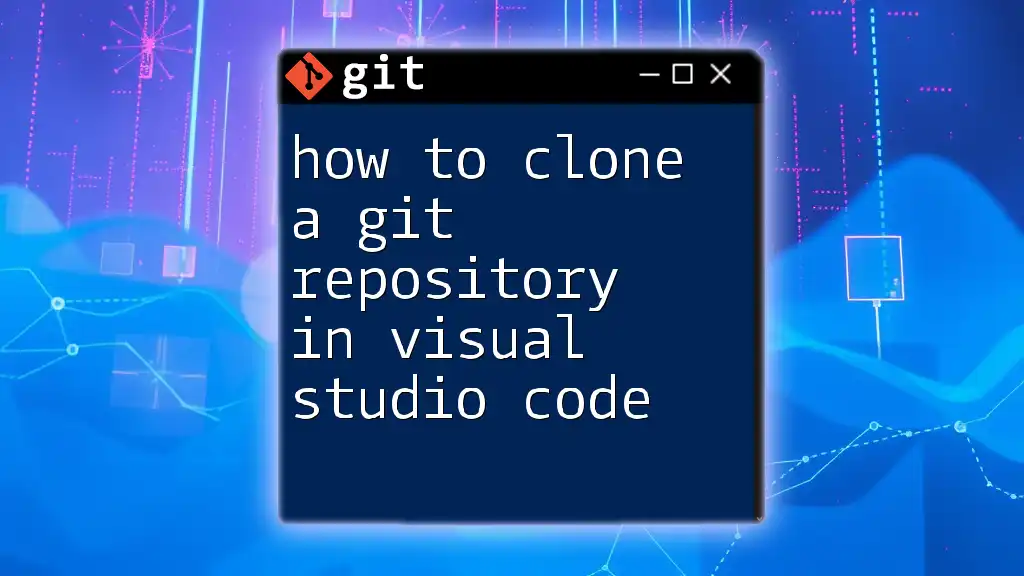
Cloning a Git Repository
Installing Git on EC2
Before you can clone a repository, you must ensure that Git is installed on your EC2 instance. You can check if Git is already available by running:
git --version
If Git is not installed, you will need to install it. The installation process varies depending on the operating system you have chosen for your EC2 instance.
- For Amazon Linux, use:
sudo yum update
sudo yum install git -y
- For Ubuntu, run:
sudo apt update
sudo apt install git -y
Identifying the Repository
To clone a Git repository, you need the repository URL. You can obtain this from the hosting platform (such as GitHub, GitLab, or Bitbucket). Ensure you choose the correct URL format:
- HTTPS URL: Generally easier to use for beginners.
- SSH URL: Ideal for those already working with SSH keys as it offers added security.
Cloning the Repository
To clone the repository, you'll need the `git clone` command, followed by the repository URL. The basic syntax looks like this:
git clone repository-url
For example, if you were to clone a public repository from GitHub, you might run:
git clone https://github.com/user/repo.git
When you execute this command, Git creates a directory named after the repository, containing all the files and history. Your command line will display output about the cloning process, indicating the files and branches being downloaded.

Managing Your Cloned Repository
Common Operations After Cloning
Once you have successfully cloned the repository, it's important to familiarize yourself with common Git operations:
- Navigating the Directory: Navigate into your newly cloned repository:
cd repo
- Checking Repository Status: To see the status of your working directory and staging area, use:
git status
This command provides useful information about changed files and any files that are staged for your next commit.
Fetching and Pulling Updates
Once you start working on your cloned repository, you'll want to keep it up to date with any changes made to the remote repository. You have two main commands for this:
-
`git fetch`: This command retrieves updates from the remote repository but does not automatically merge them into your current branch.
-
`git pull`: This command fetches updates and merges them into the current branch, effectively integrating any changes made by others.
Best Practices
To ensure a smooth workflow when using your cloned repository, adhere to these best practices:
- Regularly pull updates to stay synchronized with the main project.
- Utilize branches for feature development to keep your work organized and avoid conflicts.
- Create descriptive commit messages to enhance collaboration and maintain project clarity.

Troubleshooting Common Issues
Connection Issues
During the cloning process, you might encounter connection issues. Common error messages include:
- SSH authentication issues: Ensure your SSH key is loaded into your SSH agent and that permissions are correctly set.
- Repository not found errors: Double-check the repository URL for correctness and repository visibility settings.
Permission Issues
You may sometimes run into permission issues related to your SSH keys. Adjust file permissions using the `chmod` command:
chmod 400 your-key.pem
This ensures that your private key is secure and can only be accessed by you.

Conclusion
Cloning a Git repository in an EC2 instance is a crucial skill that can significantly enhance your development workflow. By following the outlined steps, you can set up your environment, clone repositories seamlessly, and manage your projects effectively.

Further Reading and Resources
To deepen your knowledge, consider exploring the official Git documentation or AWS resources to expand your understanding of both Git and EC2 instances. These resources provide invaluable information for mastering advanced Git commands and optimizing your cloud development processes.

Call to Action
For those eager to elevate their Git proficiency, consider joining our training programs tailored to mastering Git commands in various environments. Subscribe and stay updated on the latest tutorials and tips to enhance your cloud development skills!