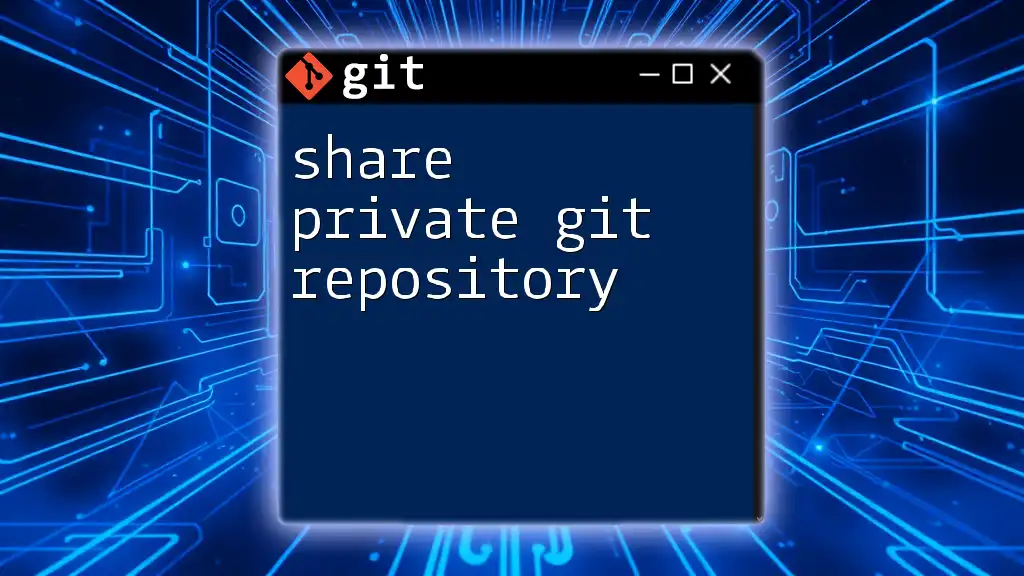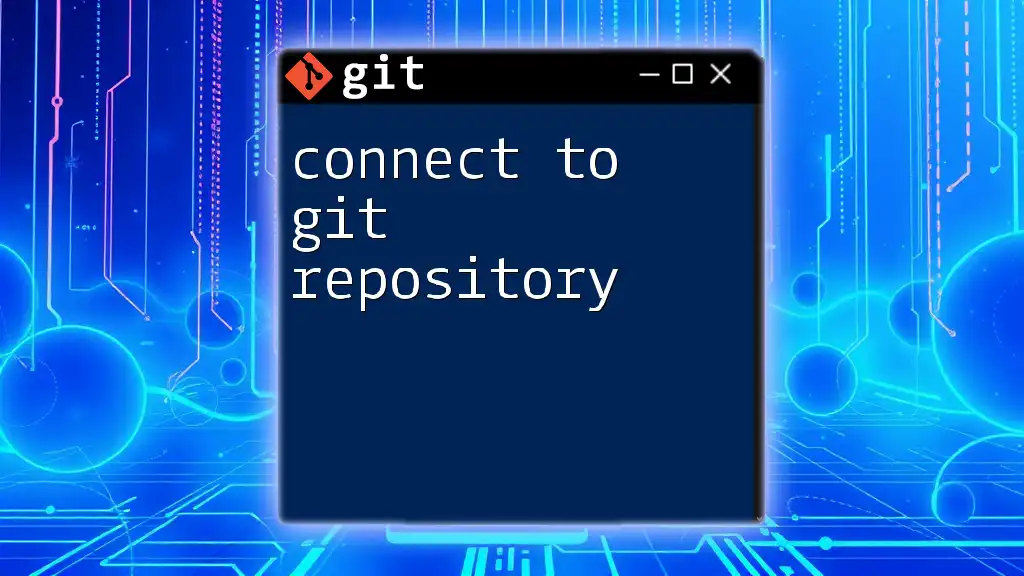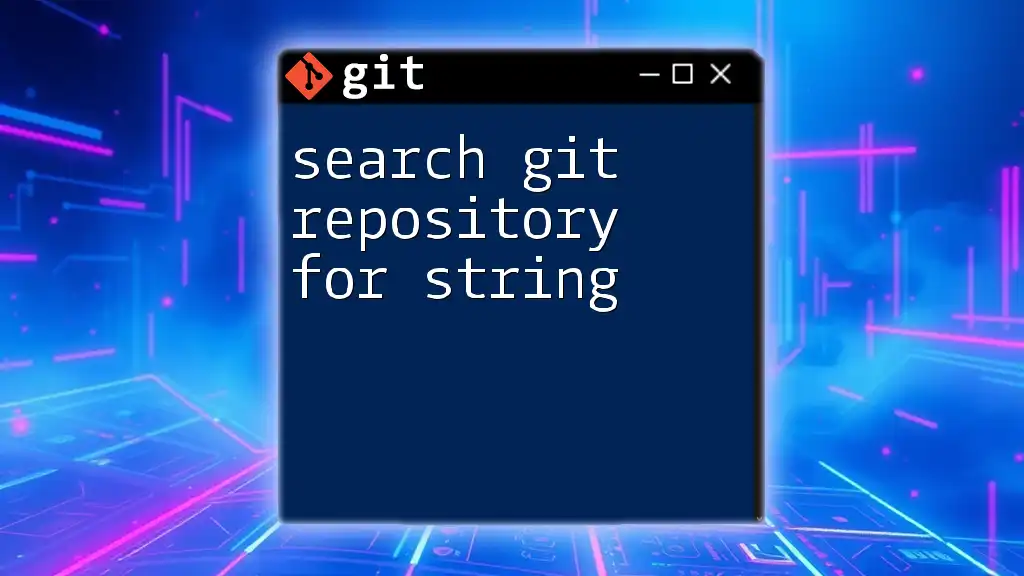To share a private Git repository with a collaborator, you can add them as a collaborator via the repository settings on platforms like GitHub, or you can grant them access through SSH keys or sharing the repository URL if you're using a self-hosted Git server.
Here's how to add a collaborator using the command line after they've been invited:
git clone git@github.com:username/repo-name.git
Make sure to replace `username/repo-name.git` with the actual path of your private repository.
Understanding Private Repositories
What is a Private Git Repository?
A private Git repository is a repository where the code is kept hidden from the public. Unlike public repositories, where anyone can view or contribute to the code, a private repository restricts access to a specific group of users. This is crucial for organizations or individuals who want to keep their work confidential or protect proprietary code from unauthorized access.
Benefits of using a private repository include:
- Enhanced security: Only authorized users can access the contents.
- Controlled collaboration: You decide who can contribute or see the code.
- Protection of intellectual property: Keeping sensitive information safe is paramount for many developers.
Use Cases for Private Repositories
Private repositories are particularly useful for:
- Teams working on proprietary projects, where source code needs to remain confidential.
- Open-source projects with sensitive components that require secrecy until a public release.
- Individual developers who wish to maintain control over their projects without exposing them to the public.

Prerequisites for Sharing a Private Repository
Necessary Permissions
Before you can share a private repository, you need to have the appropriate permissions. The owner of the repository has full control and can manage access settings. Collaborators can be added to the repository, based on their roles. Understanding these roles is essential for effective collaboration.
Git Hosting Services
Several platforms host Git repositories, each providing unique features. Some of the most popular services include:
- GitHub: Ideal for community projects and offers extensive collaboration tools.
- GitLab: Provides an integrated CI/CD system and excellent project management features.
- Bitbucket: Known for its integration with Jira and provides options for both Git and Mercurial repositories.
Choosing the right service depends on your specific project needs, collaboration features, and budget.
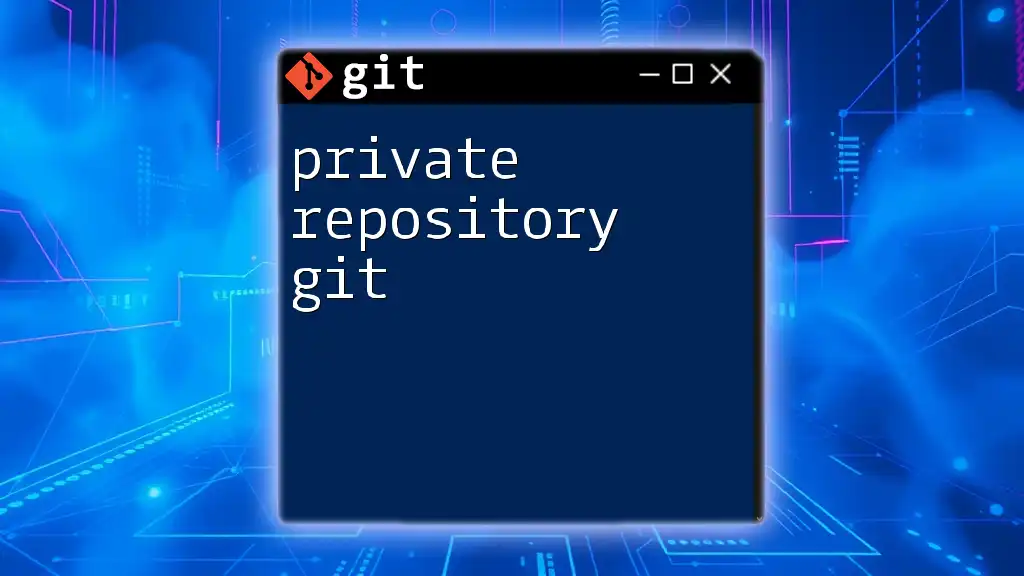
Sharing Your Private Repository
Step-by-Step Guide to Share a Repository on GitHub
Creating a Private Repository
To begin, you need a private repository. You can create one through the GitHub interface:
- Go to your GitHub account and select 'New Repository.'
- Enter your repository name and choose Private in 'Repository Settings.'
Alternatively, you can initialize a Git repository locally:
git init <repo-name>
Adding Collaborators
Once your private repository is set up, you can invite collaborators. Here’s how to add them on GitHub:
- Navigate to Settings within your repository.
- Click on Manage access.
- Select Invite a collaborator and enter their GitHub username or email address.
You can also add collaborators through the command line with the appropriate access URL:
git remote add origin <repository-url>
Sharing on Other Platforms
GitLab
On GitLab, the process is similar to GitHub. To add a collaborator:
- Go to your repository's Settings.
- Click on Members and invite users by their usernames or email addresses.
Note that GitLab allows you to create Groups, making it easier to manage access for teams.
Bitbucket
For Bitbucket, you can invite users directly through the repository settings. Simply navigate to Settings > User and group access to manage permissions. Bitbucket also allows for customizable permissions, providing flexibility for team collaboration.
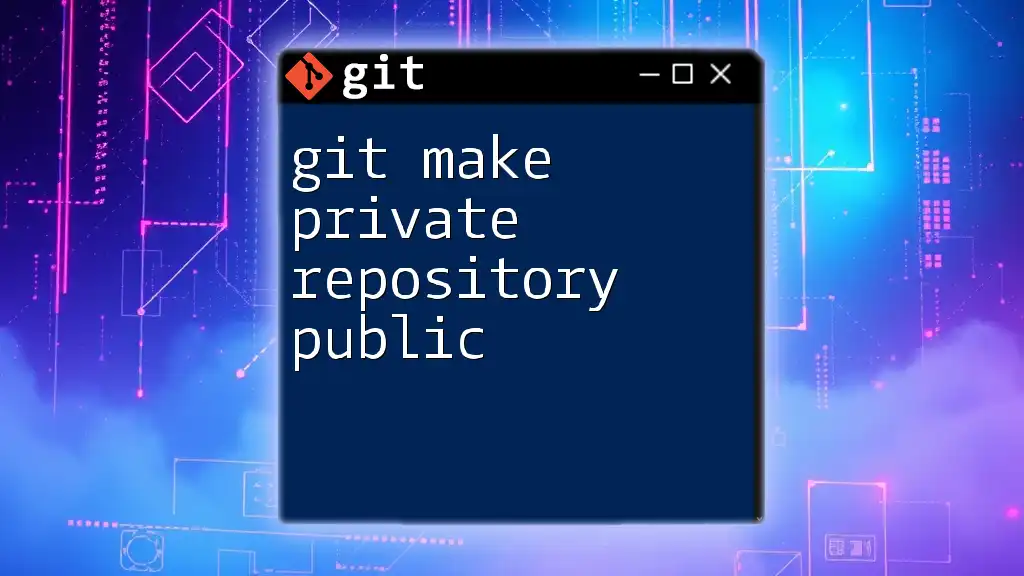
Managing Access and Permissions
Understanding Permissions Levels
When sharing a private repository, understanding permission levels is critical to maintaining security. The Owner has full control, Collaborators have limited rights (such as push or pull), and you can also define custom roles that suit your project requirements. Managing access effectively ensures that only authorized users can engage with your codebase.
Revoking Access
If you need to revoke access from a collaborator, the process is straightforward. On GitHub, for instance, return to Settings > Manage access, find the user, and click Remove access. Ensure you communicate the changes to your team to maintain transparency.
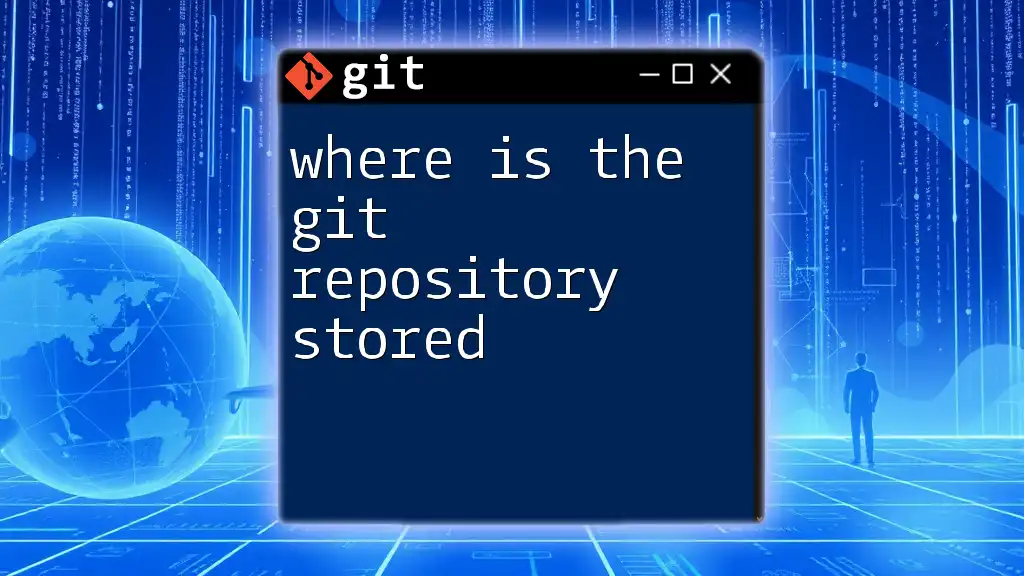
Best Practices for Sharing Private Repositories
Keep the Repository Clean and Organized
A well-organized repository facilitates collaboration. Establish a consistent folder structure and documentation practices. Encourage contributors to write clear and concise commit messages, which enhance project history and clarity.
Utilize `.gitignore` Files
Using a `.gitignore` file is vital for excluding sensitive files from the repository. For example, in a Node.js project, your `.gitignore` may look like this:
# Node.js example
node_modules/
.env
This prevents sensitive configuration files from being shared unintentionally, which could expose private data.
Communicate Clearly with Collaborators
Effective communication increases productivity. Utilize issues, pull requests, and comments to foster collaboration. Regular updates and discussions can prevent conflicts and misunderstandings among team members.

Troubleshooting Common Issues
Unable to Access the Repository
If a collaborator can’t access the repository, common causes may include:
- Incorrect access permissions.
- Users not accepting the invitation to collaborate.
- Forgotten SSH key configurations.
Review permissions and make sure that all invited users have accepted access.
Collaborator Problems
If collaborators are facing issues with pushing or pulling changes, ensure they are using the correct remote URLs and have the necessary rights. Check to see if they have set up their SSH keys correctly or if they are logged into the right account.
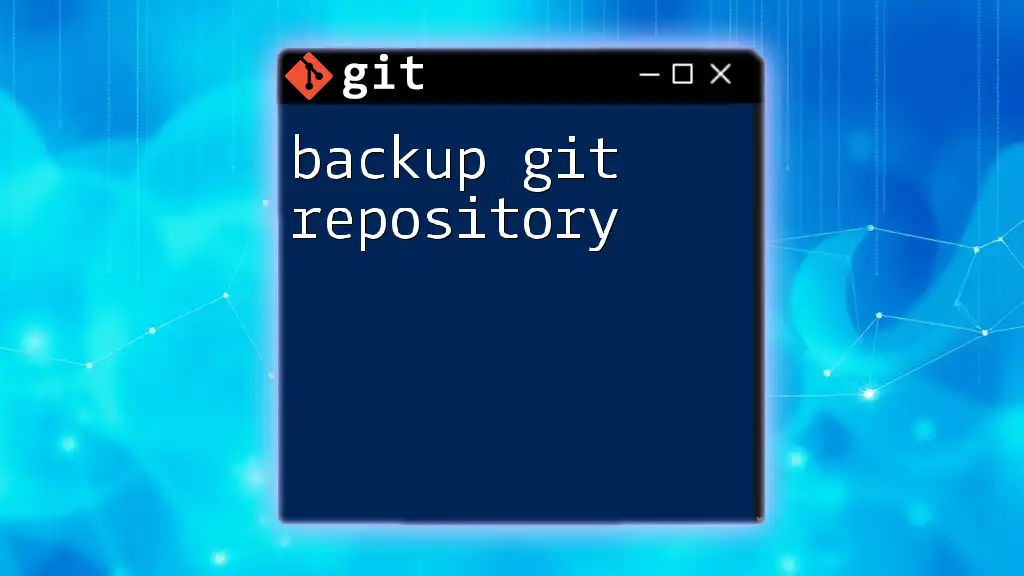
Conclusion
Sharing a private Git repository is an invaluable skill that enhances collaboration and security within development teams. By understanding how to manage permissions effectively, keep the repository organized, and communicate with collaborators, you can create a productive workspace that benefits all contributors.

Additional Resources
For further reading, check out the official Git documentation on permissions and collaboration strategies. There are numerous tutorials and community forums where you can deepen your understanding of Git operations.
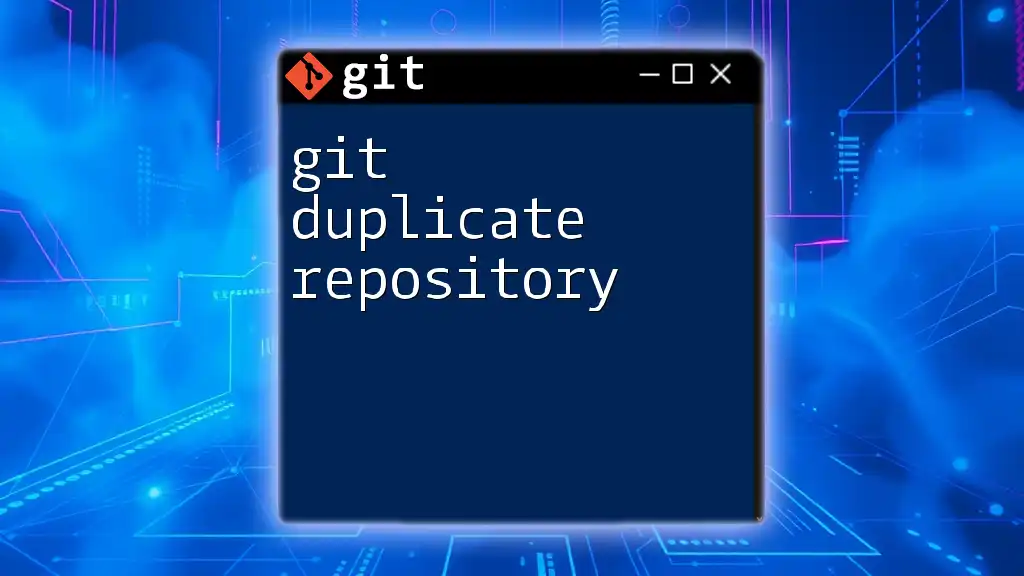
Call to Action
We invite you to share your experiences with Git and collaborating on private repositories in the comments below. If you’re interested in mastering Git commands, explore our courses designed to help you navigate Git with confidence.