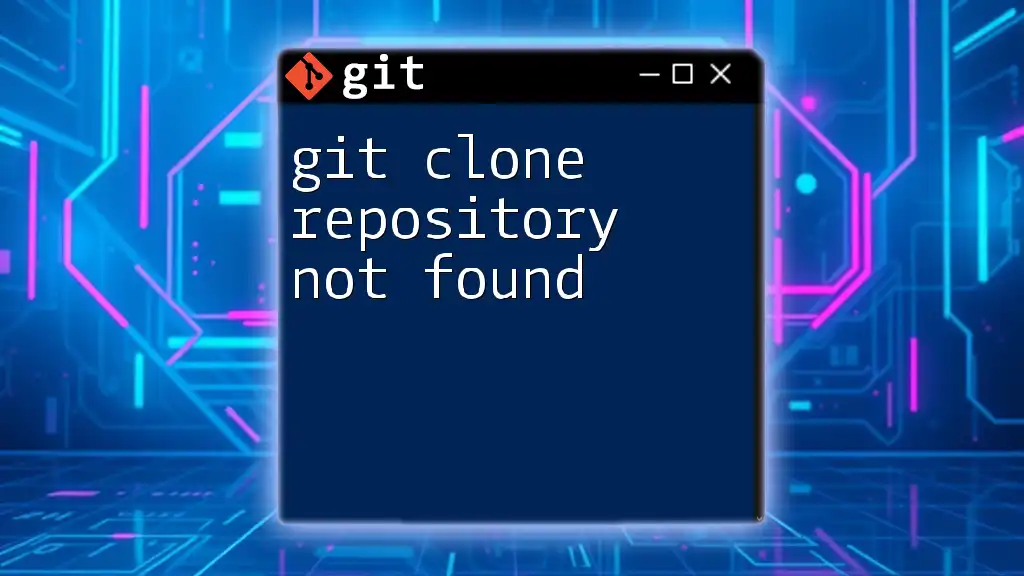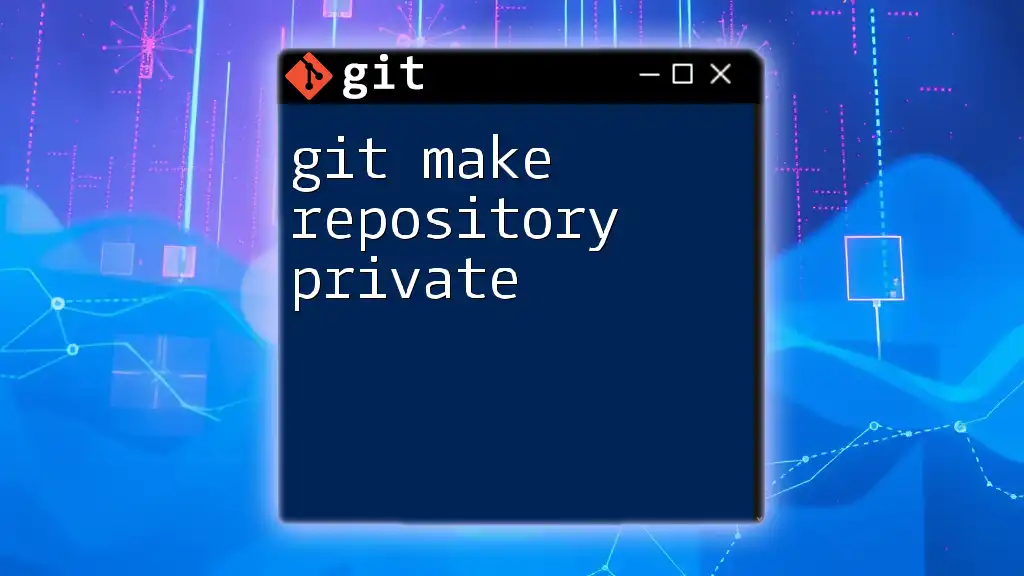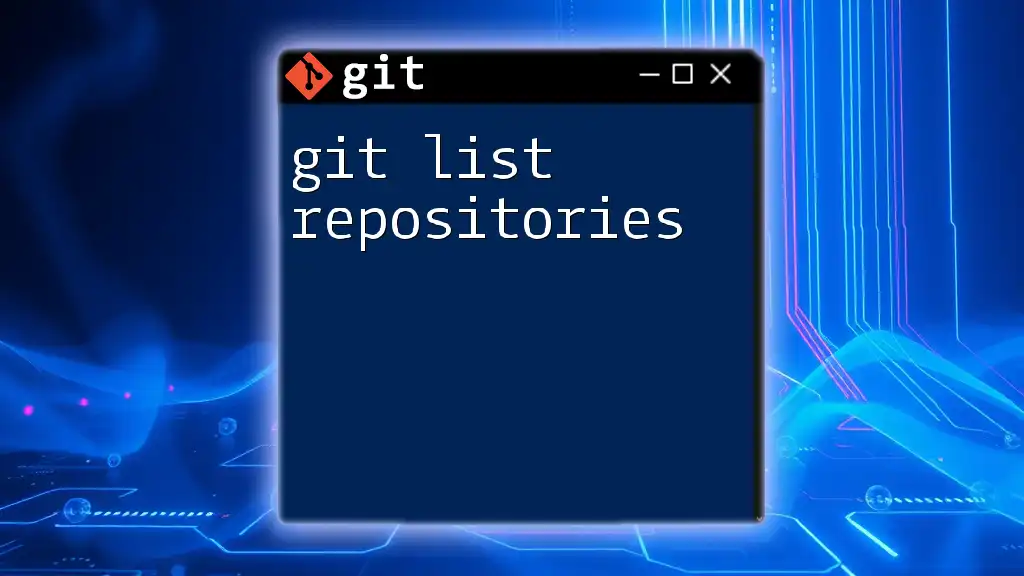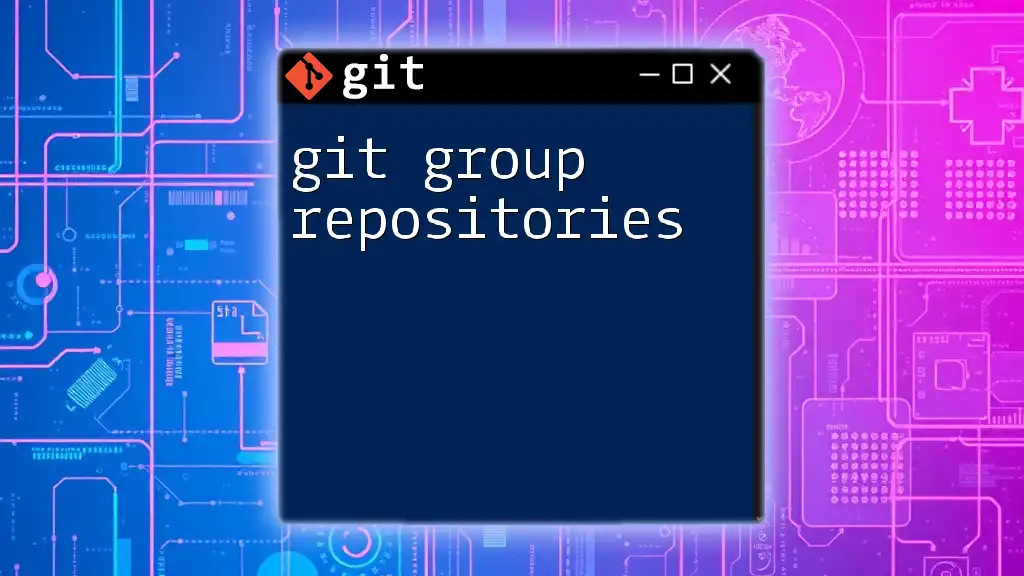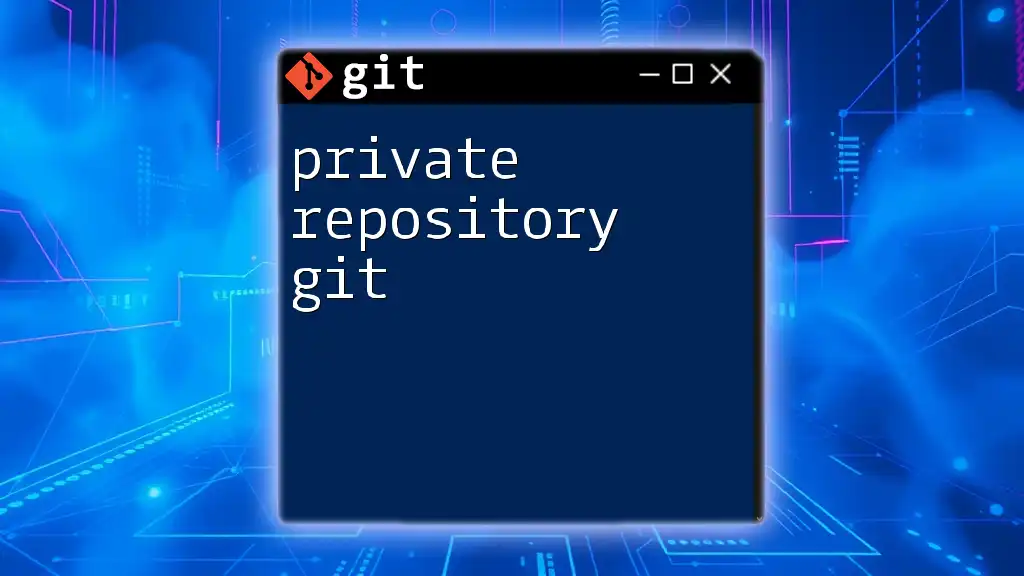When trying to clone a Git repository, the error "repository not found" typically indicates that the specified URL is either incorrect or that you do not have permission to access the repository.
Here’s an example command for cloning a repository:
git clone https://github.com/username/repo.git
Understanding the Error
What Does "Repository Not Found" Mean?
When you attempt to clone a repository using the command `git clone <repository-url>`, you might encounter the error message "repository not found." This error typically indicates that Git cannot locate the repository at the specified URL. Understanding this error requires knowing the context of repositories and their accessibility—repositories can either be public, accessible to everyone, or private, which require specific permissions to access.
Common Causes of the Error
Several factors can contribute to the occurrence of the "git clone repository not found" error. Here are some common causes:
-
Incorrect URL Format: Git uses specific URL formats for different protocols, such as HTTPS and SSH. A slight mistake in the URL can lead to this error.
-
Repository Does Not Exist: The repository you are trying to clone may have been deleted, renamed, or moved to a different location.
-
Access Permissions: If you're trying to clone a private repository, you must have the correct permissions. Without the right access, you'll encounter this error.
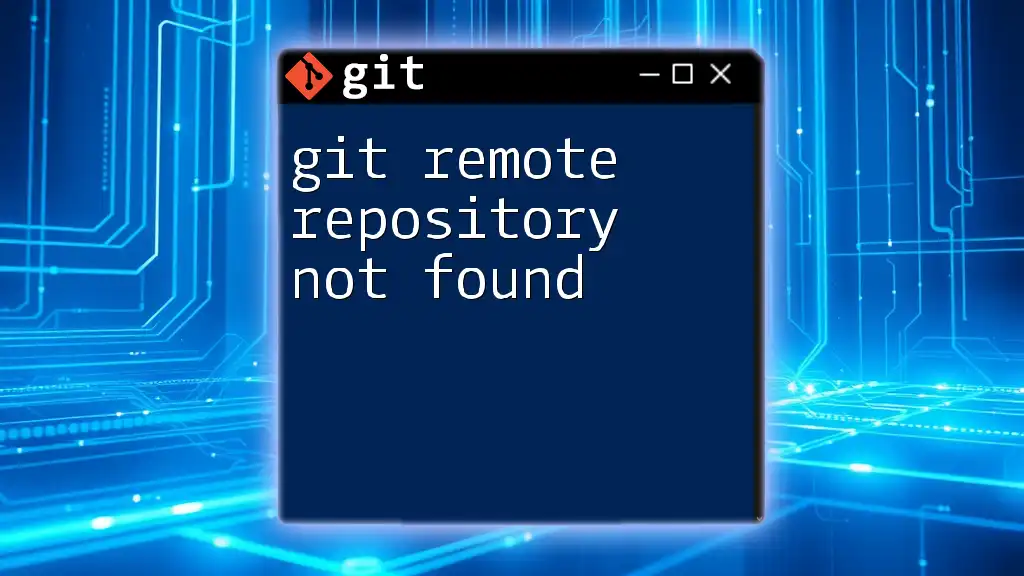
Troubleshooting "git clone repository not found"
Step 1: Check the Repository URL
The first step in troubleshooting this error is to verify the repository URL. Ensure that you are using the correct format for the URL. For instance, if you are cloning using HTTPS, your command should look like this:
git clone https://github.com/user/repo.git
If you're using SSH, it would appear as follows:
git clone git@github.com:user/repo.git
Double-check the URL for any typos or mistakes, especially in the username and repository name.
Step 2: Verify Repository Existence
Another crucial step is to check if the repository you are attempting to clone actually exists on the hosting service (e.g., GitHub, GitLab, Bitbucket). You can do this by navigating directly to the repository's URL in a web browser. If the page returns a 404 error, the repository is either hidden (for private repositories) or has been removed.
Step 3: Ensure Correct Access Permissions
If you're attempting to clone a private repository, ensure that your account has the necessary permissions. Verify your logged-in user credentials and their permissions to ensure that you have access to the targeted repository.
Access permissions can be checked in your profile settings on platforms like GitHub. If you see an error message indicating a lack of permissions, you may need to request access from the repository owner.
Step 4: Test Connectivity
Troubleshooting any network issues is also essential, as connectivity problems can prevent access to the repository. You can test the connection using commands like `ping`. For example:
ping github.com
If you are unable to reach the server, there might be issues with your internet connection or firewall settings that you need to address.
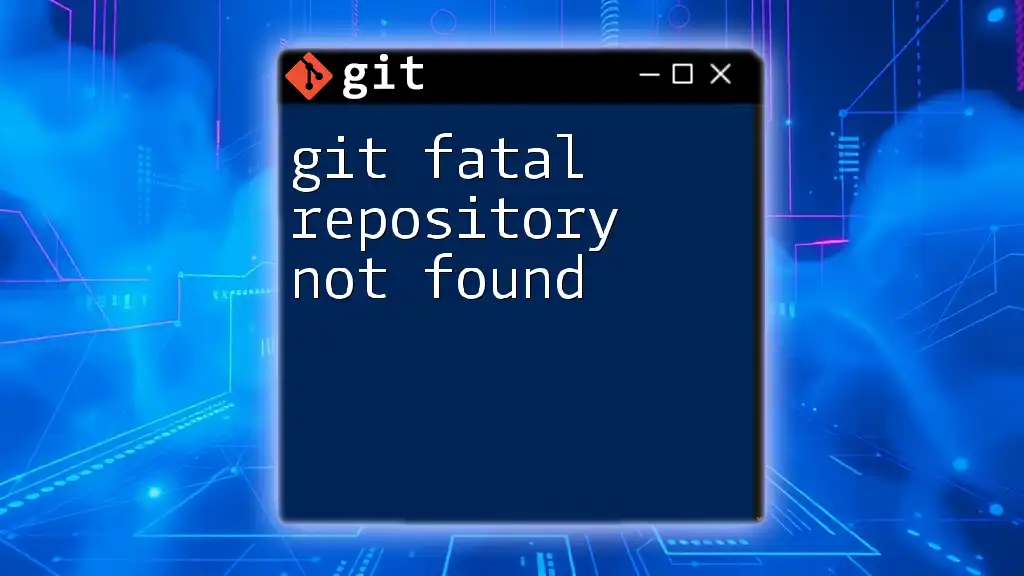
Resolving Specific Issues
Error with HTTPS vs. SSH
Understanding the difference between HTTPS and SSH is essential for troubleshooting this error. Different setups may require different cloning methods. If you're experiencing issues with one method, consider switching to the other. For example, switching from HTTPS to SSH might help:
git clone git@github.com:user/repo.git
Conversely, if SSH issues persist, falling back to HTTPS might be a viable solution. Always ensure that you have the necessary credentials for the method you're using.
Two-Factor Authentication and Access Tokens
If you have two-factor authentication activated on your account, this can complicate HTTPS cloning processes. An effective workaround is to generate a personal access token to use in place of your password. Use the following format:
git clone https://<token>@github.com/user/repo.git
By using your access token, you bypass the limitations imposed by two-factor authentication and successfully clone the repository.
GitHub Organization and Team Permissions
For organizations on GitHub, ensure that you have the appropriate team permissions to access the desired repository. Even if you have personal access, team settings might restrict access to certain repositories. To check this, navigate to the organization settings and verify your team membership and permissions.

Best Practices to Avoid Errors
Regularly Update Git
Keeping your Git installation updated is vital for security and functionality. Updates frequently include bug fixes and improvements that can prevent certain errors, including "git clone repository not found." Refer to the official Git website for instructions on updating Git based on your operating system.
Verify URL Formats Regularly
When managing multiple repositories or collaborating with others, regular verification of repository URLs can save time and effort. Keep a checklist or a document with all relevant repository links to reduce the likelihood of mistakes.
Use SSH Keys for Authentication
Using SSH keys significantly reduces the chances of facing authentication-related errors. By generating and configuring SSH keys, you streamline the cloning process and eliminate much of the complexity associated with passwords and tokens. The following command can help you create an SSH key:
ssh-keygen -t rsa -b 4096 -C "your_email@example.com"
After generating your key, you need to add it to your Git hosting service for authentication.

Conclusion
Understanding and resolving the "git clone repository not found" error doesn’t have to be daunting. By systematically troubleshooting the repository URL, existence, access permissions, and network connectivity, you can quickly overcome this common issue. Using the best practices outlined will help you avoid such errors in the future, making your experience with Git smoother and more efficient. Don't hesitate to engage with fellow developers to share experiences and solutions regarding Git challenges. Happy coding!