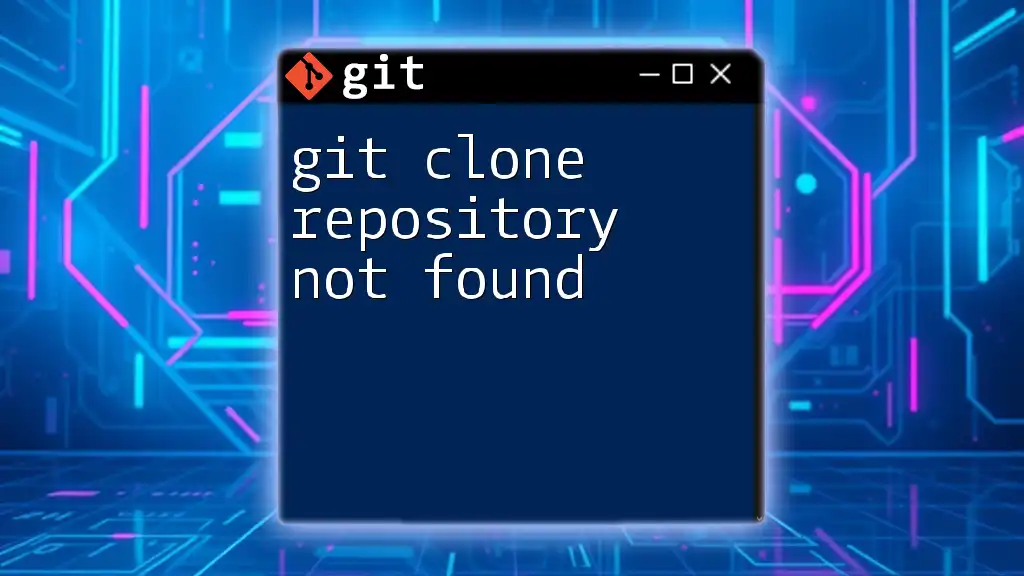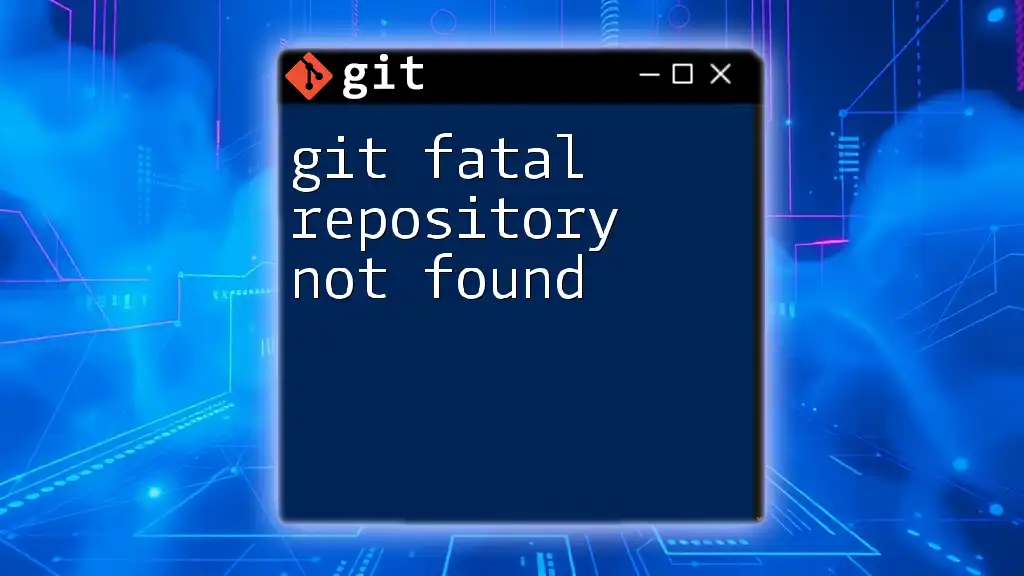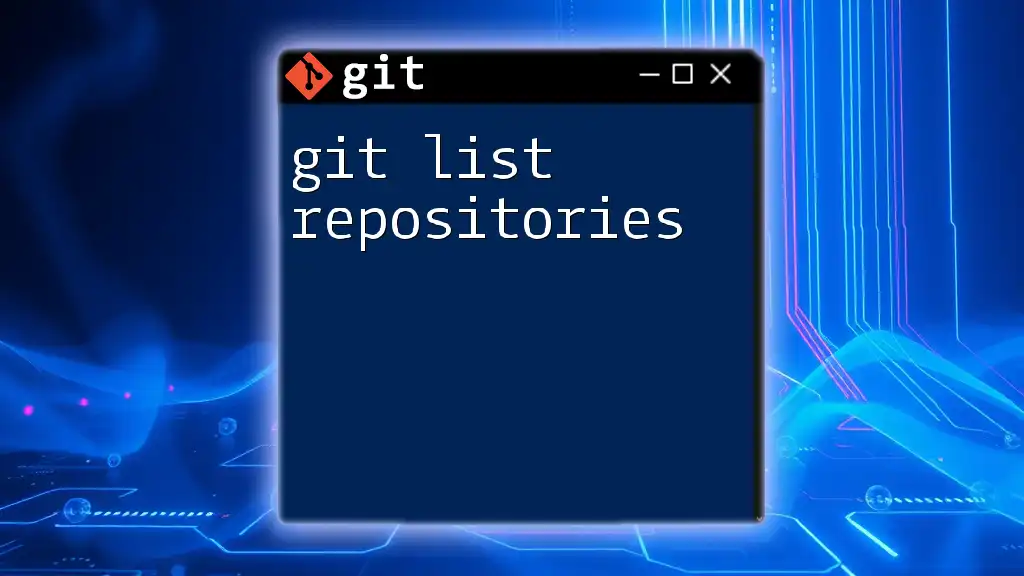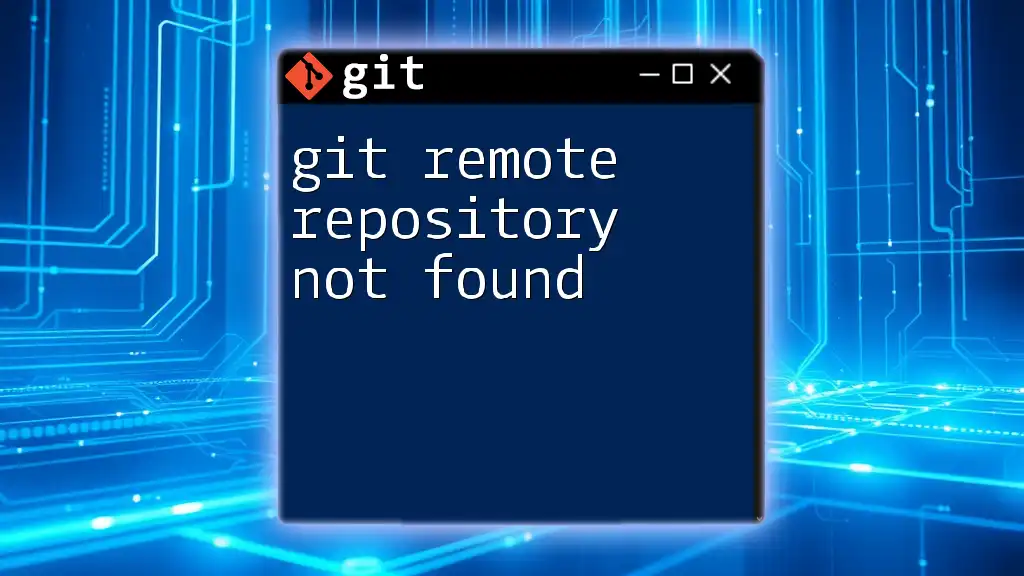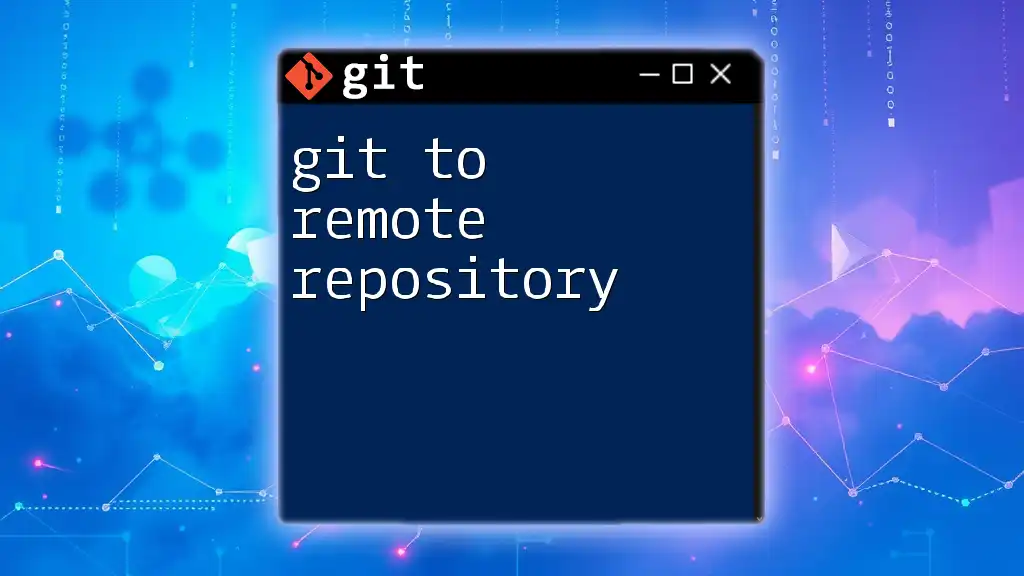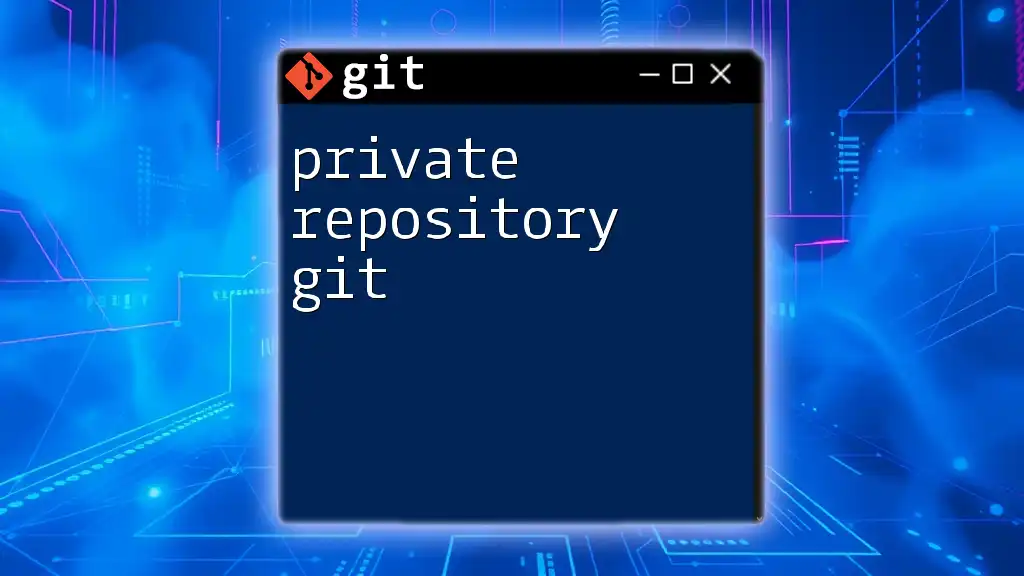A git forked repository is a copy of a repository that allows you to freely experiment with changes without affecting the original project, typically used to propose changes or contribute to open-source projects.
Here's how to create a fork of a repository using GitHub:
# To fork a repository, you generally do this via the GitHub interface,
# but once you have the fork, clone it using:
git clone https://github.com/yourusername/repository-name.git
What is a Forked Repository?
A forked repository is essentially a personal copy of someone else's repository, allowing you to experiment, make changes, or contribute back without affecting the original project. This feature is particularly vital in collaborative platforms such as GitHub and GitLab.
Forking serves multiple purposes in the realm of version control and collaborative development. It allows users to:
- Explore new ideas without impacting the original project.
- Contribute to open-source projects by proposing changes.
- Create personalized versions of repositories tailored to specific needs.

Understanding the Basics
What is Git?
Git is a distributed version control system designed to handle everything from small to very large projects with speed and efficiency. Its key features include:
- Branching and Merging: Git encourages workflows that branch, allowing for experimental changes that can later be merged into the main project.
- Distributed Architecture: Every developer has a complete copy of the repository, enhancing collaboration and backup.
- Staging Area: Git introduces a staging area that helps users prepare commits with precision.
Purpose of Forking a Repository
The primary purpose of a forked repository is to facilitate contributions, particularly in open-source projects. Here are a few ways in which forking proves invaluable:
- Experimentation: You can create a separate environment to test features or analyze code without risk to the original repository.
- Collaboration: Forking allows multiple individuals to propose their changes seamlessly, with the option to merge their work later.

How to Fork a Repository
Step-by-Step Guide to Fork a Repository
To fork a repository on platforms like GitHub or GitLab, follow these straightforward steps:
Creating a Fork on GitHub
- Navigate to the repository you wish to copy.
- Click on the “Fork” button located in the upper right corner of the page.
- Choose your GitHub account or organization as the destination for the fork.
This process creates a new repository under your account that you can freely modify.
Working with a Forked Repository
Cloning Your Forked Repository
Once you have created your fork, the next step is to clone it to your local machine. Cloning brings the entire repository down to your local environment for easy access and modification. Use the following command:
git clone <your-forked-repo-url>
Replace `<your-forked-repo-url>` with the URL of your forked repository.
Making Changes in Your Fork
After cloning, you can start making changes. Using branches is a common practice to keep your work organized and avoid altering the main code directly. Here’s how to do it:
-
Check Out a New Branch: Create a new branch to isolate your changes.
git checkout -b feature-branch -
Make Your Changes: Edit files in your favorite code editor.
-
Stage Your Changes: Add the changes to the staging area.
git add . -
Commit Your Changes: Once staged, commit your changes with a descriptive message.
git commit -m "Add new feature" -
Push Changes to Your Fork: Finally, push your changes to your forked repository on GitHub.
git push origin feature-branch

Keeping Your Fork Updated
Synchronizing Your Fork with the Original Repository
As the original repository evolves, it's crucial to stay up-to-date. Syncing your fork ensures you have the latest changes, features, and bug fixes. Here’s how to keep your fork current:
Step-by-Step Process for Syncing
-
Add the Original Repository as a Remote: This step allows you to fetch updates from the original source.
git remote add upstream <original-repo-url> -
Fetch Updates from the Original Repo: This command retrieves the latest content from the original repository without altering your local copy.
git fetch upstream -
Merge or Rebase Changes into Your Fork: You can either merge the changes directly into your branch or rebase your changes on top.
- To merge:
git checkout main git merge upstream/main- To rebase:
git checkout feature-branch git rebase upstream/main
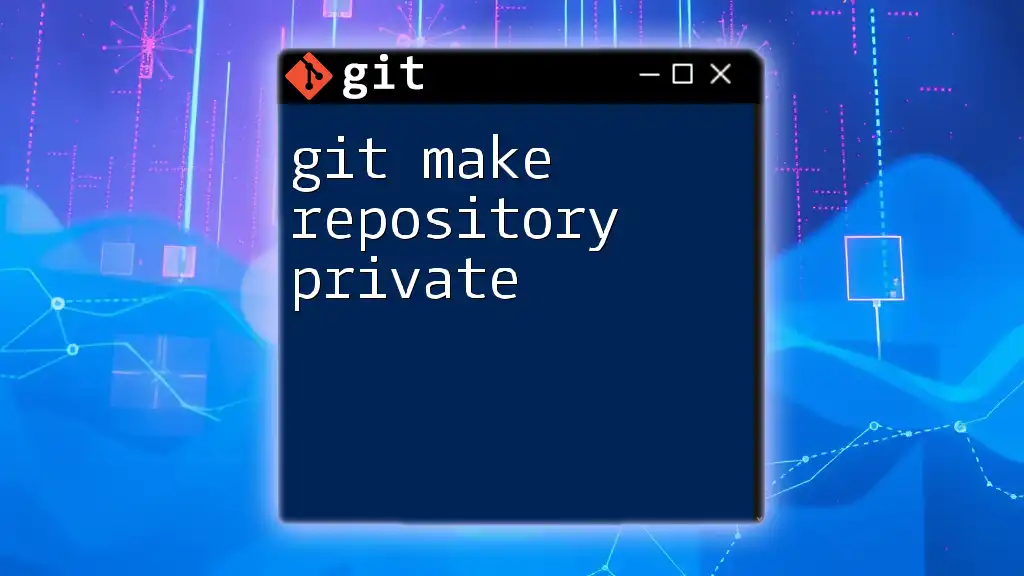
Contributing Back to the Original Repository
Creating a Pull Request
Once you're ready to share your changes with the original project, you will need to create a pull request. This process invites the original repository maintainers to review and potentially integrate your changes.
- After pushing your changes to your fork:
- Navigate to the original repository on GitHub.
- Click on the “New Pull Request” button.
- Select your branch to review the differences.
- Provide a clear title and description for your proposed changes.
Best Practices for Writing Pull Requests
Creating effective pull requests is essential for facilitating collaboration. Here are some strategies:
- Keep It Focused: Each pull request should address a single issue or feature.
- Be Descriptive: Explain the problem your changes solve and include context for others.
- Add Relevant Documentation: If your changes impact setup or usage, ensure you update documentation accordingly.

Common Issues and Troubleshooting
Common Forking Mistakes
When working with forked repositories, it's easy to encounter pitfalls, such as:
- Failing to Sync Regularly: Regularly updating your fork is essential to avoid overwhelming merge conflicts.
- Pushing to the Wrong Branch: Always double-check which branch you are on before pushing changes.
Troubleshooting Forking Problems
In the event of merge conflicts or other issues, the following guidelines may help:
- Resolving Merge Conflicts: Git will alert you to conflicts during a merge, allowing you to manually resolve them in affected files.
- Understanding Branches: Be clear on branching strategies to avoid accidental changes to the main branch.
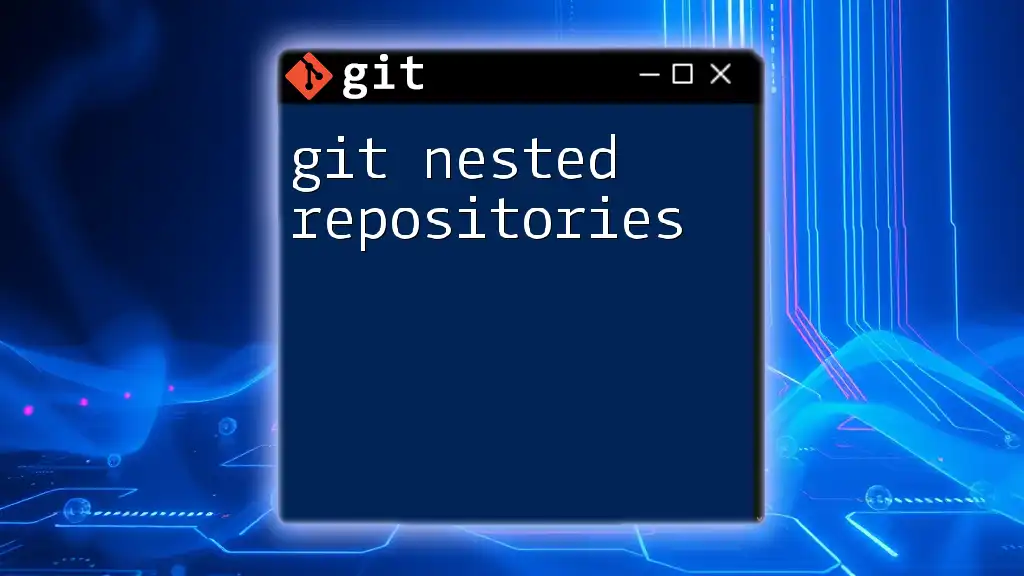
Conclusion
In summary, a git forked repository provides an essential mechanism for collaboration and experimentation within software development. By understanding how to create, maintain, and contribute from a forked repository, you open up opportunities to participate actively in coding communities and open-source projects.

Additional Resources
For further reading on Git and tips for mastering version control, consider exploring the official Git documentation and a variety of online tutorials. Tools like Git GUI clients can also facilitate your user experience as you practice these concepts.
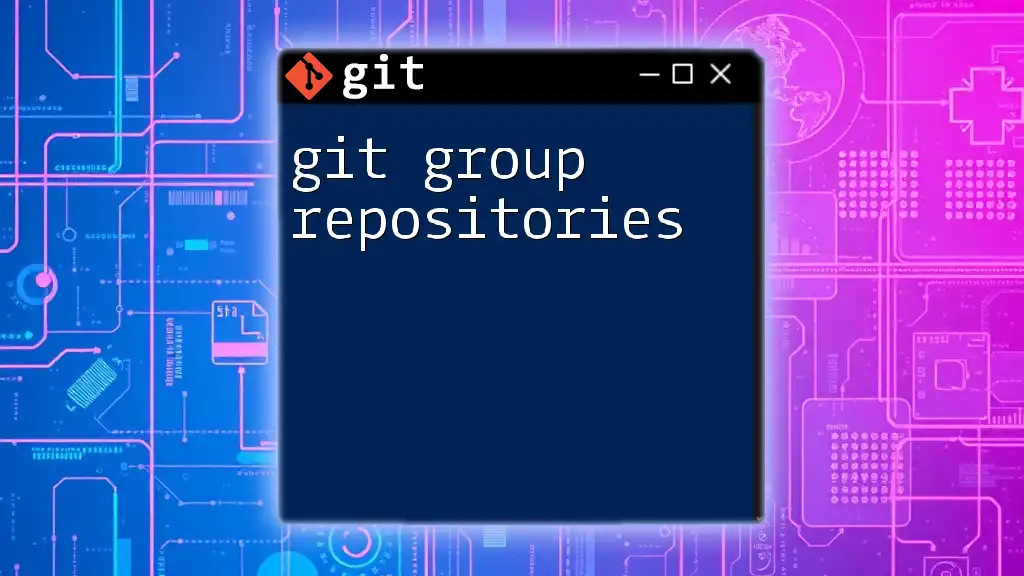
FAQs
Frequently Asked Questions about Forked Repositories
-
What happens when I fork a repository? You create a complete copy of the original repository under your account, allowing you to work independently.
-
Can I delete my fork? Yes, you can delete your fork at any time from your GitHub account settings.
-
Is forking only for open-source projects? While forking is commonly associated with open-source projects, you can fork any public repository to work on the code privately.
Embrace these practices and principles, and you will maximize the potential of your contributions to the world of software development!