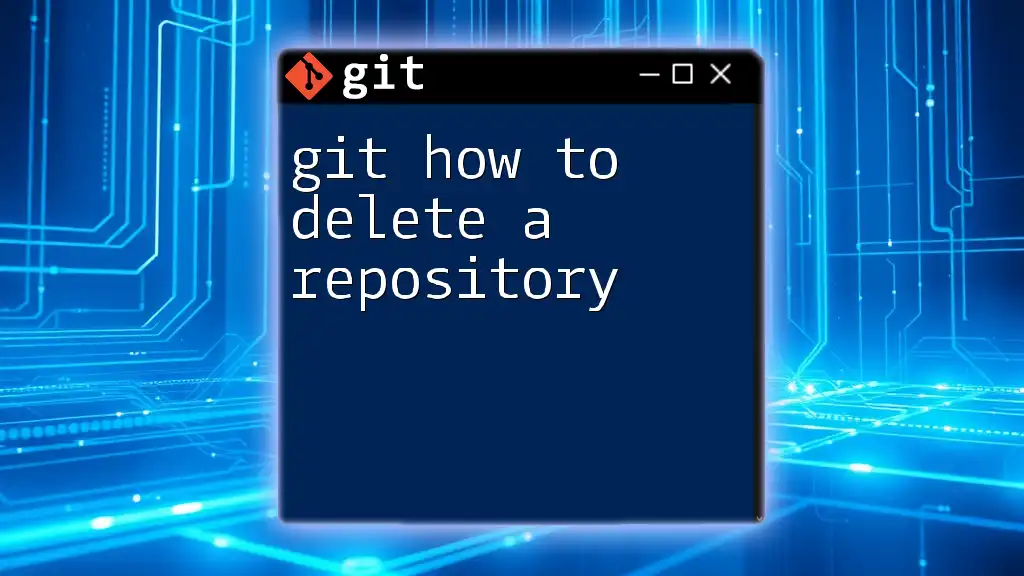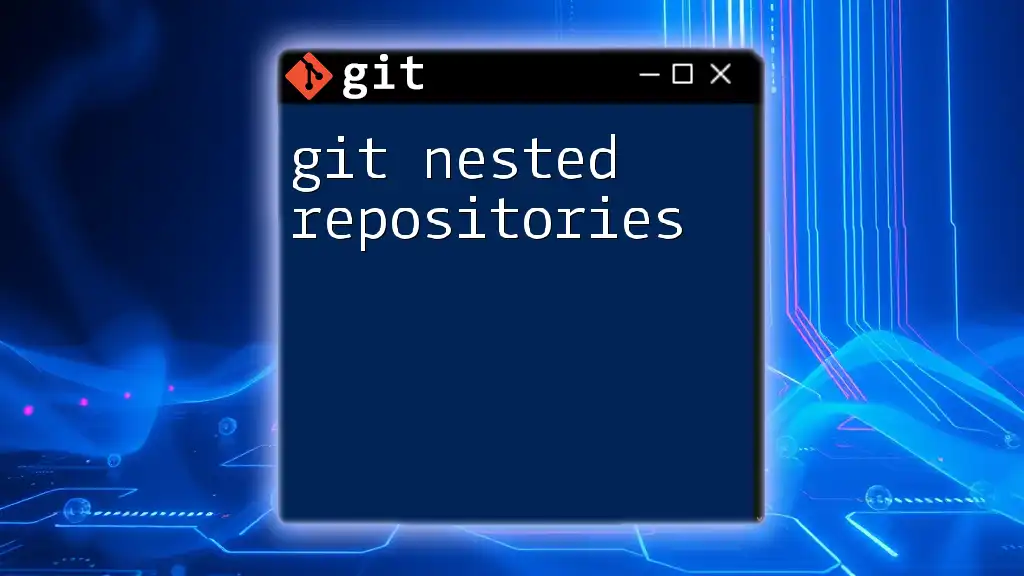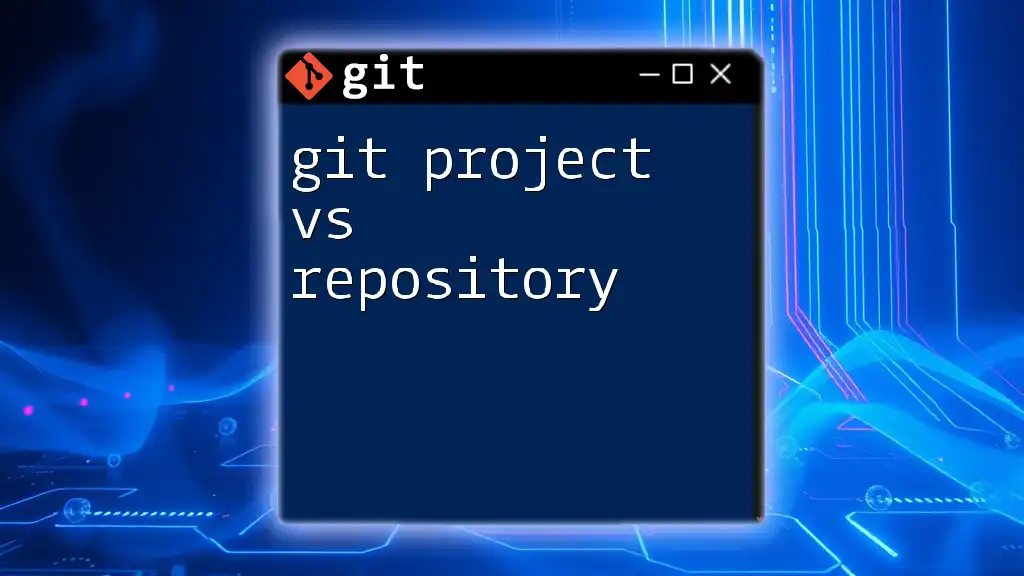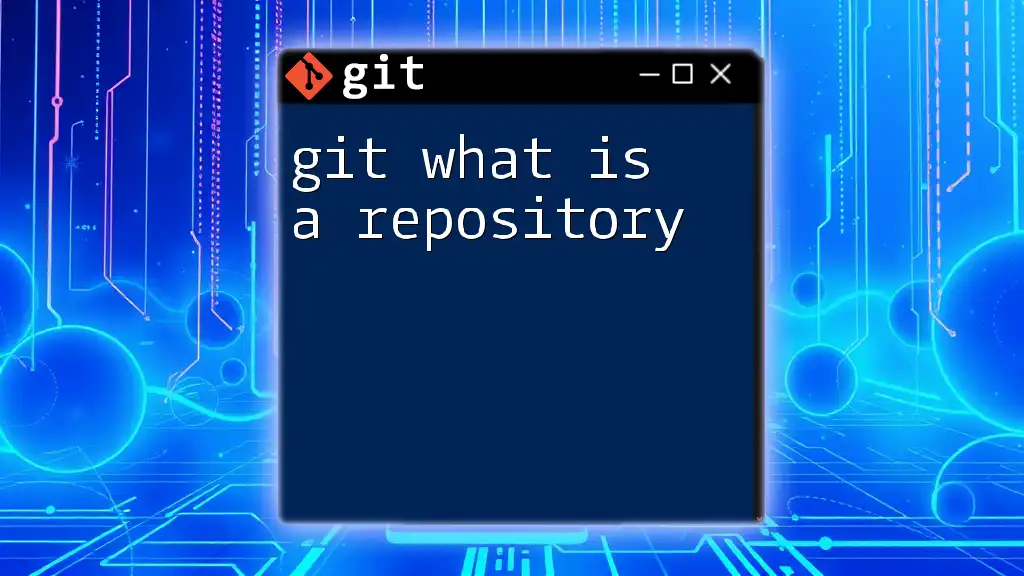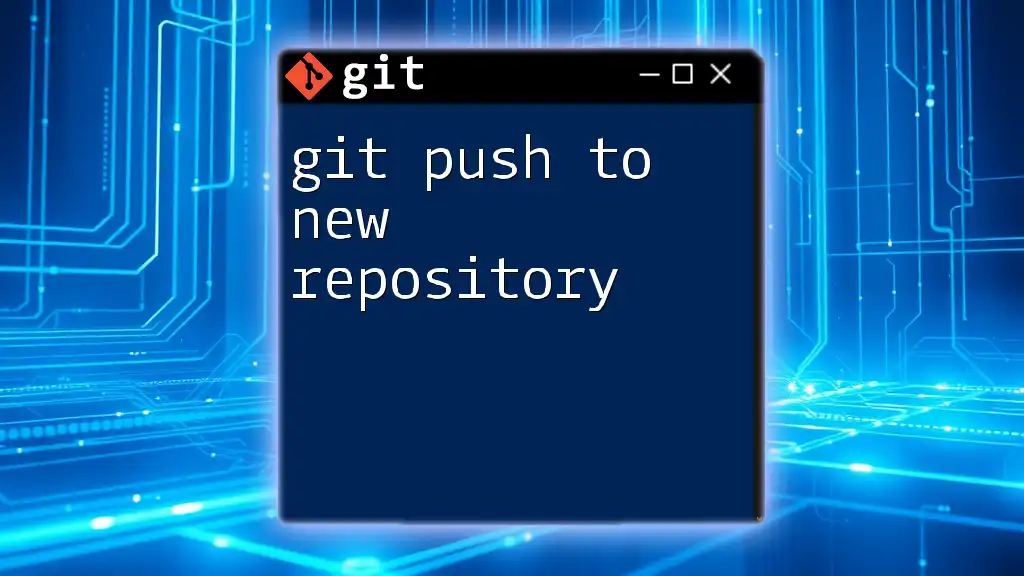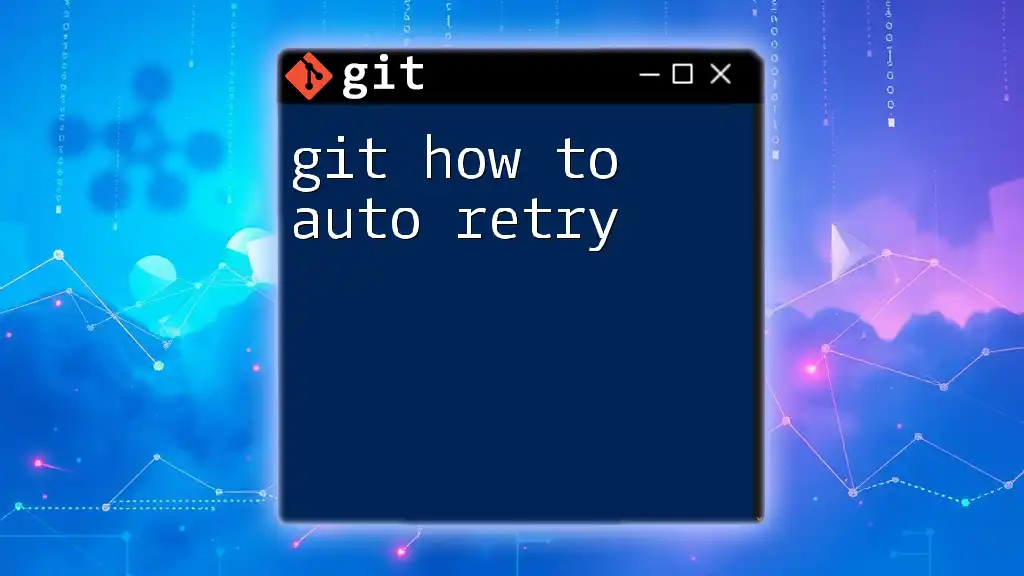To delete a local Git repository, navigate to the repository's parent directory and use the `rm -rf` command followed by the repository name.
rm -rf your-repository-name
Understanding Git Repositories
What is a Git Repository?
A Git repository (or repo) is essentially a storage space for your project files, including the entire history of changes made to those files. The repository enables developers to track revisions, collaborate with others, and revert to previous versions if necessary.
Git repositories can be classified into two main types:
-
Local Repositories: These are stored on your own computer. You interact with them directly from your terminal or command line interface.
-
Remote Repositories: These repos are hosted on platforms like GitHub, GitLab, or Bitbucket, allowing multiple users to collaborate from different locations.
Reasons to Delete a Git Repository
There are several reasons why you might consider deleting a Git repository:
-
Accidental Creation: You may have created a repository by mistake and no longer need it.
-
Project Completion or Abandonment: Sometimes projects are finished, or ideas evolve, leading to the decision to remove outdated repositories.
-
Cleanup: Over time, repositories can take up space on your local machine or on cloud services that you may want to reclaim for organization or efficiency.
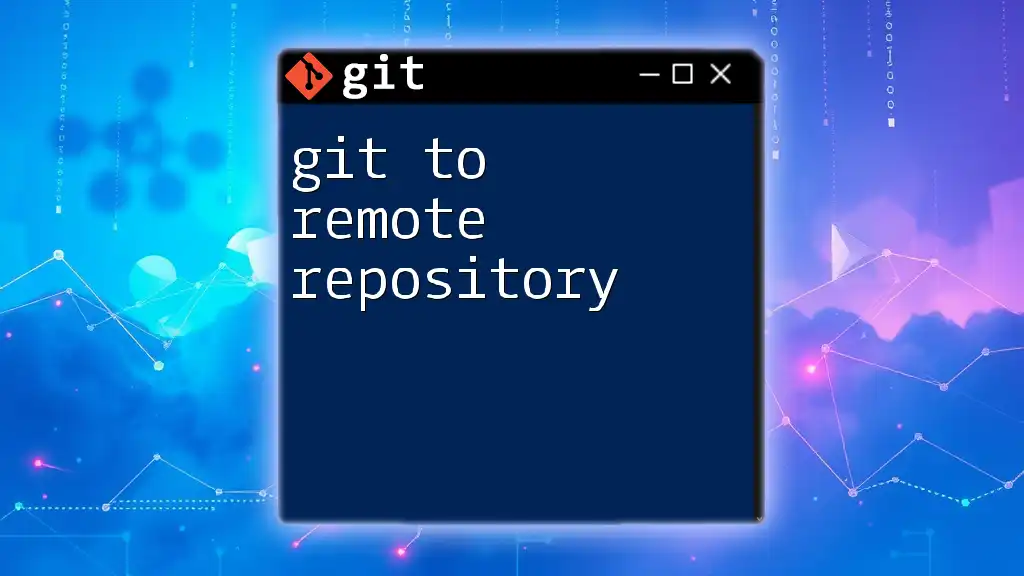
Preparing to Delete a Repository
Confirming Deletion Intent
Before proceeding with deletion, it's crucial to confirm your intention. Consider whether the repository still serves a purpose. If there's any doubt, creating a backup can prevent data loss. You can copy your whole repository to another location using a simple command:
cp -r /path/to/your/repo /path/to/backup/
Identifying the Repository Location
To delete a repository, you must first locate it:
- Local Git Repository: Navigate to the directory where your repo is stored using the `cd` command.
cd /path/to/your/repo
- Remote Git Repository: If your repository is hosted online, log in to your chosen platform (e.g., GitHub) and navigate to your repositories list to find the specific repo.

Deleting a Local Git Repository
Steps to Delete a Local Repository
To delete the local Git repository you've identified, follow these steps:
- Navigate to the Parent Directory
Before deleting, move to the parent directory containing the repository.
cd /path/to/parent/directory
- Delete the Local Repository
Use the `rm` command to remove the repository. Be cautious with this command—the `-rf` flag will forcefully delete everything without additional confirmation. This command will permanently delete the specified directory.
rm -rf your-repo-name
Confirming Deletion
You can confirm the deletion by listing the directories in the parent folder with the `ls` command:
ls
If your repository is no longer listed, it has been successfully deleted.
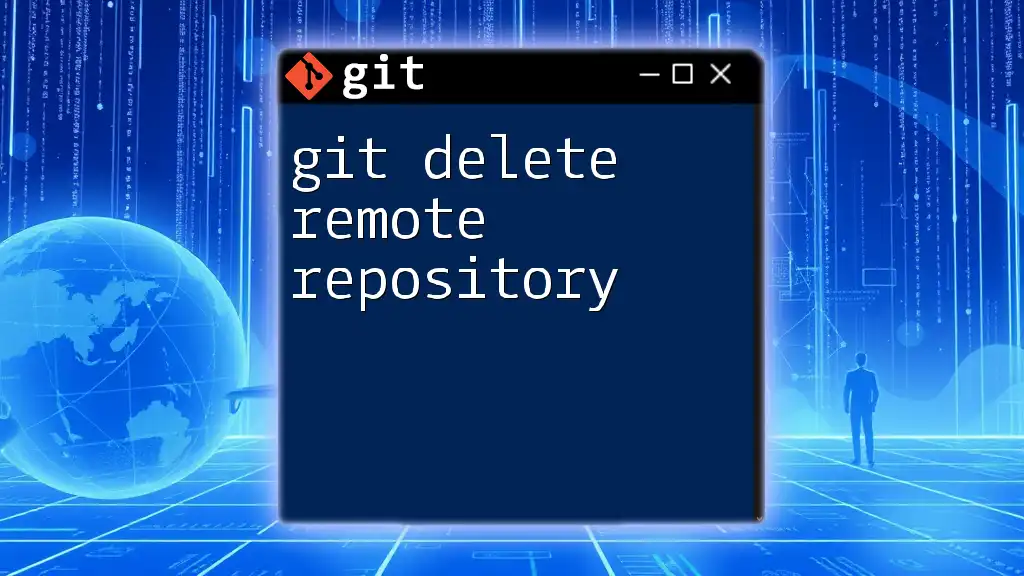
Deleting a Remote Git Repository
Steps to Delete a Repository on GitHub (or Similar Platforms)
Deleting a remote repository involves a few more steps than deleting a local one:
-
Login to Your Account
Access your GitHub (or other platform) account. -
Navigate to Your Repositories
Head over to your repositories list, usually found in your profile dropdown. -
Select the Repository to Delete
Carefully select the repository you want to remove. -
Access Repository Settings
Once you’re in the repository, locate the “Settings” tab—this is typically found in the toolbar at the top of the repository page. -
Delete the Repository
Scroll to the bottom of the settings page, where you’ll find the option for "Delete this repository." Click it, and you will likely need to confirm the deletion by typing the repository name as a precaution against accidental deletion.
Alternative Remote Platforms
The deletion process is similar on other platforms such as Bitbucket or GitLab. The key steps involve logging in, finding the repository, navigating to settings, and confirming deletion.
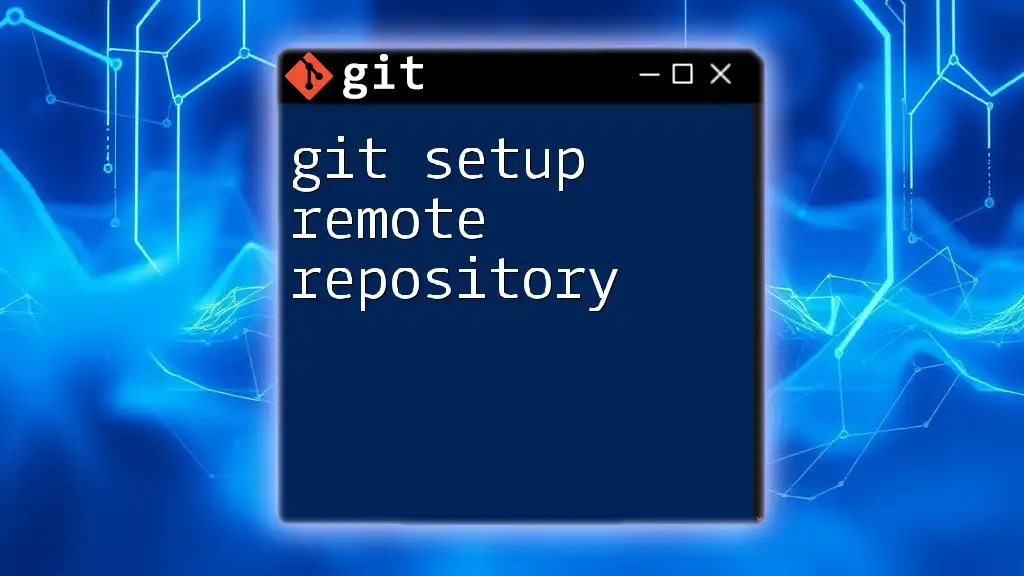
Additional Considerations
Permanently Deleting vs. Archiving
Consider whether you want to permanently delete a repository or just archive it. Archiving a repository will keep it available for reference and backup purposes without allowing further changes. This is the ideal option if you believe the project may be useful in the future.
Impact of Deletion on Collaborators
Deleting a repository not only affects you but also any collaborators who may have been working with you. Always ensure they are informed of the decision to delete the repository, as they may need to backup any important work or data related to the project.

Troubleshooting Common Issues
Issues with Local Deletion
Sometimes, errors can occur when attempting to delete a local repository. Common issues include permission problems; make sure you have the necessary rights to delete files in the chosen directory. If you encounter files in use during deletion, first close any applications using those files.
Problems with Remote Deletion
Common problems encountered while trying to delete a remote repository could include the “Repository Not Found” error or “Access Denied” messages. Ensure that you are logged into the correct account and have the necessary permissions to delete the repository.

Conclusion
In summary, understanding how to delete a Git repository is essential for maintaining your development environment and ensuring that it remains organized. Follow the outlined steps carefully to avoid accidental data loss, and remember to always back up important repositories before taking the final step of deletion. Deleted repositories cannot be recovered, so practice responsible management of your project files.

Call to Action
Explore additional Git commands and deepen your understanding of this powerful version control system. Check out our other articles for further insights and advanced techniques to enhance your Git proficiency.
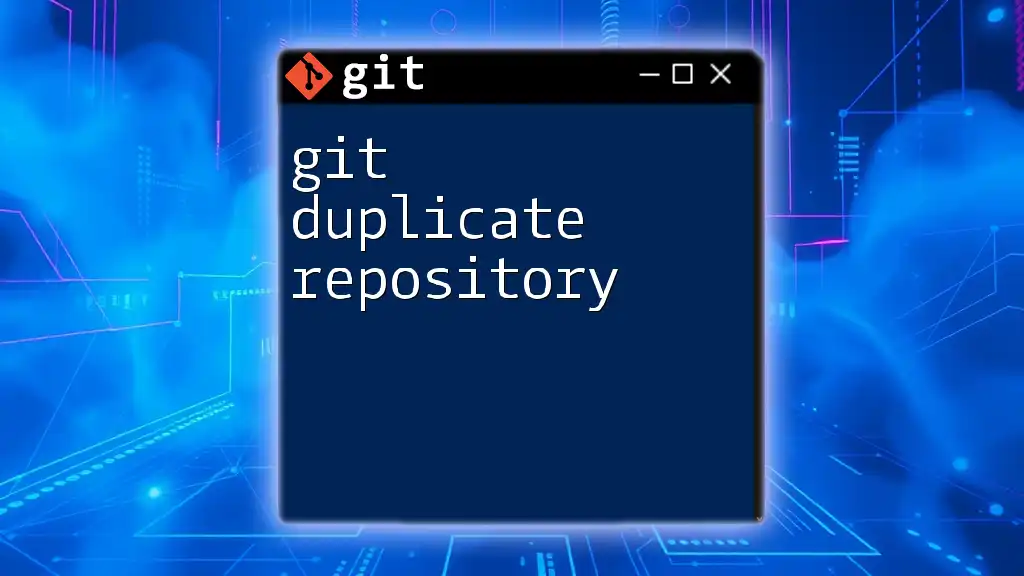
References / Resources
For more detailed information, you can refer to [Git Documentation](https://git-scm.com/doc) and explore various Git tutorials and articles to expand your knowledge.