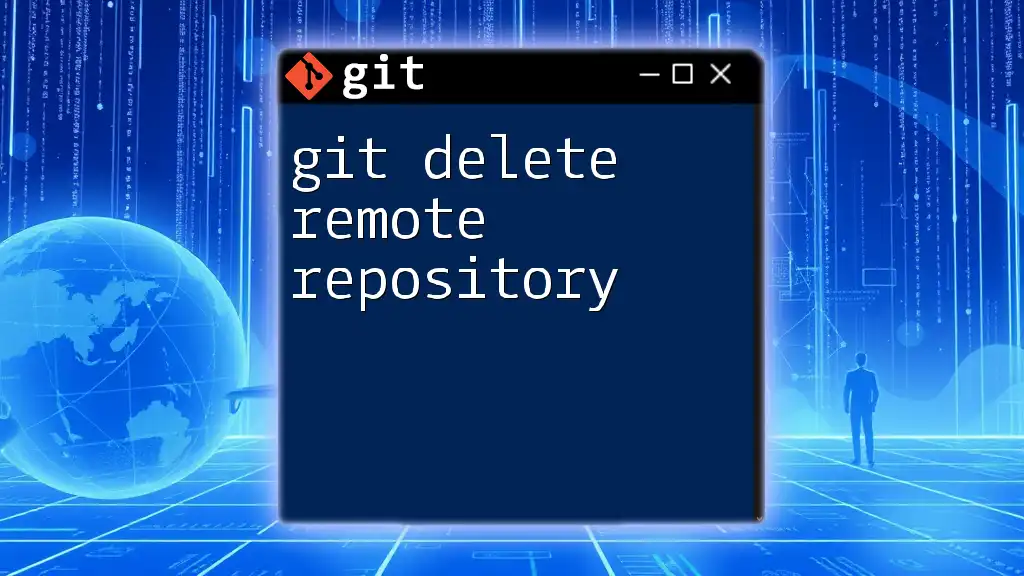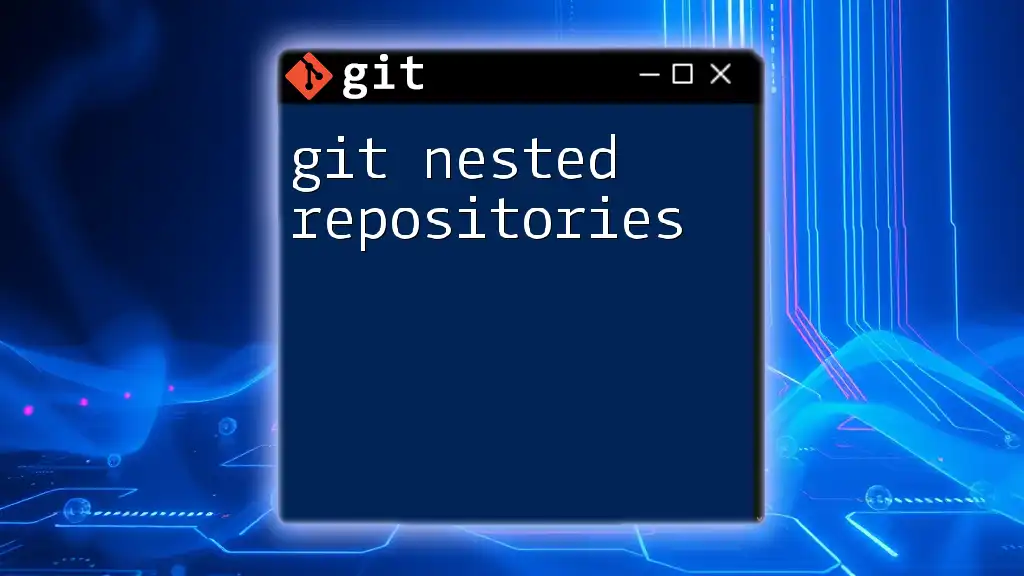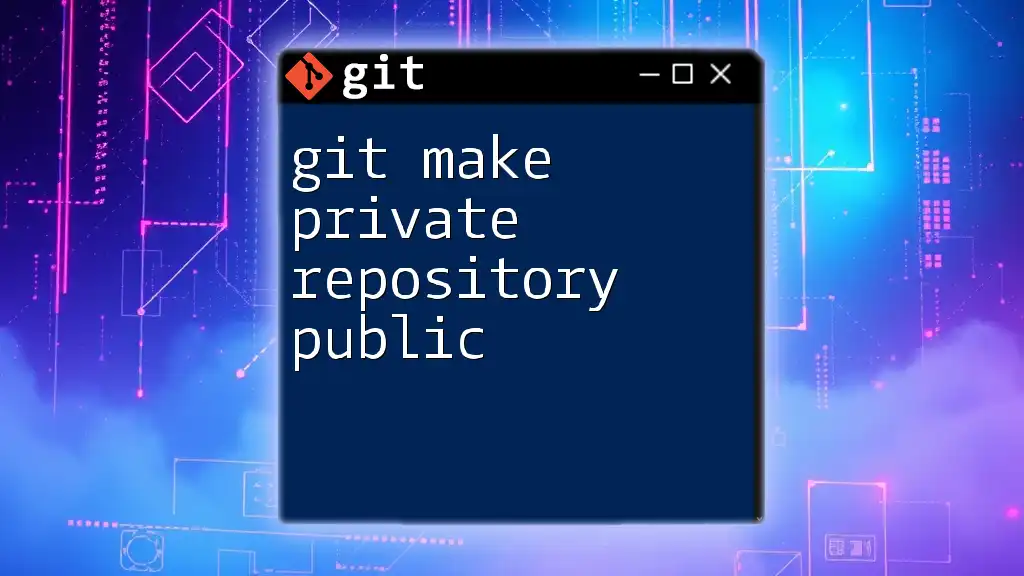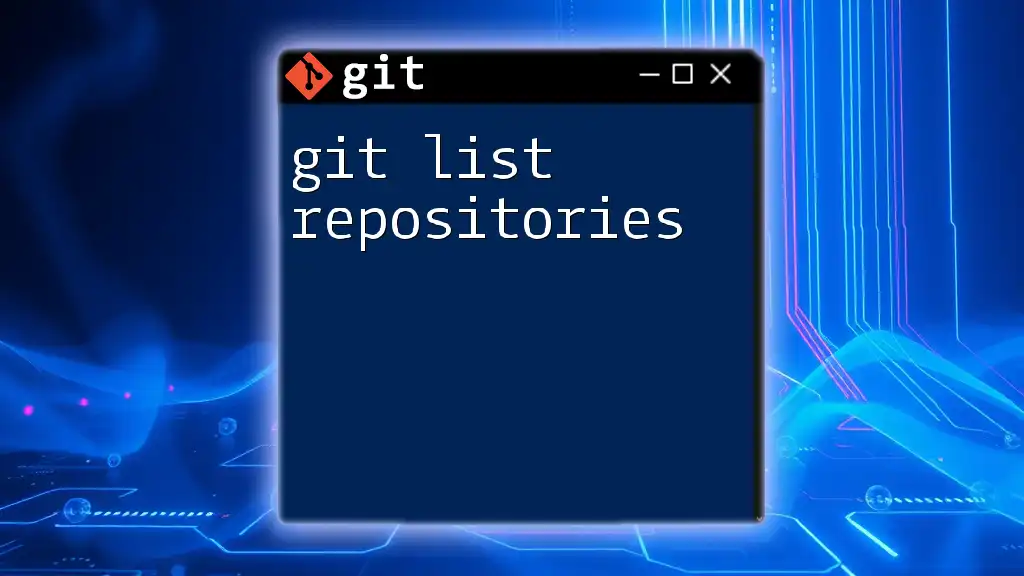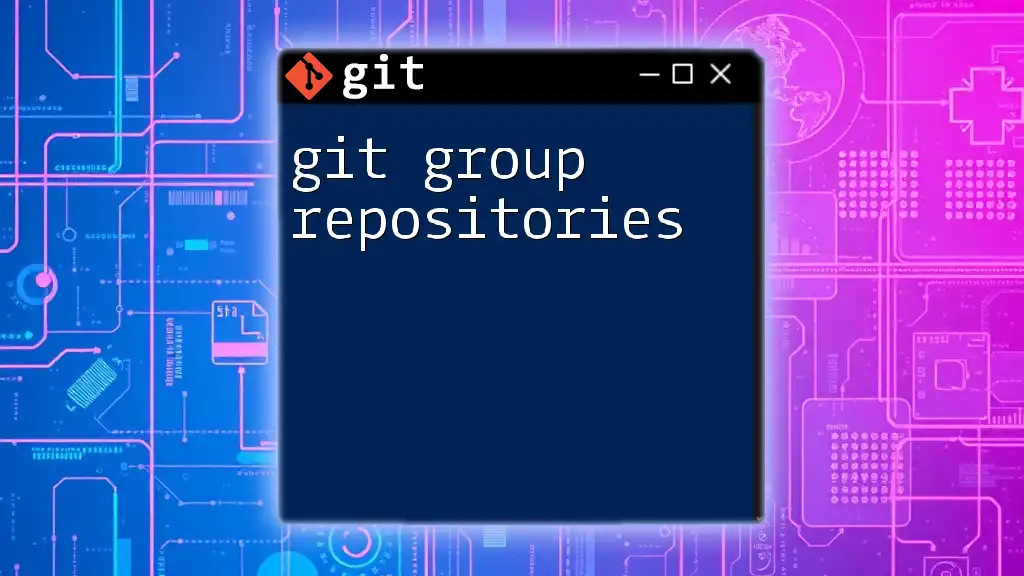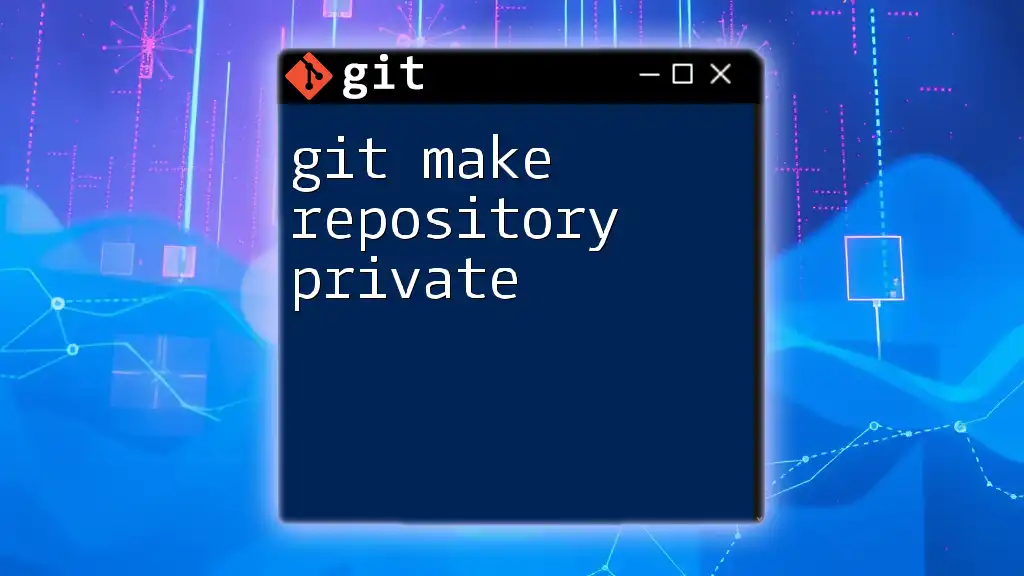To delete a remote Git repository, you typically need to remove it from the hosting provider's interface, as Git does not have a direct command for deleting remote repositories via command line.
Here’s how you can remove a local reference to a remote repository in Git:
git remote remove <remote-name>
Replace `<remote-name>` with the name of the remote you want to remove (often it’s `origin`).
What is a Remote Repository?
A remote repository is a version-controlled repository hosted on a server or online platform. It distinguishes itself from a local repository, which is stored on your personal computer. The primary function of a remote repository is to facilitate collaboration among developers by allowing them to push their changes and pull updates made by others seamlessly.
Common remote repository hosting services include platforms like GitHub, GitLab, and Bitbucket. When selecting a service, consider factors like ease of use, integration capabilities, and your team's needs.
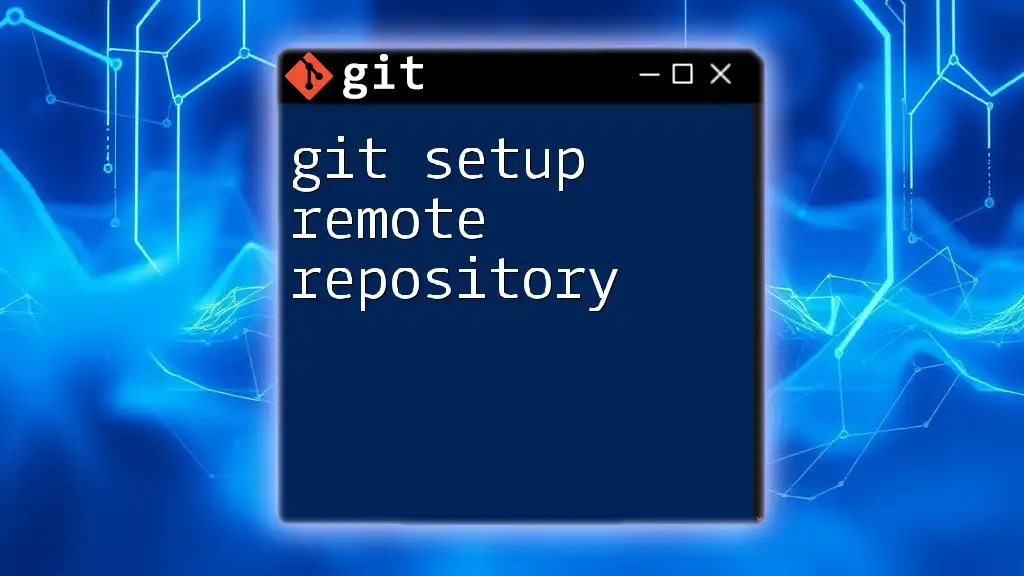
Why Would You Want to Delete a Remote Repository?
There are several reasons why you might consider deleting a remote repository. Some of the most common include:
-
Project Completion or Archiving: Once a project is complete, it may not require further updates, leading teams to archive the repository.
-
Redundant or Duplicate Repositories: Accidental creation of multiple repositories can lead to confusion and inefficiency. Deleting the extra ones helps streamline the workflow.
-
Mistakes Made During Repository Creation: If a repository was created incorrectly, it might be easier to delete and recreate it rather than attempt to fix the existing one.
Before proceeding with deletion, it’s important to take several considerations into account:
- Ensure you have backups of any important code or documentation. Deleting a repository is permanent, and recovering lost data can be challenging.
- Inform any collaborators who may depend on the repository, helping avoid unexpected disruptions to their workflow.
- Evaluate whether it would be better to archive the repository instead of deleting it to retain historical context.
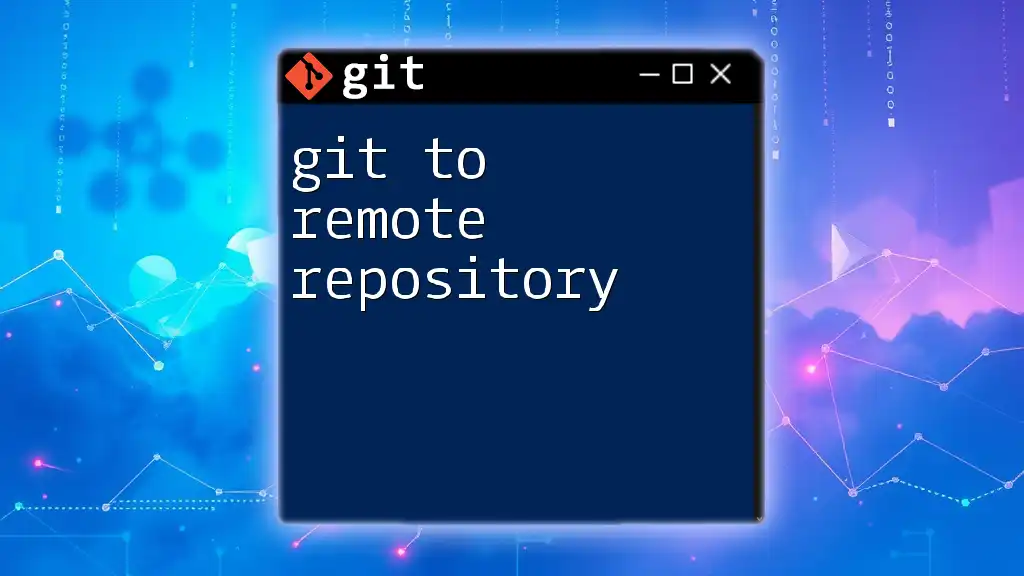
Prerequisites for Deleting a Remote Repository
To delete a remote repository, you need to meet certain prerequisites:
Access Permissions Required
Depending on the platform, your user role (e.g., Owner, Contributor) will dictate your ability to delete a repository. Only the owner of the repository or a user with sufficient administrative rights can execute a deletion. Ensure that you have the necessary permissions before proceeding.
Tools Needed
Before attempting to delete a remote repository, ensure you have the following:
- A basic Git setup: If you don’t have Git installed, download and install it from the official site.
- Access to the command line or GUI tools associated with your chosen service (like GitHub Desktop for GitHub).
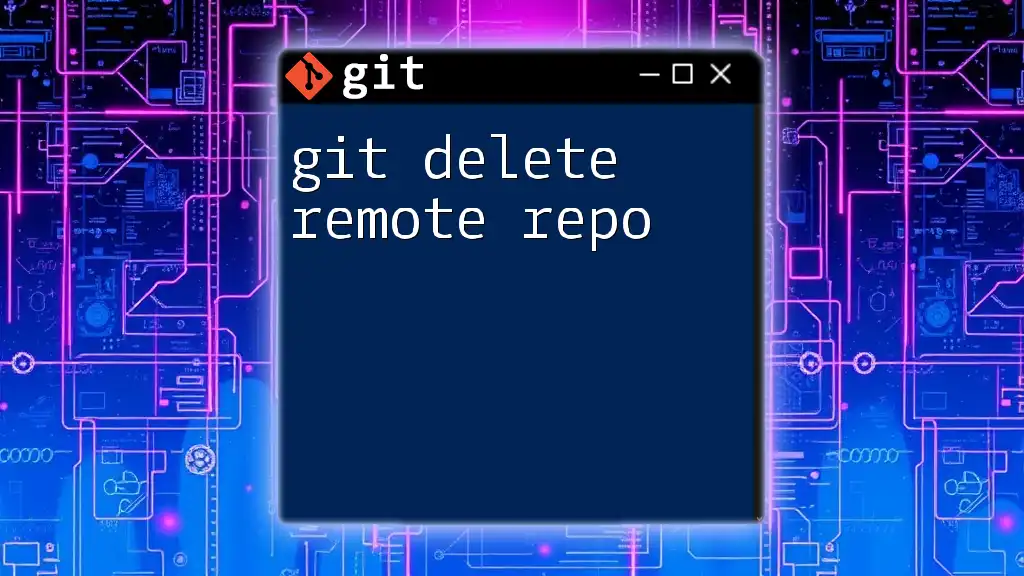
Deleting a Remote Repository on GitHub
Step-by-Step Guide
Accessing Your Repository
Begin by logging into your GitHub account and navigating to the repository you wish to delete.
Navigating to Repository Settings
On the repository page, click on the Settings tab, which generally appears on the right-hand side.
Deleting the Repository
Scroll down to the "Danger Zone" section and click on Delete this repository. A pop-up window will prompt you to confirm. You will need to type the repository name to complete the action.
Here is an example of what you might see in the interface, but remember the command line cannot be used for this action:
# Note: GUI-based deletion only on GitHub
Effects of Deleting a Repository
Deleting a repository on GitHub permanently removes all its files, issues, pull requests, and associated metadata. Any forks or clones of the repository will not be affected, but collaborators may lose access if they do not have their local copies.

Deleting a Remote Repository on GitLab
Step-by-Step Guide
Accessing Your Repository
Similar to GitHub, log into your GitLab account and select the project you wish to remove.
Navigating to Project Settings
Click on Settings, then choose General. Scroll to the bottom until you find the "Advanced" section.
Deleting the Project
Here, you will find the option labeled Remove project. Click this, and you will be prompted to enter the project name for confirmation.
Again, this action is performed solely through the GUI:
# Note: GUI-based deletion only on GitLab
Consequences of Deleting a Project
When you delete a project from GitLab, it permanently removes all related data. Like GitHub, any associated forks and clones will remain unaffected, but direct access for collaborators will change immediately upon deletion.

Deleting a Remote Repository on Bitbucket
Step-by-Step Guide
Accessing Your Repository
Log into your Bitbucket account and locate the repository intended for deletion.
Navigating to Repository Settings
Find the Settings option on the left-hand sidebar.
Removing the Repository
In the settings menu, scroll down to the Repository details section where you'll find an option to Delete repository. Confirm your intent by following the prompts.
Here’s how it looks in a command format, but keep in mind it's typically done through the UI:
# Note: GUI-based deletion only on Bitbucket
Implications of Removal
Deleting a remote repository from Bitbucket will result in the permanent loss of all repository data. Users who contributed to the repository will quickly find they can no longer access it.
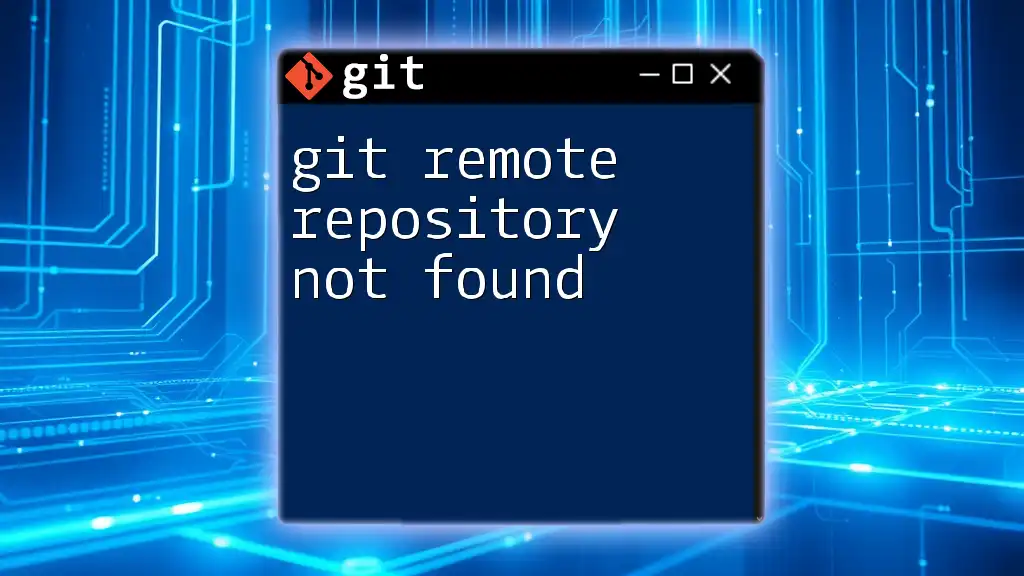
Best Practices After Deleting a Remote Repository
Communicating with Team Members
If you work in a collaborative environment, make it a point to notify any team members or collaborators about the deletion. This communication helps ensure everyone is aware of changes and can adapt their workflows accordingly.
Cleaning Up Local Copies
To remove references to the deleted remote repository on your local machine, execute the following command in your Git terminal:
git remote remove <remote-name>
This command will delete the local reference to the remote repository.
Backing Up Important Data
Even after deletion, it’s advisable to maintain a routine of backing up important data before making any removable changes. Consider using a cloud storage solution or external drives to keep a log of your essential repositories.

Troubleshooting Common Issues
If You Can’t Delete the Repository
If you encounter issues preventing the deletion of a repository, check your access permissions. It might be necessary to reach out to another team member with appropriate privileges or review your user role settings.
Lost Access to Collaborators
If collaborators are unable to access the project following deletion, ensure they have saved local copies. You may also need to discuss alternatives for future collaborative efforts.

Conclusion
In this comprehensive guide, we delved into the process of git delete remote repository, focusing on practical steps, consequences, and best practices. Understanding how to manage remote repositories is crucial for effective version control and collaboration. For further learning, consider exploring more advanced Git topics or joining specialized courses to enhance your skills in using Git efficiently.
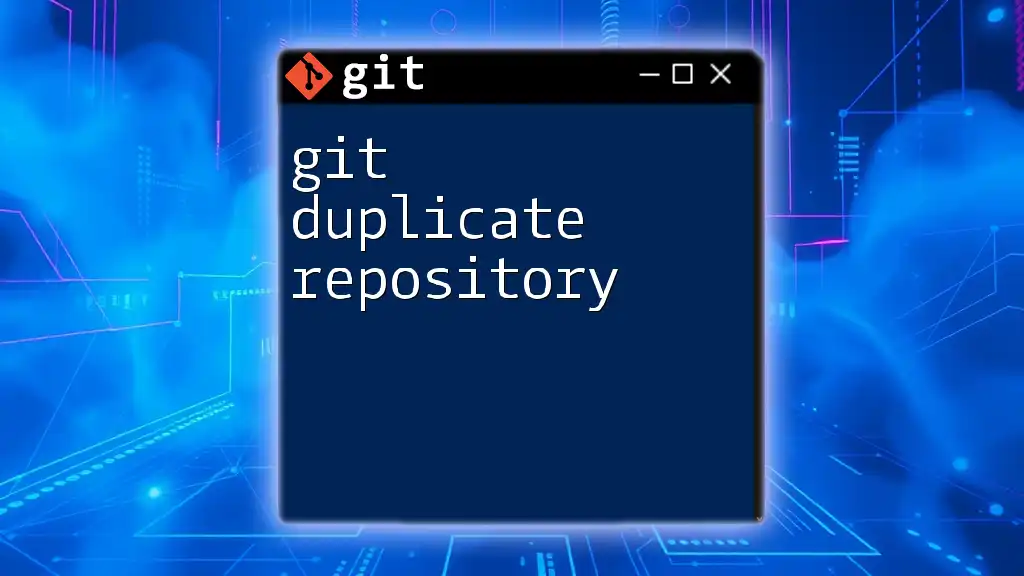
Additional Resources
To expand your knowledge, refer to related articles and resources on Git documentation, beginner's guides, and advanced Git practices.

FAQs
-
What happens to my data after I delete a remote repository? Deleting a repository results in the permanent loss of all associated data, including files, issues, pull requests, etc.
-
Can I restore a deleted repository? No, once a repository is deleted, it cannot be restored. Always ensure backups are taken if you think data may be valuable in the future.
By following the guidelines in this article, you'll be equipped to make informed decisions about deleting remote repositories while minimizing disruption and maximizing collaboration efforts.