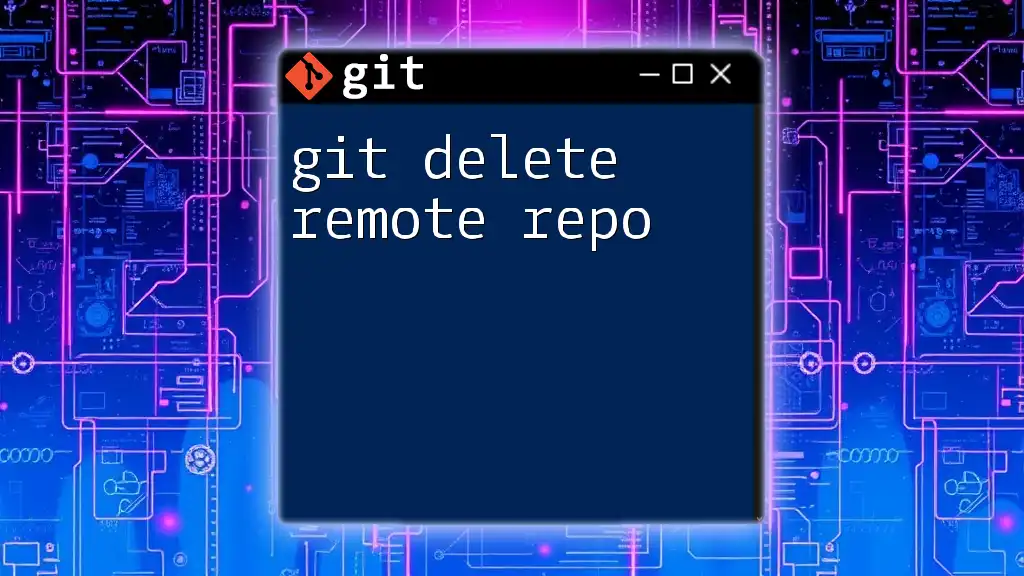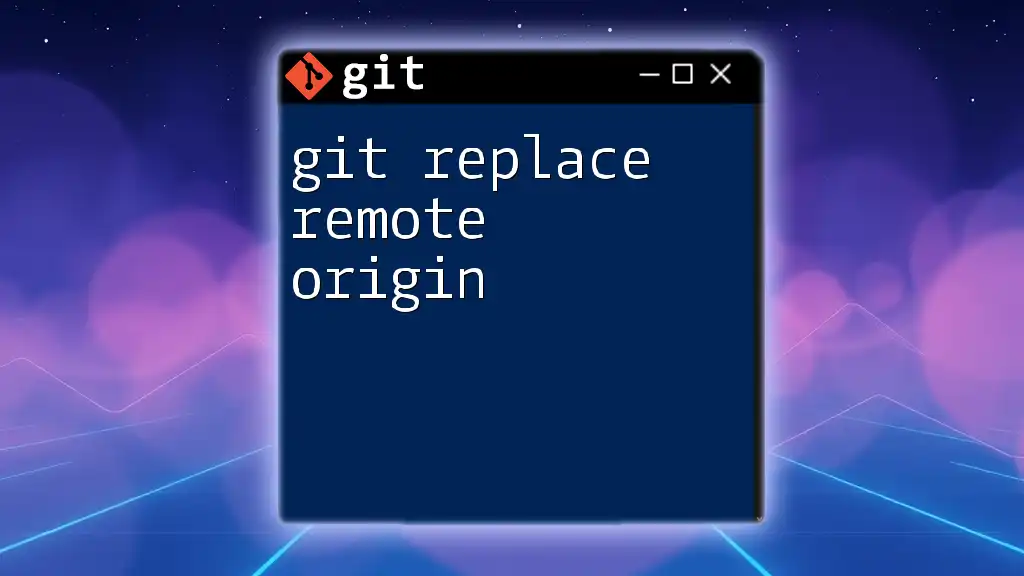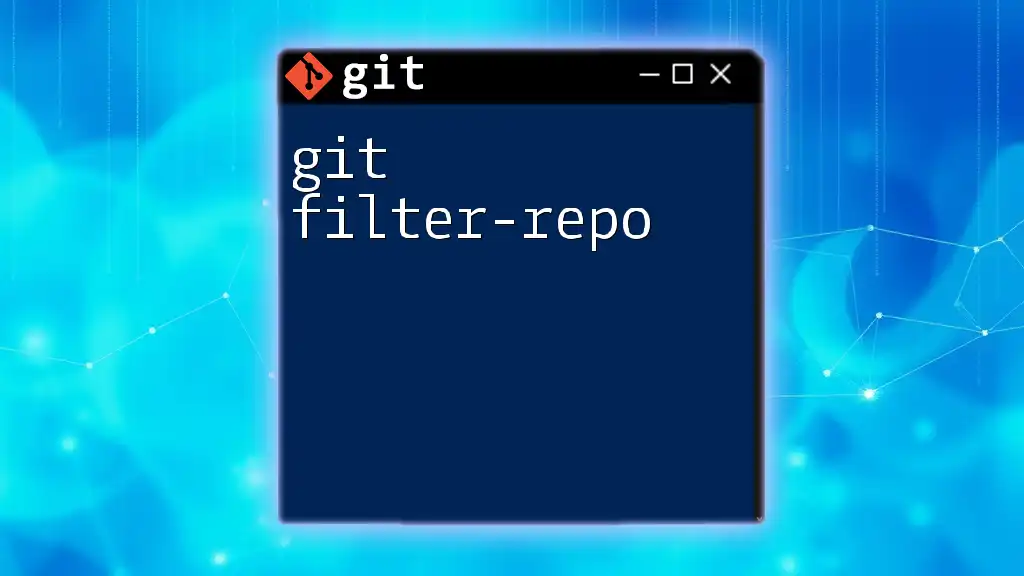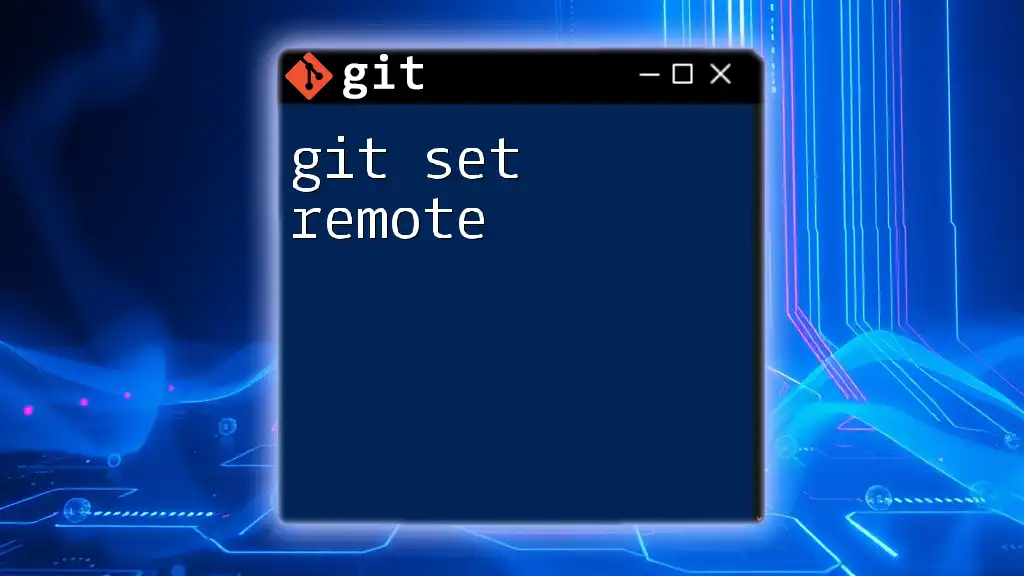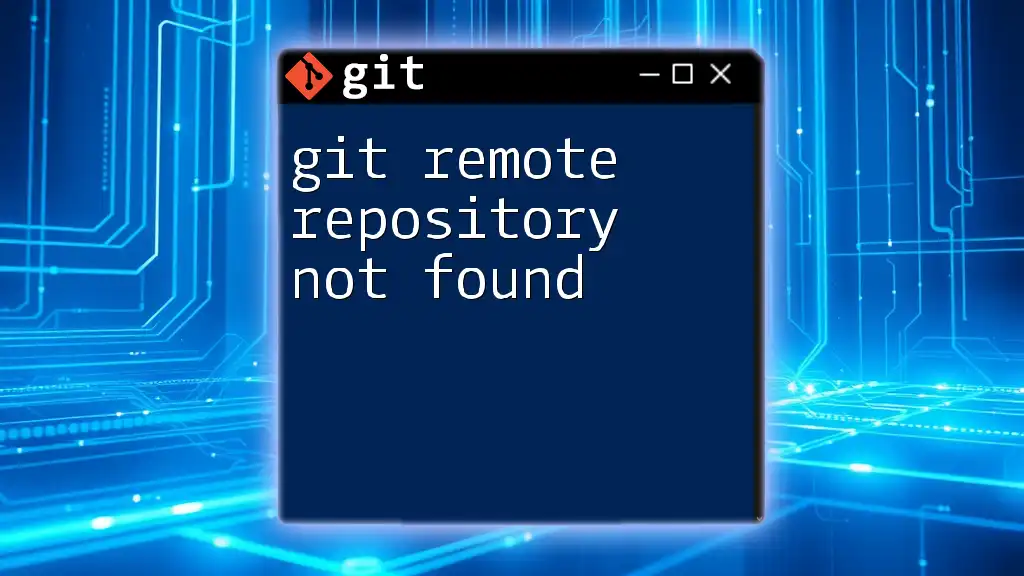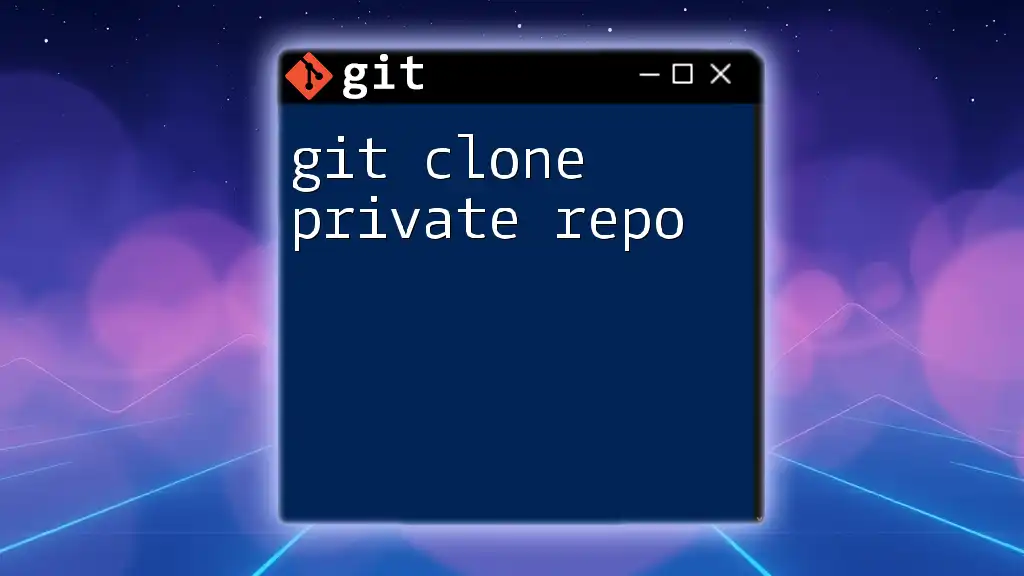To delete a remote repository in Git, you typically need to remove it from the hosting service's interface, as there is no direct Git command for deletion; however, you can remove the remote reference locally with the command below.
git remote remove <remote-name>
Understanding Remote Repositories
What is a Remote Repository?
A remote repository is a version of your project that is hosted on the internet or another network. It allows you to collaborate with others and to maintain a backup of your project outside of your local environment. Understanding remote repositories is important because they serve as a central point for collaboration, ensuring that every team member is working on the latest version of the code.
Remote repositories differ from local repositories in that local repositories are stored on your machine while remote repositories are typically hosted on platforms like GitHub, GitLab, or Bitbucket. Each remote repository can have multiple collaborators adding their contributions, which brings a significant advantage in teamwork and version control.
Common Use Cases for Remote Repositories
Remote repositories are widely used in various scenarios:
- Collaboration among team members: Multiple developers can work on the same project simultaneously, merging their changes seamlessly.
- Backup purposes: Remote hosts provide an extra layer of security in case a local machine fails.
- CI/CD workflows: Remote repositories often serve as triggers for Continuous Integration/Continuous Deployment pipelines, automating testing and deployment processes.
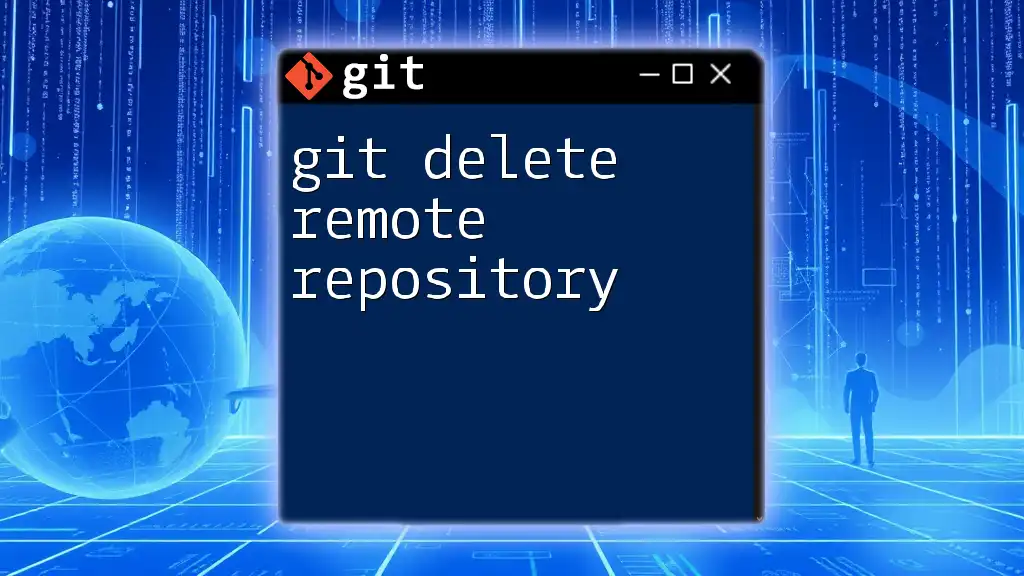
Reasons to Delete a Remote Repository
Maintaining a Clean Git Environment
Over time, projects may become outdated or irrelevant. Deleting repositories that are no longer in use can help maintain a clean Git environment, making it easier to navigate active projects. A clutter-free workspace is essential for productivity and efficiency.
Avoiding Confusion and Clutter
If multiple repositories are being maintained but not actively used, they can confuse team members. A well-organized repository structure minimizes friction in collaboration and allows teams to focus on current and relevant projects.
Privacy and Security Concerns
Sometimes repositories may contain sensitive information that should no longer be accessible. Deleting a repository is critical to ensure that such data is not exposed, protecting both personal privacy and your company's security.
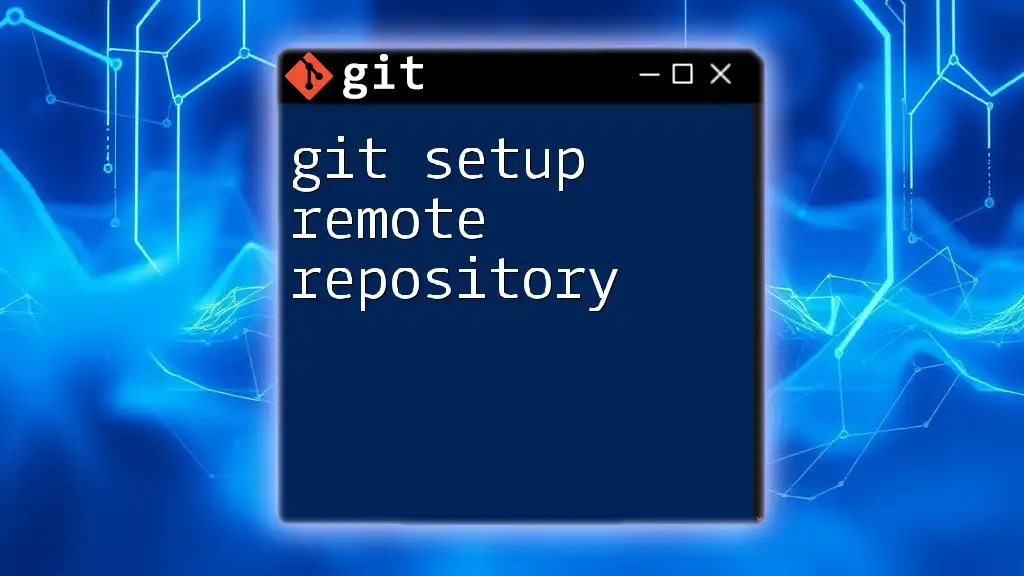
Prerequisites for Deleting a Remote Repository
Understanding Your Git Hosting Service
Before you delete a remote repository, it’s important to familiarize yourself with the specific Git hosting service you are using. Different platforms may have varying processes and interfaces for deleting repositories. Understanding these differences can save you time and avoid potential mistakes during deletion.
Necessary Permissions
Deleting a remote repository often requires admin permissions. Without these rights, you might encounter errors when trying to execute the deletion command. It’s crucial to confirm that you have the necessary permissions to carry out such significant actions.
Backup Considerations
Always back up critical data before deletion. If you want to keep any files or commit history, clone the repository locally or create another kind of backup. This ensures that even after deletion, you have preserved important work.
# Example command to create a local copy of the remote repository
git clone https://github.com/username/repo-name.git
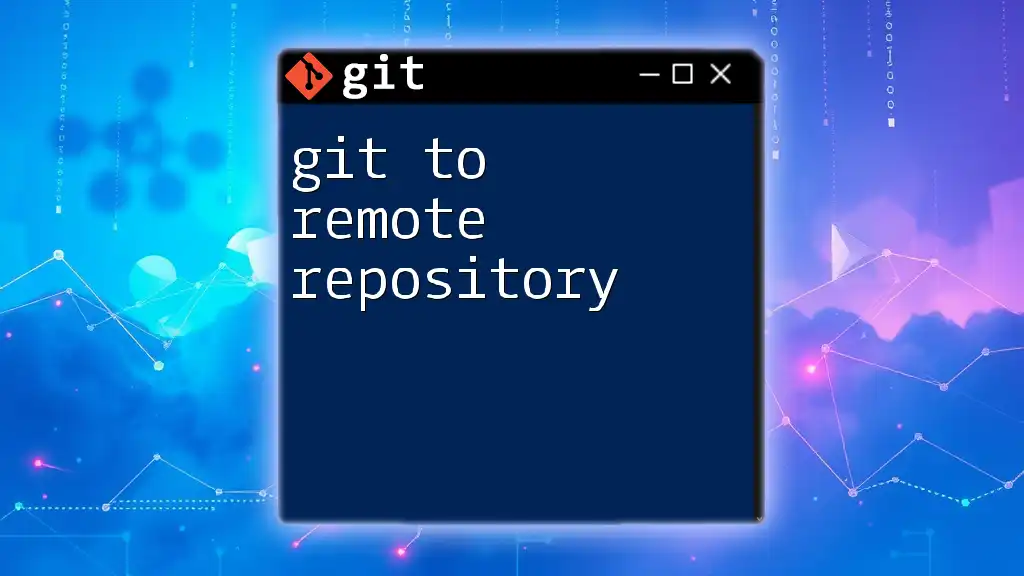
Step-by-Step Guide to Deleting a Remote Git Repository
Deleting a Repository on GitHub
Accessing Your Repository Settings
To delete a repository on GitHub, first log in and navigate to the repository you wish to delete. On the main page of the repository, locate the Settings tab. This can typically be found at the top right of the page.
Finding the Delete Option
Scroll down to the Danger Zone section at the bottom of the settings page. Here, you will find the Delete this repository option.
Confirming Repository Deletion
Upon clicking the delete option, GitHub will require you to confirm your choice by typing the repository name. This is a safety feature to prevent accidental deletions.
# Example command to delete a local copy (not remote)
rm -rf your-repo-name/
Deleting a Repository on GitLab
Navigating to Your Repository's Settings
For GitLab users, after logging in, select your project and find the Settings option located in the left-hand sidebar.
Utilizing the Delete Function
Navigate down to the General section, where you will see the Advanced settings. Here, you'll find the option to delete your repository. Similar to GitHub, you may be asked to confirm your action by typing the repository name.
Deleting a Repository on Bitbucket
Accessing Repository Settings
In Bitbucket, log in and select your repository from the dashboard. Then, click on Repository settings on the left sidebar.
Executing the Deletion Process
In the settings menu, scroll down until you reach the Danger Zone section. Click on Delete repository, and then you'll need to confirm your choice similar to other platforms.

Common Issues and Troubleshooting
Permissions Denied Errors
If you encounter permissions denied errors during the deletion process, it's often due to insufficient privileges. Check your user role within the repository and ensure that you have been granted the necessary admin rights.
Lost Repositories or Data Recovery
Once a repository has been deleted, recovery can be complicated. Each Git hosting service has its own policy regarding data recovery, and it’s generally recommended to contact their support for assistance. In some cases, recoverable items may still exist within their backup systems.
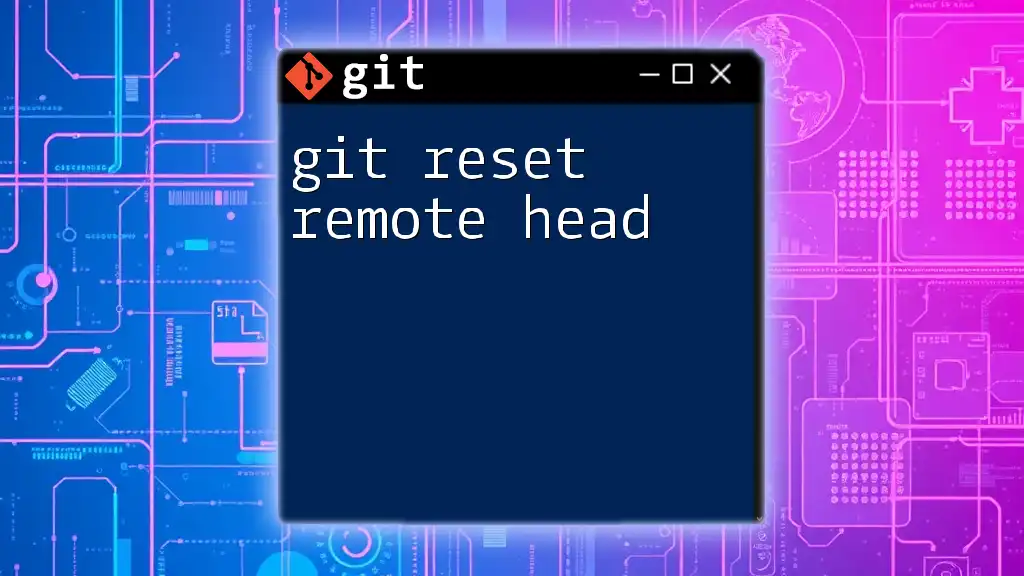
Conclusion
Managing remote repositories is a crucial part of maintaining an effective version control system. Understanding how to delete a remote Git repository not only helps streamline your workflow but also improves security and organization within your projects. It’s essential to approach deletions cautiously and ensure that backups are in place for critical data.
Employ best practices when handling remote repositories, and strive to keep your collaborative environment clean and efficient. Remember to always verify and confirm your actions, especially when dealing with deletions.
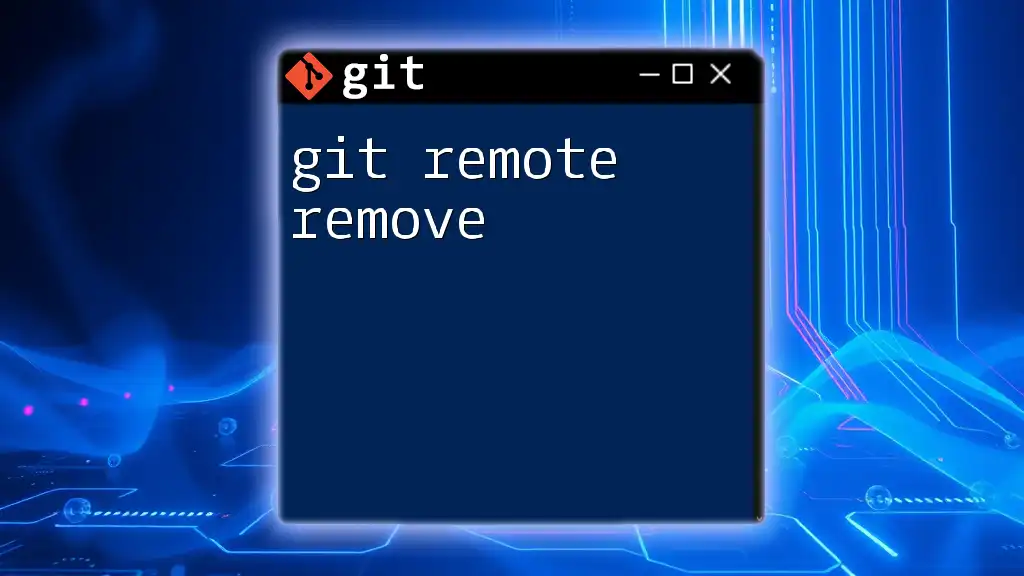
Additional Resources
Useful Git Commands Related to Repositories
- `git remote -v`: View your remote repository URLs.
- `git clone <repo-url>`: Clone a remote repository locally.
- `git push`: Push local changes to the remote repository.
For additional learning, refer to the official Git documentation for deeper insights into repository management.
FAQs About Deleting Remote Repositories
- What happens when I delete a remote repository?: All data, including issues, pull requests, and commit history will be permanently deleted.
- Can I recover a deleted remote repository?: Recovery is possible in some cases, but it generally requires contacting the platform's support team.
This comprehensive guide equips you with the knowledge to effectively manage your remote repositories in Git, including the important task of deletion. With the right approach, you can enhance your productivity and security in your version control workflow.