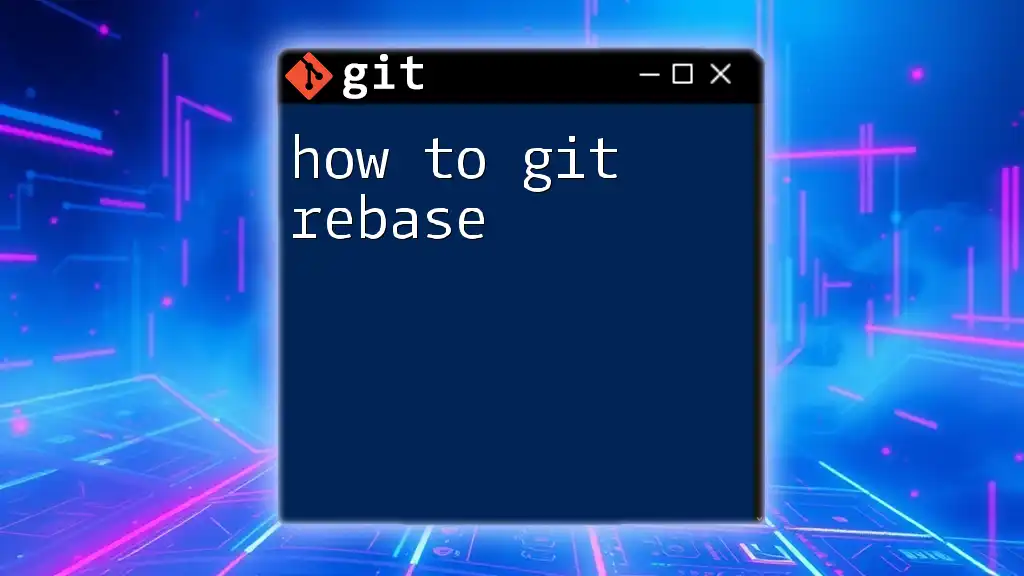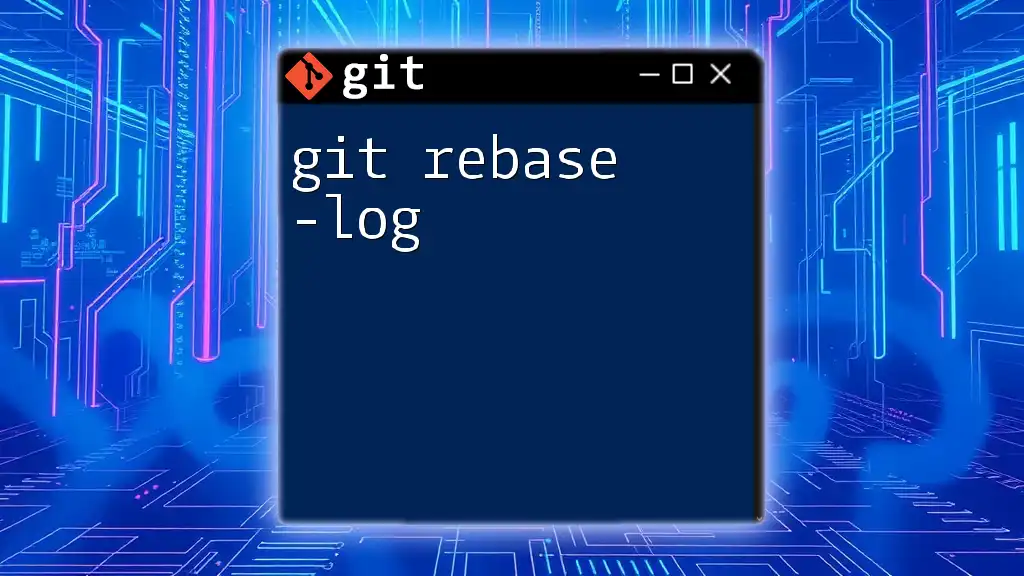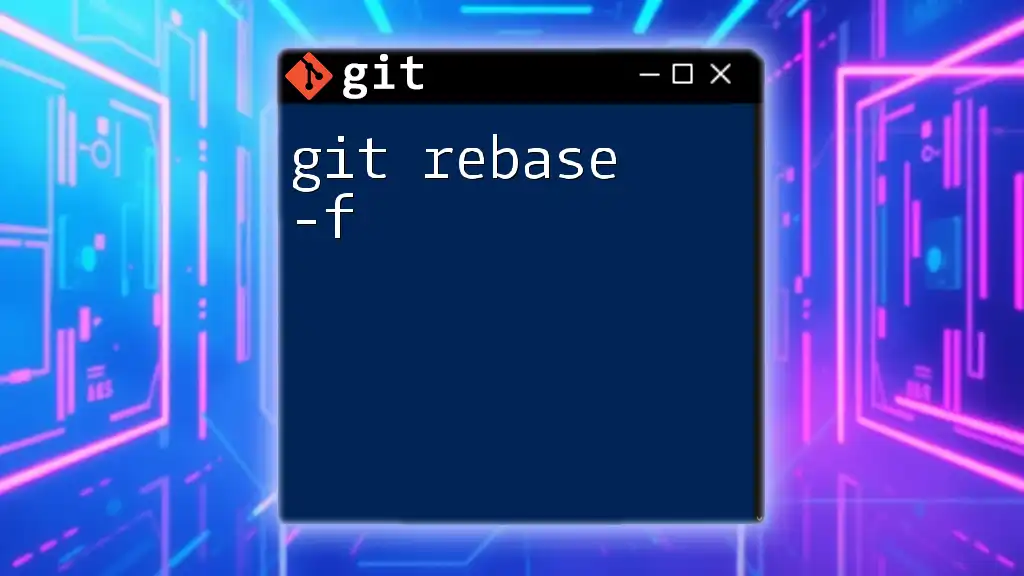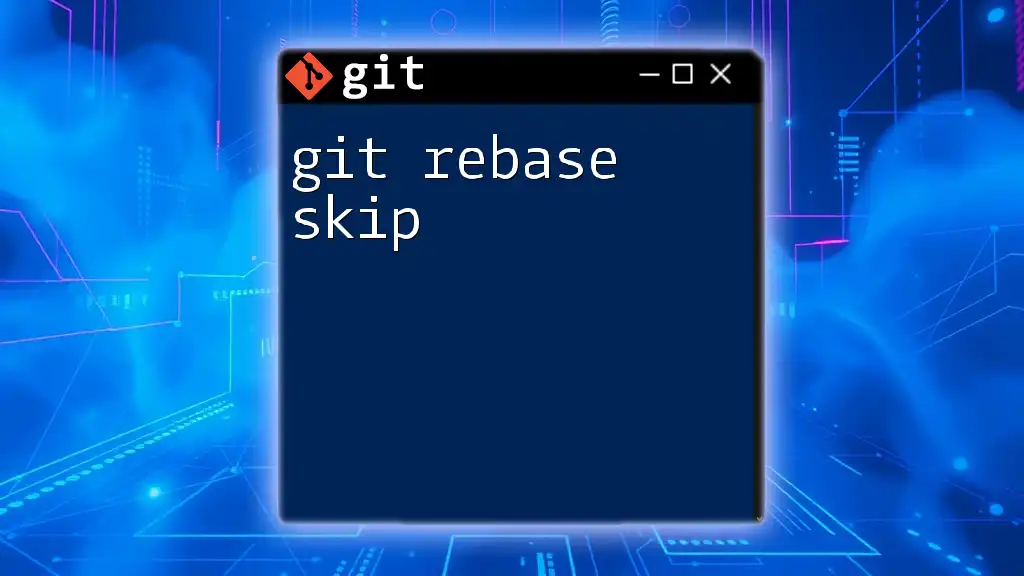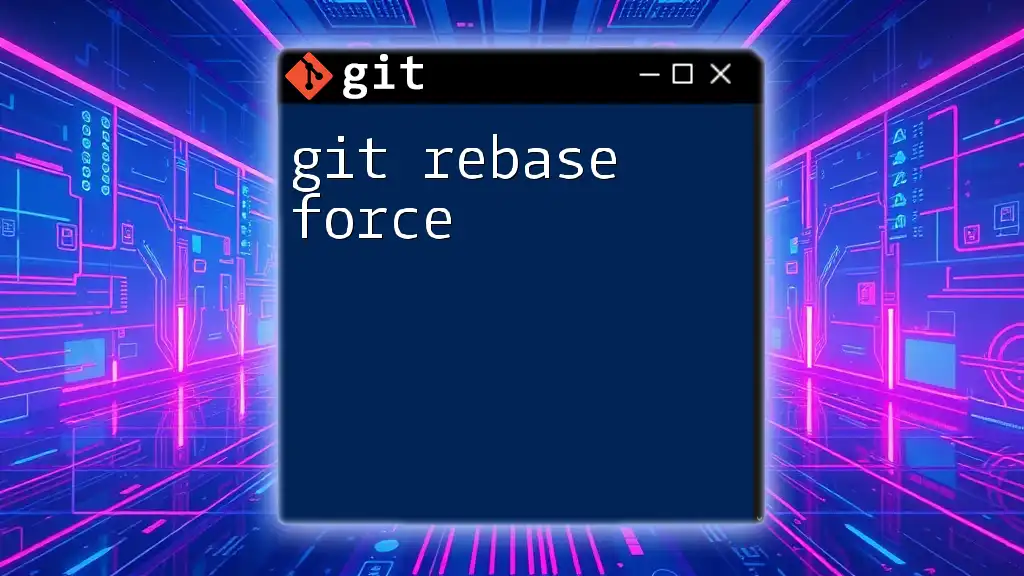Git rebase is a command that allows you to integrate changes from one branch into another by replaying commits from the source branch onto the target branch, helping you maintain a cleaner project history.
Here's a code snippet to demonstrate a basic git rebase:
git checkout feature-branch
git rebase main
What is Git Rebase?
Git rebase is a powerful command in version control that allows developers to integrate changes from one branch into another. Essentially, when you run a rebase, you're relocating the base of your branch to a different commit. This differs significantly from a Git merge, where the work from another branch is added alongside your commits, creating a branching structure in the history. Instead, rebasing results in a linear project history, which can often make it easier to understand the timeline of changes.
Utilizing rebase effectively can help maintain clarity in your project history, ensuring that commit logs are readable and organized.
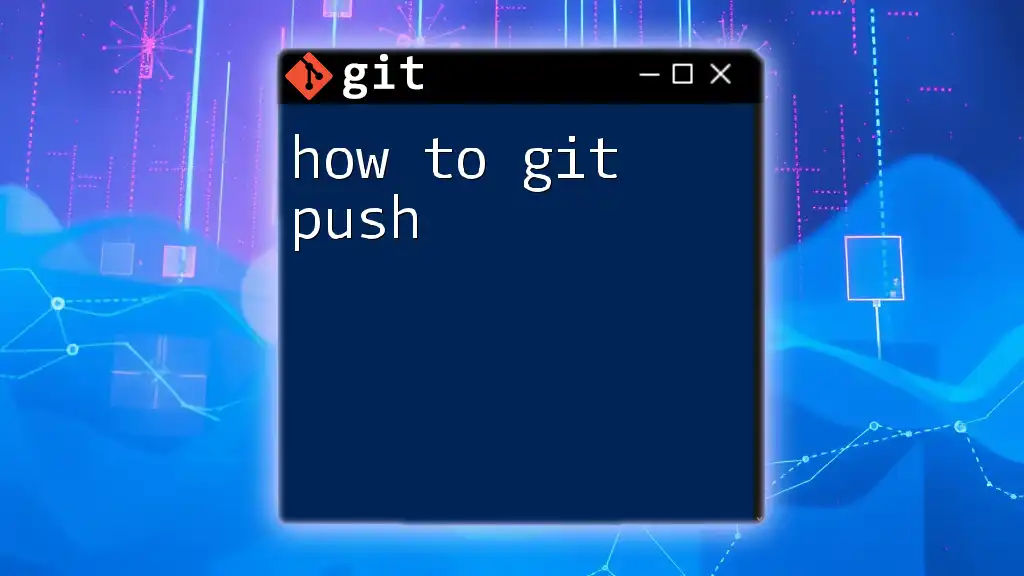
When to Use Git Rebase
Rebasing is particularly beneficial in certain scenarios. You should consider using Git rebase when:
- You want a clean, linear history without unnecessary merge commits.
- You're collaborating in a small team and want to ensure that everyone's work integrates smoothly.
- You need to integrate changes from an upstream branch but want to avoid cluttering the commit history.
The clean commit history brought about by rebasing can facilitate easier troubleshooting and understanding of the project's progression, making it a valuable tool in collaborative workflows.
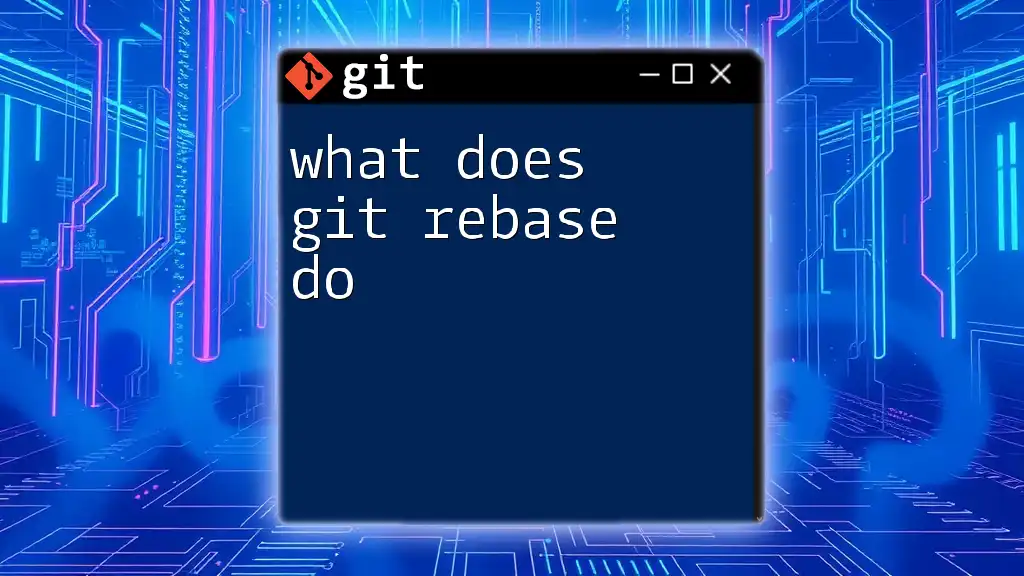
Basic Git Rebase Commands
Starting a Rebase
To initiate a rebase, you typically run a command like:
git rebase [branch-name]
In this context, `branch-name` refers to the branch you want to integrate into your current branch. Be aware that this action effectively changes the history of your current branch by applying all of your commits on top of the specified branch.
Automatic and Manual Merges
An automatic merge occurs during a rebase if Git can apply the commits without any conflicts. However, if there are changes that conflict with your local changes, Git will halt the rebase and require that you resolve these conflicts.
To resolve conflicts, you can check the status with:
git status
This command will inform you which files are causing issues. After resolving the conflicts in the specified files, you can continue the rebase with:
git rebase --continue
This command tells Git to proceed with the rebase process using your resolved changes.
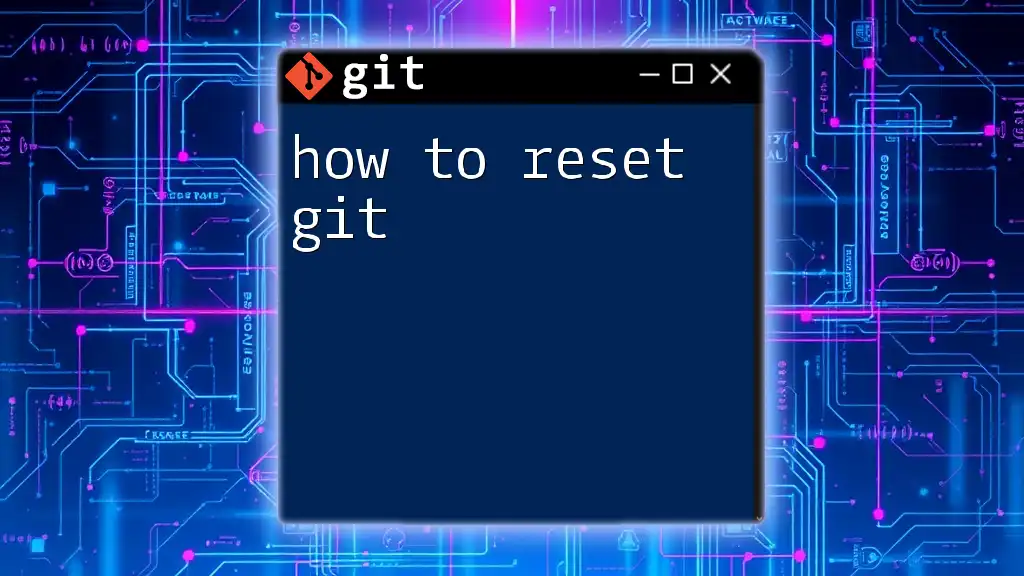
Interactive Rebase
What is Interactive Rebase?
Interactive rebase is an advanced feature that allows for deeper manipulation of commits. With interactive rebase, you can edit, squash, or reorder commits as you see fit. It’s particularly useful for cleaning up your commit history before pushing changes since it can improve code readability and reduce clutter.
How to Perform Interactive Rebase
To initiate an interactive rebase, you would use:
git rebase -i [base-commit]
Here, `[base-commit]` represents the commit from which you want to start rewriting history. When you execute this command, an editor will pop up showing the list of commits in a "todo" format.
Each entry will appear like:
pick 1234abcd Commit message 1
pick 2345bcde Commit message 2
pick 3456cdef Commit message 3
In this interface, you have several options:
- pick: Keep this commit as is.
- squash: Combine this commit with the previous one.
- edit: Pause the rebase to amend this commit.
For instance, if you want to combine the last two commits, you can change the second entry from `pick` to `squash`.
After saving and exiting, Git will combine the commits, prompting you to edit the new commit message if necessary.

Advanced Rebase Techniques
Aborting a Rebase
Sometimes, during a rebase, you may realize that the process isn't going the way you intended. Should you encounter insurmountable conflicts or need to re-evaluate your approach, you can abort the rebase with:
git rebase --abort
This command will restore your branch back to its original state before the rebase began.
Continuing a Rebase
After resolving conflicts during a rebase, it is crucial to continue with:
git rebase --continue
This command will apply your changes and proceed to the next commit in the queue to be applied to the current branch.
Rebase vs. Merge in Team Collaborations
When working within teams, it's essential to weigh the pros and cons of both rebasing and merging. While rebasing cleans the commit history, it can complicate the process if other team members are simultaneously working on the same base. If a commit has been pushed and is subsequently rebased, it may result in a confusing state for collaborators attempting to pull the changes.
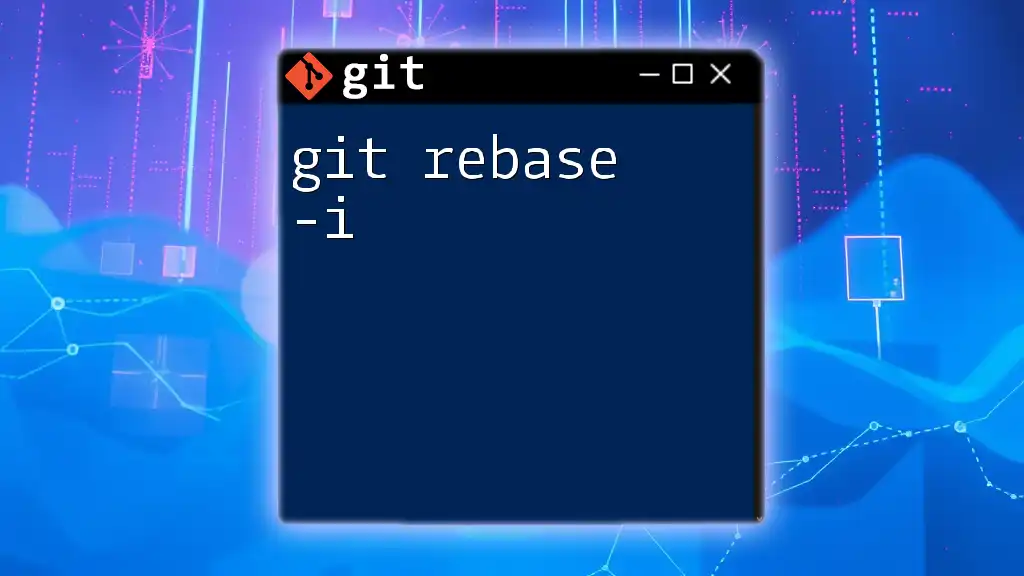
Best Practices for Using Git Rebase
To ensure effective use of Git rebase, consider the following best practices:
- Maintain a clean commit history: Regularly rebase feature branches before merging them into the main branch to ensure clarity in your history.
- Avoid rebasing shared commits: If you've pushed commits to a shared repository, don’t rebase them, as this can lead to confusion and project instability.
- Communicate with your team: Before or during a rebase, inform team members, especially if you are working on shared branches, to avoid conflicts or confusion during integration.

Conclusion
Throughout this guide, we explored how to git rebase, covering the basics of initiating a rebase, using interactive rebase to reorder or combine commits, and shared advanced techniques. By adopting rebase practices, attendees can enhance their workflow and maintain cleaner project histories. Verifying your understanding of these commands through practical exercises can significantly improve your Git skills. Embrace rebase and unleash the power of an organized version control history.

Additional Resources
For further learning on Git commands and version control, I recommend exploring the [official Git documentation](https://git-scm.com/doc). Additionally, consider engaging with Git communities for shared learning experiences, or take up courses dedicated to mastering Git for streamlined development processes.