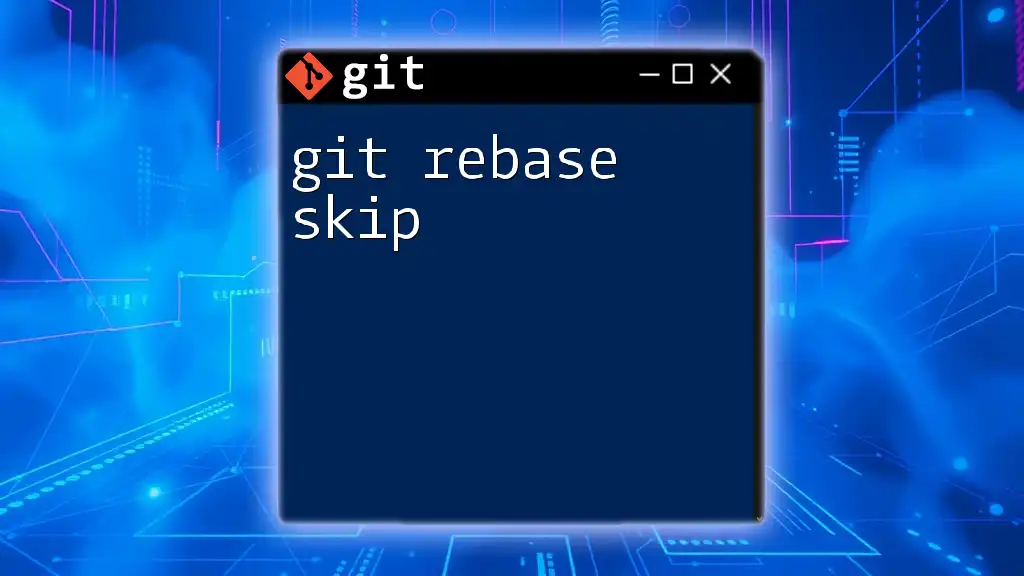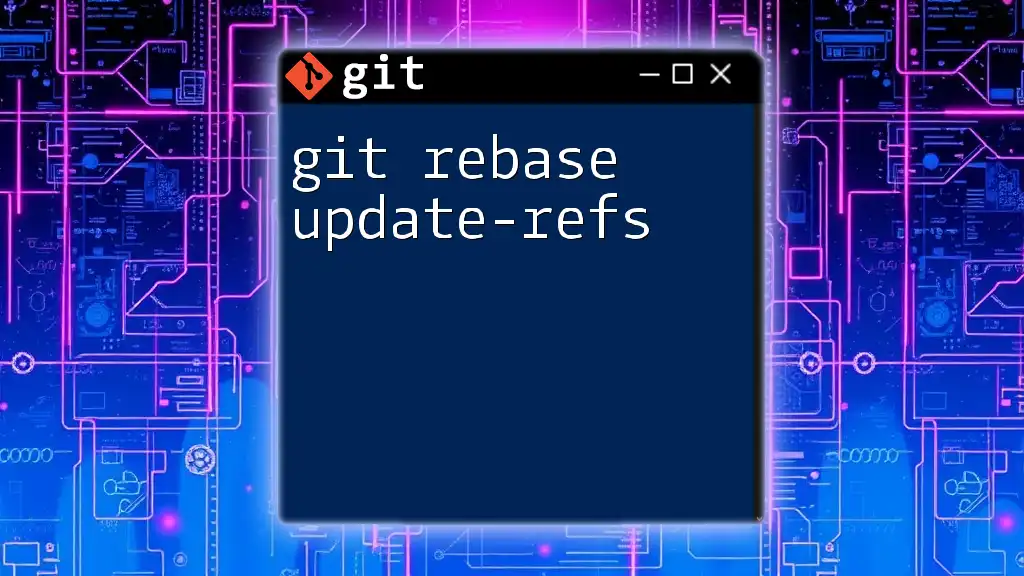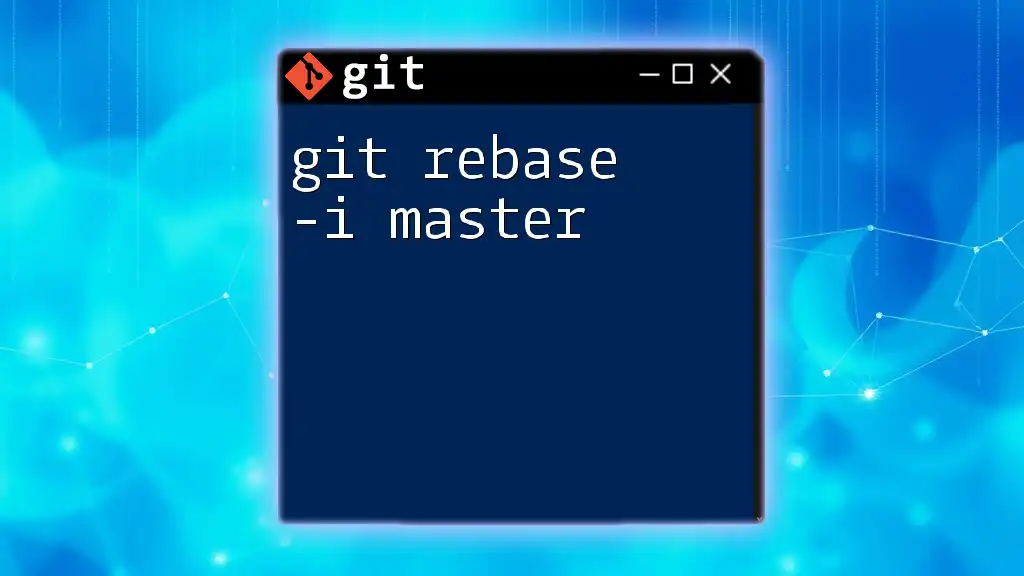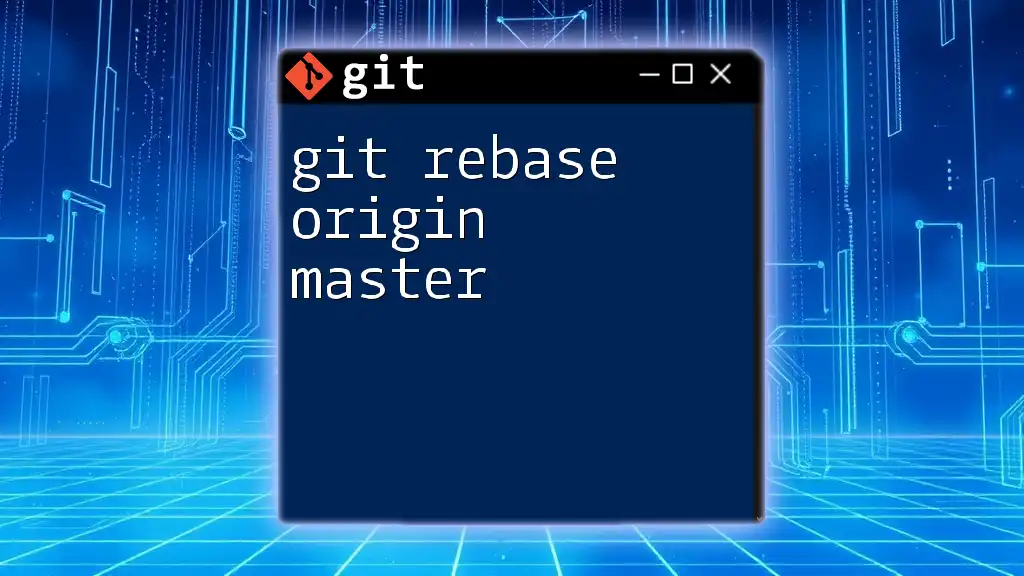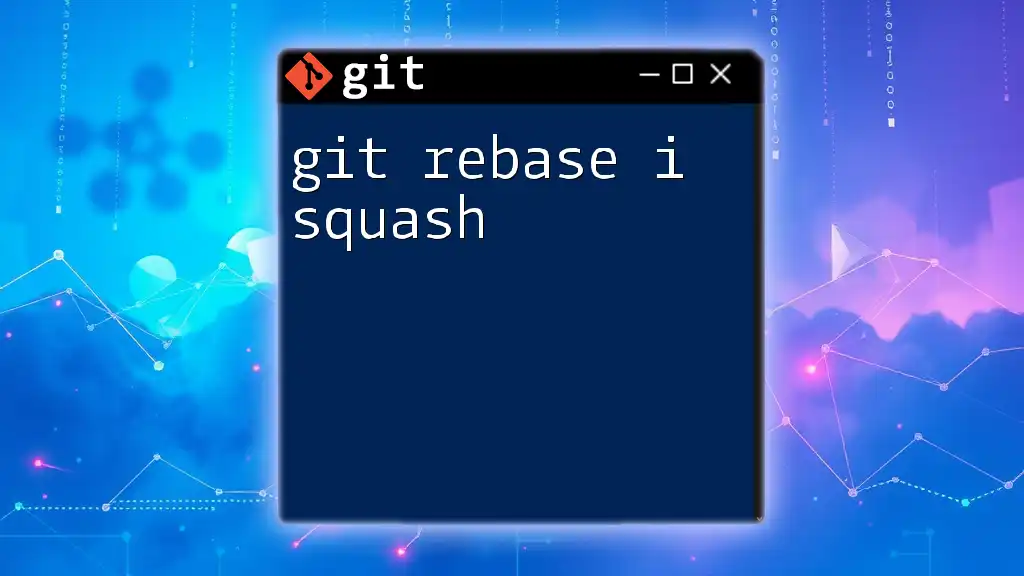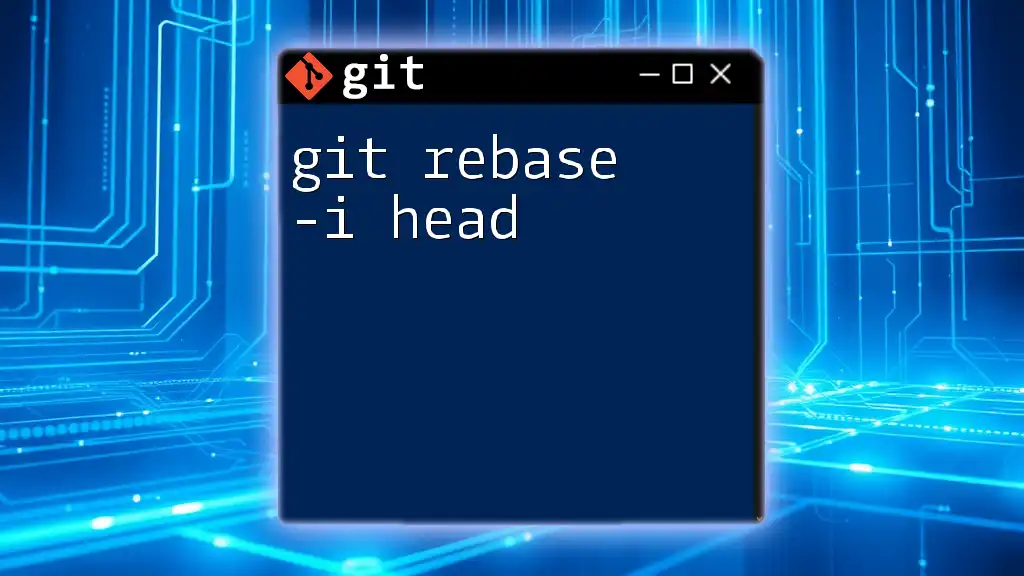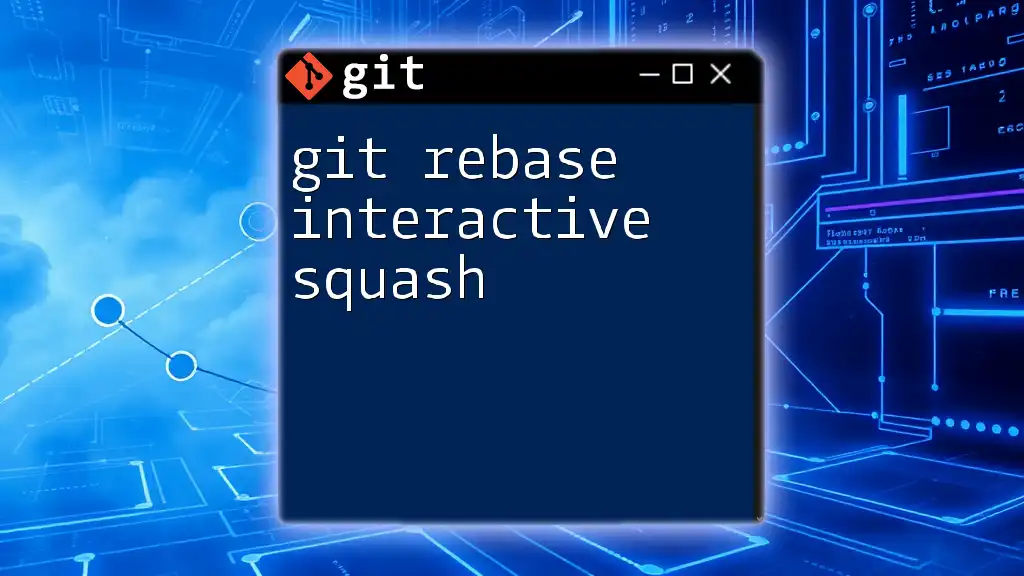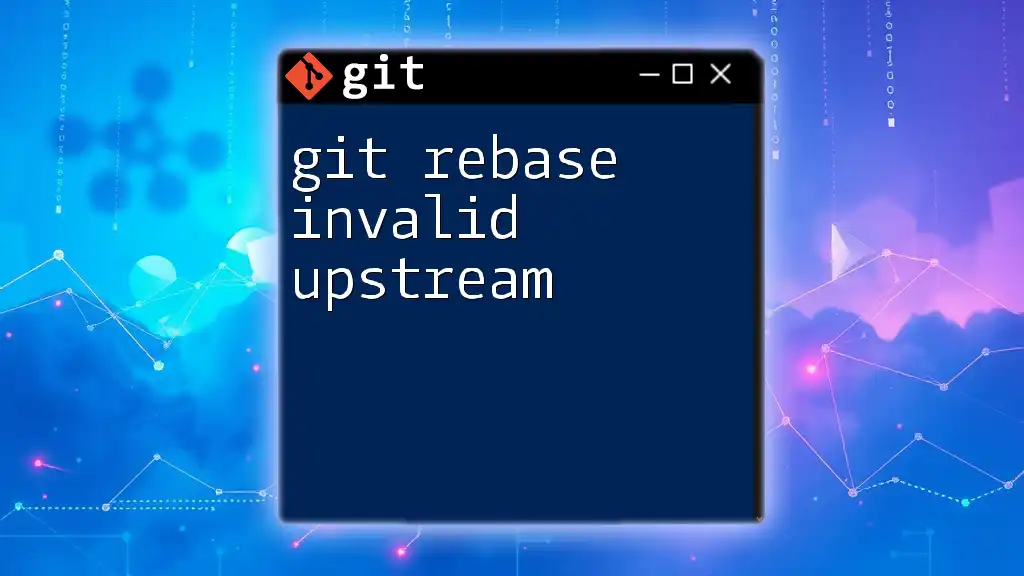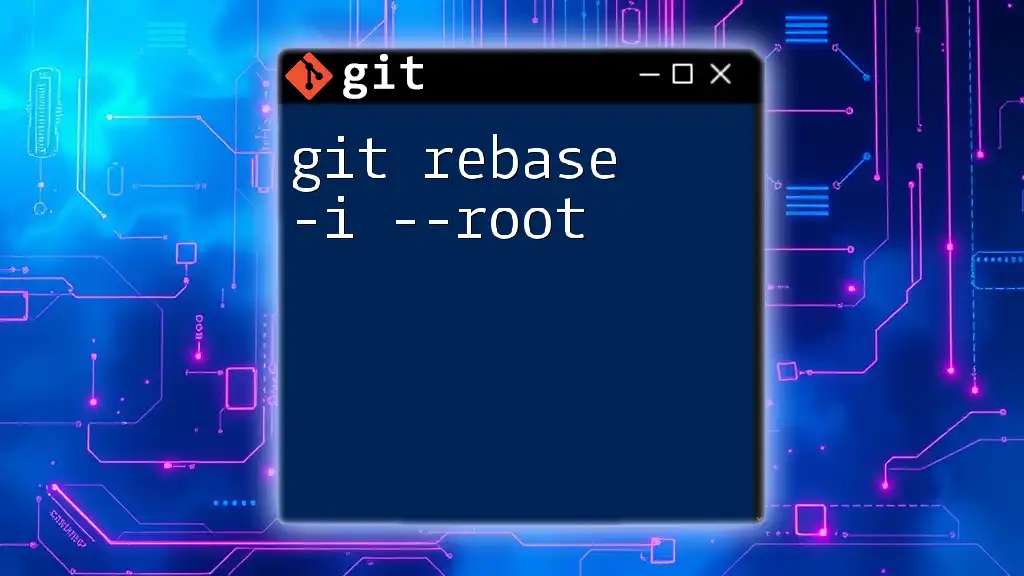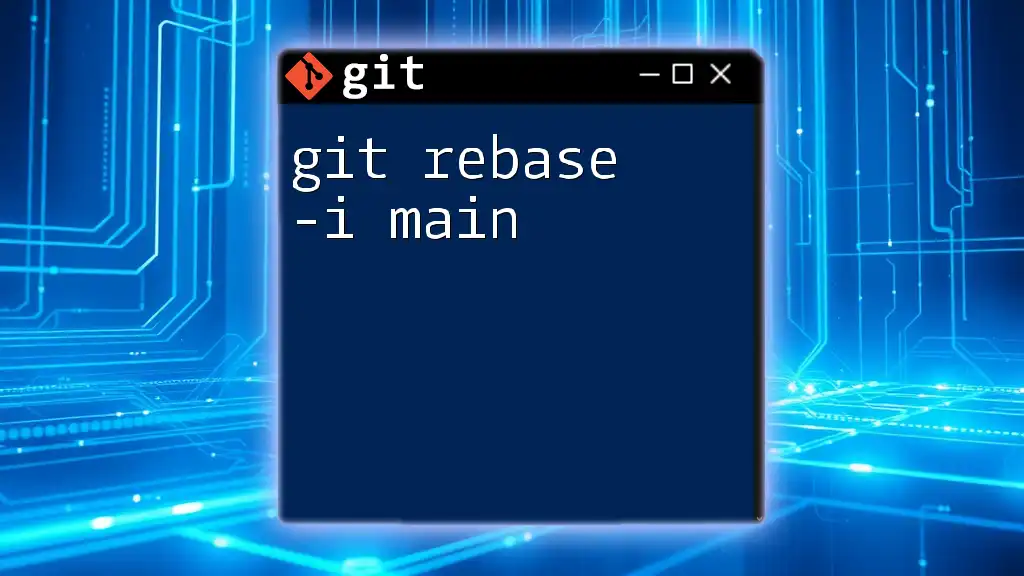The `git rebase --skip` command is used to continue a rebase operation by skipping the commit that caused a conflict, effectively omitting it from the final history.
git rebase --skip
Understanding Git Rebase
What is Git Rebase?
Git rebase is a powerful command used to integrate changes from one branch into another in a linear fashion. Unlike merging, which creates a merge commit and can lead to a more complex history, rebasing reapplies commits from one branch onto another without creating additional commits, resulting in a cleaner project history.
For example, if you're working on a feature branch and have several commits, rebasing allows you to "move" your commits to the tip of the target branch (commonly the main branch), maintaining a straightforward development timeline.
When to Use Git Rebase
Rebasing is particularly beneficial in the following scenarios:
- Feature Integration: When integrating a feature branch with the main branch to keep your history clean.
- Collaborative Development: When multiple developers are working on the same parts of a codebase and rebasing helps in aligning changes.
- Maintain Focus: When you want to clean up your commit history before merging into the main branch.
However, always be cautious with rebasing, especially if other developers are working on the same branches, as it rewrites commit history.
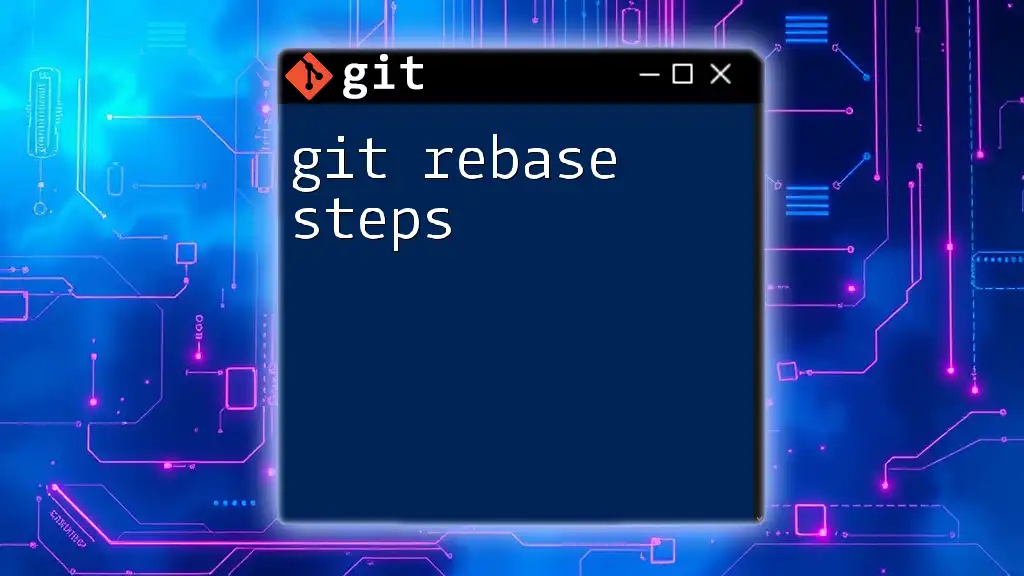
The `git rebase` Workflow
How Rebase Works
The rebase process can be broken down into several phases, where Git identifies commits from the current branch and attempts to apply them to the target branch you specify. The outcome is a new branch that appears as if all changes were made sequentially.
Common Rebase Commands
- `git rebase`: The basic command to rebase your current branch onto the specified branch.
- `git rebase --abort`: This command allows you to stop the rebase process if you encounter difficult conflicts and want to revert to the original state.
- `git rebase --continue`: Use this command to proceed with the rebase process after resolving conflicts.

Introducing `git rebase --skip`
What is `git rebase --skip`?
The `git rebase --skip` command is an important tool used during the rebase process. It allows you to skip a specific commit that is causing conflicts and continue the rebase operation. This is particularly useful when the commit in question is not essential to the final result of your branch.
Understanding Merge Conflicts During Rebase
Merge conflicts occur during a rebase when Git cannot automatically reconcile changes between branches. This typically happens when the same lines of code have been modified in both branches. For instance, if you're rebasing a feature branch that modifies a file while the main branch has also modified it, a conflict will arise.
The Role of `--skip` in Resolving Conflicts
Using `git rebase --skip` can be a practical solution when:
- The conflicting commit is unnecessary or irrelevant to the changes.
- You determine that the commit can be omitted without impacting the project substantially.
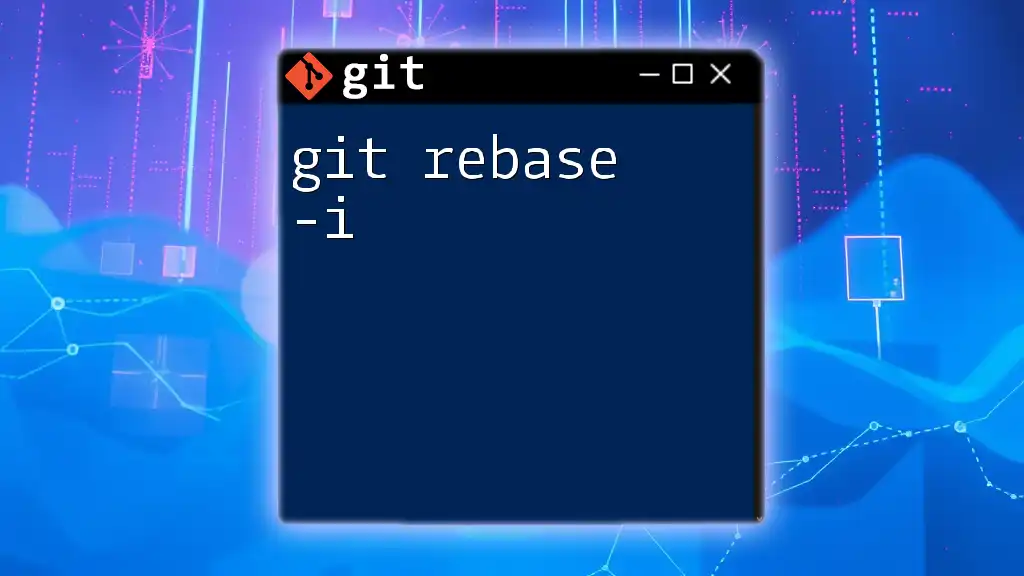
How to Use `git rebase --skip`
Step-by-Step Guide
-
Initiate a Rebase: Start by rebasing your feature branch onto the target branch.
git rebase main -
Encounter Conflicts: If conflicts arise, Git will pause and notify you of the conflicting files.
-
Decide on Conflicts: Review the conflicts. If you determine that one of the commits is unnecessary, you can opt to skip it.
-
Run `git rebase --skip`: Use the following command to skip the commit.
git rebase --skip
Real-World Example
Imagine you have a feature branch called `feature-xyz` with multiple commits, and you're rebasing it onto `main`. During the rebase, you get a conflict with one commit that addresses a minor bug that is no longer relevant.
Instead of spending time resolving the conflict, you can execute:
git rebase --skip
This command tells Git to omit that specific commit and continue reapplying the rest of the changes from `feature-xyz`.

Best Practices for Using `git rebase --skip`
When to Use It
You should consider using `git rebase --skip` in cases where the commit causing the conflict:
- Does not contribute significant changes or fixes.
- Has been superseded by more recent changes in your branch or the main branch.
Cautions to Keep in Mind
While `--skip` can be a time-saver, it also carries risks. Skipping a commit might mean losing important changes or bug fixes that others on your team may depend on. Carefully assess the commit before skipping it and consider whether it's truly non-essential.

Troubleshooting Common Issues
What to do if `rebase --skip` Causes Problems
If skipping a commit leads to complications, here are a few troubleshooting tips:
- Return to the original state of the repository using `git rebase --abort`.
- Consider reverting any changes made after the skip using `git reflog` to find previous states of your branch.
Reverting a Skip
If you realize that skipping a commit was a mistake, you can recover easily with the abort command:
git rebase --abort
This will restore your branch to its previous state before the rebase, allowing you to start the rebase process over or to resolve the conflicts as needed.

Conclusion
In conclusion, mastering the use of `git rebase --skip` is essential for developers who want to manage their Git histories effectively. By understanding the mechanics of rebase and when to use `--skip`, you can streamline your workflows and maintain cleaner project histories. Practicing these commands will enhance your Git proficiency and make version control an easier task.
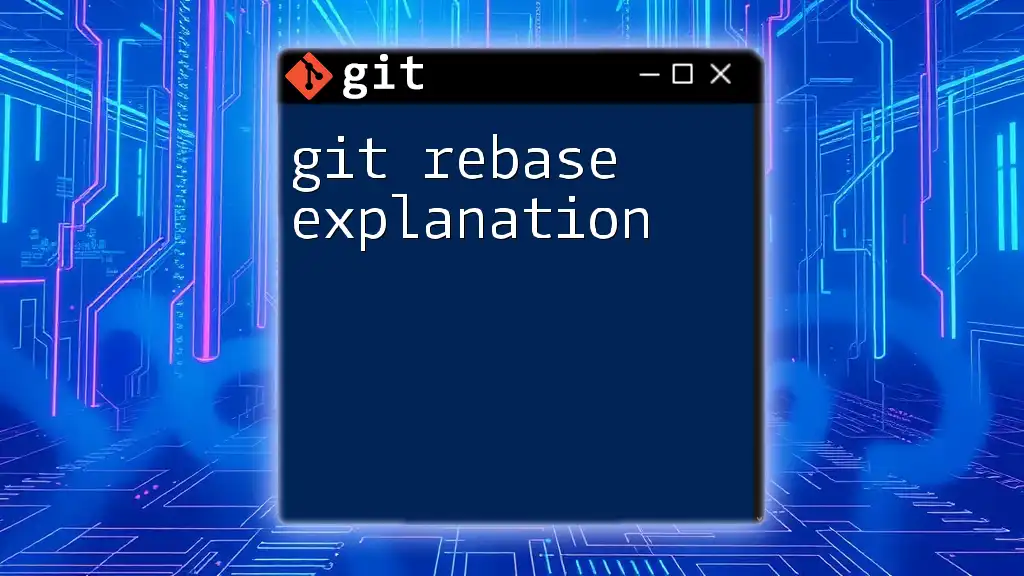
Additional Resources
For further reading and a deeper understanding of Git rebasing, consider checking out the official Git documentation, which provides a wealth of information on the full range of rebase functionalities.
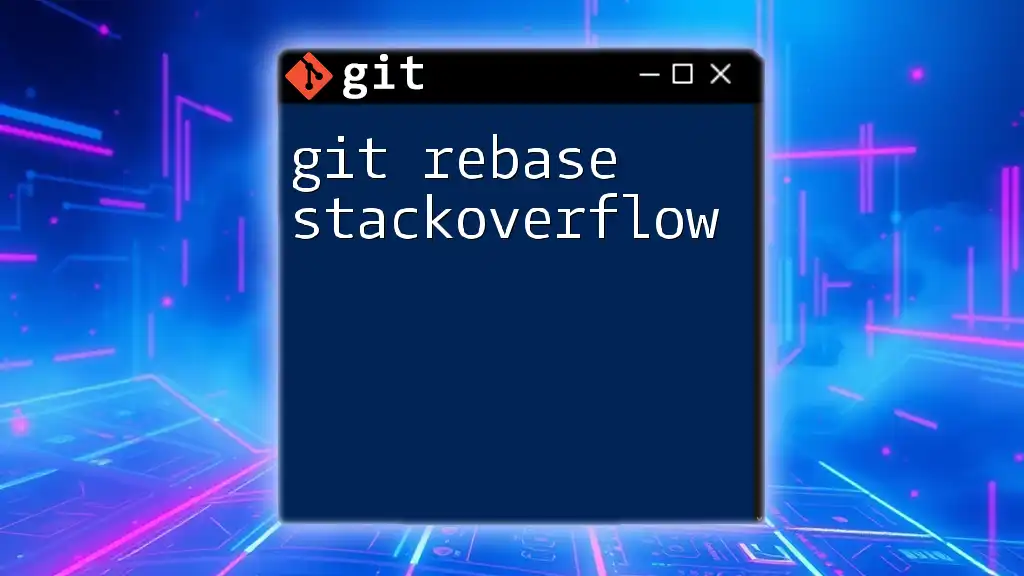
Call to Action
We encourage readers to share their experiences with `git rebase --skip` and to explore our additional Git tutorials. Join us to enhance your skills and become proficient in version control!