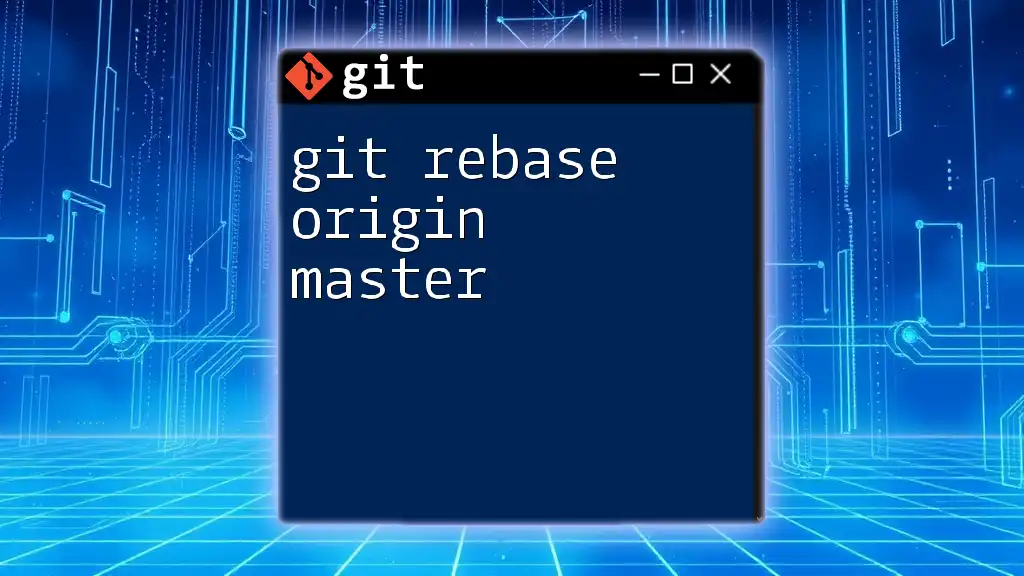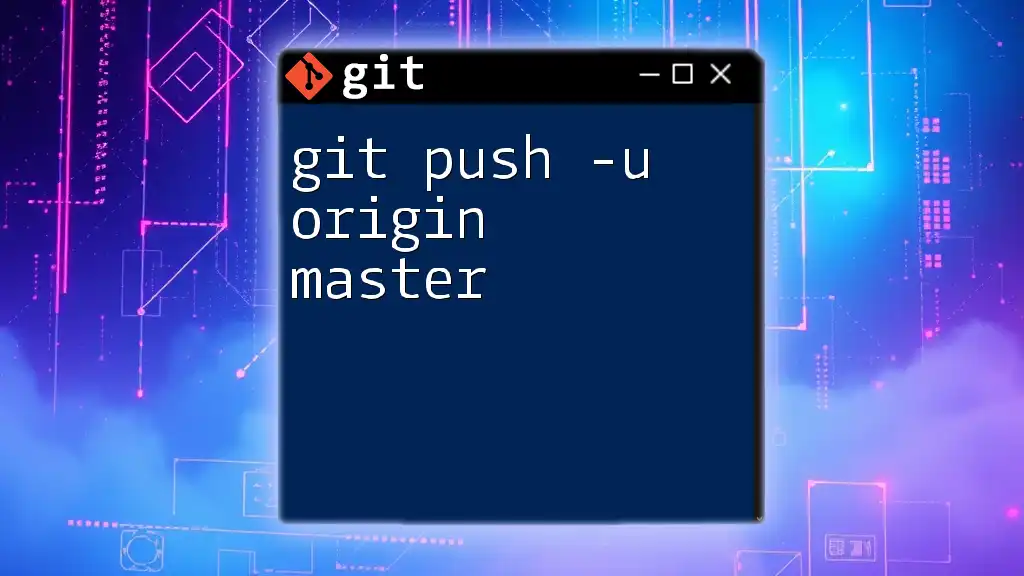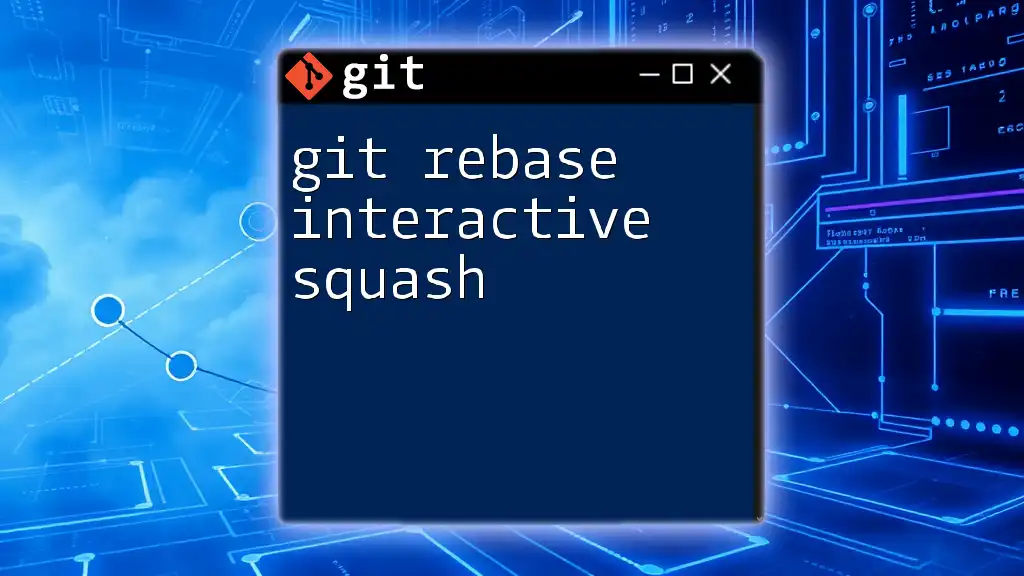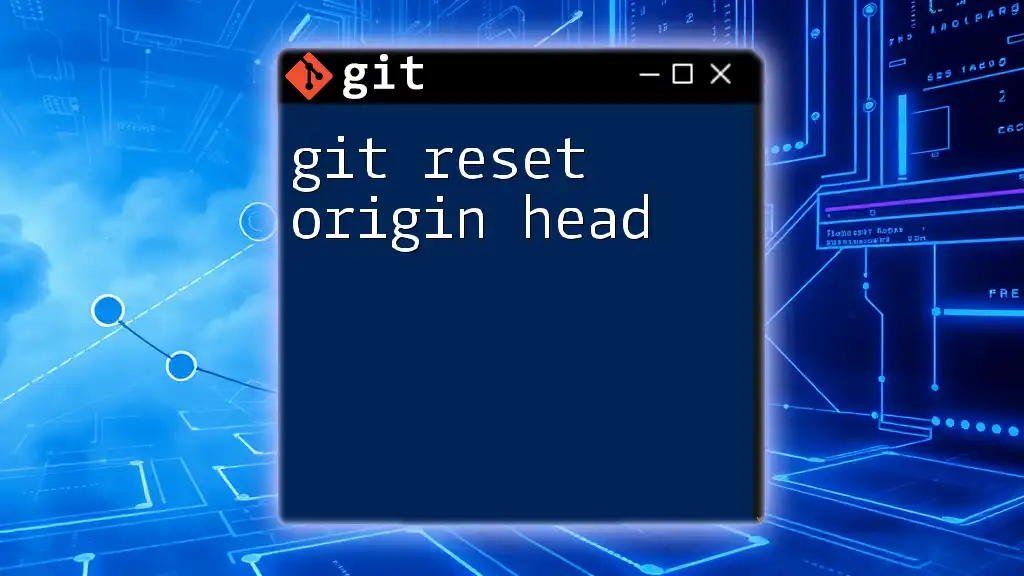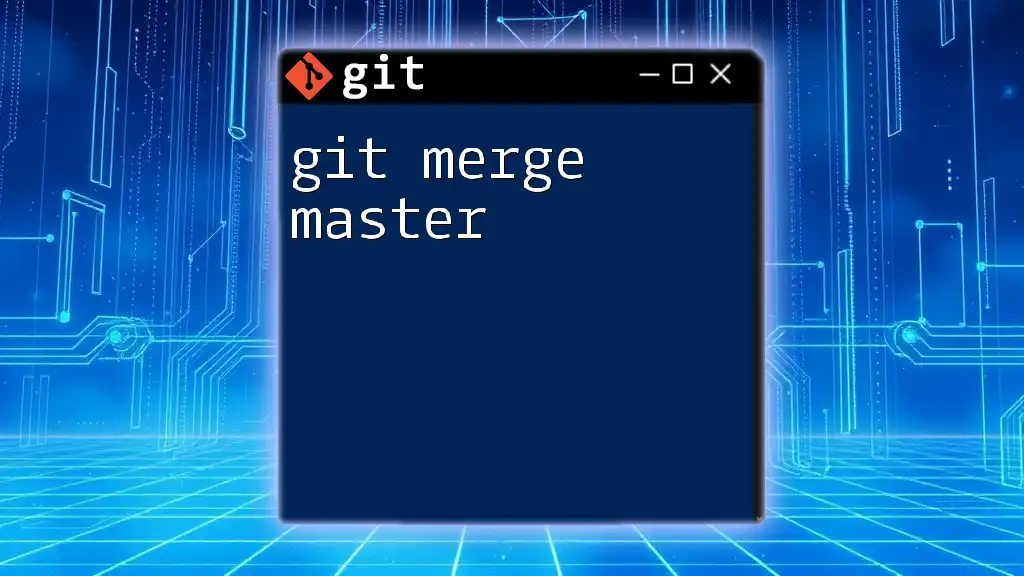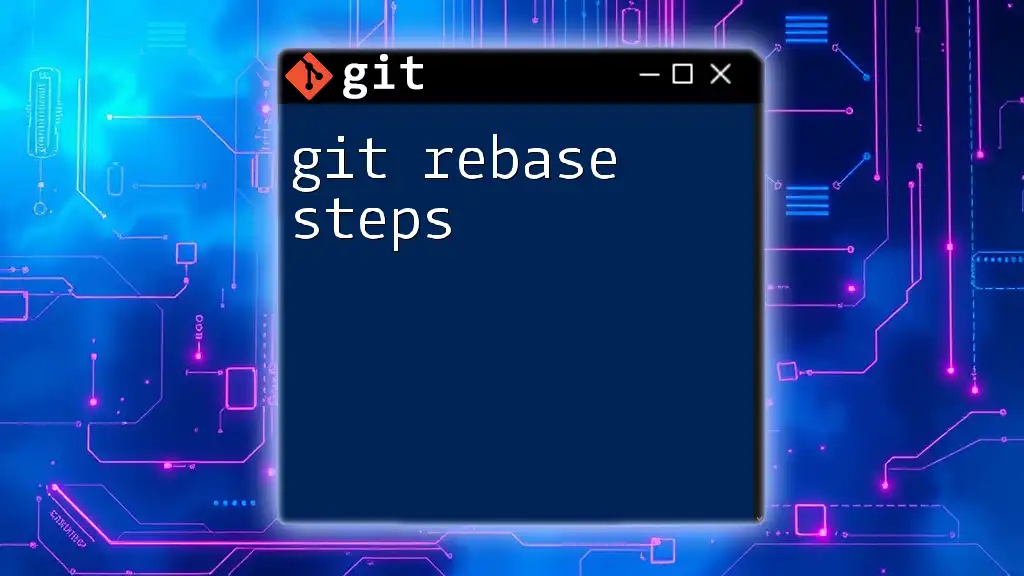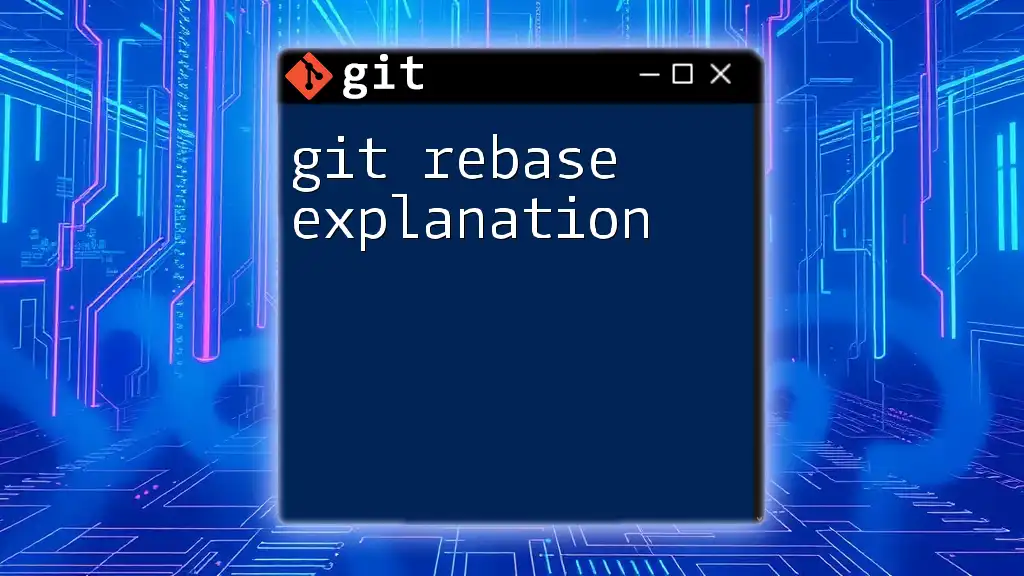The command `git rebase origin master` is used to reapply your local commits on top of the latest changes from the master branch of the remote repository, ensuring a clean and linear project history.
git fetch origin
git rebase origin/master
Understanding Git Rebase
What is Git Rebase?
Git rebase is a powerful feature that enables developers to integrate changes from one branch into another. It works by transferring commits from one branch and applying them to the base of another branch. A rebase results in a linear project history, as it rewrites the commit history by moving the entire feature branch to begin at the tip of the master branch.
Comparison with merge: When comparing rebase to the commonly used merge, it’s essential to recognize the difference in how they handle incorporated changes. A merge creates a new commit that ties together the histories of both branches, while a rebase integrates the commits from the feature branch directly onto the master branch, preserving a clean narrative.
When to Use Git Rebase?
Rebase is particularly useful when you want to maintain a clean, linear project history, especially when working with feature branches before merging into a master. However, caution is essential—never use rebase on branches that others are working on simultaneously. Doing so can lead to confusion and historical discrepancies that complicate collaboration.
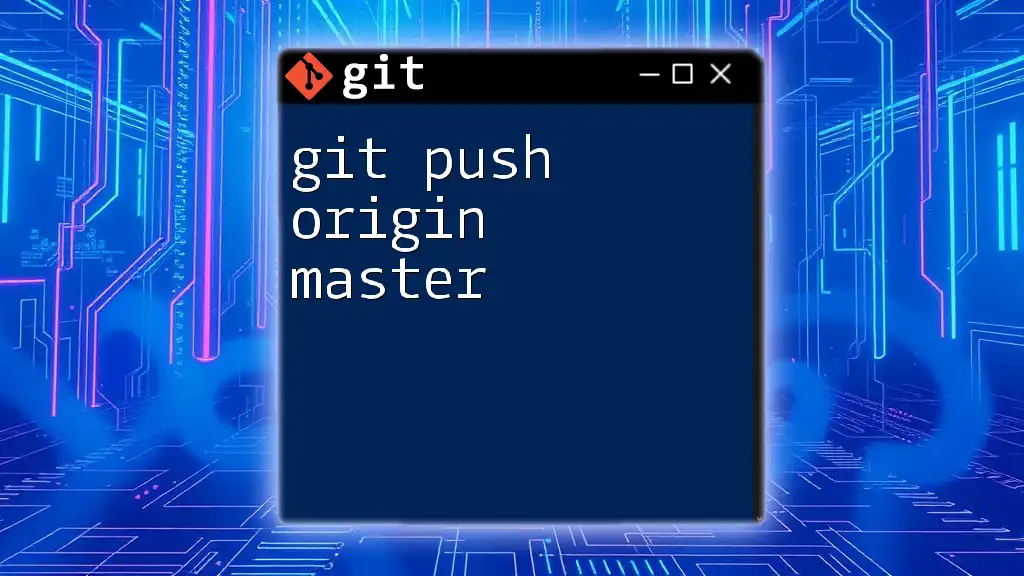
Preparing for Rebase
Ensure Your Working Directory is Clean
Before beginning a rebase, it’s critical to ensure that your working directory is clean. A clean working directory means there are no uncommitted changes. You can check the status by running the following command:
git status
If you have changes that are in progress, either commit them or stash them to avoid losing work.
Fetching Changes from Remote Repository
Before rebasing, it's vital to fetch the latest changes from the remote repository. This ensures your local branch is up to date with the latest changes from the team. You can achieve this by executing:
git fetch origin
This command downloads the latest commits and changes from the `origin`, allowing you to pull in updates from the remote master branch.
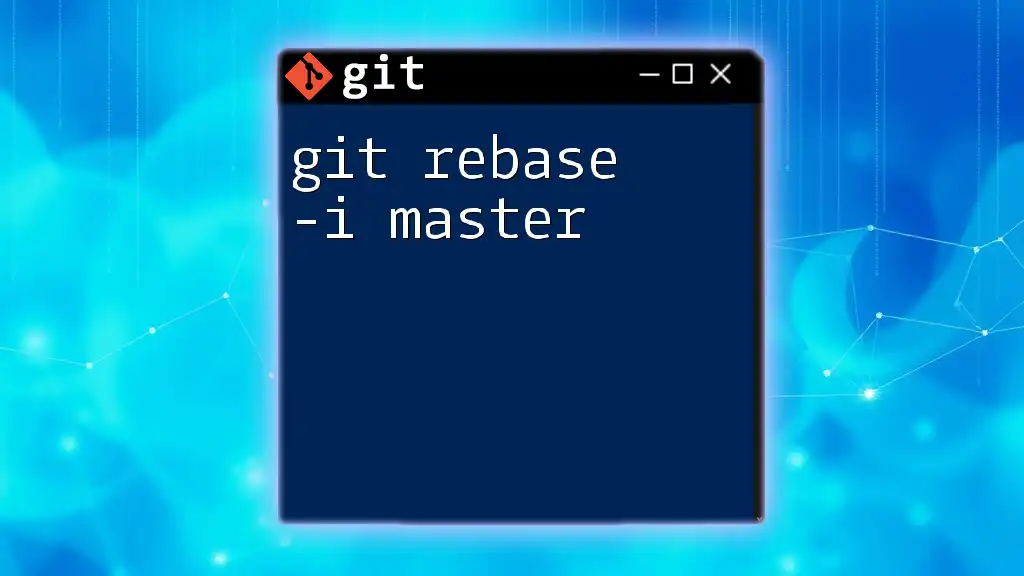
Executing `git rebase origin master`
The Command Explained
The command `git rebase origin master` is structured to facilitate the rebasing process. Here’s a breakdown of its components:
- origin: This is the default name for your remote repository.
- master: This references the master branch, which is typically the main branch containing the stable version of your project.
Step-by-Step Rebase Process
To execute the rebase process, run the following command:
git rebase origin/master
Upon executing this command, Git applies your local commits on top of the latest commits pulled from `origin/master`. This effectively repositions your local changes, allowing for a clean integration into the project.
Handling Conflicts During Rebase
What Are Merge Conflicts?
During a rebase, it's common to encounter merge conflicts. A merge conflict happens when changes in your local branch and the target branch overlap in a way that Git cannot resolve automatically.
Steps to Resolve Conflicts
If conflicts occur, you’ll need to resolve them manually. First, check which files have conflicts by running:
git status
You will see a list of files that need resolution. Open each conflicted file and look for conflict markers `<<<<<<`, `======`, and `>>>>>>`. Edit the file to resolve the conflict according to the desired final state.
Once resolved, mark the file as fixed using:
git add <file>
After resolving all conflicts and staging the files, you can continue the rebase process with:
git rebase --continue
These steps will help you navigate through any conflicts and proceed with the rebase.
Completing the Rebase
Once the rebase is complete and conflicts have been resolved, you can finalize the rebase process. Your feature branch will now reflect the new commits from `origin/master` while retaining your local changes in a clean, linear history. Always double-check your commit history to ensure everything is as expected.
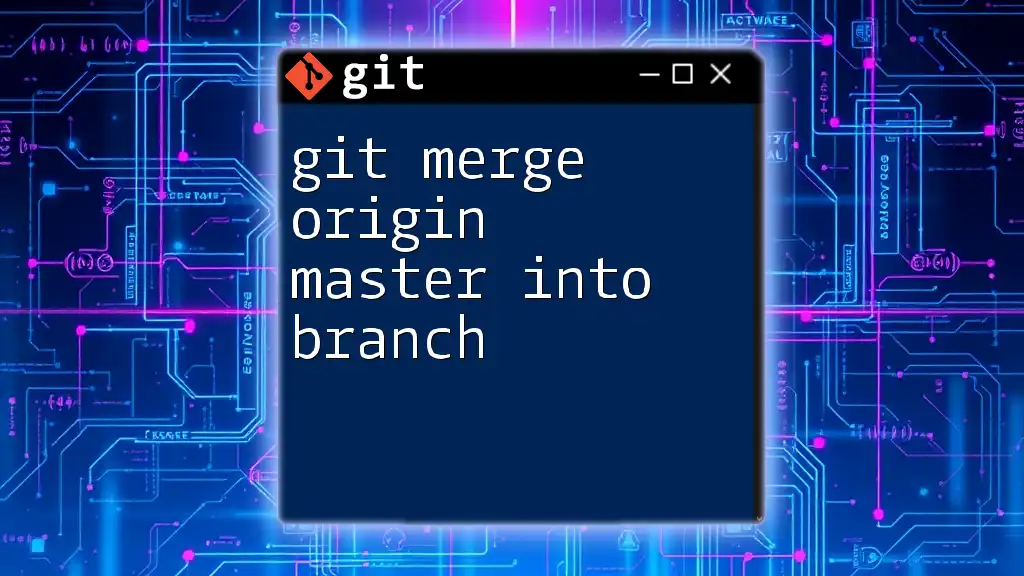
Advantages and Disadvantages of Using `git rebase origin master`
Advantages
- Cleaner History: Rebase provides a linear, clear project history which is easier to navigate.
- Easier Navigation: With a simplified history, finding specific changes or understanding project evolution becomes significantly easier.
Disadvantages
- Risk of Commit Loss: Improper handling of rebases can lead to lost commits, particularly for those who may be less experienced with Git.
- Complex Conflict Resolutions: If multiple conflicts occur, it can complicate the rebase process and lead to potential frustration.

Common Pitfalls and How to Avoid Them
Avoiding Rebase on Public Branches
It's crucial to avoid rebasing on branches that have been made public. Once a branch has been shared, rebasing can create divergences from the history that others have based their work on.
Best Practices for Safe Rebasing
To ensure your rebasing is safe, consider these best practices:
-
Always make a backup branch before rebasing. You can create a backup branch using:
git branch backup-branch-name -
Rebasing only local commits: Do not rebase commits that others have already pulled into their clones, as this will create conflicts and confusion.
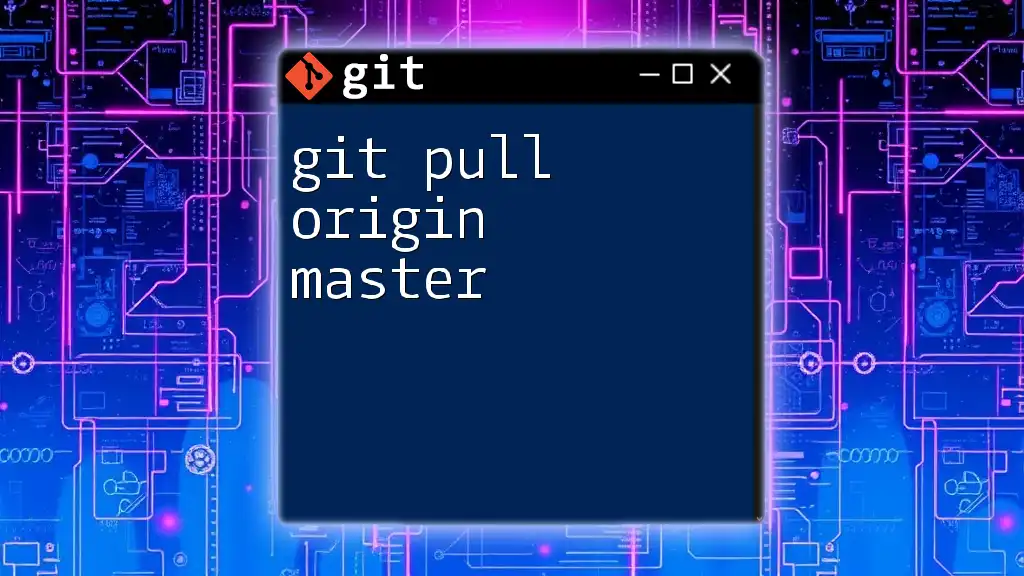
Conclusion
Understanding and effectively utilizing `git rebase origin master` can greatly improve your workflow, leading to cleaner project histories and more efficient collaboration. Practice these techniques in a safe environment, and you will build confidence in using Git’s rebase functionality. Expanding your knowledge further can help you manage version control more effectively.

Additional Resources
For those looking to delve deeper, consider referencing the official Git documentation, exploring recommended books, or enrolling in specialized online courses that provide more context about Git and its myriad of features. By investing in your Git skills, you pave the way for more productive and streamlined development practices.