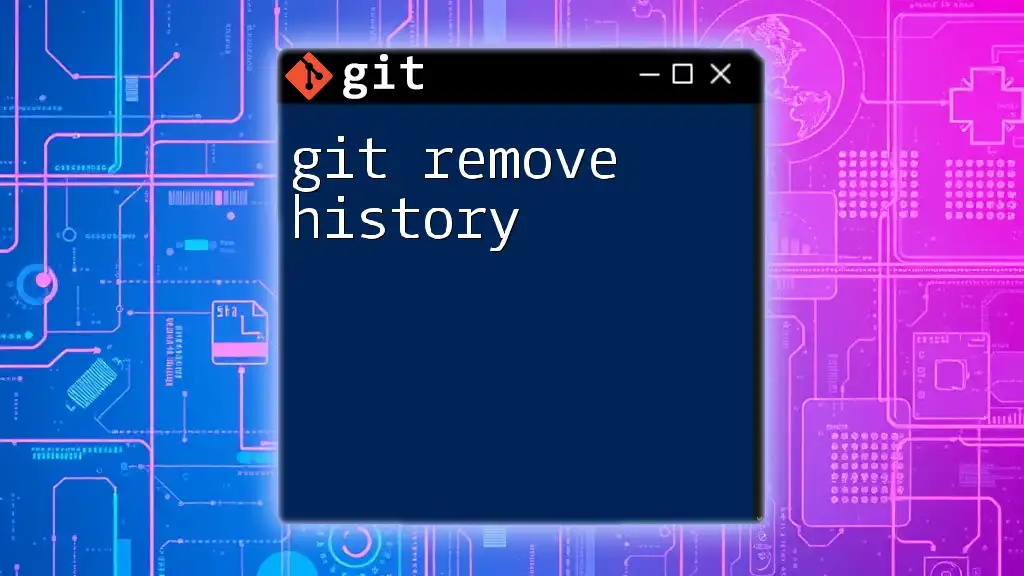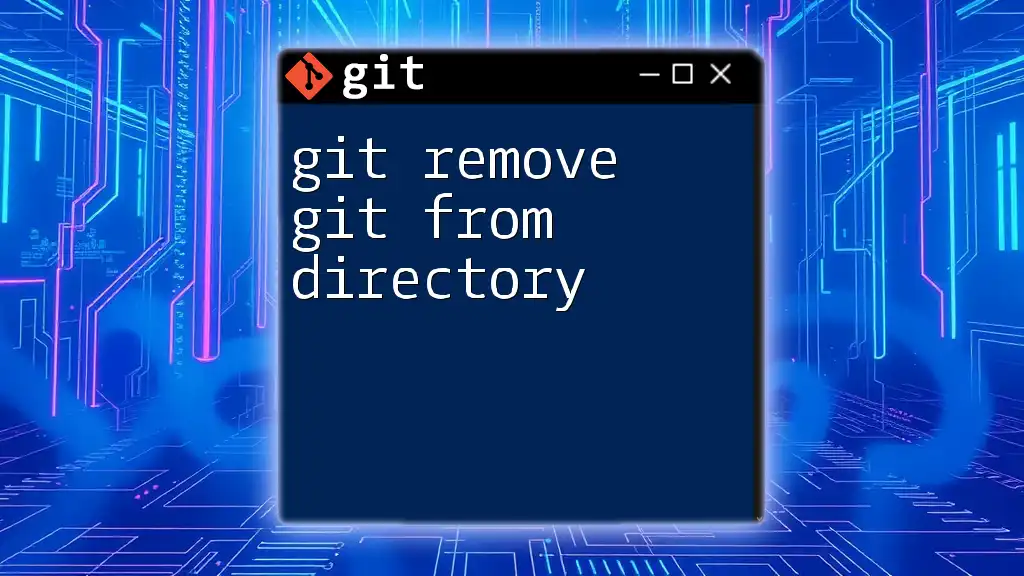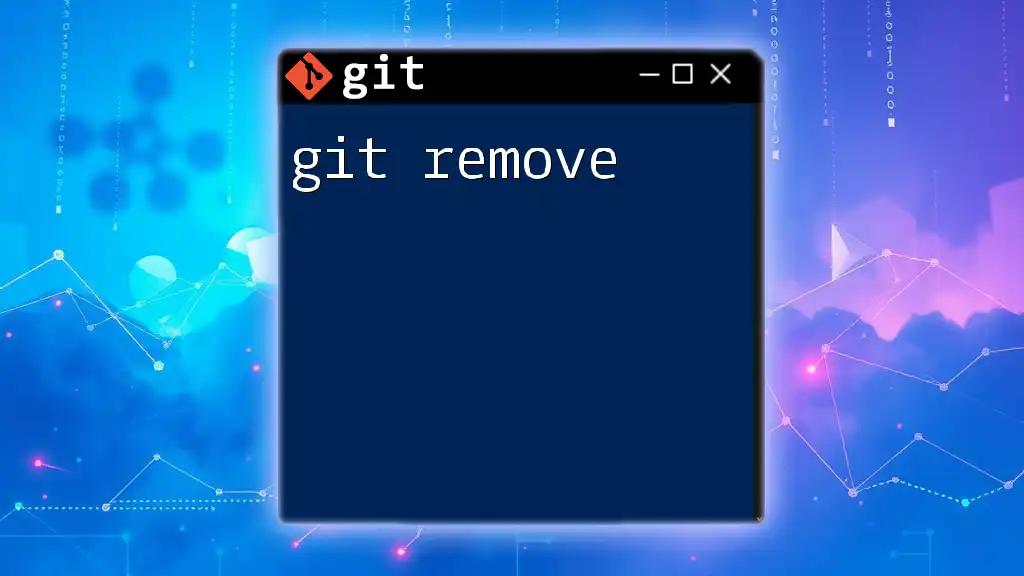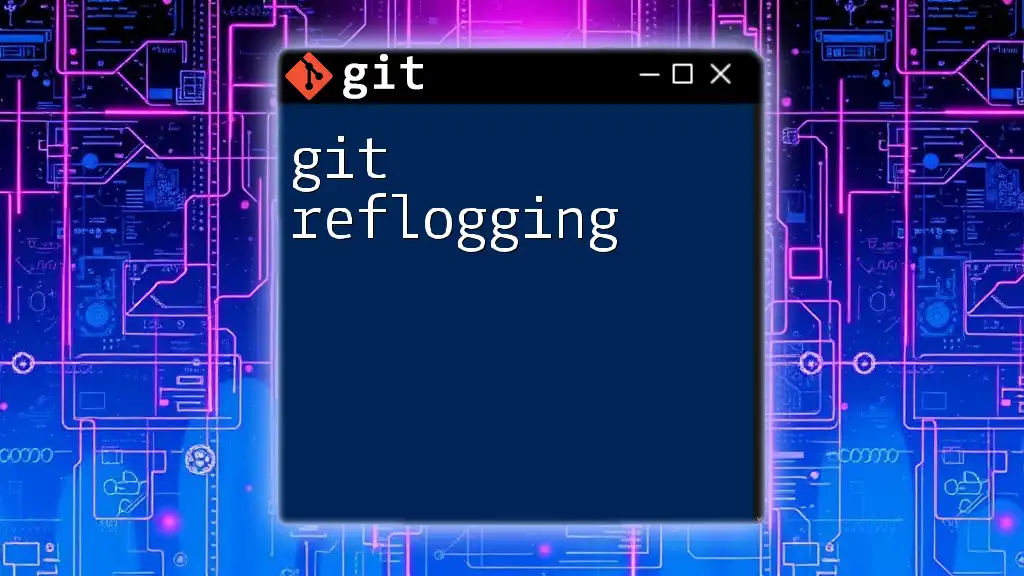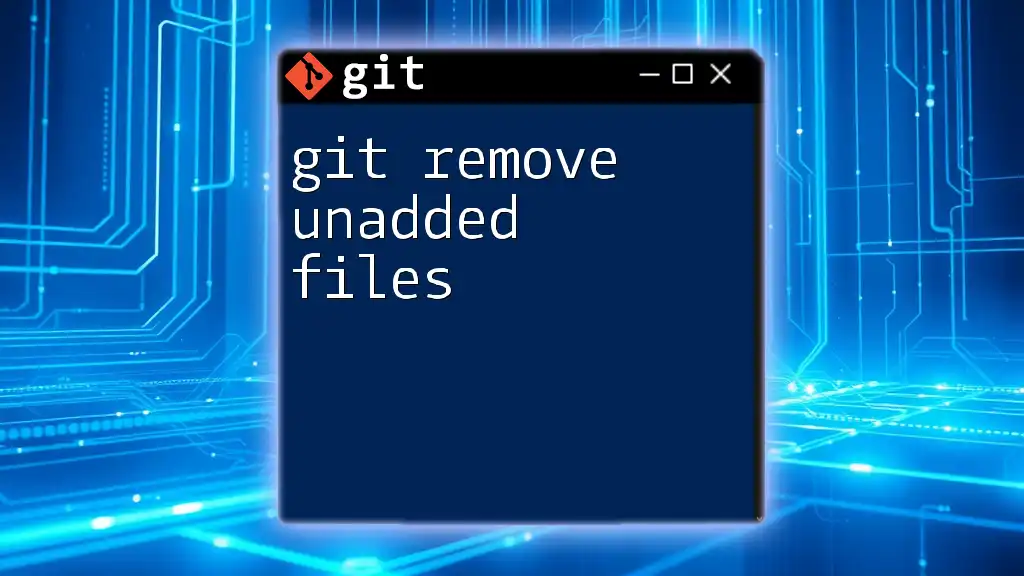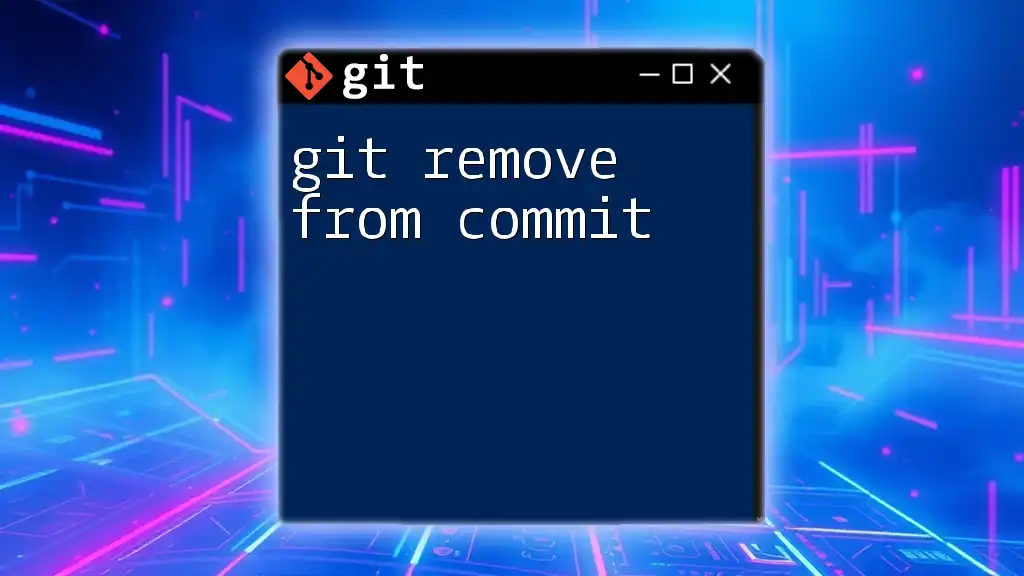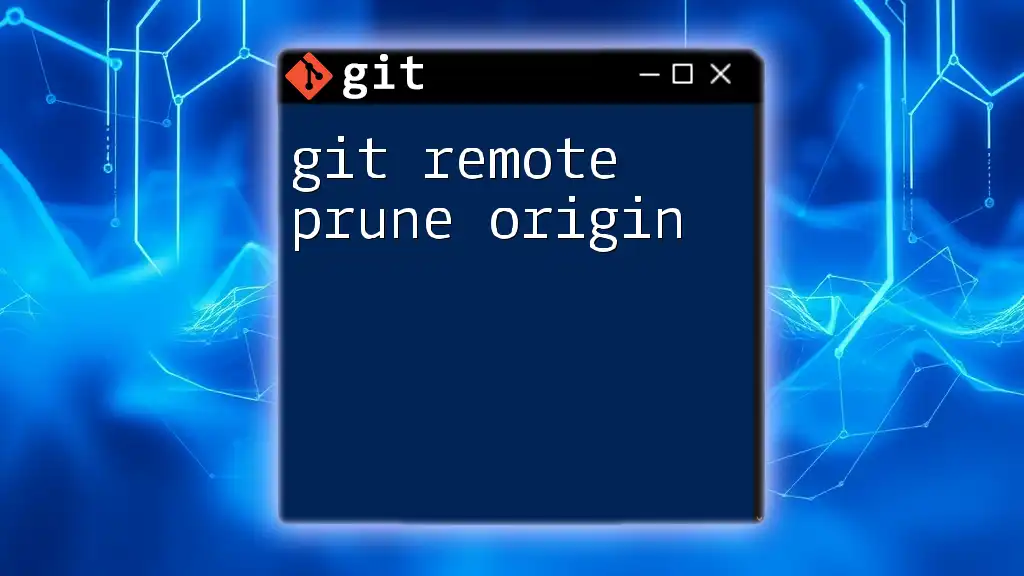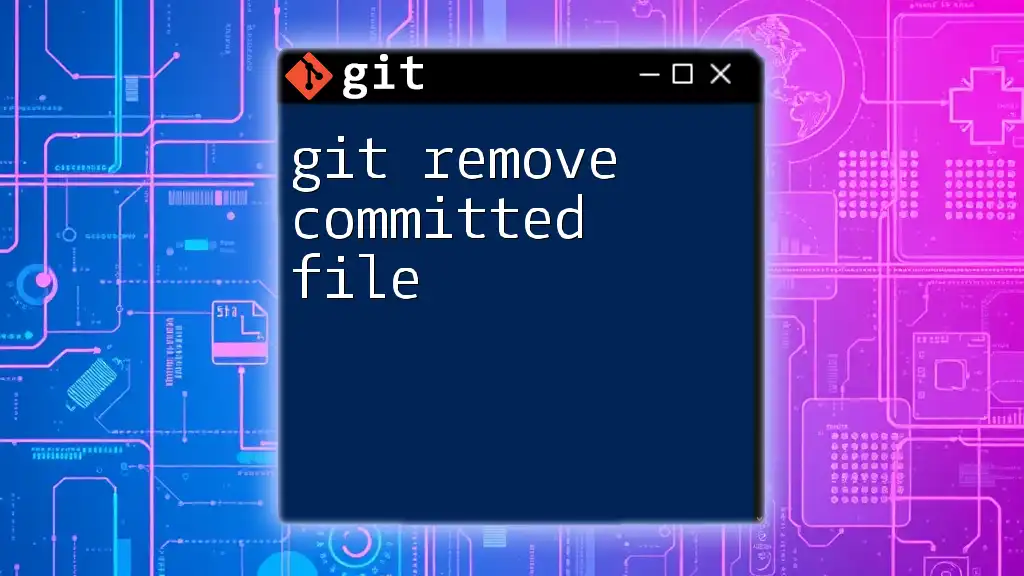The `git remote remove origin` command is used to remove the reference to a remote repository named "origin" from your local Git configuration.
git remote remove origin
What is `origin` in Git?
Understanding Remote Repositories
In Git, a remote repository acts as a centralized location where all collaborators can share their code. It typically resides on a server and is accessible to multiple users. The main benefit of using a remote repository lies in its ability to facilitate synchronization among different contributors, ensuring that everyone's changes can be tracked and merged seamlessly.
Within this context, the term "origin" refers to the default name given to the main remote repository. When you clone a repository, Git automatically names this remote connection "origin". This naming convention allows for smoother interaction with the remote repository, as users can refer to it simply as "origin" rather than the entire URL.
Importance of `origin`
Having an accurate reference to your remote repository is critical for effective collaboration. The origin link serves two main functions:
- Pushing code: When you make code changes locally, you push them to the "origin" to update the remote repository.
- Pulling updates: Similarly, you pull updates from the "origin" to sync your local changes with those made by others.
If your `origin` is misconfigured or points to the wrong repository, it can lead to confusion, lost work, or merge conflicts. Hence, understanding how to manage your `origin` reference, including how to remove it when necessary, is vital.
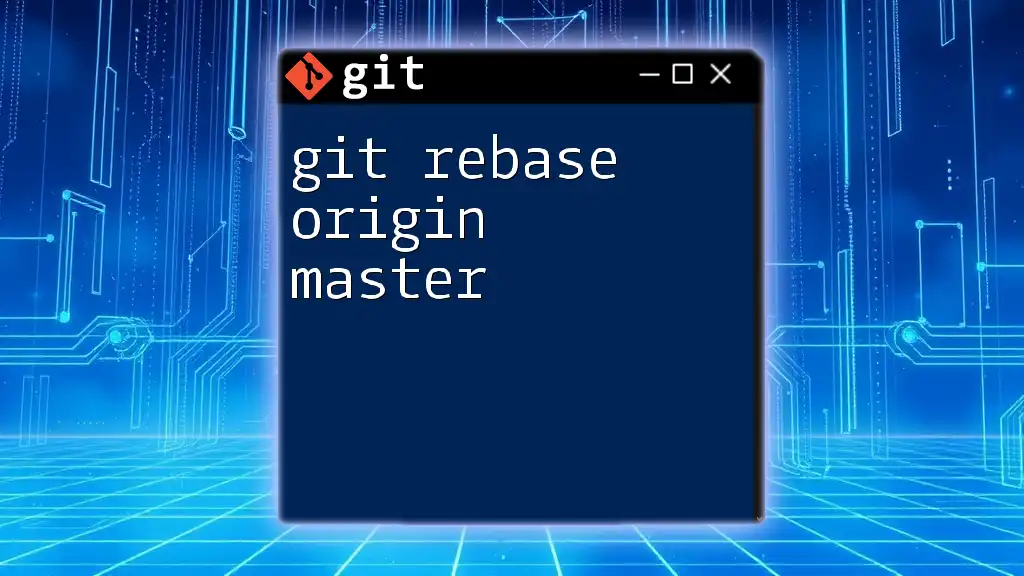
When to Remove `origin`
Common Scenarios for Removing `origin`
There are several situations in which you may find it necessary to remove or change the origin reference:
- Changing Remote Repository: You may want to point to a different repository if your project has been moved or if you're collaborating on a new project.
- Cleaning Up: If you've cloned a repository but are no longer working on it, you might want to remove the reference to `origin` to keep your local configuration clean.
- Misconfigured Remote: If you mistakenly set an incorrect URL for your remote, removing it is the first step towards reconfiguration.
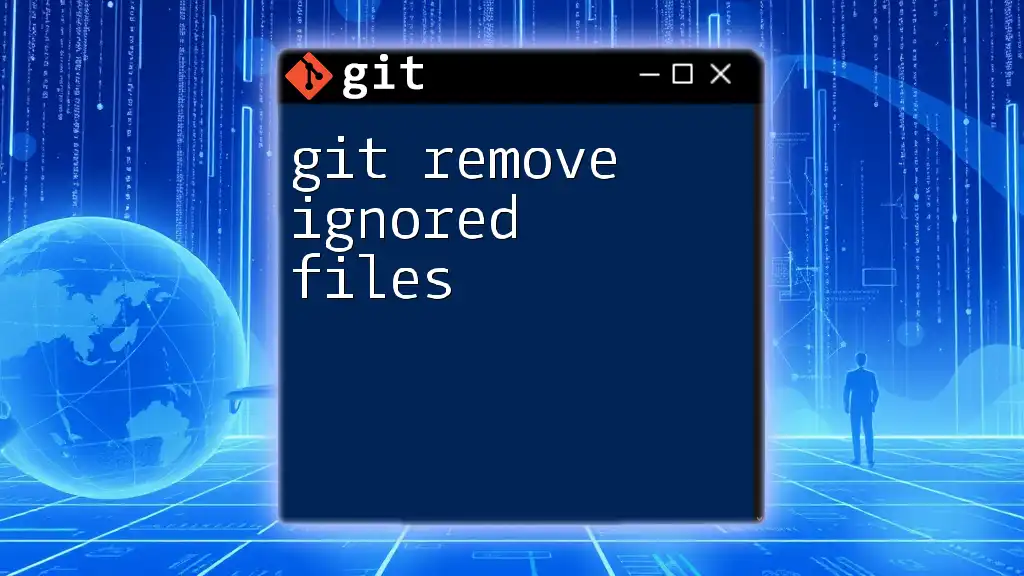
The Command: `git remote remove origin`
Basic Syntax
The syntax for removing a remote in Git is straightforward:
git remote remove <name>
In this case, since we are specifically removing `origin`, the full command will be:
git remote remove origin
Steps to Execute the Command
Navigate to Your Repository
Before executing the removal command, you need to navigate to the directory of your local Git repository. You can do this with:
cd path/to/your/repo
Remove the Origin
To remove the `origin`, use the command:
git remote remove origin
This command effectively removes the link to the repository, making it no longer recognized by your local setup.
Verifying Removal
After removing the remote, it's good practice to verify that the operation was successful. You can check the current remotes configured in your repository with:
git remote -v
If everything went well, you should see no reference to `origin`.

Updating by Adding a New `origin`
Adding a New Remote Repository
Once you've removed the old origin link, you may want to add a new one. This is helpful when you've realized that you need to point to a different remote repository where your project is now hosted.
Basic Syntax for Adding a New Origin
To add a new remote repository link, the syntax is as follows:
git remote add origin <new-repo-url>
Example
Here’s a practical example: Assume you need to remove the current `origin` and set a new one. You can achieve this with the following commands:
git remote remove origin
git remote add origin https://github.com/username/new-repository.git
This sequence effectively removes the old reference and replaces it with the new repository URL.
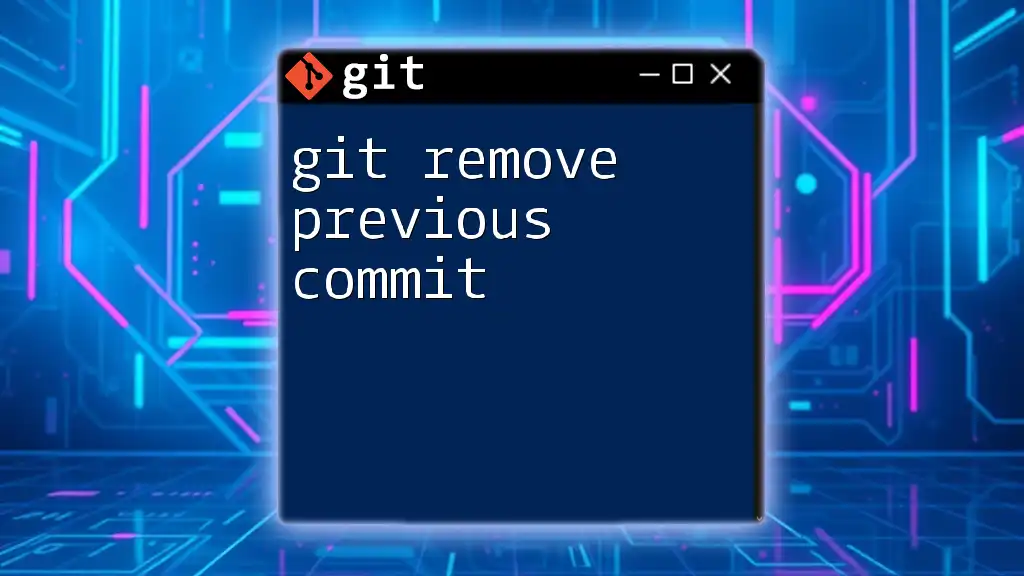
Troubleshooting Common Issues
Permission Denied Errors
You might encounter permission denied errors when trying to push or interact with the origin after adding a new URL. Ensure that you have the necessary permissions to access the new repository. You may also need to use appropriate authentication methods, such as SSH keys or personal access tokens.
Repository Not Found
Another common issue arises when the new origin URL is incorrect or points to a non-existent repository. If you encounter an error like `repository not found`, double-check the spelling, case sensitivity, and correctness of the URL you provided.
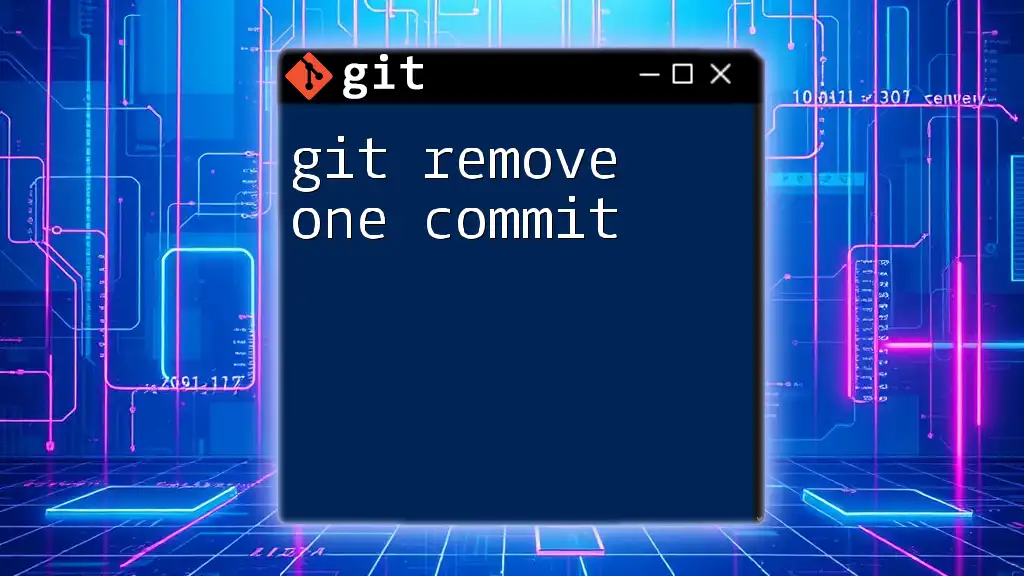
Best Practices
Keeping Your Remotes Organized
To ensure that your remotes are well-organized, regularly review and update them as needed. Use the `git remote -v` command to list all remotes and verify that they point to the correct repositories.
Documentation of Remote Changes
Document any changes you make to your Git remote configuration. This documentation is especially crucial in team settings where multiple people may be interacting with the same repository. Clear records help everyone stay aligned on project setup and reduce confusion.
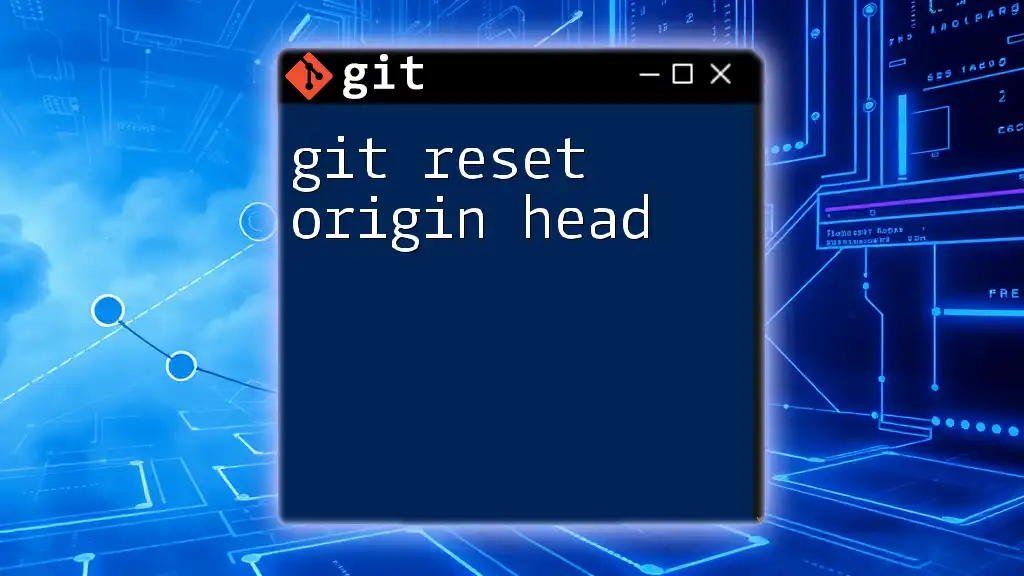
Conclusion
In summary, understanding how to use the `git remove origin` command is essential for efficiently managing your remote connections in Git. By learning when and how to remove an origin, as well as how to add a new one, you can ensure a smooth workflow without disruptions in collaboration.
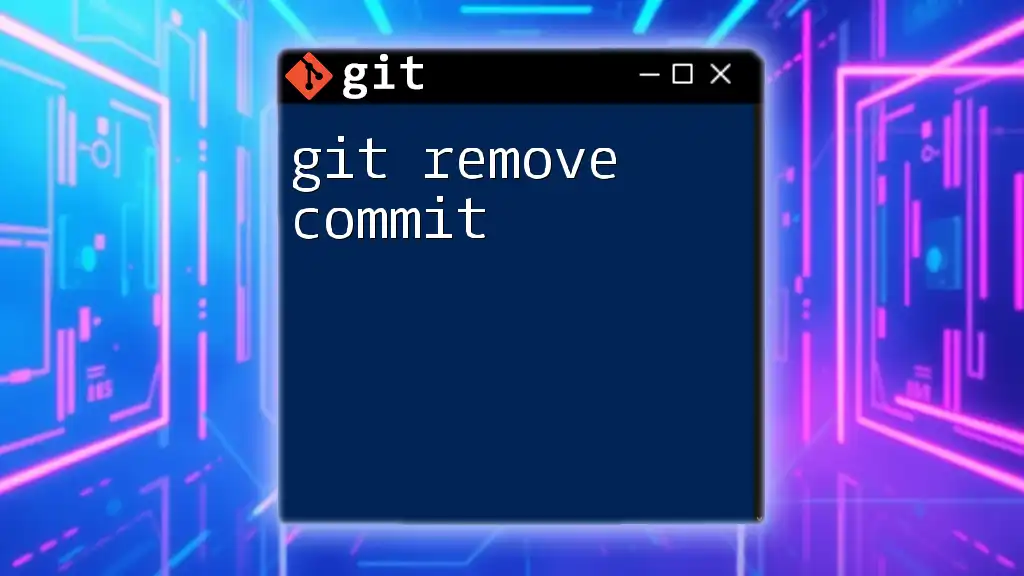
Additional Resources
For further reading, consider visiting the [official Git documentation](https://git-scm.com/doc) or exploring more tutorials tailored to both beginner and advanced users.
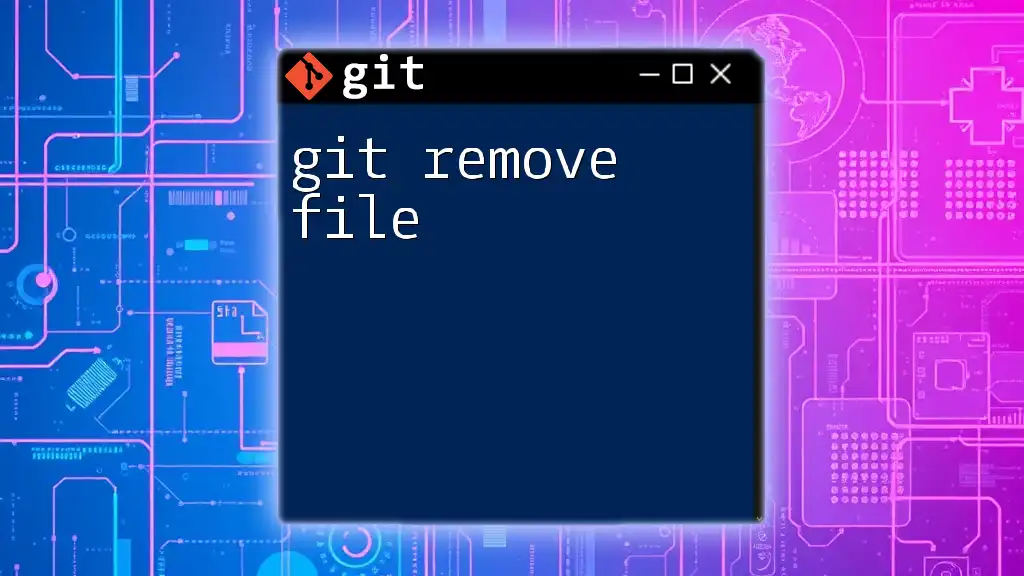
Call to Action
If you found this guide helpful, consider subscribing for more concise Git tutorials designed to boost your skills quickly. We’d love to hear your experiences or any questions you may have in the comments section!
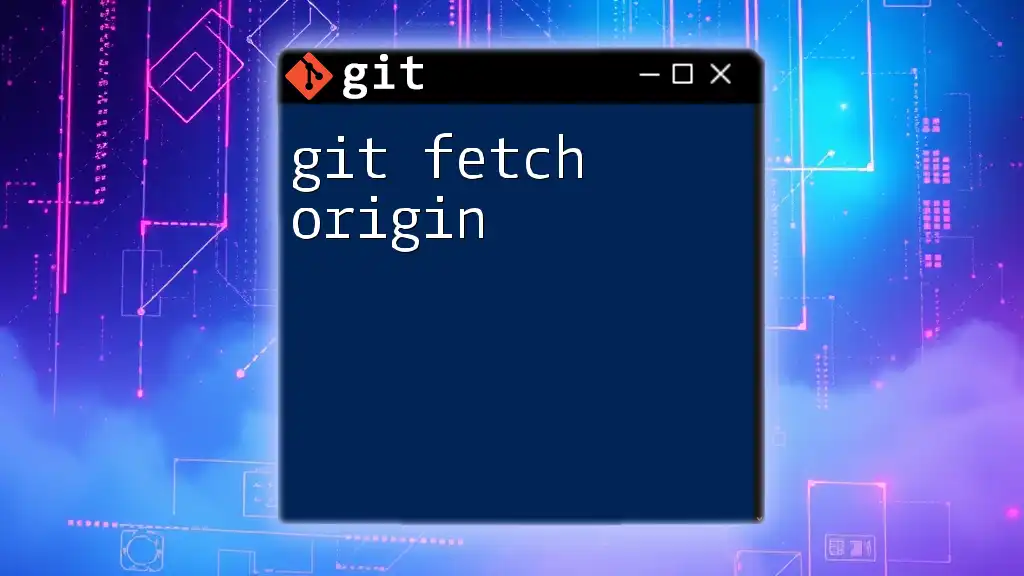
FAQs (Optional Section)
What happens if I forget to remove an incorrect origin?
If you neglect to remove an incorrect origin, you could face issues when pushing or pulling changes. Git will attempt to interact with the wrong remote repository, which can lead to broken links, failed pushes, and merge conflicts.
Can I remove multiple remotes at once?
While the `git remote remove` command does not support removing multiple remotes in one go, you can write a simple shell loop to iterate through remote names you wish to delete. However, it's often clearer and more manageable to remove them one at a time to avoid confusion.
By following this comprehensive guide on `git remove origin`, you will not only enhance your Git skills but also facilitate smoother collaboration in your projects.