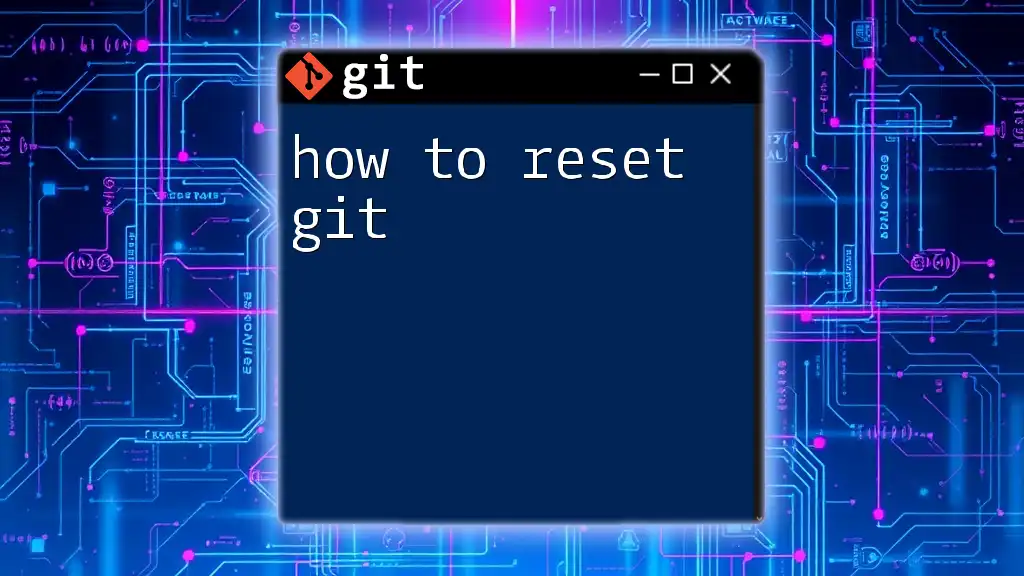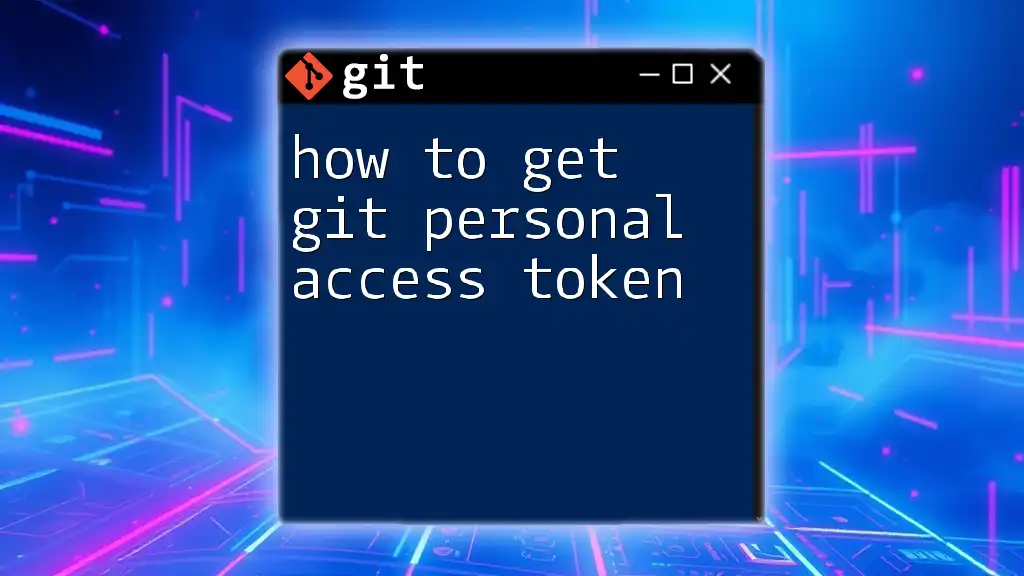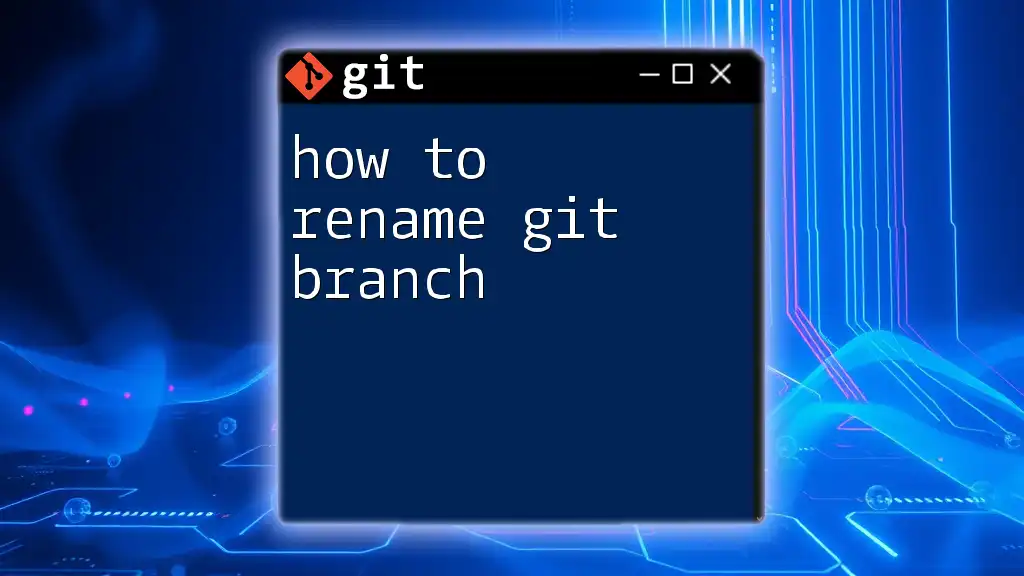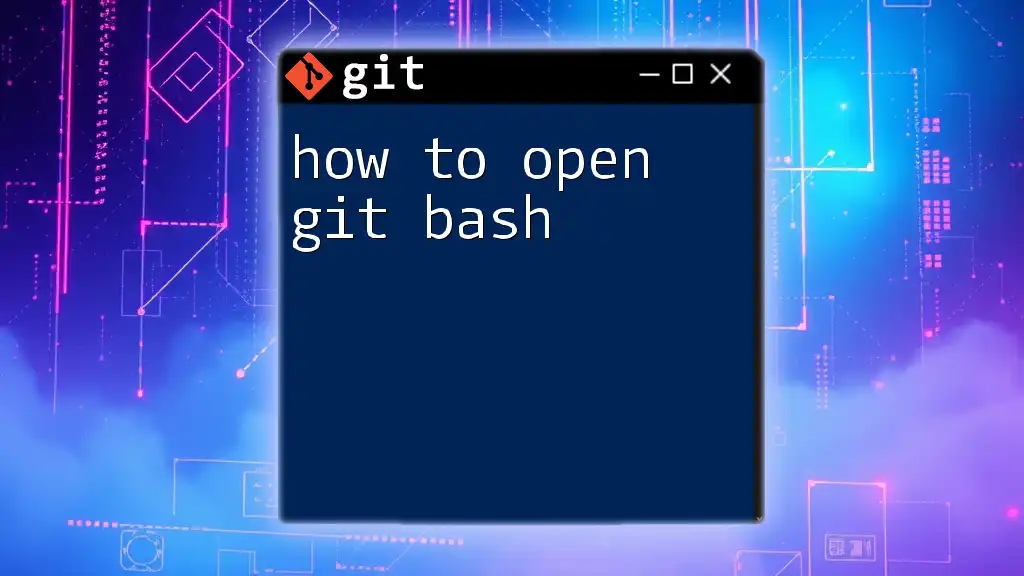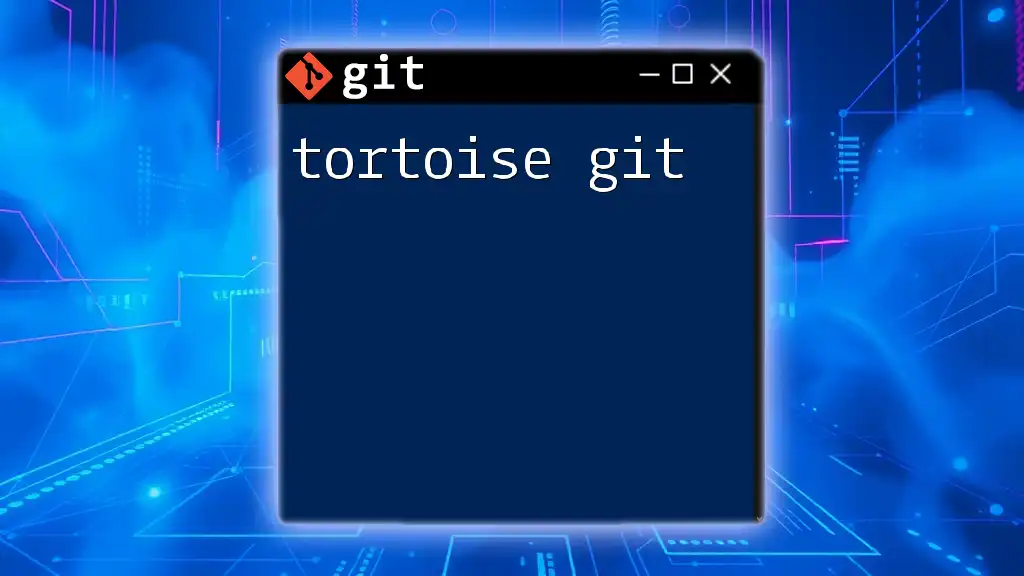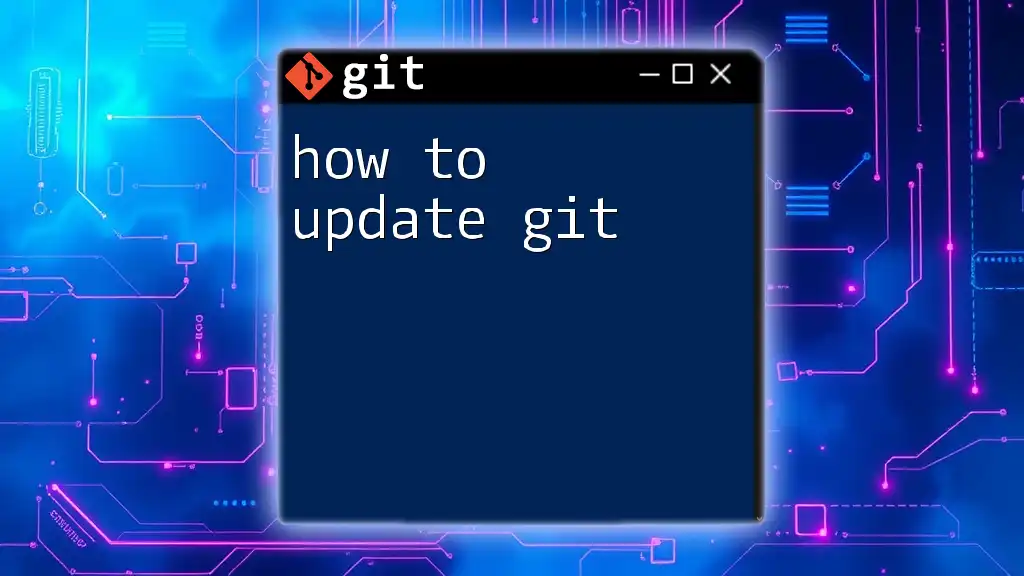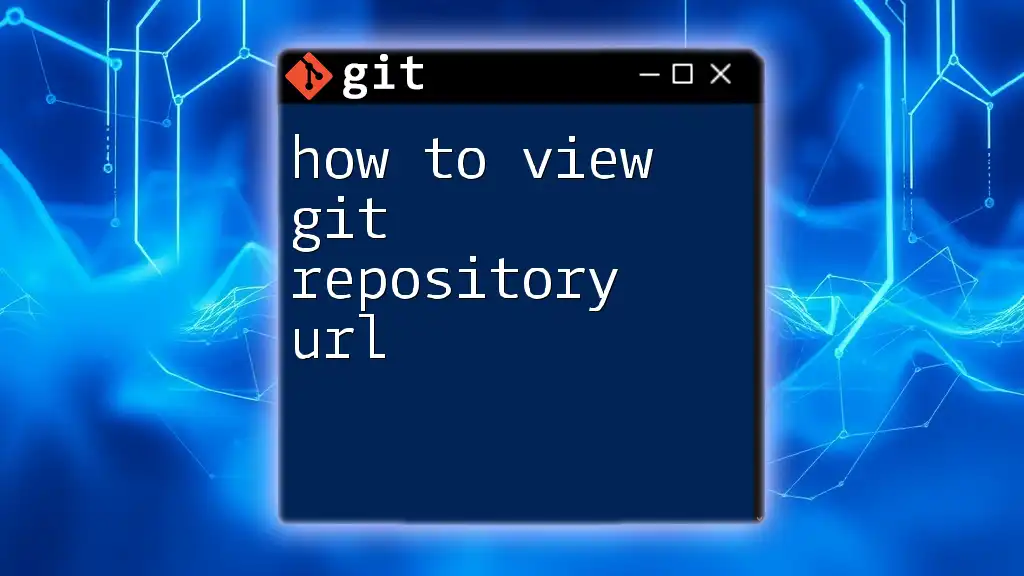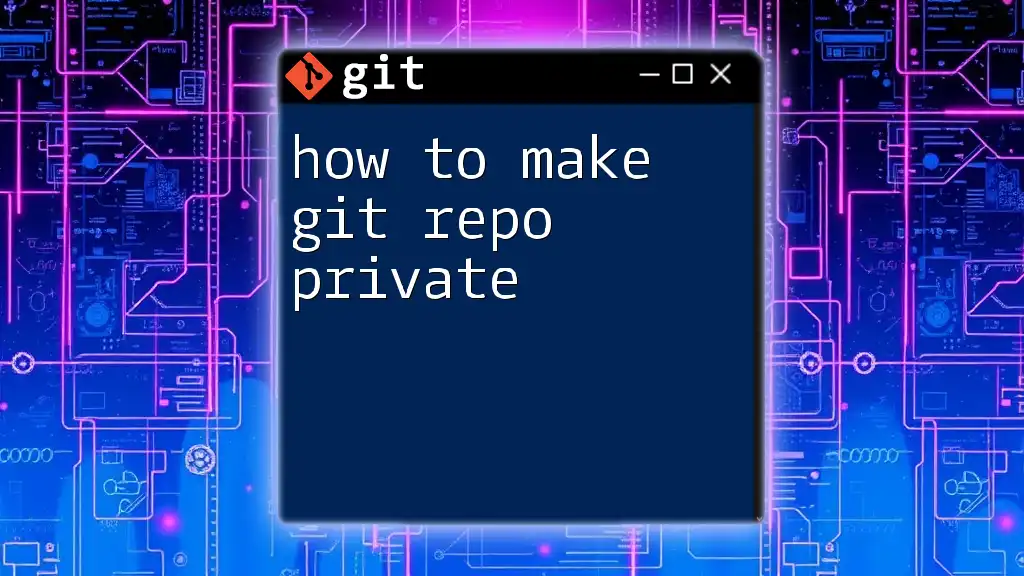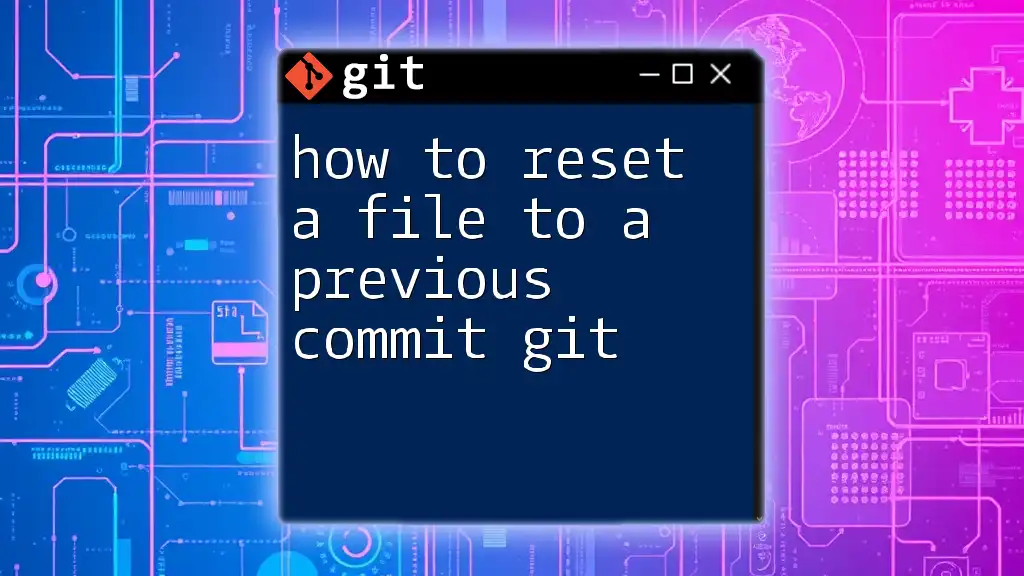To reset your Git repository to a specific commit, use the following command, which can either discard changes or keep them in the working directory:
git reset --hard <commit-id> # Discard all changes and reset to the specified commit
git reset --soft <commit-id> # Keep changes in the working directory while resetting
Understanding Git Reset
What is Git Reset?
Git reset is a powerful command that allows you to alter the state of your repository by adjusting the current branch's position and the changes in your working directory and index. It essentially enables you to "reset" your project to a previous commit. This can be quite beneficial for correcting mistakes, cleaning up commit history, or reverting changes that you no longer want.
Importance of Resetting
Resetting can be particularly valuable in several scenarios:
- Fixing Mistakes: If you've committed changes that you later realize are erroneous, resetting provides a way to go back and rectify those errors.
- Cleaning Up Commits: Before merging a feature branch into a main branch, you might want to clean up commit history for clarity and comprehensibility.
- Reverting Changes: In cases where recent changes have introduced issues, a reset can return your project to a stable state.
However, it's essential to proceed with caution, especially when working in a collaborative environment. Resetting can alter the commit history, which may lead to confusion or conflicts for your teammates.
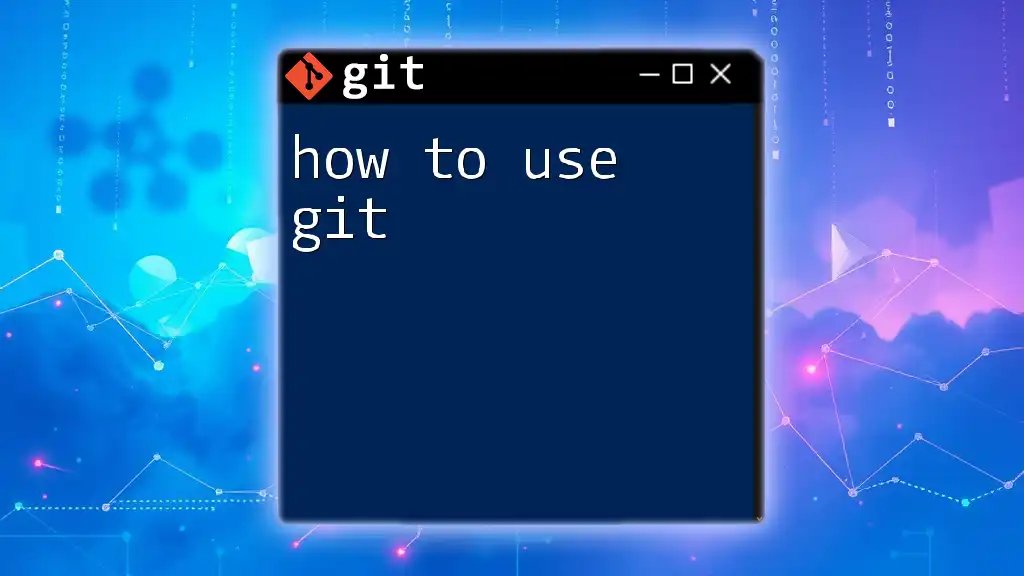
Types of Git Reset
Soft Reset
A soft reset allows you to move the HEAD pointer to a previous commit while keeping changes in your staging area, enabling you to modify the changes or recommit them.
When to Use: Use a soft reset when you want to uncommit changes and keep them staged for further adjustments.
Code Example:
git reset --soft <commit-id>
With this command, HEAD points to the specified `<commit-id>`, and your changes remain staged. This is particularly useful if you want to edit your last commit before pushing it.
Mixed Reset
A mixed reset (which is the default behavior of reset) will reset the HEAD pointer to a previous commit and also unstage the changes, leaving your working directory unchanged.
When to Use: A mixed reset is useful when you want to reset your changes in the index (staging area) without losing the actual changes in the working directory.
Code Example:
git reset --mixed <commit-id>
This command moves HEAD to `<commit-id>` and unstages all the changes, allowing you to potentially re-add files selectively.
Hard Reset
A hard reset moves HEAD back to a specified commit and discards all changes in the working directory and staging area. This command effectively obliterates any work done after the specified commit.
Risks Involved: Because a hard reset will erase uncommitted changes forever, you must exercise extreme caution when using it. Always double-check that no vital work will be lost.
When to Use: This type of reset is suitable when you want to clear all changes and return to a clean state at a specific point in history.
Code Example:
git reset --hard <commit-id>
In this case, HEAD is set to `<commit-id>`, and all changes—both staged and unstaged—are discarded. Use this command for a clean slate.
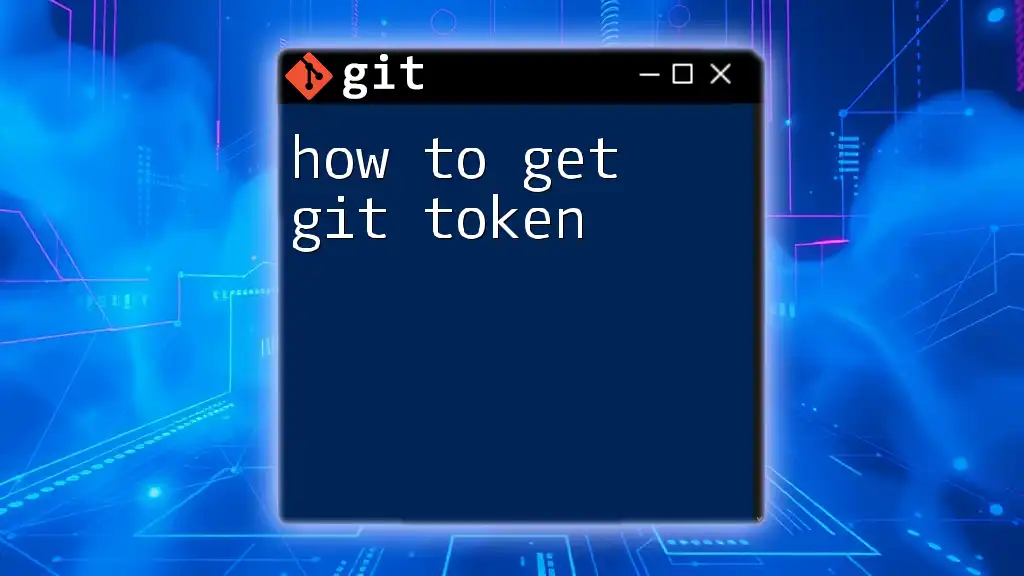
Resetting to Previous Commits
Finding the Commit ID
To reset to a specific previous commit, you first need to identify the commit ID. You can view the commit history using the following command:
Code Example:
git log
Executing this command will present you with a list of recent commits. Each entry includes a unique commit hash which you can use in your reset command.
Performing a Reset
Once you have the commit ID, you can easily perform a reset using the desired reset type. Choose the type (soft, mixed, or hard) based on the needs of your specific situation. For example, if you want to revert back to the commit with hash `abcd123`, the command would be:
git reset --mixed abcd123
This will update your HEAD pointer and unstage your changes accordingly.
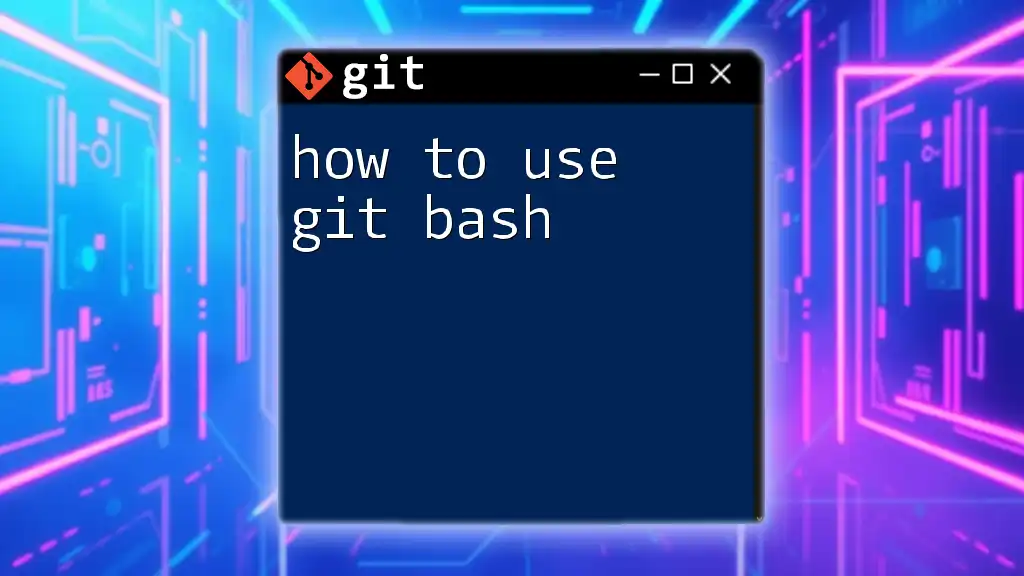
Undoing a Reset
Recovering from Resetting Mistakes
Resetting can sometimes lead to unintended consequences. If you find yourself in a confusing state after a reset, you can often recover lost commits or changes through the Git reflog.
Code Example:
git reflog
The reflog provides a record of where your HEAD has moved, allowing you to locate the commit you want to return to. Simply identify the entry you want, and you can reset back to that commit using a mixed or hard reset as needed.
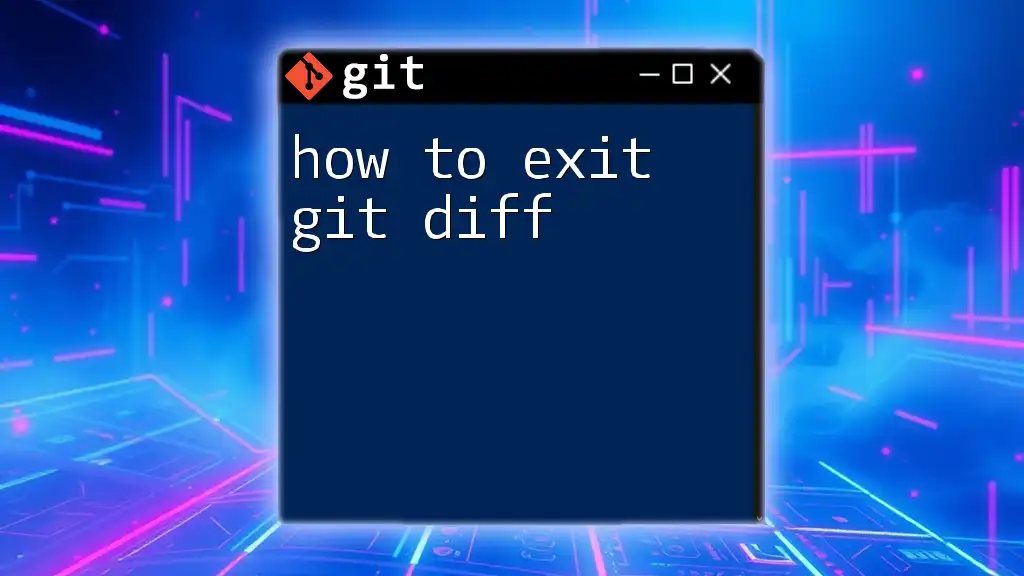
Conclusion
Understanding how to reset Git is crucial for effective version control. From fixing mistakes to cleaning up commits, the reset command is powerful—yet it comes with risks that require careful consideration. By familiarizing yourself with soft, mixed, and hard resets, you can confidently navigate through your Git workflow and manage your project history more effectively.
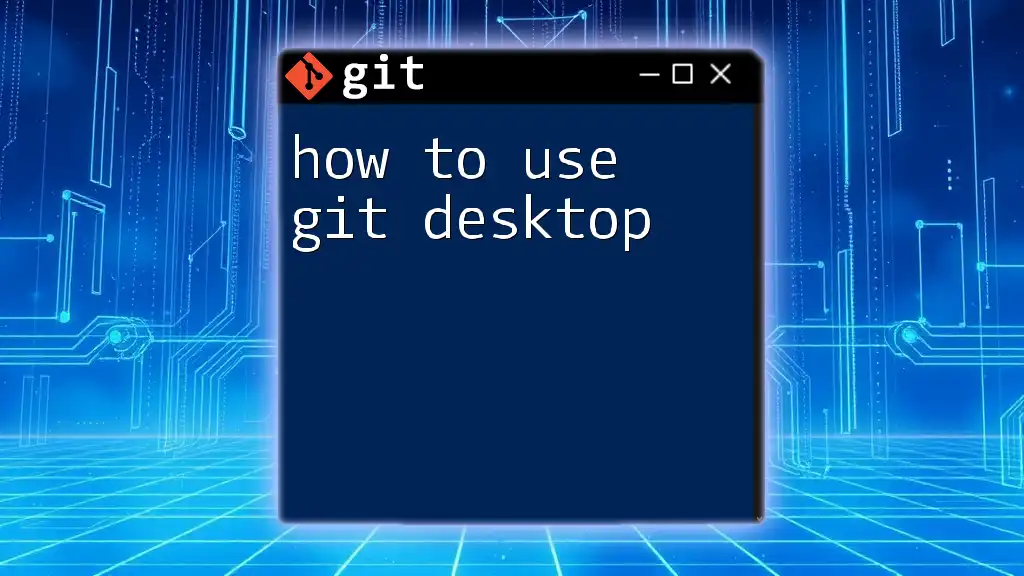
FAQs about Git Reset
Common Questions
-
What is the difference between reset and revert? Reset changes the current HEAD to a previous commit, potentially altering commit history. In contrast, revert creates a new commit that undoes changes made in a previous commit without altering history.
-
Can I recover lost uncommitted changes? If changes have not been committed, they cannot be recovered through Git methods. However, certain IDEs may have features that allow you to recover local changes.
-
Is it safe to use reset on a shared branch? Caution is advised. Resetting changes the repository's history, which can confuse or disrupt other collaborators working on the same branch.
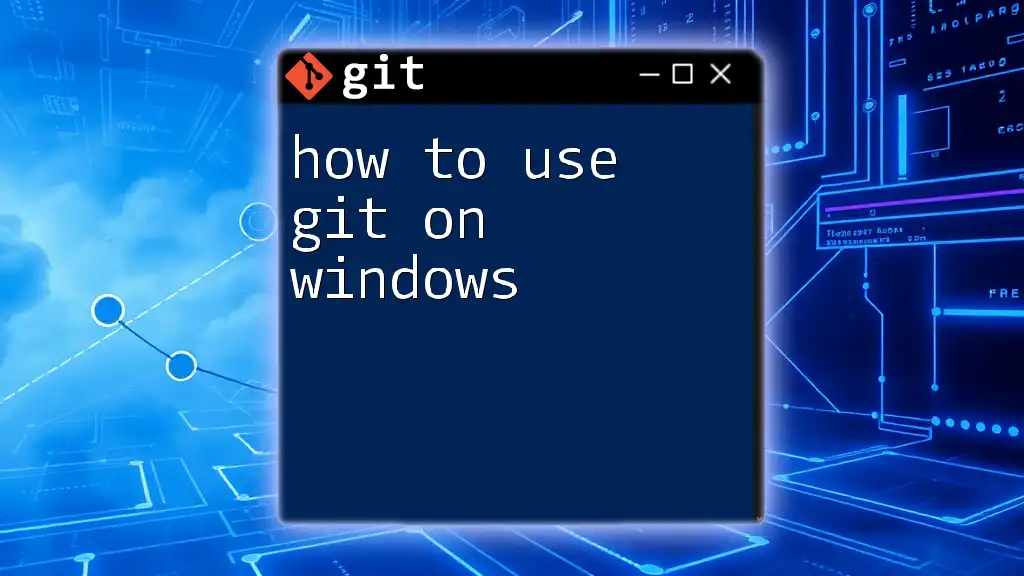
Call to Action
Now that you have a comprehensive understanding of how to reset Git, consider practicing these commands in a test repository. As you gain confidence, explore your options and how they can improve your workflow. For even deeper knowledge, check out our courses on Git commands and version control best practices.