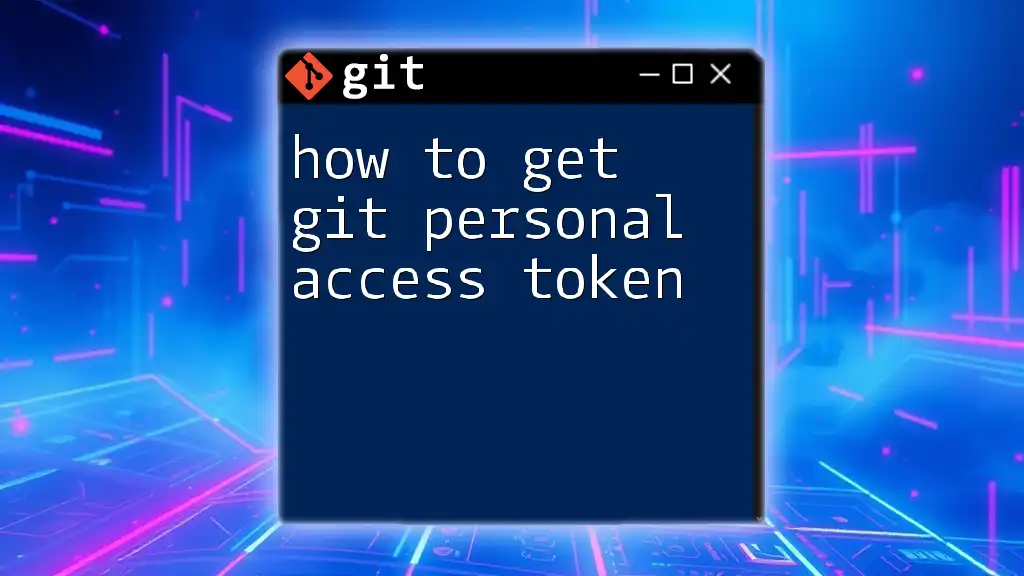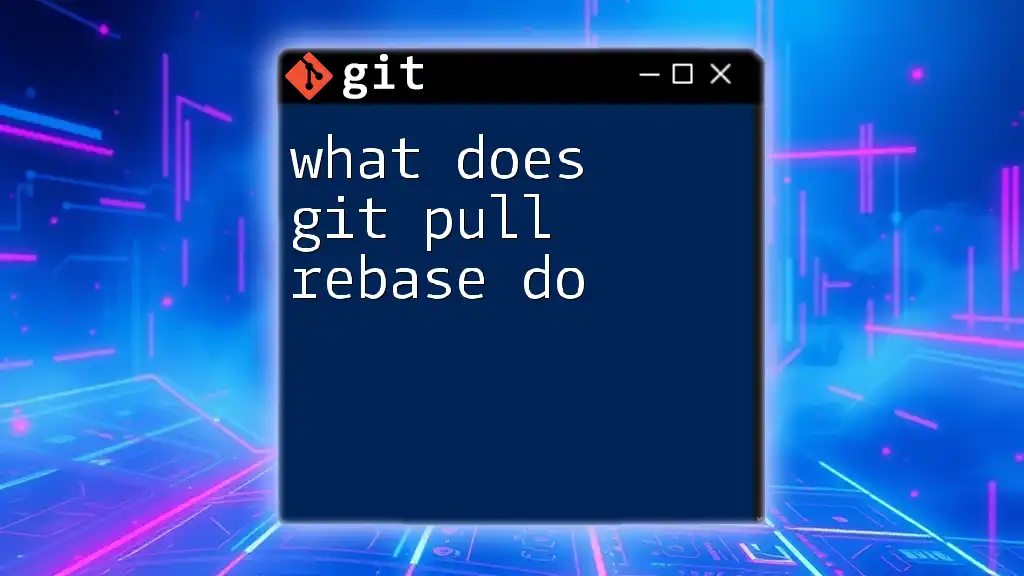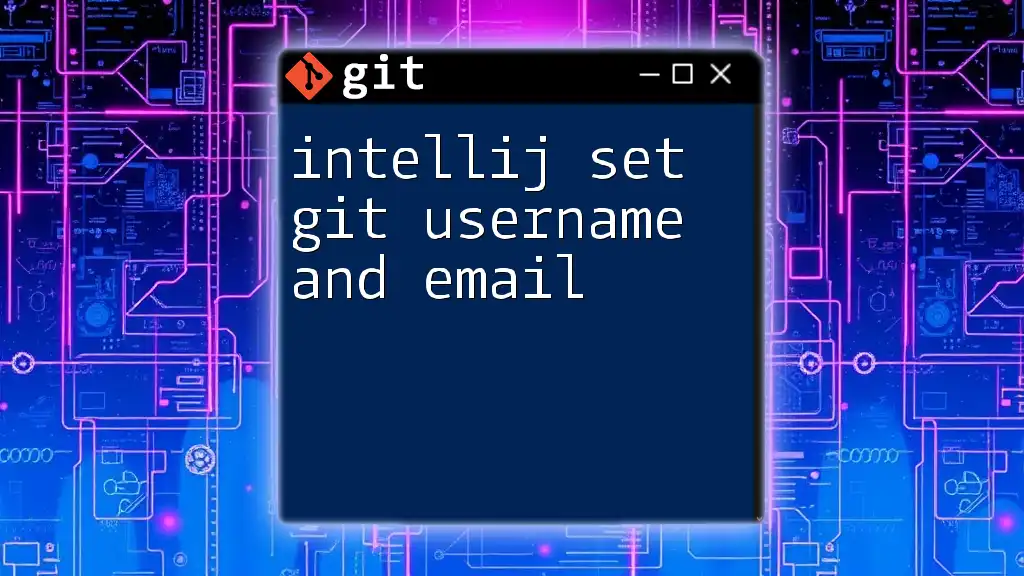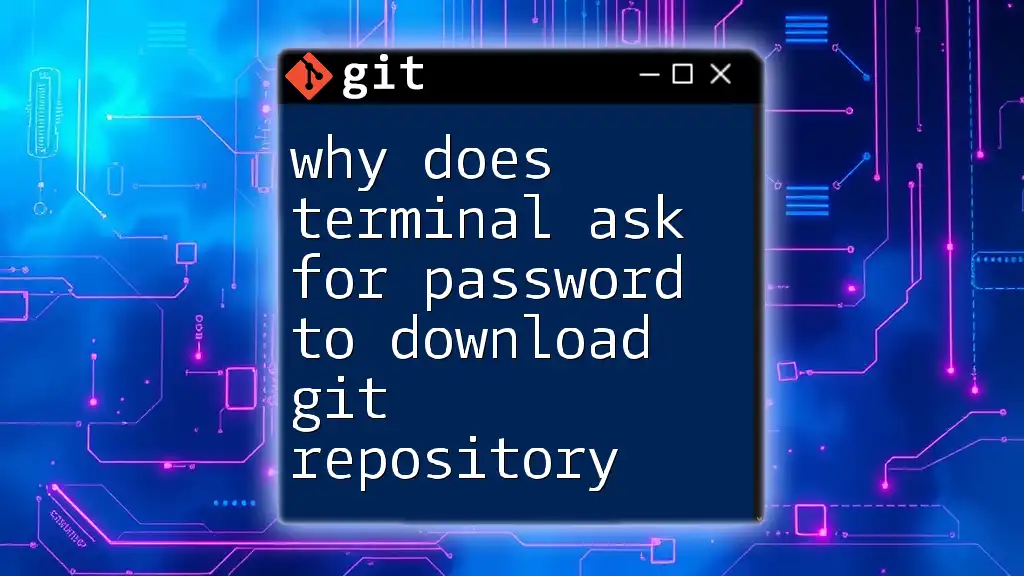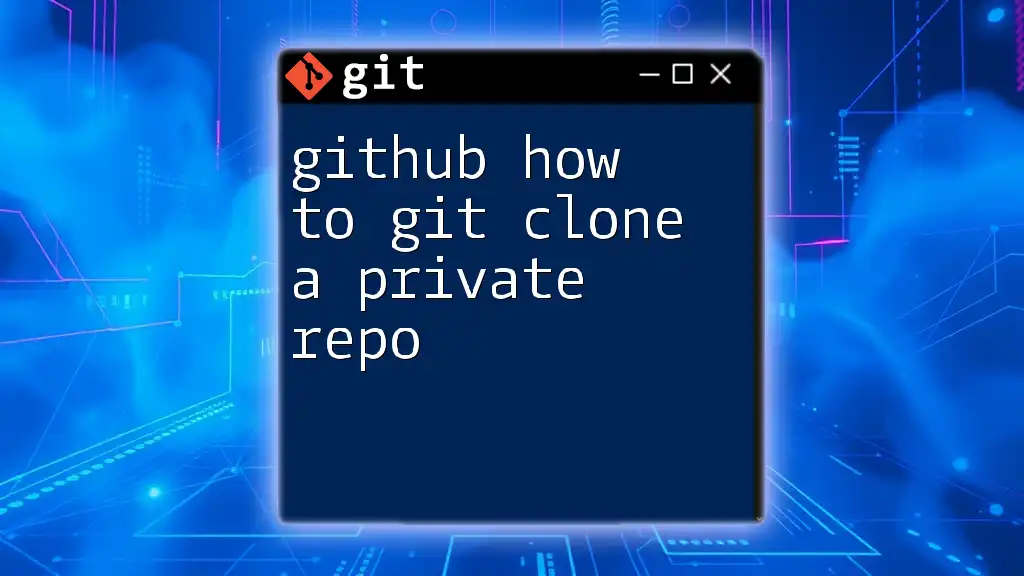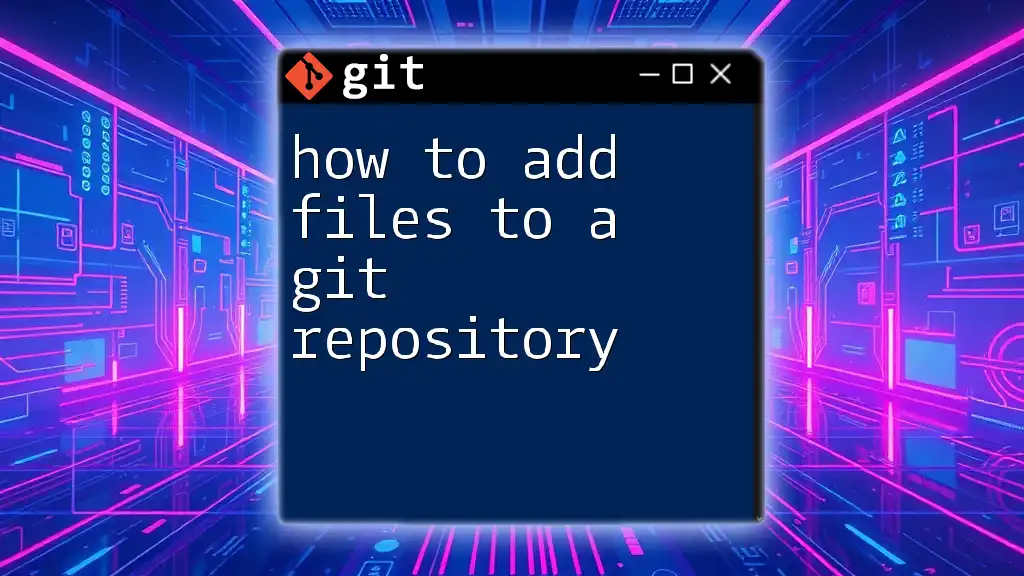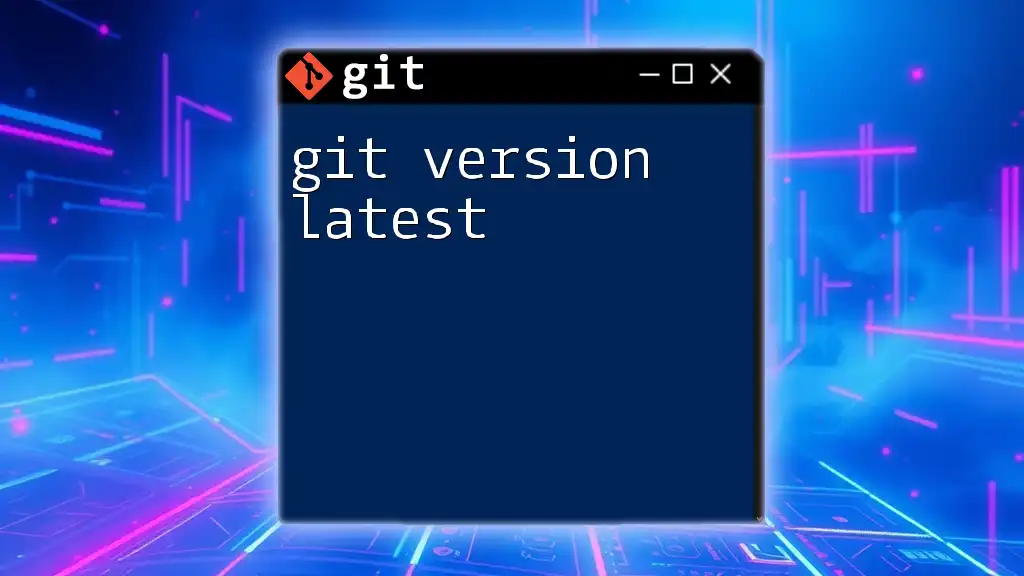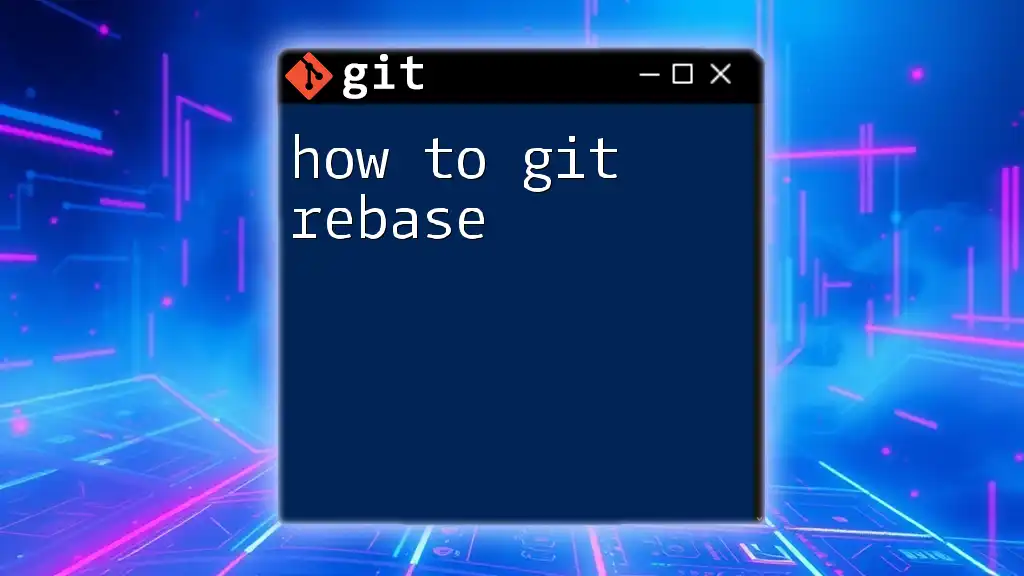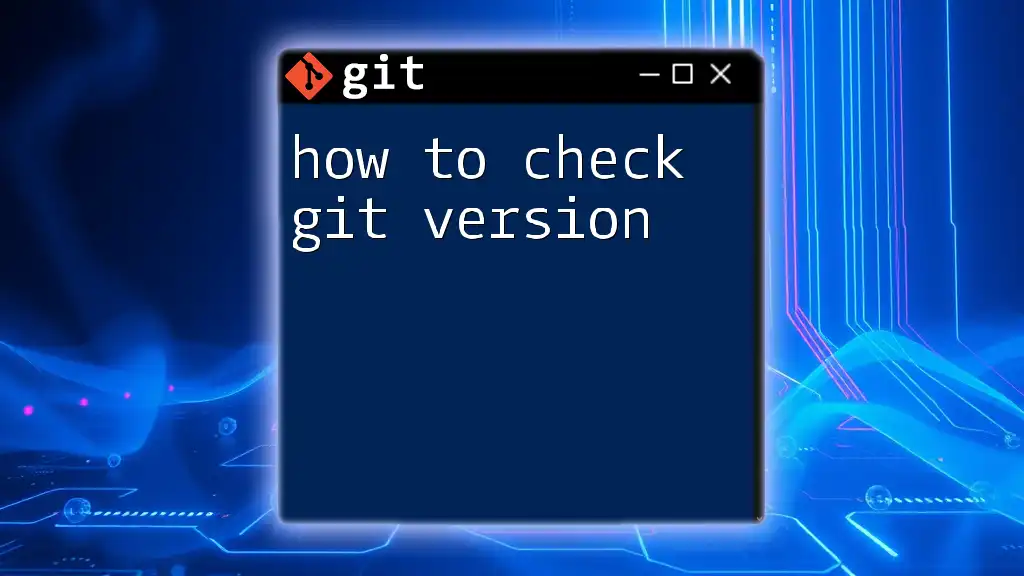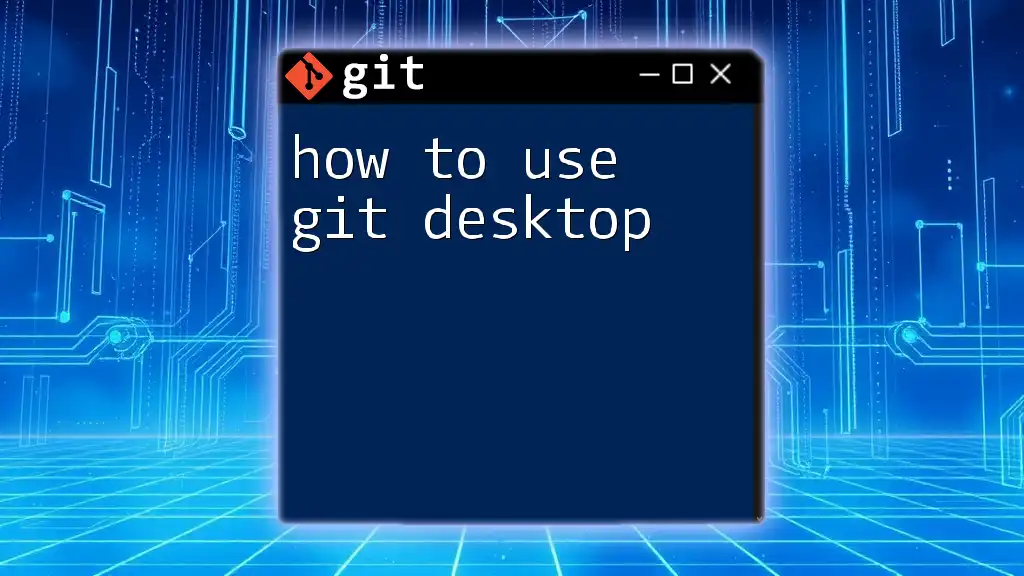To create a Git personal access token, go to your GitHub account settings, navigate to "Developer settings" > "Personal access tokens," click on "Generate new token," select the desired scopes, and then click "Generate token" to receive the token.
# Example command to use the personal access token with Git
git clone https://<USERNAME>:<TOKEN>@github.com/username/repository.git
What is a Personal Access Token?
A Personal Access Token (PAT) serves as a secure alternative to using your account password for accessing Git repositories. It allows you to authenticate against services like GitHub, GitLab, and Bitbucket without exposing your primary credentials. Using a PAT is particularly important when integrating with APIs or automating tasks, as it provides an additional layer of security.
Comparison to Passwords
Unlike traditional passwords, PATs are often scoped, meaning you can limit their access based on specific needs or functionalities. This reduces the risk of credential leaks and ensures that even if a token is compromised, the damage can be contained.
Why You Need a Personal Access Token
Security Benefits
Using a PAT significantly reduces the risk associated with credential leaks. Instead of using your password across multiple applications or scripts, a PAT allows you to generate a unique token for each application with the necessary permissions, thereby minimizing the attack surface.
When to Use PATs
- Integrating with CI/CD: If you're automating deployment processes, a PAT is essential to authenticate your scripts while keeping your account secure.
- Command Line Applications: For tasks using Git commands, PATs facilitate seamless and secure operations without constantly needing to re-enter your password.
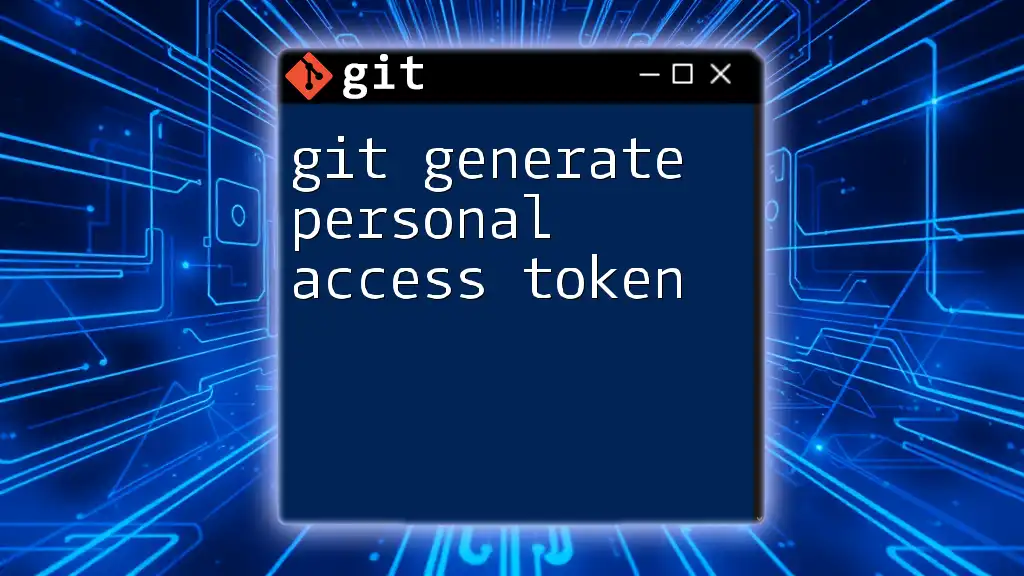
How to Create a Personal Access Token on GitHub
Step-by-Step Guide
Logging into GitHub
To begin, log into your GitHub account and navigate to Settings. Typically, you can find this in the dropdown menu after clicking your profile picture.
Generating a New Token
- In the left sidebar, scroll down to select Developer settings.
- Click on Personal access tokens and then on Tokens (classic).
- Press the Generate new token button.
Setting Token Scopes
Understanding the different scopes is crucial, as they define what your token can access.
Understanding Scopes
Scopes allow for fine-grained access control. Common scopes include:
- repo: Full control over private repositories.
- workflow: Access for GitHub Actions.
Best Practices for Scope Selection
It's a good practice to only grant the scopes you absolutely need. For example, if you need the token for a CI/CD process that only reads from a repository, select the repo scope without the write permissions.
Example Code Snippet
If you need to authenticate a curl command using your newly generated PAT, you'll set it up like this:
curl -H "Authorization: token YOUR_PERSONAL_ACCESS_TOKEN" https://api.github.com/user/repos
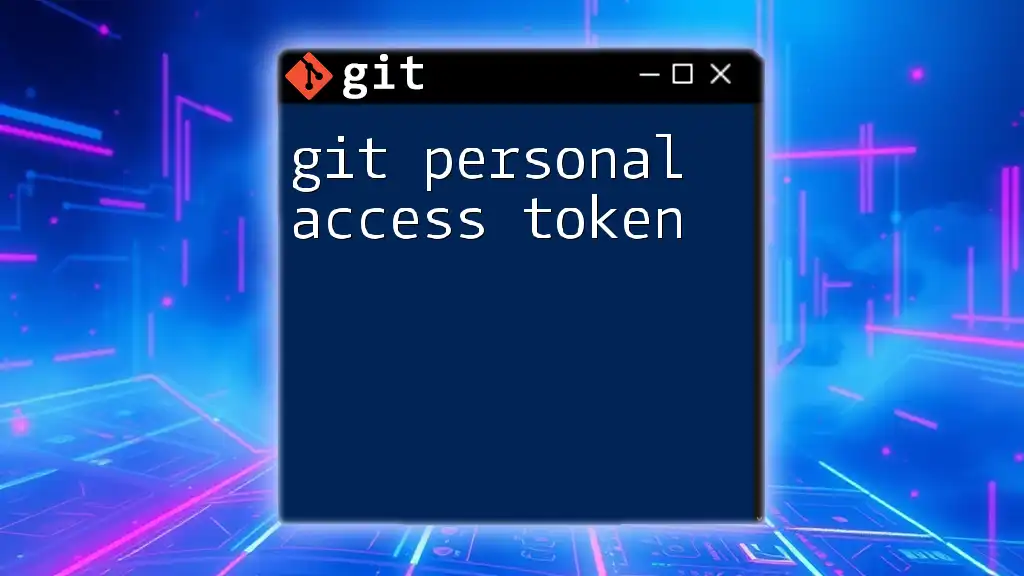
How to Create a Personal Access Token on GitLab
Step-by-Step Guide
Logging into GitLab
As with GitHub, start by logging into your GitLab account.
Generating a New Token
- Navigate to User Settings.
- Click on Access Tokens.
- Fill in the Name, Expiration date, and select the desired permissions.
Setting Token Scopes
What Scopes Mean in GitLab
GitLab also offers various scopes, like:
- read_user: Enables access to user information.
- api: Provides full API access.
Practical Examples of Scope Usage
If you're building an automation tool to fetch project data, selecting the api scope will enable you to pull all relevant information securely.
Example Code Snippet
To clone a private repository using your PAT, you can use the following command:
git clone https://gitlab.com/username/repo.git -c credential.helper='!echo username:YOUR_PERSONAL_ACCESS_TOKEN | base64'
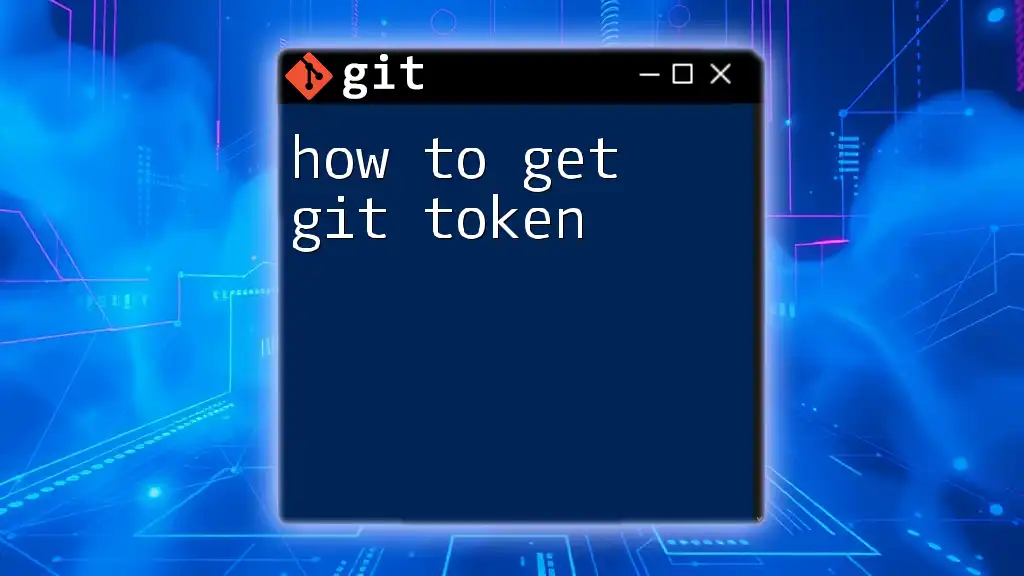
How to Create a Personal Access Token on Bitbucket
Step-by-Step Guide
Finding Your Personal Access Token Settings
Log into Bitbucket and navigate to Personal settings to find the Access Management option.
Generating the Token
- Under Access tokens, click Create a token.
- Define appropriate permissions based on your intended use.
Setting Token Scopes
Explaining Bitbucket Scopes
Just like GitHub and GitLab, Bitbucket provides different scopes. Common ones include:
- repository:write: For pushing changes.
- repository:read: For pulling changes.
Guidelines on Best Practices
Consider choosing minimal permissions by evaluating what your automation or integration really requires. This reduces risks significantly.
Example Code Snippet
Here’s how you can use a Bitbucket PAT for authenticated Git operations:
git clone https://username:YOUR_PERSONAL_ACCESS_TOKEN@bitbucket.org/username/repo.git
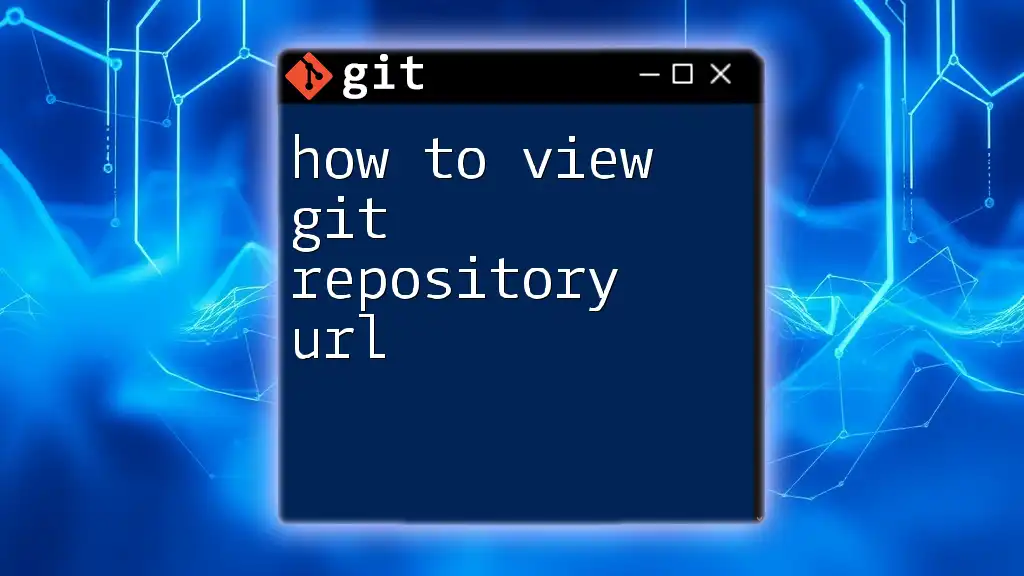
Storing Your Personal Access Token Securely
Recommendations for Secure Storage
- Credential Managers: Employ credential managers that store secrets securely, removing the need to include tokens directly in your scripts.
- Environment Variables: Setting your PAT as an environment variable is another common approach to prevent hardcoding sensitive information.
- Encrypted Storage Solutions: For maximum security, especially in production, consider using encrypted secrets management tools.
Code Snippet for Setting Environment Variable
To set an environment variable on a Unix-based system, you can use:
export GIT_TOKEN=YOUR_PERSONAL_ACCESS_TOKEN
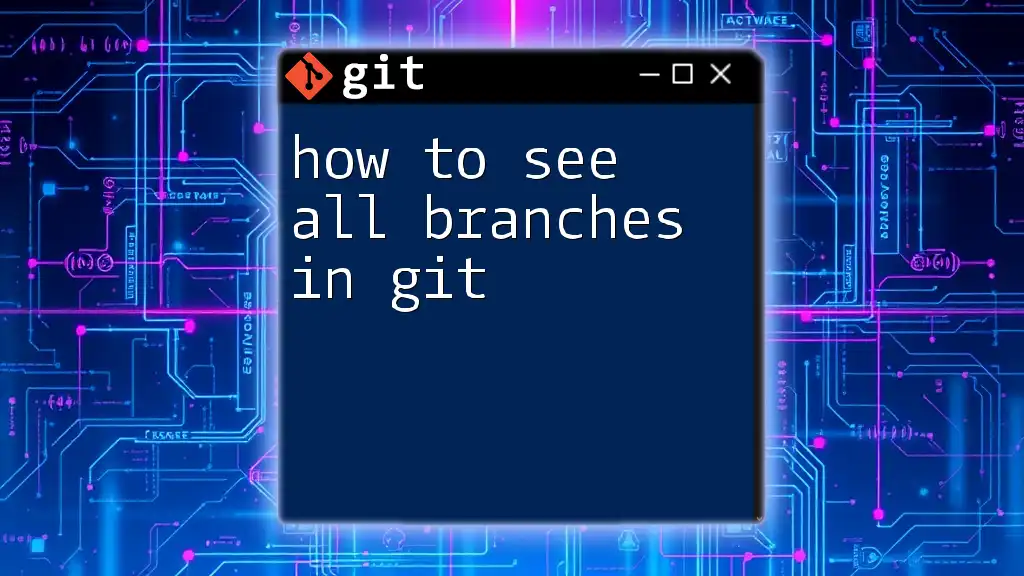
Troubleshooting Common Issues
Invalid Token Errors
You might encounter errors indicating that your token is invalid. This could be due to:
- Copy-pasting errors (extra spaces, missing characters).
- Expired tokens needing renewal.
Permissions Issues
If you find your token isn't working as intended, review the selected scopes carefully. Ensure that you’ve assigned permissions that match your usage requirements.
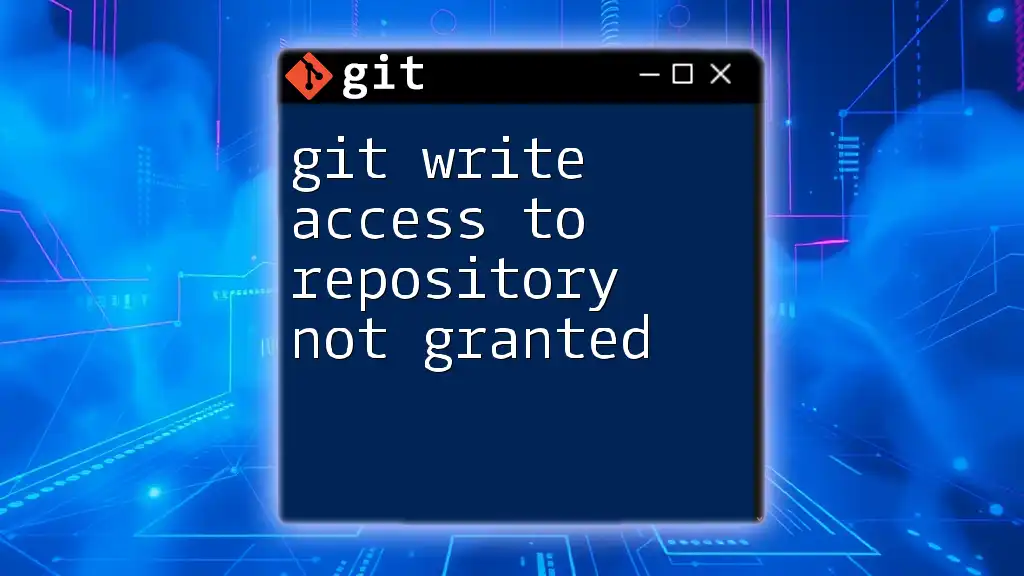
Conclusion
In summary, understanding how to get a Git personal access token is essential for anyone looking to securely interact with Git repositories. By utilizing PATs instead of traditional passwords, you not only enhance the security of your account but also gain the flexibility needed for various integrations and workflows. Don't hesitate to explore additional Git tutorials for more advanced commands and workflows.