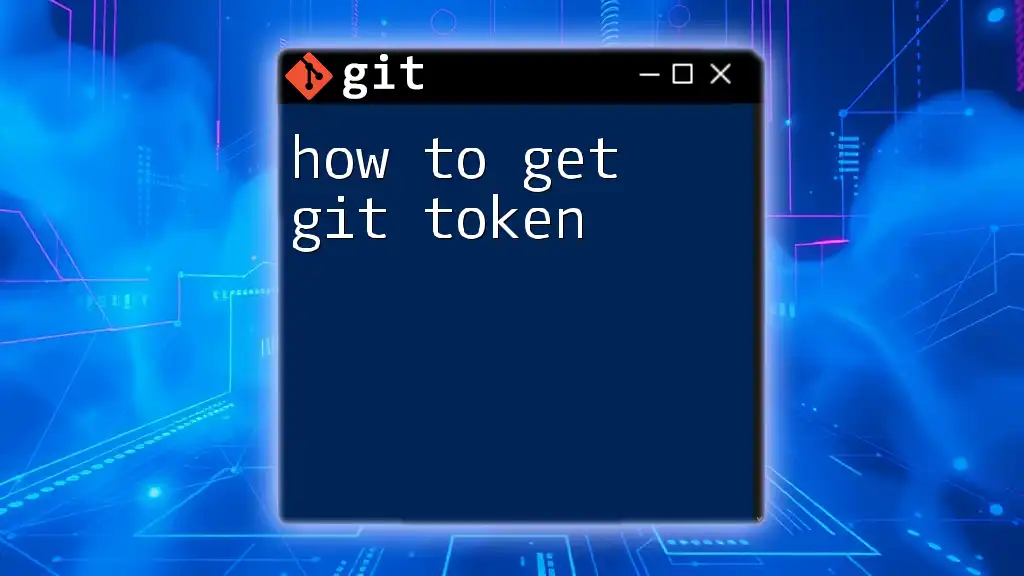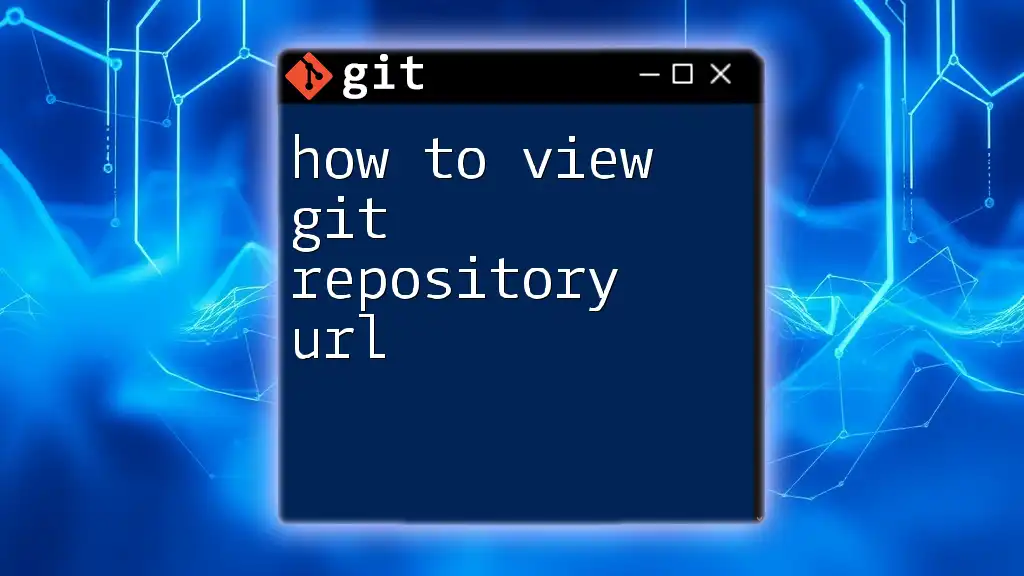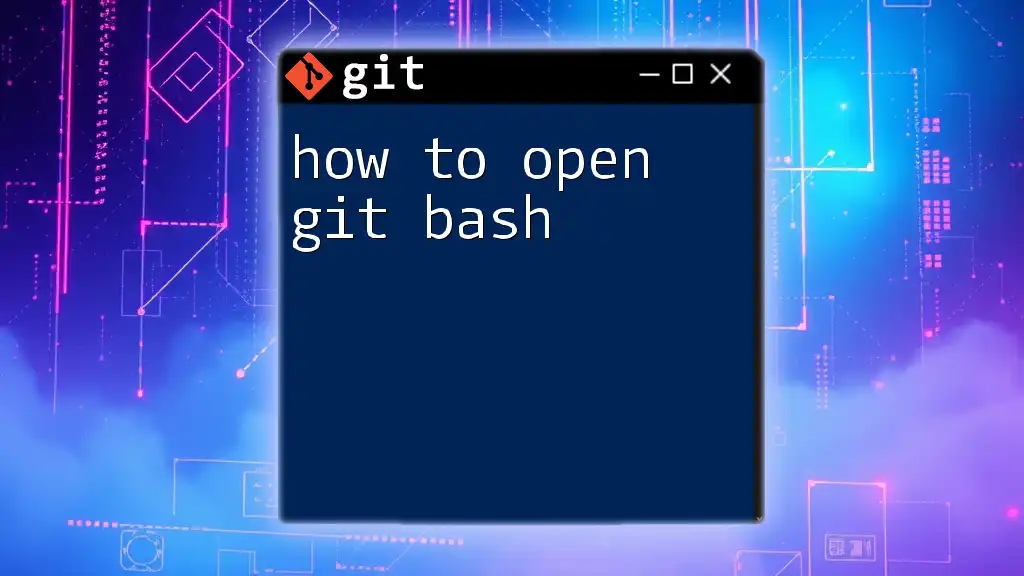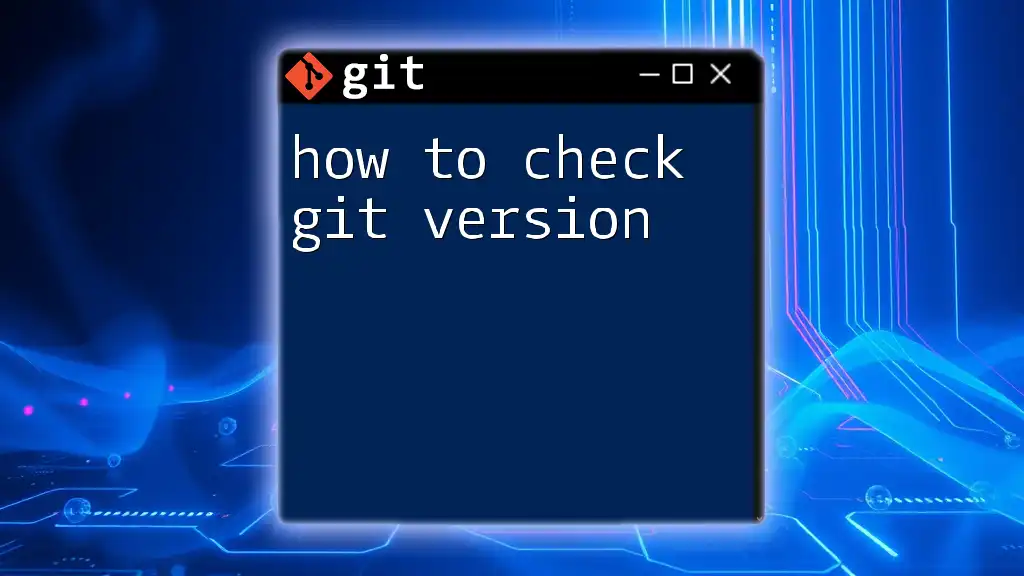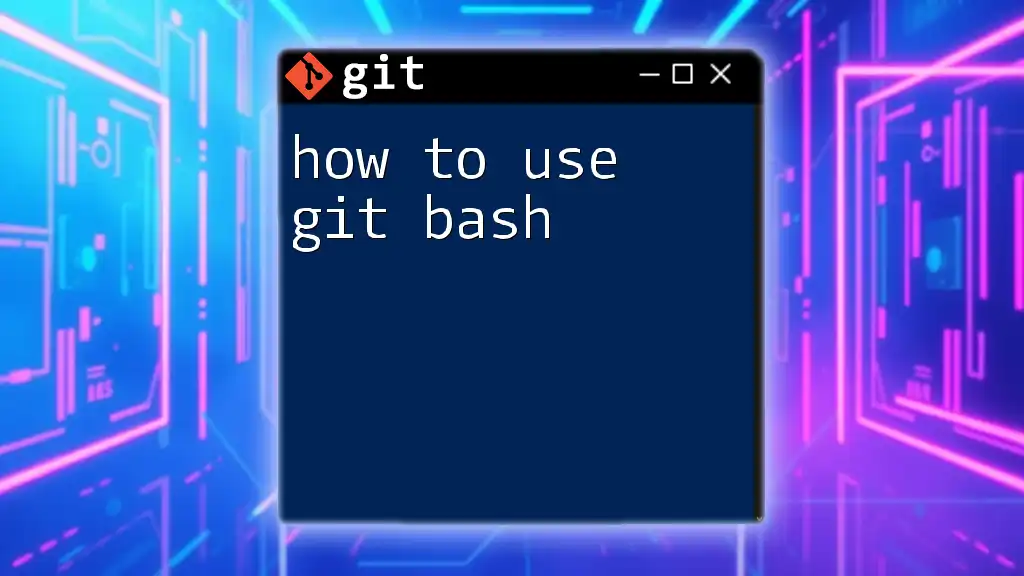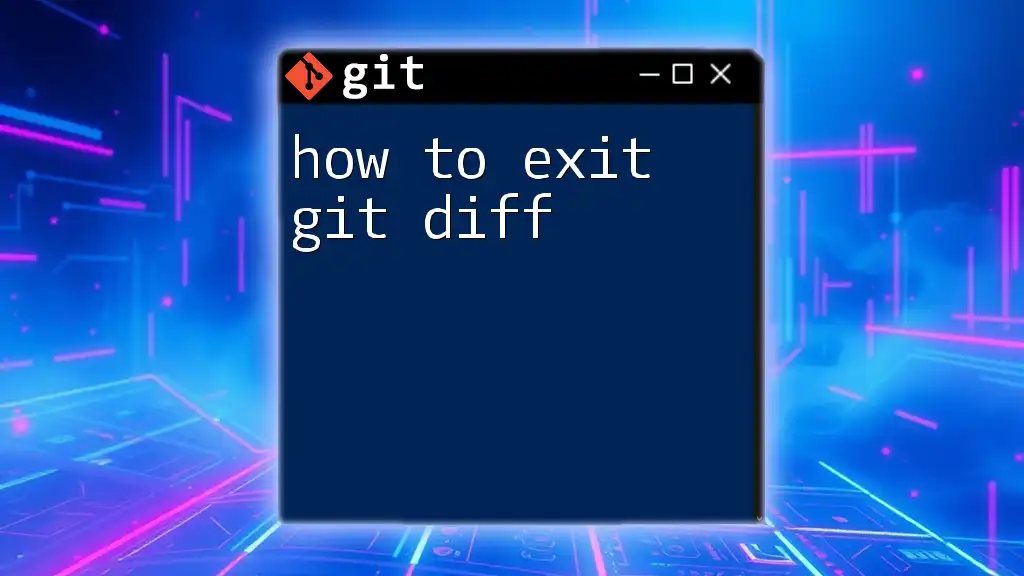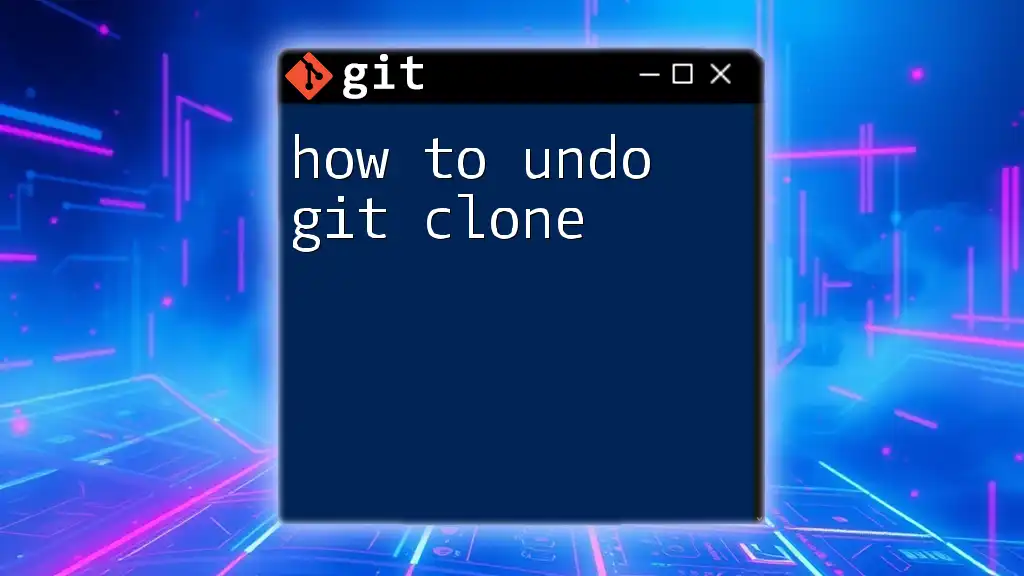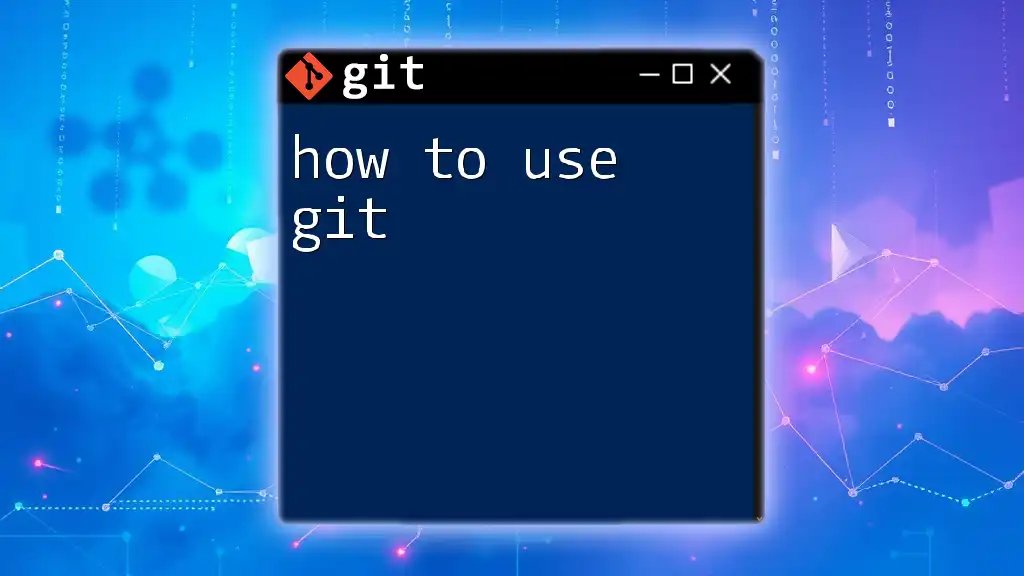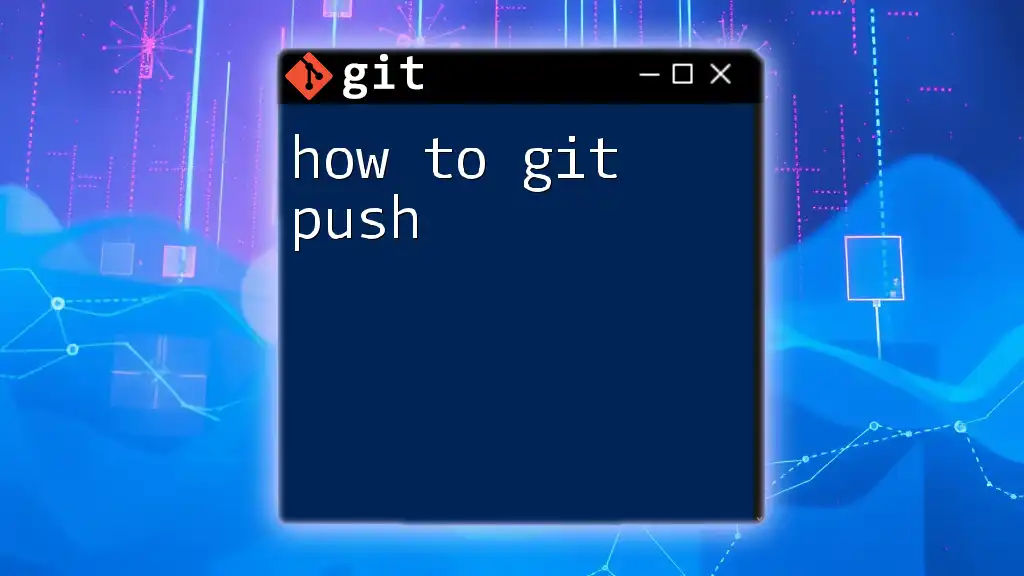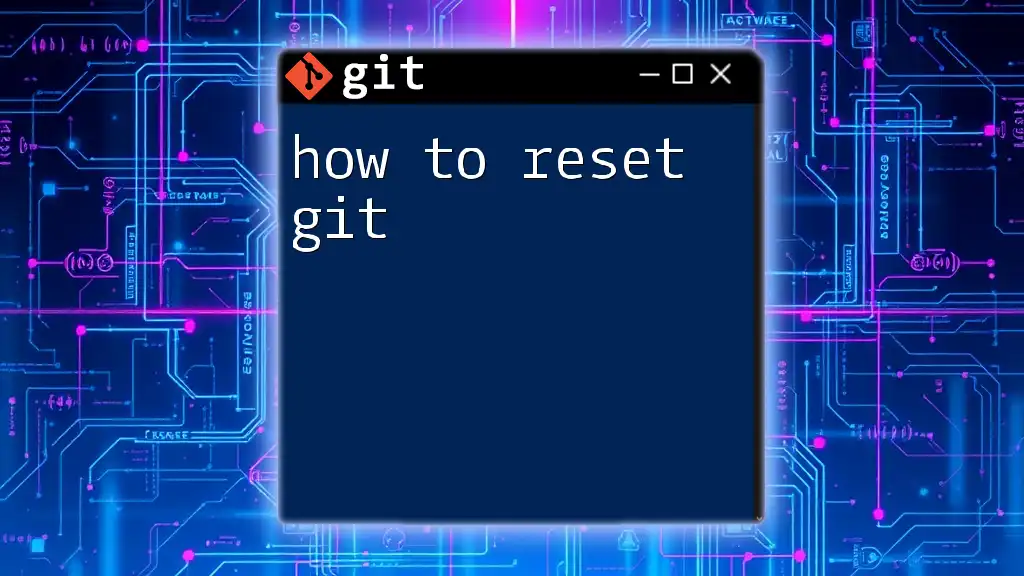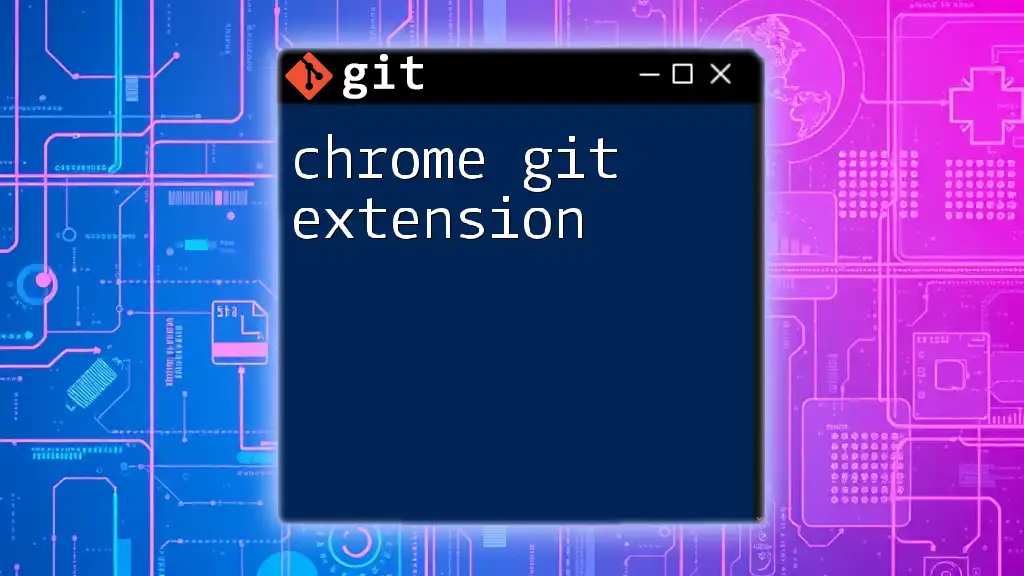To get a Git token, you need to generate a personal access token from your Git hosting service, like GitHub, by navigating to the settings and selecting "Developer settings" or "Access tokens".
# To generate a personal access token on GitHub, follow these steps:
1. Go to GitHub and sign in.
2. Click on your profile picture -> Settings.
3. Navigate to Developer settings -> Personal access tokens.
4. Click "Generate new token", set the desired scopes, and then click "Generate token".
Understanding Git Tokens
What is a Git Token?
A Git token is a secure way to authenticate yourself when accessing Git repositories, allowing you to perform actions like cloning, pushing, and pulling without needing to expose or use your password. Unlike a password, which is more susceptible to phishing attacks, Git tokens provide a more secure alternative, as they can be scoped with specific permissions and can be easily revoked without needing to change your account password.
Types of Git Tokens
-
Personal Access Tokens (PAT): These tokens are used primarily for authenticating Git operations and API requests within platforms like GitHub. They are configurable, allowing you to choose specific scopes that limit their access.
-
OAuth Tokens: This type enables access via third-party applications, granting permissions based on the user’s consent. OAuth tokens are generally used when integrating external services with your Git repository.
-
SSH Keys: Another form of secure authentication, SSH keys replace passwords with cryptographic keys. They are generally considered more secure than token-based authentication, especially for developers working in collaborative environments.
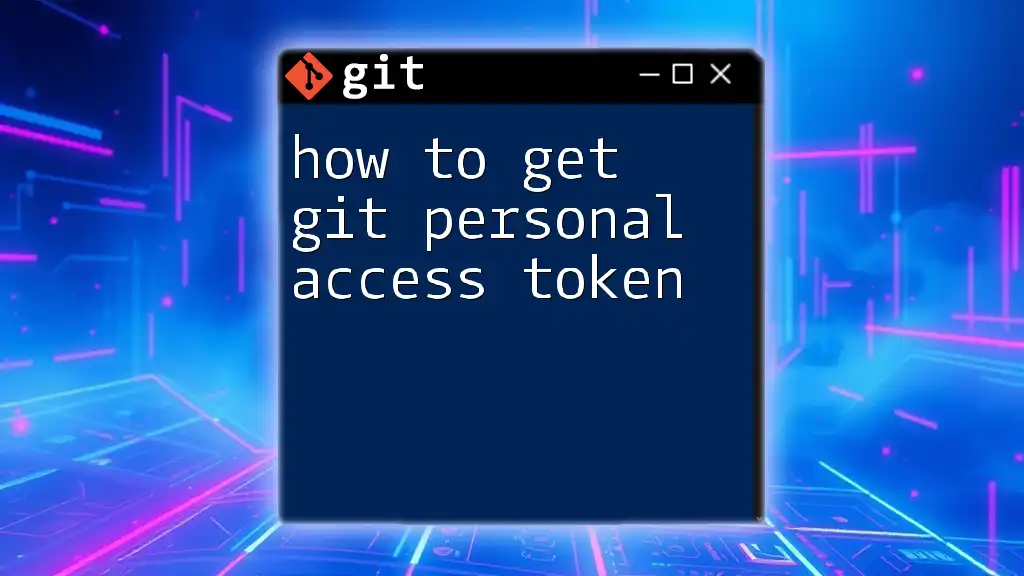
Steps to Create a Git Token
Creating a Personal Access Token on GitHub
Accessing GitHub Settings
- Sign in to your GitHub account.
- Click on your profile picture in the upper-right corner and select “Settings.”
- In the left sidebar, scroll down and find “Developer settings.”
Generating a New Token
- Click on “Personal access tokens.”
- Select “Tokens (classic)” and then click on “Generate new token.”
- You will see options to set a “Note” for your token and select its expiration date.
- Under “Select scopes,” tick the boxes corresponding to the permissions you want your token to have. For example, you might select `repo` if you need full control of private repositories.
An example scope combination might be:
- `repo` (Full control of private repositories)
- `workflow` (Update GitHub Actions workflows)
Once you've made your selections, click on “Generate token.”
Saving Your Token
It is crucial to save your token immediately after generating it, as GitHub will only display it once. Use a secure method to store it, such as a password manager or encrypted note. Never share it, and if you suspect it has been compromised, revoke it immediately from the same settings page.
Creating a Git Token on GitLab
Accessing GitLab Settings
- Log in to your GitLab account.
- Click on your user icon in the upper-right corner and navigate to “Preferences.”
- On the left sidebar, click on “Access Tokens.”
Generating a Token
- Enter a name for your token in the “Name” field.
- Select the required expiration date for your token.
- Choose the appropriate scopes such as `api`, `read_user`, and `read_repository` based on your needs.
After filling out these fields, click on the “Create personal access token” button.
Storing the Token
Like with GitHub, ensuring secure storage of your GitLab token is essential. Use a password manager or a secure digital note-taking application to avoid losing it.
Creating a Git Token on Bitbucket
Navigating to Bitbucket Settings
- Login to your Bitbucket account.
- Click on your avatar in the bottom left corner and select “Personal settings.”
- From the left sidebar, go to “App passwords.”
Generating an App Password
- Click on “Create app password.”
- Provide a label for your app password (e.g., “Git Token for CLI”).
- Select the permissions needed for your token. For basic operations, check options under `Repositories` and `Project`.
After choosing your permissions, click “Create” to get your app password.
Best Practices for Token Management
When dealing with multiple tokens, consider keeping an organized record detailing the purpose and expiration of each one. Regularly audit and revoke tokens that are no longer in use to reduce security risks.
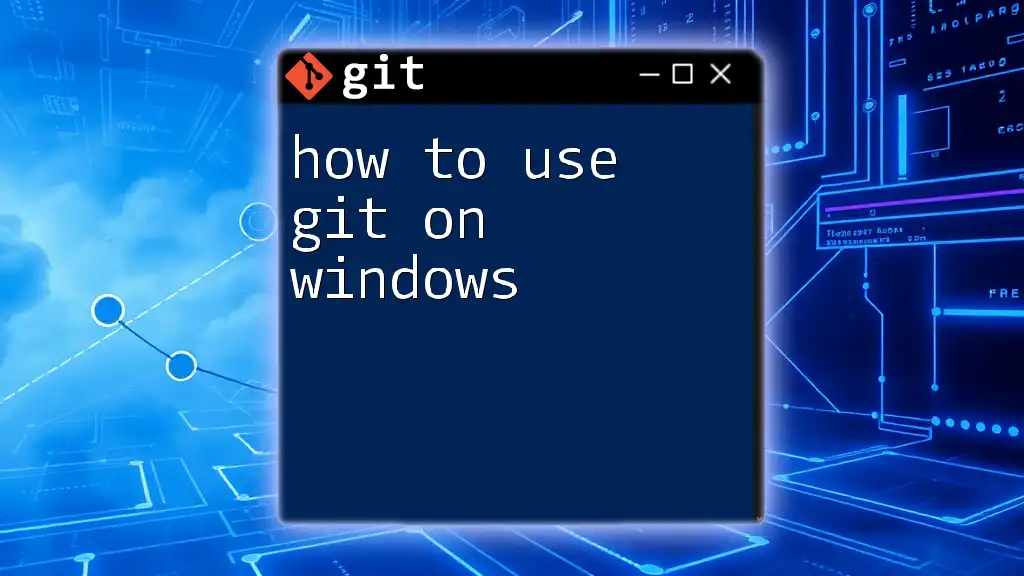
Using Your Git Token in Various Scenarios
Command Line Git Authentication
Using your Git token is as simple as replacing your password in the command line. For example, if you want to clone a GitHub repository, your command would look like this:
git clone https://<token>@github.com/username/repo.git
Token Integration with Git GUI Clients
Most Git GUI clients allow you to use your Git token for authentication seamlessly. For instance, in Sourcetree:
- Navigate to File > Preferences (or Options).
- Under the “Accounts” tab, select “Add” and choose “GitHub” as the account type.
- Input your token in the provided field.
This enables you to authenticate and interact with repositories directly through the GUI, simplifying the workflow.
Revoking and Regenerating Tokens
To enhance security, it’s important to regularly assess the necessity of each token you create. If your token is compromised or you want to change permissions, you can easily revoke it by returning to your token settings in GitHub, GitLab, or Bitbucket.
- Navigate back to the token management section.
- Find the token you want to revoke and click on “Revoke.”
- If needed, generate a new token following the previous steps.
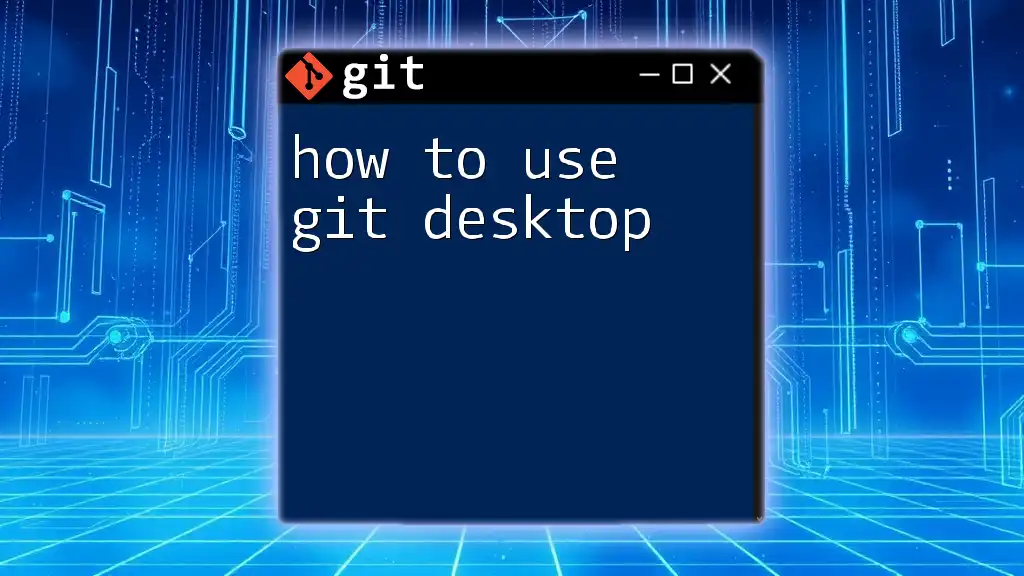
Troubleshooting Common Git Token Issues
Common Errors and Their Solutions
When using Git tokens, you may encounter various errors such as “403 Forbidden” or “Authentication failed.” These can often stem from expired tokens, incorrect scopes, or bad URLs.
- Ensure your token is valid and has not expired.
- Confirm that the URL format is correct.
- Review the permissions assigned to the token and adjust as necessary.
Tokens Not Working in CI/CD
In Continuous Integration/Continuous Deployment (CI/CD) environments, ensure that your token is stored securely, and not hard-coded in your scripts. Use environment variables to manage token usage efficiently. For example, in a GitHub Actions workflow:
env:
GIT_TOKEN: ${{ secrets.GIT_TOKEN }}
This keeps your token safe while allowing the workflow to access it as needed.
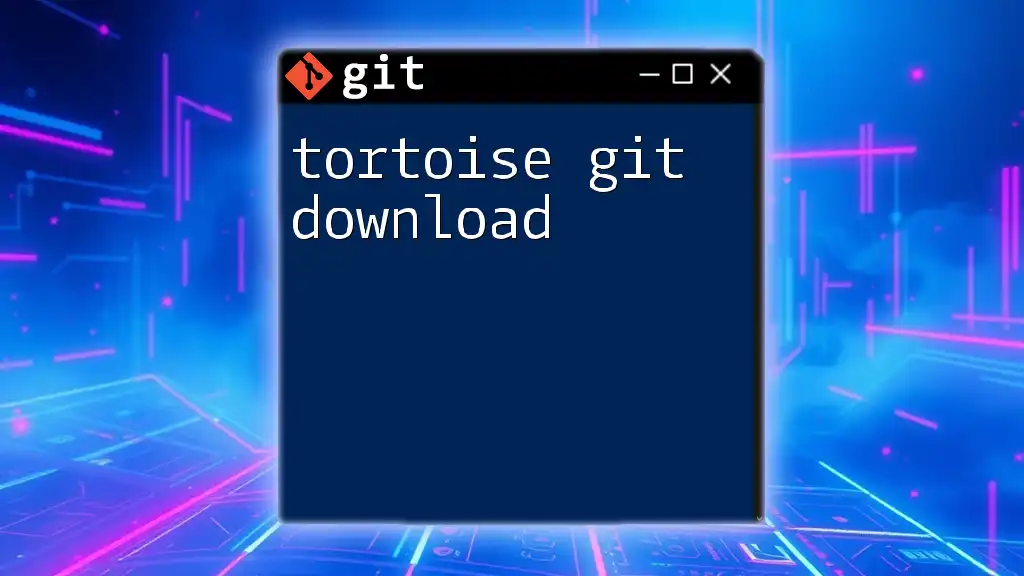
Conclusion
Utilizing a Git token is crucial for secure access to your repositories and APIs. By understanding how to create, manage, and utilize tokens effectively, you can enhance your development experience while ensuring your components remain secure. Always prioritize best practices in token management to protect your work and teams.
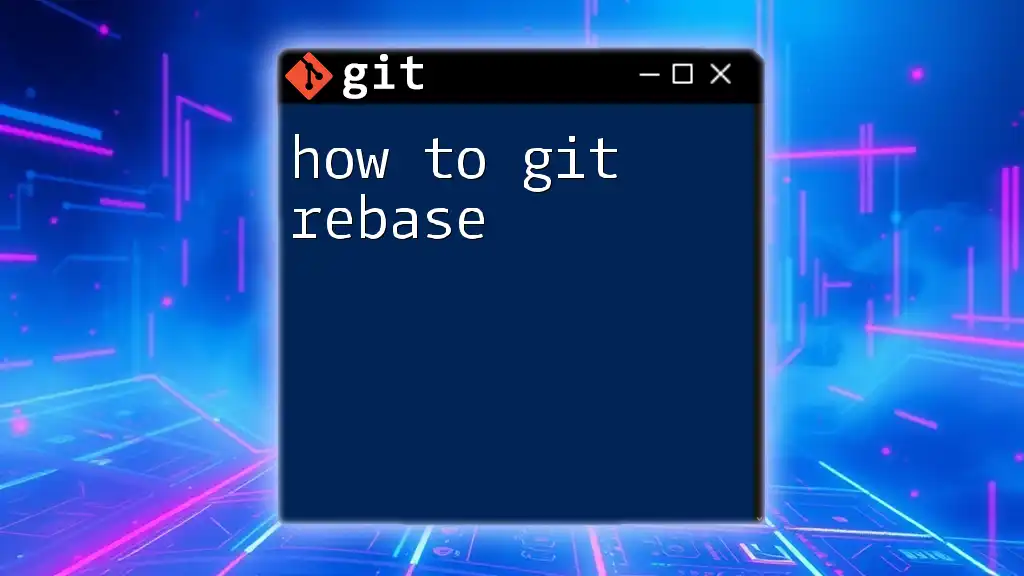
Additional Resources
For more detailed guidance, refer to the official documentation from:
- [GitHub Documentation](https://docs.github.com/en/authentication/keeping-your-account-and-data-secure/creating-a-personal-access-token)
- [GitLab Documentation](https://docs.gitlab.com/ee/user/profile/personal_access_tokens.html)
- [Bitbucket Documentation](https://support.atlassian.com/bitbucket-cloud/docs/app-passwords/)
Consider using tools for secure token management like LastPass or Bitwarden to keep your tokens safe. Continue learning about Git commands and tokens to further streamline your development workflow!