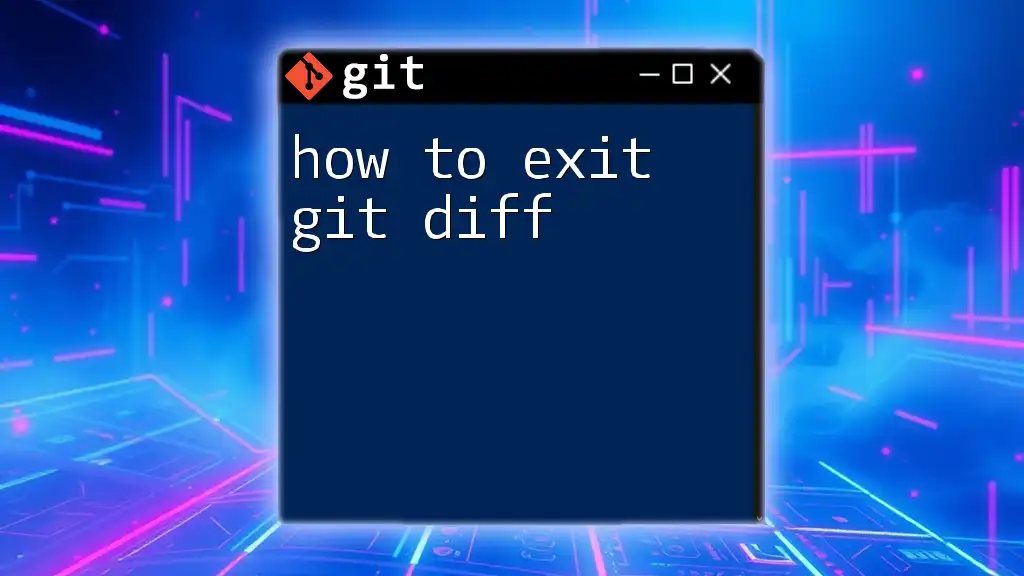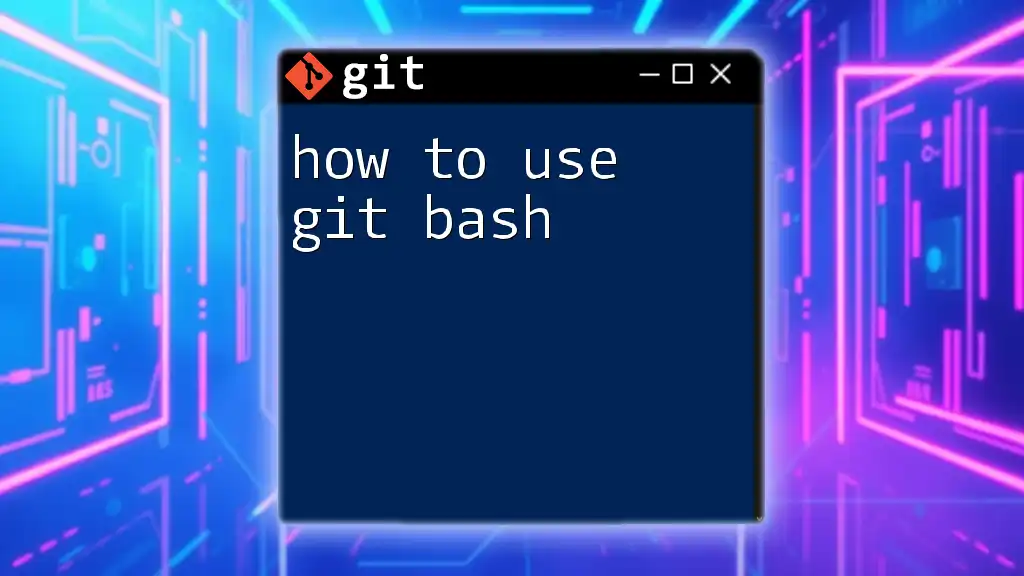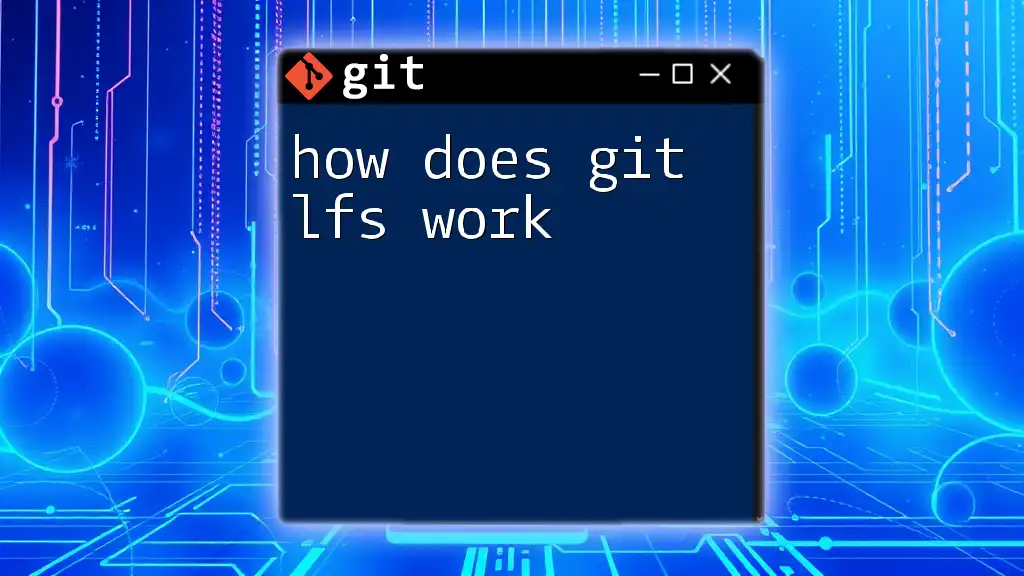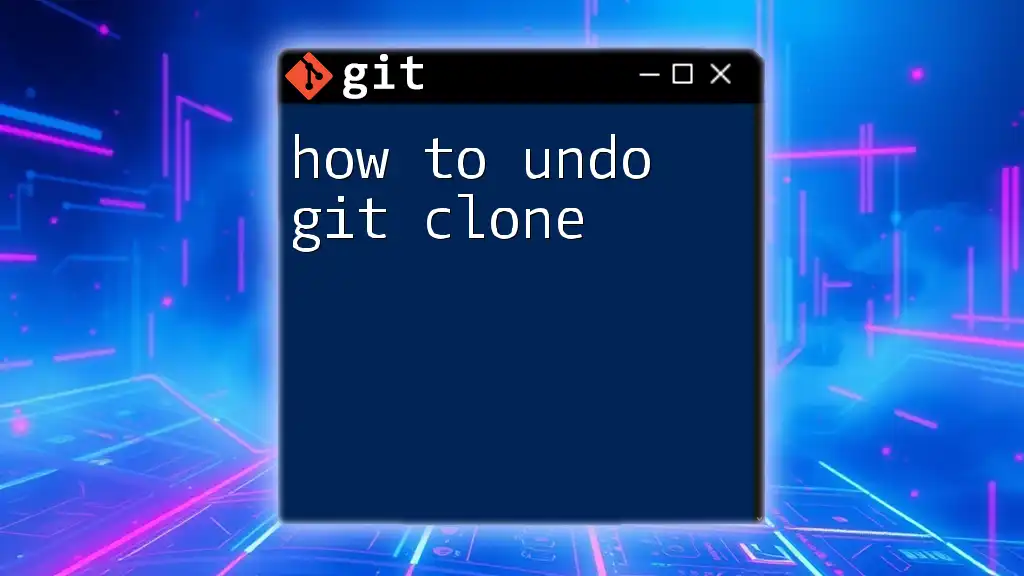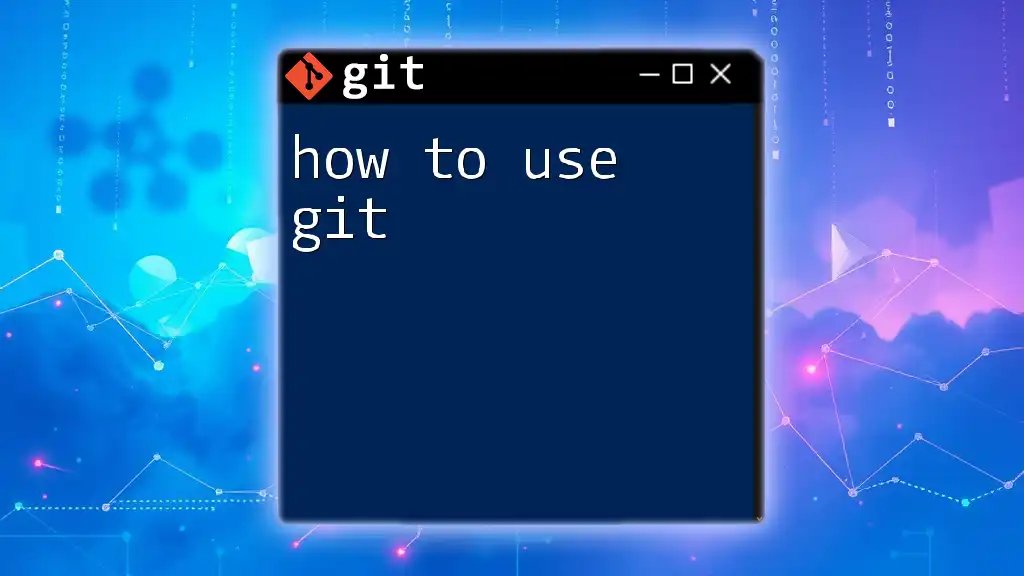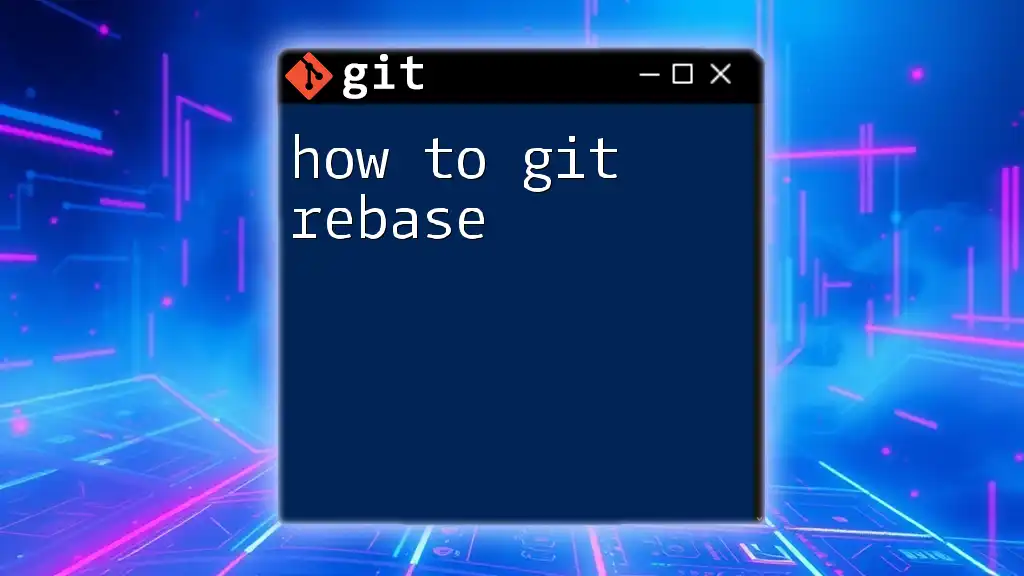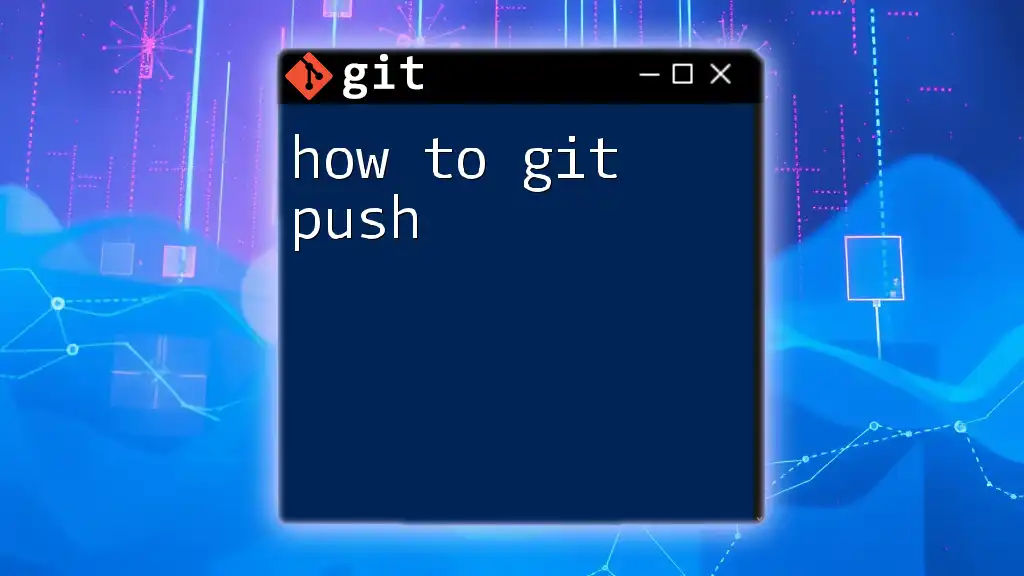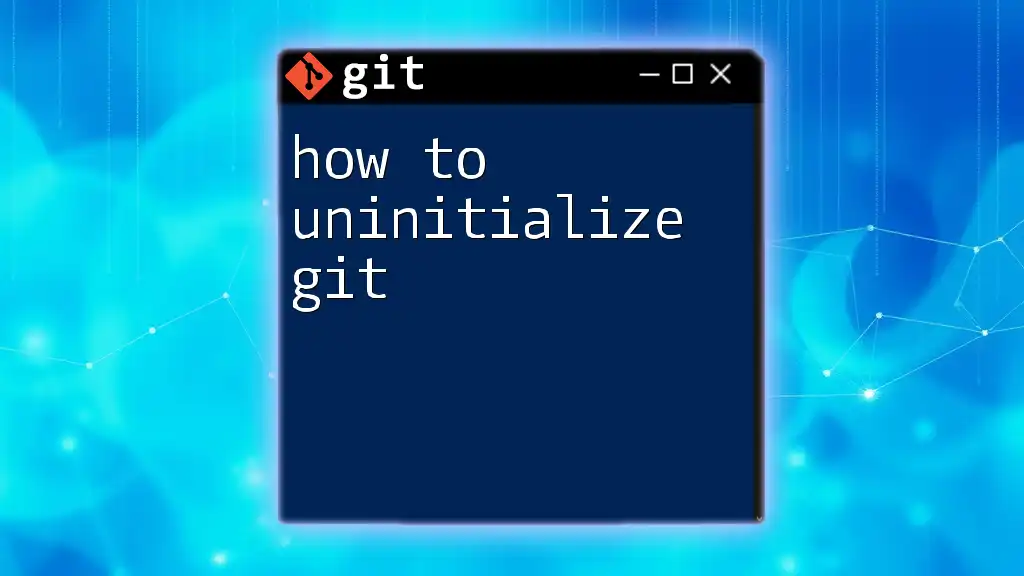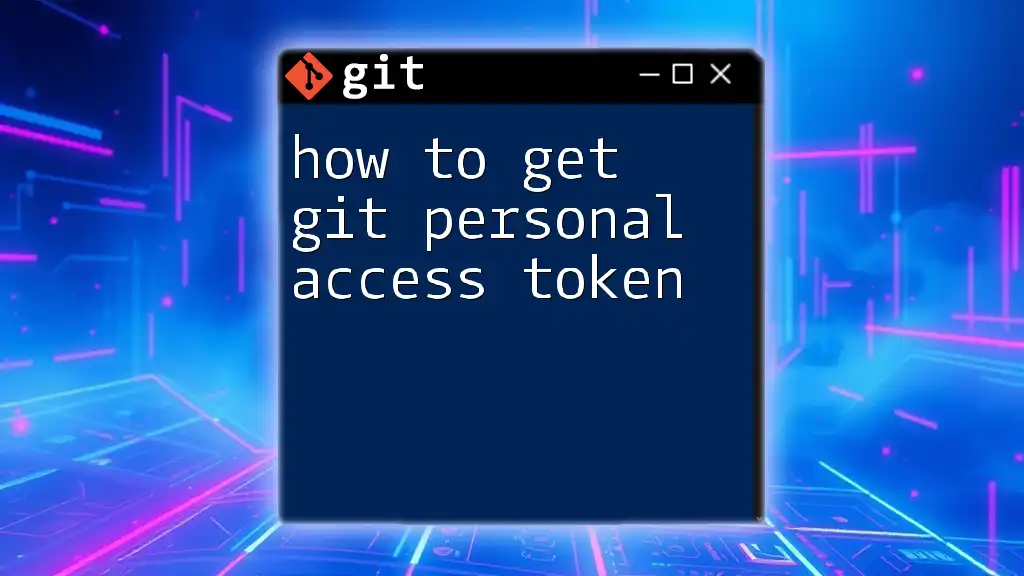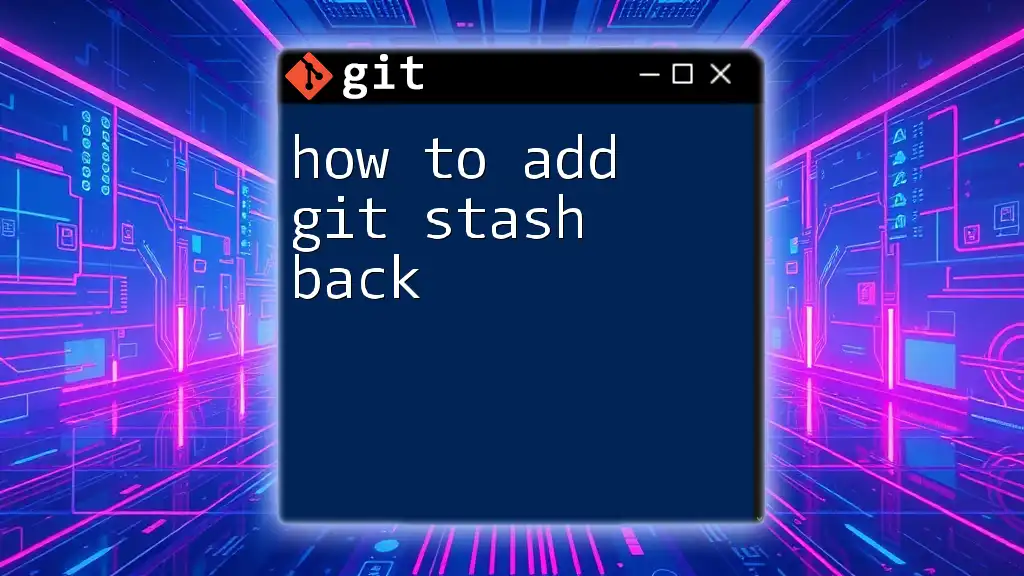To exit the `git diff` output, simply press `q` while in the terminal.
# While viewing git diff, press:
q
Understanding Git Diff
What is Git Diff?
`git diff` is a command used to show changes between commits, commit and working tree, etc. It allows developers to see what has been added, modified, or deleted in code in a clear and structured way. By using `git diff`, team members can review changes made by themselves or by others, fostering better collaboration in coding projects.
How Git Diff Displays Changes
When you execute `git diff`, it visually presents changes in a format where:
- Added lines are typically highlighted in green.
- Removed lines are marked in red.
- Unchanged lines show the context around changes, helping you understand the modifications in scope.
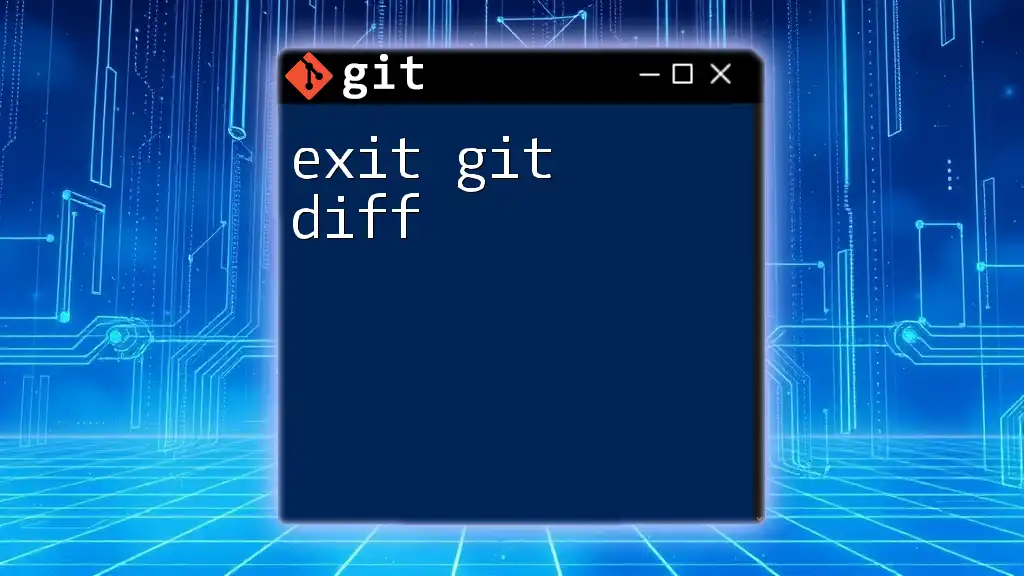
Exiting Git Diff
Terminal vs. Graphical Interfaces
While many experienced developers prefer using Git via the terminal, newcomers might often use graphical interfaces (GUIs) such as GitKraken or SourceTree. Understanding how to exit `git diff` in both environments is vital. This article will primarily focus on terminal usage, but we will touch on GUI methods as well.
Exiting Git Diff in the Terminal
Using the `q` Key
The most common way to exit `git diff` is to press `q`. This key tells the pager program (usually `less` or similar) to quit, returning you to the command line prompt.
To see this in action, simply type:
git diff
As you scroll through the differences, once you are ready to exit the view, just press `q`, and you'll be back at the command line.
Alternative Commands
Sometimes, you might find yourself needing to exit in a different way. Here are two alternatives:
- `Ctrl + C`: This command forcefully terminates the `git diff` process, though it may not be the cleanest option since it abruptly interrupts whatever process is running.
- `Ctrl + Z`: This command suspends the process, but it's not typically recommended, as it puts the process in the background, which might confuse you later.
Using `less` and Custom Key Bindings
In many instances, the output of `git diff` is piped through `less`, a common pager for viewing large amounts of text. The `less` tool has its own set of commands. In this case, pressing `q` also works to exit.
If you're frequently using `less`, consider customizing your `less` settings. You can adjust how it handles scrolling and other commands to make your workflow even smoother.
Exiting Git Diff in Graphical User Interfaces
For those using graphical interfaces, exiting `git diff` can often be as simple as clicking a close button or hitting the escape key. Most GUI tools offer a user-friendly way to navigate through diffs without needing to remember keyboard shortcuts.
Look for options labeled "Close" or "Back" on your interface, and remember that most applications also allow you to use `Esc` or `Ctrl + W` to close the current view.
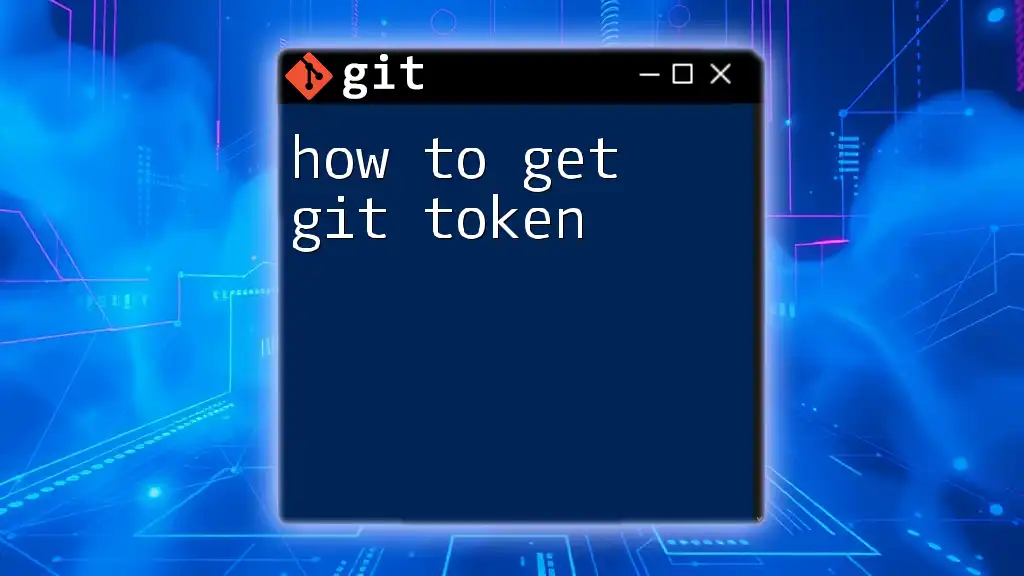
Common Pitfalls
Not Being Able to Exit
There may come a time when users find themselves unable to exit `git diff`. This is often due to confusion about what mode or view they're in. Make sure you are actively viewing `git diff` and not another command. If your terminal seems frozen, try `Ctrl + C` again to force an exit.
Confusion Between Different Views
The myriad of Git commands can be overwhelming. It's essential to distinguish between `git diff`, `git log`, `git show`, and similar commands. `git diff` specifically compares changes in your working directory, while the others might provide a log or context to overall changes.
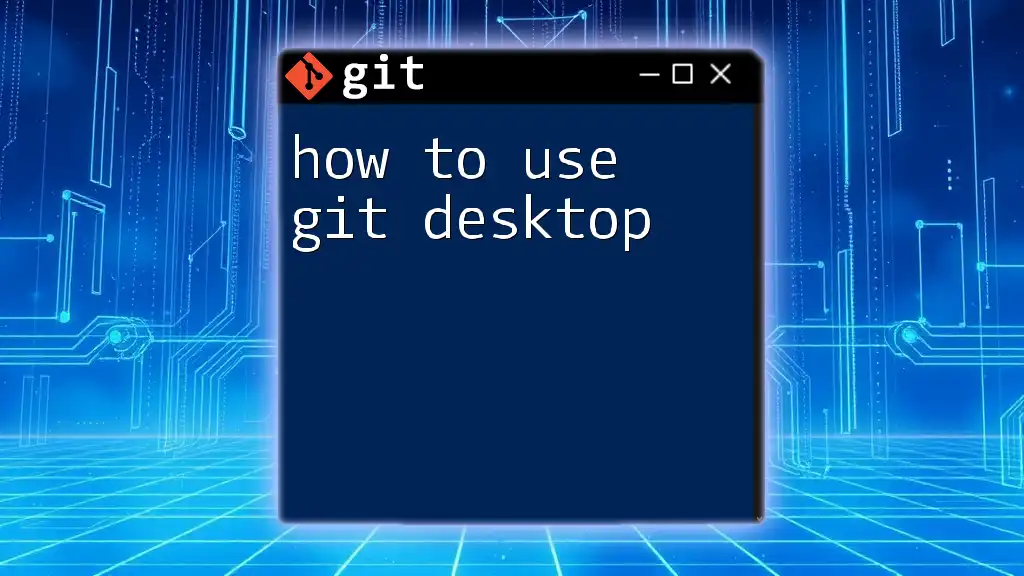
Best Practices
Utilize Aliases for Common Commands
To make your Git usage more efficient, set up aliases for your most common commands. For instance, you can create an alias for `git diff` to speed up your workflow. Use the following command:
git config --global alias.d diff
Now, instead of typing `git diff`, you can simply type `git d` to achieve the same result.
Documentation and Resources
Familiarize yourself with the official Git documentation by visiting `man git-diff` to explore more about its options and advanced uses. Online communities and resources, such as GitHub discussions and forums, also provide valuable insights and can be great places for learning.
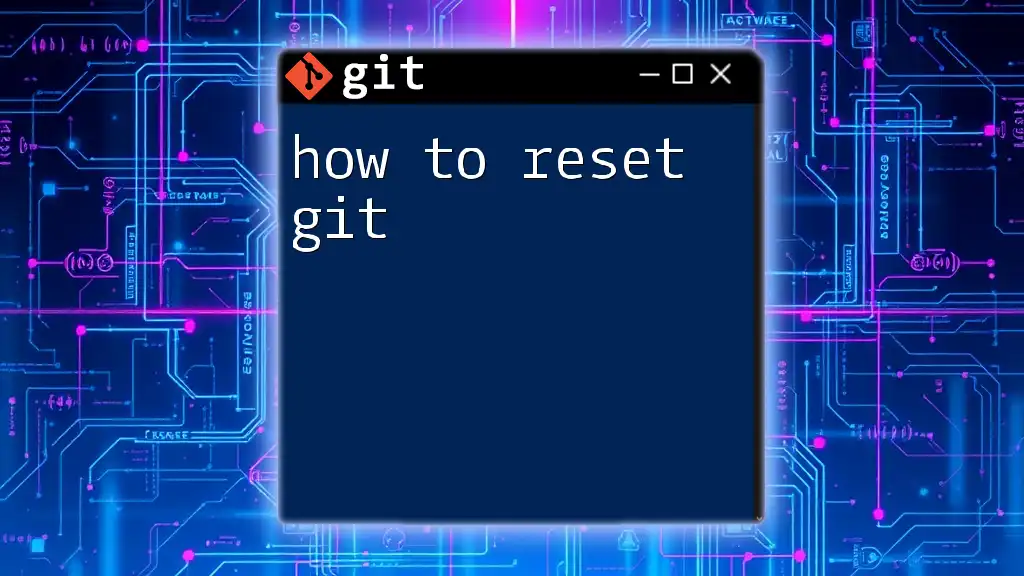
Conclusion
Mastering the art of exiting `git diff` is a fundamental skill for anyone using Git in their development workflow. By knowing these commands and techniques, you save valuable time and avoid unnecessary frustration during your coding sessions.
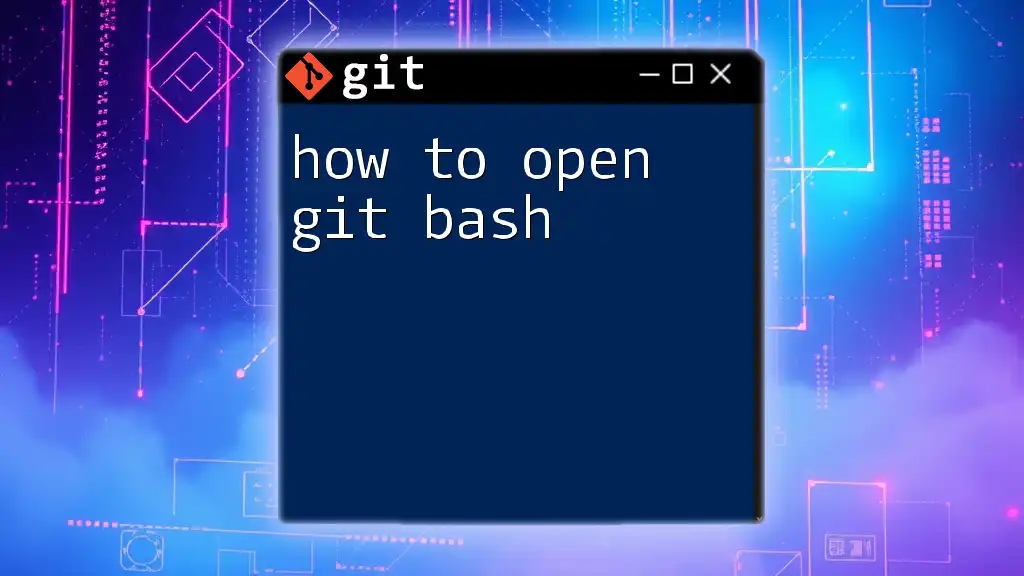
FAQs
What if I'm using a different OS?
Regardless of whether you're using Linux, macOS, or Windows, the commands to exit `git diff` remain the same. Ensure that your terminal or command line is functioning as expected for seamless operation.
Can I customize the display of git diff?
Yes! You can customize `git diff` by modifying your `.gitconfig` file or by using command flags to adjust its output display. For example, `git diff --color` helps in color-coding changes for better readability.
How does `git diff` differ from `git status`?
While `git diff` shows the specific changes between versions, `git status` provides an overview of the state of your working directory and the staging area. Use `git status` to see which files are staged, unstaged, or untracked, giving you a broader view of your project's status.