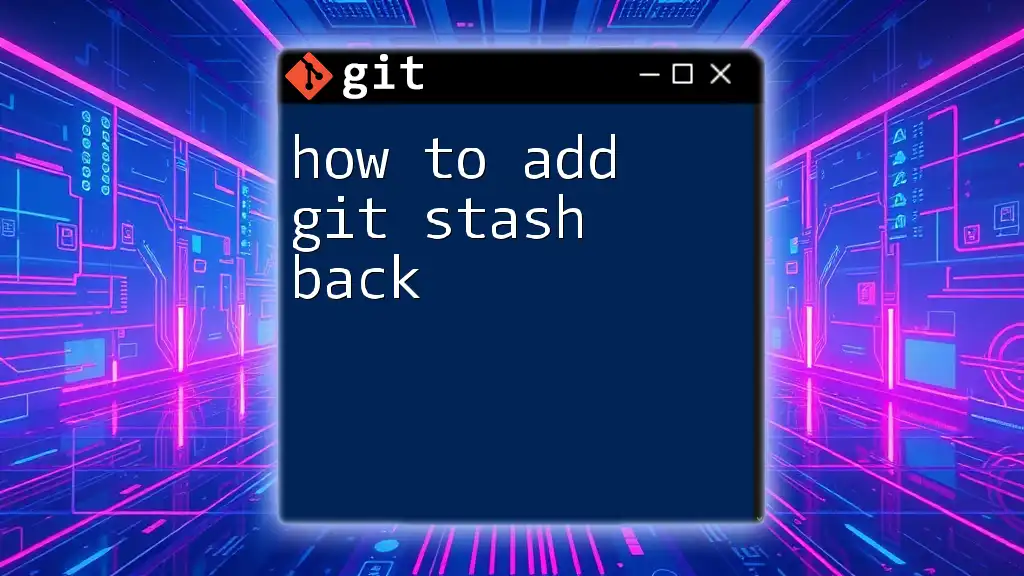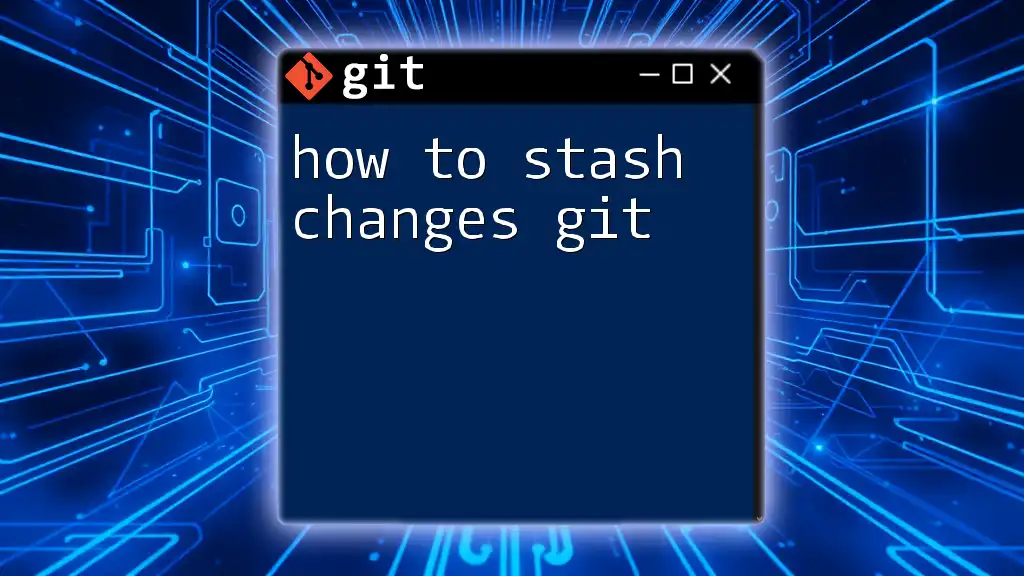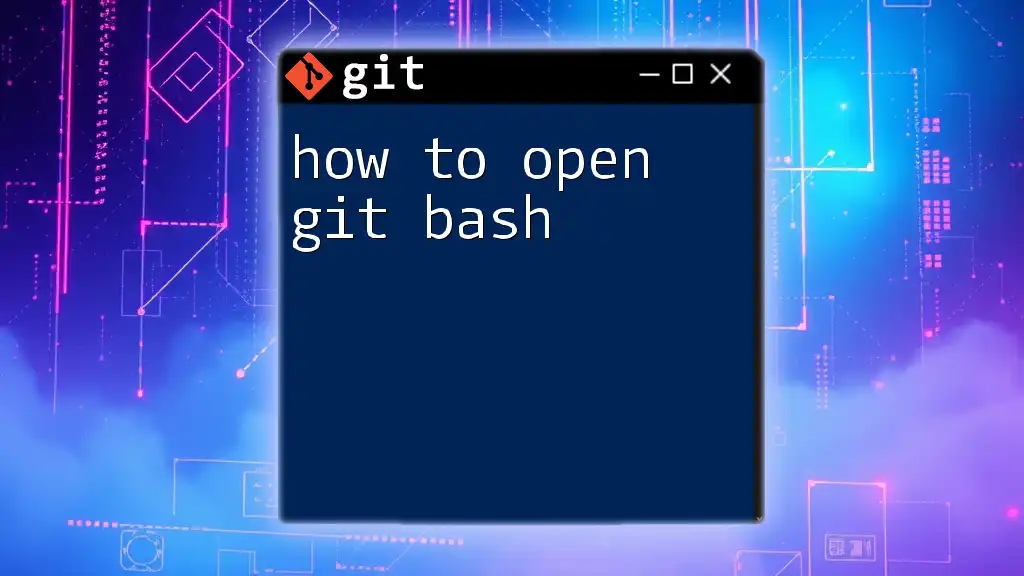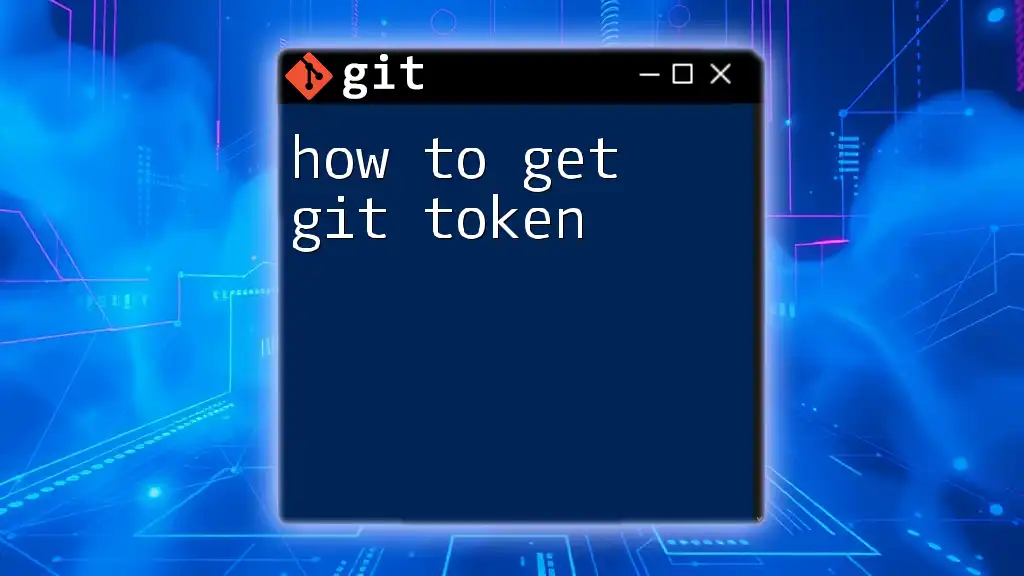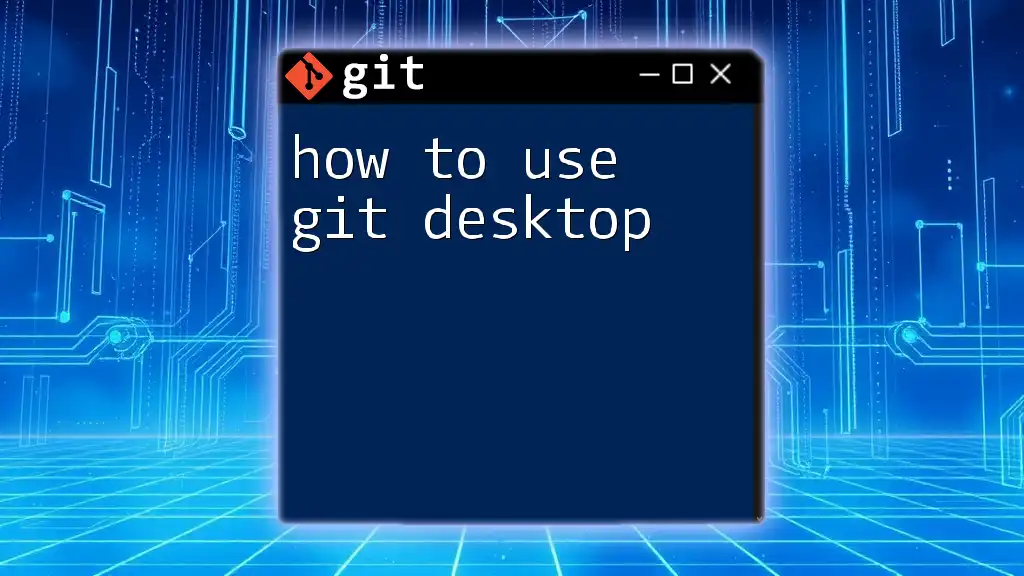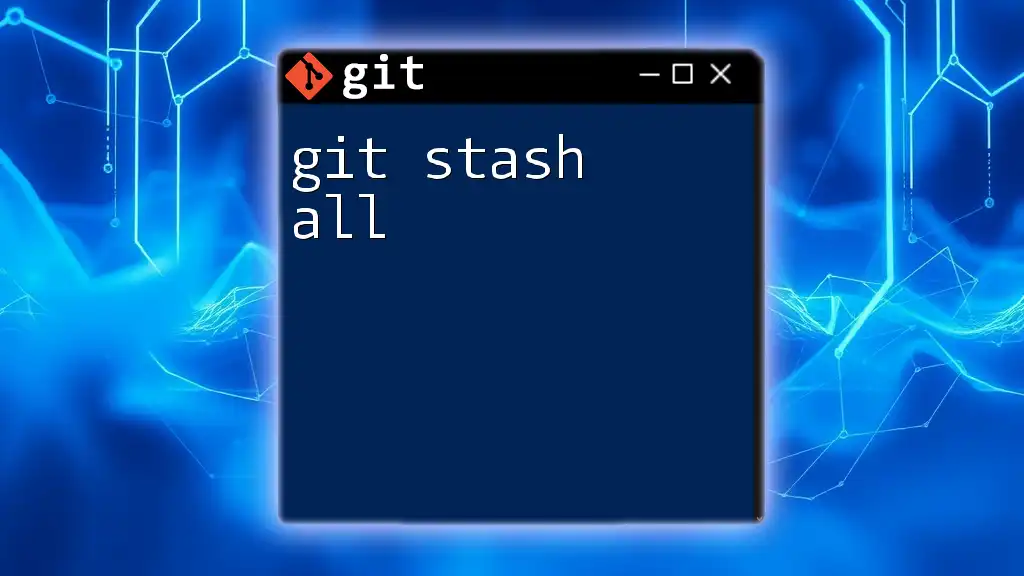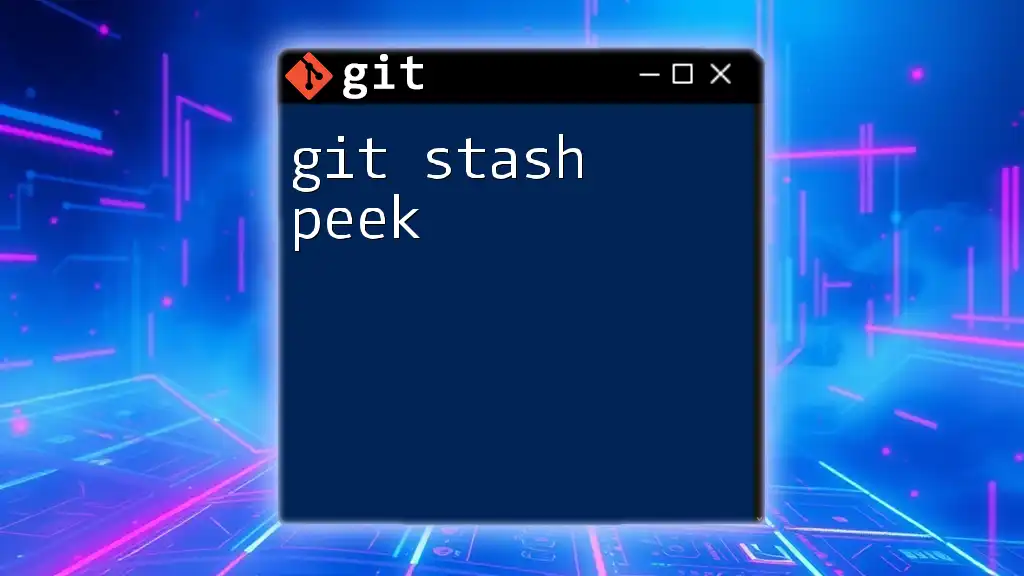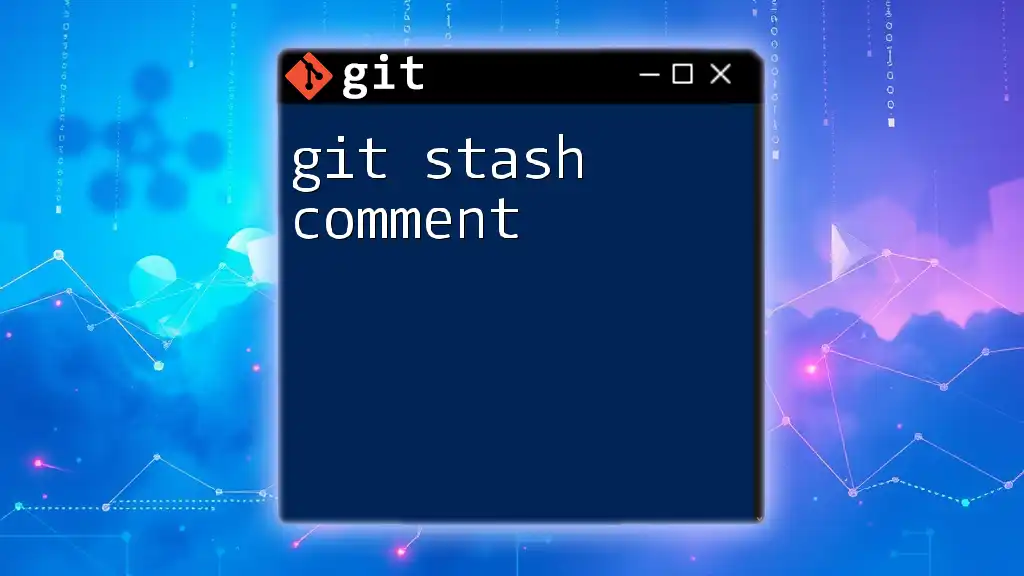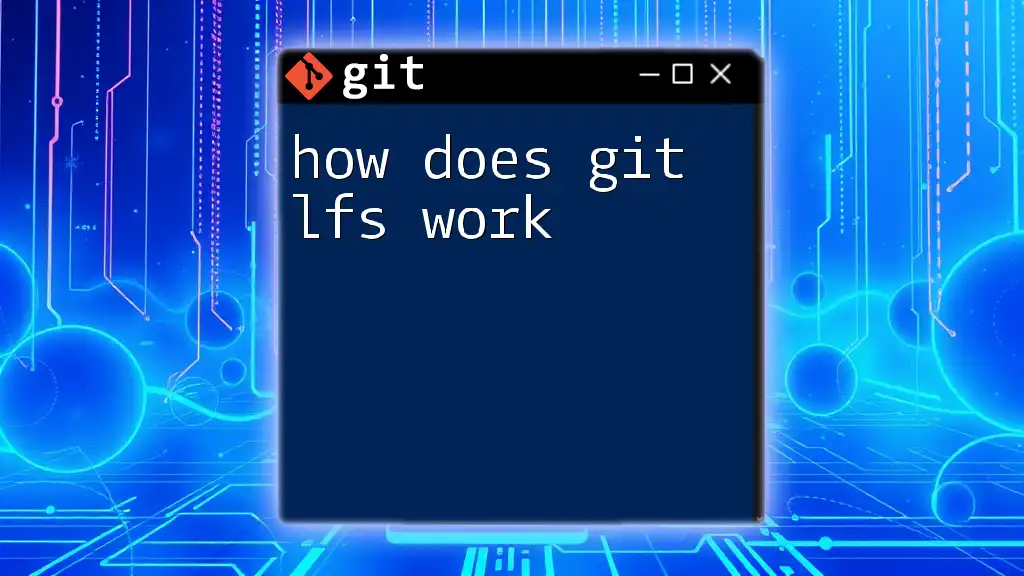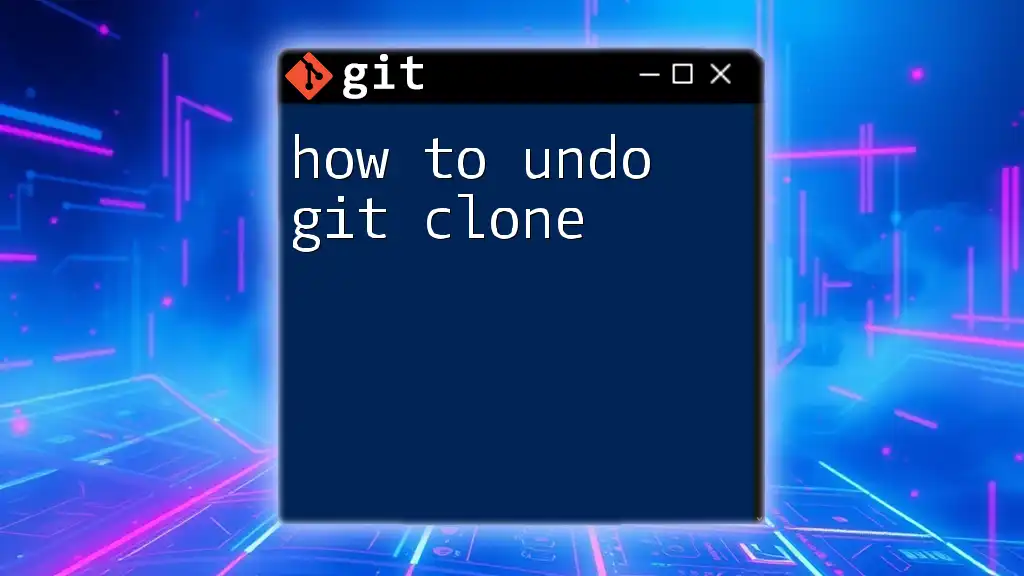To retrieve and apply a hidden stash in Git, use the following command to add it back to your working directory:
git stash apply
Understanding Git Stash
What is Git Stash?
Git Stash is a powerful tool that allows developers to temporarily save changes in their working directory without committing them. This is particularly helpful when you need to switch branches quickly or pull in updates from a remote repository without losing your current work. By stashing your changes, you're essentially creating a “safety net” that lets you revert to a clean state while waiting to merge your modifications later.
Use Cases for Git Stash
Using Git Stash can streamline your workflow. Here are some scenarios where it proves useful:
- Switching Branches: If you're working on a feature but need to switch to a different branch to fix a bug, you can stash your changes instead of committing incomplete work.
- Pulling Latest Changes: When you want to update your branch with the latest changes from the main branch but don’t want to commit or lose your current progress.
- Experimenting with Code: If you’re trying out new ideas but aren’t sure if you want to keep them, stashing allows you to experiment without impacting your current branch.
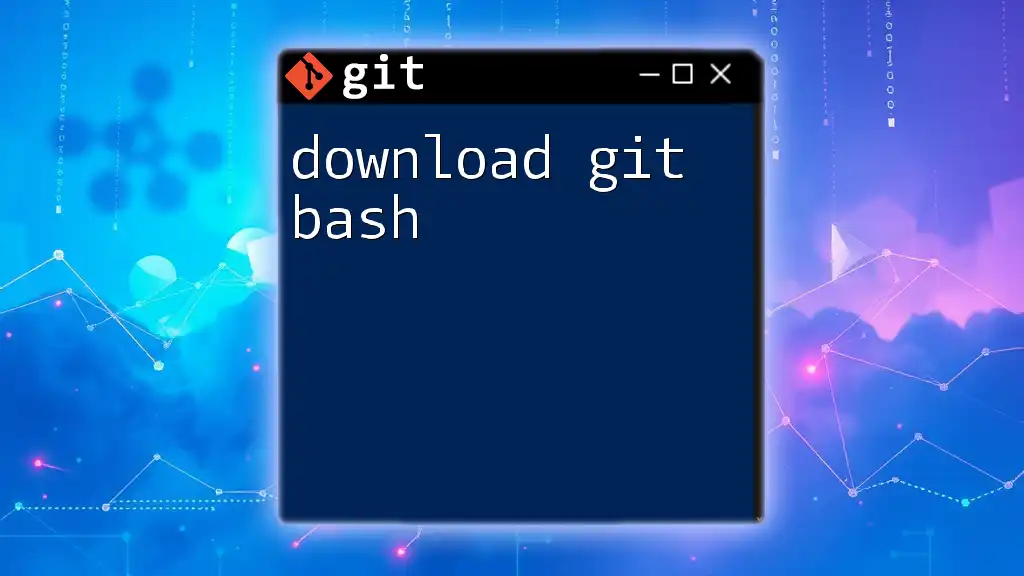
Adding and Retrieving Stashes
Basic Usage of Git Stash
To create a stash, you'll use the `git stash` command. This command saves all the uncommitted changes in your working directory, allowing you to return to a clean slate.
# Stash all changes in the working directory
git stash
You can also use `git stash push` for more explicit control over what you are stashing. This allows you to provide a message for your stash, which is helpful for organization and remembrance.
Listing Stashed Changes
To view all the stashed changes, you can use the following command:
# Display all stashed changes
git stash list
This will show you a list of stashes along with their respective identifiers (e.g., `stash@{0}`, `stash@{1}`). Knowing the stash identifier is necessary when you want to apply or drop a specific stash.
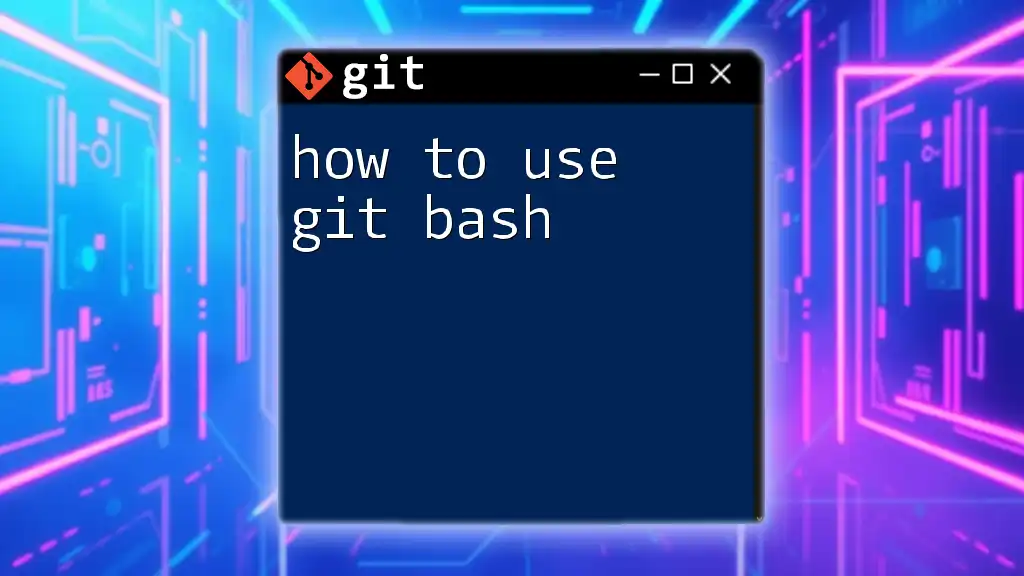
Adding Stashed Changes Back
Applying Stashed Changes
To retrieve your stashed changes, the `git stash apply` command comes in handy. This command reintroduces the latest stashed change back into your working directory without removing it from the stash list.
# Apply the latest stash
git stash apply
This action merges the stashed changes into your current branch, making them available for further work.
Selecting a Specific Stash to Apply
If you have multiple stashes and want to apply a specific one, you can do so by specifying its identifier. For instance:
# Apply the first stash from the list
git stash apply stash@{0}
This command applies the selected stash. Be mindful that if there are conflicts between the stashed changes and the changes in your working directory, Git will alert you.
Handling Merge Conflicts
Occasionally, applying a stash may lead to merge conflicts. These occur when the changes in the stash cannot be reconciled with the current state of your branch. This is what you can do:
- Check the status of the conflicts using:
# Check status of conflicts git status - Resolve any conflicts manually by editing the affected files.
- Stage the resolved files:
# Stage the resolved changes git add . - Commit your changes:
# Commit after resolving conflicts git commit -m "Resolved merge conflicts"
Using Stash Pop for Immediate Application
The `git stash pop` command allows you to apply the most recent stash and remove it from the stash list in one go. This is convenient when you're confident you no longer need the stashed changes.
# Apply the latest stash and remove it from the stash list
git stash pop
This command will look familiar, but it offers the added benefit of decluttering your stash pile by deleting the used stash.
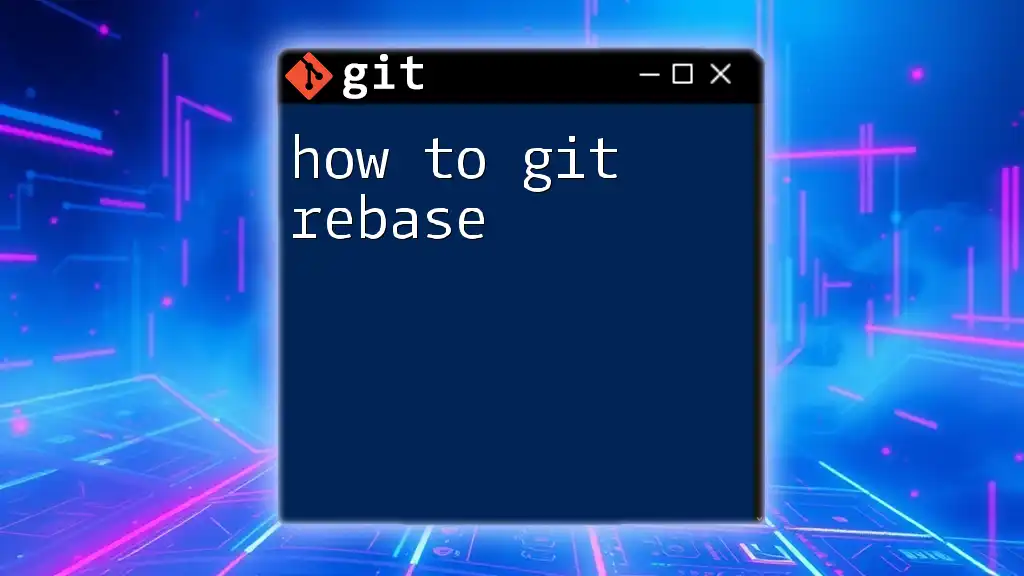
Advanced Options for Stash Management
Stashing Untracked or Ignored Files
You can also stash untracked files, which aren't usually included when you run the standard `git stash` command. Use the `-u` or `-a` options:
# Stash untracked files
git stash -u
# Stash all files including ignored ones
git stash -a
These commands help capture a broader range of changes, ensuring you don’t lose important modifications inadvertently.
Cleaning Up Stashes
It's essential to manage your stashes effectively. Over time, your stash list can grow cluttered. You can remove single stashes or clear all of them:
# Remove a specific stash
git stash drop stash@{0}
# Clear all stashes
git stash clear
Regularly cleaning your stash can help maintain a tidy workspace and improve efficiency.
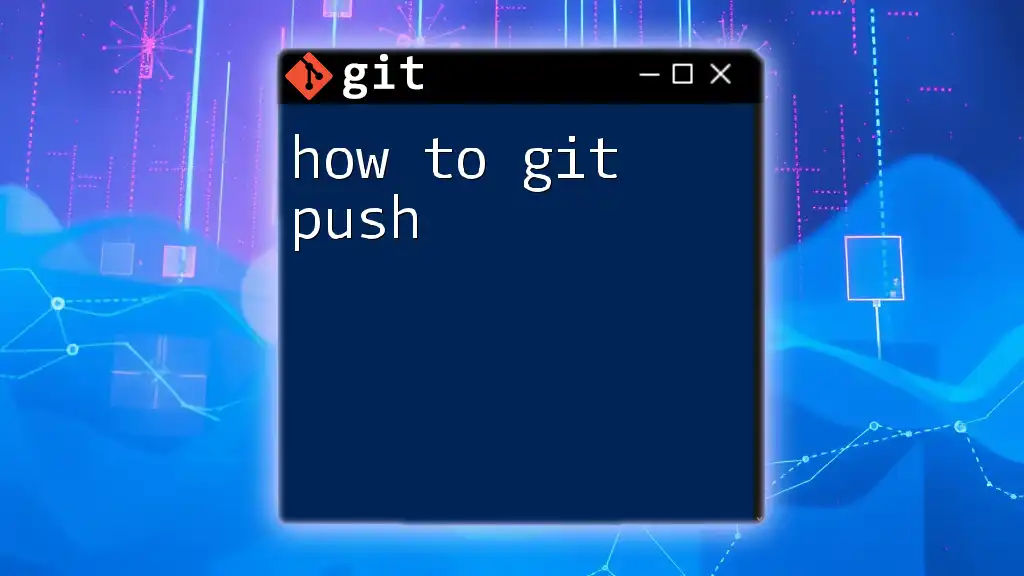
Conclusion
Understanding how to add git stash back is crucial for managing your work effectively in a Git environment. With tools like `git stash apply`, `git stash pop`, and the ability to stash untracked files, you have powerful options at your fingertips. Implementing these commands not only helps you keep your project organized but also enables a seamless workflow. Don’t hesitate to practice these commands in a safe environment—mastery comes with experience! For more in-depth understanding, consider delving into Git's official documentation and other resources dedicated to version control.