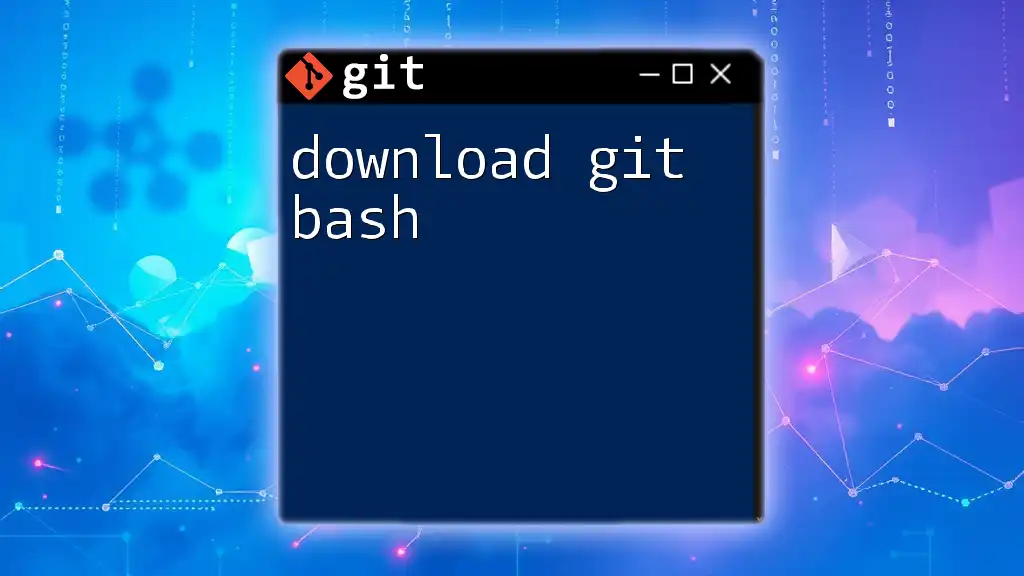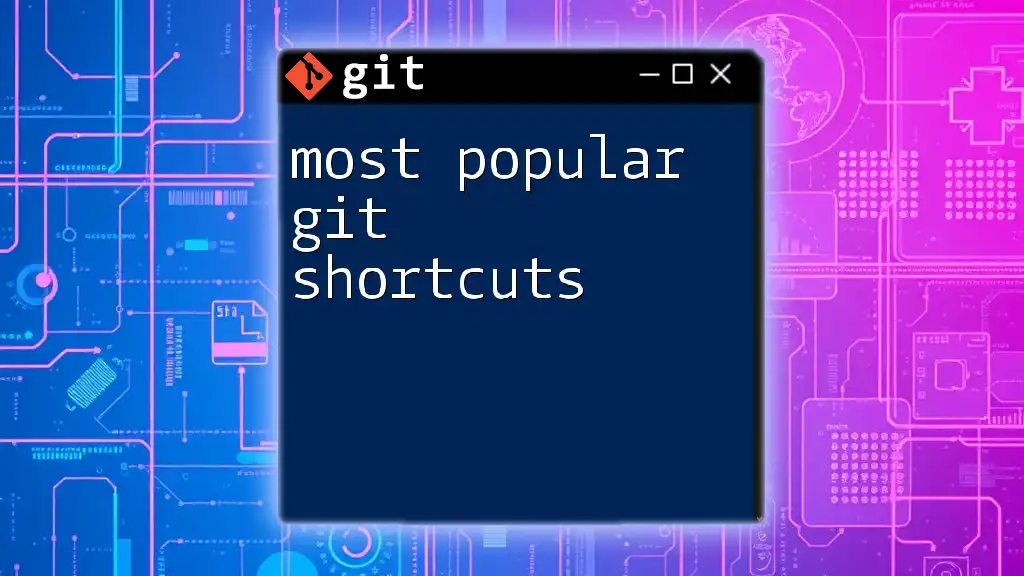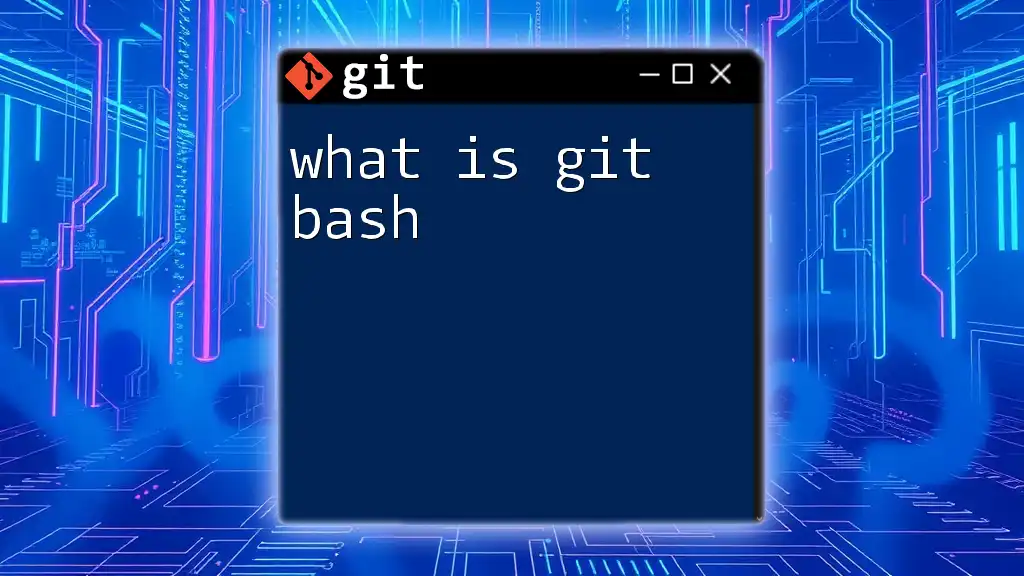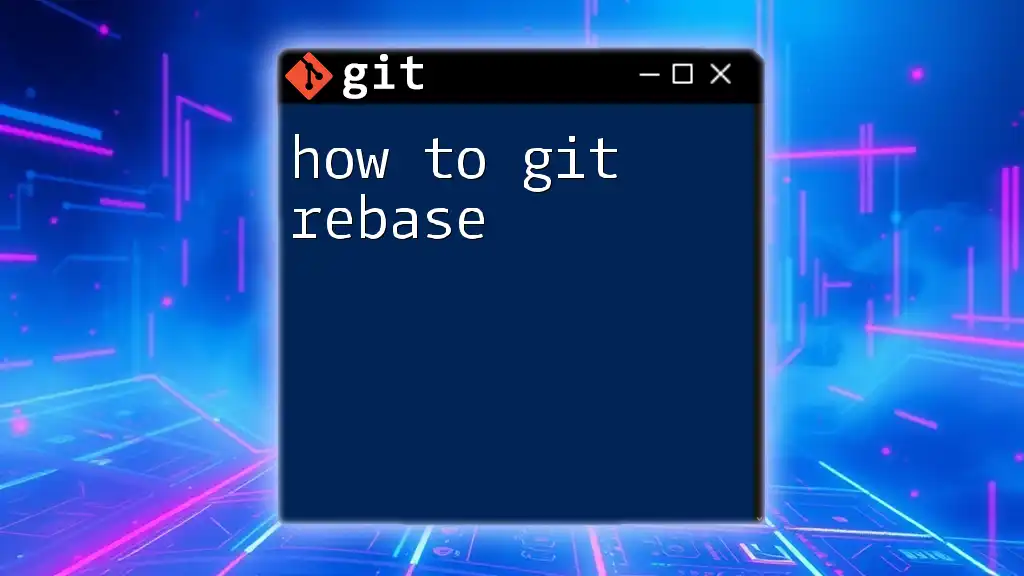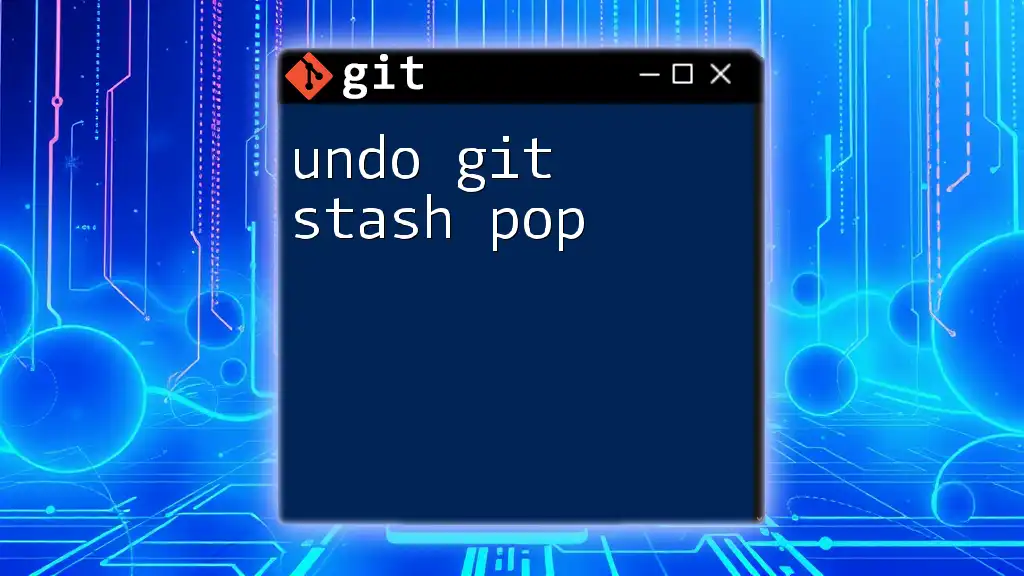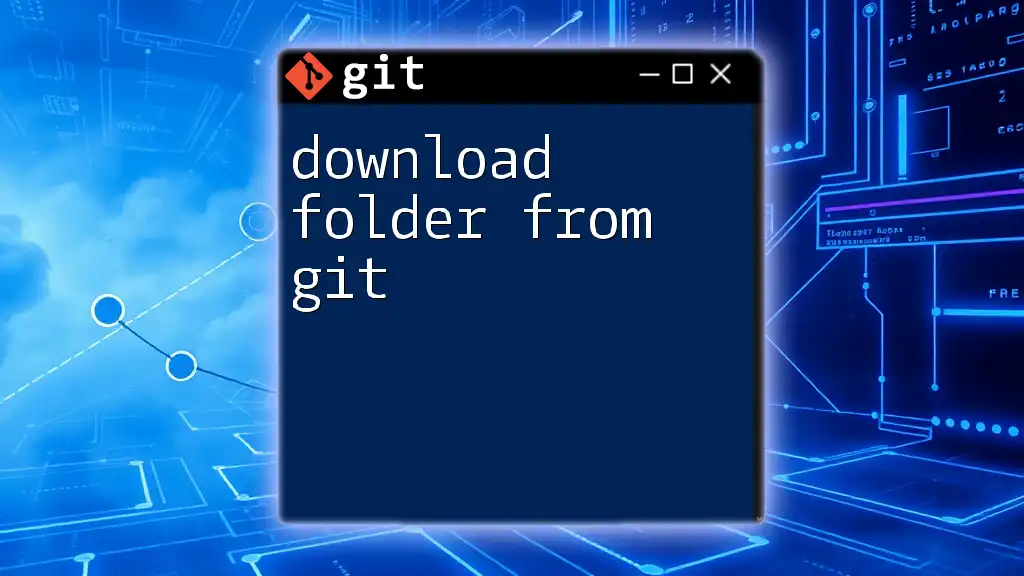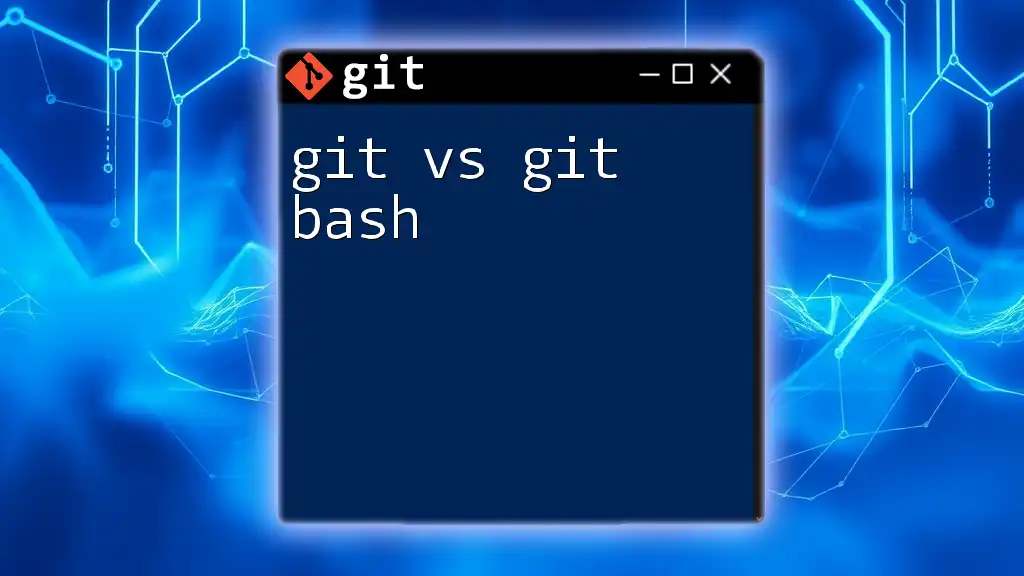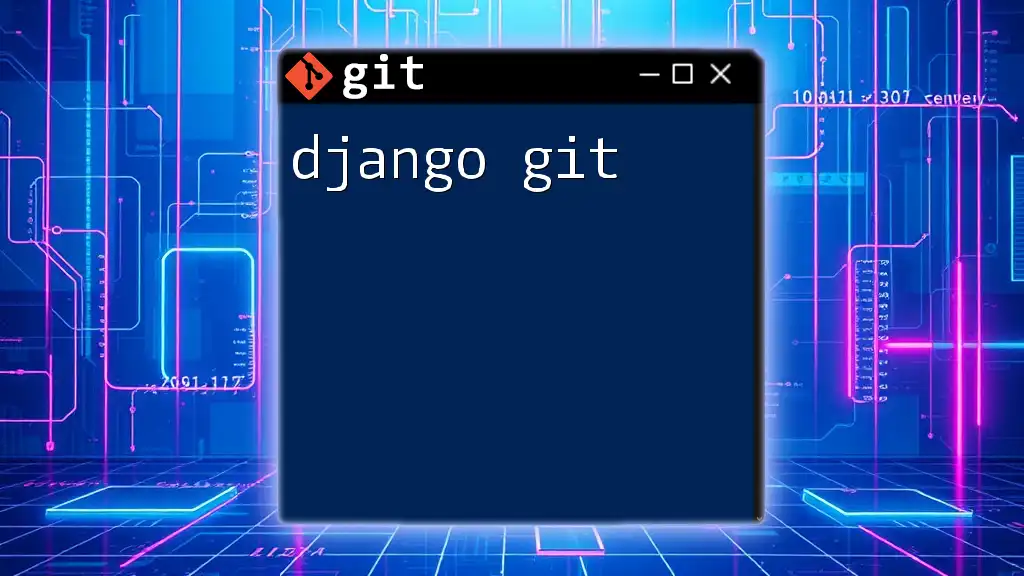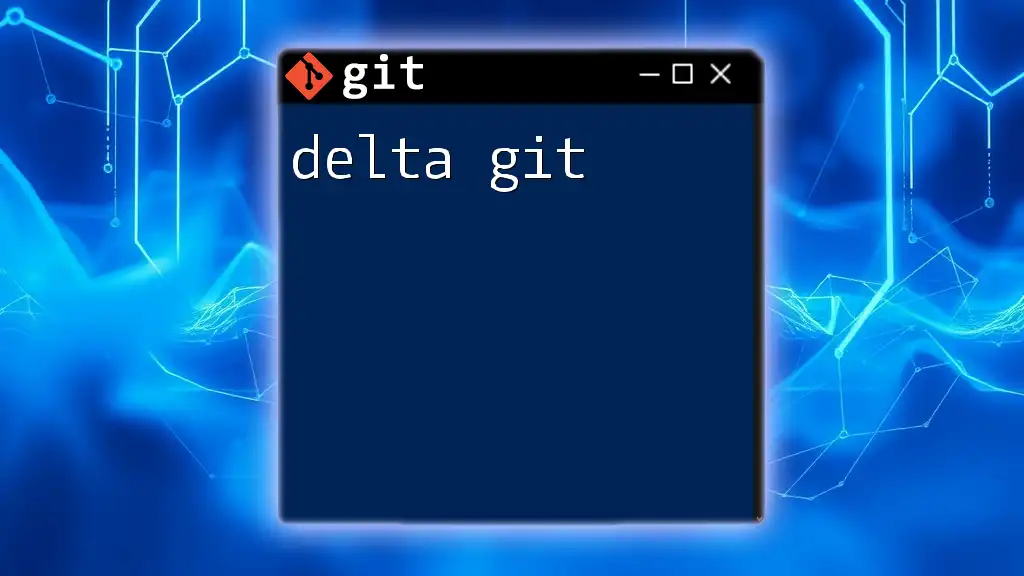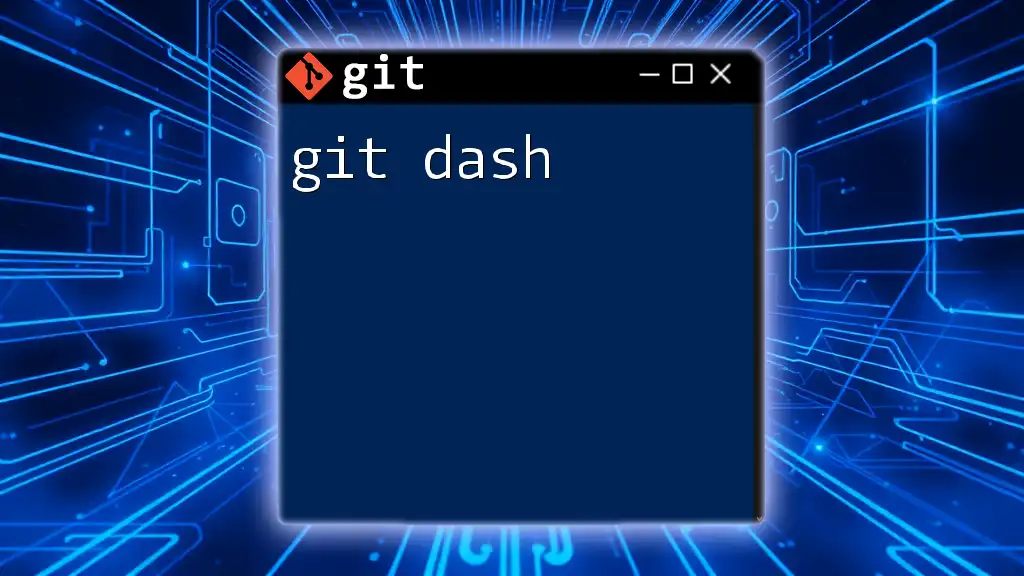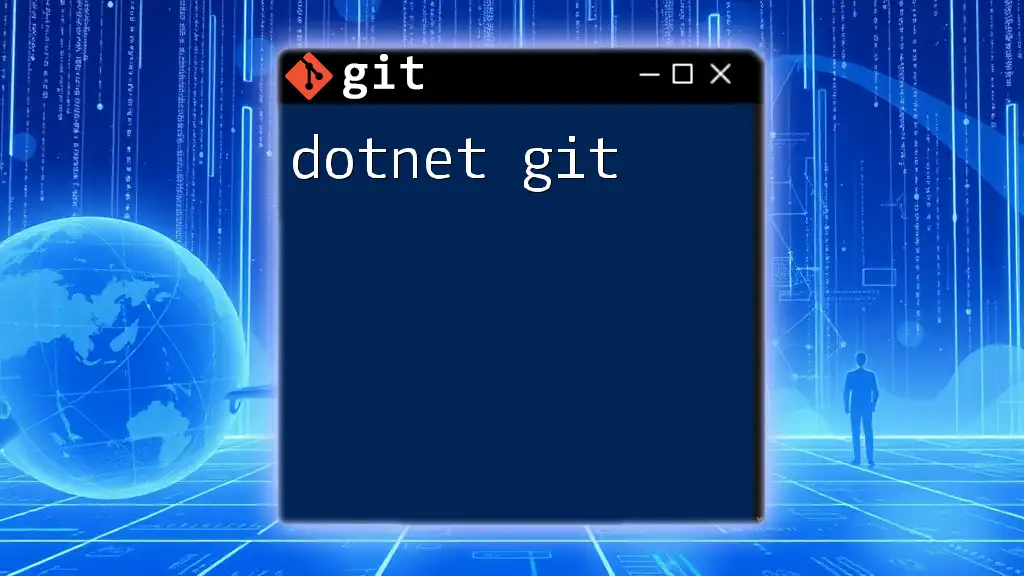To download Git Bash, visit the official Git website and select the appropriate installer for your operating system.
# Download Git Bash for Windows
https://git-scm.com/download/win
What is Git Bash?
Git Bash is a command-line interface that provides a Unix-like environment on Windows systems, allowing users to run various Git commands and scripts. It is a crucial tool for developers, as it helps them manage source code versions through Git, a powerful version control system.
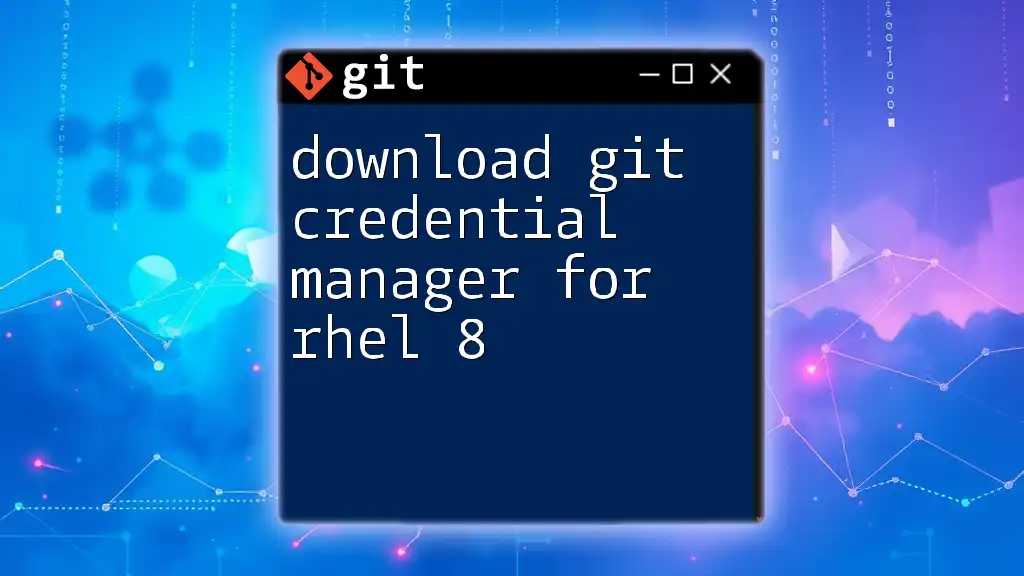
Why Use Git Bash for Version Control?
Understanding version control is essential in modern software development. Without it, managing changes in software projects becomes chaotic and error-prone. Git Bash offers a streamlined interface that integrates with the Git system, enabling developers to easily commit changes, review history, and collaborate with team members.
Advantages of Using Git Bash Over Other Interfaces
- Familiarity with Unix Commands: For those used to working in Unix or Linux environments, Git Bash feels intuitive and reduces the learning curve.
- Scripting Capabilities: Git Bash allows users to write scripts using Bash syntax, facilitating automation of repetitive tasks, which can enhance productivity and efficiency.
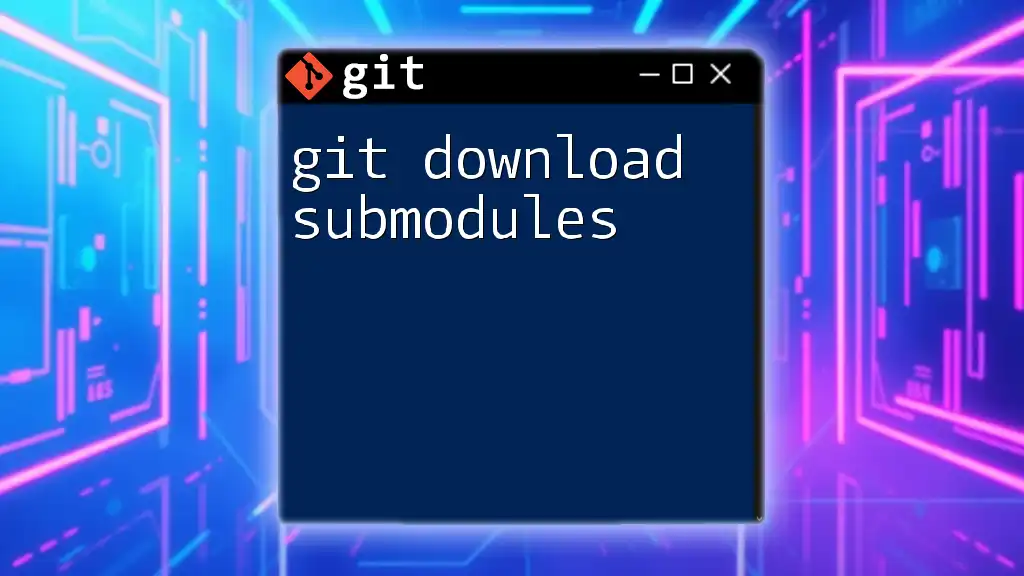
System Requirements for Git Bash
Minimum Requirements
Before you download Git Bash, ensure your system meets the minimum requirements:
- Supported Operating Systems: Windows 7 or higher is recommended.
- Hardware Specifications: At least 2GB of RAM and sufficient disk space for installation.
Recommended Requirements
For optimal performance, particularly in larger projects, it’s wise to have:
- A 64-bit operating system.
- 4GB of RAM or more.
- An SSD for faster file access and processing.
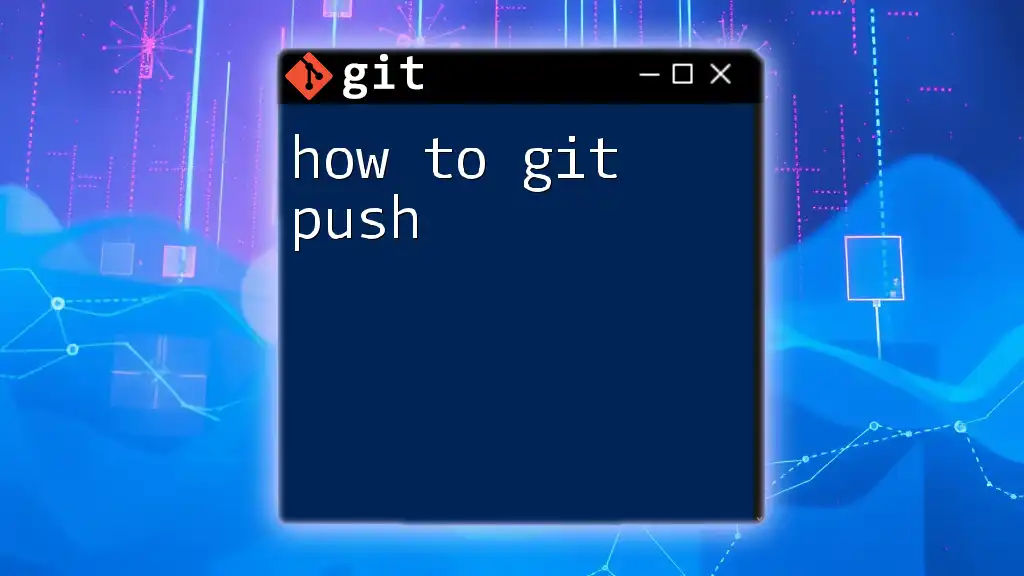
Downloading Git Bash
Official Sources for Download
The safest and most reliable place to download Git Bash is from the official Git for Windows website. Here, you can find the latest stable version of Git Bash.
How to Navigate the Download Page
When you visit the Git for Windows download page, look for:
- A prominent button labeled “Download”. Click on it to initiate the download.
- Depending on your system architecture, the website may automatically present the most suitable version.
Selecting the Right Installer
On the download page, you may notice different options available:
- 32-bit vs. 64-bit Installers: Most modern systems use a 64-bit architecture. If you are unsure, opt for 64-bit to ensure compatibility with other applications.
- Portable Versions: If you prefer not to install software permanently, a portable version is ideal as it can run directly from a USB drive without installation.
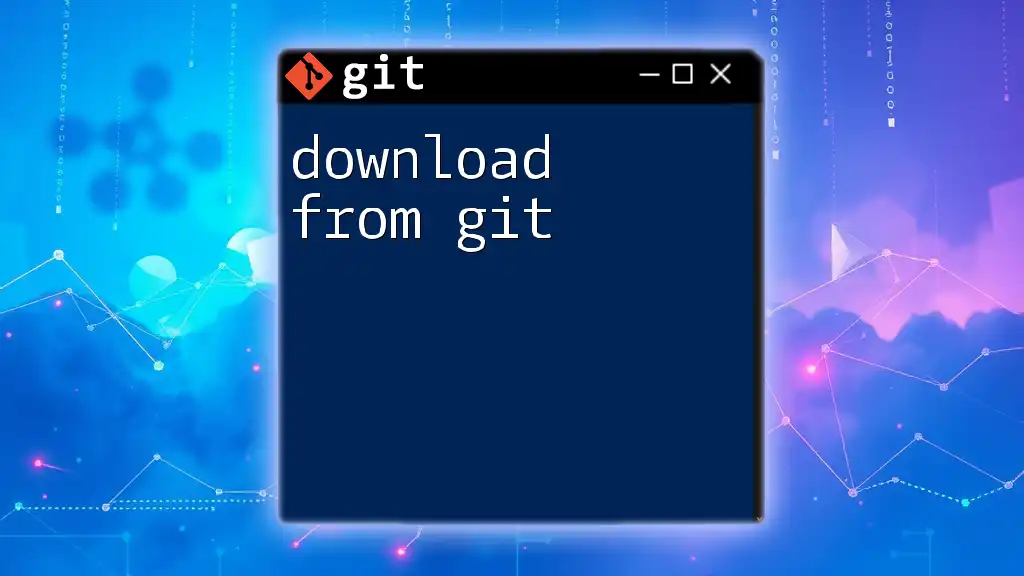
Installing Git Bash on Different Operating Systems
Installation on Windows
- Run the Installer: Once downloaded, double-click the installer to start the installation process.
- Customization Options: You can customize the installation settings:
- Choose components to install (e.g., Git Bash, Git GUI).
- During the setup, you may adjust settings related to your system’s PATH environment variables. Opting to use Git from the Windows Command Prompt is often recommended.
Installing on macOS
- Using Homebrew: If you have Homebrew installed, you can easily install Git Bash by executing the following command in the terminal:
brew install git - Direct Download: Alternatively, you can download the `.dmg` file directly from the Git for Windows website, mount it, and drag Git into your Applications folder.
Installation on Linux
- Using package managers: Most Linux distributions allow you to download Git Bash via package managers. For example:
- On Ubuntu/Debian:
sudo apt update sudo apt install git- On Fedora:
sudo dnf install git - Building from Source: If you prefer to build from the source, download the package from the official Git website and follow the build instructions given there.
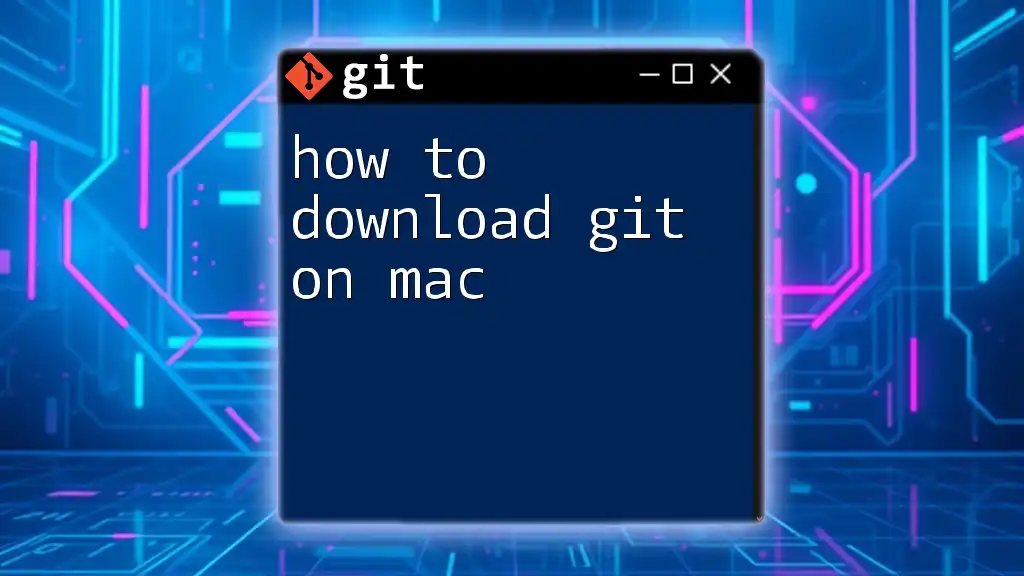
First Steps in Git Bash
Opening Git Bash for the First Time
On Windows, you can find Git Bash in your start menu. Upon opening it, you will see a terminal interface that resembles that of a Linux shell.
Basic Configuration
To get started effectively, configure Git Bash:
- Setting Up Your Identity: It’s essential to set your user name and email for Git commits. Run:
git config --global user.name "Your Name"
git config --global user.email "you@example.com"
- Using Aliases: Consider creating aliases for frequent commands to improve your workflow, such as:
git config --global alias.s status
Now, using `git s` will show the status of your repository.
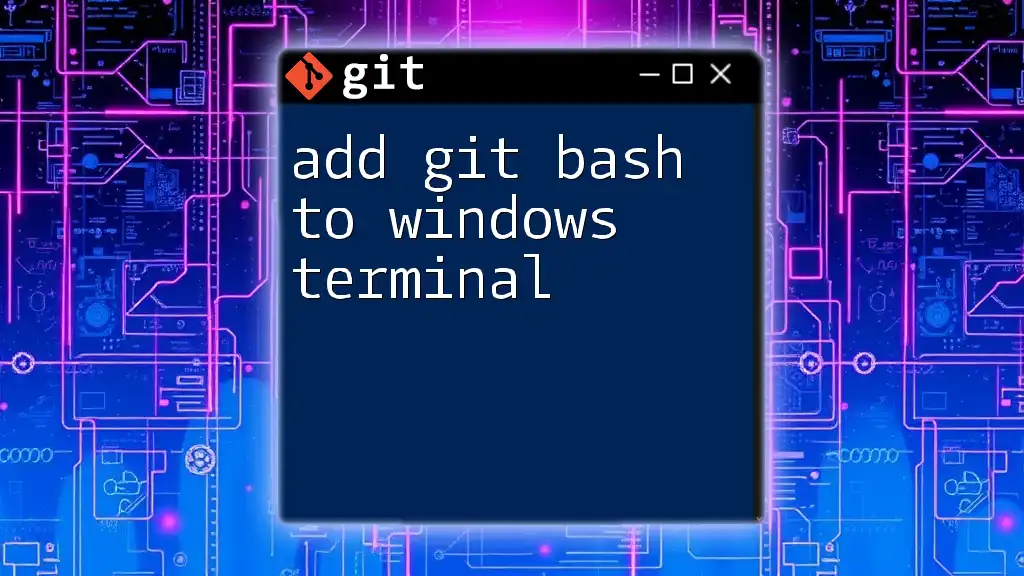
Common Git Bash Commands
Navigating the File System in Git Bash
Familiarize yourself with basic commands to navigate and manage your files:
- `ls` displays directory contents.
- `cd` changes the current directory.
- `pwd` shows the full path of the current directory.
Initializing a Git Repository
To start tracking your project, navigate to the project directory and run:
git init
This command creates a new Git repository in that directory.
Cloning an Existing Repository
To clone an already existing repository, use:
git clone <repository-url>
Replace `<repository-url>` with the actual URL of the Git repository you want to clone.
Staging and Committing Changes
To stage changes for commit, use:
git add <filename>
To commit those staged changes, use:
git commit -m "Your commit message here"
This command records your changes with a descriptive message.
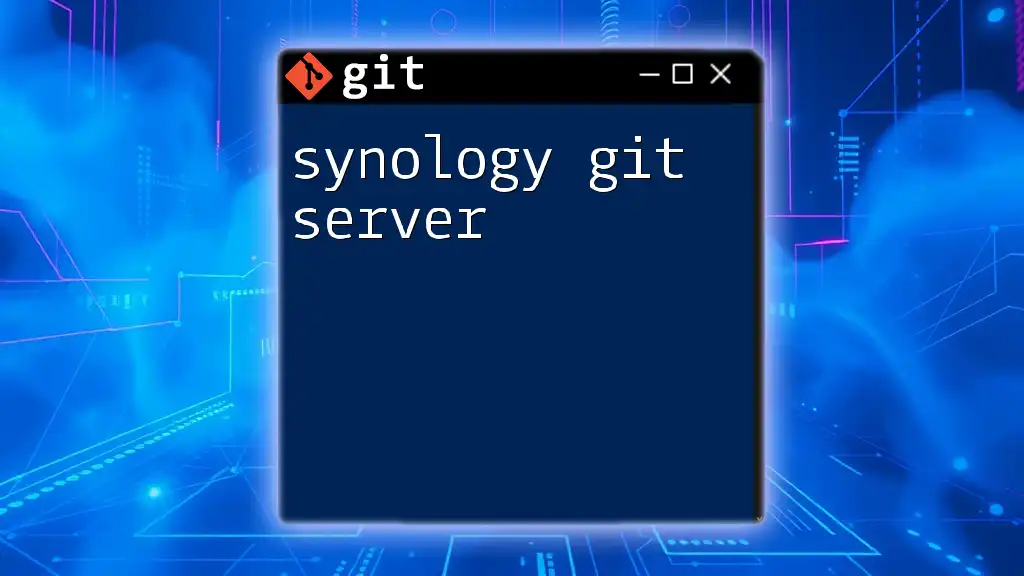
Troubleshooting Common Issues
Resolving Installation Problems
During installation, you might encounter common issues like:
- Permissions Errors: Make sure to run the installer as an administrator.
- Incompatibility Warnings: Verify that you are using the correct version for your operating system.
Dealing with Configuration Issues
If commands are not recognized, check your configuration settings. You can view your current settings with:
git config --list
To reset configurations, you might need to edit or remove your `.gitconfig` file located in your home directory.
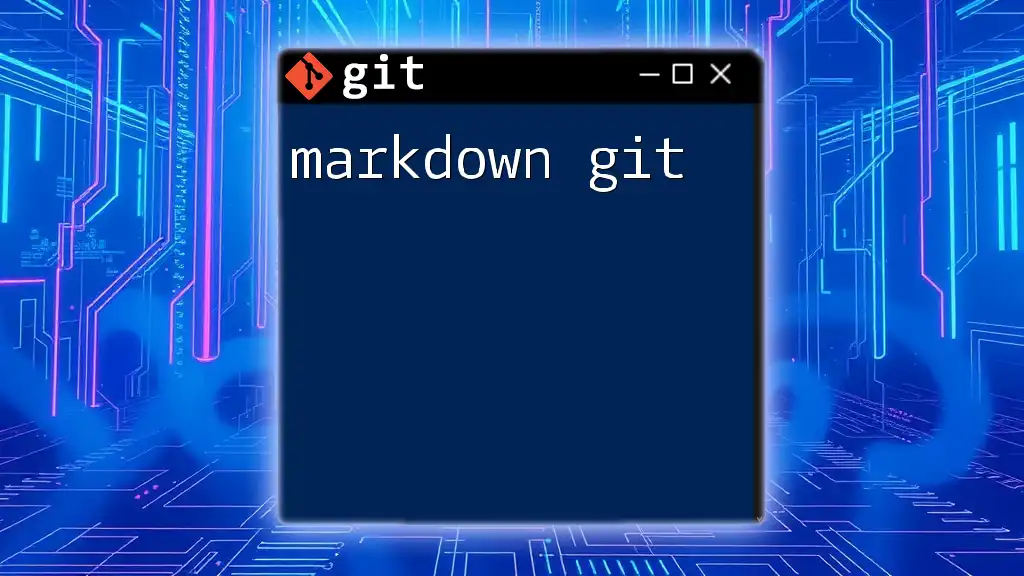
Frequently Asked Questions (FAQs)
- What is the difference between Git Bash and Git CMD? Git Bash provides a Unix-like environment and additional commands, while Git CMD is a simpler command-line interface standard for Windows.
- Can I use Git Bash on a Windows Subsystem for Linux (WSL)? Yes, you can use Git within WSL which offers a Linux environment directly on Windows.
- How do I uninstall Git Bash? Use your system’s Control Panel (in Windows) and locate Git in the list of installed programs, selecting it and hitting “Uninstall”.
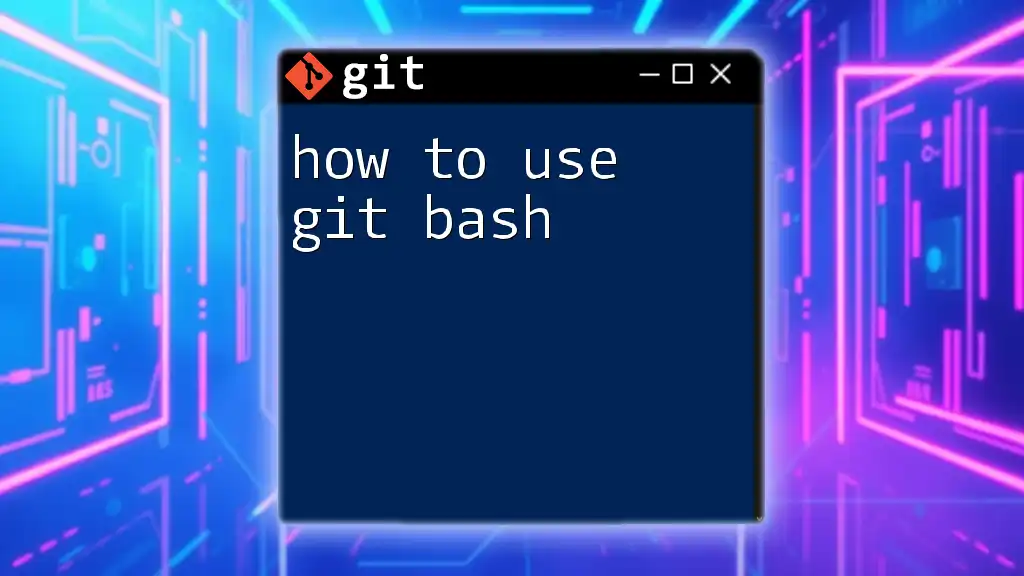
Conclusion
Downloading Git Bash sets you on the path to mastering version control. Whether you are a novice or an experienced developer, mastering Git commands can significantly enhance your productivity and collaboration skills. Don't hesitate to explore further and consider joining classes or tutorials for a deeper understanding of Git.
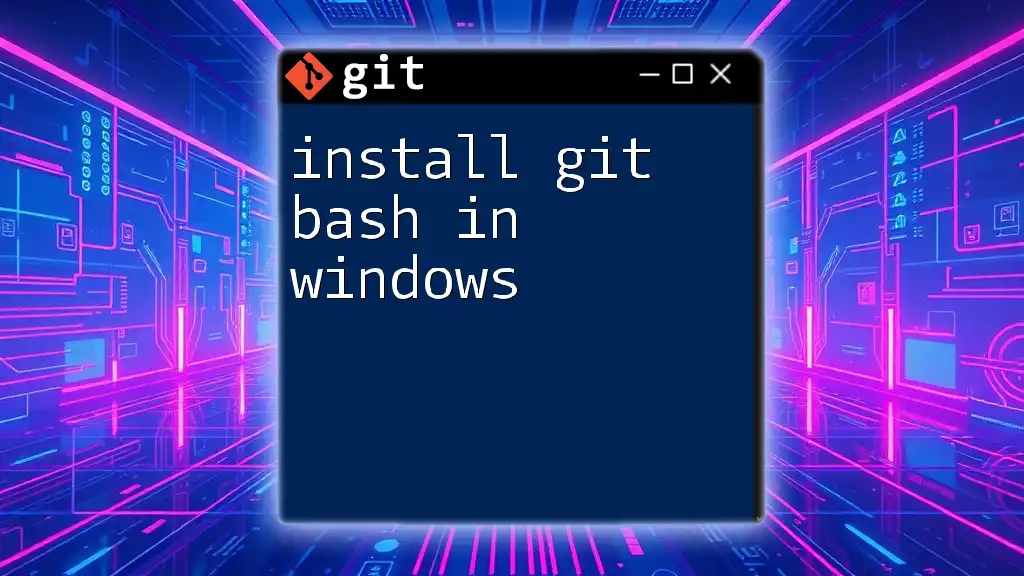
Additional Resources
- Official Git Documentation Links: Comprehensive resources provided by the Git development community.
- Recommended books and websites: Explore various online materials and tutorials available on platforms like GitHub and Coursera.
- Links to online courses: Engage in structured learning through interactive online courses that offer a deeper dive into Git and version control.