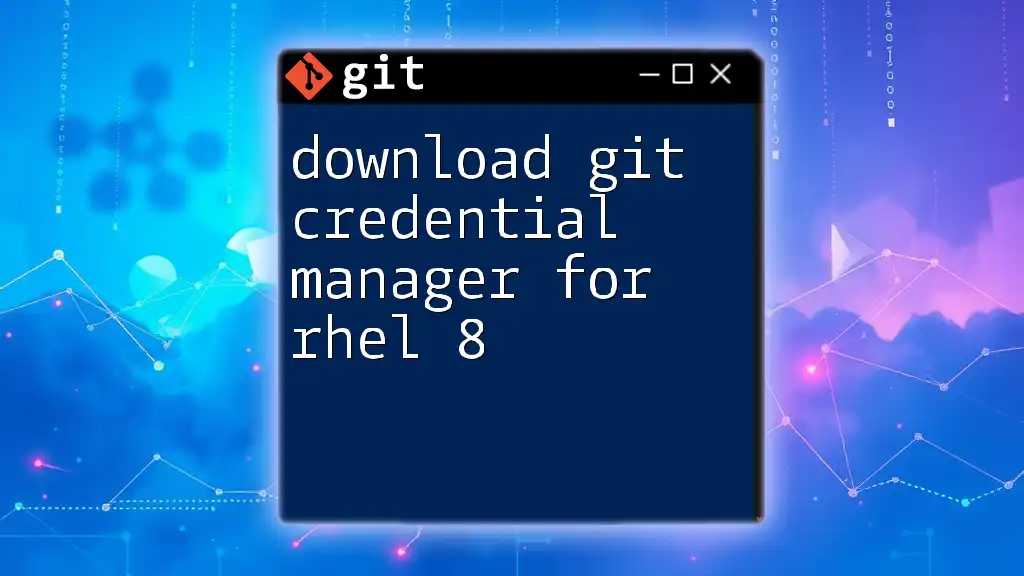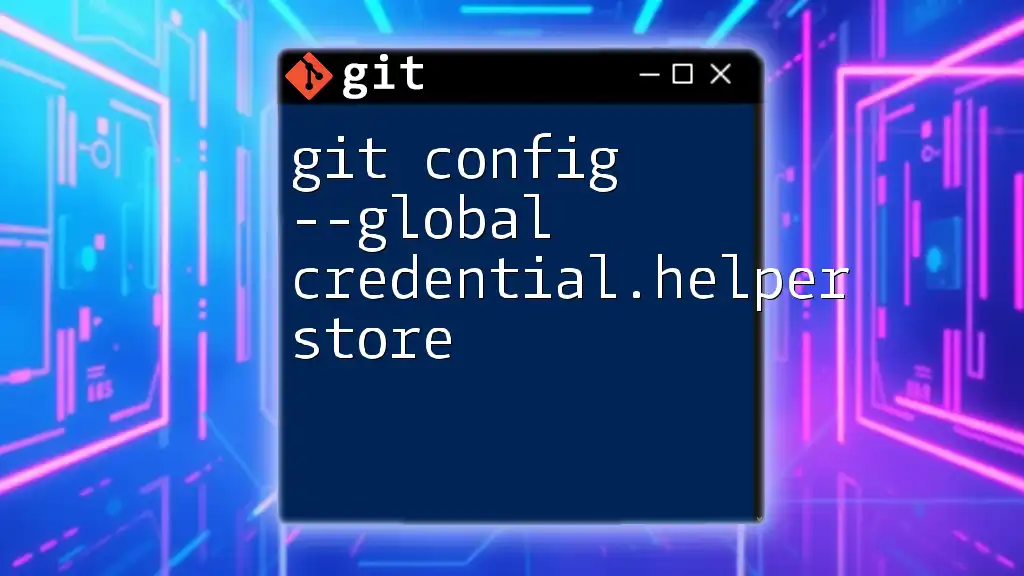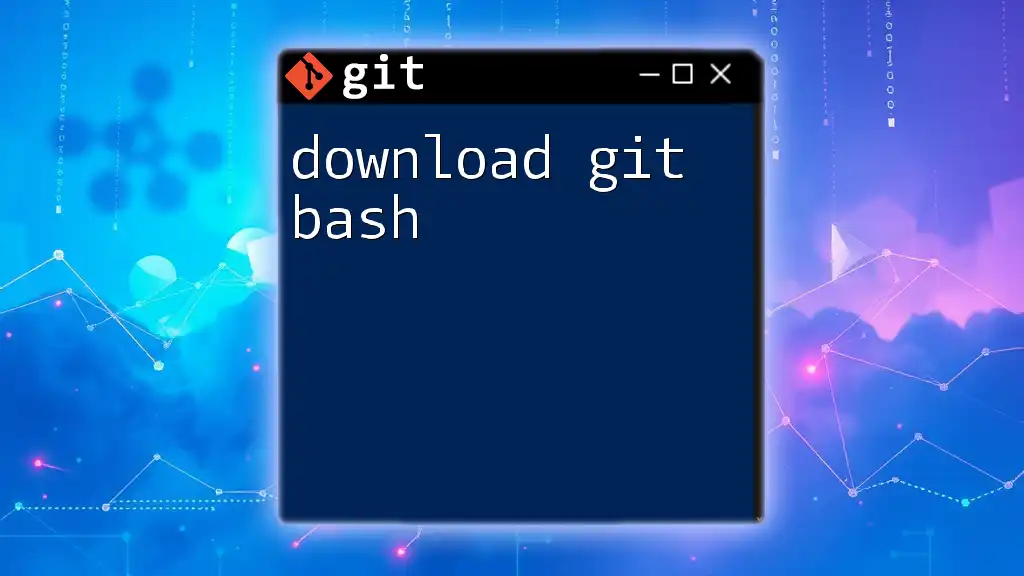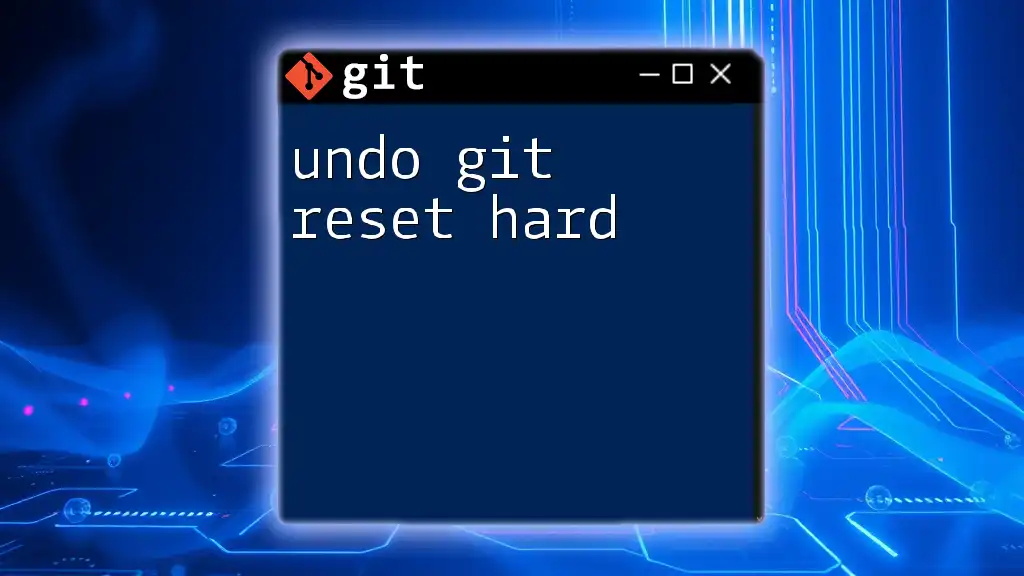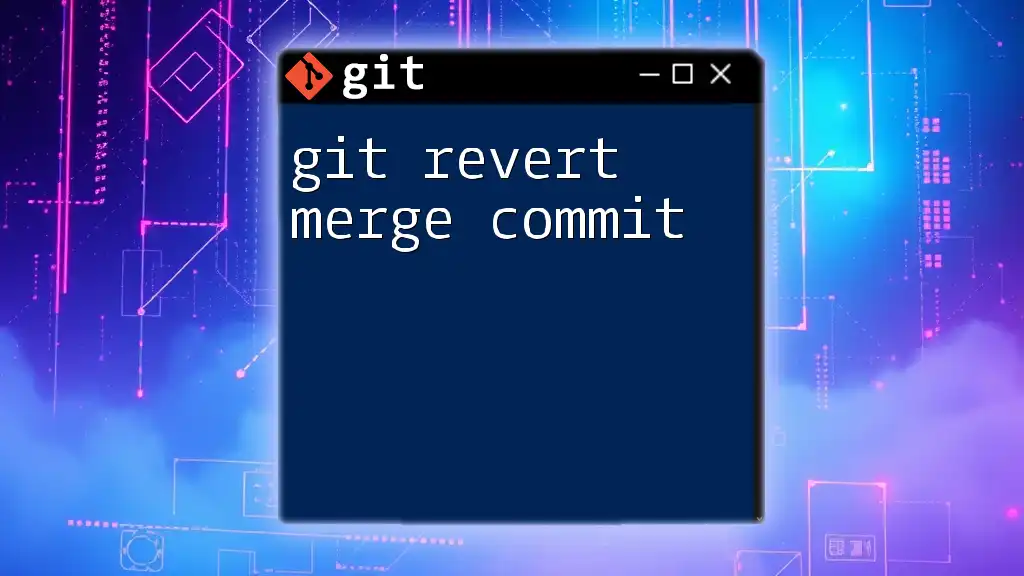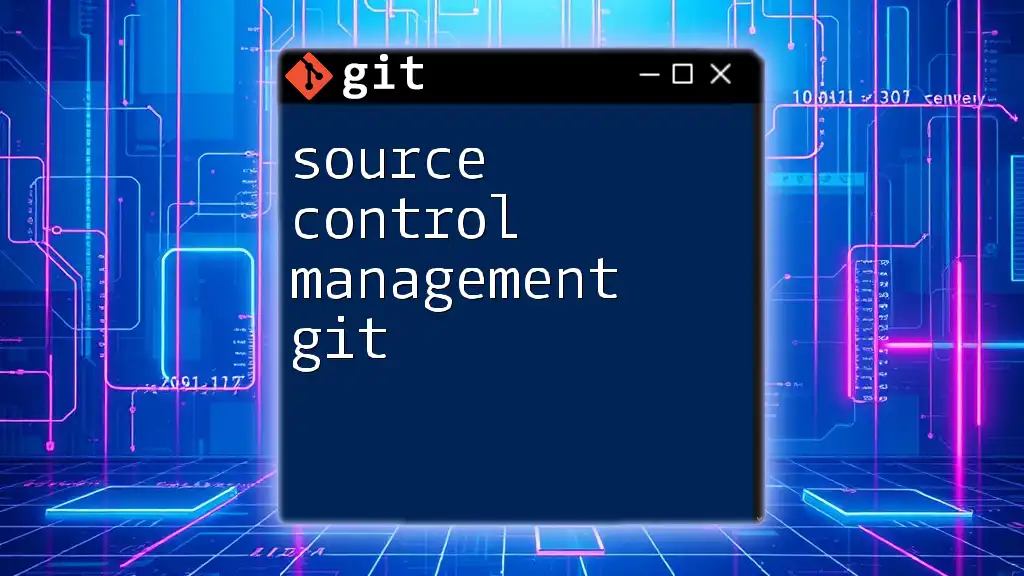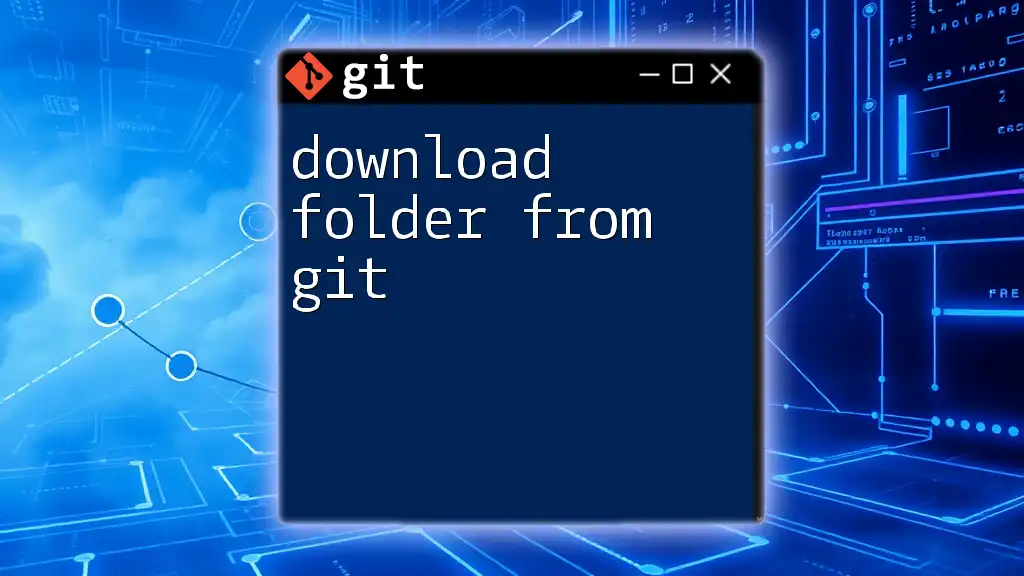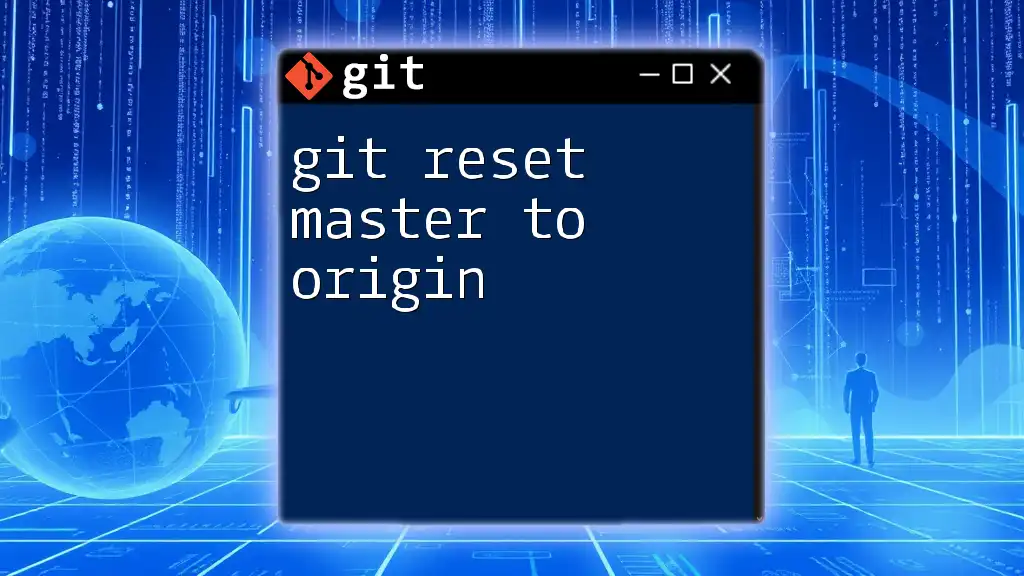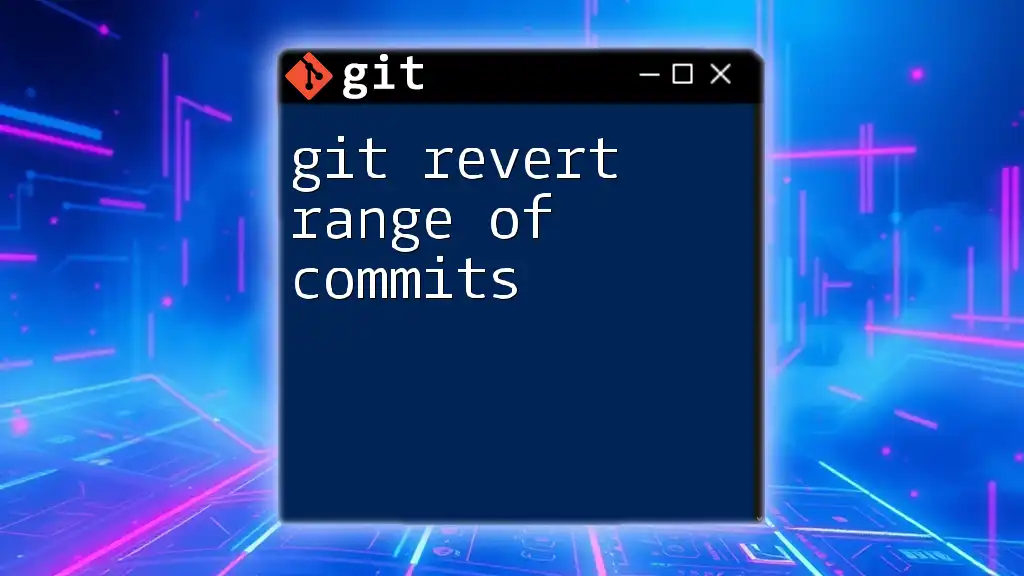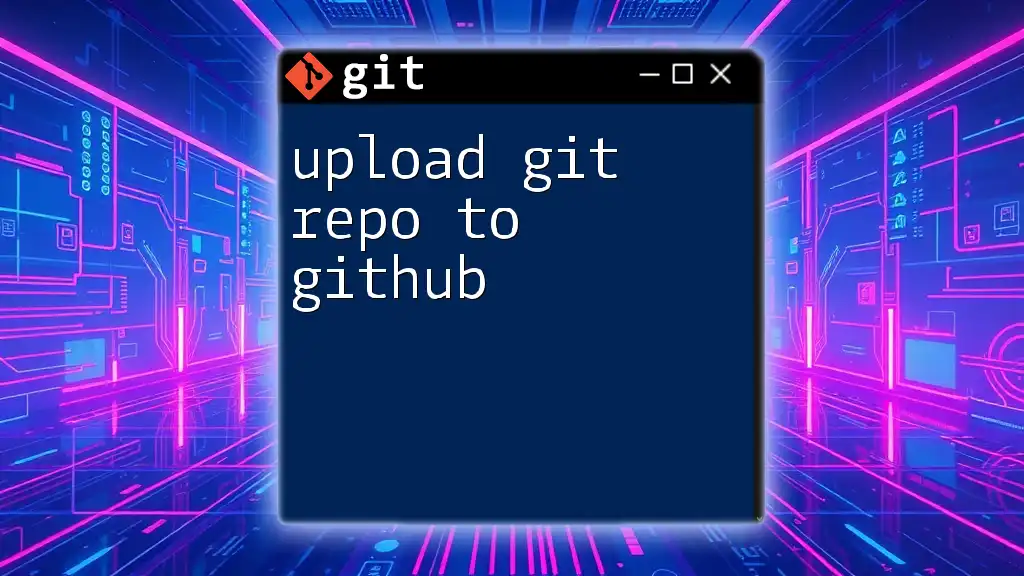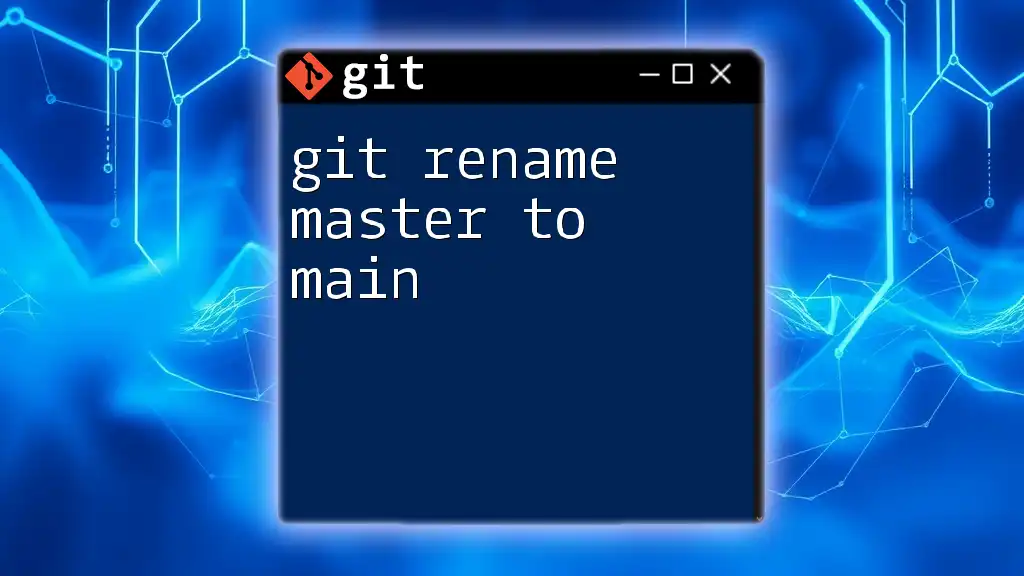To install the Git Credential Manager on RHEL 8, you can use the following command in your terminal:
sudo dnf install -y git-credential-manager
Understanding Git Credential Manager
Git Credential Manager (GCM) is a tool designed to handle user credentials securely for Git repositories. It enhances the user experience by managing the storage and retrieval of credentials, eliminating the need for manual input each time you interact with remote repositories. By using GCM, users can focus on coding rather than remembering and entering their usernames and passwords.
Key Features
GCM provides various features that make it an essential tool for anyone using Git:
- Supports Multiple Credential Providers: GCM allows users to authenticate using a variety of credential providers, including Microsoft, Azure DevOps, and GitHub.
- Cross-Platform Compatibility: You can use GCM on various operating systems, including Windows, macOS, and Linux distributions like RHEL 8. This ensures that your workflow remains consistent across different environments.
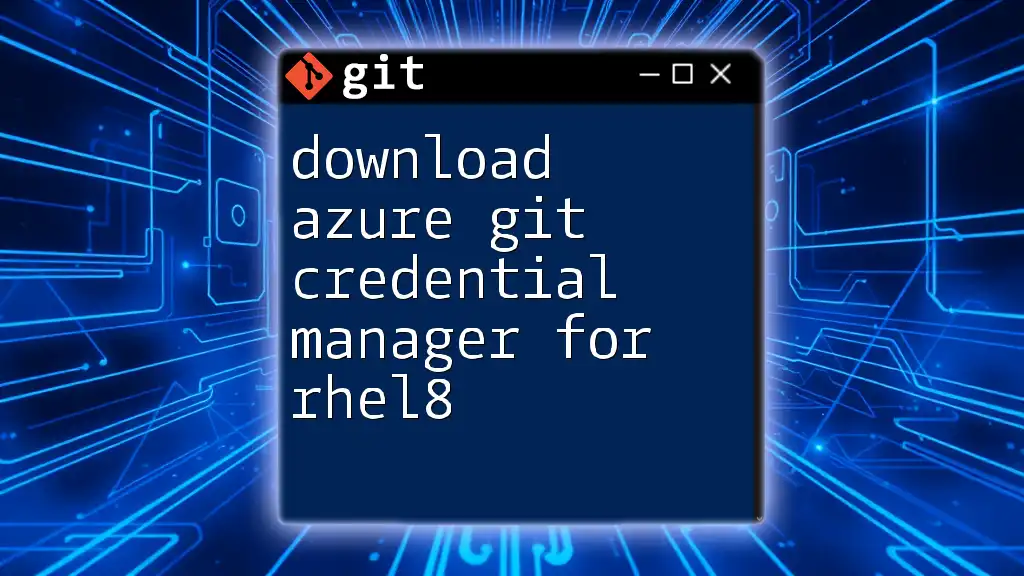
Prerequisites
Before you download Git Credential Manager for RHEL 8, ensure that your environment meets the necessary requirements.
System Requirements
- Operating System: RHEL 8 (make sure it’s updated to the latest version).
- Dependencies: GCM requires the `.NET SDK`. This is essential for running the application on Linux.
Installing Required Dependencies
To install the .NET SDK on RHEL 8, run the following command:
sudo dnf install -y dotnet-sdk
This command uses the DNF package manager to fetch and install the .NET SDK along with its required dependencies, enabling you to run Git Credential Manager without issues.
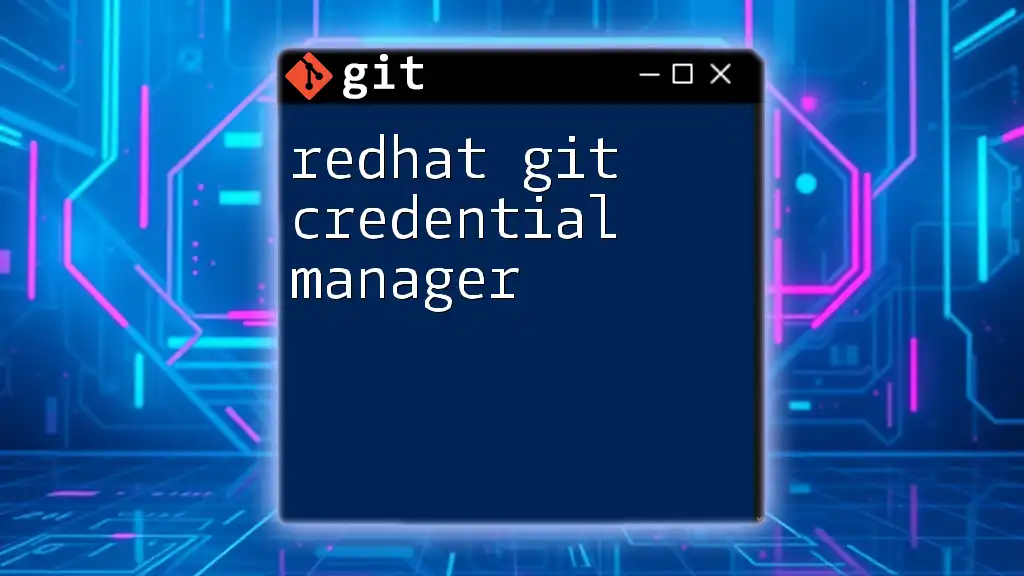
Downloading Git Credential Manager
Finding the Latest Release
To ensure you have the most recent features and fixes, it is crucial to use the latest version of Git Credential Manager. You can find the latest release by visiting the [official GitHub repository](https://github.com/GitCredentialManager/git-credential-manager/releases).
Downloading the Installer
Once on the GitHub release page, you can download the installer using command-line tools. Use `curl` or `wget` to fetch the latest version of GCM. Here’s an example using `curl`:
curl -L -o gcm-linux_amd64.tar.gz https://github.com/GitCredentialManager/git-credential-manager/releases/latest/download/gcm-linux_amd64.tar.gz
This command downloads the GCM package, saving it as `gcm-linux_amd64.tar.gz` in your current directory.
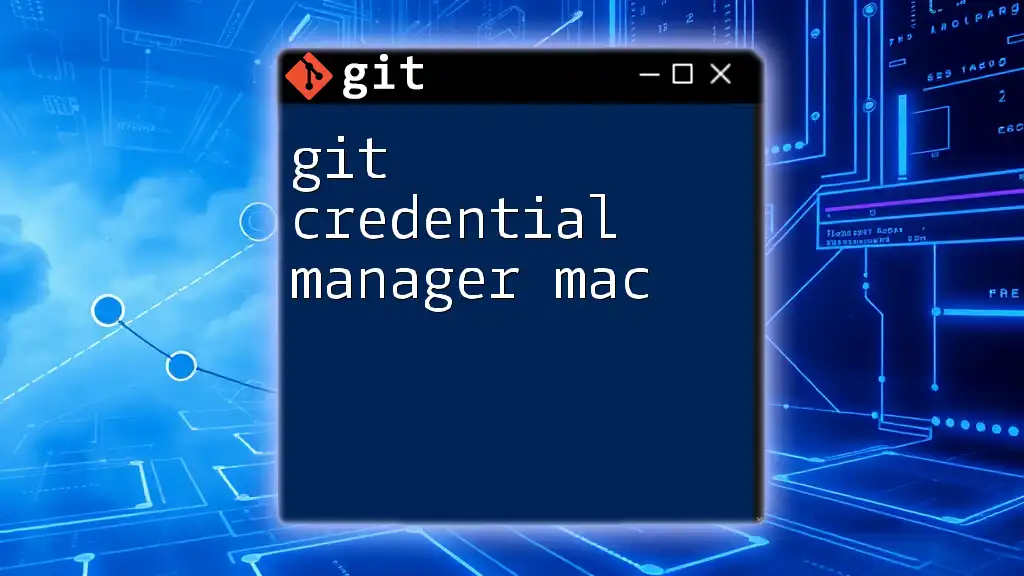
Installing Git Credential Manager
Extracting the Downloaded File
After downloading the installer, you need to extract the files from the compressed archive. This is done using the `tar` command:
tar -xzf gcm-linux_amd64.tar.gz
This command unpacks the contents of the tar.gz file into a directory, preparing it for installation.
Running the Installation Script
Navigate into the extracted directory and run the installation script to complete the setup:
cd gcm-linux_amd64
sudo ./install.sh
The installation script takes care of setting up Git Credential Manager on your system, ensuring all necessary configurations are applied.
Verifying the Installation
Once the installation process is complete, it's essential to verify that the GCM is installed correctly. You can do this by checking its version with the following command:
git-credential-manager --version
If everything is set up correctly, this command will display the installed version of Git Credential Manager, confirming a successful installation.
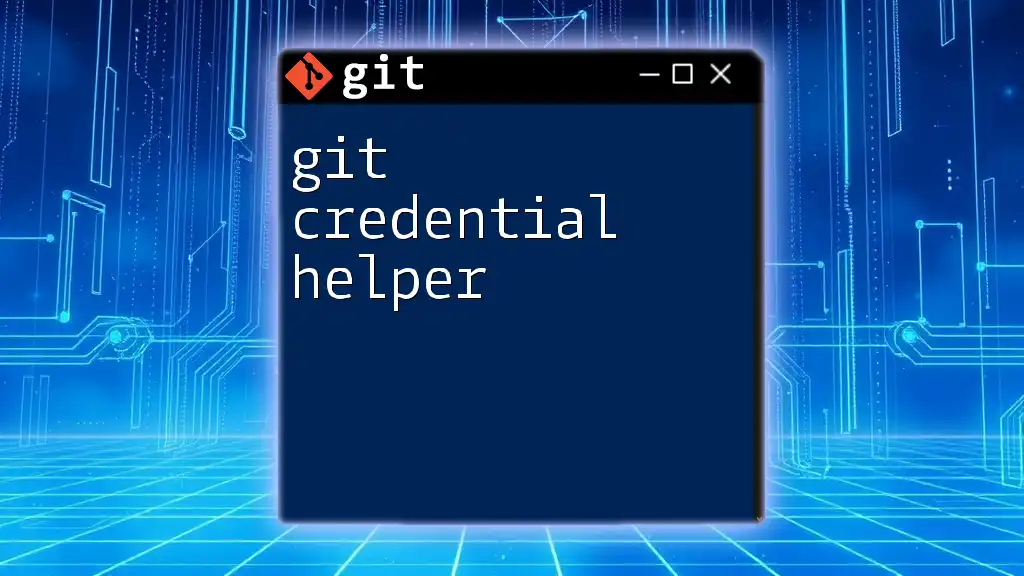
Configuring Git Credential Manager
For GCM to work effectively with Git, you need to configure it. This setup allows Git to use GCM to manage your credentials.
Setting Up Credentials
To configure Git to utilize GCM for credential management, run this command:
git config --global credential.helper manager
This command sets GCM as the default credential helper, meaning it will handle authentication requests automatically during Git operations.
Using GCM with Git Commands
Once configured, you can start using GCM for various Git operations that require authentication. Here are some examples:
-
Cloning a Repository: When you clone a repository, GCM will prompt you for credentials the first time, and subsequent accesses will not require re-entry.
git clone https://github.com/username/repo.git -
Pushing Changes: Use this command to push your changes to the remote repository. GCM will manage authentication seamlessly.
git push origin main -
Pulling Changes: Similar to pushing, when you pull updates from a remote repository, GCM will handle any required authentication.
git pull origin main
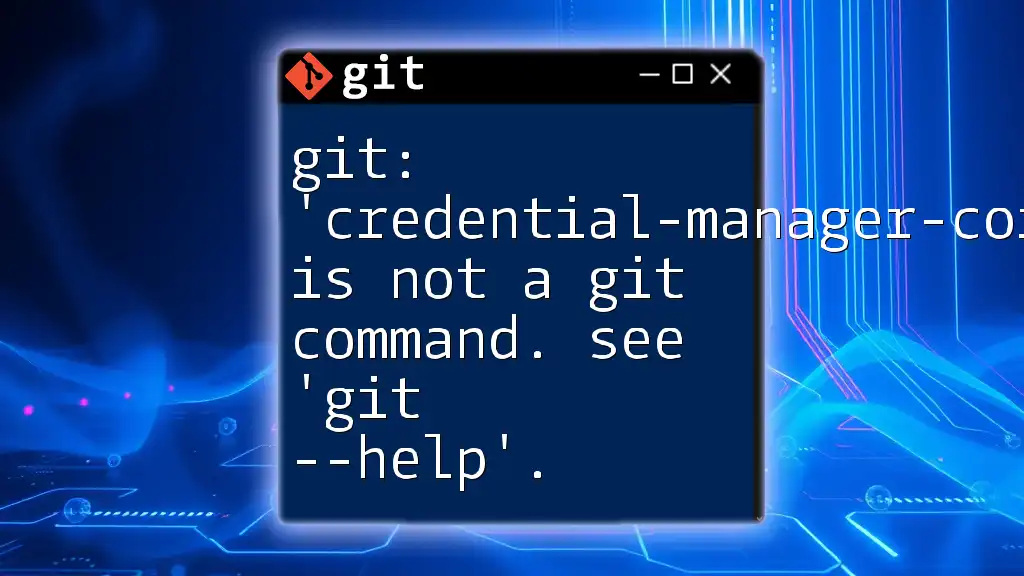
Troubleshooting Common Issues
Even after following the installation steps, you may encounter some common issues. Here’s how to address them:
Common Errors During Installation
If you face issues during the installation, ensure that you have installed all the necessary dependencies and that you are running the correct version of RHEL. Some common error messages and their solutions include:
- Missing .NET SDK: If you see errors related to missing .NET components, recheck your SDK installation with the initial command.
Configuration Issues
If GCM is not functioning as expected, you might need to reset its configuration. To do this, you can unset the Git credential helper:
git config --global --unset credential.helper
After this, reconfigure GCM with the previous setup command.
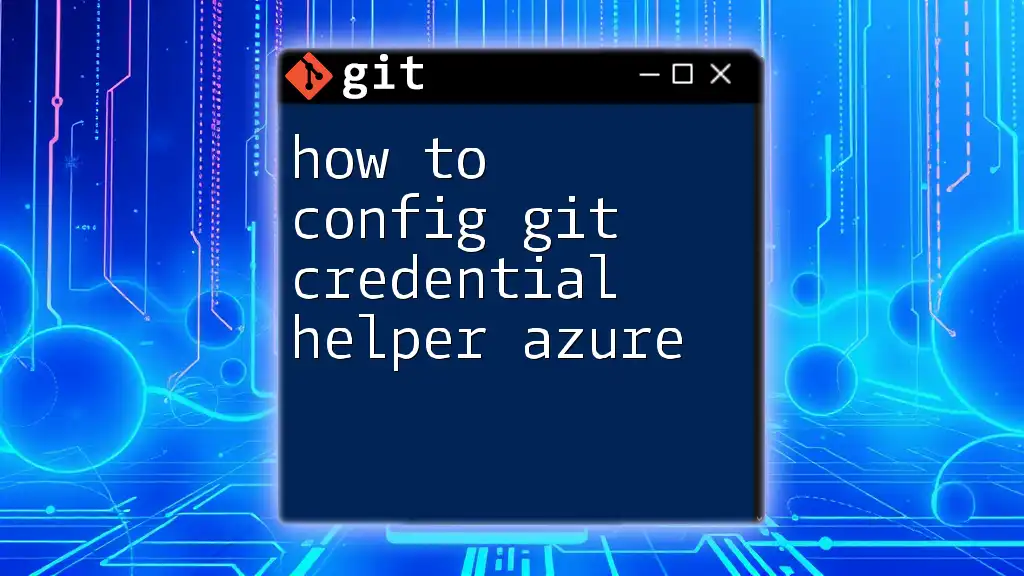
Additional Resources
To make the most out of Git Credential Manager, consider checking out the following resources:
Official Documentation
Keeping up to date with the [official GCM documentation](https://github.com/GitCredentialManager/git-credential-manager) can provide insights into new features, enhancements, and troubleshooting tips.
Community Support
Participating in community forums such as Stack Overflow or GitHub discussions can also assist you with common challenges and best practices related to Git and GCM.
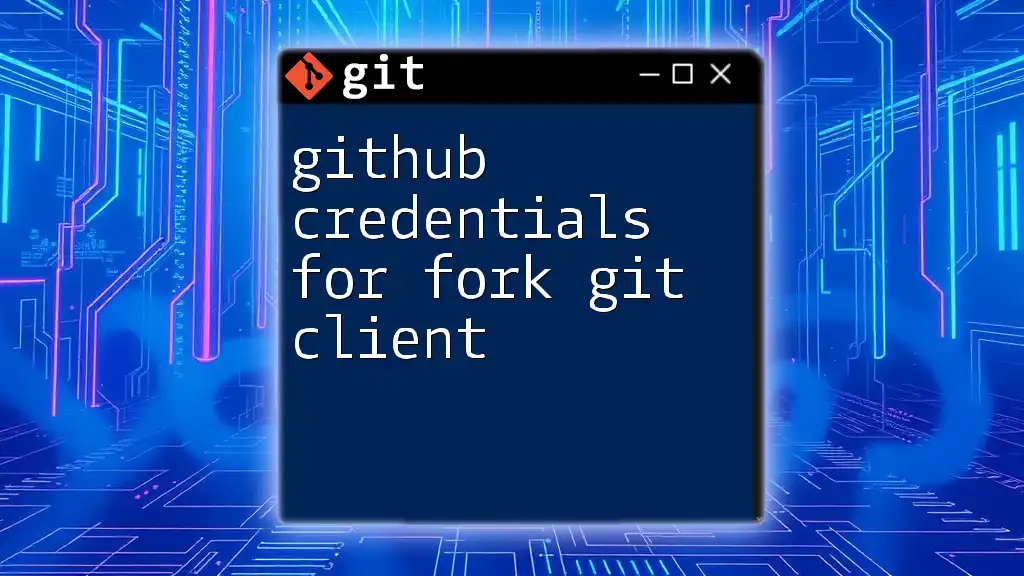
Conclusion
In summary, you’ve successfully learned how to download Git Credential Manager for RHEL 8, install it, and configure it for use with Git. Remember that mastering GCM allows you a more streamlined coding experience, as you won’t need to repeatedly input your credentials.
By taking these steps, you empower yourself to focus on what really matters—your code. Don’t hesitate to explore Git further and take advantage of the many features it offers for version control.
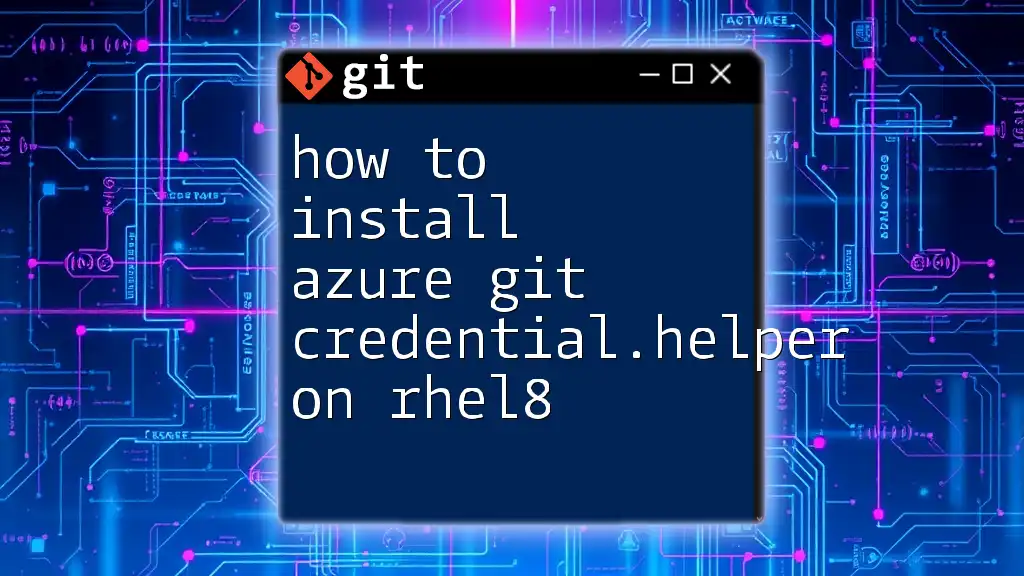
About Us
Our company is dedicated to providing quality education on technologies like Git to ensure everyone, from beginners to experienced developers, can utilize these tools effectively. If you have any questions or need assistance, feel free to reach out to us!