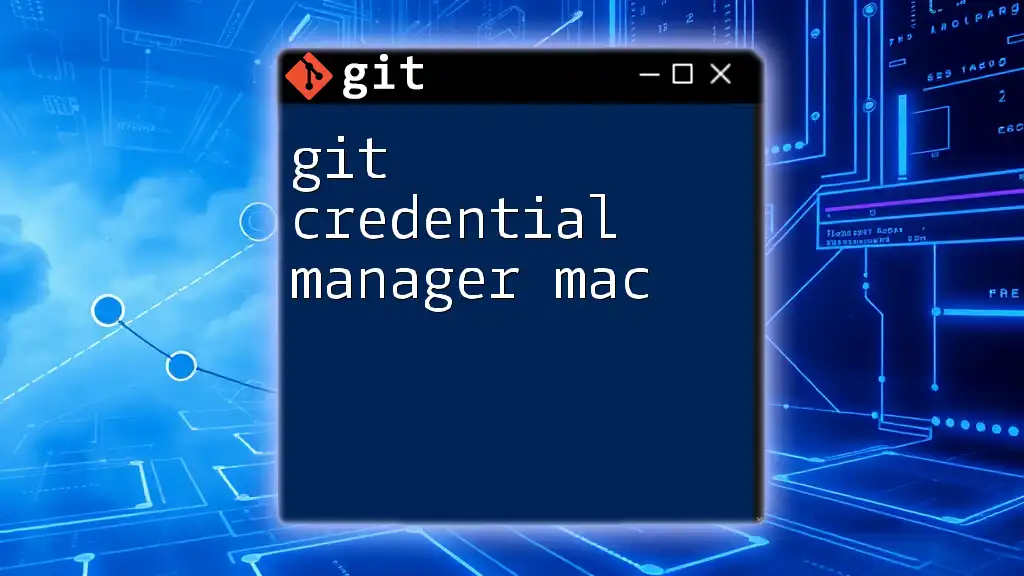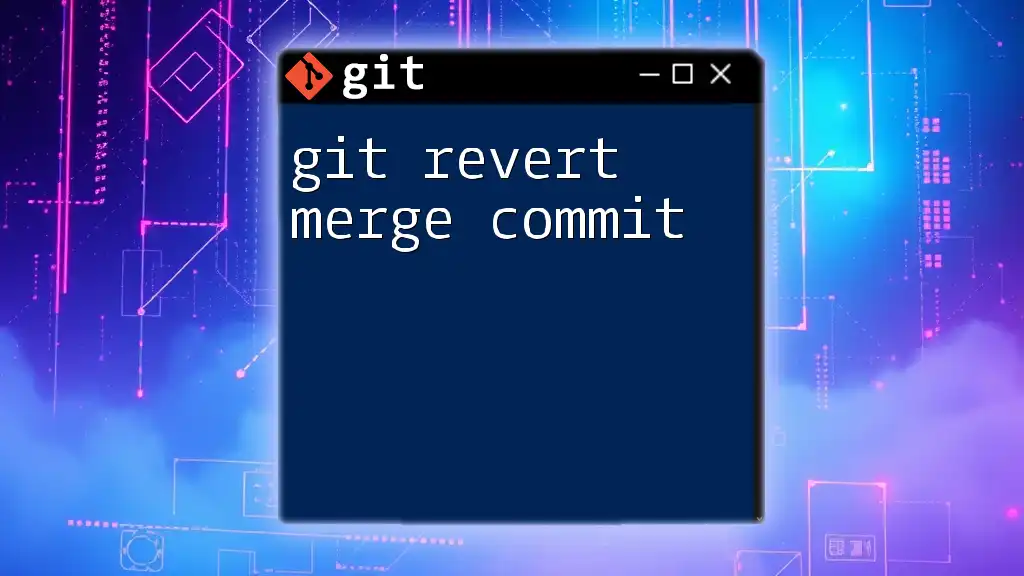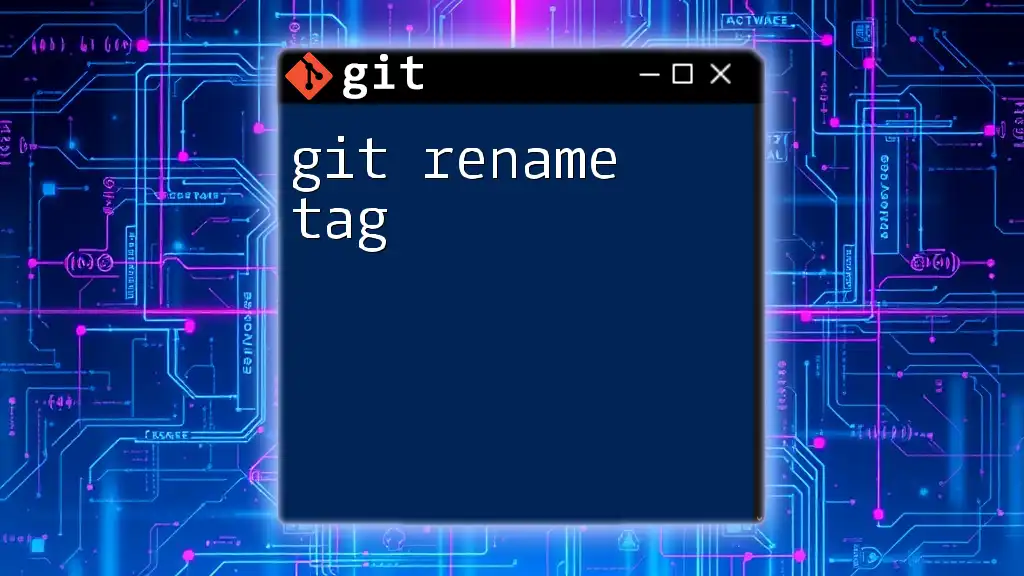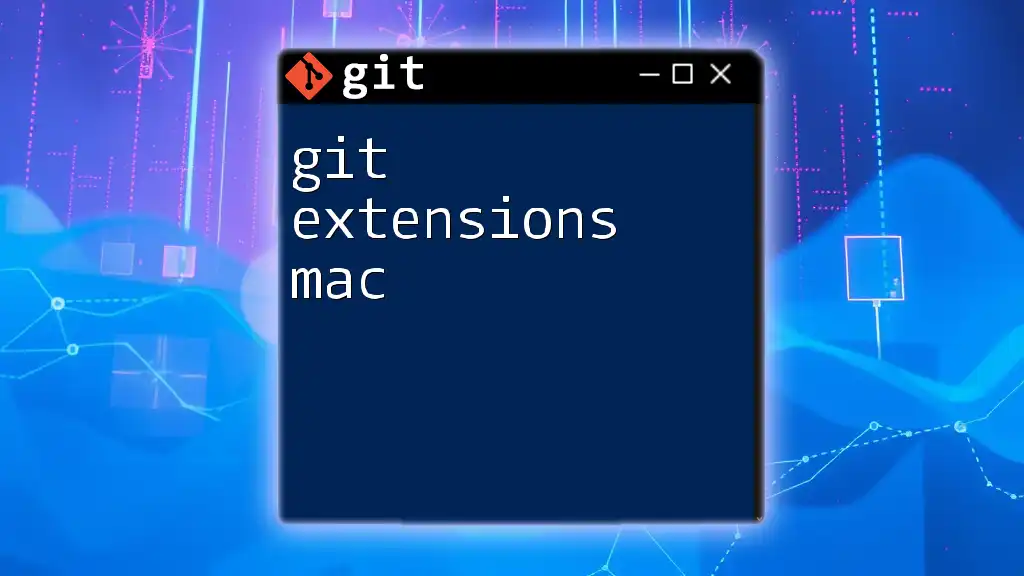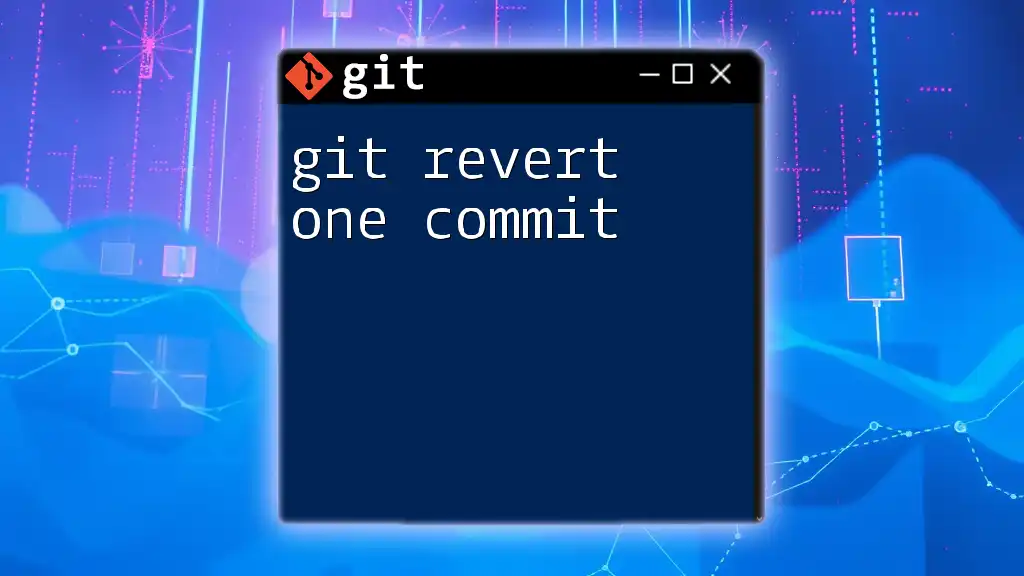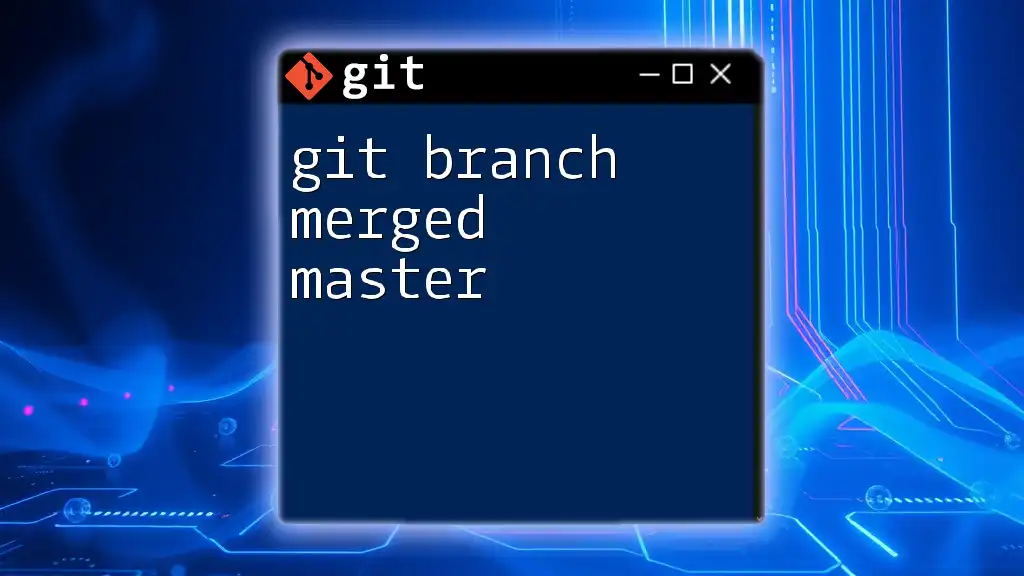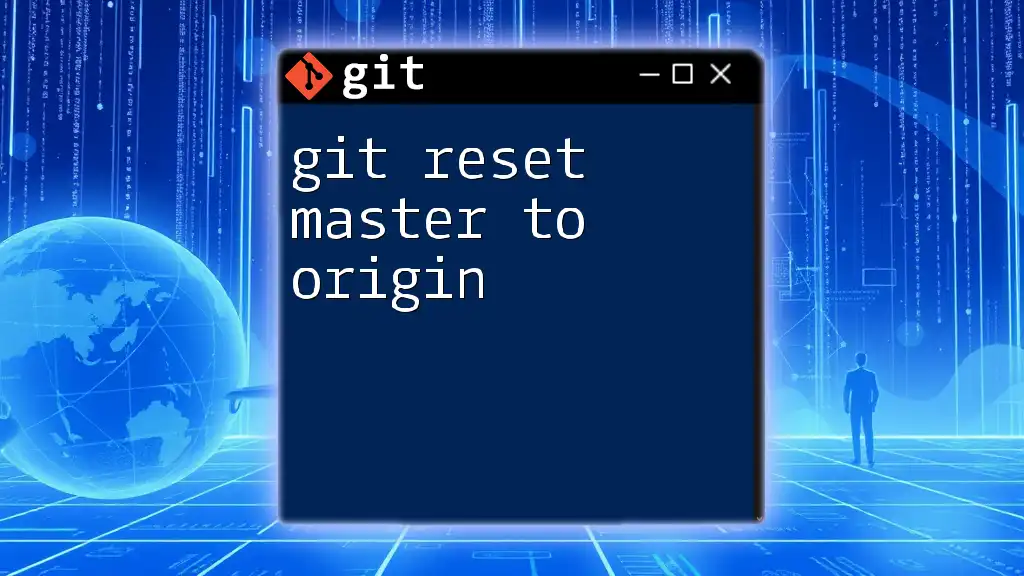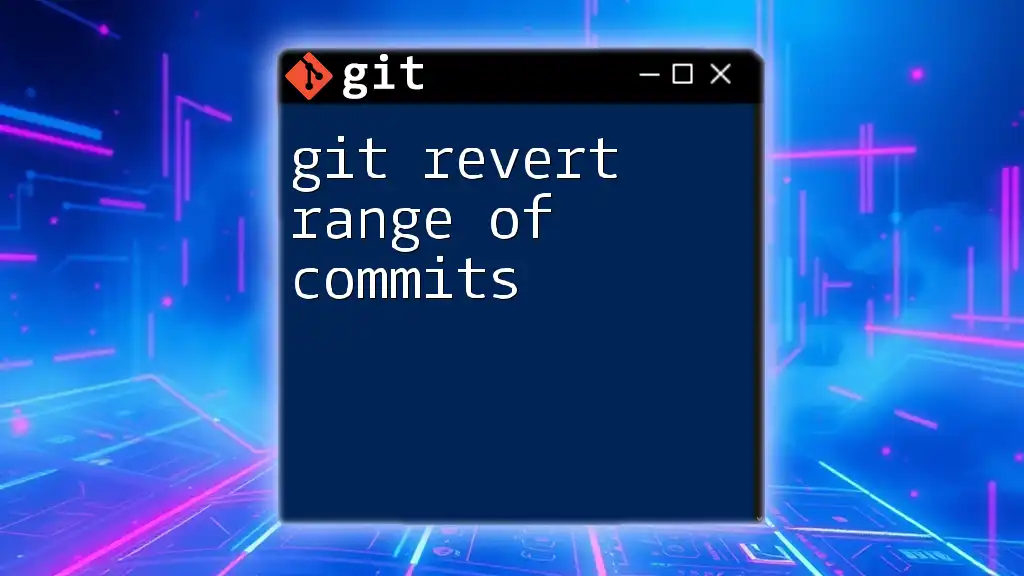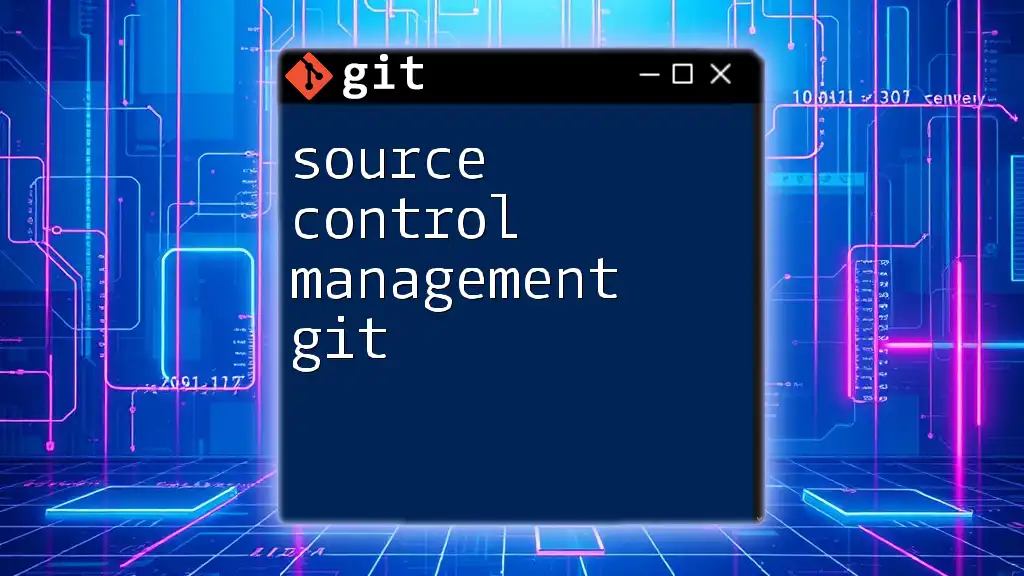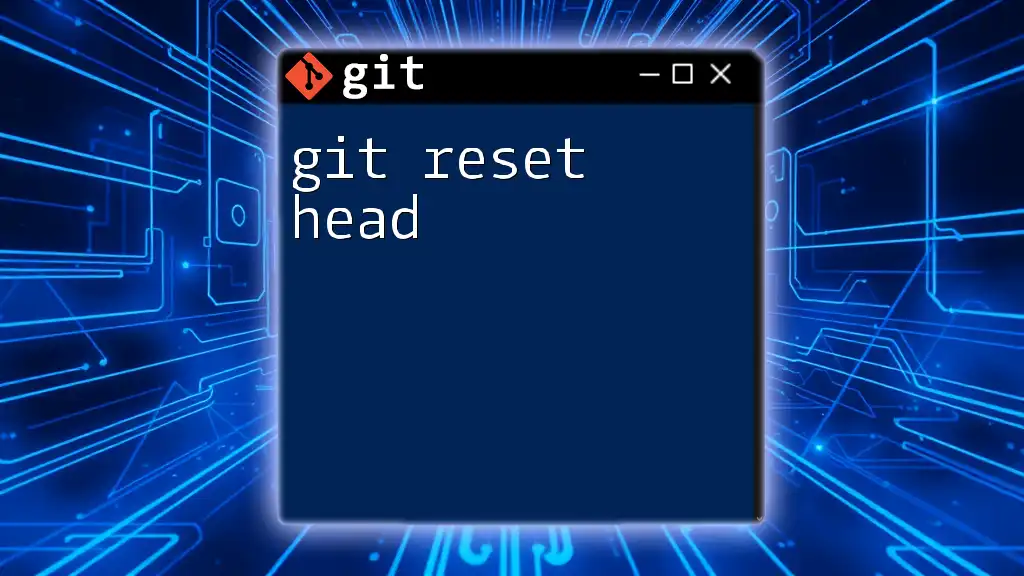The Git Credential Manager for Mac helps users securely store and manage their Git credentials, simplifying the authentication process.
git credential-manager-core configure
Understanding Git Credential Manager
What is Git Credential Manager?
Git Credential Manager (GCM) is a tool designed to handle authentication for Git when interacting with remote repositories. It simplifies the process of storing and retrieving credentials by securely managing passwords, access tokens, and authentication details. Instead of entering your credentials repeatedly for every Git operation, GCM eliminates the hassle by securely storing them using the platform's native secure storage mechanisms or credentials vaults.
Benefits of Using Git Credential Manager
Using GCM brings several advantages:
-
Improved Security: GCM integrates with existing credential storage options on your Mac, ensuring that your credentials are stored securely, reducing the risk of exposing sensitive information.
-
Simplified Authentication Process: By securely caching your credentials, you can spend less time entering passwords and tokens, allowing for a smoother workflow.
-
Avoiding Repetitive Password Prompts: With GCM, once your credentials are stored, you won’t need to re-enter them for subsequent operations, making it an excellent choice for developers who frequently push, pull, or clone repositories.
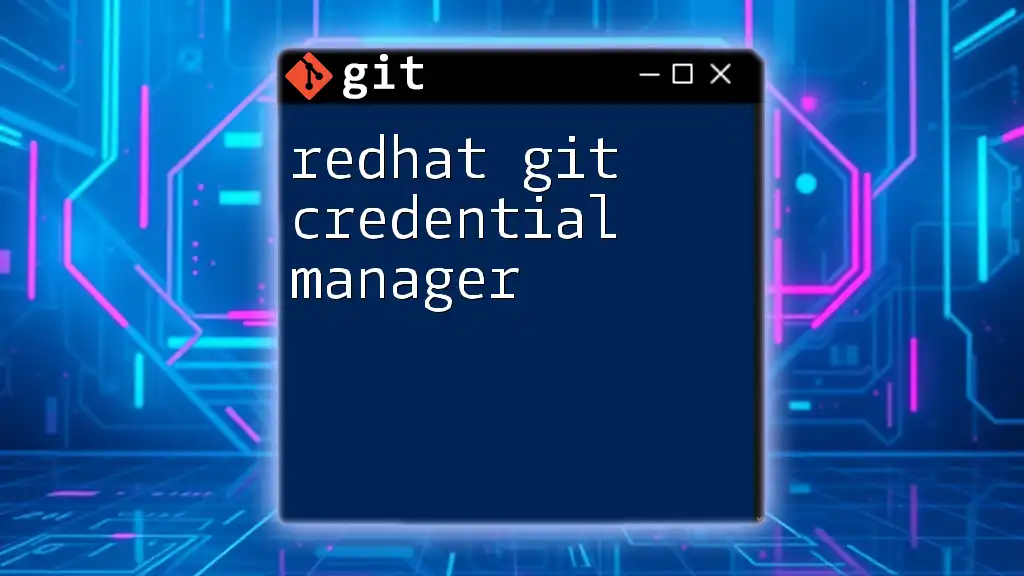
Setting Up Git Credential Manager on Mac
Prerequisites
Before you can utilize Git Credential Manager on Mac, ensure that Git is installed. You can check this by executing the following command in your terminal:
git --version
If Git is not installed, you will need to do so before proceeding with GCM setup.
Installing Git Credential Manager
Using Homebrew
If you prefer a quick installation method, Homebrew is the way to go. If you don’t have Homebrew installed on your system, you can install it by running:
/bin/bash -c "$(curl -fsSL https://raw.githubusercontent.com/Homebrew/install/HEAD/install.sh)"
With Homebrew set up, install the Git Credential Manager using the following commands:
brew tap microsoft/git
brew install --cask git-credential-manager-core
Manual Installation
Alternatively, you can manually install GCM by downloading it from the official repository. Visit the Git Credential Manager GitHub page and follow the installation instructions provided there.
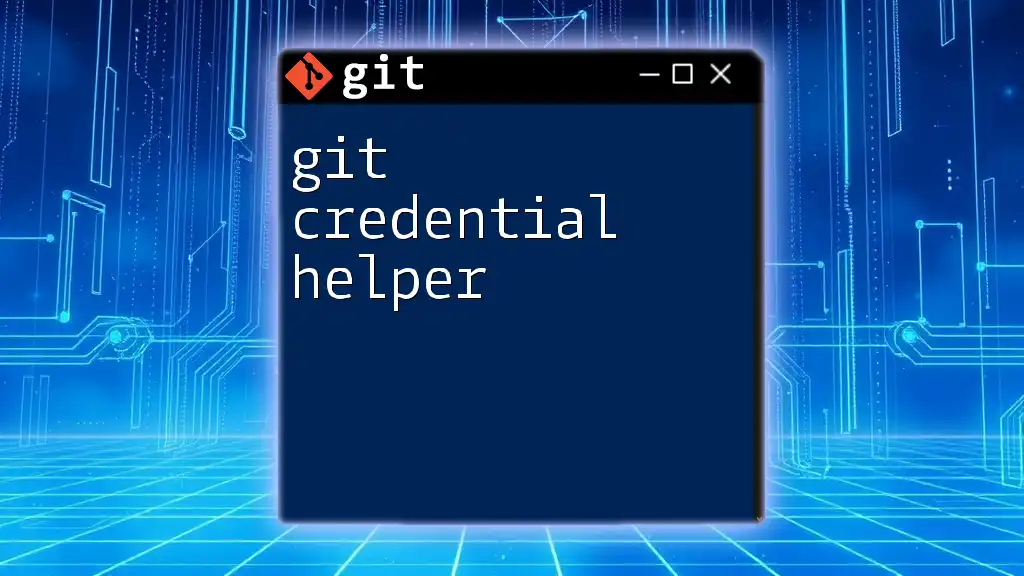
Configuring Git Credential Manager
Initial Configuration Steps
After installation, you need to configure Git to use the Credential Manager. This is done by executing:
git config --global credential.helper manager-core
This command sets `manager-core` as the credential helper, allowing Git to use GCM for managing your credentials.
Obtaining Git Credentials
Interactive Authentication
Once configured, GCM will prompt you for credentials the first time you perform a Git operation that requires authentication. For example:
git clone https://github.com/username/repository.git
Upon entering the command, GCM will ask for your username and password. After you provide the details, it will securely store them, so you won't have to enter them again for future operations on that repository.
Preemptive Credential Storage
You can also store your credentials proactively. To do this, you would use:
git credential approve
This command allows you to create a credentials file manually, which GCM will read to authenticate you on future requests. You will need to supply the required fields, such as `protocol`, `host`, `username`, and `password`.
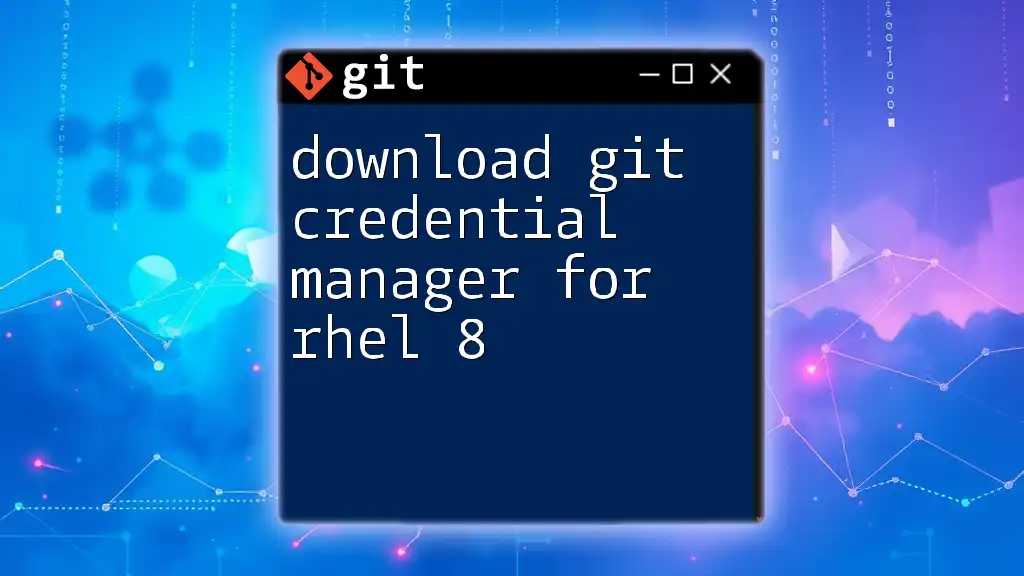
Using Git Credential Manager
Storing and Accessing Credentials
To add new credentials manually, you can use the following command:
git credential approve <<EOF
protocol=https
host=github.com
username=USERNAME
password=PASSWORD
EOF
This command allows you to store your username and password securely. You will replace `USERNAME` and `PASSWORD` with your actual GitHub credentials. Once stored, these credentials are accessed automatically during your Git operations, streamlining the authentication process.
Viewing Stored Credentials
If you wish to view the credentials stored by Git Credential Manager, you can run:
git credential list
This command will display the credentials that GCM has cached. Always ensure to handle this information carefully to maintain security.
Troubleshooting Common Issues
Credential Manager Not Recognizing Credentials
If GCM fails to recognize your stored credentials, it may be due to several factors, including incorrect URL formatting or issues with the stored credentials. Confirm that the repository URL is correctly formatted, and try re-entering or updating your credentials.
Credential Conflicts
In some situations, credential conflicts may arise, especially if you have multiple Git accounts (e.g., personal and work accounts). To resolve these conflicts, clear the existing credentials and reconfigure them using the GCM commands outlined earlier.
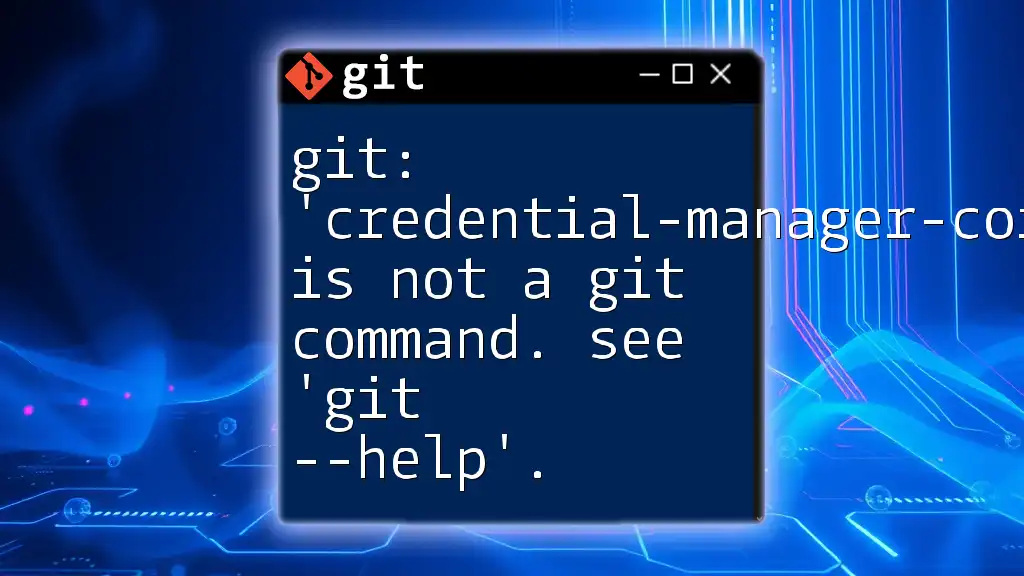
Best Practices for Using Git Credential Manager
Keeping Your Credentials Secure
Always prioritize security by using strong passwords and enabling two-factor authentication on your Git hosting provider accounts to prevent unauthorized access.
Regularly Updating Your Credentials
It’s a good practice to update your credentials periodically. Regular updates help you avoid potential security risks associated with stale credentials.
Using Environment Variables for Enhanced Security
For added security, consider using environment variables to mask sensitive data in scripts or CI/CD pipelines. This reduces the risk of exposing hard-coded credentials in your repositories.
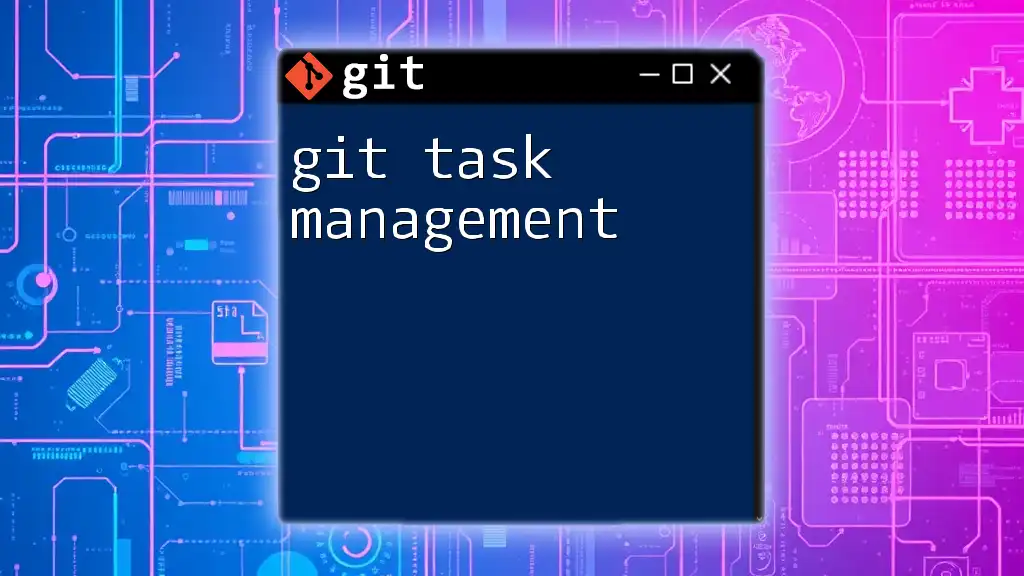
Conclusion
Using Git Credential Manager on Mac enhances your development experience by providing secure and efficient management of your Git credentials. By following the steps outlined in this guide, you can streamline your workflow, maintain security, and reduce authentication frustrations. Implementing these practices can significantly improve your productivity in version control tasks.
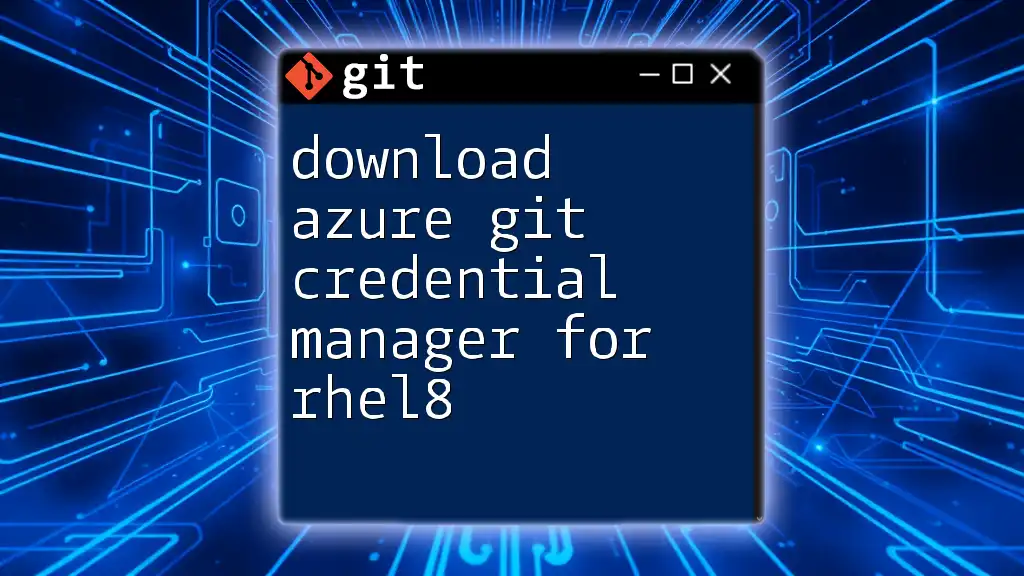
Additional Resources
For further learning, don’t hesitate to check out the official Git Credential Manager documentation and explore additional tutorials that delve deeper into Git commands and best practices.